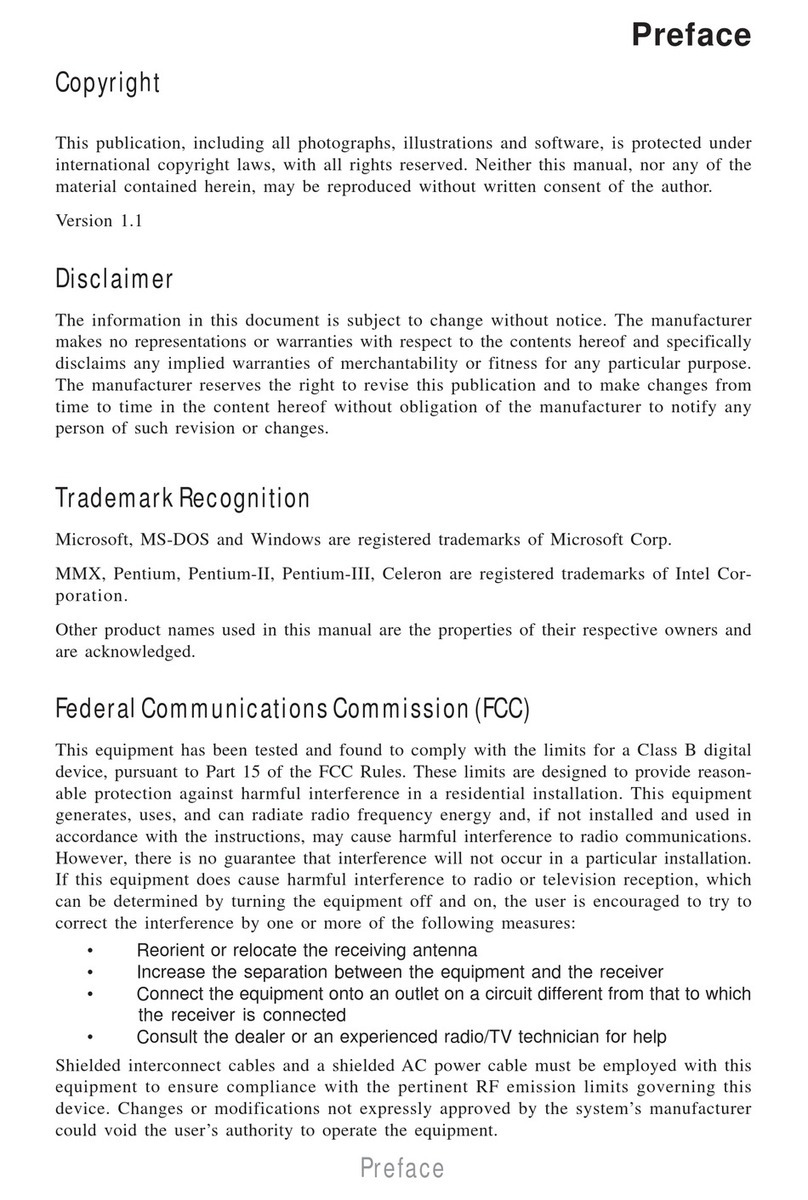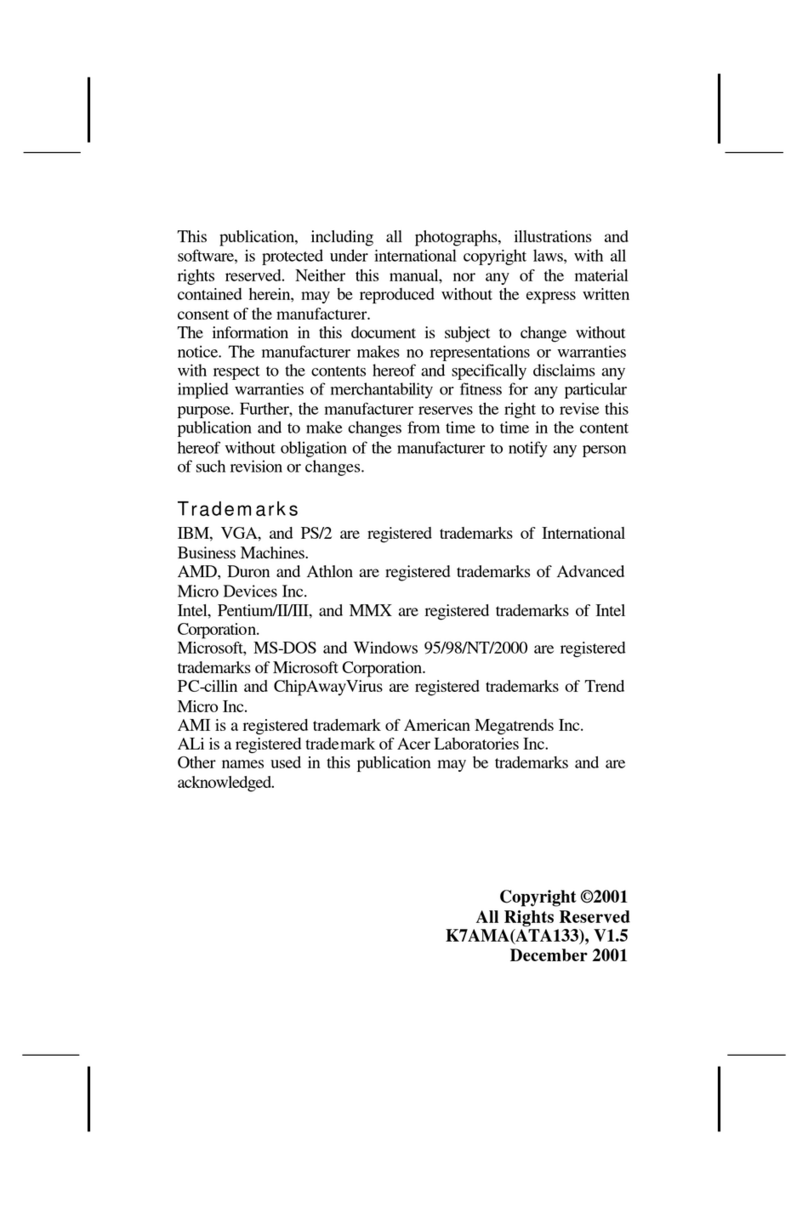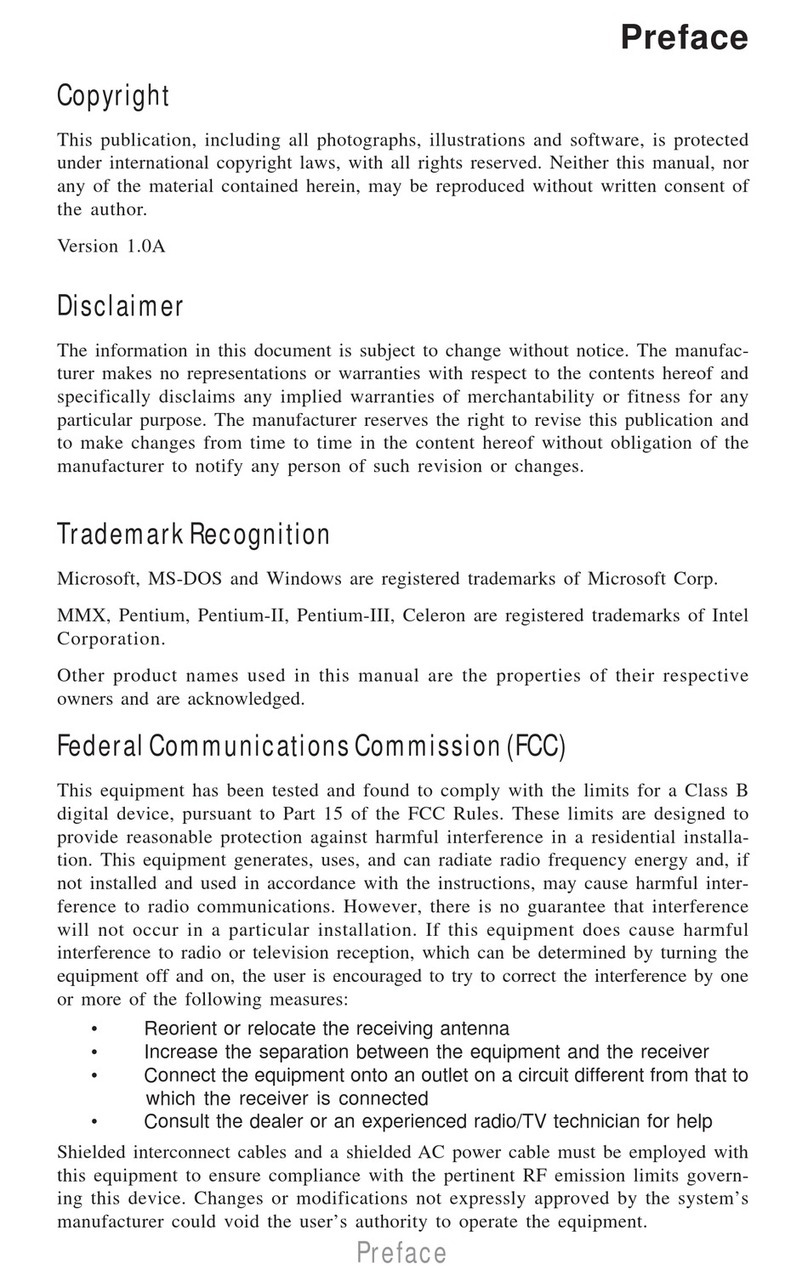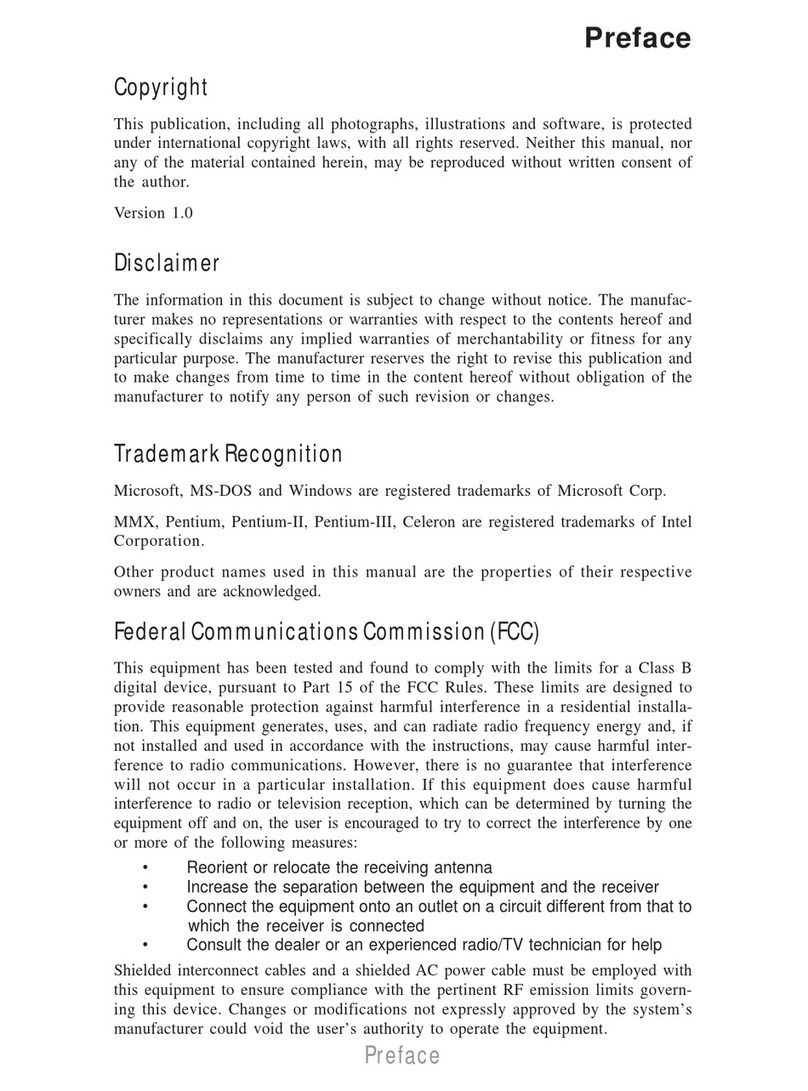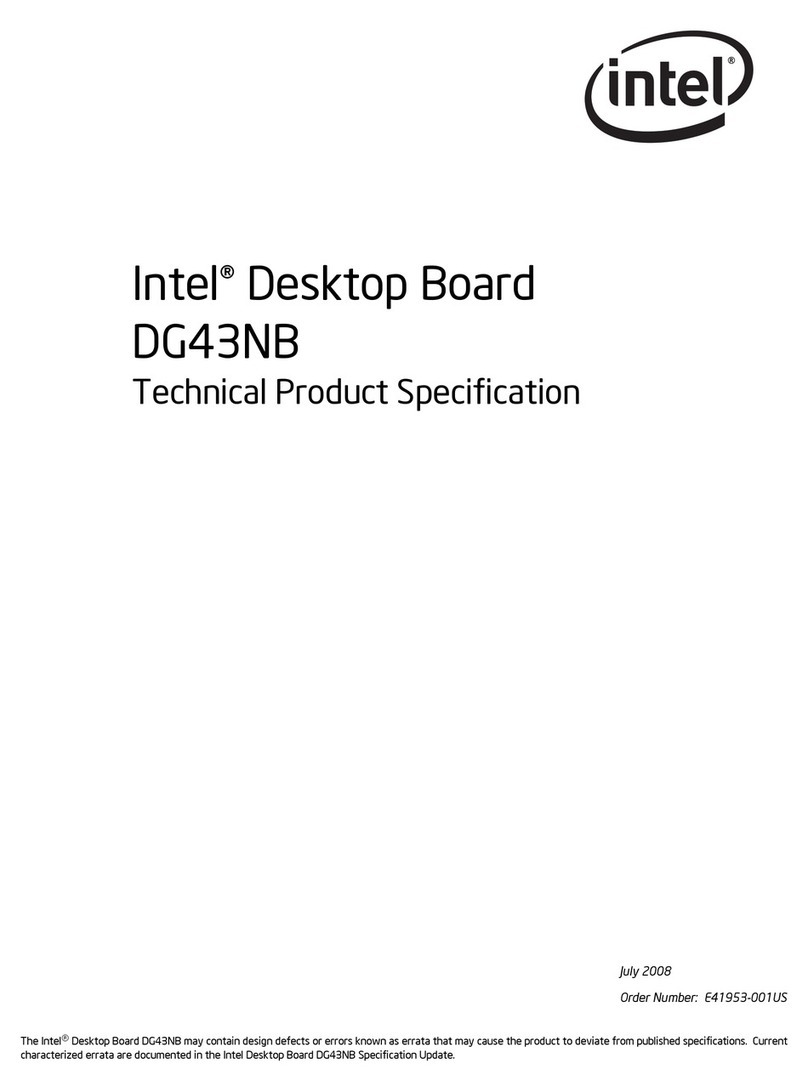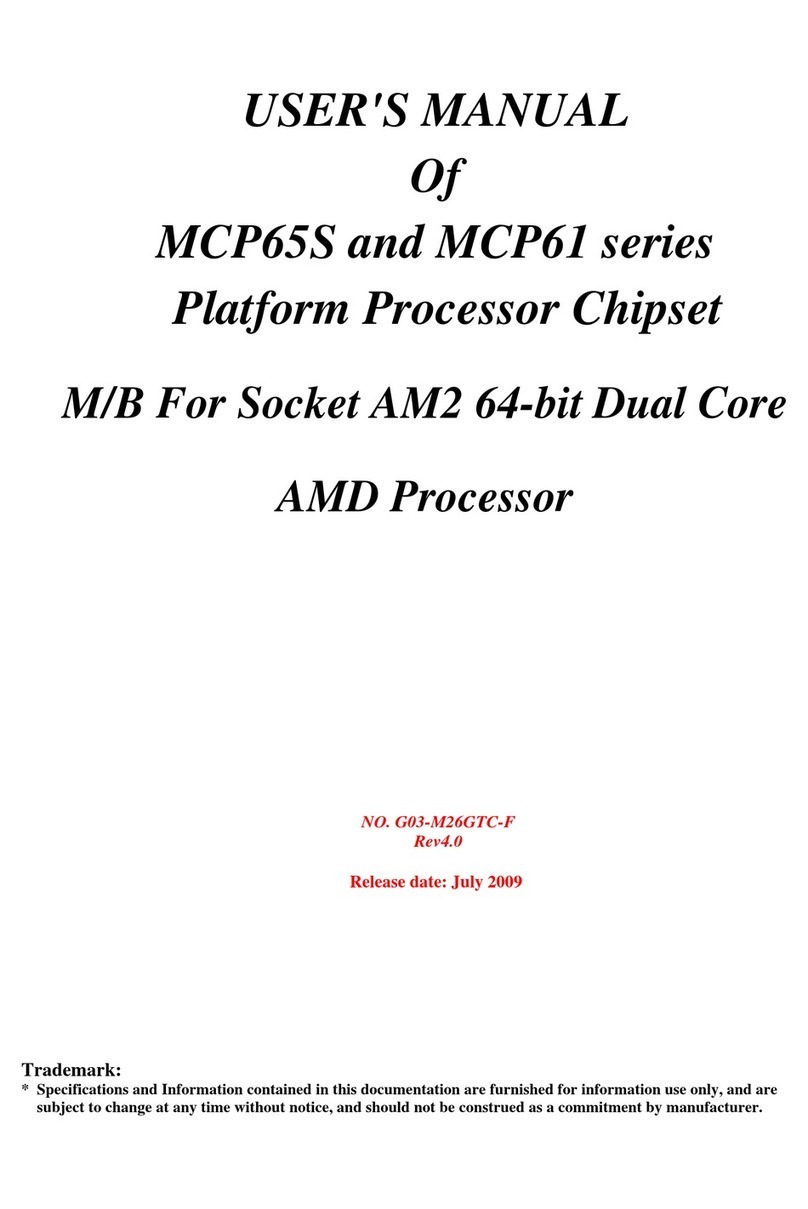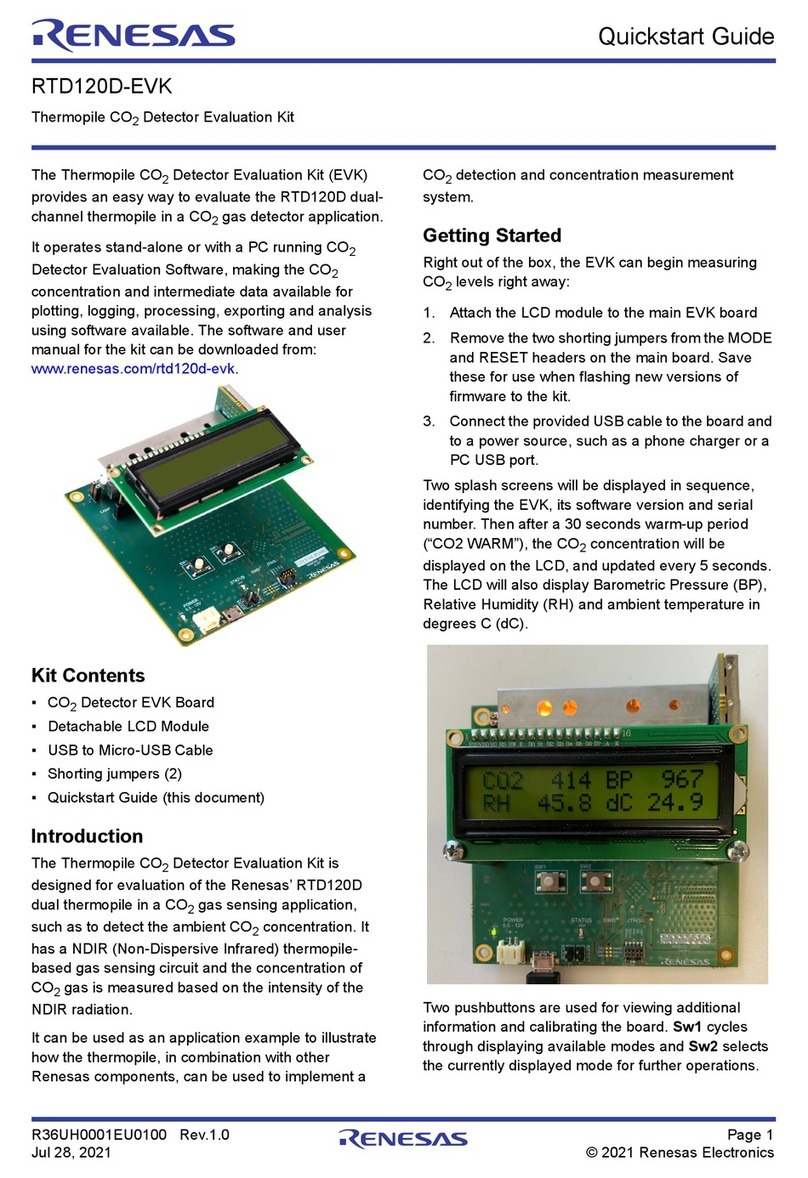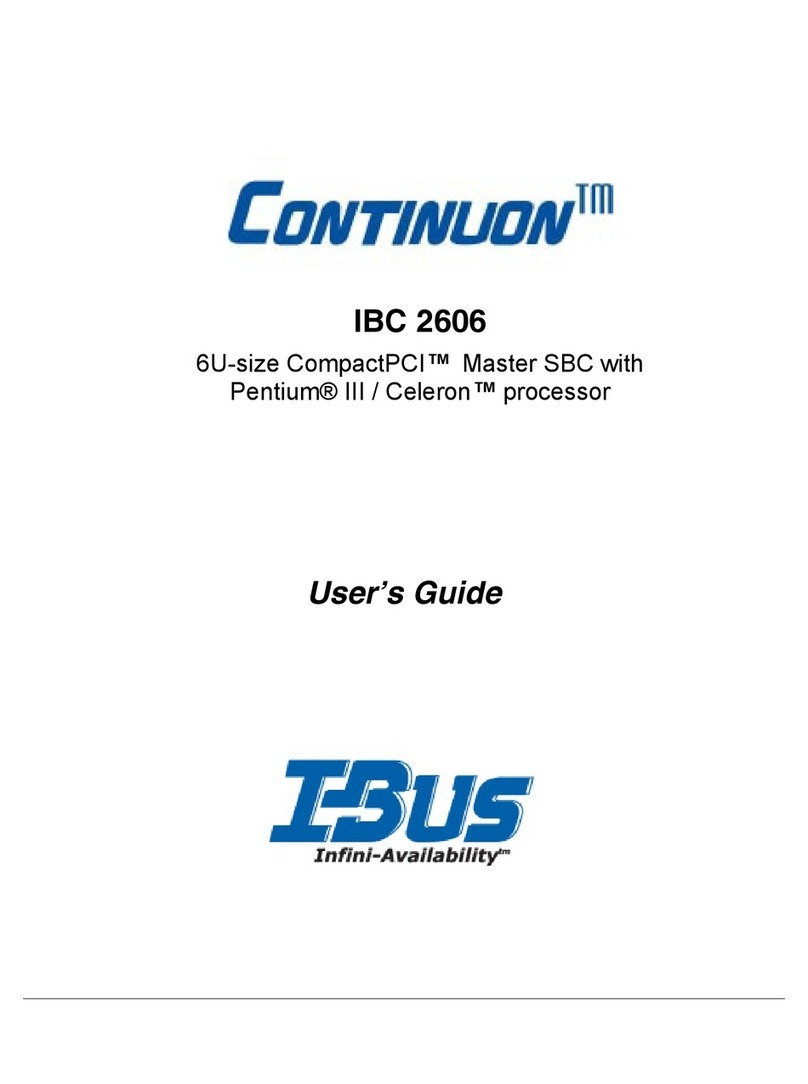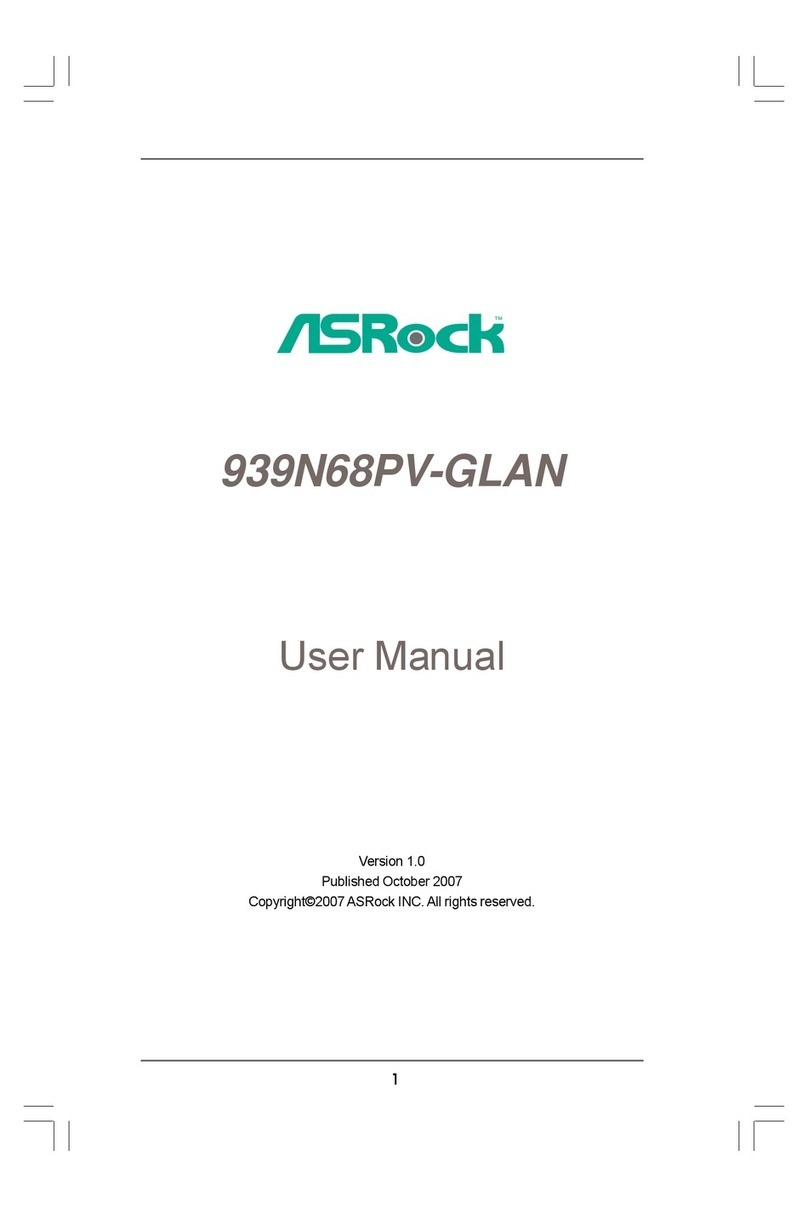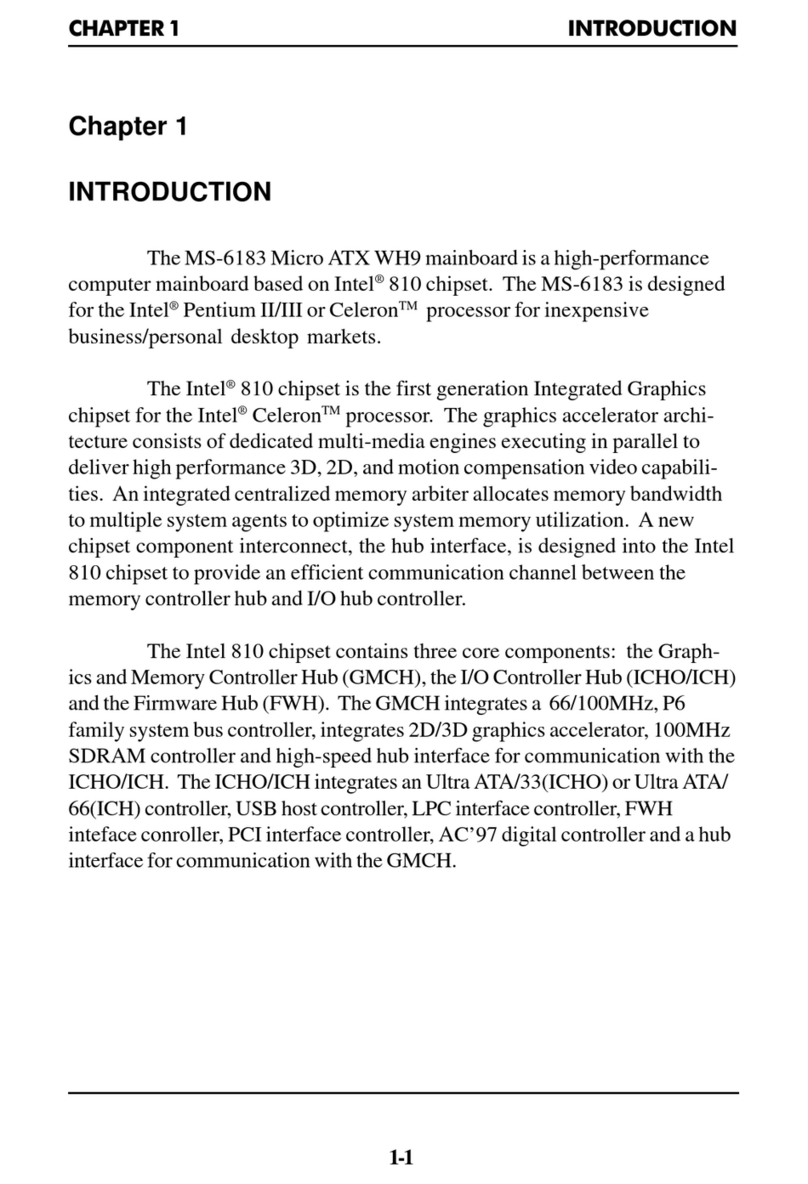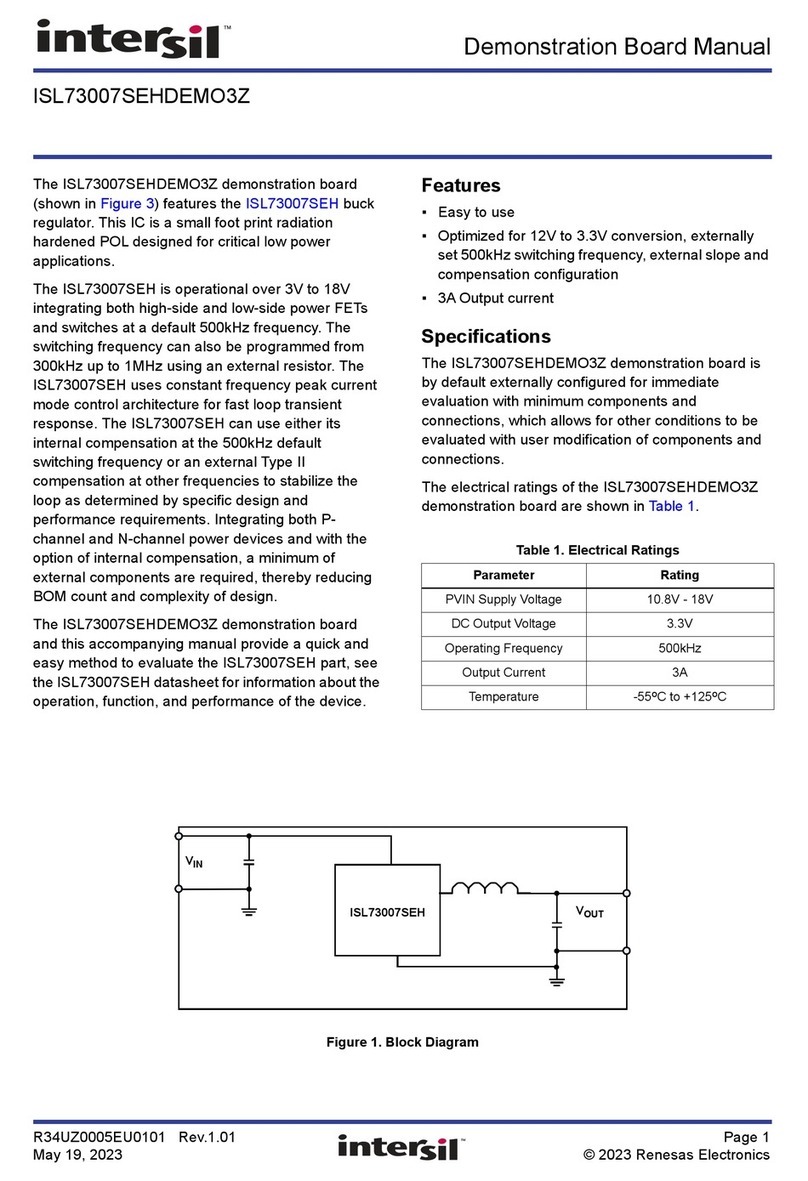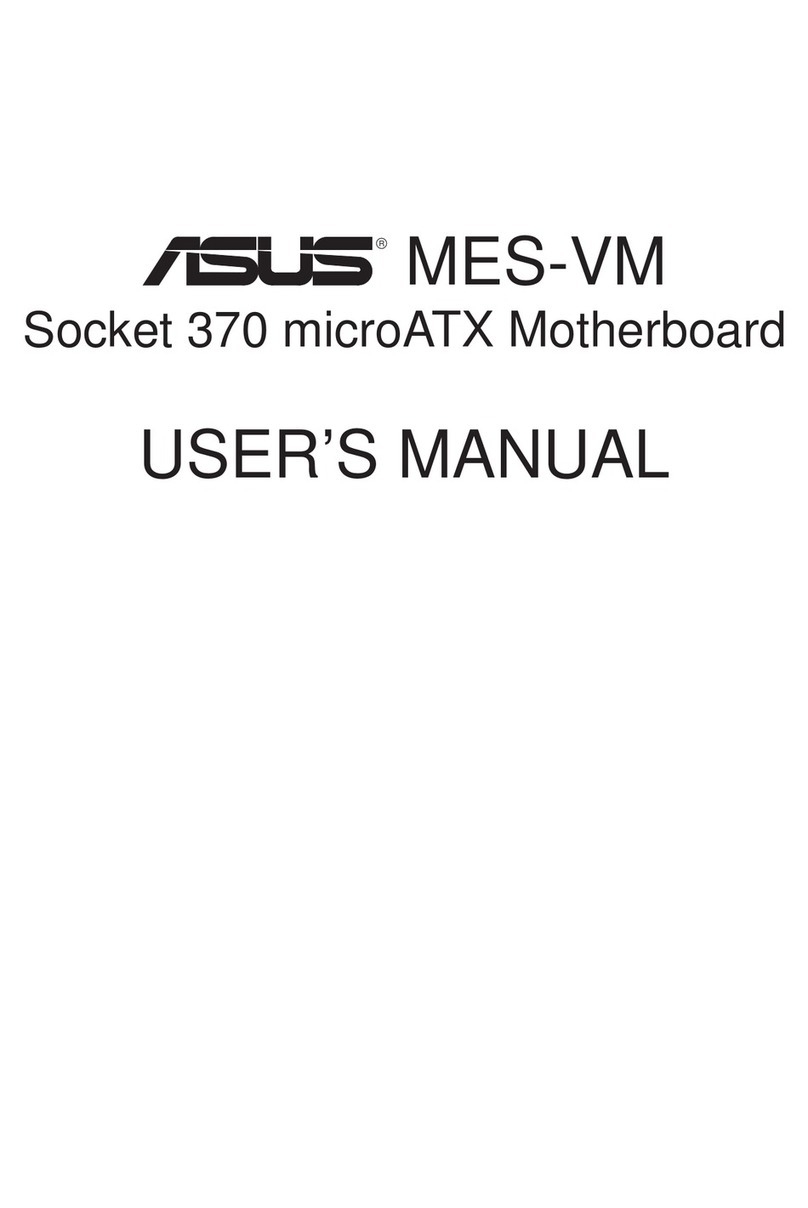ECS P4IBMGL2 User manual

Preface
Copyright
This publication, including all photographs, illustrations and software, is protected un-
der international copyright laws, with all rights reserved. Neither this manual, nor any
of the material contained herein, may be reproduced without written consent of the au-
thor.
Version 3.2b
Disclaimer
The information in this document is subject to change without notice. The manufac-
turer makes no representations or warranties with respect to the contents hereof and
specifically disclaims any implied warranties of merchantability or fitness for any par-
ticular purpose. The manufacturer reserves the right to revise this publication and to
make changes from time to time in the content hereof without obligation of the manu-
facturer to notify any person of such revision or changes.
Trademark Recognition
Microsoft, MS-DOS and Windows are registered trademarks of Microsoft Corp.
MMX, Pentium, Pentium-II, Pentium-III, Celeron are registered trademarks of Intel
Corporation.
Other product names used in this manual are the properties of their respective owners
and are acknowledged.
Federal Communications Commission (FCC)
This equipment has been tested and found to comply with the limits for a Class B digi-
tal device, pursuant to Part 15 of the FCC Rules. These limits are designed to provide
reasonable protection against harmful interference in a residential installation. This
equipment generates, uses, and can radiate radio frequency energy and, if not in-
stalled and used in accordance with the instructions, may cause harmful interference
to radio communications. However, there is no guarantee that interference will not oc-
cur in a particular installation. If this equipment does cause harmful interference to
radio or television reception, which can be determined by turning the equipment off
and on, the user is encouraged to try to correct the interference by one or more of the
following measures:
− Reorient or relocate the receiving antenna.
− Increase the separation between the equipment and the receiver.
− Connect the equipment onto an outlet on a circuit different from that to which
the receiver is connected.
− Consult the dealer or an experienced radio/TV technician for help.
Shielded interconnect cables and a shielded AC power cable must be employed with
this equipment to ensure compliance with the pertinent RF emission limits governing
this device. Changes or modifications not expressly approved by the system's manu-
facturer could void the user's authority to operate the equipment.

Declaration of Conformity
This device complies with part 15 of the FCC rules. Operation is subject to the follow-
ing conditions:
− This device may not cause harmful interference, and
− This device must accept any interference received, including interference
that may cause undesired operation.
Canadian Department of Communications
This class B digital apparatus meets all requirements of the Canadian Interference-
causing Equipment Regulations.
Cet appareil numérique de la classe B respecte toutes les exigences du Réglement
sur le matériel brouilieur du Canada.
About the Manual
The manual consists of the following:
Chapter 1
Introducing the Mainboard Describes features of the mainboard,
and provides a shipping checklist.
Go to ⇒page 1
Chapter 2
Installing the Mainboard Describes installation of mainboard
components.
Go to ⇒page 6
Chapter 3
Using BIOS Provides information on using the BIOS
Setup Utility.
Go to ⇒page 25
Chapter 4
Using the Mainboard Software Describes the mainboard software.
Go to ⇒page 36
ii

T
TA
AB
BL
LE
E
O
OF
F
C
CO
ON
NT
TE
EN
NT
TS
S
Preface i
Features and Packing List Translations 錯誤! 尚未定義書籤。
CHAPTER 1 1
Introducing the Mainboard 1
Introduction................................................................................................ 1
Checklist.................................................................................................... 1
Standard Items................................................................................................. 1
Features .................................................................................................... 2
Choosing a Computer Case....................................................................... 3
Mainboard Components ............................................................................ 4
CHAPTER 2 6
Installing the Mainboard 6
Safety Precautions..................................................................................... 6
Quick Guide............................................................................................... 6
Installing the Mainboard in a Case............................................................. 7
Checking Jumper Settings......................................................................... 7
Setting Jumpers ............................................................................................... 7
Checking Jumper Settings ............................................................................... 8
Jumper Settings ............................................................................................... 8
Connecting Case Components.................................................................. 9
Front Panel Connector....................................................................................11
Installing Hardware.................................................................................. 12
Installing the Processor.................................................................................. 12
Installing Memory Modules .......................................................................... 14
Installing a Hard Disk Drive/CD-ROM......................................................... 16
Installing a Floppy Diskette Drive................................................................. 17
Installing Add-on Cards................................................................................. 18
Connecting Optional Devices........................................................................ 20
Connecting I/O Devices........................................................................... 23
CHAPTER 3 25
Using BIOS 25
About the Setup Utility............................................................................. 25
The Standard Configuration........................................................................... 25
Running the Setup Utility.............................................................................. 26
Using BIOS.............................................................................................. 26
Standard CMOS Setup Page.......................................................................... 27
Advanced Setup Page.................................................................................... 28
Power Management Setup Page .................................................................... 30
PCI / Plug and Play Setup.............................................................................. 31
iii

Load Optimal Settings................................................................................... 32
Load Best Performance Settings.................................................................... 32
Features Setup Page....................................................................................... 32
CPU PnP Setup Page..................................................................................... 34
Hardware Monitor Page................................................................................. 34
Change Password........................................................................................... 35
Exit................................................................................................................ 35
CHAPTER 4 36
Using the Mainboard Software 36
About the Software CD-ROM................................................................... 36
Auto-installing under Windows 98/ME/2000/XP....................................... 36
Running Setup............................................................................................... 37
Manual Installation................................................................................... 38
Utility Software Reference....................................................................... 39
APPENDIX A 40
Intel USB 2.0 Driver Limitations and Installation Guide ........................... 41
Hyper-Threading CPU............................................................................. 42
iv

C
Ch
ha
ap
pt
te
er
r
1
1
Introducing the Mainboard
I
In
nt
tr
ro
od
du
uc
ct
ti
io
on
n
Thank you for choosing the P4IBMGL2/P4IGVM2 mainboard. This mainboard
has a Socket-478 support for Intel Pentium4 processors with front-side bus
(FSB) speeds up to 400/533MHz.
This mainboard integrates the Intel 845GL/GV chipset that contains Intel
82845 Memory Controller Hub and Intel 82801 I/O Controller Hub. It supports
built-in USB 2.0 providing higher bandwidth.
It implements Universal Serial Bus Specification Revision 2.0 and is compliant
with UHCI 1.1 and EHCI 0.95. This mainboard supports AC 97 audio codec
and provides Ultra DMA 33/66/100 function. This mainboard has two 32-bit
PCI, one DVO (Digital Video Output, not the AGP slot) and one CNR (Com-
munications and Networking Riser) slot. There is a full set of I/O ports
including two PS/2 ports for mouse and keyboard, one serial port, one VGA
port, one parallel port, one MIDI/game port and maximum six USB ports (USB
2.0): two back-panel USB ports and you can make four extra USB ports by
connecting the extended USB module to the mainboard.
Notice to user:
This manual is provided to accommodate the P4IBMGL2 and P4IGVM2 mainboards. To
identify the type of mainboard you have, please refer below:
• P4IBMGL2 mainboard incorporates the Intel 845GL chipset (this chipset
does not support the Hyper-Threading CPU technology).
• P4IGVM2 mainboard incorporates the Intel 845GV (this chipset supports the
Hyper-Threading CPU technology. You must initiate the Hyper-Threading
CPU function through BIOS setup. Refer to the Appendix on page 42 for fur-
ther details).
C
Ch
he
ec
ck
kl
li
is
st
t
Compare the mainboard’s package contents with the following checklist:
Standard Items
• One mainboard
• One diskette drive ribbon cable
• One IDE drive ribbon cable
• Software support CD
• This User’s Manual

F
Fe
ea
at
tu
ur
re
es
s
Processor The mainboard uses a micro PGA 478-pin socket that has the
following features:
• For P4IBMGL2 - Supports 400MHz frontside bus (FSB)
• For P4IGVM2 - Supports 533MHz frontside bus (FSB)
and Hyper-Threading technology CPU
• Both mainboard accommodates Pentium 4 processors
“Hyper-Threading” technology enables the operating system
into thinking it’s hooked up to two processors, allowing two
threads to be run in parallel, both on separate ‘logical’ proces-
sors within the same physical processor.
Memory Support • Two 168-pin DIMM slots for SDRAM memory modules
• Two 184-pin DIMM slots for DDR SDRAM memory mod-
ules
• Support SDRAM up to 133 MHz/DDR up to 266 MHz
memory bus
• Maximum installed memory is 2GB
Note: You cannot use SDRAM and DDR simultane-
ously.
Audio • Compliant with AC’97 2.2 specification
• Full-duplex Codec with independent and variable sam-
pling rate
• Earphone Buffer Built-In, SNR up to 90db
• 4Ch DAC, support 4-channel speak-out
• Advanced power management support
Expansion
Options
• Two 32-bit PCI slots
• Supports IDE Ultra DMA bus mastering with transfer rates
of 33/66/100 MB/sec
• One DVO (without AGP support) slot
• One CNR (Communications and Networking Riser) slot
Onboard I/O
Ports
• Two PS/2 ports for mouse and keyboard
• One serial ports
• One parallel port
• One VGA port
• One MIDI/game port
• Six USB ports (two back-panel USB ports, onboard USB
headers providing maximum four extra ports: header
USB2 and USB3)—all support USB 2.0
• Audio jacks for microphone, line-in and line-out
Onboard LAN
(optional)
• Built-in 10BaseT/100BaseTX Ethernet LAN
• Integrated Fast Ethernet MAC and full compliance with
IEEE 802.3u 100 Base-T specifications and IEEE 802.3x
Full Duplex Flow Control
• In compliance with ACPI 1.0 and the Network Device
Class Power Management 1.0
• High Performance achieved by 100Mbps clock generator
and data recovery circuit for 100Mbps receiver
2

USB 2.0 • Compliant with Universal Serial Bus Specification Revi-
sion 2.0
• Compliant with Intel’s Enhanced Host Controller
Interface Specification Revision 0.95
• Compliant with Universal Host Controller Interface
Specification Revision 1.1
• PCI multi-function device consists of two UHCI Host
Controller cores for full-/low-speed signaling and one
EHCI Host Controller core for high-speed signaling
• Root hub consists 4 downstream facing ports with
integrated physical layer transceivers shared by UHCI
and EHCI Host Controller
• Support PCI-Bus Power Management Interface
Specification release 1.1
• Legacy support for all downstream facing ports
BIOS
Firmware This mainboard uses AMI BIOS that enables users to config-
ure many system features including the following:
• Power management
• Wake-up alarms
• CPU parameters
• CPU and memory timing
The firmware can also be used to set parameters for different
processor clock speeds.
Note: Some hardware specifications and software items are subject to change
without prior notice.
C
Ch
ho
oo
os
si
in
ng
g
a
a
C
Co
om
mp
pu
ut
te
er
r
C
Ca
as
se
e
There are many types of computer cases on the market. The mainboard com-
plies with the specifications for the micro-ATX system case. Some features on
the mainboard are implemented by cabling connectors on the mainboard to
indicators and switches on the system case. Ensure that your case supports
all the features required. The mainboard can support one floppy diskette drive
and four enhanced IDE drives. Ensure that your case has sufficient power and
space for all the drives that you intend to install.
Most cases have a choice of I/O templates in the rear panel. Make sure that
the I/O template in the case matches the I/O ports installed on the rear edge
of the mainboard.
This mainboard has a micro-ATX form factor of 244 x 244 mm. Choose a case
that accommodates this form factor.
This concludes Chapter 1. The next chapter explains how to install the main-
board.
3

M
Ma
ai
in
nb
bo
oa
ar
rd
d
C
Co
om
mp
po
on
ne
en
nt
ts
s
4

Table of Mainboard Components
Label Component
AGP1 Accelerated Graphics Port
AUDIO1 Front panel MIC/Speaker Out header
BAT1 Three volt realtime clock battery
CD1 Primary CD-in connector
CD2 Secondary CD-in connector
CHS FAN Chassis fan connector
CNR1 Communications and Networking Riser slot
CPUFAN1 Cooling fan for CPU
CPU Socket Micro PGA 478-pin socket for Pentium 4 CPUs
DDR1 ~ DDR2 Two 184-pin DDR memory modules
DVO Digital Video Output slot
FLOPPY Floppy disk drive connector
IDE1 Primary IDE channel
IDE2 Secondary IDE channel
JT1 ~ JT11 DDR/SDR DRAM Type selector
JP2 Clear CMOS Memory Jumper
PANEL1 Panel connector for case switches and LEDs
PCI1 ~ PCI2 Two 32-bit add-on card slots
PLED1 Power-on Indicator LED
PW1 Standard 20-pin ATX power connector
SDR1 ~ SDR2 Two 168-pin SDRAM memory modules
SIR1 Serial Infrared cable header
SPKR1 Internal speaker connector
USB2 ~ USB3 Connectors for front panel USB ports
WOL1 Wake On LAN header
This concludes Chapter 1. The next chapter explains how to install the main-
board.
5

C
Ch
ha
ap
pt
te
er
r
2
2
Installing the Mainboard
S
Sa
af
fe
et
ty
y
P
Pr
re
ec
ca
au
ut
ti
io
on
ns
s
Follow these safety precautions when installing the mainboard:
• Wear a grounding strap attached to a grounded device to avoid
damage from static electricity.
• Discharge static electricity by touching the metal case of a safely
grounded object before working on the mainboard.
• Leave components in the static-proof bags they came in.
• Hold all circuit boards by the edges. Do not bend circuit boards.
Q
Qu
ui
ic
ck
k
G
Gu
ui
id
de
e
This Quick Guide suggests the steps you can take to assemble your system
with the mainboards.
The following table provides a reference for installing specific components:
Locating Mainboard Components Go to page 4
Installing the Mainboard in a Case Go to page 7
Setting Jumpers Go to page 7
Installing Case Components Go to page 8
Installing the CPU Go to page 12
Installing Memory Go to page 15
Installing an HDD and CD-ROM Drive Go to page 16
Installing an FDD Go to page 17
Installing Add-on Cards Go to page 18
Connecting Options Go to page 20
Connecting Peripheral (I/O) Devices Go to page 23

I
In
ns
st
ta
al
ll
li
in
ng
g
t
th
he
e
M
Ma
ai
in
nb
bo
oa
ar
rd
d
i
in
n
a
a
C
Ca
as
se
e
Refer to the following illustration and instructions for installing the mainboard
in a case:
This illustration shows an ex-
ample of a mainboard being
installed in a tower-type case:
Note: Do not overtighten
the screws as this
can stress the main-
board.
Most system cases have
mounting brackets installed in
the case, which correspond to
the holes in the mainboard.
Place the mainboard over the
mounting brackets and secure
the mainboard onto the mount-
ing brackets with screws.
2. Secure the mainboard with
screws where appropriate.
1. Place the mainboard
over the mounting brackets.
Ensure that your case has an I/O template that supports the I/O ports and
expansion slots on your mainboard.
C
Ch
he
ec
ck
ki
in
ng
g
J
Ju
um
mp
pe
er
r
S
Se
et
tt
ti
in
ng
gs
s
This section explains how to set jumpers for correct configuration of the main-
board.
Setting Jumpers
Use the mainboard jumpers to set system configuration options. Jumpers with
more than one pin are numbered. When setting the jumpers, ensure that the
jumper caps are placed on the correct pins.
The illustrations below show a 2-pin jumper.
When the jumper cap is placed on both pins,
the jumper is SHORT. If you remove the
jumper cap, or place the jumper cap on just
one pin, the jumper is OPEN.
This illustration shows a 3-pin
jumper. Pins 1 and 2 are SHORT.
Short Open
123
7

Checking Jumper Settings
The following illustration shows the location of the mainboard jumpers. Pin 1 is
labeled.
Jumper Settings
Jumper Type Description Setting (default)
JP2 3-pin
Clear CMOS
Memory jumper 1-2: Normal
2-3: Clear CMOS
JP2
1
JT1 ~ JT11 20-pin DDR/SDR
DRAM Type
Selector
Short all JT1~JT10
pins: DDR
Open all JT1~JT10
pins: SDRAM
JT1 ~ JT11
JP2: Clear CMOS Memory Jumper
This jumper can clear the CMOS memory. You may need to clear the CMOS
memory if the settings in the Setup Utility are incorrect that your mainboard
can’t operate. To clear the CMOS memory, disconnect all the power cables,
and then move the jumper cap into the CLEAR setting for a few seconds.
8

JT1~JT11: DDR/SDR DRAM Type Selector
This jumper enables to select DDR or SDR DRAM type use.
C
Co
on
nn
ne
ec
ct
ti
in
ng
g
C
Ca
as
se
e
C
Co
om
mp
po
on
ne
en
nt
ts
s
After you have installed the mainboard into a case, you can begin connecting
the mainboard components. Refer to the following:
1. Connect the power
connector from the
power supply to the
PW1 connector on the
mainboard.
2. Connect the CPU
cooling fan cable to
CPU FAN.
3. If there is a cooling
fan installed in the
system chassis,
connect the cable
from the cooling fan to
the CHS FAN fan
power connector on
the mainboard.
4. Connect the case switches and indicator LEDs to the PANEL1 header.
5. If there is another power-on indicator LED installed in the system chassis,
connect the LED to the PLED1 header.
6. Connect the cable from the PC speaker to the SPKR1 header on the
mainboard.
PW1: ATX 20-pin Power Connector
Pin Signal Name Pin Signal Name
1 +3.3V 11 +3.3V
2 +3.3V 12 -12V
3 Ground 13 Ground
4 +5V 14 PS ON#
5 Ground 15 Ground
6 +5V 16 Ground
7 Ground 17 Ground
8 PWRGD 18 +5V
9 +5VSB 19 +5V
10 +12V 20 +5V
9

CPU FAN/CHS FAN: FAN Power Connectors
Pin Signal Name Function
1 GND System Ground
2 +12V Power +12V
3 Sense Sensor
SPKR1: Internal speaker
Pin Signal Name
1 SPKR
2 NC
3 GND
4 +5V
PLED1: Power-on Indicator LED
Pin Signal Name
1 Ground
2 NC
4 Power
10

Front Panel Connector
The front panel connector (PANEL1) provides a standard set of switch and
LED connectors commonly found on ATX or micro-ATX cases. Refer to the
table below for information:
PANEL1
Pin Signal Function Pin Signal Function
1 HD_LED_P Hard disk LED
(positive) 2 FP PWR/SLP MSG LED [dual color
or single color (+)]
3 HD_LED_N Hard disk active LED
(negative) 4 FP PWR/SLP MSG LED [dual color
or single color (-)]
5 RST_SW_N Reset Switch 6 PWR_SW_P Power Switch
7 RST_SW_P Reset Switch 8 PWR_SW_N Power Switch
9 RSVD Reserved 10 NC No pin
Hard Drive Activity LED
Connecting pins 1 and 3 to a front panel mounted LED provides visual indica-
tion that data is being read from or written to the hard drive. For the LED to
function properly, an IDE drive should be connected to the onboard IDE inter-
face. The LED will also show activity for devices connected to the SCSI (hard
drive activity LED) connector.
Power / Sleep / Message Waiting LED
Connecting pins 2 and 4 to a single- or dual-color, front panel mounted LED
provides power on/off, sleep, and message waiting indication.
Reset Switch
Supporting the reset function requires connecting pins 5 and 7 to a momen-
tary-contact switch that is normally open. When the switch is closed, the board
resets and runs POST.
Power Switch
Supporting the power on/off function requires connecting pins 6 and 8 to a
momentary-contact switch that is normally open. The switch should maintain
contact for at least 50 ms to signal the power supply to switch on or off. The
time requirement is due to internal debounce circuitry. After receiving a power
on/off signal, at least two seconds elapses before the power supply recog-
nizes another on/off signal.
11

I
In
ns
st
ta
al
ll
li
in
ng
g
H
Ha
ar
rd
dw
wa
ar
re
e
Installing the Processor
Caution: When installing a CPU heatsink and cooling fan make sure that
you DO NOT scratch the mainboard or any of the surface-mount resistors
with the clip of the cooling fan. If the clip of the cooling fan scrapes
across the mainboard, you may cause serious damage to the mainboard
or its components.
On most mainboards, there are small surface-mount resistors near the
processor socket, which may be damaged if the cooling fan is carelessly
installed.
Avoid using cooling fans with sharp edges on the fan casing and the
clips. Also, install the cooling fan in a well-lit work area so that you can
clearly see the mainboard and processor socket.
Before installing the Processor
This mainboard automatically determines the CPU clock frequency and sys-
tem bus frequency for the processor. You may be able to change these
settings by making changes to jumpers on the mainboard, or changing the
settings in the system Setup Utility. We strongly recommend that you do not
overclock processors or other components to run faster than their rated speed.
Warning: Overclocking components can adversely affect the reliability of
the system and introduce errors into your system. Overclocking can per-
manently damage the mainboard by generating excess heat in
components that are run beyond the rated limits.
This mainboard has a Socket 462 processor socket. When choosing a proc-
essor, consider the performance requirements of the system. Performance is
based on the processor design, the clock speed and system bus frequency of
the processor, and the quantity of internal cache memory and external cache
memory.
CPU Installation Procedure
The following illustration shows CPU installation components:
12

Follow these instructions to install the Retention Module and CPU:
1. Remove the existing retention module (if applicable).
2. Position the backplate
against the underside of
the mainboard; secure
the 4 screws firmly on
the retention module.
Note: Do not over tighten
the screws.
3. Install your CPU. Pull up
the lever away from the
socket and lift up to 90-
degree angle.
4. Locate the CPU cut
edge (the corner with the
pinhole noticeably miss-
ing). Align and insert the
CPU correctly.
13

5. Press the lever down.
6. Apply thermal grease on top of the CPU.
7. Put the CPU Fan down
on the retention module
and snap the four reten-
tion legs of the cooling
fan into place.
8. Flip the levers over to lock the heat sink in place.
9. Connect the CPU Cool-
ing Fan power cable to
the CPUFAN1 connec-
tor. This completes the
installation.
Notes: • To achieve better airflow rates and heat dissipation, we suggest that
you use a high quality fan with 4800 rpm at least.
• CPU fan and heatsink installation procedures may vary with the type of
CPU fan/heatsink supplied. The form and size of fan/heatsink may also
vary.
Installing Memory Modules
This mainboard accommodates 168-pin 3.3V/184-pin 2.5V unbuffered
SDRAM memory modules. The memory chips must be standard or registered
SDRAM (Synchronous Dynamic Random Access Memory).
The CPU supports 100MHz system bus. The SDRAM DIMMs and DDRs can
synchronously work with 100 MHz or operates over a 133 MHz memory bus.
Note: Please set the correct jumper settings for JT1~JT11 first as described on
page 8 of this chapter.
14

SDRAM provides 800 MB/s or 1 GB/s data transfer rate corresponding with
the bus 100 MHz or 133 MHz. It doubles the rate to 1.6 GB/s and 2.1 GB/s by
transferring data on both the rising and falling edges of the clock. DDR
SDRAM uses additional power and ground lines and requires 184-pin 2.5V
unbuffered DIMM module rather than the 168-pin 3.3V unbuffered DIMMs
used by SDRAM.
Do not remove any memory module from its antistatic packaging until
you are ready to install it on the mainboard. Handle the modules only by
their edges. Do not touch the components or metal parts. Always wear
a grounding strap when you handle the modules.
Note: You must install at least one memory module in order to work out this
mainboard, either SDRAM or DDR SDRAM, but you can’t use them
simultaneously.
Refer to the following to install the memory modules.
1. Push the latches on each side of the DIMM slot down.
2. Align the memory module with the slot. The DIMM slots are keyed with
notches and the DIMMs are keyed with cutouts so that they can only be
installed correctly.
3. Check that the cutouts on the DIMM module edge connector match the
notches in the DIMM slot:
Cutout
Notch
Latch
Latch
Cutouts
Notches
Latch
Latch
15

DDR SDRAM Module SDRAM Module
4. Install the DIMM module into the slot and press it firmly down until it
seats correctly. The slot latches are levered upwards and latch on to the
edges of the DIMM.
5. Install any remaining DIMM modules.
Installing a Hard Disk Drive/CD-ROM
This section describes how to install IDE devices such as a hard disk drive
and a CD-ROM drive.
About IDE Devices
Your mainboard has a primary and secondary IDE channel interface (IDE1 and
IDE2). An IDE ribbon cable supporting two IDE devices is bundled with the main-
board.
If you want to install more than two IDE devices, get a second IDE cable and
you can add two more devices to the secondary IDE channel.
IDE devices have jumpers or switches that are used to set the IDE device as
MASTER or SLAVE. Refer to the IDE device user’s manual. When installing two
IDE devices on one cable, ensure that one device is set to MASTER and the
other device is set to SLAVE. The documentation of your IDE device explains
how to do this.
About UltraDMA
This mainboard supports UltraDMA 33/66/100. UDMA is a technology that
accelerates the performance of devices in the IDE channel. To maximize per-
formance, install IDE devices that support UDMA and use 80-pin IDE cables
that support UDMA 33/66/100.
Installing a Hard Disk Drive
1. Install the hard disk drive into the drive cage in your system case.
2. Plug the IDE cable into IDE1
(A):
Note: Ribbon cable connectors
are usually keyed so that they can
only be installed correctly on the
device connector. If the connector
is not keyed, make sure that you
match the pin-1 side of the cable
connector with the pin-1 side of the
device connector. Each connector
has the pin-1 side clearly marked.
The pin-1 side of each ribbon ca-
ble is alwa
y
s marked with a
16
This manual suits for next models
1
Table of contents
Other ECS Motherboard manuals