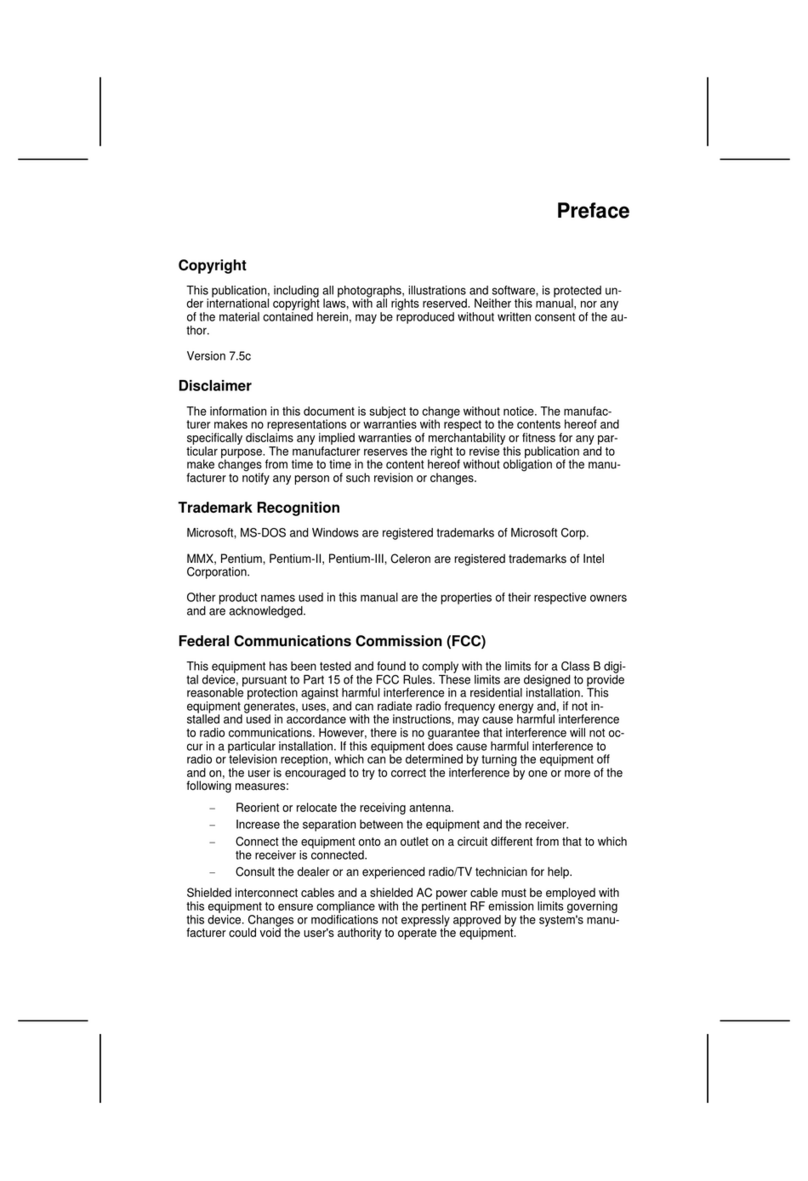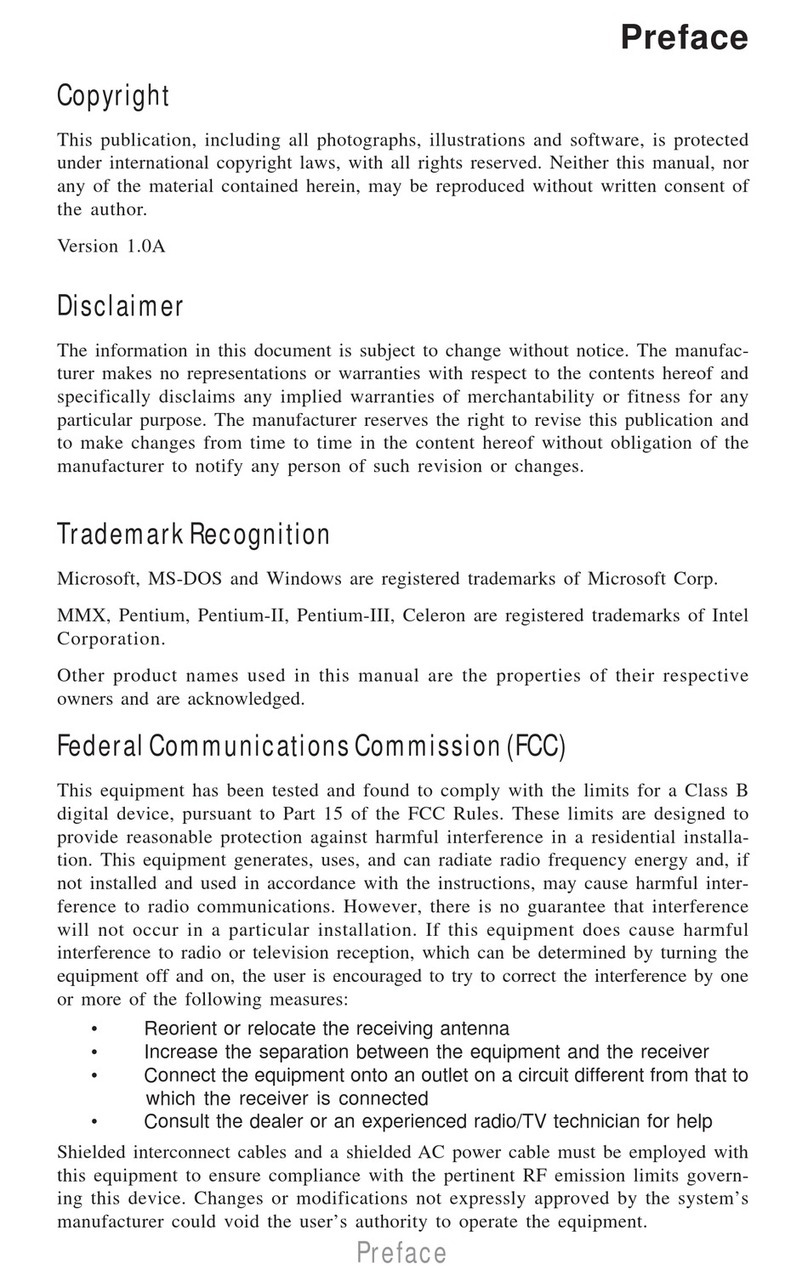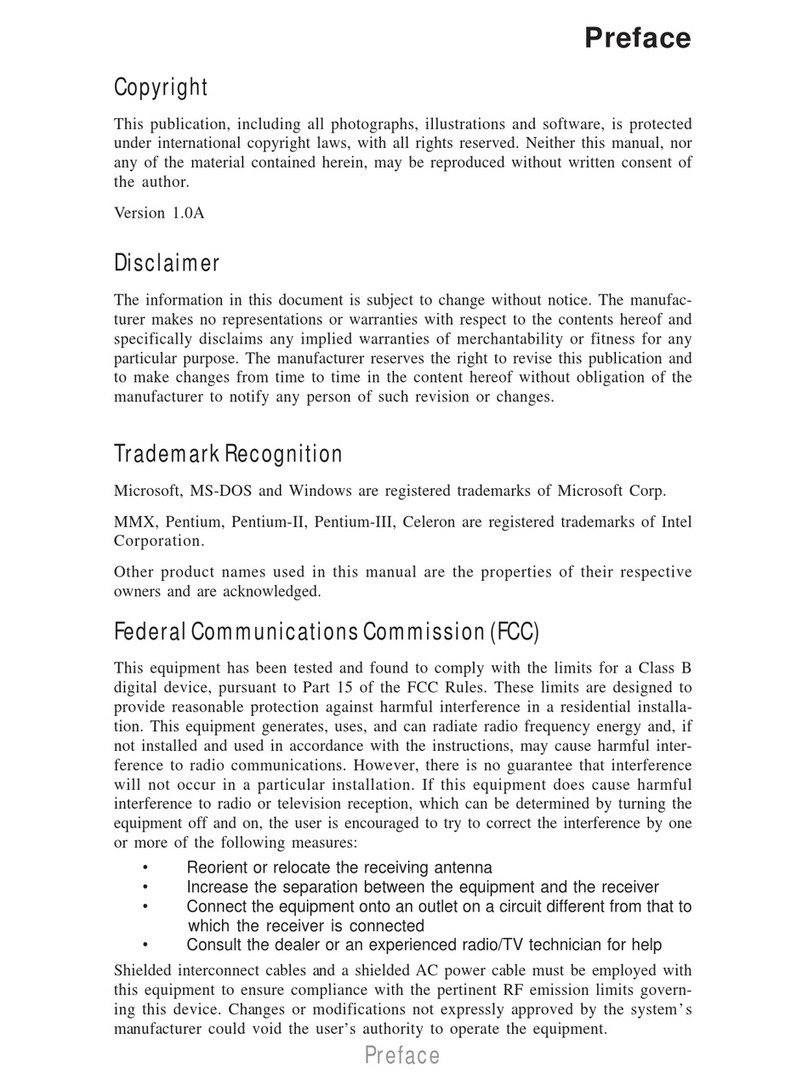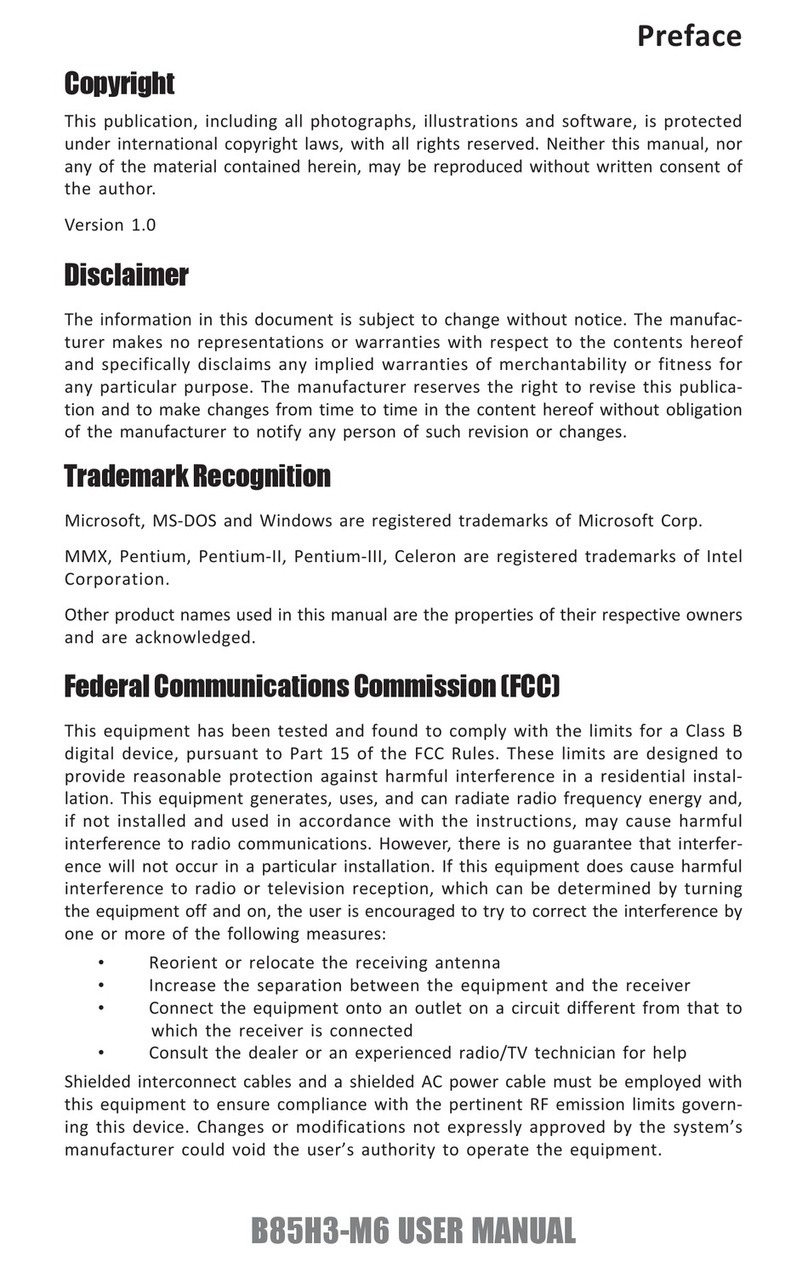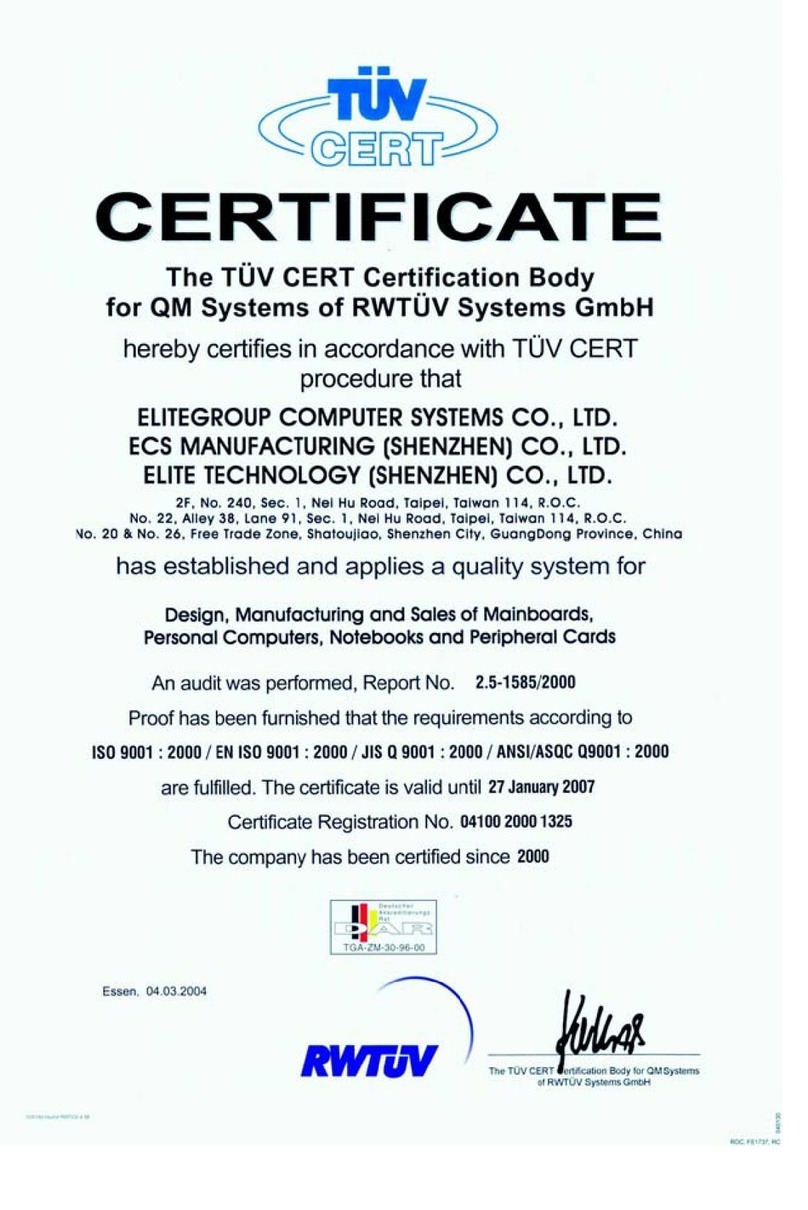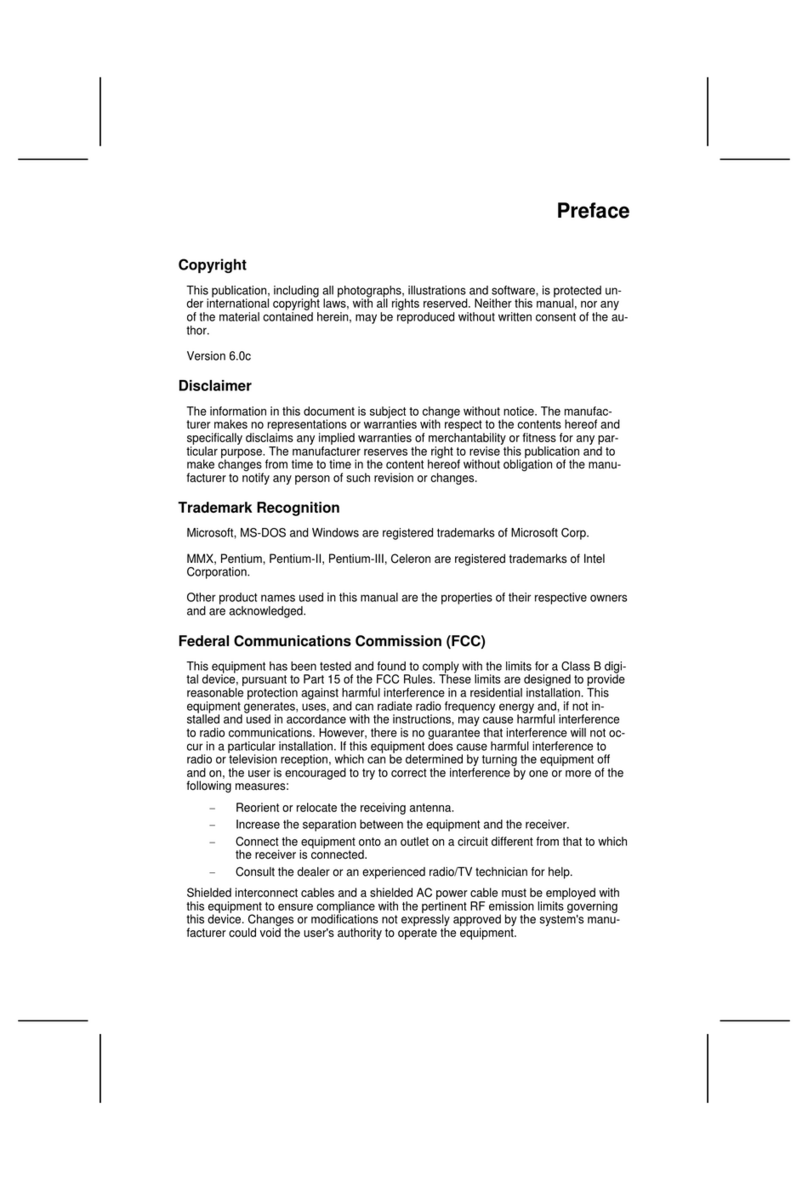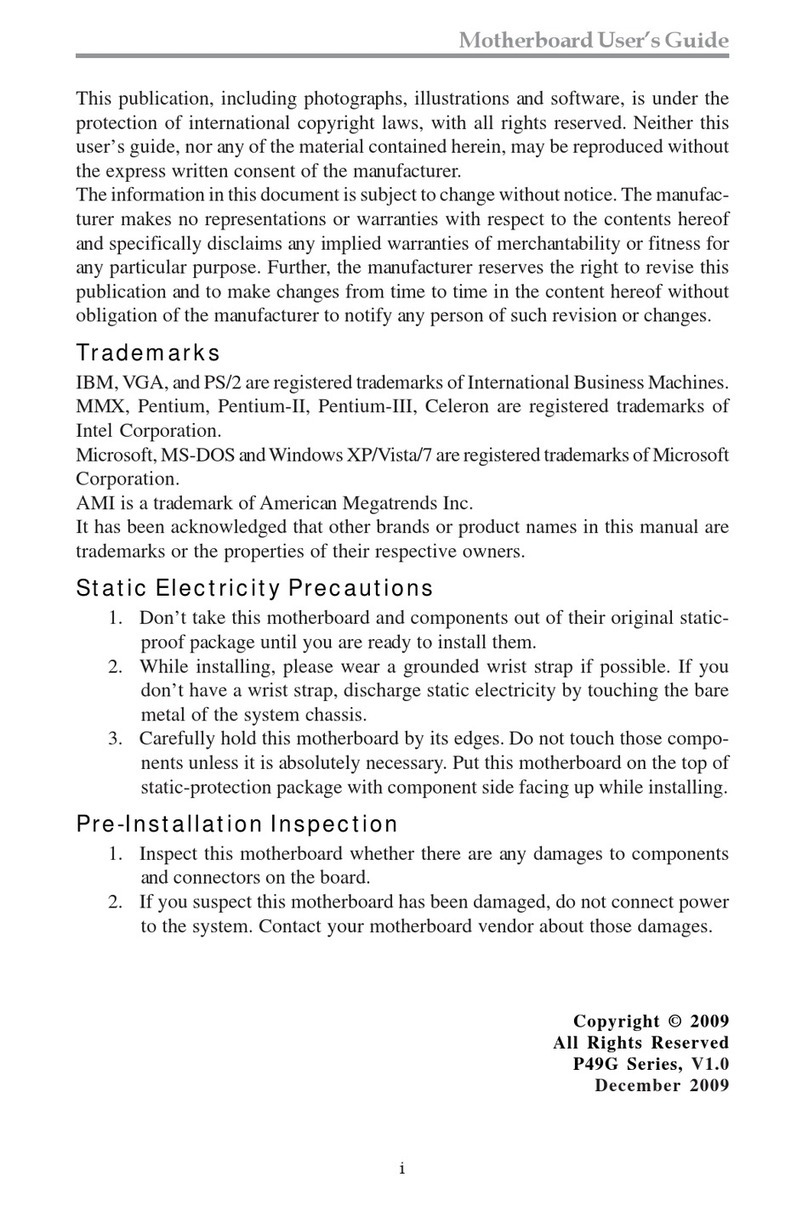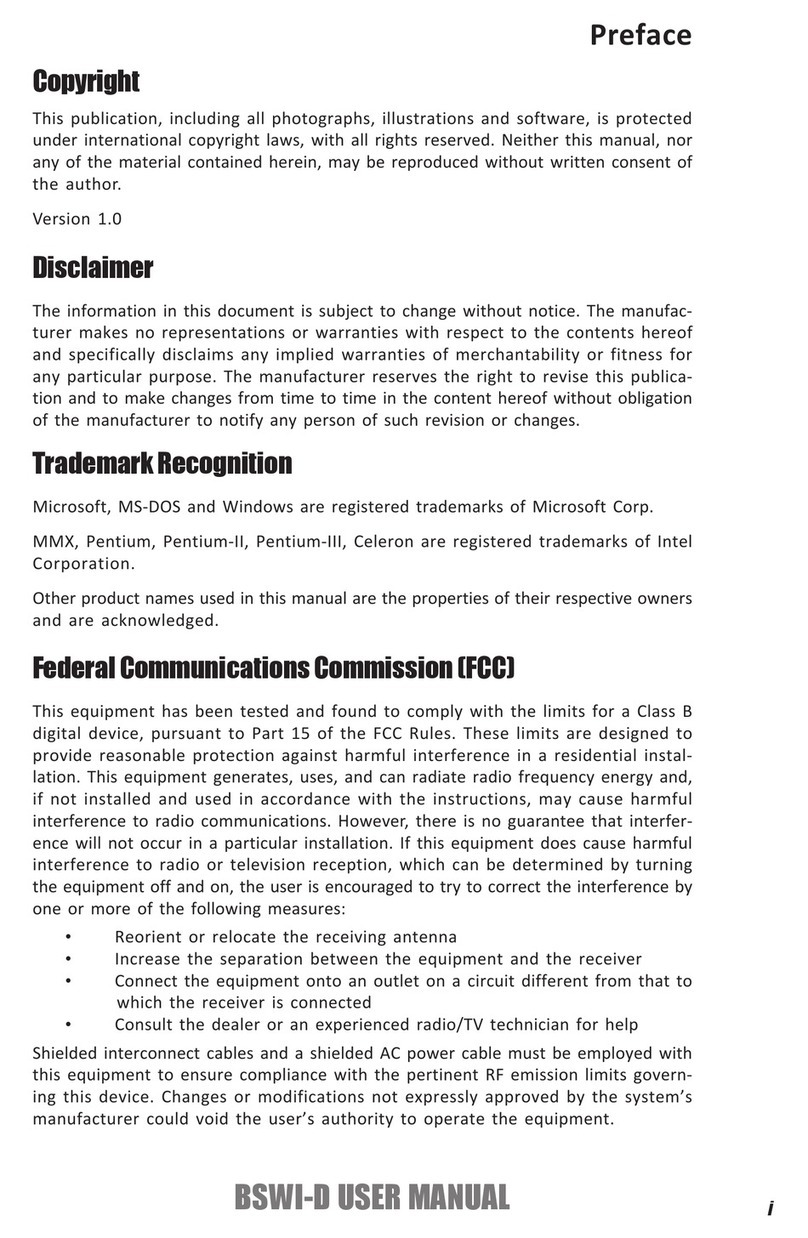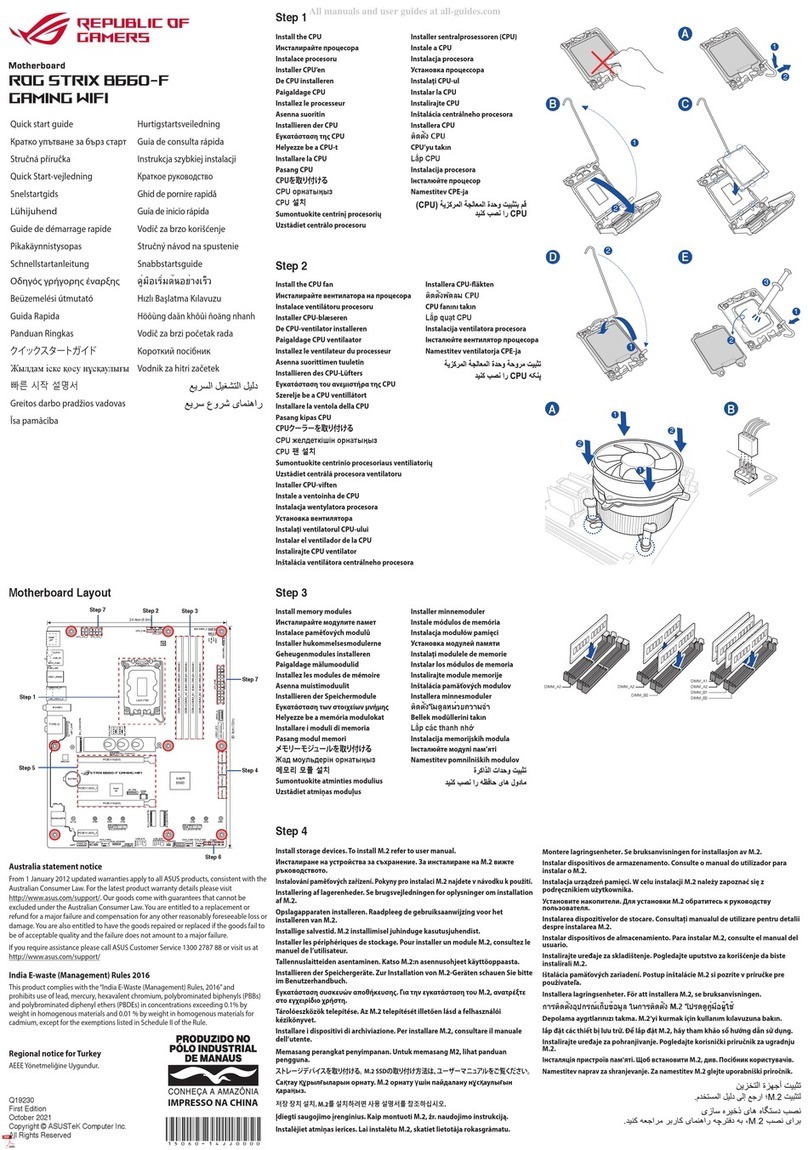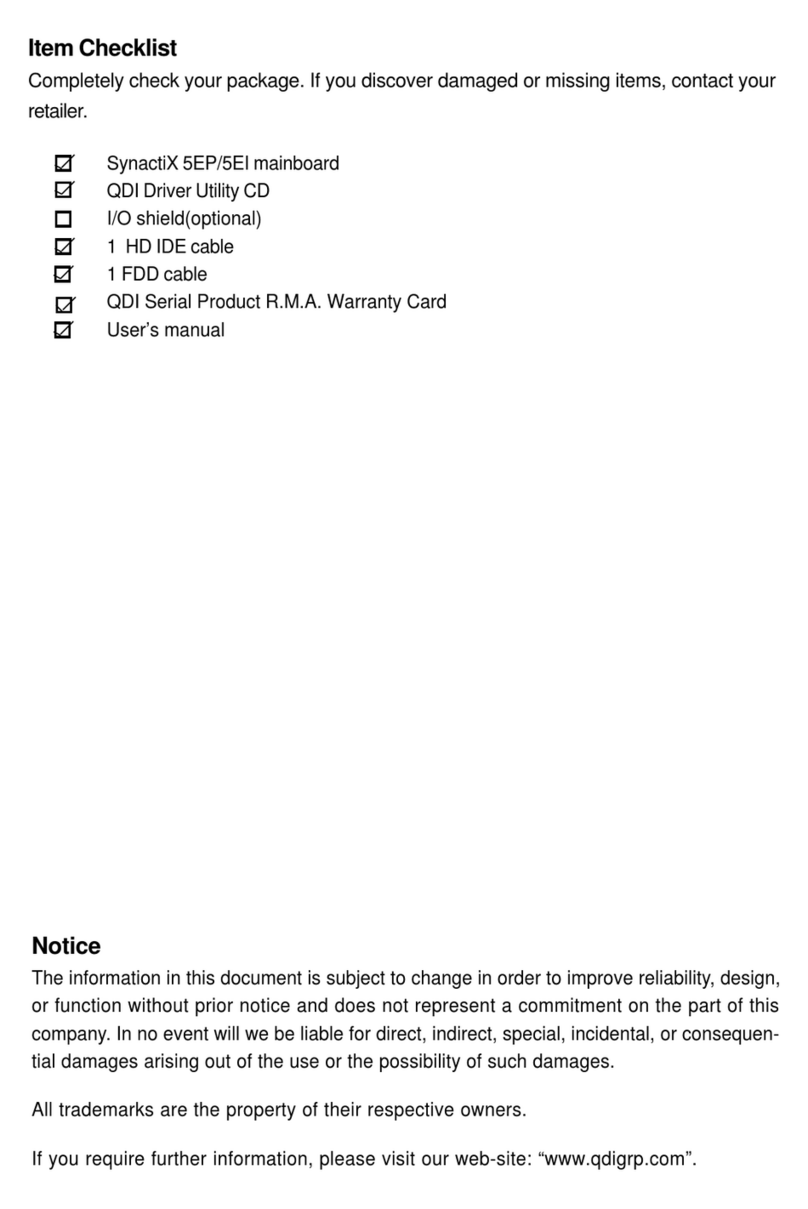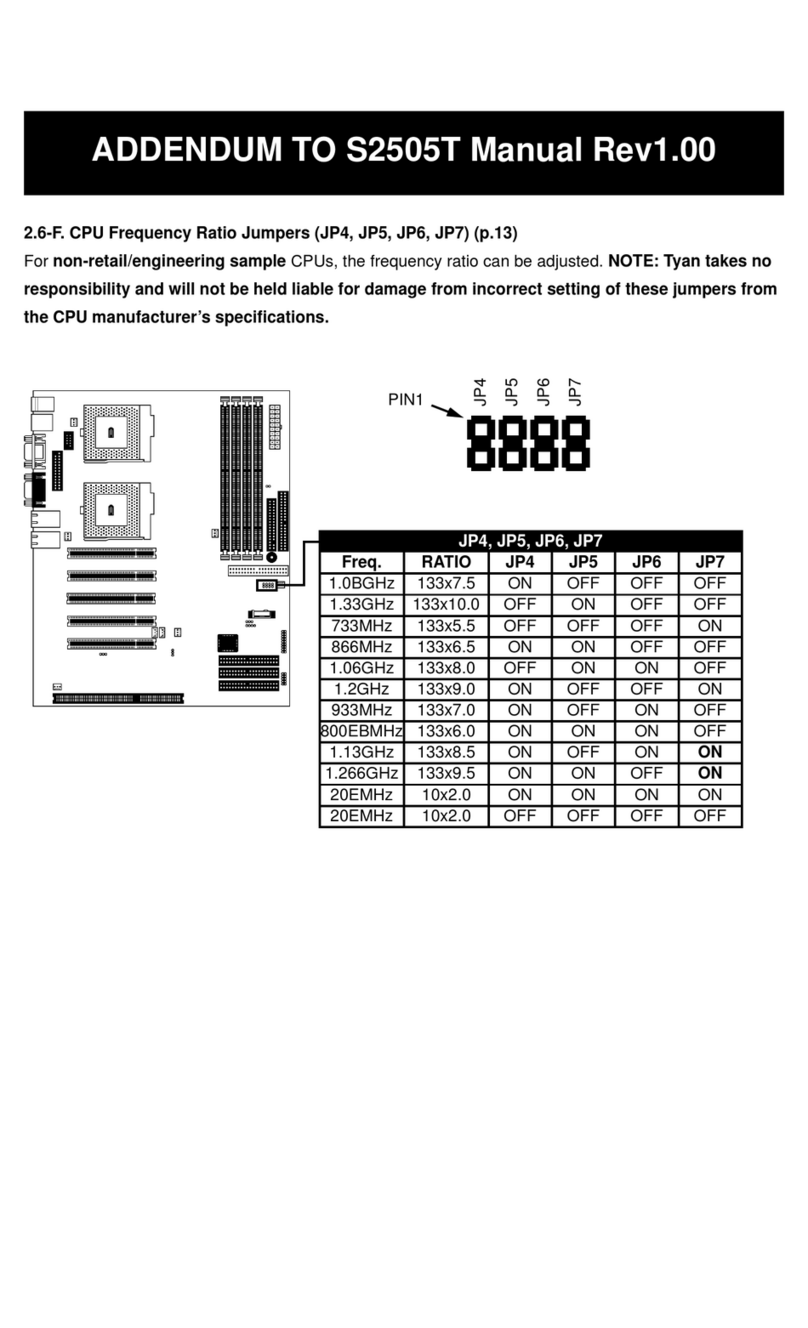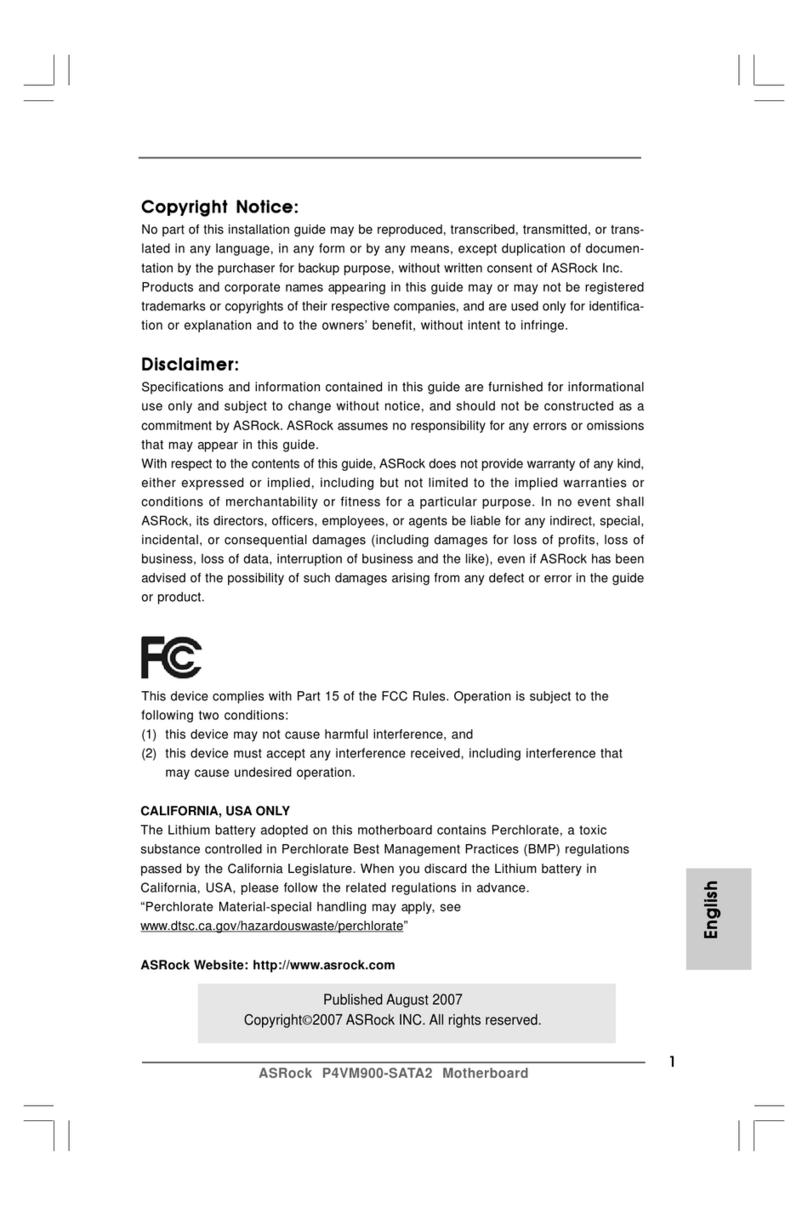ECS P55H-A2 User manual

Preface
Preface
Copyright
This publication, including all photographs, illustrations and software, is protected
under international copyright laws, with all rights reserved. Neither this manual, nor
any of the material contained herein, may be reproduced without written consent of
the author.
Version 1.0
Disclaimer
The information in this document is subject to change without notice. The manufac-
turer makes no representations or warranties with respect to the contents hereof and
specifically disclaims any implied warranties of merchantability or fitness for any
particular purpose. The manufacturer reserves the right to revise this publication and
to make changes from time to time in the content hereof without obligation of the
manufacturer to notify any person of such revision or changes.
TrademarkRecognition
Microsoft, MS-DOS and Windows are registered trademarks of Microsoft Corp.
MMX, Pentium, Pentium-II, Pentium-III, Celeron are registered trademarks of Intel
Corporation.
Other product names used in this manual are the properties of their respective
owners and are acknowledged.
FederalCommunicationsCommission(FCC)
This equipment has been tested and found to comply with the limits for a Class B
digital device, pursuant to Part 15 of the FCC Rules. These limits are designed to
provide reasonable protection against harmful interference in a residential installa-
tion. This equipment generates, uses, and can radiate radio frequency energy and, if
not installed and used in accordance with the instructions, may cause harmful inter-
ference to radio communications. However, there is no guarantee that interference
will not occur in a particular installation. If this equipment does cause harmful
interference to radio or television reception, which can be determined by turning the
equipment off and on, the user is encouraged to try to correct the interference by one
or more of the following measures:
• Reorient or relocate the receiving antenna
• Increase the separation between the equipment and the receiver
• Connect the equipment onto an outlet on a circuit different from that to
which the receiver is connected
• Consult the dealer or an experienced radio/TV technician for help
Shielded interconnect cables and a shielded AC power cable must be employed with
this equipment to ensure compliance with the pertinent RF emission limits governing
this device. Changes or modifications not expressly approved by the system’s manu-
facturer could void the user’s authority to operate the equipment.
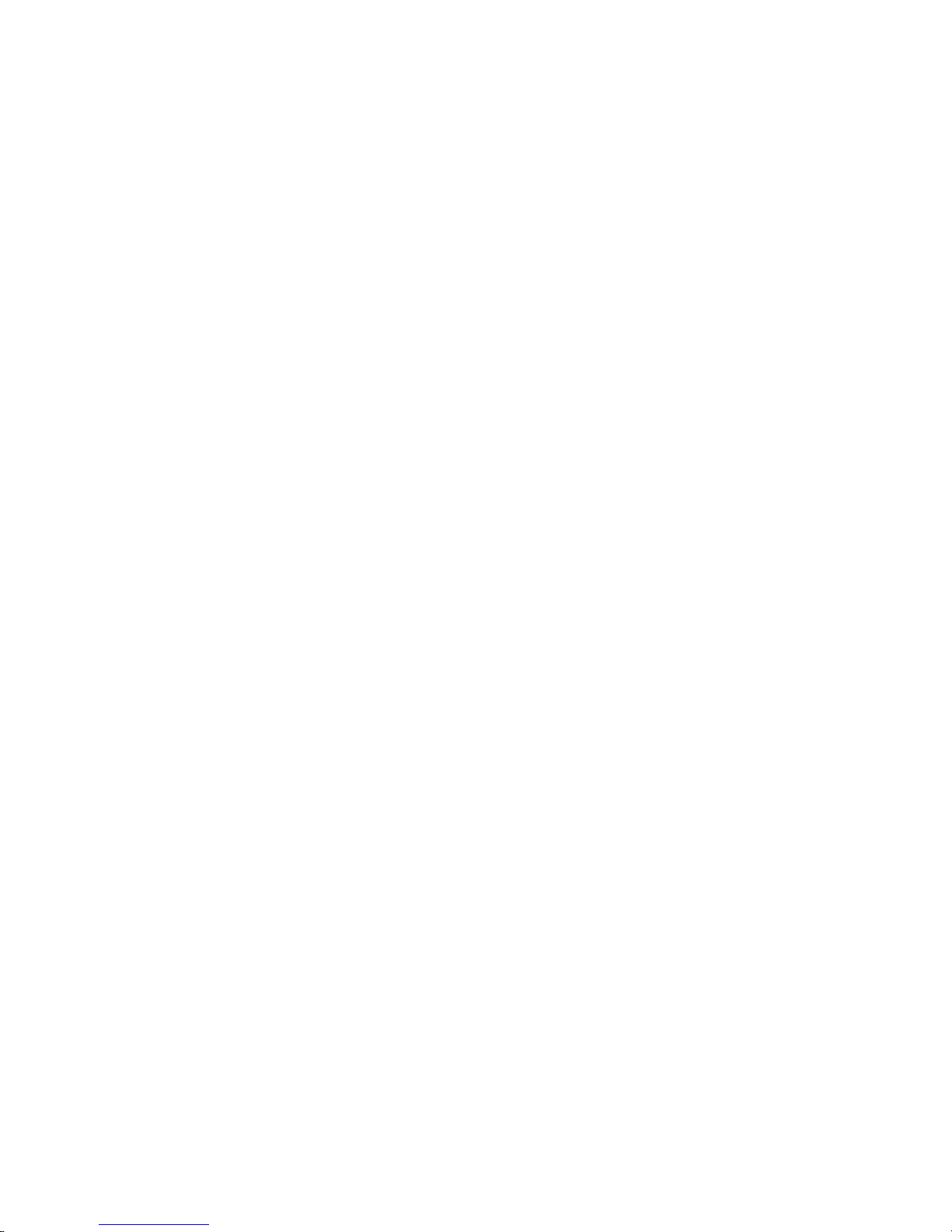
ii
Preface
DeclarationofConformity
This device complies with part 15 of the FCC rules. Operation is subject to the
following conditions:
• This device may not cause harmful interference, and
• This device must accept any interference received, including interfer-
ence that may cause undesired operation
CanadianDepartmentofCommunications
This class B digital apparatus meets all requirements of the Canadian Interference-
causing Equipment Regulations.
Cet appareil numérique de la classe B respecte toutes les exigences du Réglement sur
le matériel brouilieur du Canada.
AbouttheManual
The manual consists of the following:
Describes features of the
motherboard.
Go to Hpage 1
Describes installation of
motherboard components.
Goto H
Provides information on using
the BIOS Setup Utility.
Go to Hpage 27
Goto Hpage 47
Describes the motherboard
software
Chapter 2
Chapter 1
Introducing the Motherboard
Chapter 3
UsingBIOS
Chapter 4
Using the Motherboard Software
Go to
page 7
Installing the Motherboard
Describes the Intel® Matrix
StorageManagerRAIDCon-
figurations
Chapter 5
Intel® Matrix Storage Manager
RAIDConfigurations Go to Hpage 51
Chapter 6
SettingUp eJIFFY
Describes the eJIFFY setting
up
Hpage 57
Chapter 7 Provides basic trouble shoot-
TroubleShooting ing tips
Hpage 75
Go to

iii
Chapter 2 77
77
7
Installing the Motherboard 7
SafetyPrecautions...........................................................................7
Choosinga ComputerCase............................................................7
Installingthe Motherboard in a Case...........................................7
CheckingJumperSettings..............................................................8
Setting Jumpers.......................................................................8
Checking Jumper Settings.......................................................9
Jumper Settings.......................................................................9
InstallingHardware...................................................................10
Installing the Processor.........................................................10
Installing Memory Modules...................................................12
Expansion Slots......................................................................16
Connecting Optional Devices................................................18
Installing a Hard Disk Drive................................................20
ConnectingI/ODevices.............................................................21
ConnectingCase Components.....................................................22
Front Panel Header...............................................................25
TT
TT
TABLE OF CONTENTSABLE OF CONTENTS
ABLE OF CONTENTSABLE OF CONTENTS
ABLE OF CONTENTS
Preface i
Chapter 1 1
IntroducingtheMotherboard 1
Introduction...................................................................................1
Feature............................................................................................2
Specifications................................................................................4
MotherboardComponents...........................................................5
Chapter 3 27
UsingBIOS 27
About theSetupUtility.................................................................27
The Standard Configuration...................................................27
Entering the Setup Utility.......................................................27
Resetting the Default CMOS Values....................................28
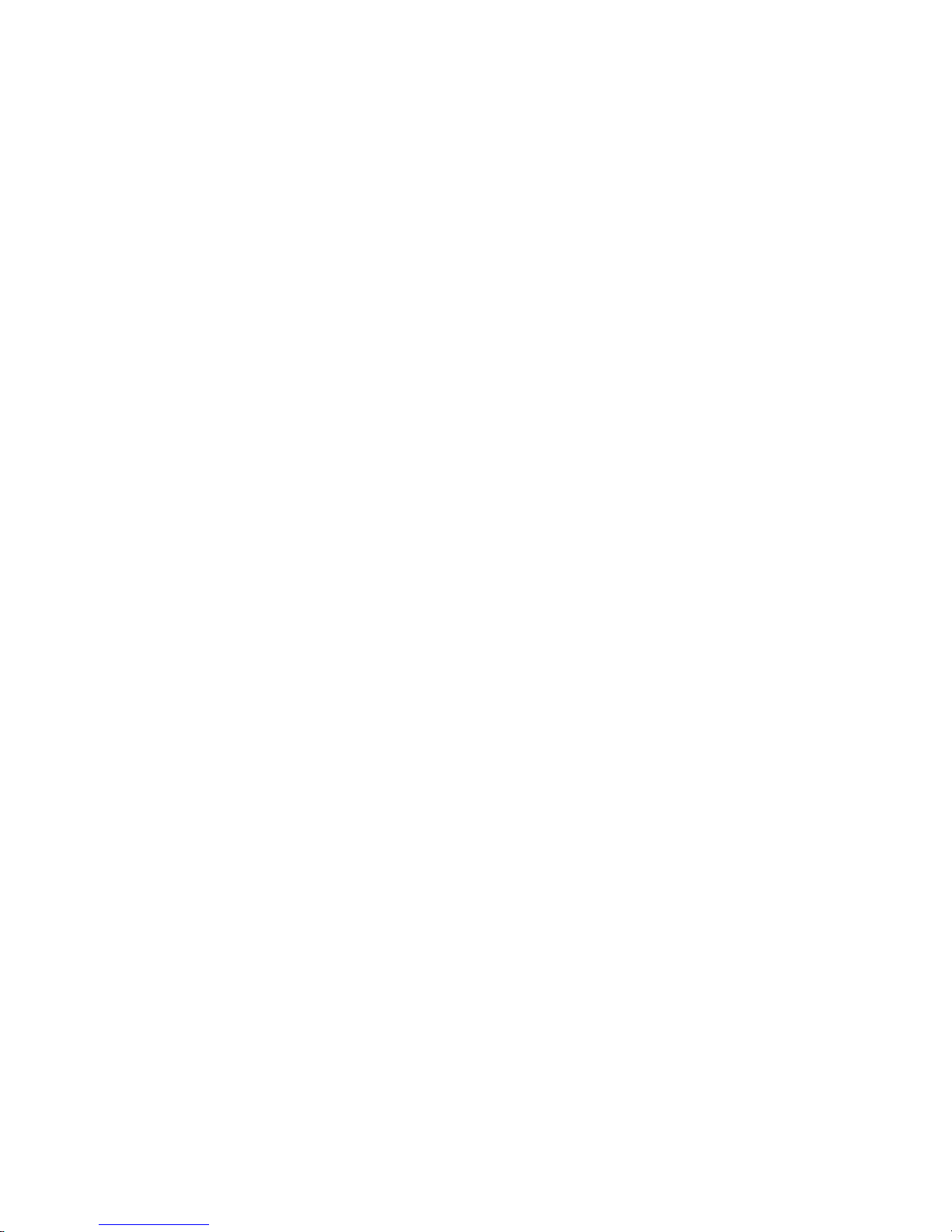
iv
PC Health Status...................................................................38
M.I.B.II (MB Intelligent BIOSII)...........................................42
Load Default Settings............................................................44
Supervisor Password............................................................44
User Password......................................................................45
Save & Exit Setup..................................................................45
Exit Without Saving...............................................................45
Updating the BIOS................................................................46
Chapter 4 4747
4747
47
UsingtheMotherboardSoftware 47
Aboutthe SoftwareDVD-ROM/CD-ROM..................................47
Auto-installingunderWindowsXP/Vista/7...............................47
Running Setup..........................................................................48
Manual Installation........................................................................50
UtilitySoftware Reference........................................................50
Chapter 5 5151
5151
51
Intel®MatrixStorageManagerRAIDConfigurations 51
Beforecreatinga RAIDset...........................................................51
Entering Intel®
MatrixStorage Manager RAIDBIOSutility....52
CreatingaRAID set.......................................................................54
DeletingaRAID set.......................................................................55
ResettingdiskstoNon-RAID......................................................56
ExitingSetup...................................................................................56
UsingBIOS......................................................................................29
Standard CMOS Setup..........................................................30
Advanced Setup.....................................................................32
Advanced Chipset Setup........................................................34
Integrated Peripherals..........................................................34
Power Management Setup.....................................................36
PCI/PnP Setup......................................................................37
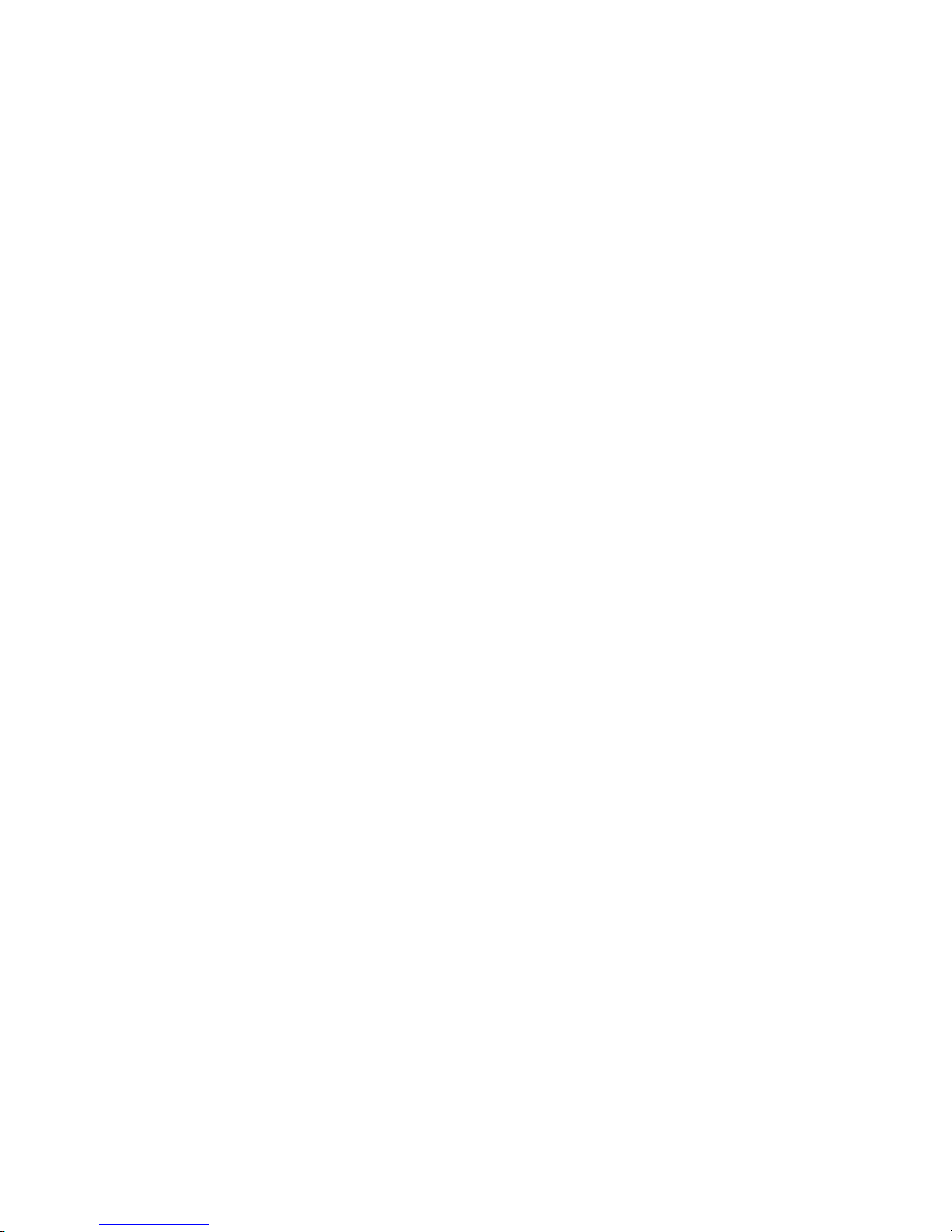
v
Chapter 7 7575
7575
75
TroubleShooting 75
Startup problemsduring assembly...................................................75
Startup problems after prolong use.................................................76
Maintenance andcaretips.................................................................76
Basic Troubleshooting Flowchart....................................................77
Chapter 6 5757
5757
57
SettingUpeJIFFY 57
Introduction....................................................................................57
InstallationandBIOS Setup.........................................................58
Entering eJIFFY........................................................................................61
Features Icons.........................................................................................62
Usage FAQ..............................................................................................63
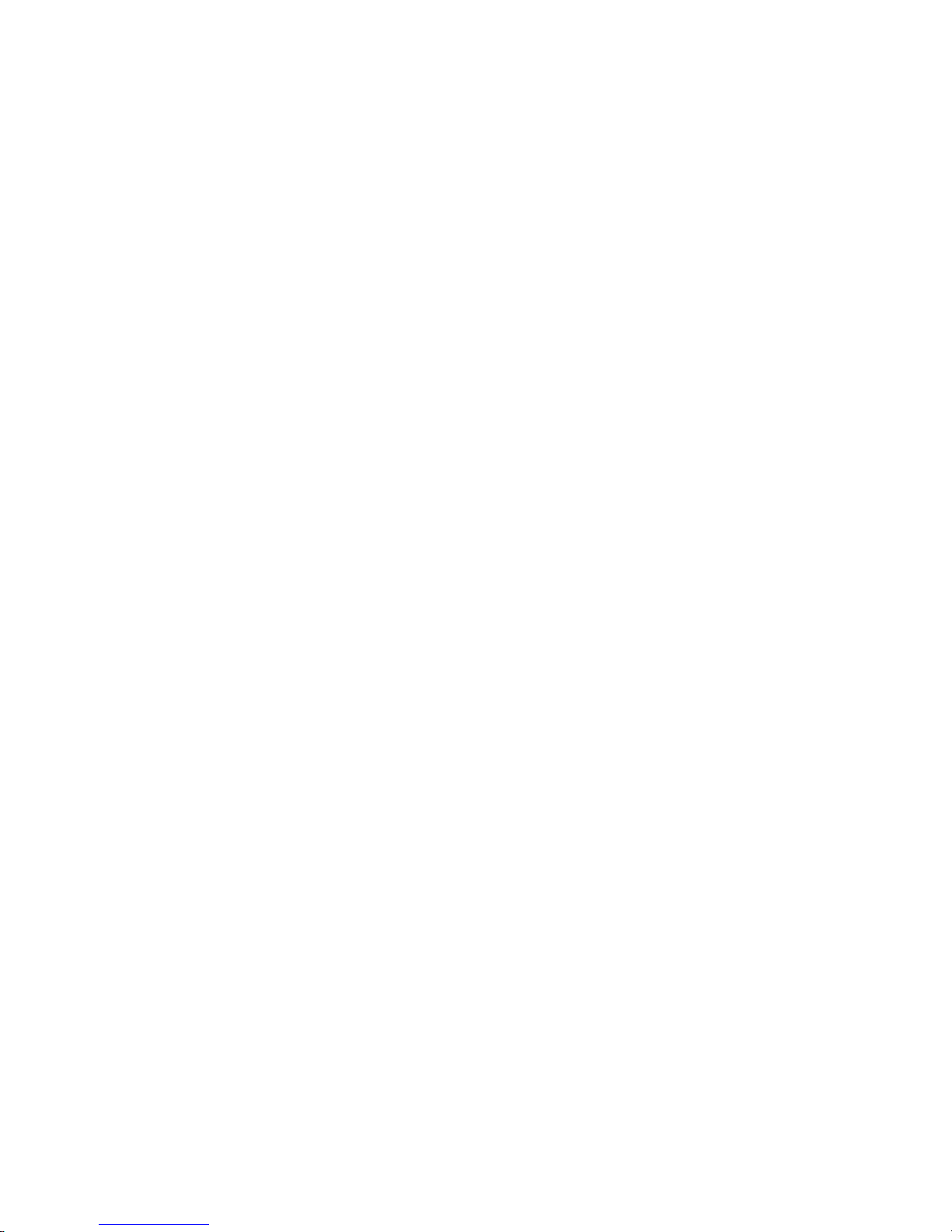
vi
Memo
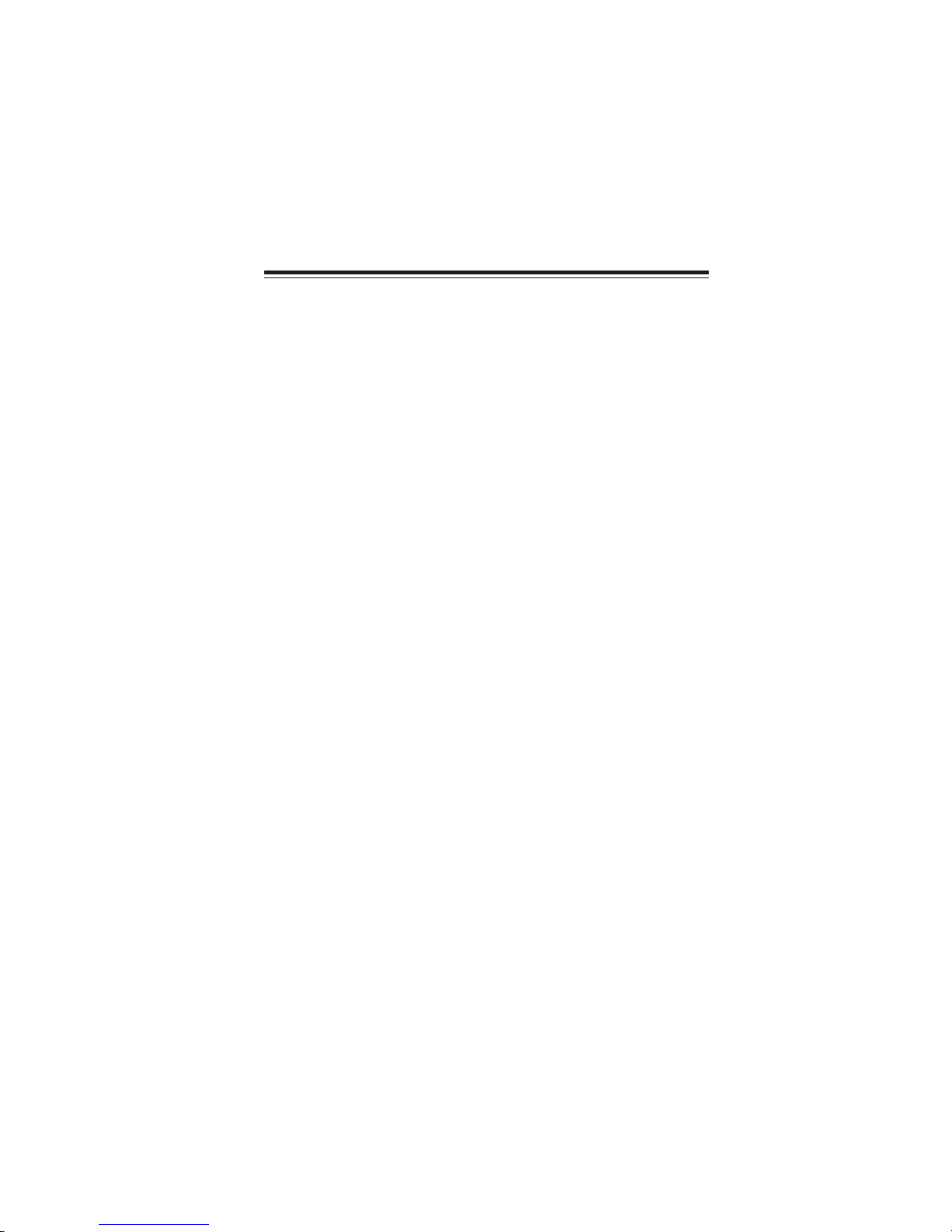
1
IntroducingtheMotherboard
Chapter1
IntroducingtheMotherboard
Introduction
Thank you for choosing the P55H-A2 motherboard. This motherboard is a high
performance, enhanced function motherboard designed to support the LGA1156
socket for Intel®
Lynnfield/Clarkdale processors for high-end business or personal
desktop markets.
This motherboard is based on Intel® P55 Express Chipset for best desktop platform
solution. P55 is a single-chip, highly integrated, high performance Hyper-Threading
peripheral controller, unmatched by any other single chip-device controller. This
motherboard supports up to 16 GB of system memory with dual channel DDR3
1333/1066 MHz. Three PCI slots are supported, fully compliant with PCI rev 2.3
specification at 33 MHz. High resolution graphics via three PCI Express slots,
intended for Graphics Interface, is fully compliant to the PCI Express Base Specifi-
cation revision 2.0. Additionally, one PCI Express x16 slot is supported, fully com-
pliant to the PCI Express Base Specificaiton revision 2.0 as well. It implements an
EHCI compliant interface that provides fourteen USB 2.0 ports (eight USB ports and
three USB 2.0 headers support additional six USB ports). It also supports Intel®
Matrix Storage Technology, providing both AHCI and RAID 0, 1, 5 and 10 configu-
ration.
The motherboard is equipped with advanced full set of I/O ports in the rear panel,
including PS/2 mouse and keyboard connectors, one LAN port, eight USB ports, one
COM port and audio jacks for microphone, line-in and 6/8-channel (optional) line-
out.

2
IntroducingtheMotherboard
Feature
• Accommodates Intel®
Lynnfield/Clarkdale processors
• Supports “Hyper-Threading” technology CPU
“Hyper-Threading” technology enables the operating system into thinking
it’s hooked up to two processors, allowing two threads to be run in parallel, both
on separate “logical” processors within the same physical processor.
The motherboard uses an LGA1156 type of socket that carries the following
features:
Processor
The Intel P55 Express Chipset is a single-chip with proven reliability and per-
formance.
Chipset
• Supports DDR3 1333/1066 DDR3 SDRAM with Dual-channel architec-
ture
• Accommodates four unbuffered DIMMs
• Up to 4 GB per DIMM with maximum memory size up to 16 GB
• Supports 1Gb, 2Gb and 4Gb DDR3DRAM technologies for x8 and x16
devices (It is not recommended to use 512 MbDDR3 memory device on
this motherboard)
Memory
• SupportIntel®
MatrixStorageTechnology,providingbothAHCI andRAID
0, 1, 5 and 10 configuration.
• One x16 PCI ExpressGen2 ports each supporting up to 8GB/s direction
peak bandwidth
• Compliant with PCI Rev 2.3 interface at 33 MHz
• Integrated SATA 3.0 Gb/s Host Controller
• Fourteen USB 2.0 ports supported
• Serial Peripheral Interface (SPI) support
• Enhanced DMA Controller, interrupt controller, and timer functions
Audio (optional)
• 5.1 Channel HighDefinitionAudio Codec
• Exceeds Microsoft Windows Logo Program (WLP) Requirements
• ADCs support 44.1K/48K/88.2K/96K/192KHz sample rate
• Power Support: Digital: 3.3V; Analog: 5.0V
• Compliant with Intel High Definition Audio Specification Rev. 1.0
• Exceeds Microsoft Windows Logo Program (WLP) Requirements
• Power Supply: Digital:3.3V Analog:5.0V
• Meets Microsoft WLK1.2 and Conforms to the Requirements of Win-
dows Hardware Quality Labs Testing (WHQL)
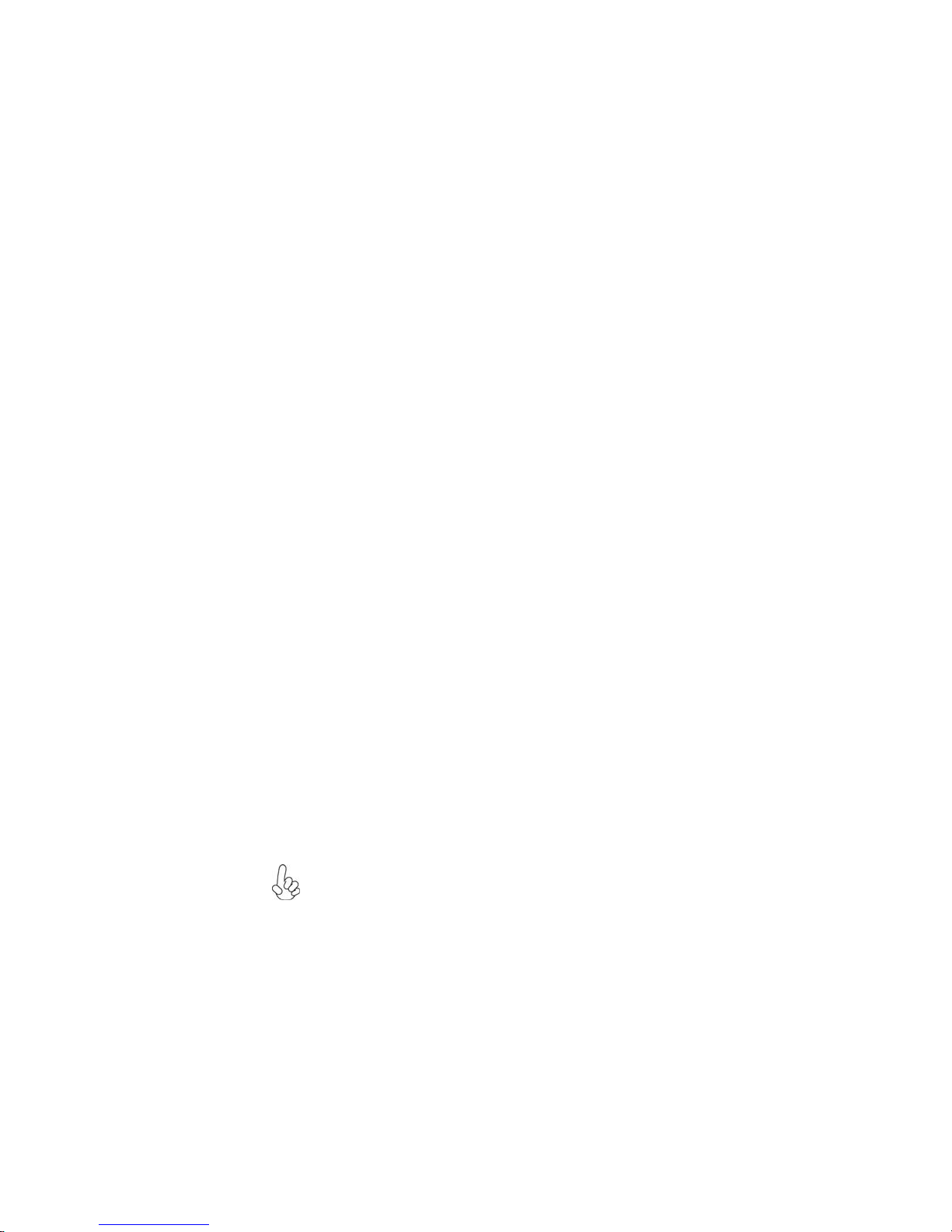
3
IntroducingtheMotherboard
The motherboard comes with the following expansion options:
• One PCI Express x16 slots for Graphic Interface
• Three PCI Express x1 slots
• Three 32-bit PCI v2.2 compliant slot
• Six 7-pin SATA connectors
Expansion Options
The motherboard has a full set of I/O ports and connectors:
Integrated I/O
• Two PS/2 ports for mouse and keyboard
• One Serial Port
• One LAN port
• Eight USB ports
• Audio jacks for microphone, line-in and 6/8-ch (optional) line-out
The firmware can also be used to set parameters for different processor clock
speeds.
• Power management
• Wake-up alarms
• CPUparameters
• CPUandmemorytiming
• ECSM.I.B.IIBIOS
BIOS Firmware
This motherboard uses AMI BIOS that enables users to configure many system
features including the following:
1. Some hardware specifications and software items are subject to change
without prior notice.
2. Due to chipset limitation, we recommend that motherboard be operated
in the ambiance between 0 and 50 °C.
Onboard LAN
• Onboard PCI-Express LAN controller
• Supports 10/100/1000 Mbit Ethernet (optional 10/100 Ethernet only
available)
• Support Wake-on-LAN and remote wake-up

4
IntroducingtheMotherboard
• Intel P55 Express Chipset
• CPU LGA1156 socket for latest Intel®
Lynnfield/Clarkdale
processors
• Supports “Hyper-Threading” technology CPU
• Dual-channel DDR3 memory architecture
• 4 x 240-pin DDR3 DIMM sockets support up to 16 GB
• SupportsDDR3 1333/1066 DDR3 SDRAM
• 1 x PCI Express Gen2 x16 slot
• 3 x PCI Express x1 slots
• 3 x PCI slots
• Supported by Intel P55 Express Chipset
• 6 x Serial ATA 3.0 Gb/s Host Controllers
• Supports RAID 0, 1, 5 and 10
• VIA VT1705 & VT1818S (optional)
• Realtek8111DLPCIEGigaLANController& 8103 10/100 LAN
Controller (optional)
• 1 x PS/2 keyboard & PS/2 mouse connector
• 8 x USB ports
• 1 x RJ45 LAN connector
• 1 x Audio port (Line in, microphone in, 6/8-ch optional line
out)
• 6 x Serial ATA connectors
• 3 x USB 2.0 headers support additional 6 USB ports
• 1 x Front panel header
• 1 x Chassis Intrusion Detect header
• 1 x SPDIF out header
• 1 x Front panel audio header
• 1 x Speaker header
• CPU_FAN/SYS_FAN/PWR_FANconnectors
Chipset
Memory
Expansion
Slots
Storage
Audio
LAN
RearPanelI/O
InternalI/O
Connectors &
Headers
• AMIBIOS with 16Mb SPIROM
• Supports Plug and Play 1.0A,APM 1.2, Multi Boot,DMI
• Supports ACPI revision 1.0 specification
SystemBIOS
Form Factor • ATX Size, 305mm x 210mm
CPU
Specifications

5
IntroducingtheMotherboard
MotherboardComponents
Table of Motherboard Components
LABEL COMPONENTS
1. CPU Socket LGA1156 socket for Intel®Lynnfield/Clarkdale processors
2. DDR3_1~4 240-pin DDR3 SDRAM slots
3. ATX_POWER Standard 24-pin ATX power connector
4. SYS_FAN System cooling fan connector
5. SATA1~6 Serial ATA connectors
6. CASE Chassis detect header
7. SPK Speaker Header
8. PWR_FAN Power cooling fan connector
9. F_PANEL Front panel switch/LED header
10. SPI_DEBUG SPI debu
g
header - For Factor
y
use onl
y
.
11. CLR_CMOS Clear CMOS jumper
12. ME_UNLOCK ME unlock header - For Factory use only.
13. F_USB1~3 Front panel USB headers
14. SPDIFO SPDIFO out header
15. F_AUDIO Front panel audio header
16. PCI1~3 32-bit add-on card slots
17. PCIE1~3 PCI Express x1 slots
18. PCIE16X PCI Express x16 slot for graphics interface
19. CPU_FAN CPU cooling fan connector
20. ATX12V 4-pin +12V power connector
This concludes Chapter 1. The next chapter explains how to install the motherboard.
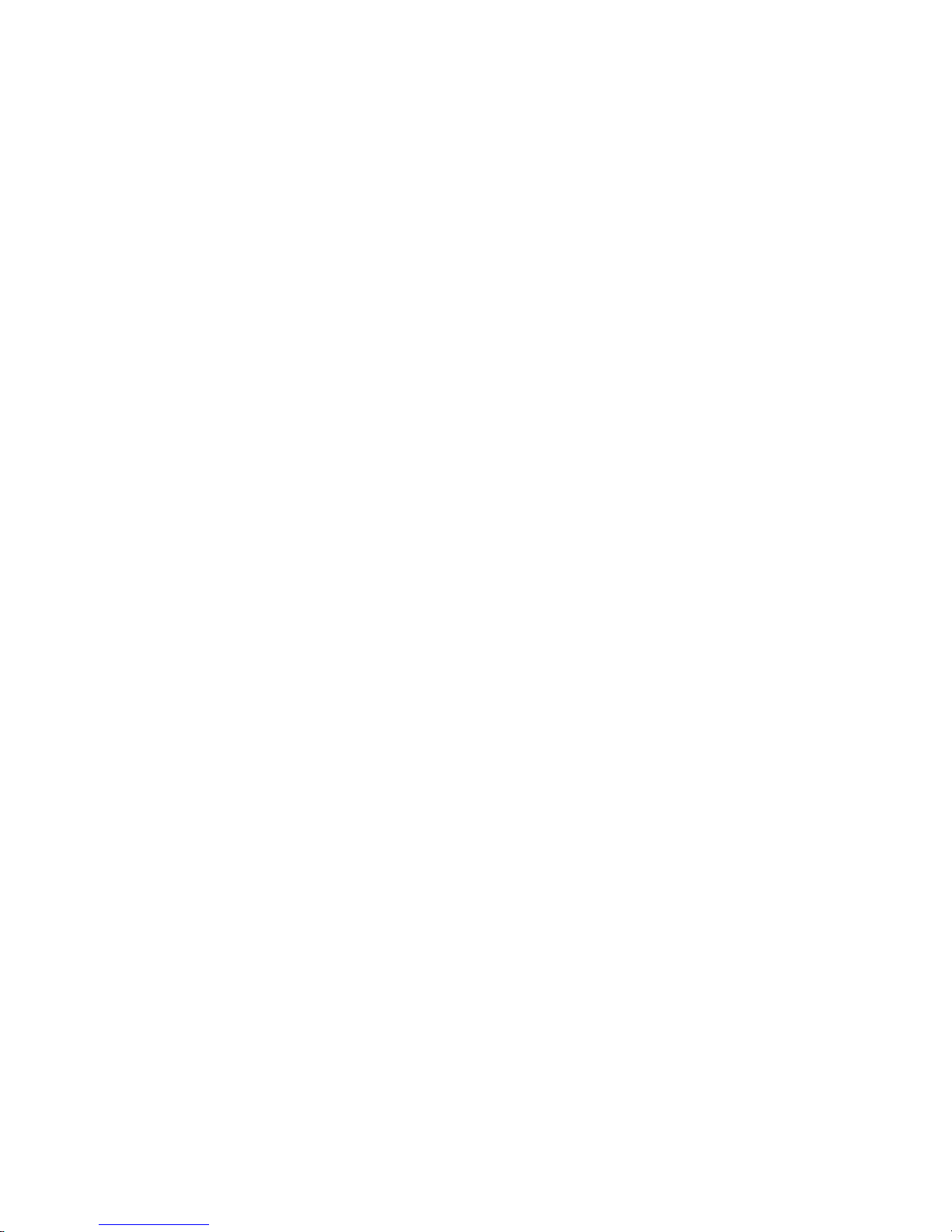
6
IntroducingtheMotherboard
Memo
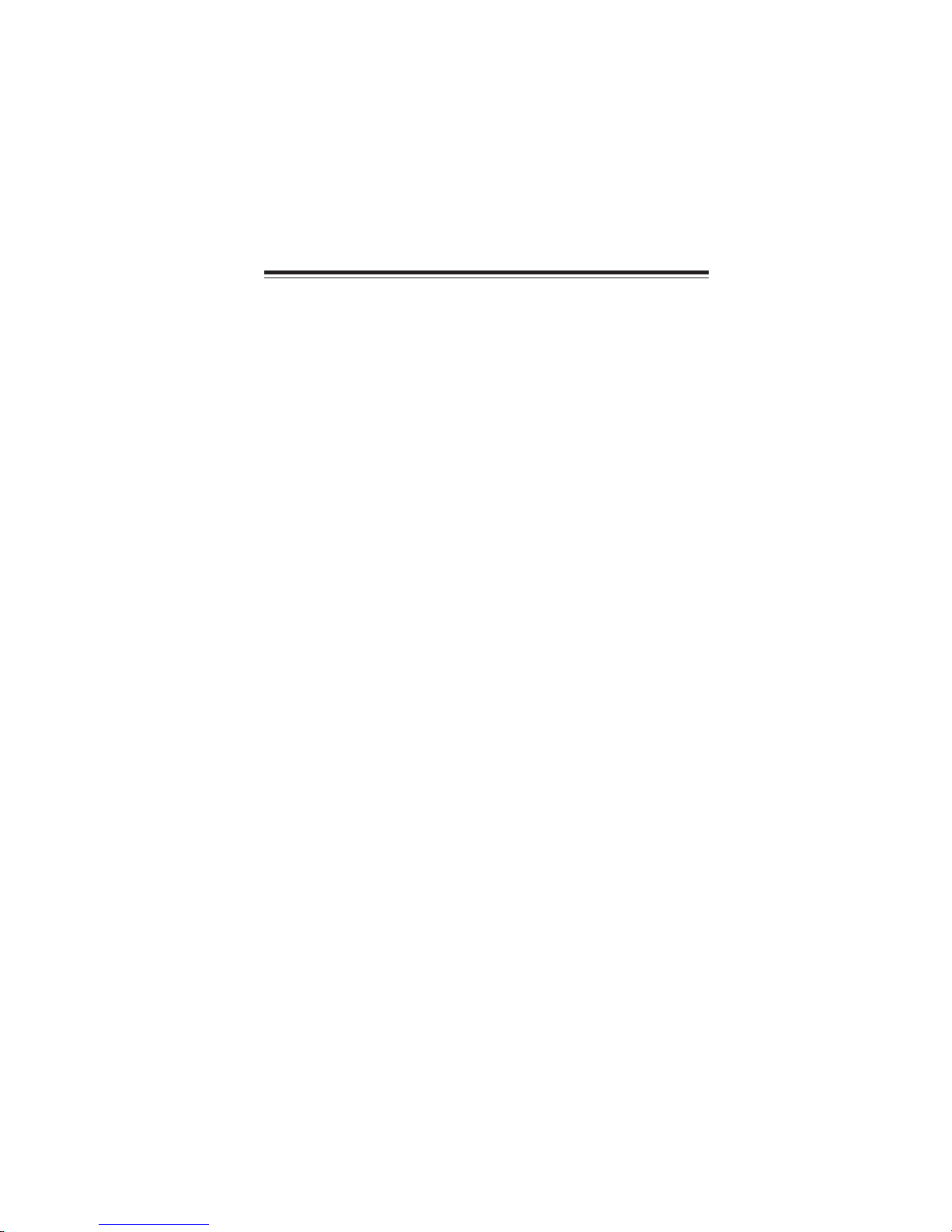
7
InstallingtheMotherboard
Chapter2
InstallingtheMotherboard
SafetyPrecautions
• Follow these safety precautions when installing the motherboard
• Wear a grounding strap attached to a grounded device to avoid dam-
age from static electricity
• Discharge static electricity by touching the metal case of a safely
grounded object before working on the motherboard
• Leave components in the static-proof bags they came in
• Hold all circuit boards by the edges. Do not bend circuit boards
ChoosingaComputerCase
There are many types of computer cases on the market. The motherboard complies
with the specifications for the ATX system case. Some features on the motherboard
are implemented by cabling connectors on the motherboard to indicators and switches
on the system case. Make sure that your case supports all the features required.
Most cases have a choice of I/O templates in the rear panel. Make sure that the I/O
template in the case matches the I/O ports installed on the rear edge of the
motherboard.
This motherboard carries an ATX form factor of 305 x 210 mm. Choose a case that
accommodates this form factor.
InstallingtheMotherboardinaCase
Refer to the following illustration and instructions for installing the motherboard in
a case.
Most system cases have mounting brackets installed in the case, which correspond
the holes in the motherboard. Place the motherboard over the mounting brackets
and secure the motherboard onto the mounting brackets with screws.
Ensure that your case has an I/O template that supports the I/O ports and expansion
slots on your motherboard.

8
InstallingtheMotherboard
CheckingJumperSettings
This section explains how to set jumpers for correct configuration of the motherboard.
SettingJumpers
Use the motherboard jumpers to set system configuration options. Jumpers with
more than one pin are numbered. When setting the jumpers, ensure that the jumper
caps are placed on the correct pins.
The illustrations show a 2-pin jumper. When
the jumper cap is placed on both pins, the
jumper is SHORT. If you remove the jumper
cap, or place the jumper cap on just one pin,
the jumper is OPEN.
This illustration shows a 3-pin jumper. Pins
1 and 2 are SHORT.
SHORT OPEN
Do not over-tighten the screws as this can stress the motherboard.

9
InstallingtheMotherboard
Checking Jumper Settings
The following illustration shows the location of the motherboard jumpers. Pin 1 is
labeled.
JumperSettings
Jumper Type Description Setting (default)
CLR_CMOS 3-pin Clear CMOS
1-2: NORMAL
2-3: CLEAR CMOS
Before clearing the
CMOS, make sure to
turn off the system.
1
CLR_CMOS
To avoid the system unstability after clearing CMOS, we recommend users
to enter the main BIOS setting page to “Load Default Settings” and then
“Save and Exit Setup”.

10
InstallingtheMotherboard
InstallingHardware
Installing the Processor
Caution: When installing a CPU heatsink and cooling fan make sure that
you DO NOT scratch the motherboard or any of the surface-mount resis-
tors with the clip of the cooling fan. If the clip of the cooling fan scrapes
across the motherboard, you may cause serious damage to the motherboard
or its components.
On most motherboards, there are small surface-mount resistors near the
processor socket, which may be damaged if the cooling fan is carelessly
installed.
Avoid using cooling fans with sharp edges on the fan casing and the clips.
Also, install the cooling fan in a well-lit work area so that you can clearly
see the motherboard and processor socket.
Before installing the Processor
This motherboard automatically determines the CPU clock frequency and system bus
frequency for the processor. You may be able to change the settings in the system
Setup Utility. We strongly recommend that you do not over-clock processors or
other components to run faster than their rated speed.
This motherboard has an LGA1156 socket. When choosing a processor, consider the
performance requirements of the system. Performance is based on the processor
design, the clock speed and system bus frequency of the processor, and the quantity
of internal cache memory and external cache memory.
Warning:
1. Over-clocking components can adversely affect the reliability of the
system and introduce errors into your system. Over-clocking can perma-
nently damage the motherboard by generating excess heat in components
that are run beyond the rated limits.
2. Always remove the AC power by unplugging the power cord from the
power outlet before installing or removing the motherboard or other
hardware components.
Fail-Safe Procedures for Over-clocking
When end-users encounter failure after attempting over-clocking, please take the
following steps to recover from it.
1. Shut down the computer.
2. Press and hold the “Page Up Key (PgUp)” of the keyboard, and then boot the PC
up.
3. Two seconds after the PC boots up, release the “Page Up Key (PgUp)”.
4. The BIOS returns to the default setting by itself.

11
InstallingtheMotherboard
A. Opening of the Load Plate
· Put your thumb on the tail of the load
plate and press the tail down.
· Rotate the load plate to fully open
position.
B. Disengaging of the Load Lever
· Hold the hook of lever and pull it to the
left side to clear retention tab.
· Rotate the load lever to fully open
position.
C. Removing the Cap
· Be careful not to touch the contact at
any time.
D. Inserting the Package
· Grasp the package. Ensure to grasp on
the edge of the substrate.
· Make sure pin 1 indicator is on your
bottom-left side.
· Aimatthesocket andplacethepackage
carefully into the socket by purely
vertical motion.
E. Closing the Load Plate
· Rotate the load plate onto the package
IHS (Intergraded Heat Spreader).
· Engage the load lever while pressing
down lightly onto the load plate.
· Secure the load lever with the hook
under retention tab.
F. Fasten the cooling fan supporting base
onto the CPU socket on the motherboard.
G. Make sure the CPU fan is plugged to the
CPU fan connector. Please refer to the
CPU cooling fan user’s manual for more
detail installation procedure.
CPU Installation Procedure
The following illustration shows CPU installation components.
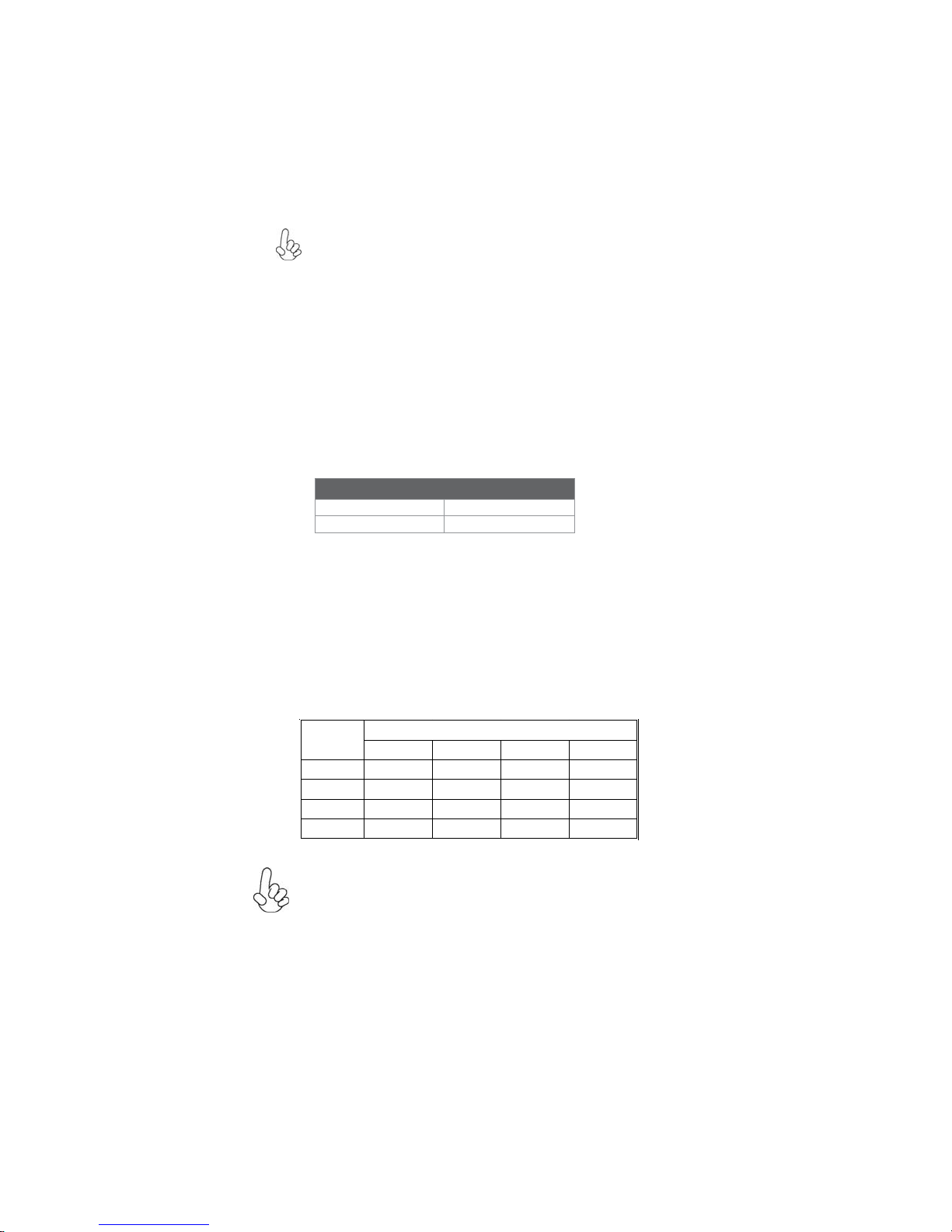
12
InstallingtheMotherboard
Installing Memory Modules
This motherboard accommodates four memory modules. It can support four 240-pin
DDR3 1333/1066. The total memory capacity is 16 GB.
You must install at least one module in any of the four slots. Total memory capacity
is 16 GB.
DDR3 SDRAM memory module table
Memory module Memory Bus
DDR3 1066 533 MHz
DDR3 1333 667 MHz
ff Channel A: DDR3_1, DDR3_2
Channel B: DDR3_3, DDR3_4
The four DDR3 memory sockets (DDR3_1, DDR3_2, DDR3_3 and DDR3_4) are
divided into two channels and each channel has two memory sockets as following:
1. To achieve better airflow rates and heat dissipation, we suggest that
you use a high quality fan with 3800 rpm at least. CPU fan and
heatsink installation procedures may vary with the type of CPU fan/
heatsink supplied. The form and size of fan/heatsink may also vary.
2. DO NOT remove the CPU cap from the socket before installing a
CPU.
3. Return Material Authorization (RMA) requests will be accepted
only if the motherboard comes with the cap on the LGA1156 socket.
Due to Intel CPU spec definition, the system will not boot if only one
DIMM is installed in DDR3_1 or DDR3_3. Follow the table above for
recommended memory configuration.
DDR3_1 DDR3_2 DDR3_3 DDR3_4
2 DIMMs - Populated - Populated
3 DIMMs Populated Populated Populated
3 DIMMs Populated Populated Populated
4 DIMMs Populated Populated Populated Populated
Mode Sockets
Recommend memory configuration
ff

13
InstallingtheMotherboard
Do not remove any memory module from its antistatic packaging
until you are ready to install it on the motherboard. Handle the
modules only by their edges. Do not touch the components or metal
parts. Always wear a grounding strap when you handle the modules.
Installation Procedure
Refer to the following to install the memory modules.
1 This motherboard supports unbuffered DDR3 SDRAM .
2 Push the latches on each side of the DIMM slot down.
3 Align the memory module with the slot. The DIMM slots are keyed with
notches and the DIMMs are keyed with cutouts so that they can only be
installed correctly.
4 Check that the cutouts on the DIMM module edge connector match the
notches in the DIMM slot.
5 Install the DIMM module into the slot and press it firmly down until it
seats correctly. The slot latches are levered upwards and latch on to
the edges of the DIMM.
6 Installany remaining DIMM modules.
1. For best performance and compatibility, we recommend that users
give priority to the yellow DIMMs (DDR3_2/DDR3_4) when install-
ing DIMMs.
2. We suggest users not mix memory type. It is recommended to use
the same brand and type memory on this motherboard.

14
InstallingtheMotherboard
TableA:DDR3 (memory module) QVL (Qualified Vendor List)
Type Size Vendor Module Name
ELPIDA PC3-8500U-7-00-AP
HYMT112U64ZNF8-G8 AA
HMT112U6AFP8C-G7N0 AA
Kingston KVR1066D3N7/1G
MT8JTF12864AY-1G1D1
MT8JTF12864AZ-1G1F1
Ramaxel RMR1810NA48E7F-1066-LF
Samsung Golden Bar M378B2873DZ1-CF8
0818
Elixir M2Y2G64CB8HA9N-BE0922.TW
HMT125U6AFP8C-G7N0 AA
HYMT125U64ZNF8-G8 AA
Kingston KVR1066D3N7/4G 9905403-
028.A00LF
MT16JTF25664AY-1G1D1
MT16JTF25664AZ-1G1F1
Samsung M378B5673DZ1-CF8 0842
A-data AD31333001GOU(AD63I1A08)
Apacer 78.01GC6.9L0
Hynix HMT112U6AFP8C-H9N0 AA
FLFD45F-B8KG9 NAES
FLFD45F-B8KG9 NAUS
Kingston KVR1333D3N9/1G
MT8JTF12864AY-1G4D1
MT8JTF12864AZ-1G4F1
PSC AL7F8G73D-DG1
Ramaxel RMR1810KD48E7F-1333
M378B2873DZ1-CH9
M378B2873EH1-CH9
S
ilicon Pow e
r
SP001GBLTU133S01
DDR3 1333
Micron
1 GB
2 GB
Samsung
DDR3 1066
Micron
KingMax
512 MB
Micron
Hynix
Hynix
The following DDR3 2133 (OC)/1800/1600/1333/1066 memory modules have been
tested and qualified for use with this motherboard.
Table of contents
Other ECS Motherboard manuals