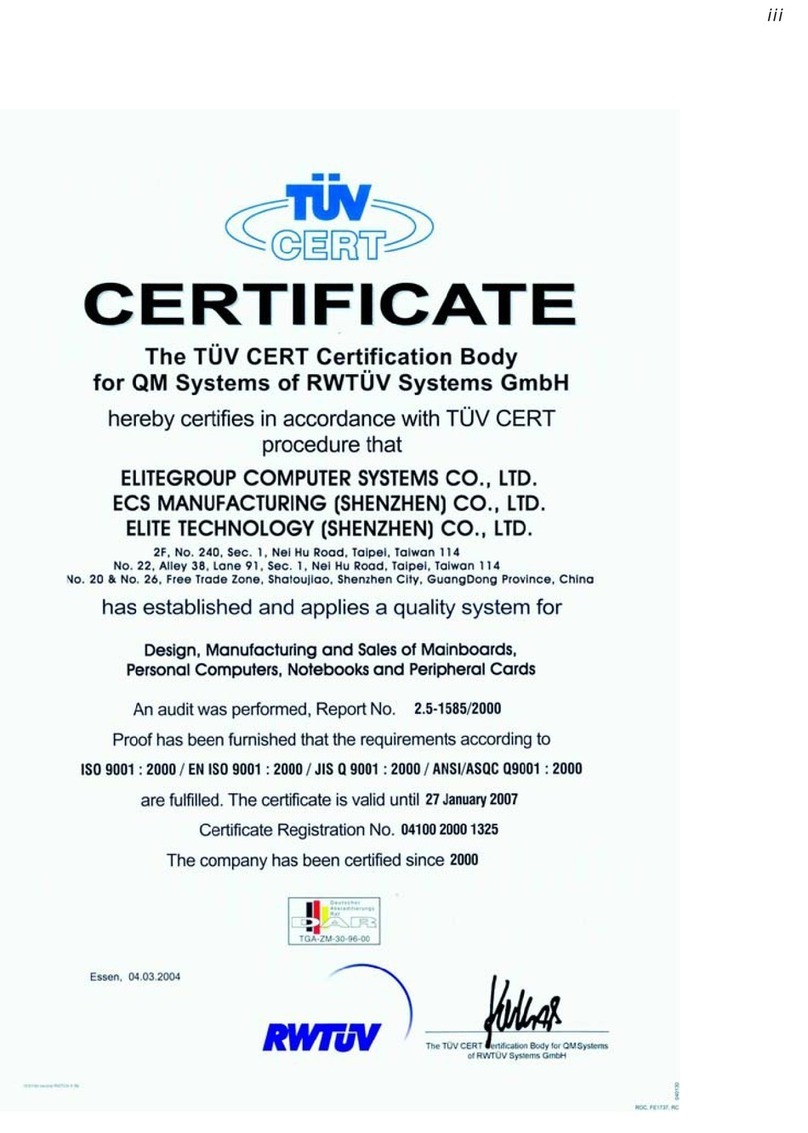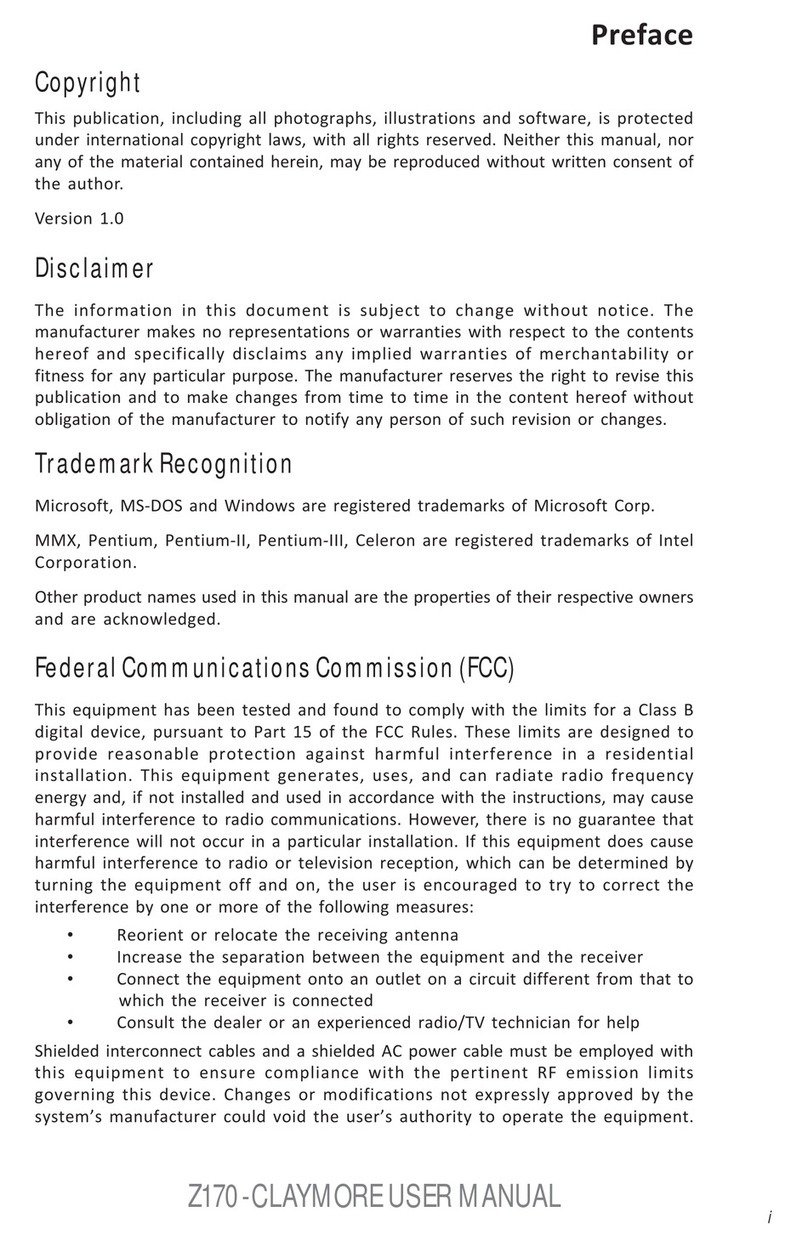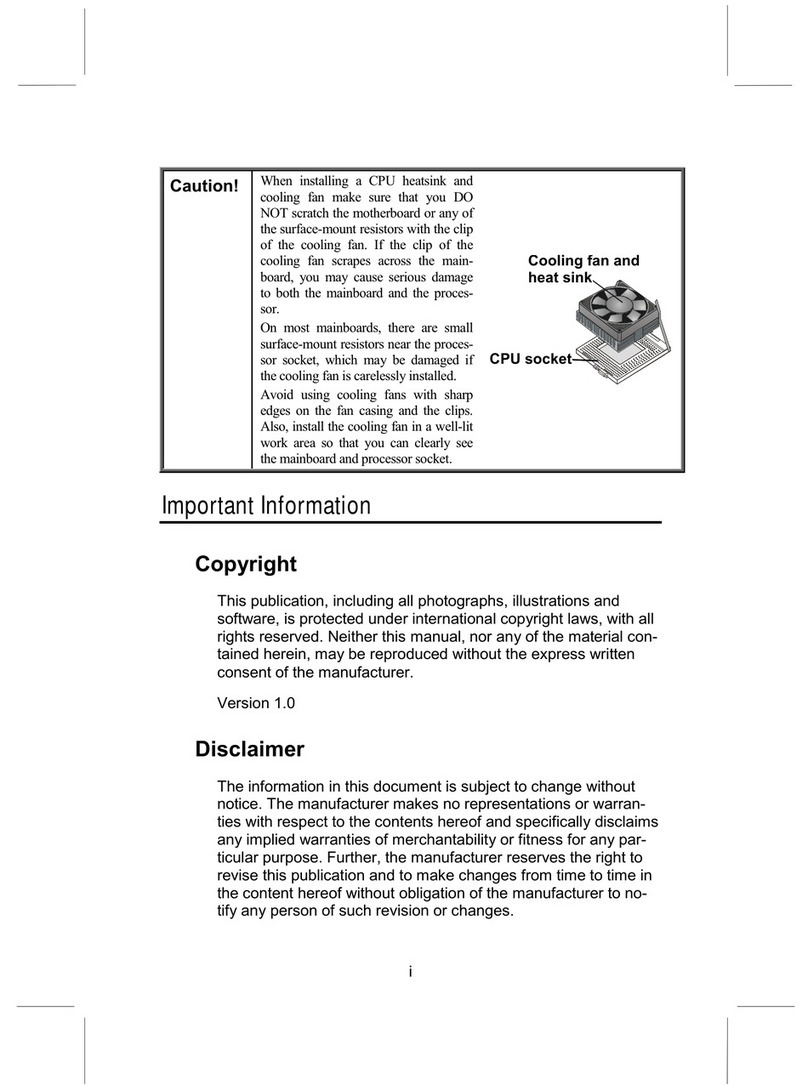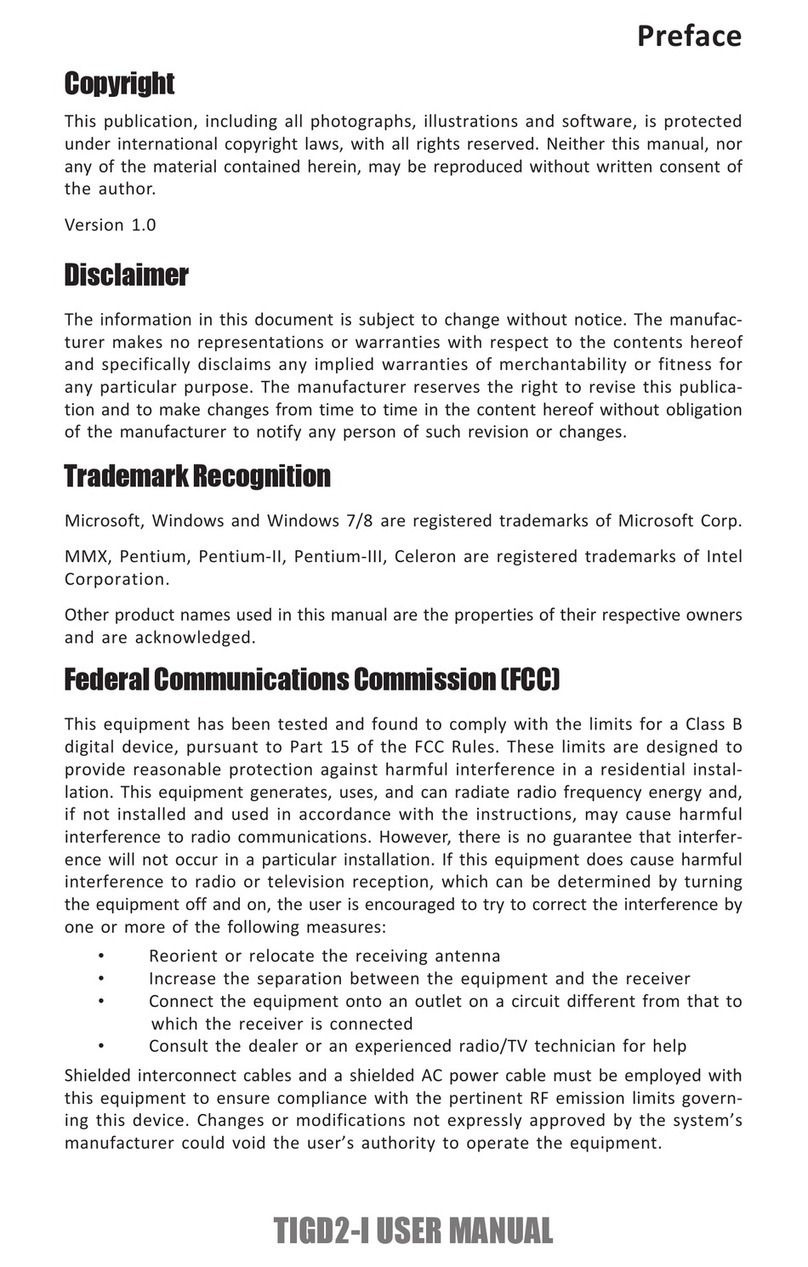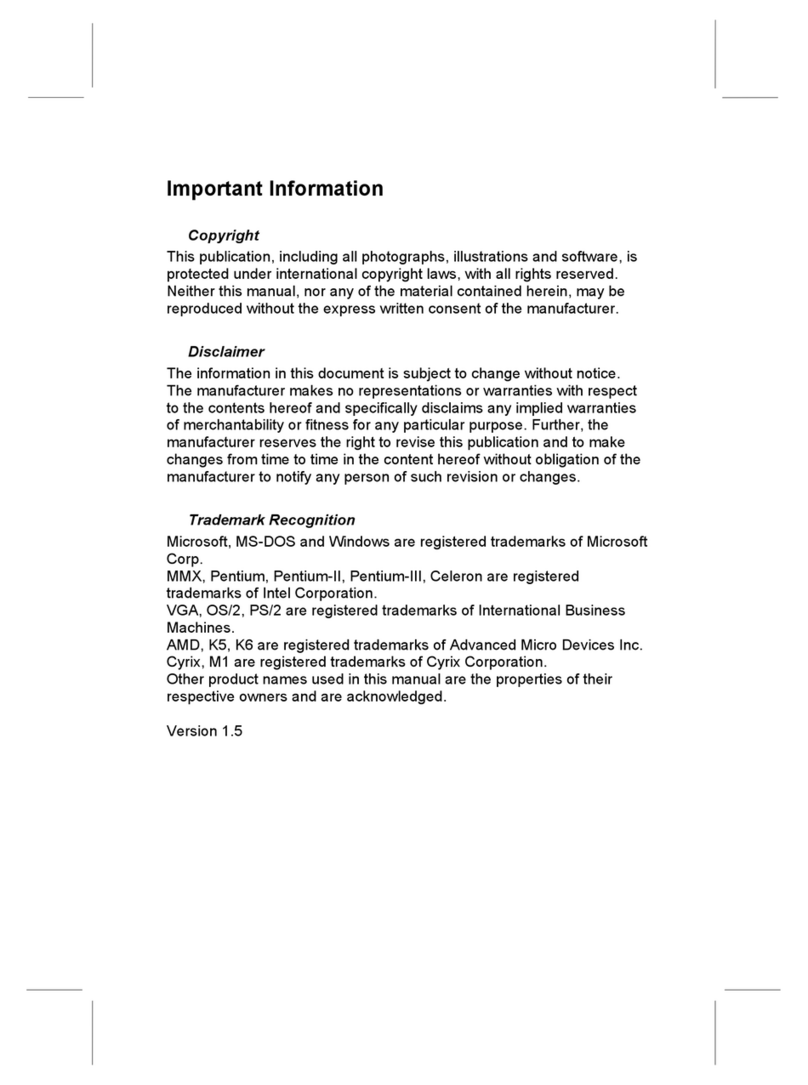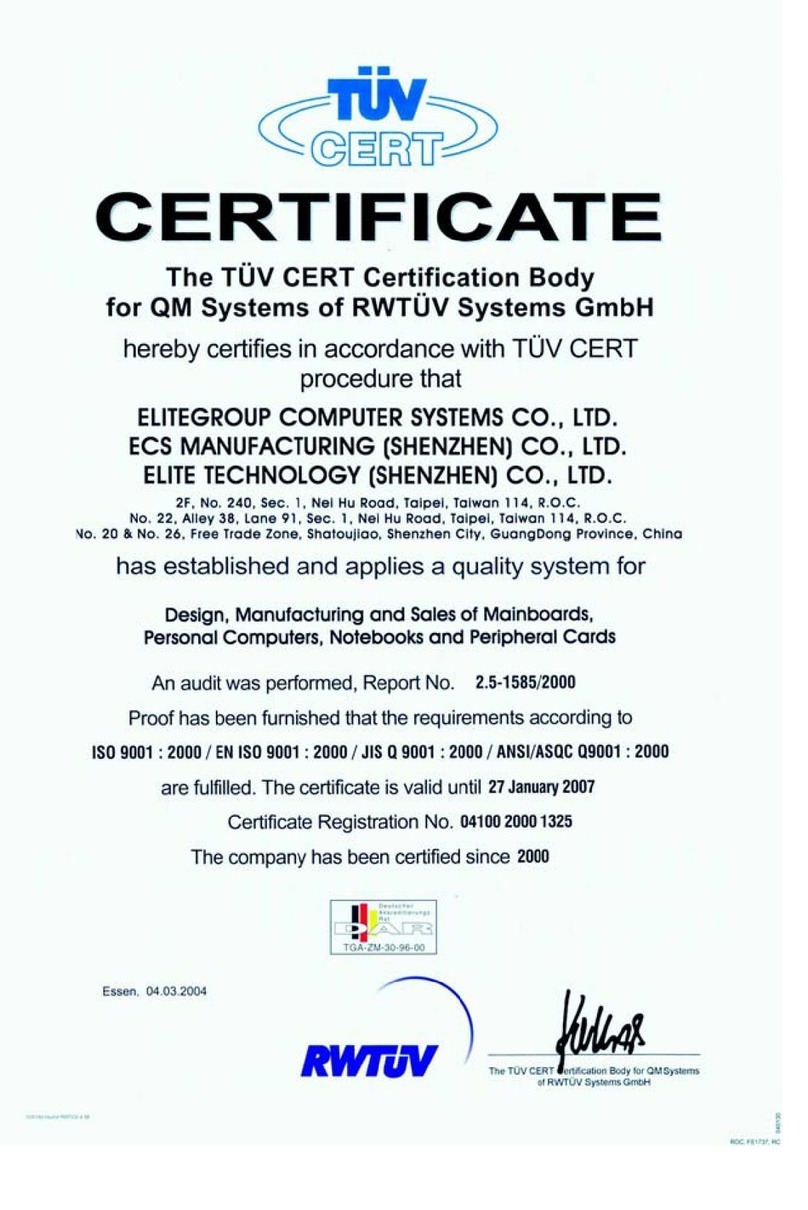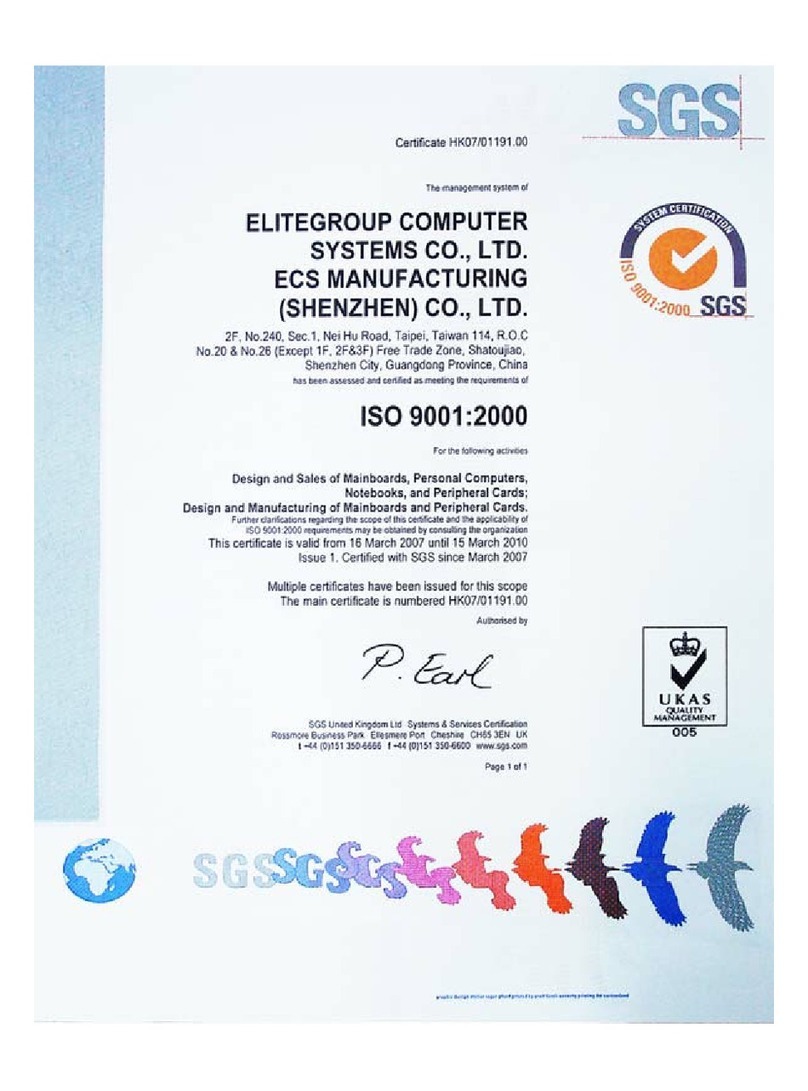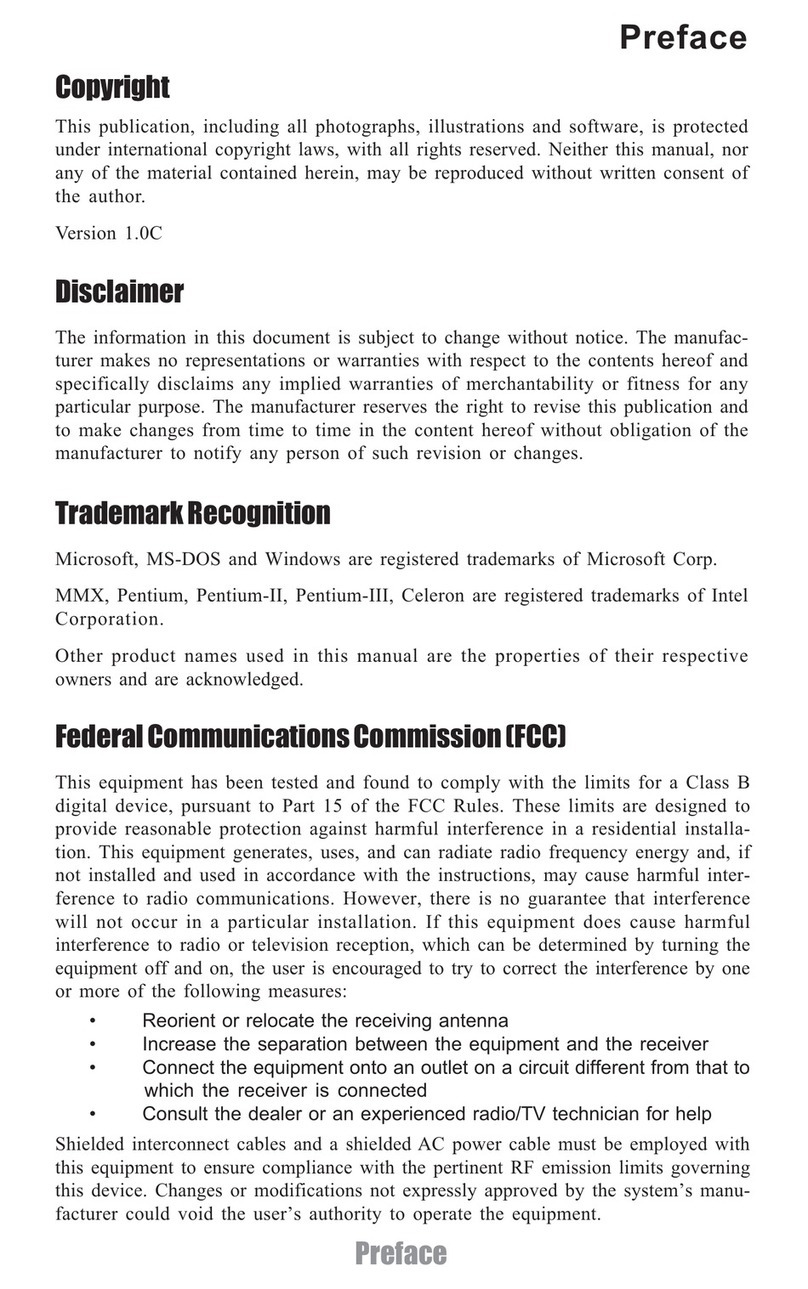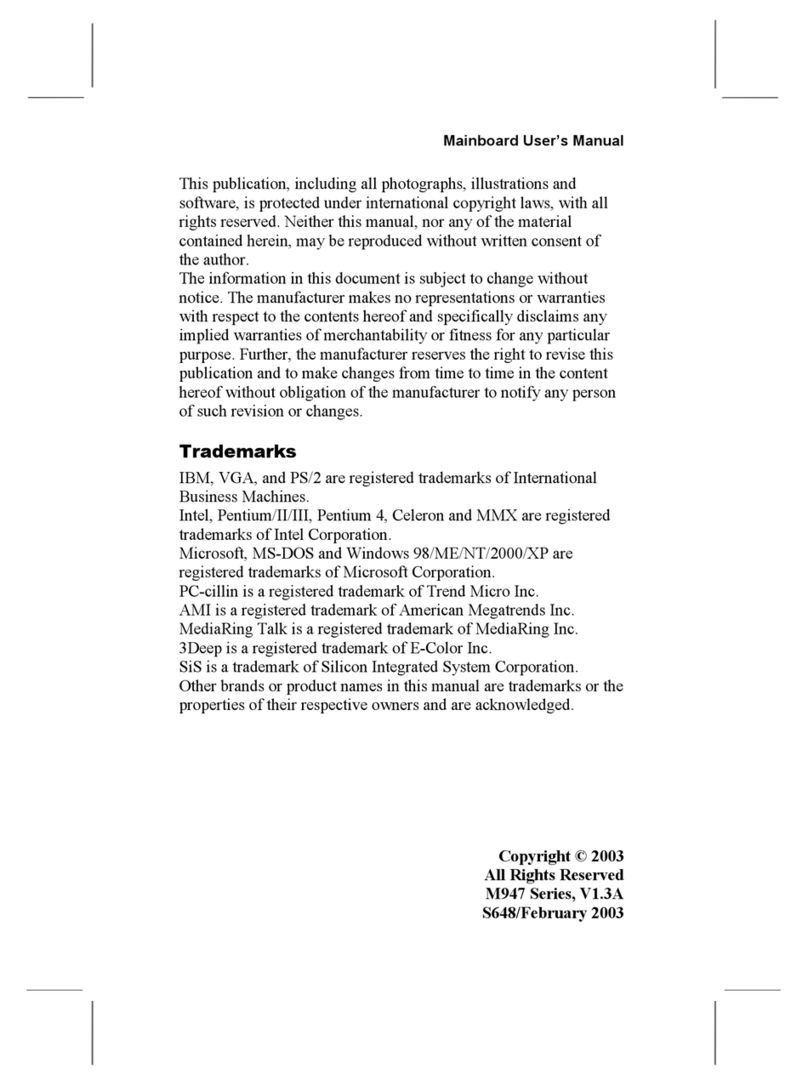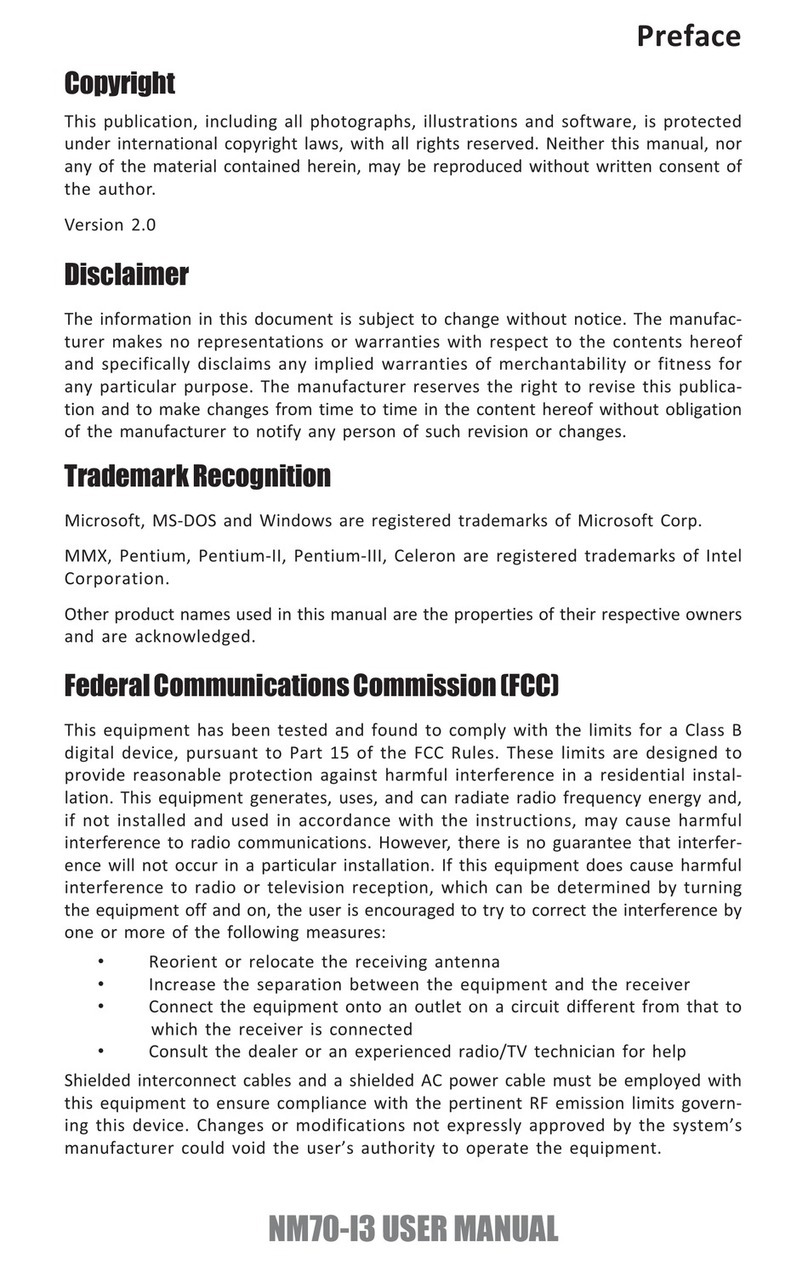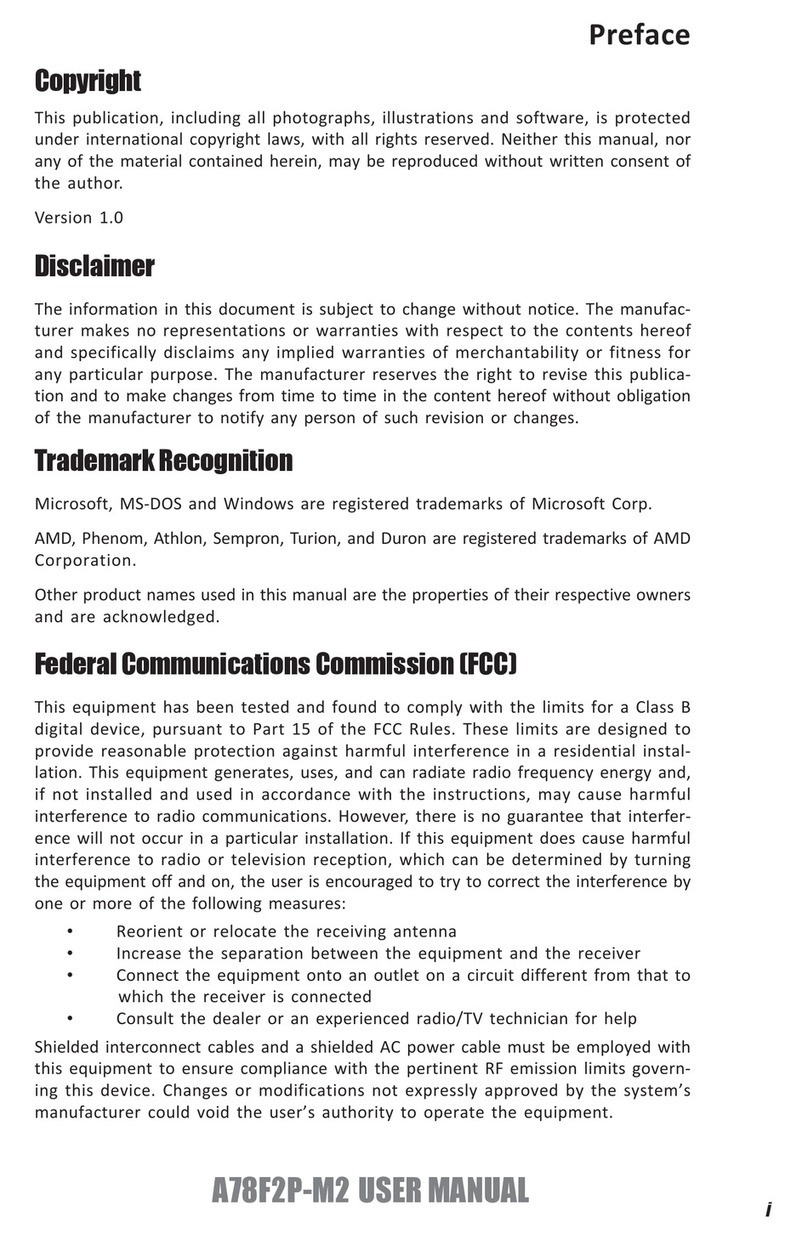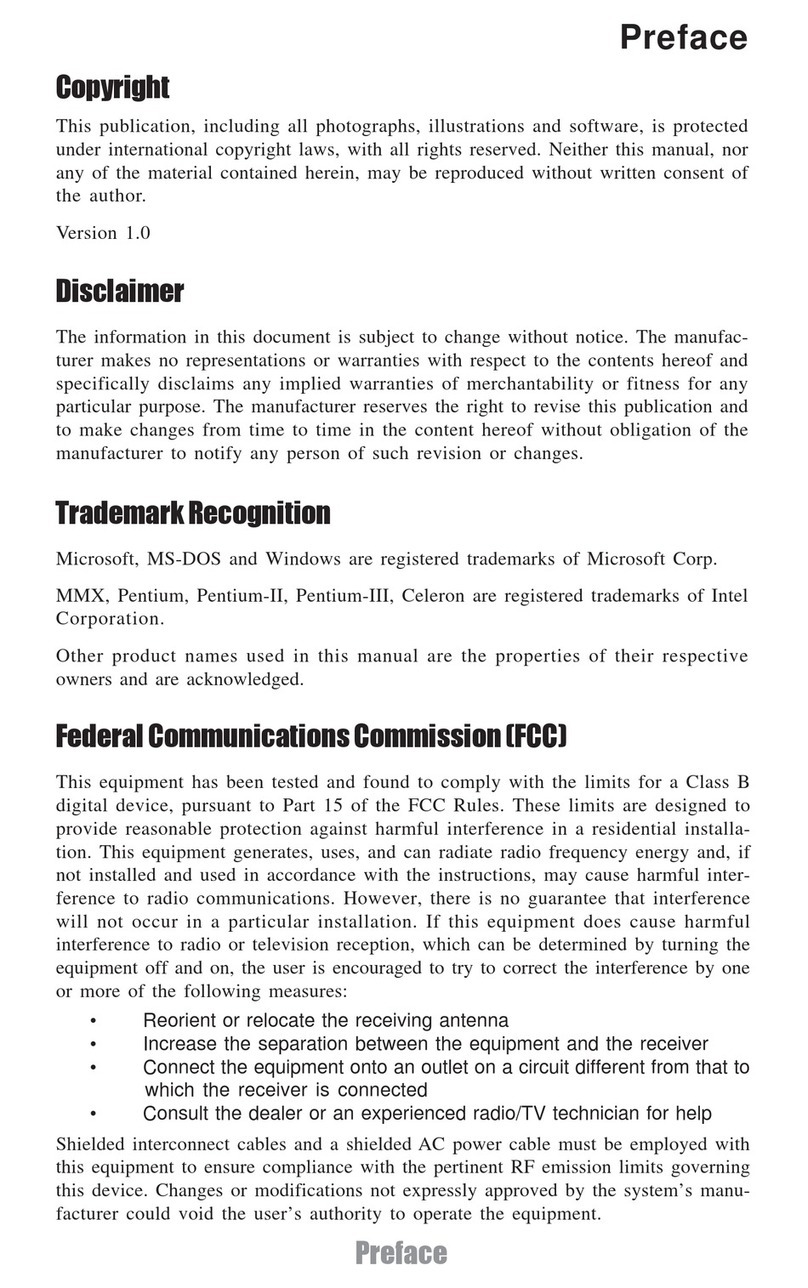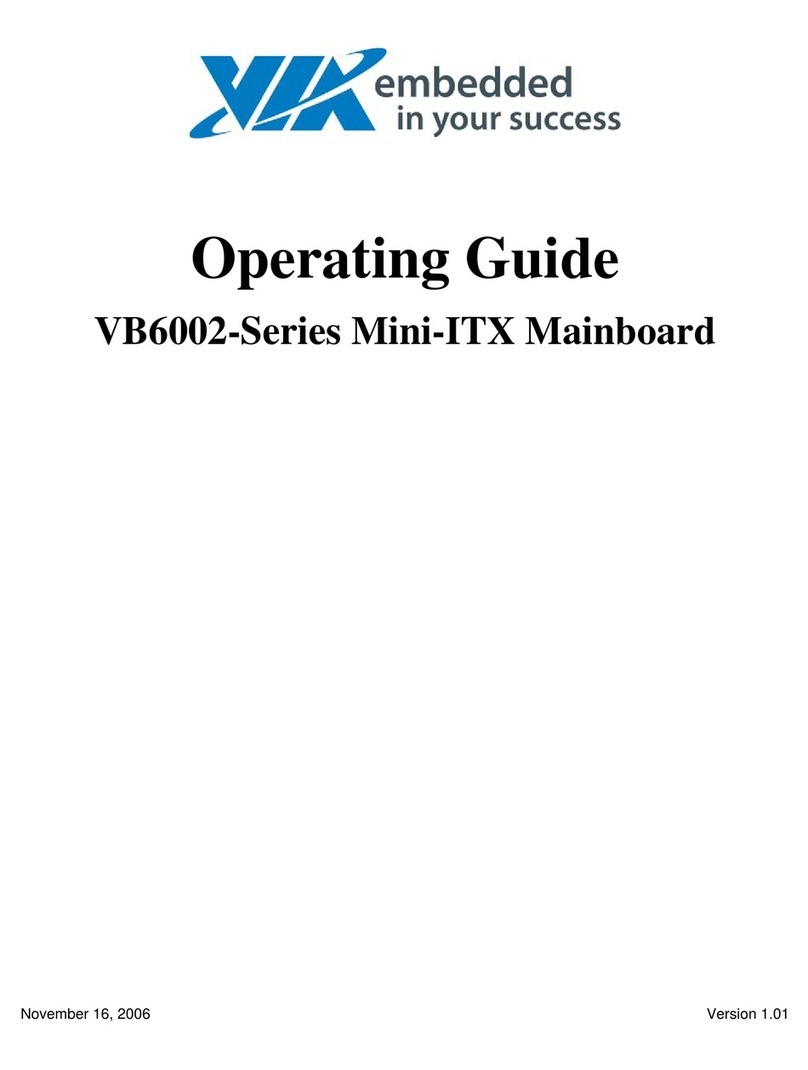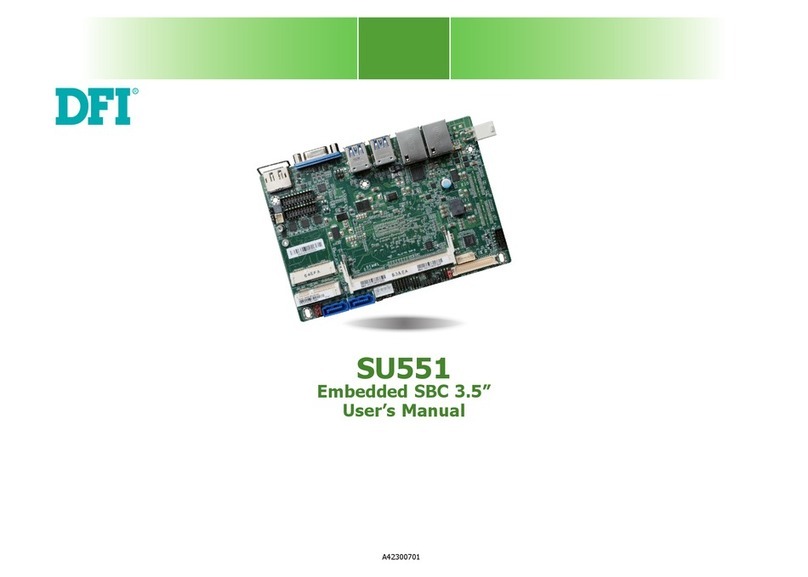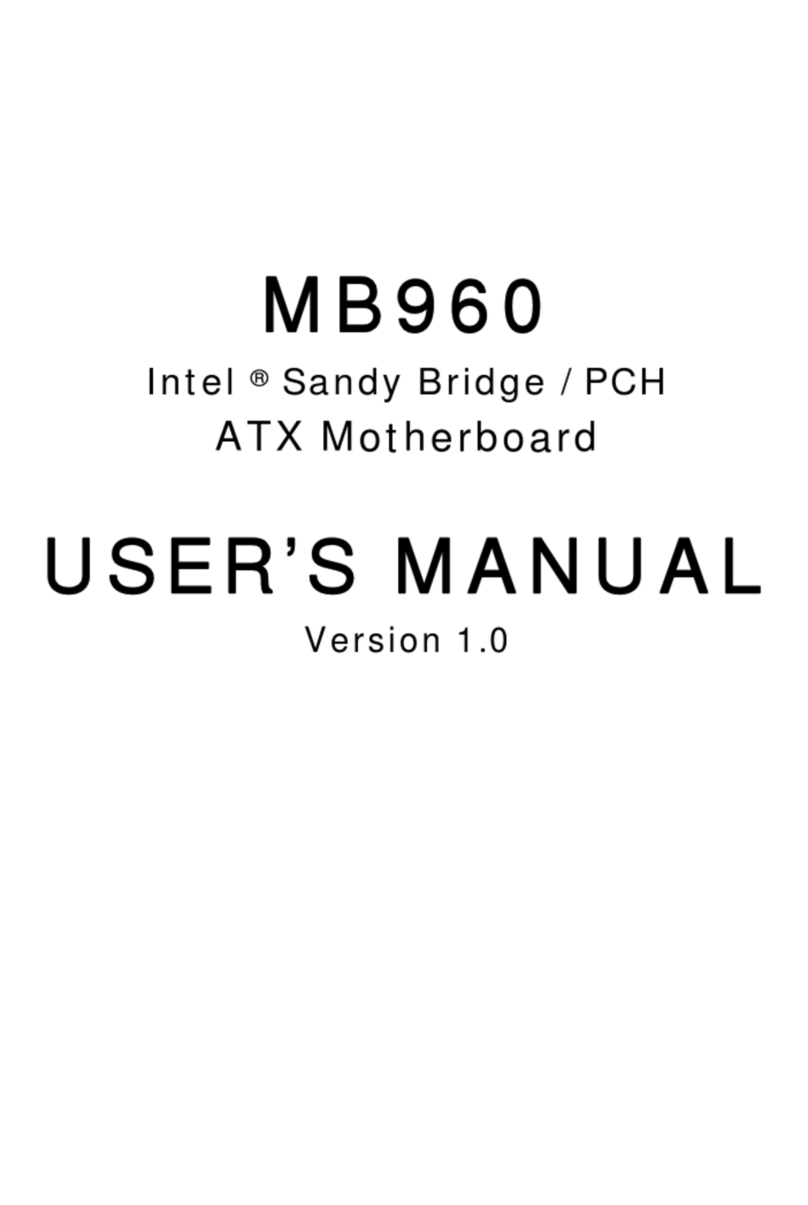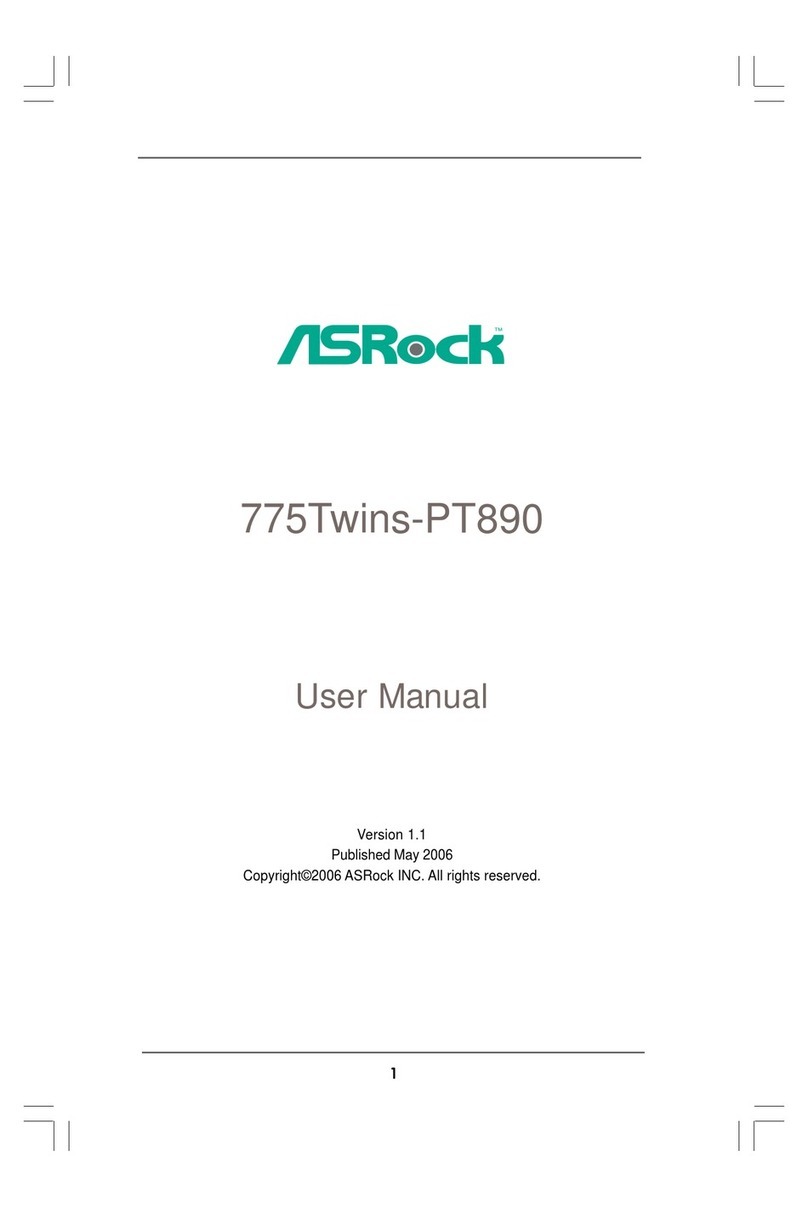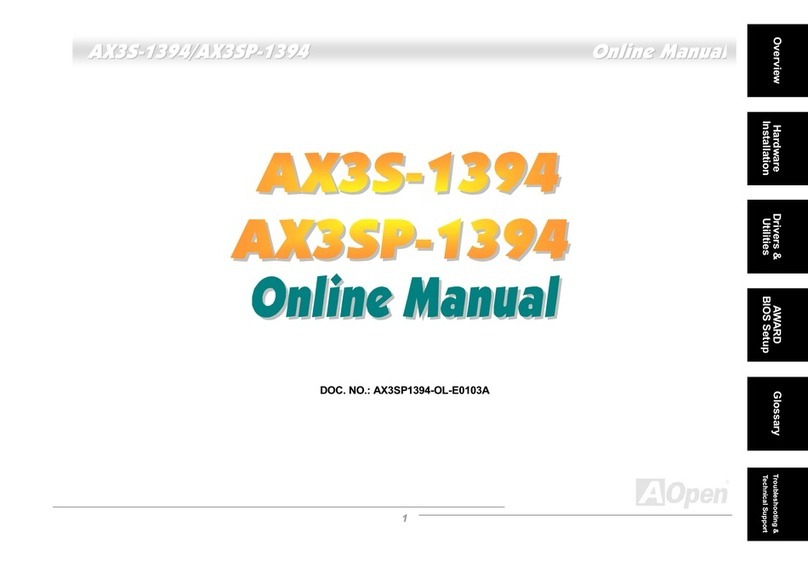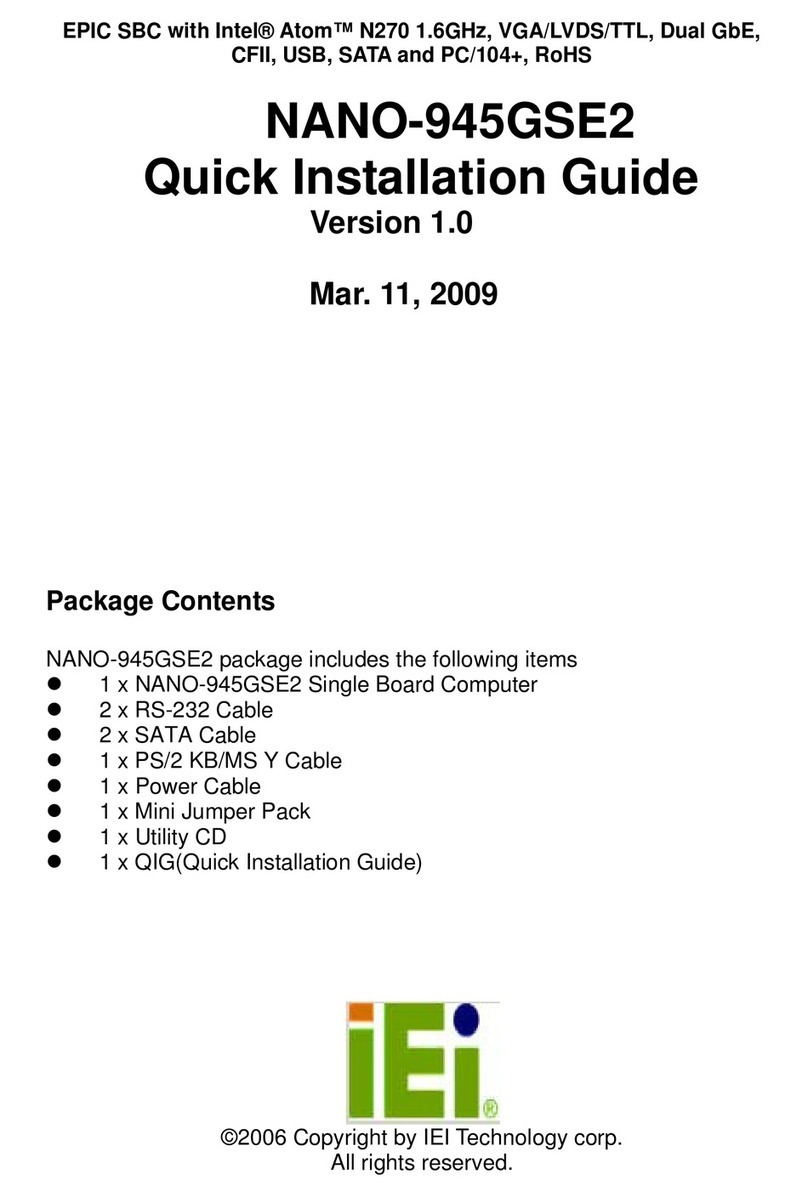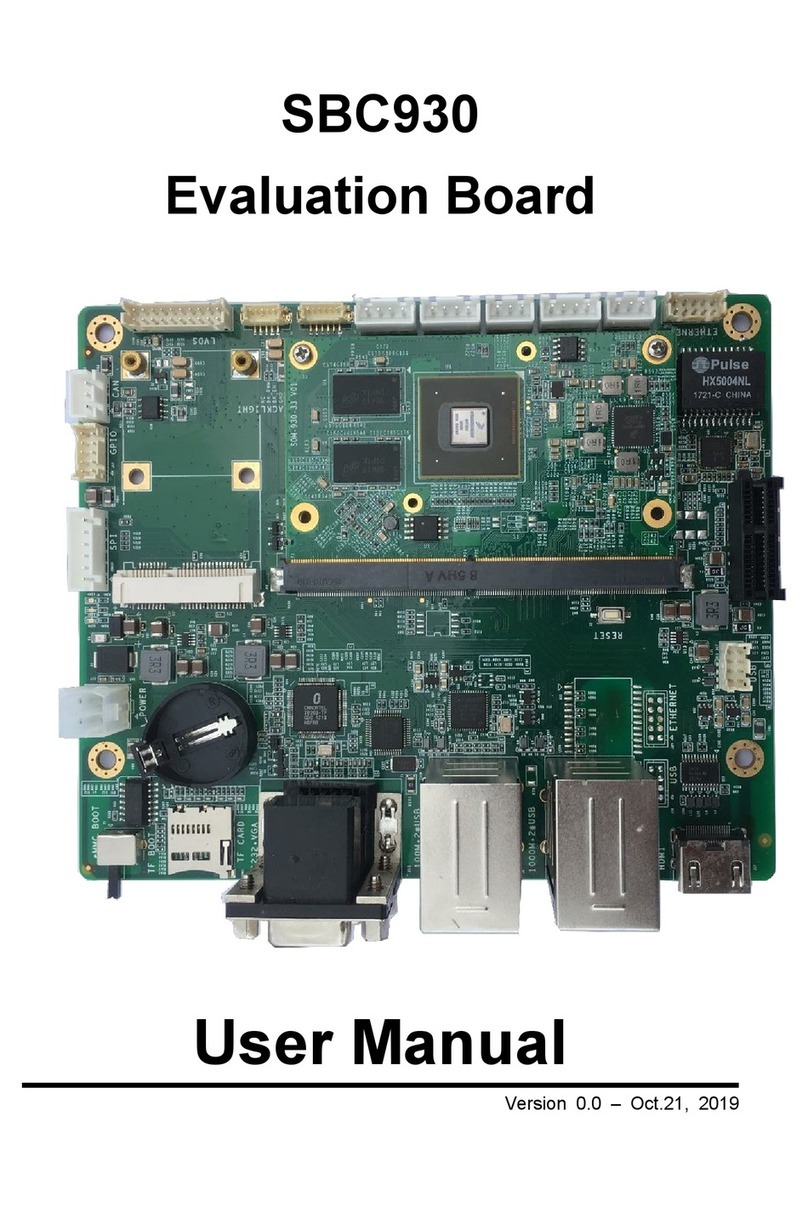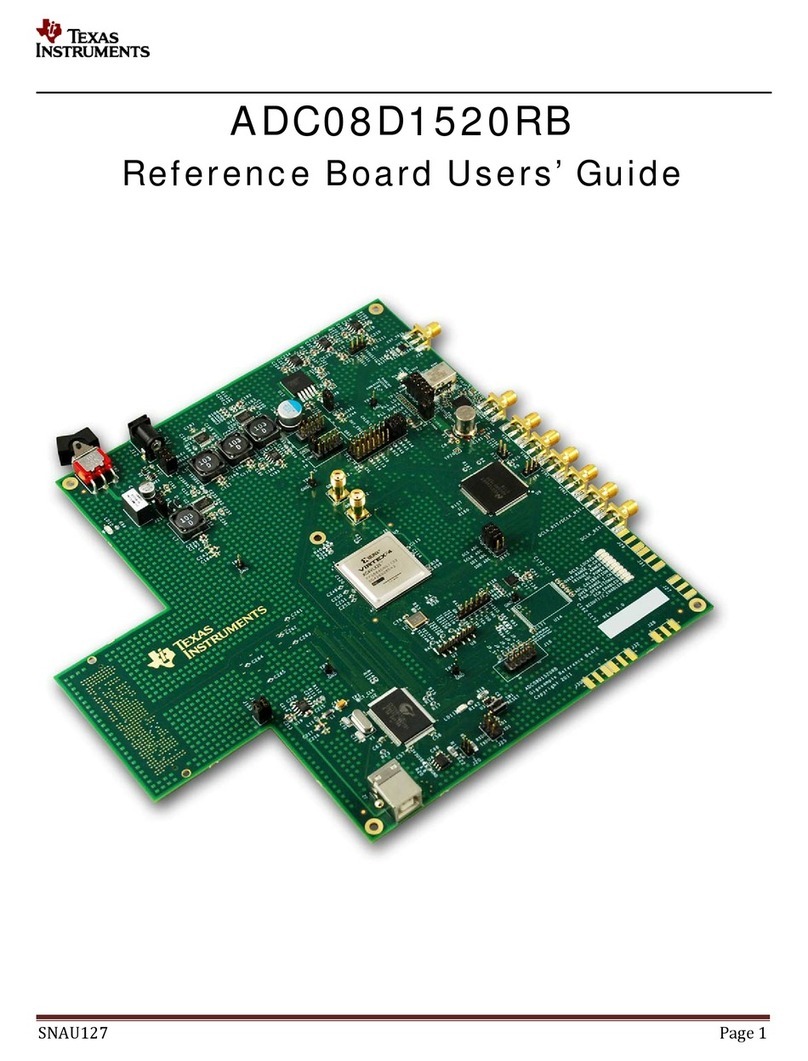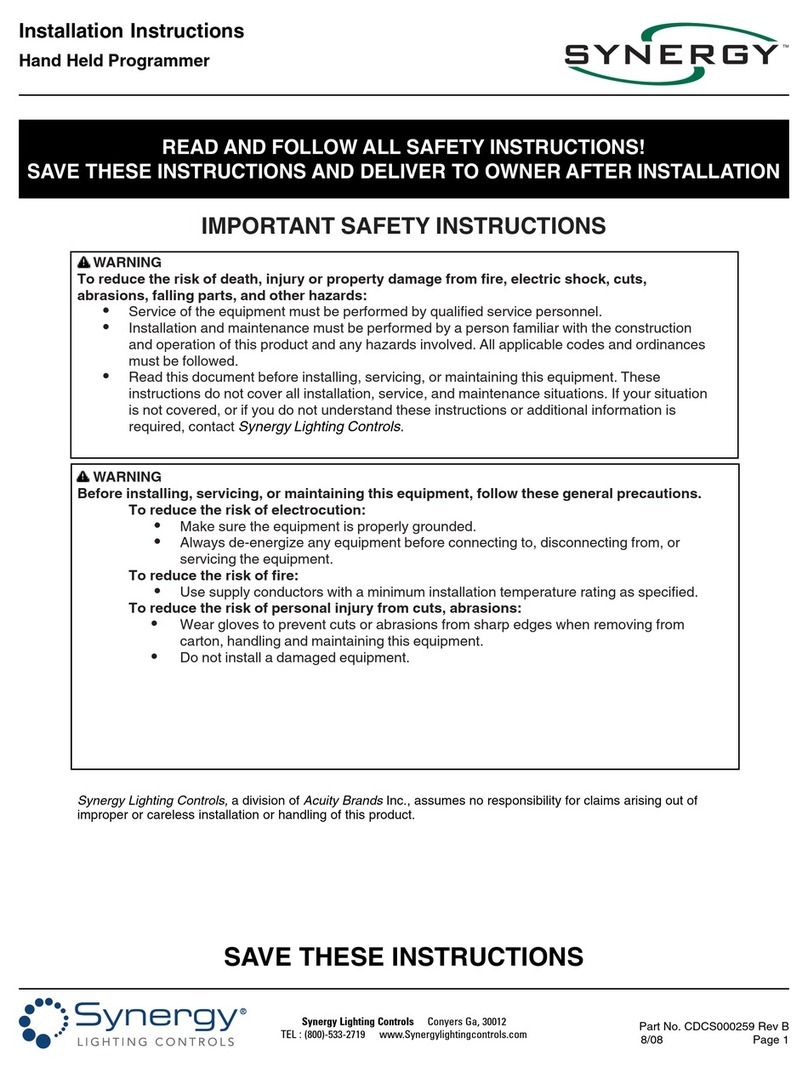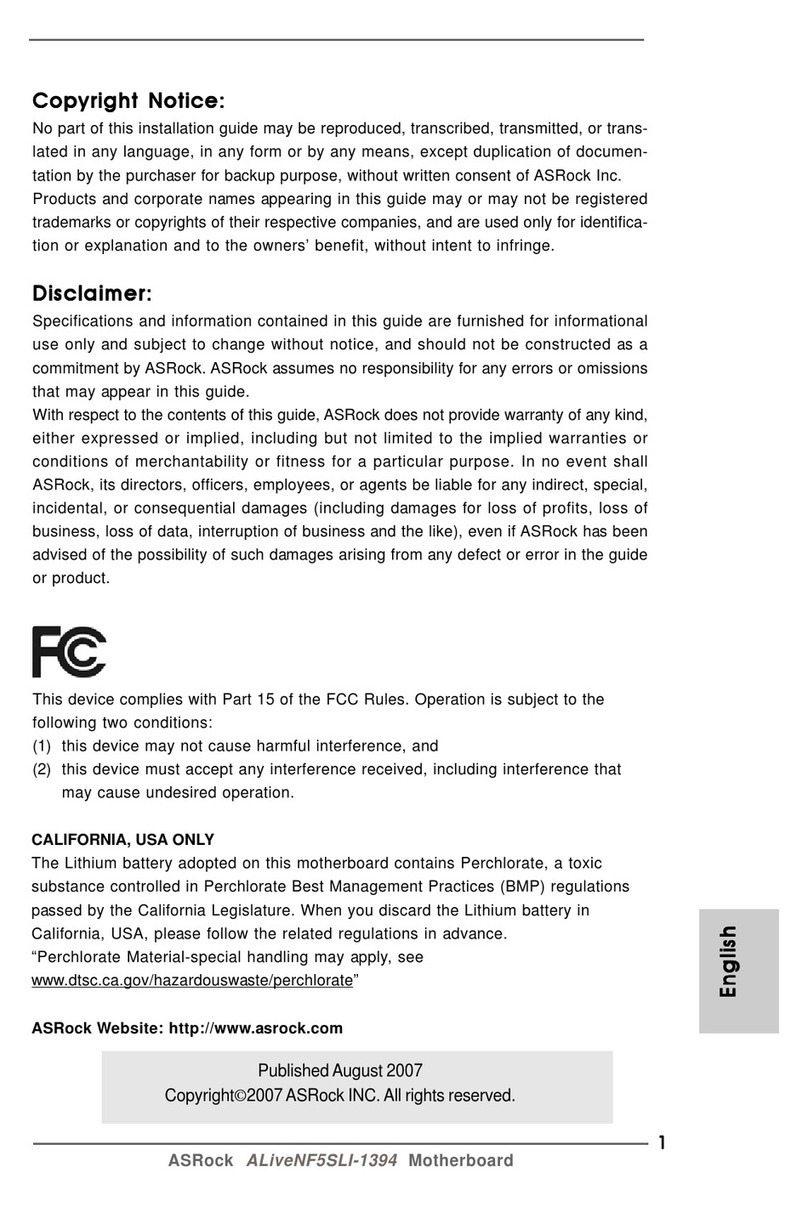ECS K7VTA3 User manual
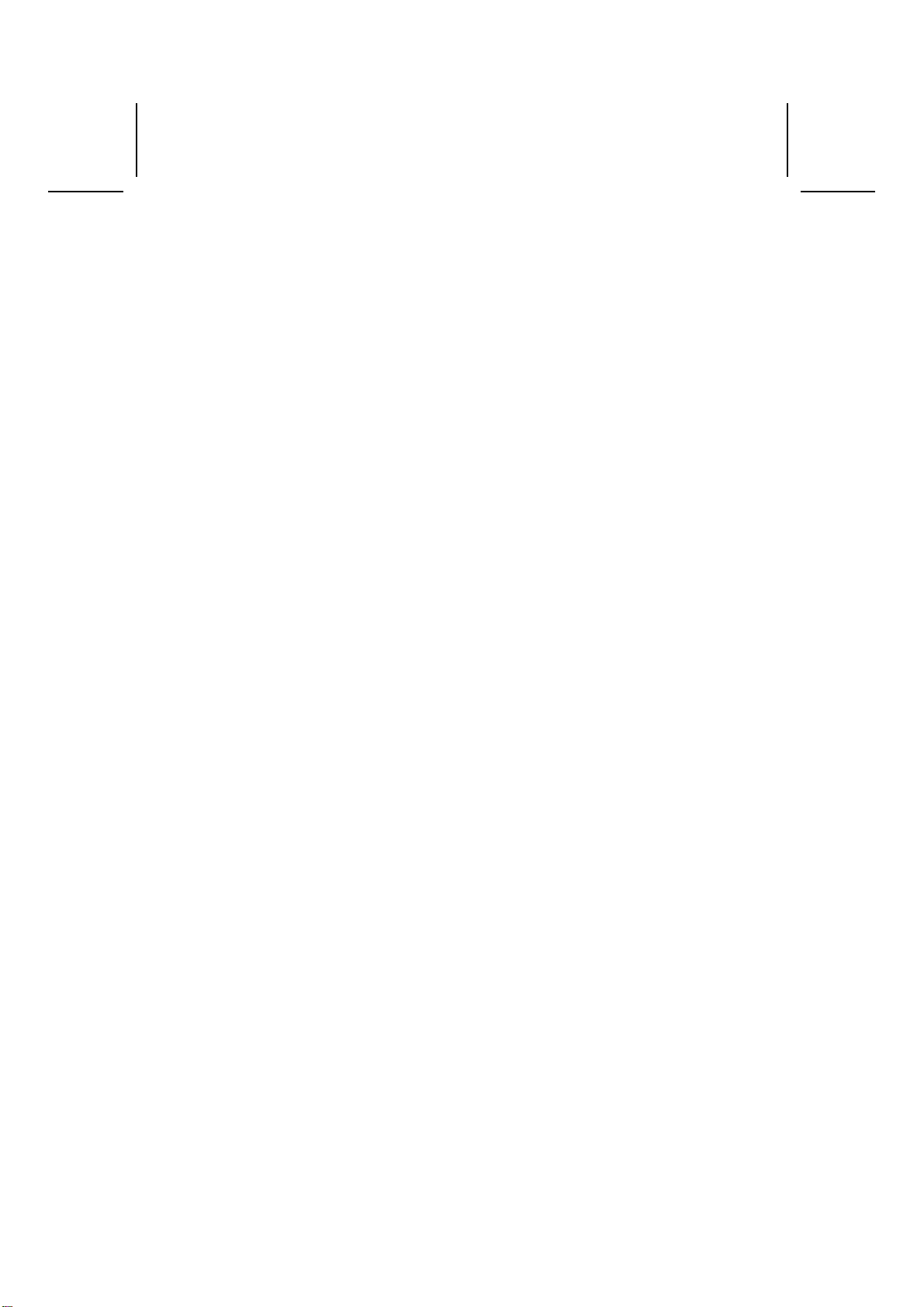
Preface
Copyright
This publication, including all photographs, illustrations and software, is protected un-
der international copyright laws, with all rights reserved. Neither this manual, nor any
of the material contained herein, may be reproduced without written consent of the au-
thor.
Version 1.0
Disclaimer
The information in this document is subject to change without notice. The manufac-
turer makes no representations or warranties with respect to the contents hereof and
specifically disclaims any implied warranties of merchantability or fitness for any par-
ticular purpose. The manufacturer reserves the right to revise this publication
and to make changes from time to time in the content hereof without obligation of the
manufacturer to notify any person of such revision or changes.
Trademark Recognition
Microsoft, MS-DOS and Windows are registered trademarks of Microsoft Corp.
MMX, Pentium, Pentium-II, Pentium-III, Celeron are registered trademarks of Intel
Corporation.
Other product names used in this manual are the properties of their respective owners
and are acknowledged.
Federal Communications Commission (FCC)
This equipment has been tested and found to comply with the limits for a Class B digi-
tal device, pursuant to Part 15 of the FCC Rules. These limits are designed to provide
reasonable protection against harmful interference in a residential installation. This
equipment generates, uses, and can radiate radio frequency energy and, if not in-
stalled and used in accordance with the instructions, may cause harmful interference
to radio communications. However, there is no guarantee that interference will not oc-
cur in a particular installation. If this equipment does cause harmful interference to
radio or television reception, which can be determined by turning the equipment off
and on, the user is encouraged to try to correct the interference by one or more of the
following measures:
− Reorient or relocate the receiving antenna.
− Increase the separation between the equipment and the receiver.
− Connect the equipment onto an outlet on a circuit different from that to which
the receiver is connected.
− Consult the dealer or an experienced radio/TV technician for help.
Shielded interconnect cables and a shielded AC power cable must be employed with
this equipment to ensure compliance with the pertinent RF emission limits governing
this device. Changes or modifications not expressly approved by the system's manu-
facturer could void the user's authority to operate the equipment.
i

Declaration of Conformity
This device complies with part 15 of the FCC rules. Operation is subject to the follow-
ing conditions:
− This device may not cause harmful interference, and
− This device must accept any interference received, including interference
that may cause undesired operation.
Canadian Department of Communications
This class B digital apparatus meets all requirements of the Canadian Interference-
causing Equipment Regulations.
Cet appareil numérique de la classe B respecte toutes les exigences du Réglement
sur le matériel brouilieur du Canada.
About the Manual
The manual consists of the following:
Chapter 1
Introducing the Mainboard
Describes features of the mainboard,
and provides a shipping checklist.
Go to ⇒page 1
Chapter 2
Installing the Mainboard
Describes installation of mainboard
components.
Go to ⇒page 6
Chapter 3
Using BIOS
Provides information on using the BIOS
Setup Utility.
Go to ⇒page 25
Chapter 4
Using the Mainboard Software
Describes the mainboard software.
Go to ⇒page 47
ii
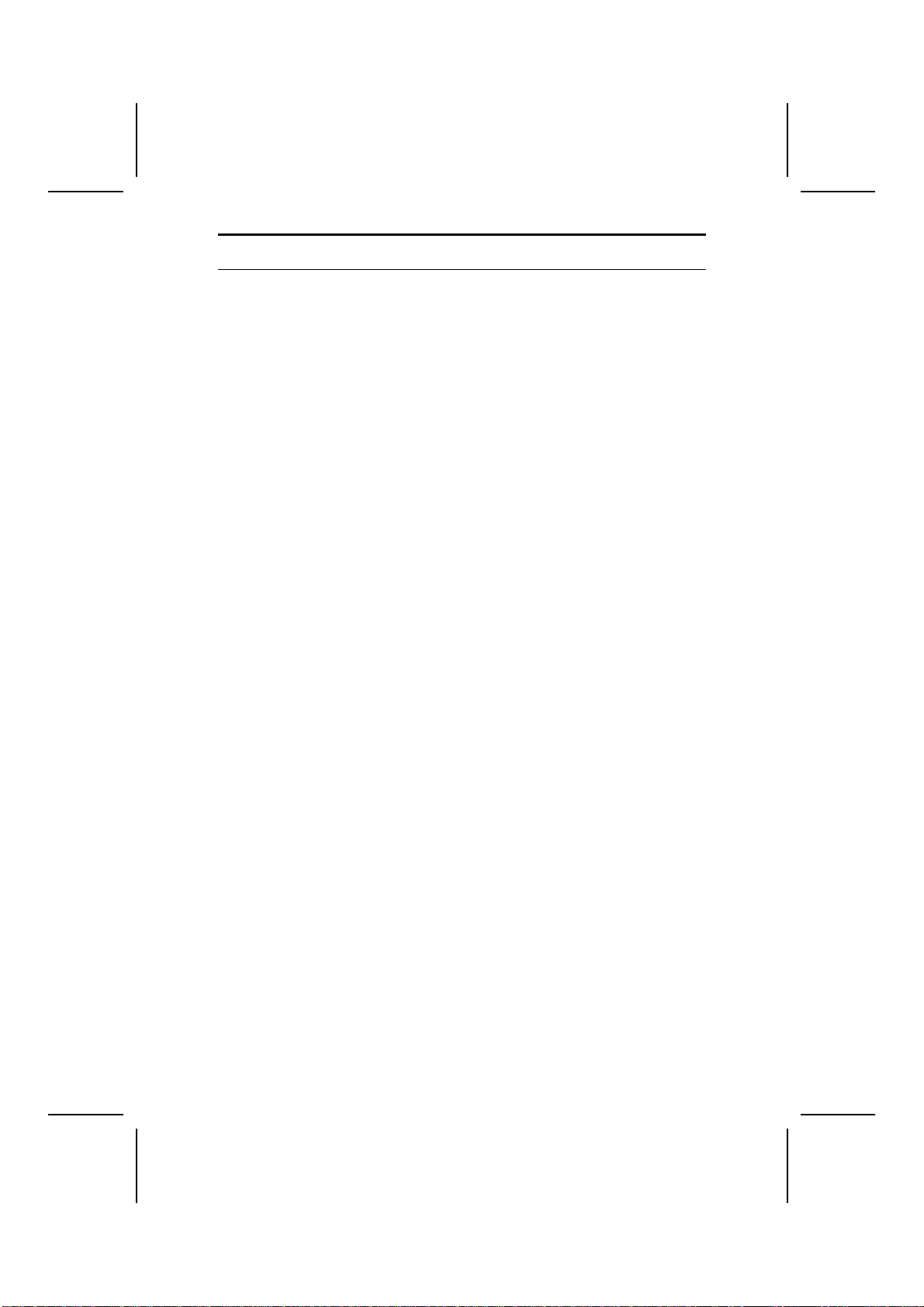
T
TA
AB
BL
LE
E
O
OF
F
C
CO
ON
NT
TE
EN
NT
TS
S
Preface i
CHAPTER 1 1
Introducing the Mainboard 1
Introduction.................................................................................................1
Checklist.....................................................................................................1
Standard Items................................................................................................. 1
Features .....................................................................................................2
Choosing a Computer Case .......................................................................3
Mainboard Components .............................................................................4
CHAPTER 2 6
Installing the Mainboard 6
Safety Precautions......................................................................................6
Quick Guide................................................................................................6
Installing the Mainboard in a Case..............................................................7
Checking Jumper Settings..........................................................................7
Setting Jumpers ............................................................................................... 7
Checking Jumper Settings............................................................................... 8
Jumper Settings ............................................................................................... 8
Connecting Case Components...................................................................9
Front Panel Connector....................................................................................11
Installing Hardware...................................................................................12
Installing the Processor...................................................................................12
Installing Memory Modules ...........................................................................15
Installing a Hard Disk Drive/SATA Hard Drive/ CD-ROM............................16
Installing a Floppy Diskette Drive..................................................................19
Installing Add-on Cards..................................................................................20
Connecting Optional Devices.........................................................................21
Connecting I/O Devices............................................................................23
External Connector Color Coding ..................................................................24
CHAPTER 3 25
Using BIOS 25
About the Setup Utility..............................................................................25
The Standard Configuration ...........................................................................25
Entering the Setup Utility...............................................................................26
Updating the BIOS.........................................................................................26
Using BIOS...............................................................................................27
Standard CMOS Features...............................................................................28
Advanced BIOS Features ...............................................................................30
Advanced Chipset Features............................................................................32
Integrated Peripherals.....................................................................................34
iii

Power Management Setup..............................................................................39
PNP/PCI Configurations.................................................................................41
PC Health Status.............................................................................................42
Frequency Control..........................................................................................43
Load Fail-Safe Defaults Option......................................................................45
Load Optimized Defaults Option....................................................................45
Set Supervisor/User Password........................................................................45
Save & Exit Setup Option ..............................................................................46
Exit Without Saving .......................................................................................46
CHAPTER 4 47
Using the Mainboard Software 47
About the Software CD-ROM ...................................................................47
Auto-installing under Windows 98/ME/2000/XP .......................................47
Running Setup................................................................................................48
Manual Installation....................................................................................50
Utility Software Reference ........................................................................50
iv

C
Ch
ha
ap
pt
te
er
r
1
1
Introducing the Mainboard
I
In
nt
tr
ro
od
du
uc
ct
ti
io
on
n
Congratulations on purchasing this mainboard. This mainboard is an ATX
mainboard that uses a 4-layer printed circuit board and measures 305 mm x
220 mm. The mainboard is designed to support the mPGA Socket 478 Intel
P4 Celeron/Northwood/Prescott processors.
Based on the 848P (MCH) and 82801EB (ICH5) chipsets. This mainboard
offers up to 400/533/800MHz system bus speeds, AGP8X graphics interface,
Hyper-Threading technology, 200/266/333/400 MHz DDR memory controller,
10/100 LAN, dual independent Serial ATA ports and high-speed USB 2.0
connectivity.
This mainboard represents the most powerful desktop and cost-effective
available today. It provides advanced set of I/O ports, such as dual channel
IDE interfaces, a floppy controller, one high-speed serial port, an EPP/ECP
capable bi-directional parallel port connector, four USB (Universal Serial Bus)
connector, a PS/2 keyboard connector, mouse connector and audio jacks for
microphone, line-in and line-out. One AGP slot, five PCI local bus slots and one
CNR slot provide expandability for add-on peripheral cards.
In addition to its excellent performance and stability, the mainboard is highly
suited for Internet and rich multimedia applications, including streaming video
download and are ideal for workstations and high-end home use.
C
Ch
he
ec
ck
kl
li
is
st
t
Compare the mainboard’s package contents with the following checklist:
Standard Items
• One mainboard
• One diskette drive ribbon cable
• One IDE drive ribbon cable
• One auto-install software support CD
• One I/O panel
• Retention module
• One SATA cable (optional)
• This user’s manual
1
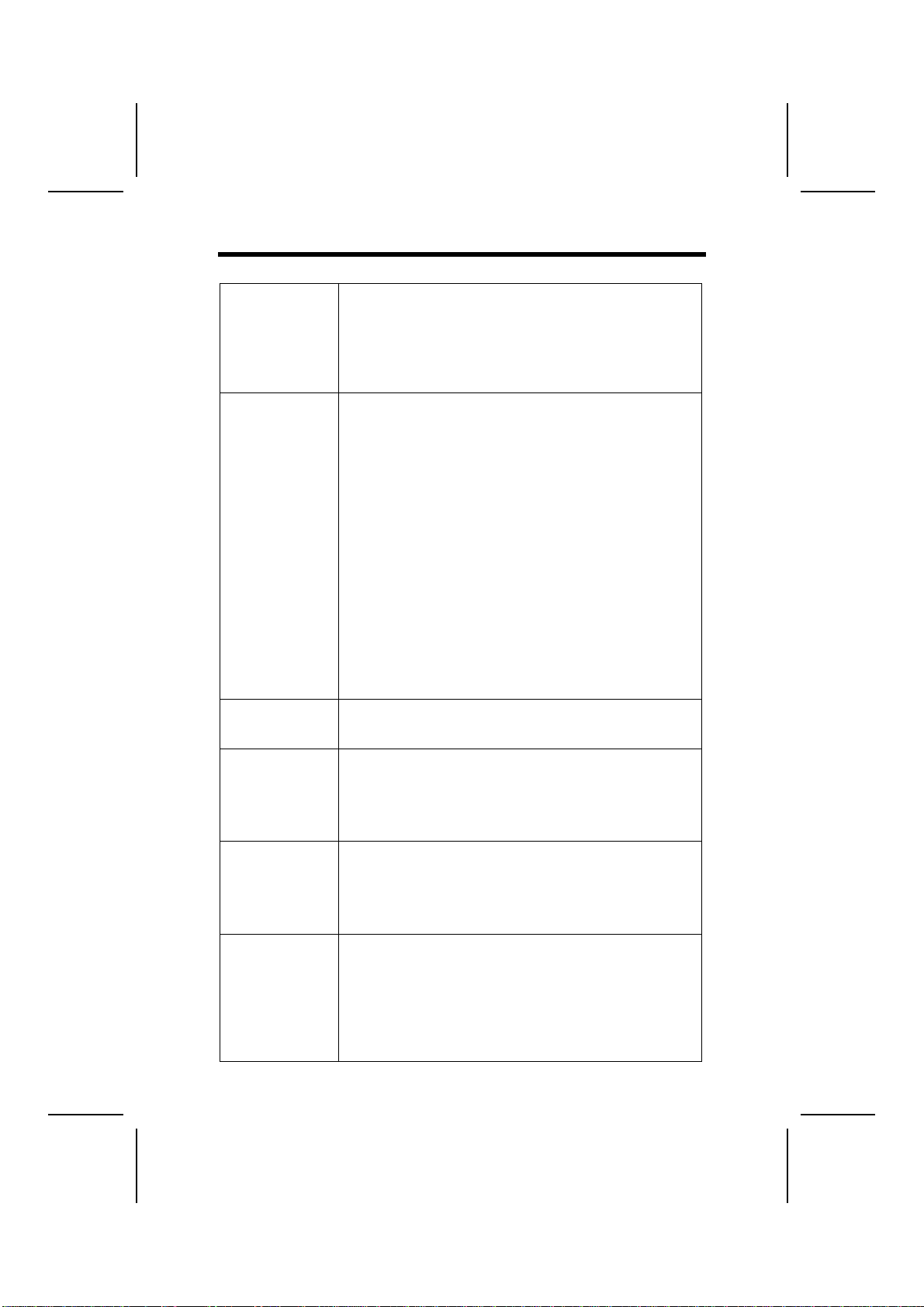
F
Fe
ea
at
tu
ur
re
es
s
Processor The mainboard uses a mPGA 478-pin socket that has the
following features:
• Accommodates Intel/P4 Celeron/Northwood/Prescott
478-pins CPU (compliant with Intel VRM 10.0 spec.
0.8375V ~ 1.6V)
• Supports a system bus (FSB) of 400/533/800 MHz
• Supports System Bus Dynamic Bus Inversion (DBI)
Chipset Intel’s innovative 848P (MCH) and 82801EB (ICH5) chipsets
are based on an innovative and scalable architecture with
proven reliability and performance. A few of the advanced
features of the chipsets are:
• Support a single processor with a data transfer-rate of
400/533/800MHz
• Support DDR-SDRAM at 200/266/333/400MHz operation
• 1.5V AGP Interface With 8X SBA/Data Transfer and
1X/4X/8X Fast Write Capability
• USB Controller 2.0 (expanded capabilities for 8 Ports)
• 2 Channel Ultra ATA/100 bus master IDE controllers
• 2 serial ATA host controllers
• Eight USB 2.0 Ports for serial transfers at 480Mbits/sec
Max
• PCI Rev. 2.3, 3.3V (5V Tolerant), 33 MHz interface Com-
pliant
• PCI to System Memory Data Streaming up to 132 MB/sec
Additional key features include support for an AC’97 (2.3) interface
for audio and modem, hardware monitoring, and ACPI/OnNow
power management.
Memory The mainboard can accommodate 2.5V DDR SDRAM. It ac-
commodates two unbuffered 2.5V 184 pin slots with a total
maximum capacity of 2 GB.
AC’ 97 Audio
Codec The ALC655 is compliant with the AC’97 (REV 2.3) Codec and
supports six channels audio CODEC designed for PC multi-
media systems. It provides three analog line-level stereo inputs
with 5-bit volume control: Line_IN, CD, AUX. It also supports
S/PDIF output function and operates from a 3.3V power sup-
ply.
AGP This motherboard includes an AGP slot that provides eight
times the bandwidth of the original AGP specification to 2.1
gigabytes per second (GB/s). AGP technology provides a di-
rect connection between the graphics sub-system and the
processor so that the graphics do not have to compete for
processor time with other devices on the PCI bus.
Expansion
Options The mainboard comes with the following expansion options:
• Five 32-bit PCI slots
• One AGP slot (support 1.5V only)
• One Communications Network Riser (CNR) slot (AC97
interface only)
• Two IDE connectors which support four IDE channels and
a floppy disk drive interface
The mainboard su
pp
orts Ultra DMA bus masterin
g
with trans-
2
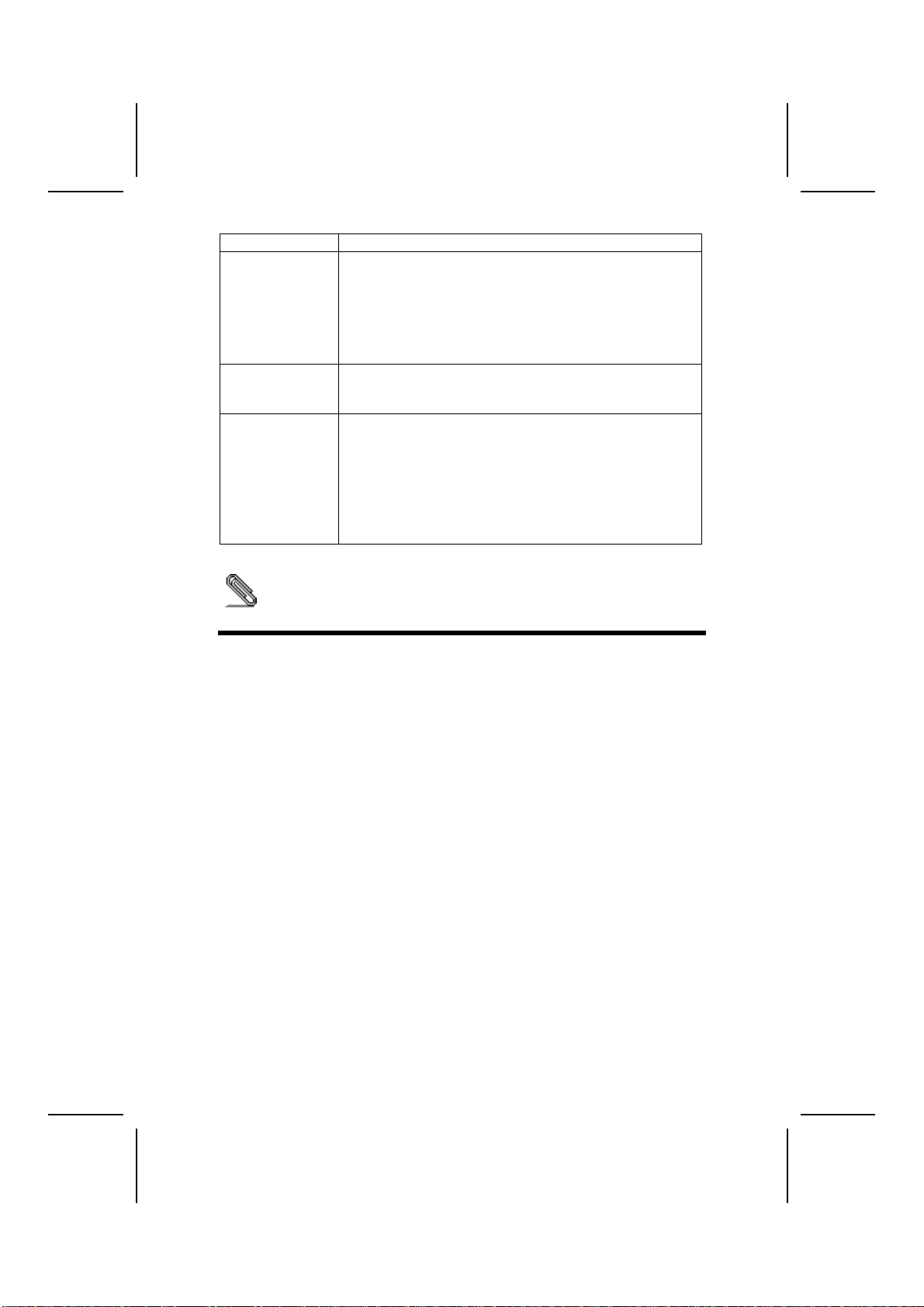
fer rates of 33/66/100 MB/sec.
Integrated I/O The mainboard has a full set of I/O ports and connectors:
• Two PS/2 ports for mouse and keyboard
• One serial port
• One parallel port
• Four USB ports
• One LAN port (optional)
• Audio jacks for microphone, line-in and line-out
Onboard LAN
(optional) The Realtek RTL8100C LAN chip is incorporated in the chipset
providing the mainboard with 10/100Mbps fast Ethernet con-
troller and integrated Ethernet PCI LAN capabilities.
BIOS
Firmware This mainboard uses Award BIOS that enables users to con-
figure many system features including the following:
• Power management
• Wake-up alarms
• CPU parameters and memory timing
• CPU and memory timing
The firmware can also be used to set parameters for different
processor clock speeds.
Some hardware specifications and software items are subject to change
without prior notice.
C
Ch
ho
oo
os
si
in
ng
g
a
a
C
Co
om
mp
pu
ut
te
er
r
C
Ca
as
se
e
There are many types of computer cases on the market. The mainboard com-
plies with the specifications for the ATX system case. Some features on the
mainboard are implemented by cabling connectors on the mainboard to indi-
cators and switches on the system case. Ensure that your case supports all
the features required. The mainboard can support one or two floppy diskette
drives and four enhanced IDE drives. Ensure that your case has sufficient
power and space for all the drives that you intend to install.
Most cases have a choice of I/O templates in the rear panel. Make sure that
the I/O template in the case matches the I/O ports installed on the rear edge
of the mainboard.
This mainboard has an ATX form factor of 305 mm x 220 mm. Choose a case
that accommodates this form factor.
3
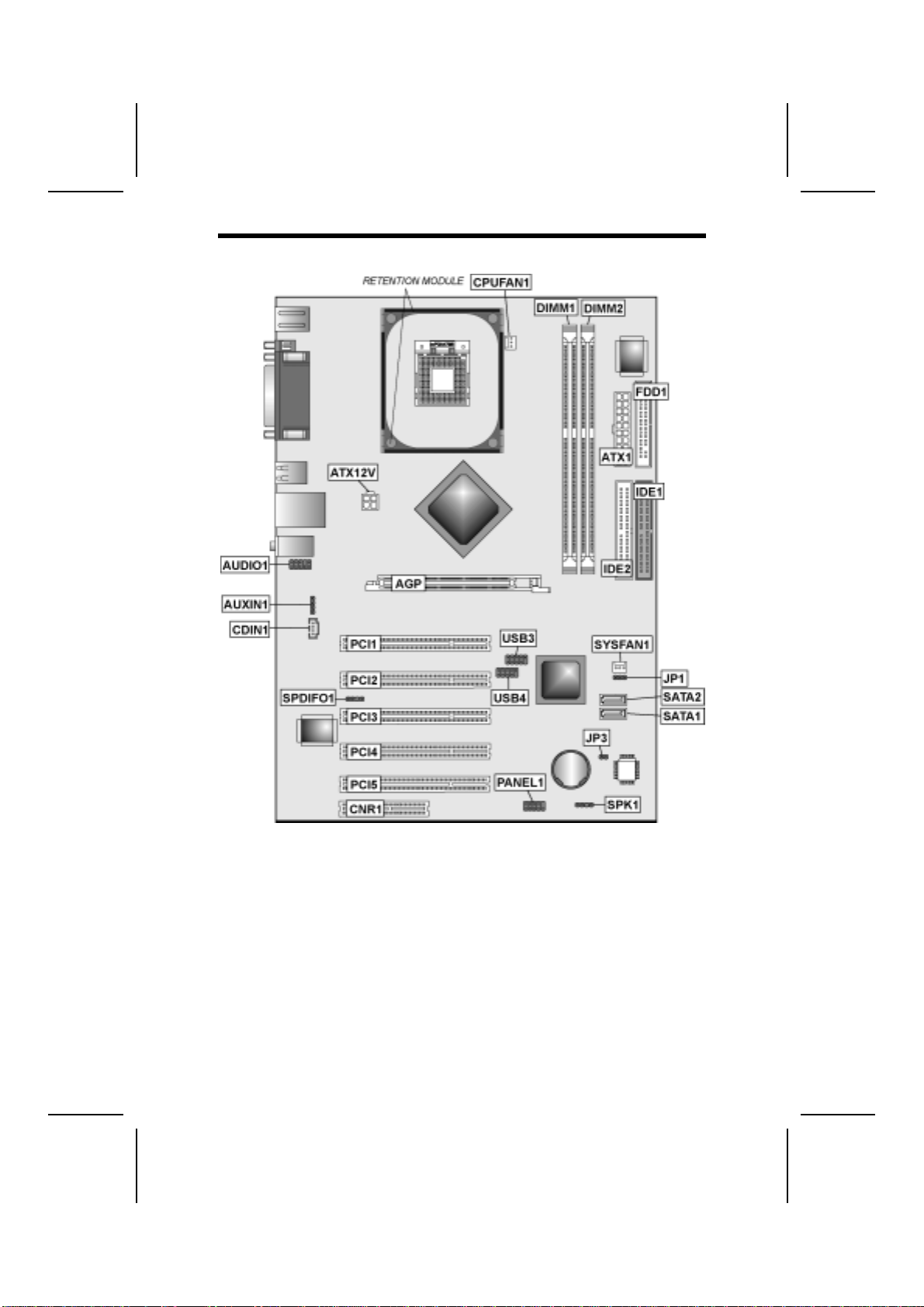
M
Ma
ai
in
nb
bo
oa
ar
rd
d
C
Co
om
mp
po
on
ne
en
nt
ts
s
4

Table of Mainboard Components
Label Component
AGP1 Accelerated Graphics Port
ATX1 Standard 20-pin ATX power connector
ATX12V Power connector
AUDIO1 Front panel MIC/Speaker Out header
AUXIN1 Auxilliary In header
BAT1 Three volt realtime clock battery
CDIN1 Primary CD-in connector
CPUFAN1 Cooling fan for CPU
CPU Socket CPU socket (mPGA478)
CNR1 Communications Networking Riser slot
DIMM1 ~ DIMM2 Two 184-pin DDR sockets
FDD1 Floppy disk drive connector
IDE1 Primary IDE channel
IDE2 Secondary IDE channel
JP1 Clear CMOS jumper
JP3 BIOS flash protect jumper
PANEL1 Panel connector for case switches and LEDs
PCI1 ~ PCI5 Five 32-bit add-on card slots
SATA1 ~ SATA2 Serial ATA header
SPDIFO1 SPDIF out header
SPK1 Speaker connector
SYSFAN1 System fan connector
USB3 ~ USB4 Connector for front panel USB ports
This concludes Chapter 1. The next chapter explains how to install the main-
board.
5
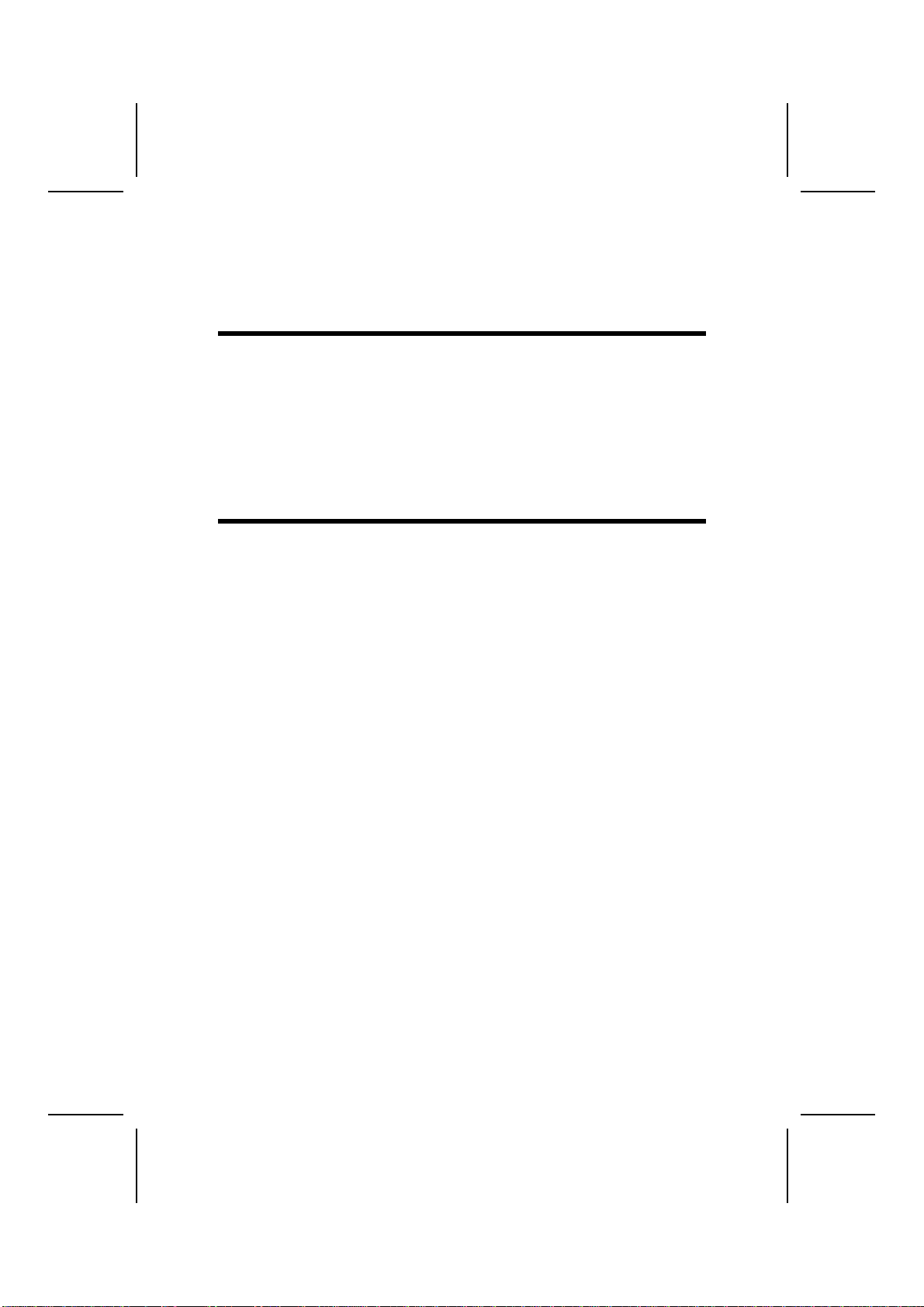
C
Ch
ha
ap
pt
te
er
r
2
2
Installing the Mainboard
S
Sa
af
fe
et
ty
y
P
Pr
re
ec
ca
au
ut
ti
io
on
ns
s
Follow these safety precautions when installing the mainboard:
• Wear a grounding strap attached to a grounded device to avoid
damage from static electricity.
• Discharge static electricity by touching the metal case of a safely
grounded object before working on the mainboard.
• Leave components in the static-proof bags they came in.
• Hold all circuit boards by the edges. Do not bend circuit boards.
Q
Qu
ui
ic
ck
k
G
Gu
ui
id
de
e
This Quick Guide suggests the steps you can take to assemble your system
with the mainboards.
The following table provides a reference for installing specific components:
Locating Mainboard Components Go to page 4
Installing the Mainboard in a Case Go to page 7
Setting Jumpers Go to page 7
Installing Case Components Go to page 8
Installing the CPU Go to page 12
Installing Memory Go to page 15
Installing an HDD/SATA Hard Drive/CD-ROM Drive Go to page 16
Installing an FDD Go to page 19
Installing Add-on Cards Go to page 20
Connecting Options Go to page 21
Connecting Peripheral (I/O) Devices Go to page 23
6
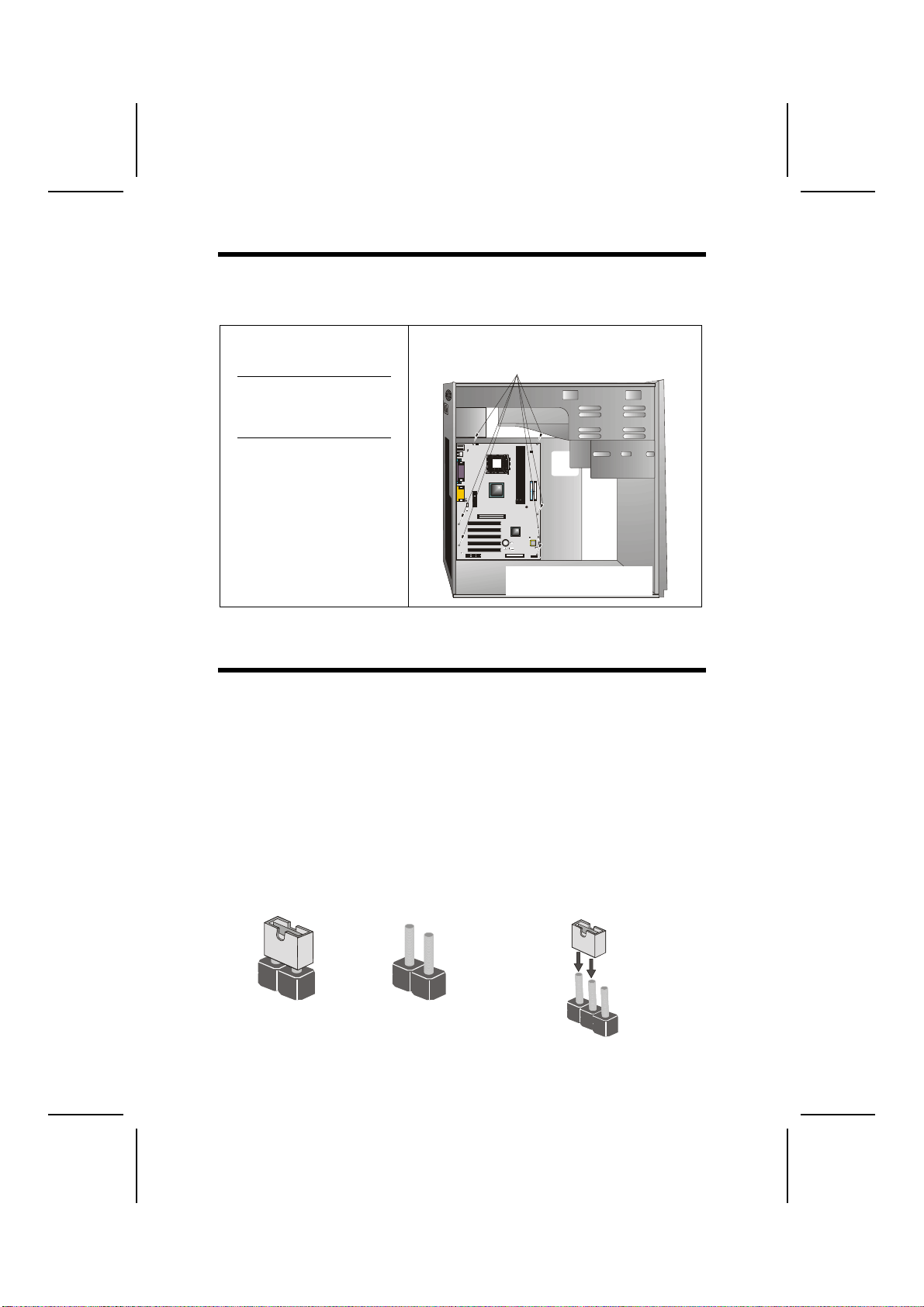
I
In
ns
st
ta
al
ll
li
in
ng
g
t
th
he
e
M
Ma
ai
in
nb
bo
oa
ar
rd
d
i
in
n
a
a
C
Ca
as
se
e
Refer to the following illustration and instructions for installing the mainboard
in a case:
This illustration shows an ex-
ample of a mainboard being
installed in a tower-type case:
Note: Do not overtighten
the screws as this
can stress the main-
board.
Most system cases have
mounting brackets installed in
the case, which correspond to
the holes in the mainboard.
Place the mainboard over the
mounting brackets and secure
the mainboard onto the mount-
ing brackets with screws.
2.
S
ecure the mainboard with
screws where appropriate.
1. Place the mainboard
over the mounting brackets.
Ensure that your case has an I/O template that supports the I/O ports and
expansion slots on your mainboard.
C
Ch
he
ec
ck
ki
in
ng
g
J
Ju
um
mp
pe
er
r
S
Se
et
tt
ti
in
ng
gs
s
This section explains how to set jumpers for correct configuration of the main-
board.
Setting Jumpers
Use the mainboard jumpers to set system configuration options. Jumpers with
more than one pin are numbered. When setting the jumpers, ensure that the
jumper caps are placed on the correct pins.
The illustrations below show a 2-pin jumper.
When the jumper cap is placed on both pins,
the jumper is SHORT. If you remove the
jumper cap, or place the jumper cap on just
one pin, the jumper is OPEN.
This illustration shows a 3-pin
jumper. Pins 1 and 2 are SHORT.
Short Open
123
7
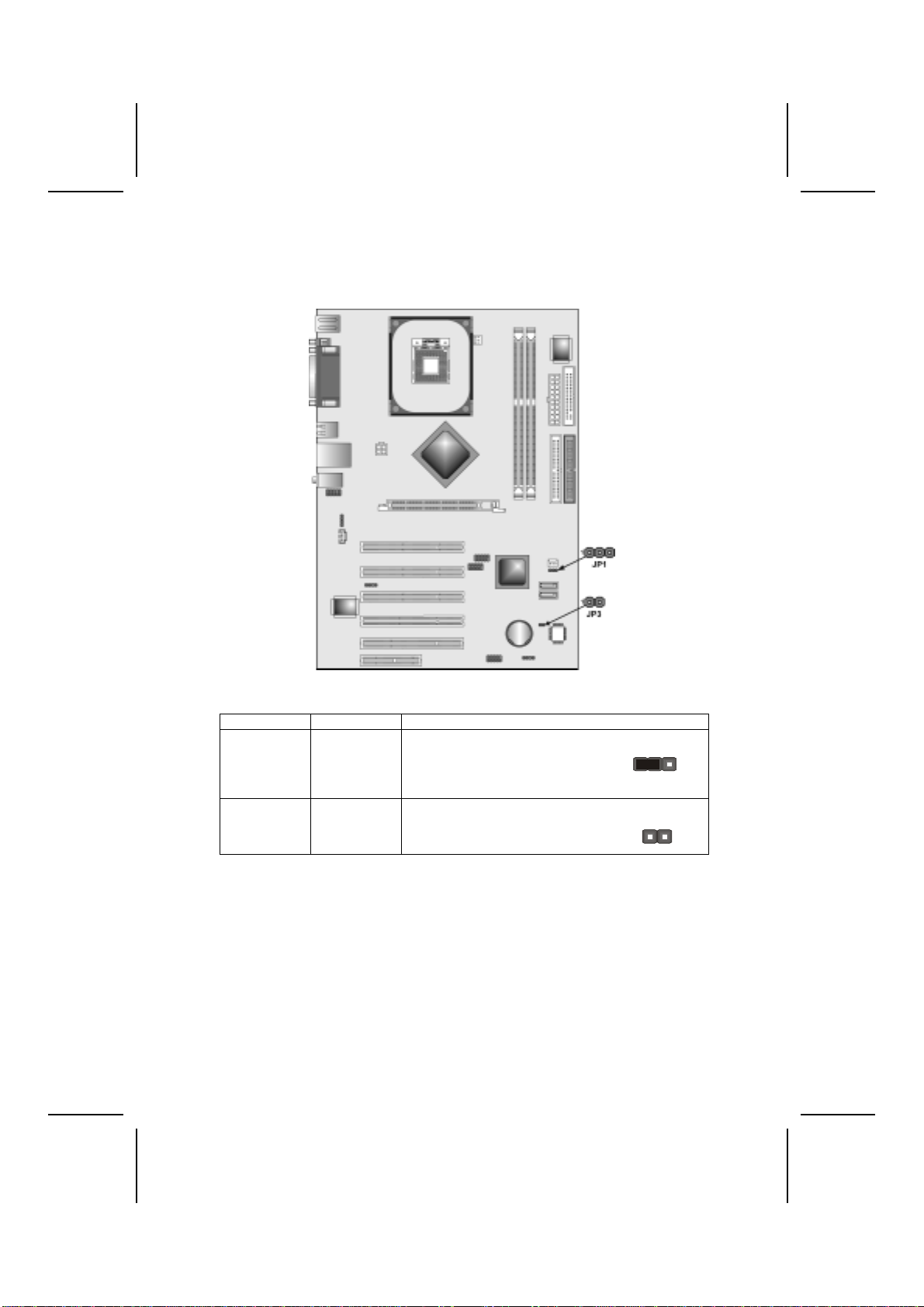
Checking Jumper Settings
The following illustration shows the location of the mainboard jumpers. Pin 1 is
labeled.
Jumper Settings
Jumper Description Setting
JP1 Clear CMOS 1-2: Normal (default)
2-3: Clear CMOS
JP1
1
JP3 BIOS Flash
Protect Open: Enable Flash (default)
Short: Flash Protect JP3
JP1 – Use this jumper to clear the contents of the CMOS memory. You may
need to clear the CMOS memory if the settings in the Setup Utility are incor-
rect and prevent your mainboard from operating. To clear the CMOS memory,
disconnect all the power cables from the mainboard and then move the
jumper cap into the CLEAR setting for a few seconds.
JP3 – Enables you to prevent the BIOS from being updated (flashed). Open
the jumper if you are going to update your BIOS. After updating the BIOS,
short the jumper to protect the BIOS from being flashed.
8

C
Co
on
nn
ne
ec
ct
ti
in
ng
g
C
Ca
as
se
e
C
Co
om
mp
po
on
ne
en
nt
ts
s
After you have installed the mainboard into a case, you can begin connecting
the mainboard components. Refer to the following:
1. Connect the Pentium 4
processor auxiliary case
power supply connector
to ATX12V.
2. Connect the standard
power supply connector
to ATX1.
3. Connect the CPU cool-
ing fan cable to
CPUFAN1.
4. If there is a cooling fan
installed in the system
chassis, connect the
cable from the cooling
fan to the SYSFAN1 fan
power connector on the
mainboard.
5. Connect the case
speaker cable to SPK1.
6. Connect the case
switches and indicator to
PANEL1.
Note: When the system is heavily loaded,
you should install, at a minimum, an
ATX12V power supply with a 300W
capacity.
ATX12V: ATX 12V Power Connector
Pin Signal Name
1 +12V
2 +12V
3 Ground
4 Ground
ATX1: ATX 20-pin Power Connector
Pin Signal Name Pin Signal Name
1 +3.3V 11 +3.3V
2 +3.3V 12 -12V
3 Ground 13 Ground
4 +5V 14 PS ON#
5 Ground 15 Ground
6 +5V 16 Ground
7 Ground 17 Ground
8 PWRGD 18 -5V
9 +5VSB 19 +5V
10 +12V 20 +5V
9
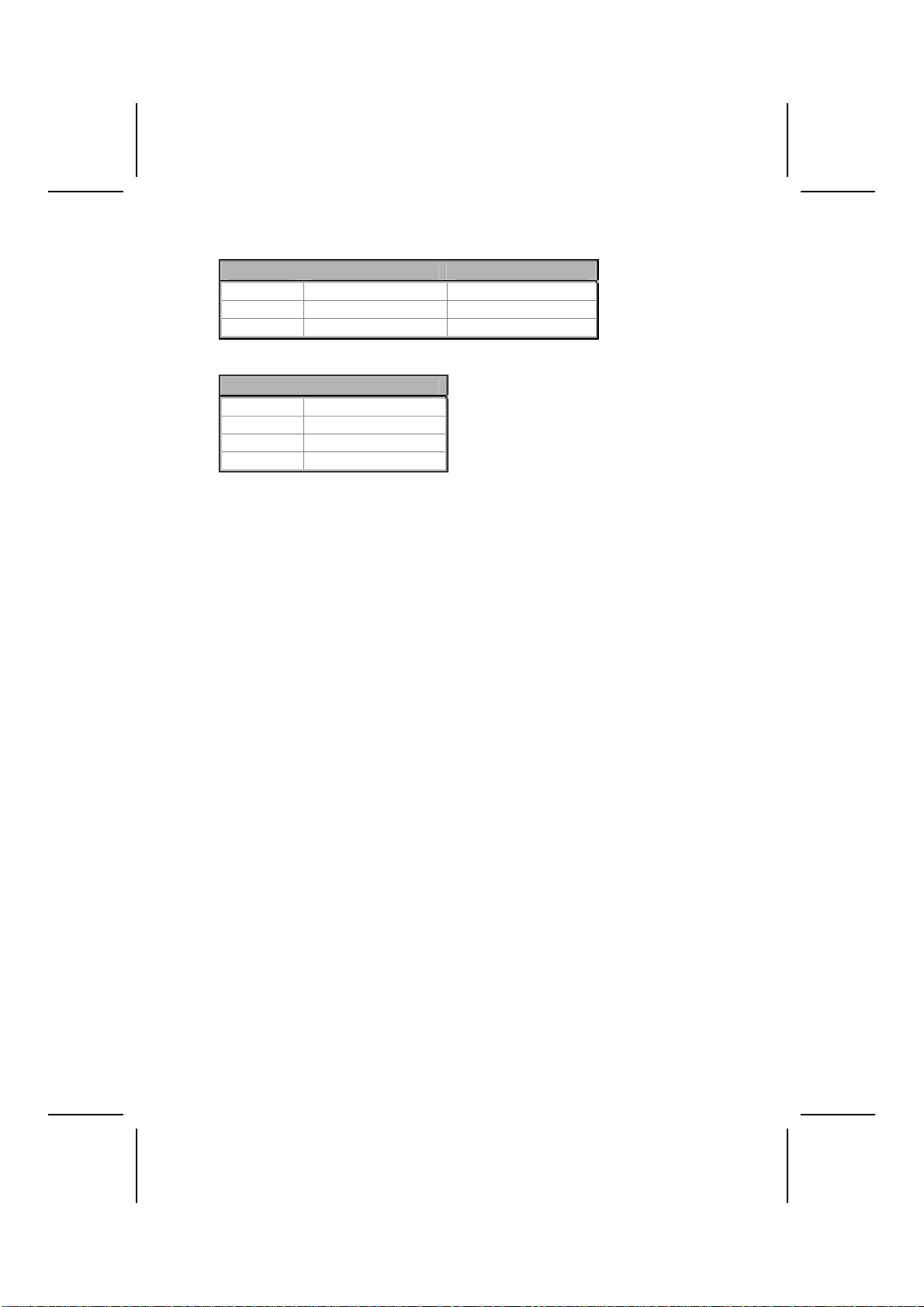
CPUFAN1/SYSFAN1: FAN Power Connectors
Pin Signal Name Function
1 GND System Ground
2 +12V Power +12V
3 Sense Sensor
SPK1: Internal speaker
Pin Signal Name
1 Signal
2 Buzzer
3 NC
4 VCC
10
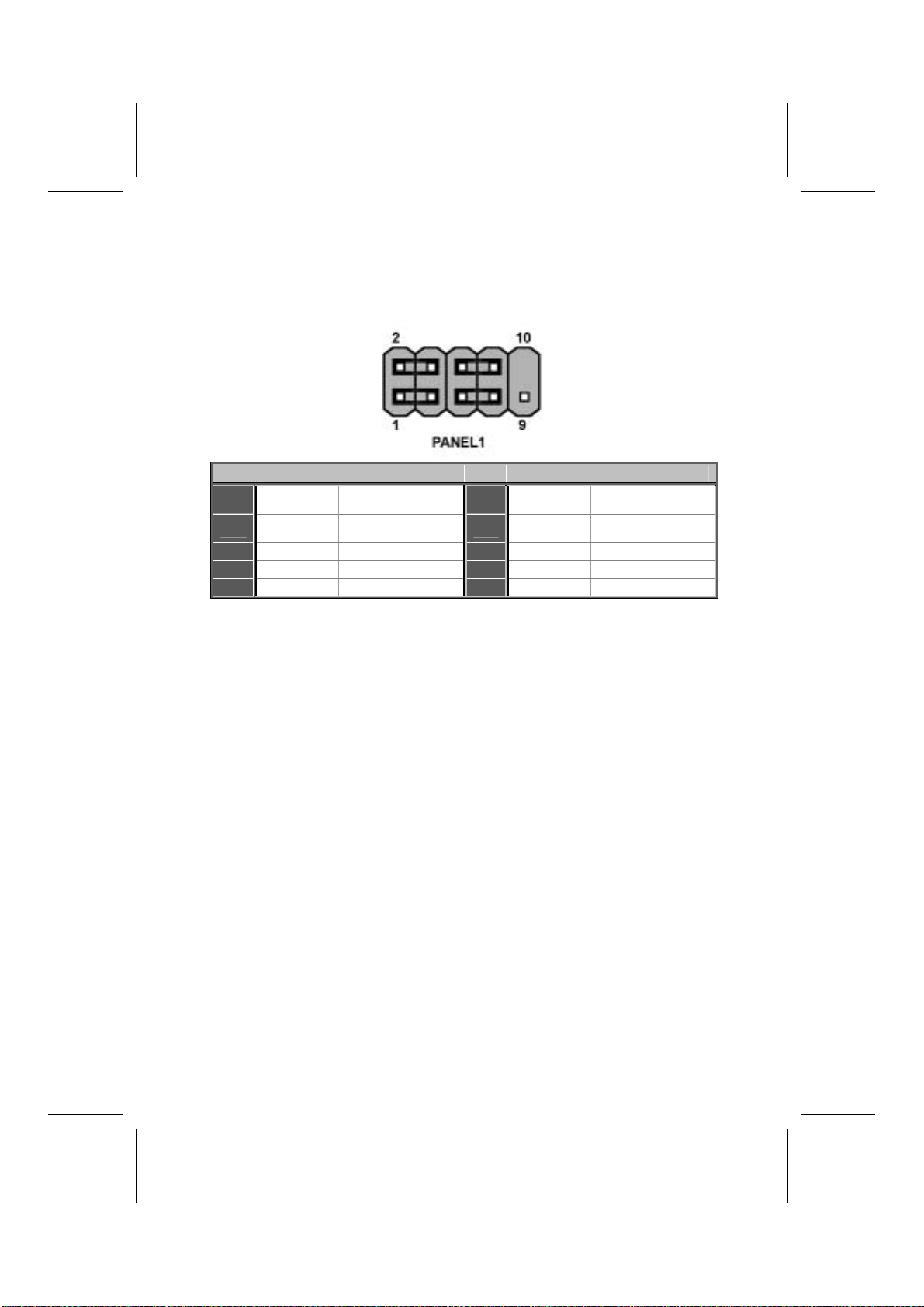
Front Panel Connector
The front panel connector (PANEL1) provides a standard set of switch and
LED connectors commonly found on ATX or micro-ATX cases. Refer to the
table below for information:
Pin Signal Function Pin Signal Function
1 HD_LED_P Hard disk LED
(positive) 2 FP PWR/SLP MSG LED [dual color
or single color (+)]
3 HD_LED_N Hard disk active LED
(negative) 4 FP PWR/SLP MSG LED [dual color
or single color (-)]
5 RST_SW_N Reset Switch 6 PWR_SW_P Power Switch
7 RST_SW_P Reset Switch 8 PWR_SW_N Power Switch
9 RSVD Reserved 10 NC No pin
Hard Drive Activity LED
Connecting pins 1 and 3 to a front panel mounted LED provides visual indica-
tion that data is being read from or written to the hard drive. For the LED to
function properly, an IDE drive should be connected to the onboard IDE inter-
face. The LED will also show activity for devices connected to the SCSI (hard
drive activity LED) connector.
Power / Sleep / Message Waiting LED
Connecting pins 2 and 4 to a single- or dual-color, front panel mounted LED
provides power on/off, sleep, and message waiting indication.
Reset Switch
Supporting the reset function requires connecting pins 5 and 7 to a momen-
tary-contact switch that is normally open. When the switch is closed, the board
resets and runs POST.
Power Switch
Supporting the power on/off function requires connecting pins 6 and 8 to a
momentary-contact switch that is normally open. The switch should maintain
contact for at least 50 ms to signal the power supply to switch on or off. The
time requirement is due to internal debounce circuitry. After receiving a power
on/off signal, at least two seconds elapses before the power supply recog-
nizes another on/off signal.
11
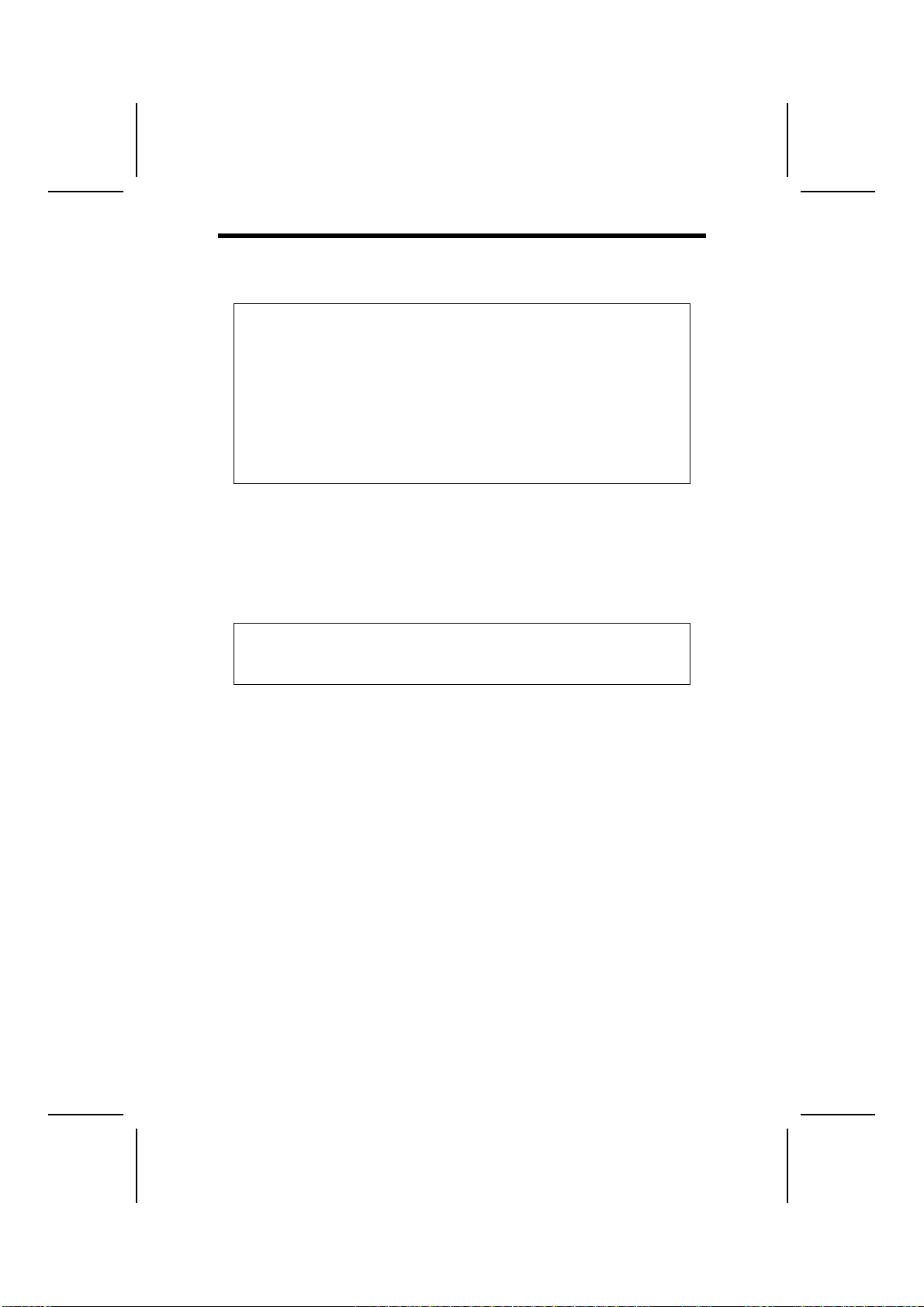
I
In
ns
st
ta
al
ll
li
in
ng
g
H
Ha
ar
rd
dw
wa
ar
re
e
Installing the Processor
Caution: When installing a CPU heatsink and cooling fan make sure that
you DO NOT scratch the mainboard or any of the surface-mount resistors
with the clip of the cooling fan. If the clip of the cooling fan scrapes
across the mainboard, you may cause serious damage to the mainboard
or its components.
On most mainboards, there are small surface-mount resistors near the
processor socket, which may be damaged if the cooling fan is carelessly
installed.
Avoid using cooling fans with sharp edges on the fan casing and the
clips. Also, install the cooling fan in a well-lit work area so that you can
clearly see the mainboard and processor socket.
Before installing the Processor
This mainboard automatically determines the CPU clock frequency and sys-
tem bus frequency for the processor. You may be able to change these
settings by making changes to jumpers on the mainboard, or changing the
settings in the system Setup Utility. We strongly recommend that you do not
overclock processors or other components to run faster than their rated speed.
Warning: Overclocking components can adversely affect the reliability of
the system and introduce errors into your system. Overclocking can per-
manently damage the mainboard by generating excess heat in
components that are run beyond the rated limits.
This mainboard has an mPGA478 socket. When choosing a processor, con-
sider the performance requirements of the system. Performance is based on
the processor design, the clock speed and system bus frequency of the proc-
essor, and the quantity of internal cache memory and external cache memory.
12

CPU Installation Procedure
The following illustration shows CPU installation components:
Note: The pin-1 corner is marked with an arrow
Follow these instructions to install the Retention Module and CPU:
1. Remove the existing retention module (if applicable).
2. Position the backplate
against the underside of
the mainboard, secure
the 4 screws firmly on
the retention module.
Note: Do not over tighten
the screws.
3. Install your CPU. Pull up
the lever away from the
socket and lift up to 90-
degree angle.
13

4. Locate the CPU cut
edge (the corner with the
pinhole noticeably miss-
ing). Align and insert the
CPU correctly.
5. Press the lever down.
6. Apply thermal grease on top of the CPU.
7. Put the CPU Fan down
on the retention module
and snap the four reten-
tion legs of the cooling
fan into place.
8. Flip the levers over to lock the heat sink in place.
9. Connect the CPU Cool-
ing Fan power cable to
the CPUFAN1 connec-
tor. This completes the
installation.
Notes: • To achieve better airflow rates and heat dissipation, we suggest that
you use a high quality fan with 4800 rpm at least.
• CPU fan and heatsink installation procedures may vary with the type of
CPU fan/heatsink supplied. The form and size of fan/heatsink may also
vary.
14

Installing Memory Modules
This motherboard accommodates two 184-pin 2.5V unbuffered Double Data
Rate (DDR) SDRAM memory modules. It can support DDR200/DDR266/
DDR333/DDR400 memory modules and allow up to 3.2 GB/s data transfer
rate.
You must install at least one module in any of the two slots. Each module can
be installed with 32 MB to 1 GB of memory; total memory capacity is 2GB.
Do not remove any memory module from its antistatic packaging until
you are ready to install it on the mainboard. Handle the modules only by
their edges. Do not touch the components or metal parts. Always wear
a grounding strap when you handle the modules.
Installation Procedure
Refer to the following to install the memory modules.
1. This mainboard supports unbuffered DDR SDRAM only. Do not attempt to
insert any other type of DDR SDRAM into the slots.
2. Push the latches on each side of the DIMM slot down.
3. Align the memory module with the slot. The DIMM slots are keyed with
notches and the DIMMs are keyed with cutouts so that they can only be
installed correctly.
4. Check that the cutouts on the DIMM module edge connector match the
notches in the DIMM slot.
5. Install the DIMM module into the slot and press it firmly down until it seats
correctly. The slot latches are levered upwards and latch on to the edges
of the DIMM.
6. Install any remaining DIMM modules.
15
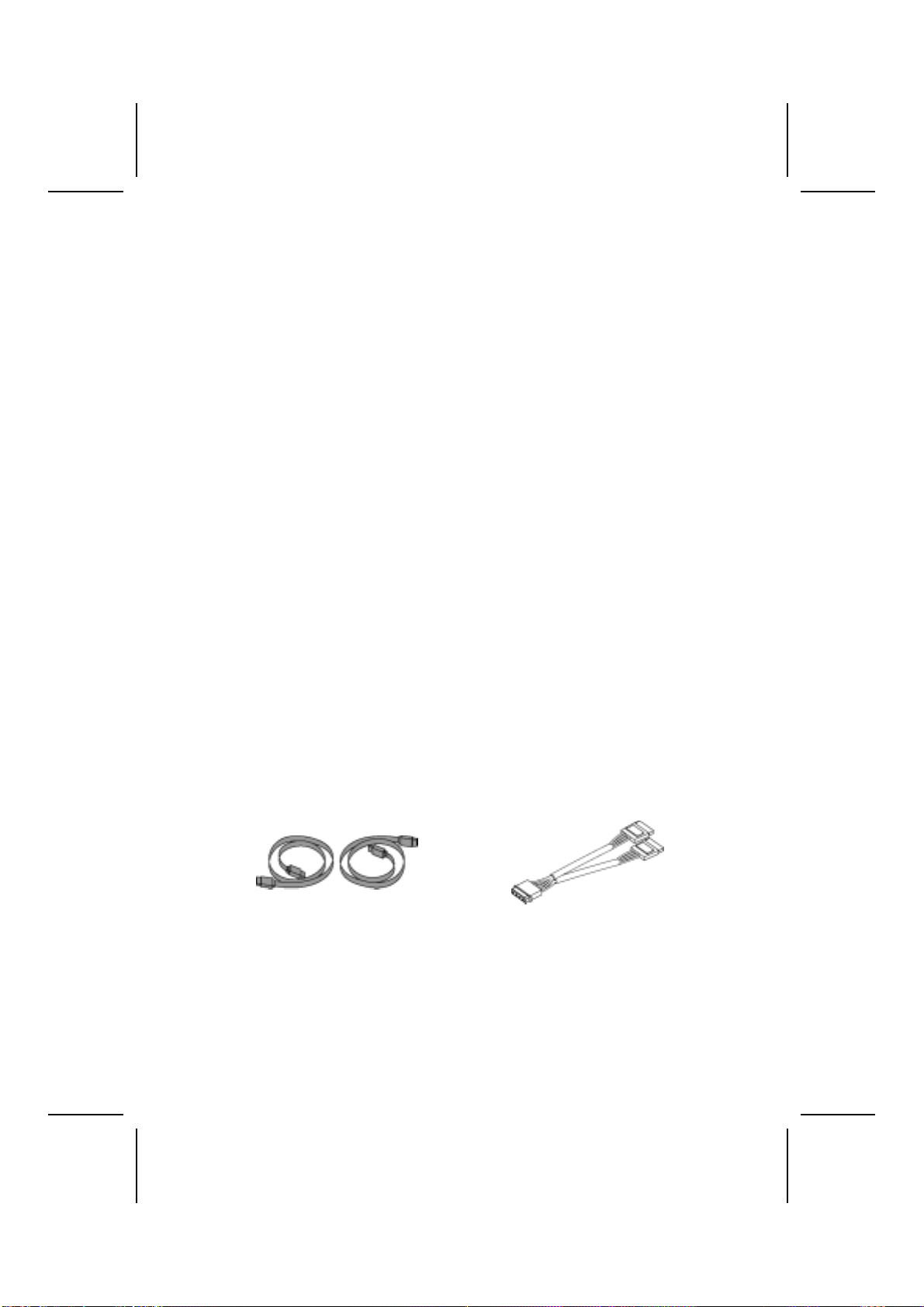
Installing a Hard Disk Drive/SATA Hard Drive/
CD-ROM
This section describes how to install IDE devices such as a hard disk drive
SATAhard drive and a CD-ROM drive.
About IDE Devices
Your mainboard has a primary and secondary IDE channel interface (IDE1 and
IDE2). An IDE ribbon cable supporting two IDE devices is bundled with the main-
board.
If you want to install more than two IDE devices, get a second IDE cable and
you can add two more devices to the secondary IDE channel.
IDE devices have jumpers or switches that are used to set the IDE device as
MASTER or SLAVE. Refer to the IDE device user’s manual. When installing two
IDE devices on one cable, ensure that one device is set to MASTER and the
other device is set to SLAVE. The documentation of your IDE device explains
how to do this.
About SATA Connectors
Your mainboard features two SATA connectors supporting a total of two
drives. SATA refers to Serial ATA (Advanced Technology Attachment) is the
standard interface for the IDE hard drives which are currently used in most
PCs. These connectors are well designed and will only fit in one orientation.
Locate the SATA connectors on the mainboard (see page 23) and follow the
illustration below to install the SATA hard drives.
Installing Serial ATA Hard Drives (optional)
To install the Serial ATA (SATA) hard drives, use the SATA cable which sup-
ports the Serial ATA protocol. This SATA cable comes with an SATA power
cable. You can connect either end of the SATA cable to the SATA hard drive or
the connecter on the mainboard.
SATA cable SATA power cable
Refer to the illustration below for proper installation:
1. Attach either cable end to the connector (A) on the mainboard.
2. Attach the other cable end (B) to the SATA hard drive.
3. Attach the SATA power cable to the SATA hard drive (C) and connect the
other end to the power supply.
16
Other manuals for K7VTA3
2
Table of contents
Other ECS Motherboard manuals