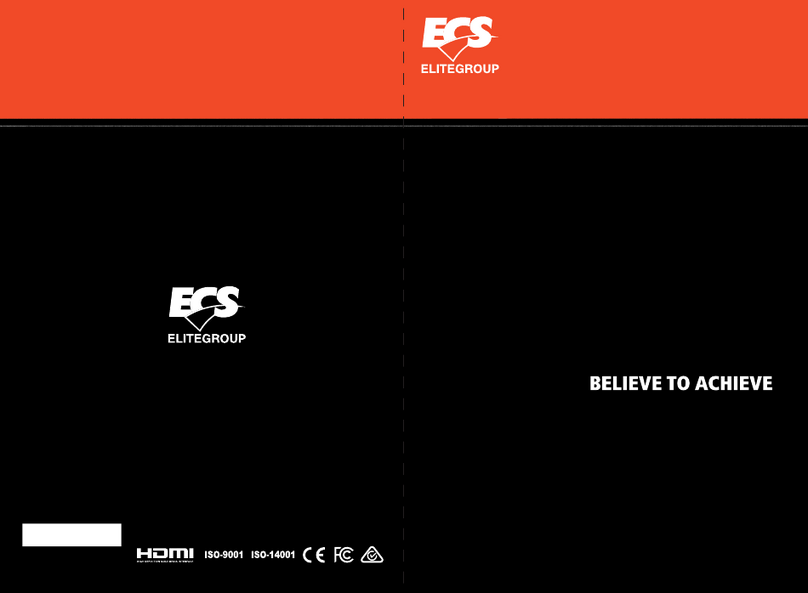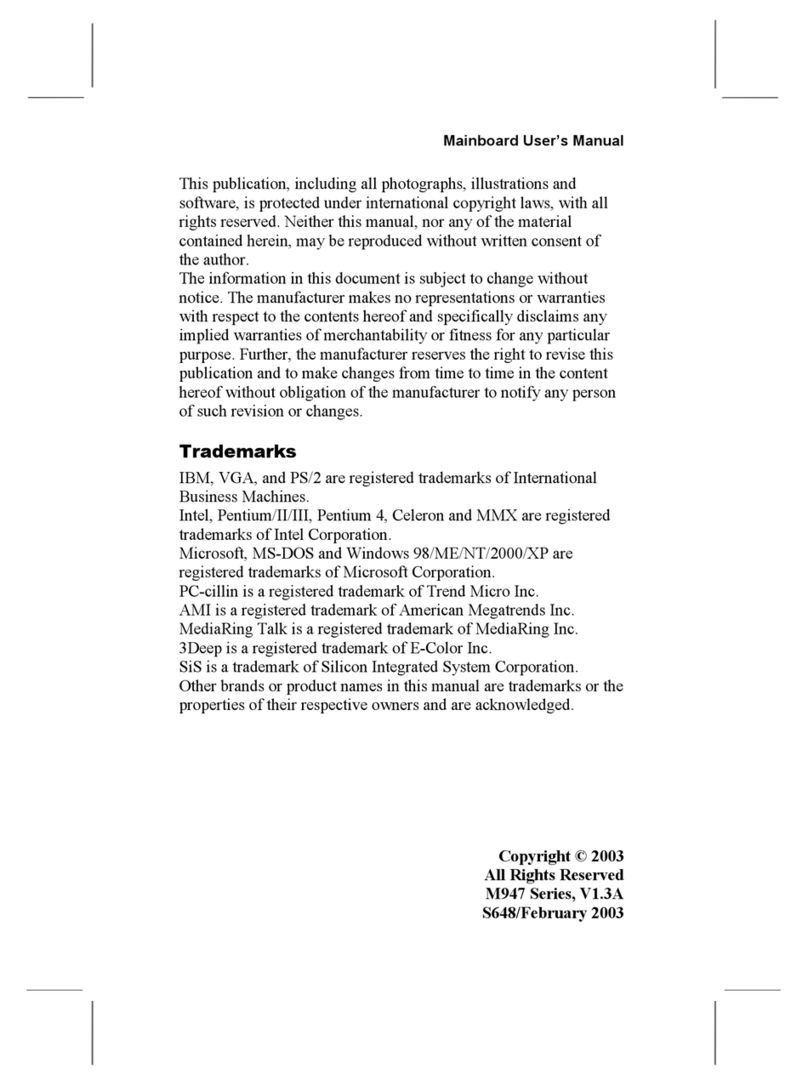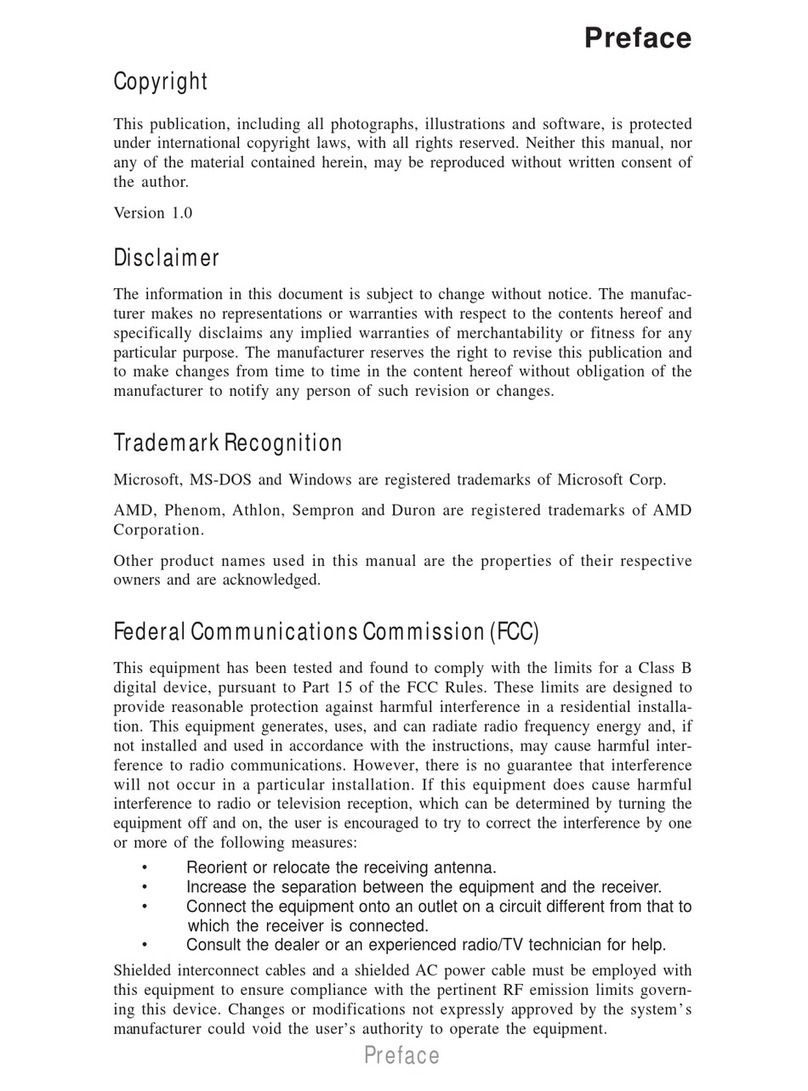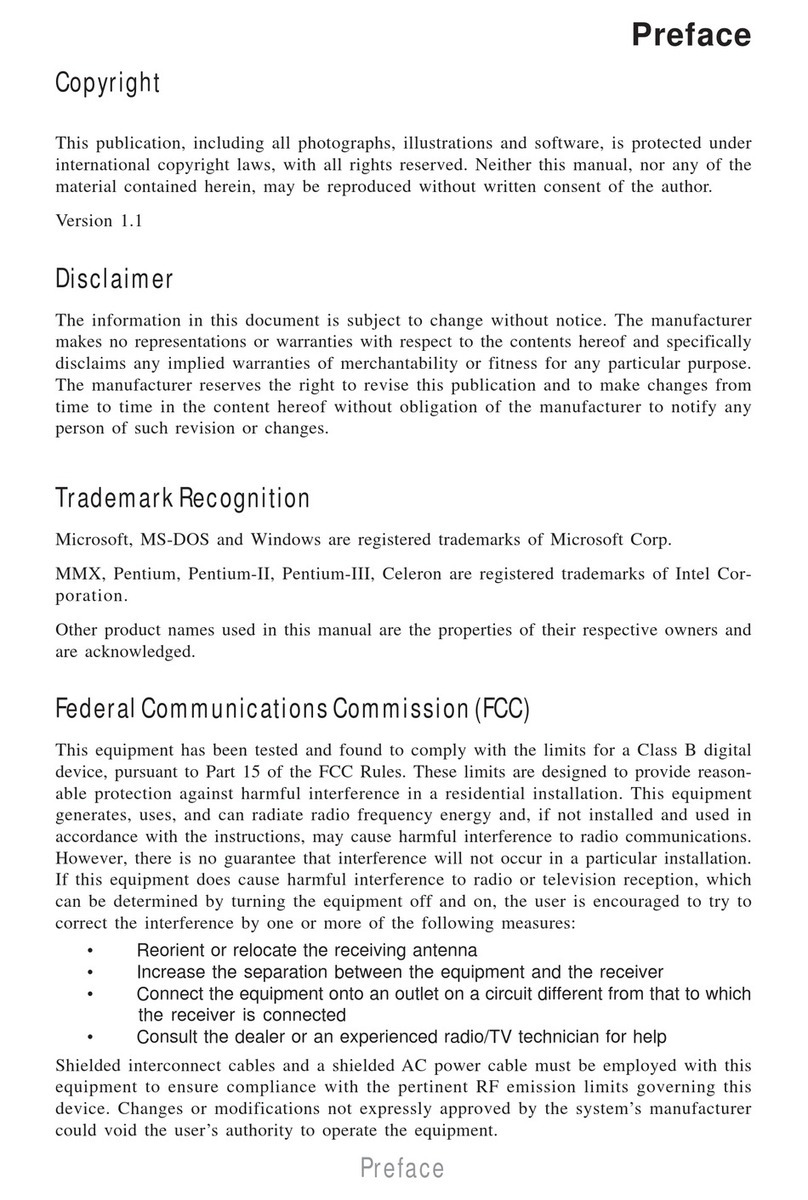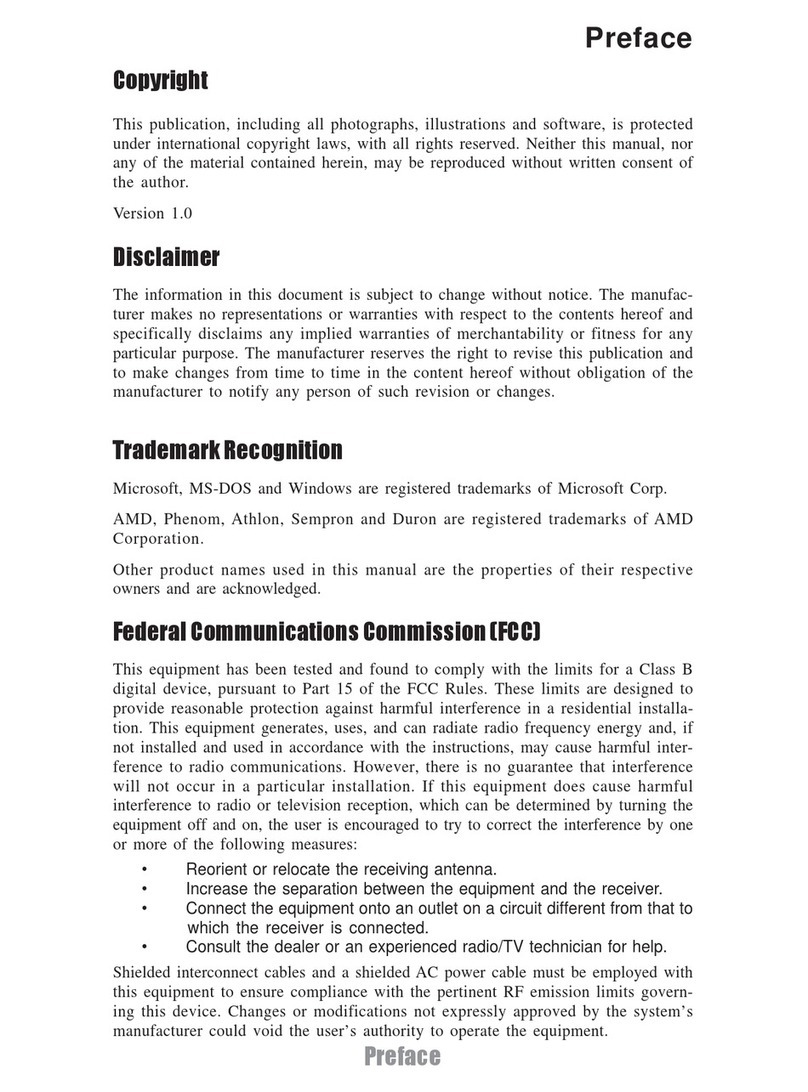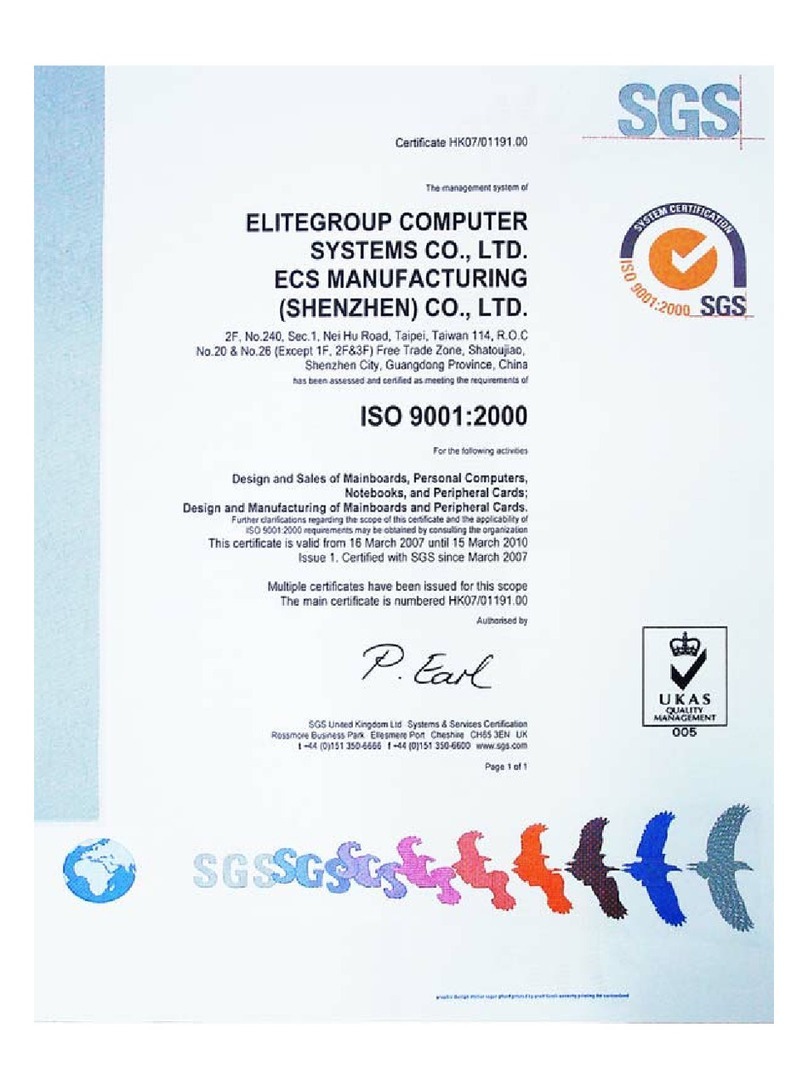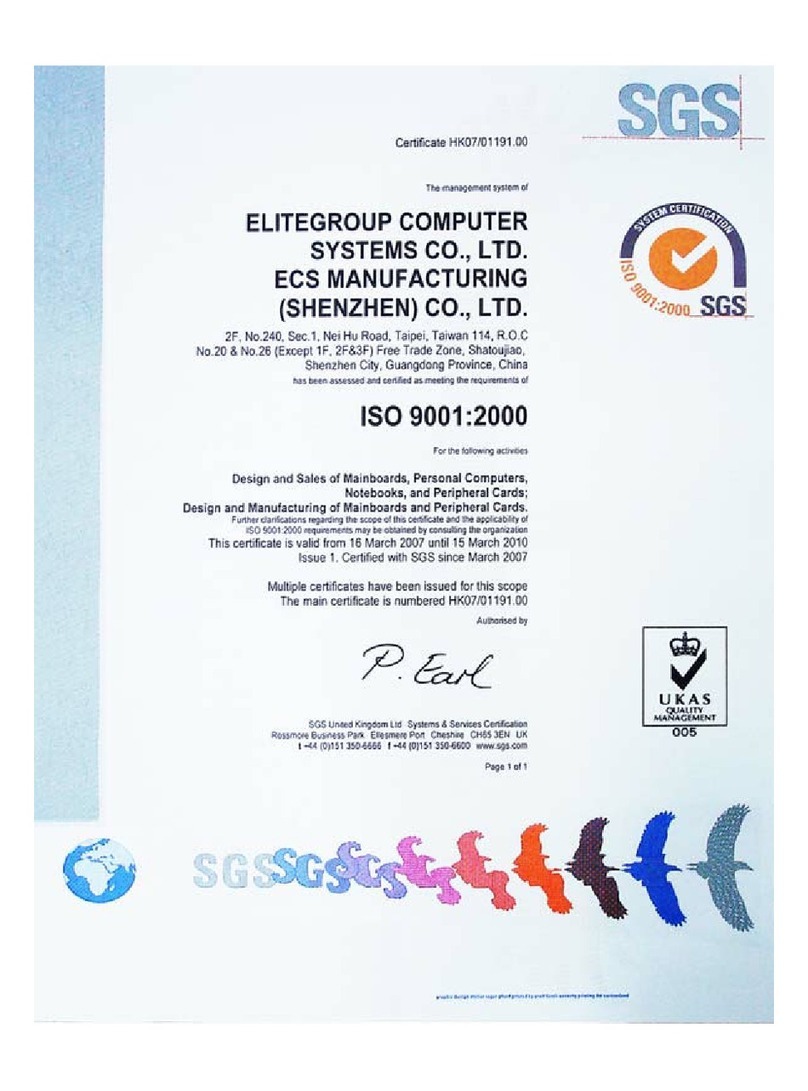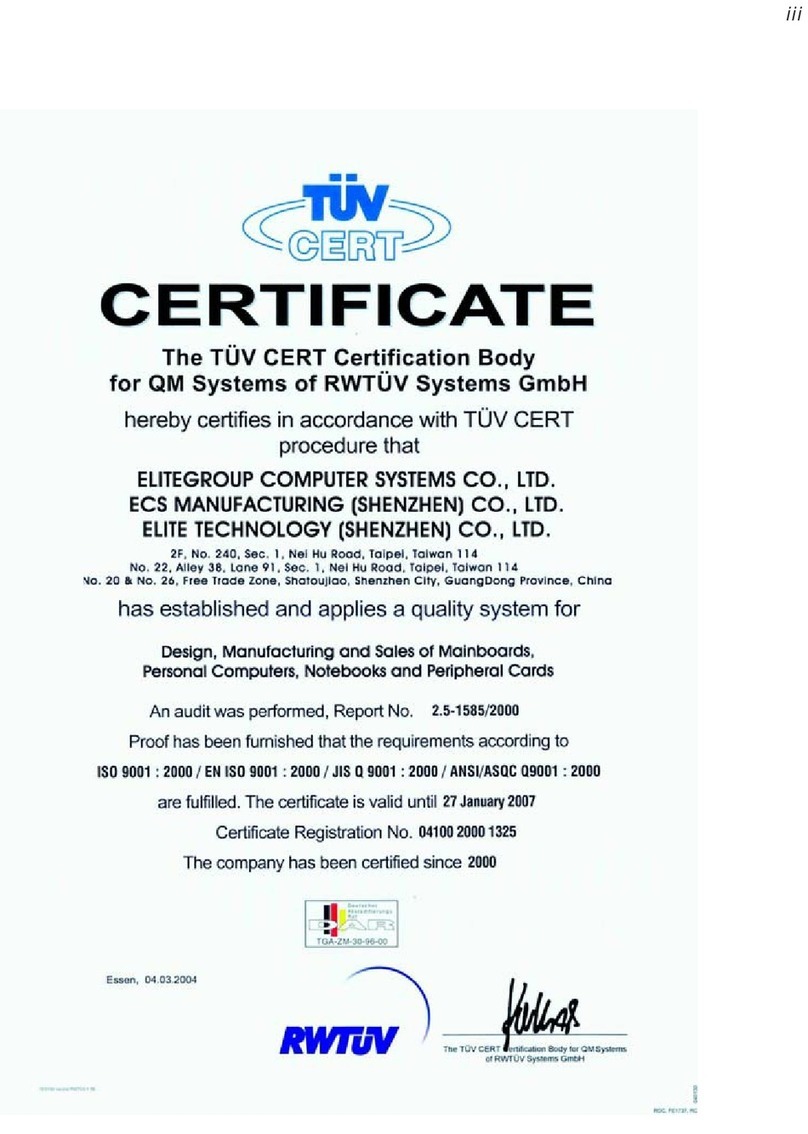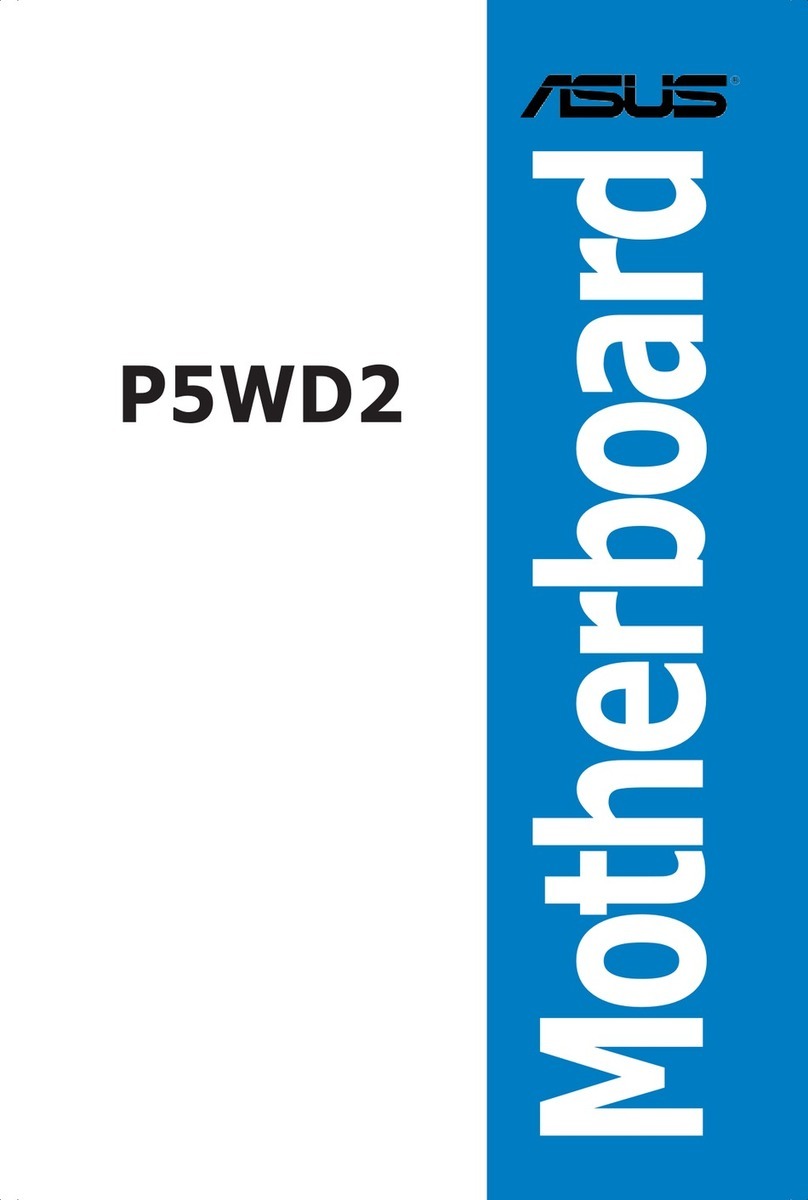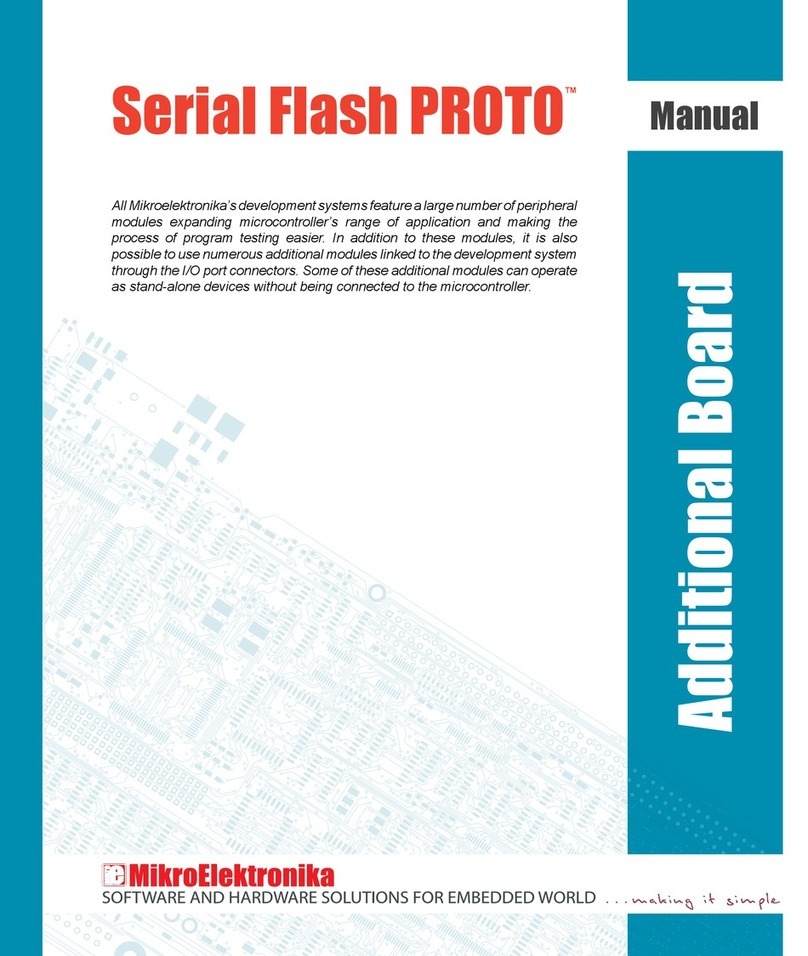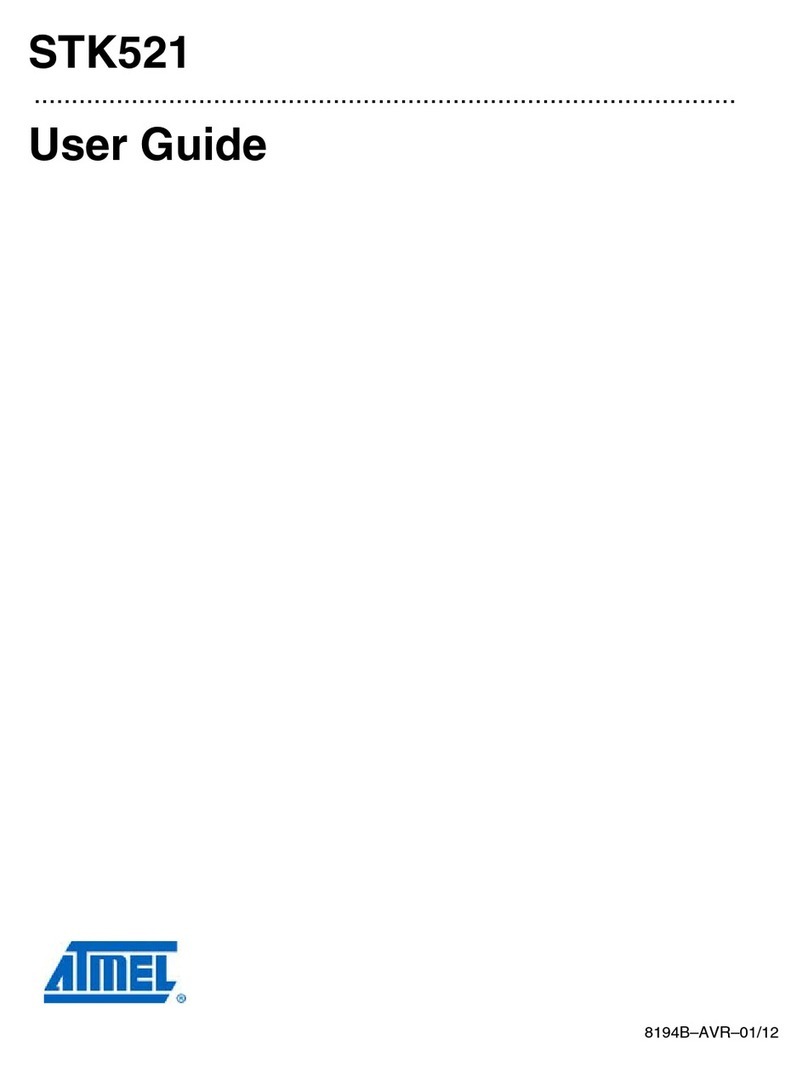ECS H61H2-I User manual

H61H2-I USER MANUAL
i
Preface
Copyright
This publication, including all photographs, illustrations and software, is protected
under international copyright laws, with all rights reserved. Neither this manual, nor
any of the material contained herein, may be reproduced without written consent of
the author.
Version 1.0
Disclaimer
The information in this document is subject to change without notice. The manufac-
turer makes no representations or warranties with respect to the contents hereof
and specifically disclaims any implied warranties of merchantability or fitness for
any particular purpose. The manufacturer reserves the right to revise this publica-
tion and to make changes from time to time in the content hereof without obligation
of the manufacturer to notify any person of such revision or changes.
Trademark Recognition
Microsoft, MS-DOS and Windows are registered trademarks of Microsoft Corp.
MMX, Pentium, Pentium-II, Pentium-III, Celeron are registered trademarks of Intel
Corporation.
Other product names used in this manual are the properties of their respective owners
and are acknowledged.
Federal Communications Commission (FCC)
This equipment has been tested and found to comply with the limits for a Class B
digital device, pursuant to Part 15 of the FCC Rules. These limits are designed to
provide reasonable protection against harmful interference in a residential instal-
lation. This equipment generates, uses, and can radiate radio frequency energy and,
if not installed and used in accordance with the instructions, may cause harmful
interference to radio communications. However, there is no guarantee that interfer-
ence will not occur in a particular installation. If this equipment does cause harmful
interference to radio or television reception, which can be determined by turning
the equipment off and on, the user is encouraged to try to correct the interference by
one or more of the following measures:
•Reorient or relocate the receiving antenna
•Increase the separation between the equipment and the receiver
•Connect the equipment onto an outlet on a circuit different from that to
which the receiver is connected
•Consult the dealer or an experienced radio/TV technician for help
Shielded interconnect cables and a shielded AC power cable must be employed with
this equipment to ensure compliance with the pertinent RF emission limits govern-
ing this device. Changes or modifications not expressly approved by the system’s
manufacturer could void the user’s authority to operate the equipment.

H61H2-I USER MANUAL
ii
Declaration of Conformity
This device complies with part 15 of the FCC rules. Operation is subject to the follow-
ing conditions:
•This device may not cause harmful interference.
•This device must accept any interference received, including interference
that may cause undesired operation.
Canadian Department of Communications
This class B digital apparatus meets all requirements of the Canadian Interference-
causing Equipment Regulations.
Cet appareil numérique de la classe B respecte toutes les exigences du Réglement
sur le matériel brouilieur du Canada.
Limits and methods of mesurement of radio disturbance char-
acteristics of information technology equipment
EN 55022
EN 61000-3-2 Disturbances in supply systems caused
EN 61000-3-3 Disturbances in supply systems caused by household appli-
ances and similar electrical equipment “ Voltage fluctuations”
EN 55024 Information technology equipment-Immunity characteristics-
Limits and methods of measurement
EN 60950 Safety for information technology equipment including electri-
cal business equipment
CE marking
This device is in conformity with the following EC/EMC directives:
Chapter 5
Trouble Shooting
Provides basic trouble shoot-
ing tips.
page 65
The manual consists of the following:
Describes features of the
motherboard.
page 1
Describes installation of
motherboard components.
page 9
page 29
page 61
Installing the Motherboard
Introducing the Motherboard
Provides information on us-
ing the BIOS Setup Utility.
Describes the motherboard
software.
About the Manual
Chapter 4
Chapter 1
Chapter 2
Chapter 3
Using BIOS
Using the Motherboard Software

H61H2-I USER MANUAL
iii
Chapter 2 9
Installing the Motherboard 9
Safety Precautions.............................................................................9
Installing the Motherboard in a Chassis......................................9
Checking Jumper Settings..............................................................10
Installing Hardware....................................................................11
Installing the Processor...........................................................11
Installing the CPU Cooler.........................................................13
Installing Memory Modules....................................................14
Installing Add-on Cards...........................................................15
Connecting Optional Devices..................................................18
Installing a SATA Hard Drive...................................................23
Connecting Case Components.......................................................24
TABLE OF CONTENTS
Preface i
Chapter 1 1
Introducing the Motherboard 1
Introduction...................................................................................1
Pakage Contents............................................................................1
Specifications................................................................................2
Motherboard Components..........................................................4
I/O Ports..............................................................................................6
Chapter 3 29
Using BIOS 29
About the Setup Utility........................ .......................................29
The Standard Configuration........................ ............................29
Entering the Setup Utility........................................................29
Resetting the Default CMOS Values.....................................30
Using BIOS.......................................................................................30
BIOS Navigation Keys..............................................................31
Main Menu.............................................................................32
Advanced Menu......................................................................33
Chipset Menu..........................................................................44
M.I.B.III (MB Intelligent BIOS III) Menu..................................51
Boot Menu..............................................................................55
Security Menu.........................................................................57
Exit Menu................................................................................58
Updating the BIOS...................................................................59

H61H2-I USER MANUAL
iv
Chapter 4 61
Using the Motherboard Software 61
Auto-installing under Windows XP/Vista/7.................................61
Running Setup.........................................................................61
Manual Installation..........................................................................63
ECS Utility Software (Intelligent EZ Utility).....................................63
Chapter 5 65
Trouble Shooting 65
Start up problems during assembly..............................................65
Start up problems after prolong use............................................66
Maintenance and care tips..............................................................66
Basic Troubleshooting Flowchart...................................................67

H61H2-I USER MANUAL
Chapter 1
1
Chapter 1
Introducing the Motherboard
Introduction
Thank you for choosing the H61H2-I motherboard. This motherboard is a high perfor-
mance, enhanced function motherboard designed to support the LGA1155 socket
for new 3rd and 2nd Generation Intel®Core i7/i5/i3/Pentium/Celeron desktop proces-
sors.
This motherboard is based on Intel®H61 Express Chipset for best desktop platform
solution. H61 is a single-chip, highly integrated, high performance Hyper-Threading
peripheral controller, unmatched by any other single chip-device controller. This
motherboard supports up to 8 GB of system memory with dual channel DDR3 1333/
1066 MHz. High resolution graphics via one PCI Express x 16 slot, intended for Graph-
ics Interface, is fully compliant to the PCI Express Base Specification revision 2.0. It
implements an EHCI (Enhanced Host Controller Interface) compliant interface that
provides ten USB 2.0 ports (six USB 2.0 ports at the rear panel and two USB 2.0 head-
ers support additional four USB 2.0 ports).
The motherboard is equipped with advanced full set of I/O ports in the rear panel,
including one D-sub (VGA) port, one DVI port (Optional), one HDMI port, one RJ45 LAN
connector, six USB 2.0 ports one SPDIFO port and audio jacks for line-in, line-out and
microphone.
In addition, this motherboard supports four SATA 3.0Gb/s connectors for expansion.
Your motherboard package ships with the following items:
Package Contents
H61H2-I Motherboard
Quick Installation Guide
User Manual
DVD
I/O Shield
2 SATA 3.0Gb/s Cables
The package contents above are for reference only, please take the actual
package items as standard.

Chapter 1
H61H2-I USER MANUAL
2
CPU
Specifications
• AMI BIOS with 64Mb SPI Flash ROM
- Supports Plug and Play, STR/STD, Hardware moniter, DMI
- F7 hot key for boot up devices option
- CPU voltage adjustable
- Memory voltage adjustable
System BIOS
• Intel®H61 Express ChipsetChipset
• Dual-channel DDR3 memory architecture
• 2 x 240-pin DDR3 DIMM sockets support up to 8 GB
• Supports DDR3 1333/1066 MHz DDR3 SDRAM
Memory
• 1 x PCI Express Gen2 x16 slot
• 1 x Mini PCI Express x1 slot
• Supported by Intel®H61 Express Chipset
- 4 x Serial ATA 3.0Gb/s devices
Expansion
Slots
Storage
• 1 x 24-pin ATX Power supply connector
• 1 x 4-pin ATX Power supply connector
• 1 x 4-pin CPU_FAN connector
• 1 x 3-pin SYS_FAN connector
• 2 x USB 2.0 headers support additional four USB 2.0 ports
• 4 x Serial SATA 3.0Gb/s connectors
• 1 x COM header
• 1 x ME_UNLOCK header
• 1 x Clear CMOS jumper
• 1 x Front Panel USB power select jumper
• 1 x Case open header
• 1 x Front Panel switch/LED header
• 1 x Front Panel audio header
• 1 x Speaker header
• 1 x SPDIFO port
• 6 x USB 2.0 ports
• 1 x D-sub (VGA) port
• 1 x DVI port (Optional)
• 1 x HDMI port
• 1 x RJ45 LAN connector
• 1 x Audio port (line in, microphone in and 8-ch line out)
Rear Panel I/O
LAN • Realtek RTL 8111E Gigabit LAN Fast Ethernet Controller
• Realtek RTL 8105E 10/100 LAN Fast Ethernet Controller
(Optional)
• ALC892 8-CH High definition audio CODEC
Audio
• LGA1155 socket for new 3rd and 2nd Generation Intel®i7/i5/
i3/Pentium/Celeron processors
• Supports “Hyper-Threading” technology CPU
Internal I/O
Connectors &
Headers
Note: Please go to ECS website for the latest CPU support list.
Note: Please go to ECS website for the latest Memory support list.

H61H2-I USER MANUAL
Chapter 1
3
Form Factor • Mini-ITX Size, 170mm x 170mm
• Supports eBLU*/eDLU/eSF*
AP Support
Note: Please go to ECS website to get the latest news for AP
supporting.
*Microsoft .NET Framework 3.5 is required.

Chapter 1
H61H2-I USER MANUAL
4
Motherboard Components

H61H2-I USER MANUAL
Chapter 1
5
Table of Motherboard Components
LABEL COMPONENTS
LGA1155 socket for 3
rd
and 2
nd
Generation Intel®
Core i7/i5/i3/Pentium/Celeron processors
2. ATX_POWER Standard 24-pin ATX power connector
3. PCIE16X PCI Express x16 graphics card slot
4. F_AUDIO Front audio header
5. ATX12V 4-pin +12V power connector
6. CLR_CMOS Clear CMOS jumper
7. CASE Chassis intrusion header
8. ME_UNLOCK ME unlock header
9. SATA1~4 Serial ATA 3.0Gb/s connectors
10. SPK Speaker header
11. F_PANEL Front panel switch/LED header
12. COM Onboard serial port header
13. F_USB1~2 Front USB headers
14. SCN For Mini PCIE1X card
15. DDR3_1~2 240-pin DDR3 SDRAM slots
16. SYS_FAN System cooling fan connector
17. CPU_FAN CPU cooling fan connector
1. CPU Socket

Chapter 1
H61H2-I USER MANUAL
6
I/O Ports
1. USB 2.0 Ports
Use the USB 2.0 ports to connect USB 2.0 devices.
2. VGA Port
You can connect the display device to the VGA port.
3. LAN Port
Connect an RJ-45 jack to the LAN port to connect your computer to the Network.
4. Audio Ports
Use the audio jack to connect audio devices. The C port is for stereo line-in
signal, while the E port is for microphone in signal. This motherboard supports
audio devices that correspond to the A, B, and D port respectively. In addition,
both of the 2 ports, B, and D provide user with both right & left channels
individually. Users please refer to the following note for specific port funtion
definition.
5. Optical SPIDF Output
This jack connects to external optical digital audio output devices.
LAN LED Status Description
OFF
No data
Orange blinking
Active
OFF
No link
Green
Link
Activity LED
Link LED
Link LED
LAN Port
The above port definition can be changed to audio input or audio output by
changing the driver utility setting.
A: Center & Woofer D: Front Out
B: Back Surround E: Mic_in Rear
C: Line-in -
Due to H61 chipset limitation, the USB 2.0 ports above the HDMI port are not
functional.

H61H2-I USER MANUAL
Chapter 1
7
6. DVI Port (Optional)
Connect the DVI port to the monitor.
7. HDMI Port
You can connect the display device to the HDMI port.

Chapter 1
H61H2-I USER MANUAL
8
Memo

Chapter 2
9
H61H2-I USER MANUAL
Chapter 2
Installing the Motherboard
2-1. Safety Precautions
2-2. Installing the motherboard in a Chassis
This motherboard carries a Mini-ITX form factor of 170 x 170 mm. Choose a chassis
that accommodates this form factor. Make sure that the I/O template in the chassis
matches the I/O ports installed on the rear edge of the motherboard. Most system
chassis have mounting brackets installed in the chassis, which corresponds to the
holes in the motherboard. Place the motherboard over the mounting brackets and
secure the motherboard onto the mounting brackets with screws.
Follow these safety precautions when installing the motherboard:
• Wear a grounding strap attached to a grounded device to avoid damage
from static electricity.
• Discharge static electricity by touching the metal case of a safely grounded
object before working on the motherboard.
• Leave components in the static-proof bags.
• Always remove the AC power by unplugging the power cord from the power
outlet before installing or removing the motherboard or other hardware
components.
Do not over-tighten the screws as this can stress the motherboard.

Chapter 2
10
H61H2-I USER MANUAL
The following illustration shows the location of the motherboard jumpers. Pin 1 is
labeled.
To avoid the system instability after clearing CMOS, we recommend users
to enter the main BIOS setting page to “Load Default Settings” and then
“Save and Exit Setup”.
2-3. Checking Jumper Settings

Chapter 2
11
H61H2-I USER MANUAL
2-4. Installing Hardware
• This motherboard has an LGA1155 socket.
• When choosing a processor, consider the performance requirements of
the system. Performance is based on the processor design, the clock speed
and system bus frequency of the processor, and the quantity of internal
cache memory and external cache memory.
• You may be able to change the settings in the system Setup Utility. We
strongly recommend you do not over-clock processor or other compo-
nents to run faster than their rated speed.
• The following illustration shows CPU installation components.
A. Press the hook of lever down with your thumb and pull it to the right
side to release it from retention tab.
B. Lift the tail of the load lever and rotate the load plate to fully open
position.
C. Grasp the edge of the package substrate. Make sure pin 1 indicator
is on your bottom-left side. Aim at the socket and place the package
carefully into the socket by purely vertical motion.
2-4-1. Installing the Processor

Chapter 2
12
H61H2-I USER MANUAL
D. Rotate the load plate onto the package IHS (Intergraded Heat
Spreader). Engage the load lever while pressing down lightly onto the
load plate. Secure the load lever with the hook under retention tab. Then
the cover will flick automatically.
Please save and replace the cover onto the CPU socket if processor is re-
moved.

Chapter 2
13
H61H2-I USER MANUAL
A. Aplly some thermal grease onto the contacted area between the
heatsink and the CPU, and make it to be a thin layer.
B. Fasten the cooling fan supporting base onto the CPU socket on the
motherboard. And make sure the CPU fan is plugged to the CPU fan
connector.
C. Connect the CPU cooler power connector to the CPU_FAN connector.
2-4-2. Installing the CPU Cooler
• Install the cooling fan in a well-lit work area so that you can clearly see the
motherboard and processor socket.
• Avoid using cooling fans with sharp edges in case the fan casing and the
clips cause serious damage to the motherboard or its components.
• To achieve better airflow rates and heat dissipation, we suggest that you
use a high quality fan with 3800 rpm at least. CPU fan and heat sink instal-
lation procedures may vary with the type of CPU fan/heatsink supplied.
The form and size of fan/heatsink may also vary.
• DO NOT remove the CPU cap from the socket before installing a CPU.
• Return Material Authorization (RMA) requests will be accepted only if the
motherboard comes with the cap on the LGA1155 socket.
• The following illustration shows how to install CPU fan.

Chapter 2
14
H61H2-I USER MANUAL
2-4-3. Installing Memory Modules
• This motherboard accommodates two memory modules. It can support
two 240-pin DDR3 1333/1066.
• Do not remove any memory module from its antistatic packaging until
you are ready to install it on the motherboard. Handle the modules only
by their edges. Do not touch the components or metal parts. Always wear
a grounding strap when you handle the modules.
• You must install at least one module in any of the two slots. Total memory
capacity is 8 GB.
A. Push the latches on each side of the DIMM slot down.
B. Install the DIMM module into the slot and press it firmly down until it
seats correctly. Check that the cutouts on the DIMM module edge
connector match the notches in the DIMM slot.
C. The slot latches are levered upwards and latch on to the edges of the
DIMM.
• Refer to the following to install the memory modules.

Chapter 2
15
H61H2-I USER MANUAL
2-4-4. Installing Add-on Cards
The slots on this motherboard are designed to hold expansion cards and connect
them to the system bus. Expansion slots are a mean of adding or enhancing the
motherboard’s features and capabilities. With these efficient facilities, you can
increase the motherboard’s capabilities by adding hardware that performs tasks
that are not part of the basic system.
Before installing an add-on card, check the documentation for
the card carefully. If the card is not Plug and Play, you may have
to manually configure the card before installation.
The PCI Express x16 slot is used to install an external PCI Ex-
press graphics card that is fully compliant to the PCI Express
Gen2.
PCIE16X Slot
The SCN slot is used to install mini PCI Express x1 card.
SCN Slot

Chapter 2
16
H61H2-I USER MANUAL
1 Remove a blanking plate from the system case corresponding to the slot
you are going to use.
2 Install the edge connector of the add-on card into the expansion slot.
Ensure that the edge connector is correctly seated in the slot.
3 Secure the metal bracket of the card to the system case with a screw.
For some add-on cards, for example graphics adapters and network adapters,
you have to install drivers and software before you can begin using the add-on
card.
Follow these instructions to install an add-on card:
Please refer the following illustrations to install the add-on card:
Install the VGA Card in the PCIE X16 slot
Table of contents
Other ECS Motherboard manuals
Popular Motherboard manuals by other brands
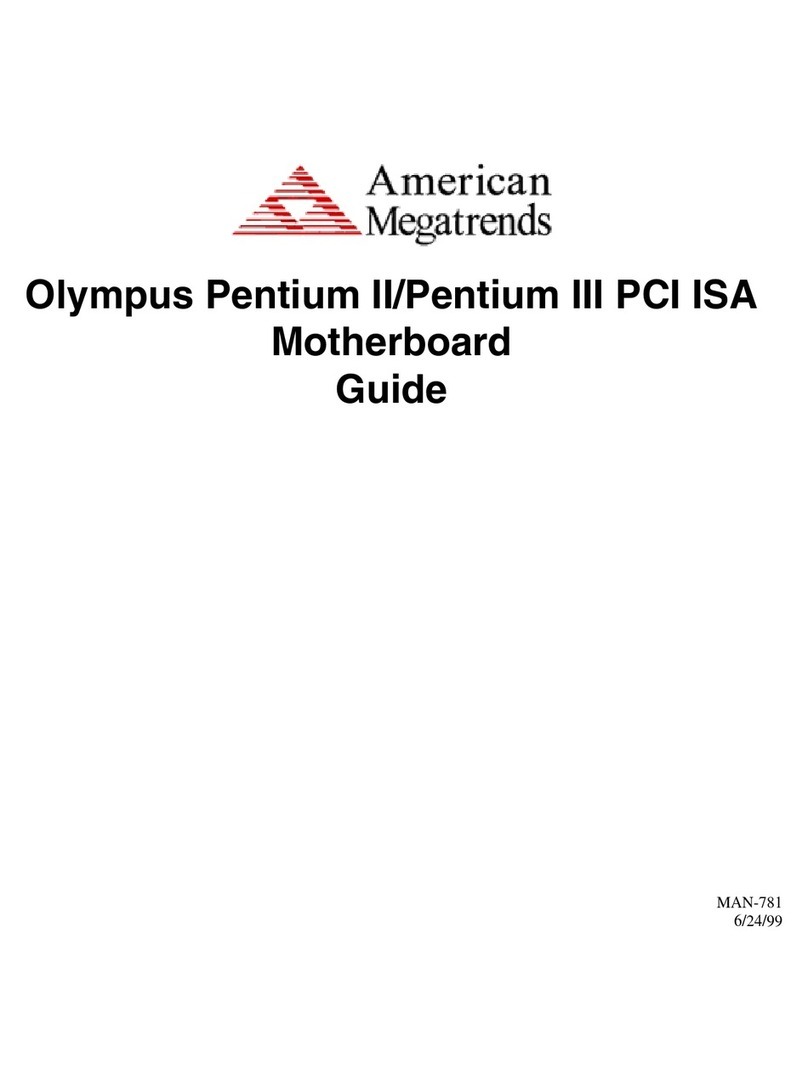
American Megatrends
American Megatrends Olympus Pentium II PCI ISA Guide

Ublox
Ublox EVK-M91 user guide

Texas Instruments
Texas Instruments ADC32RF-EVM Series user guide

ASROCK
ASROCK B550M-C R2.0 user manual
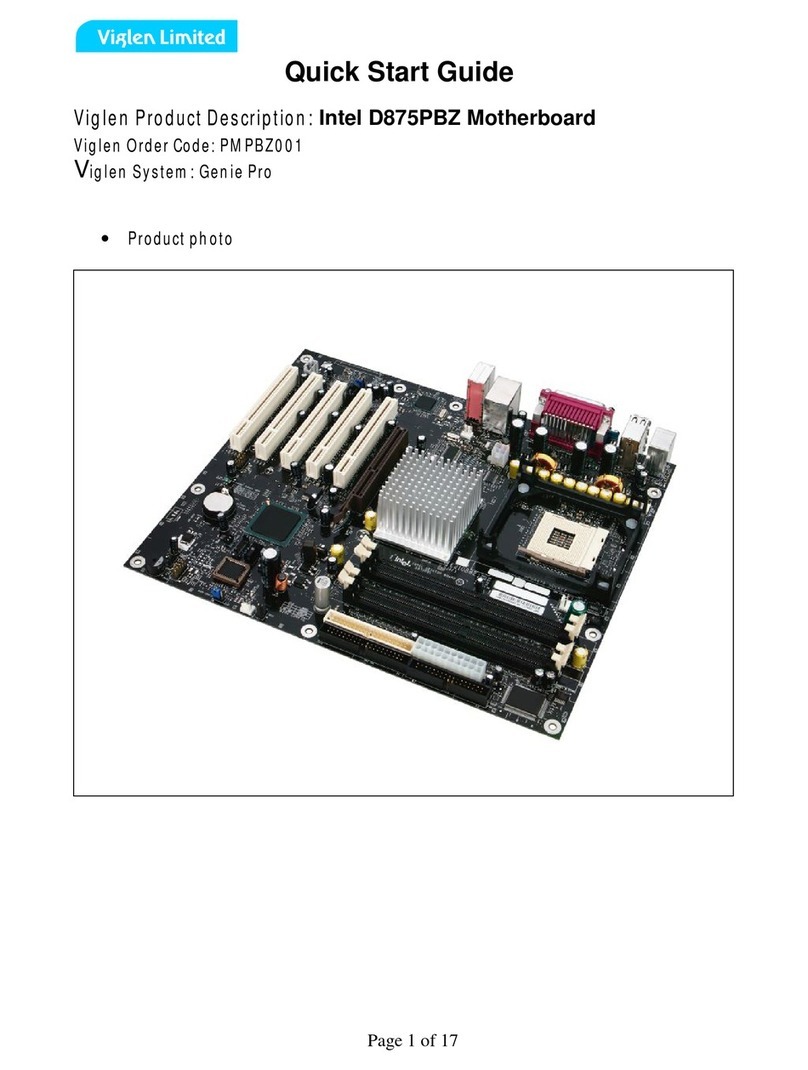
Intel
Intel D875PBZ - Desktop Board Motherboard quick start guide

GIGA-BYTE TECHNOLOGY
GIGA-BYTE TECHNOLOGY GA-H110M-WW user manual

Supero
Supero X7SBU user manual

Gigabyte
Gigabyte GA-6VEM user manual

Microchip Technology
Microchip Technology MIC23350 user guide
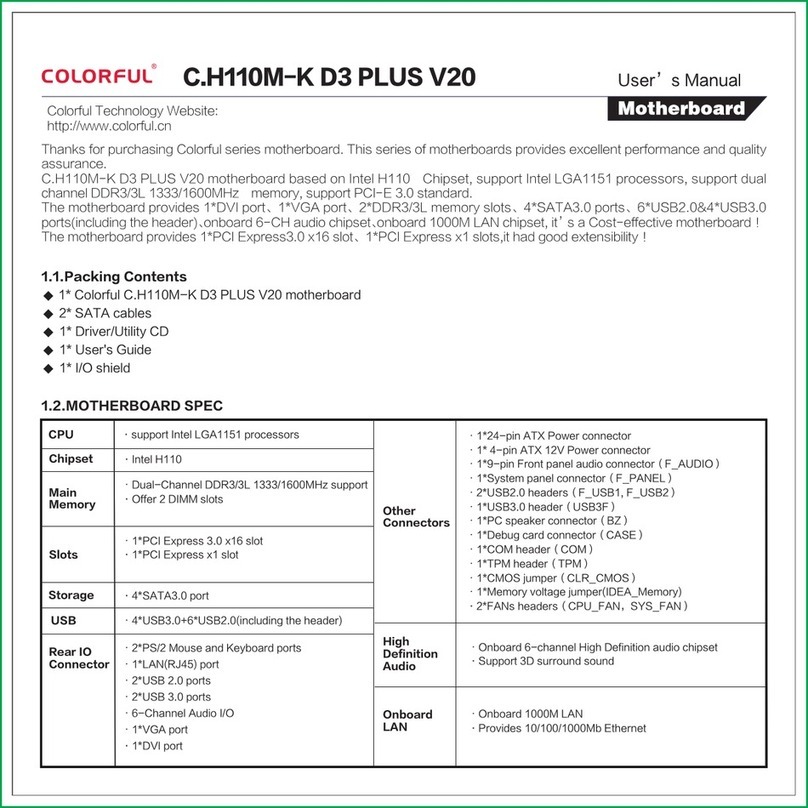
Colorful
Colorful C.H110M-K D3 PLUS V20 user manual
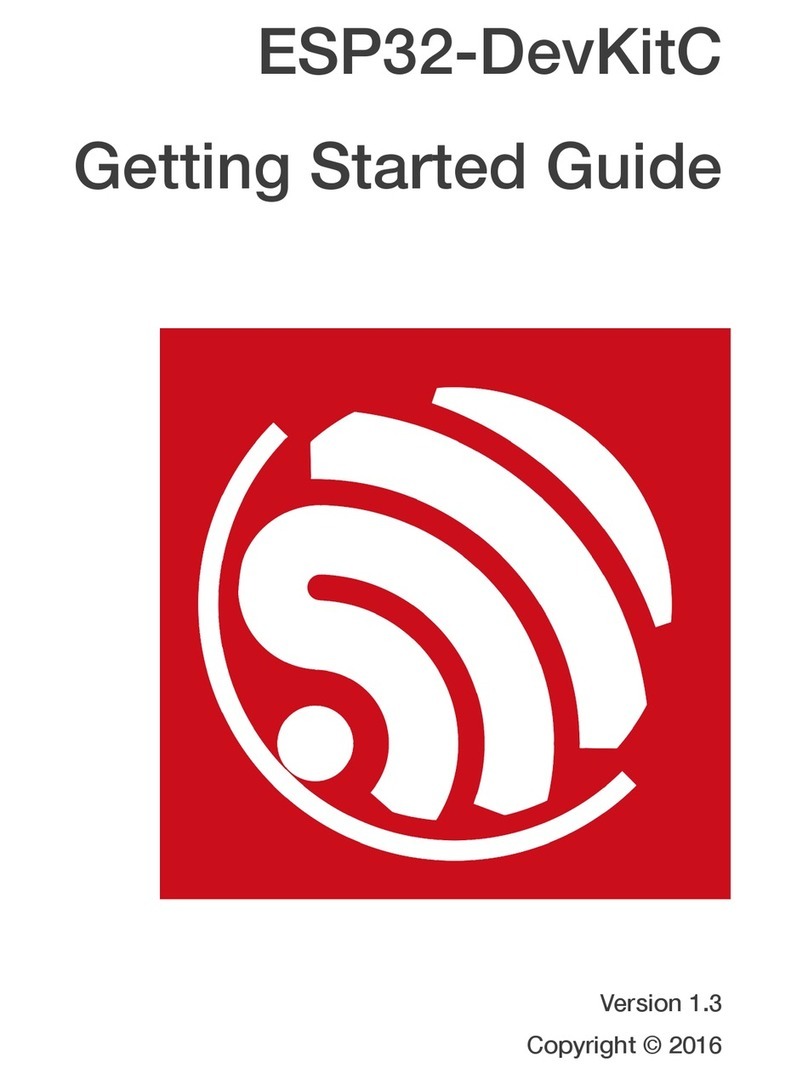
Espressif Systems
Espressif Systems ESP32-DevKitC Getting started guide
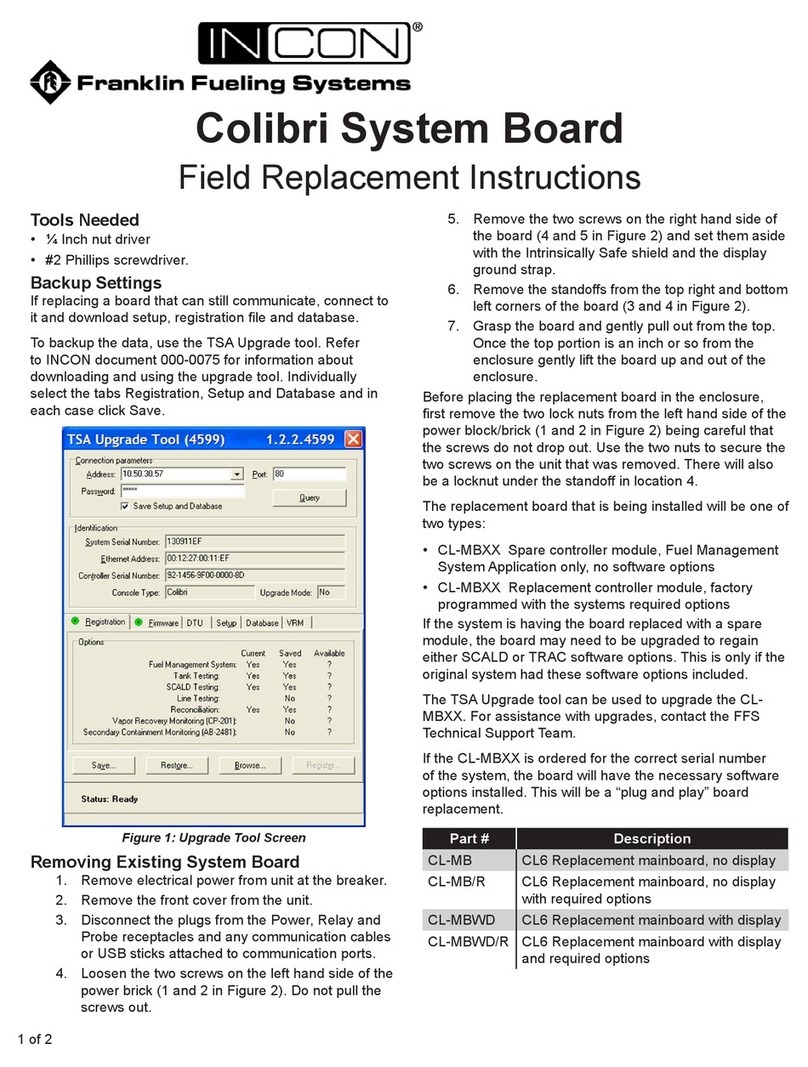
Franklin Fueling Systems
Franklin Fueling Systems INCON Colibri Series Field Replacement Instructions