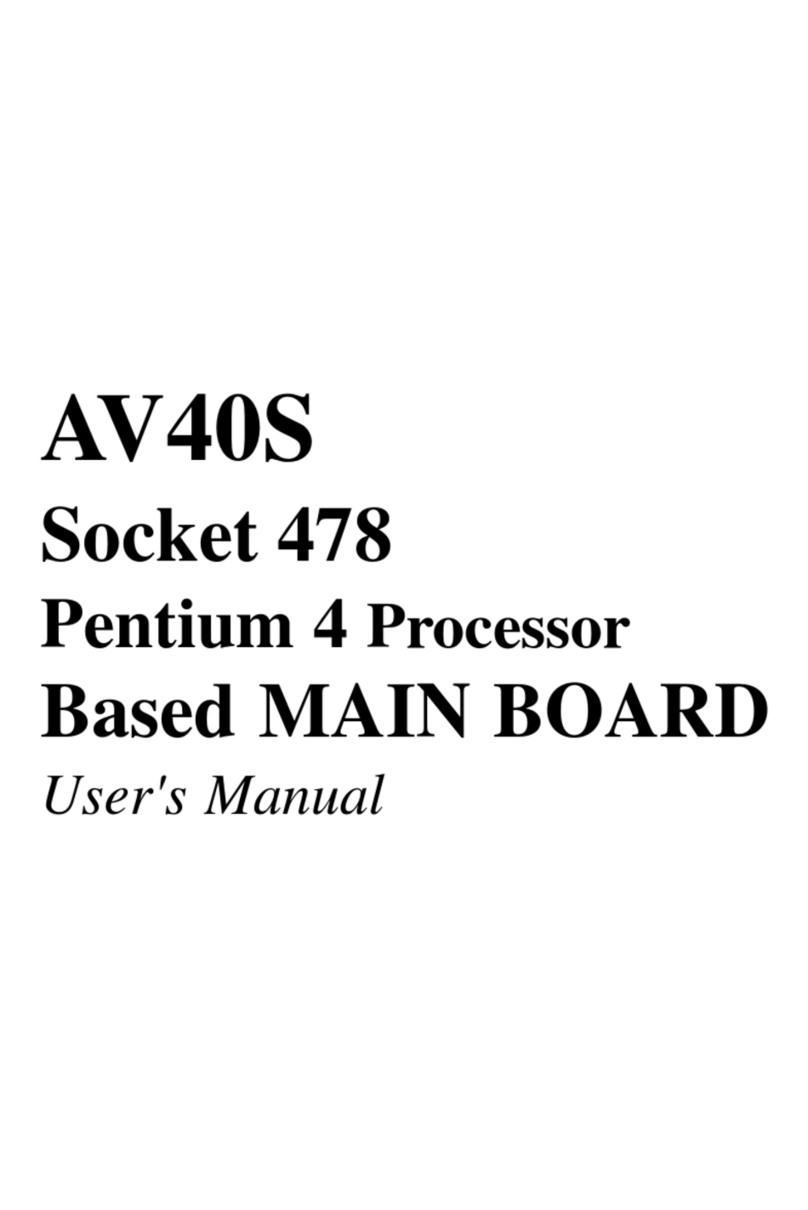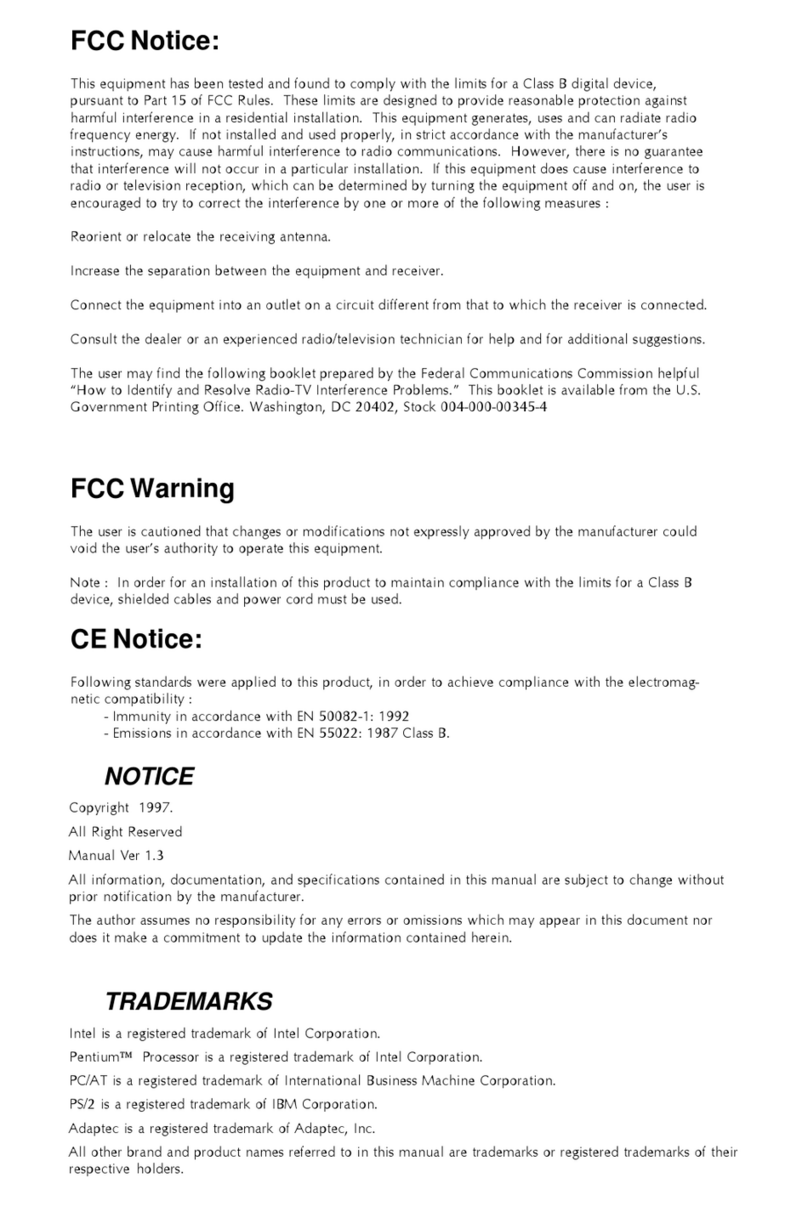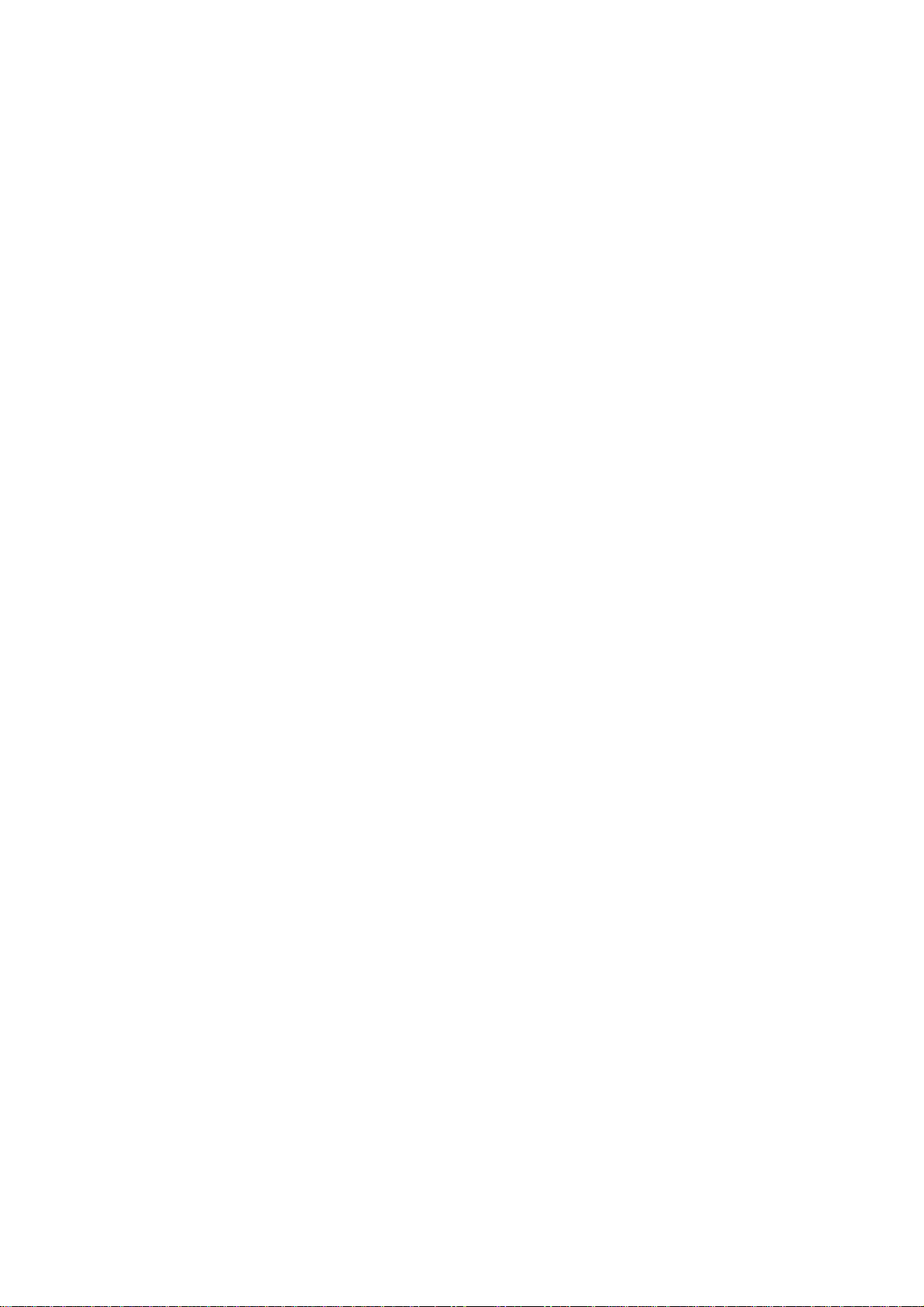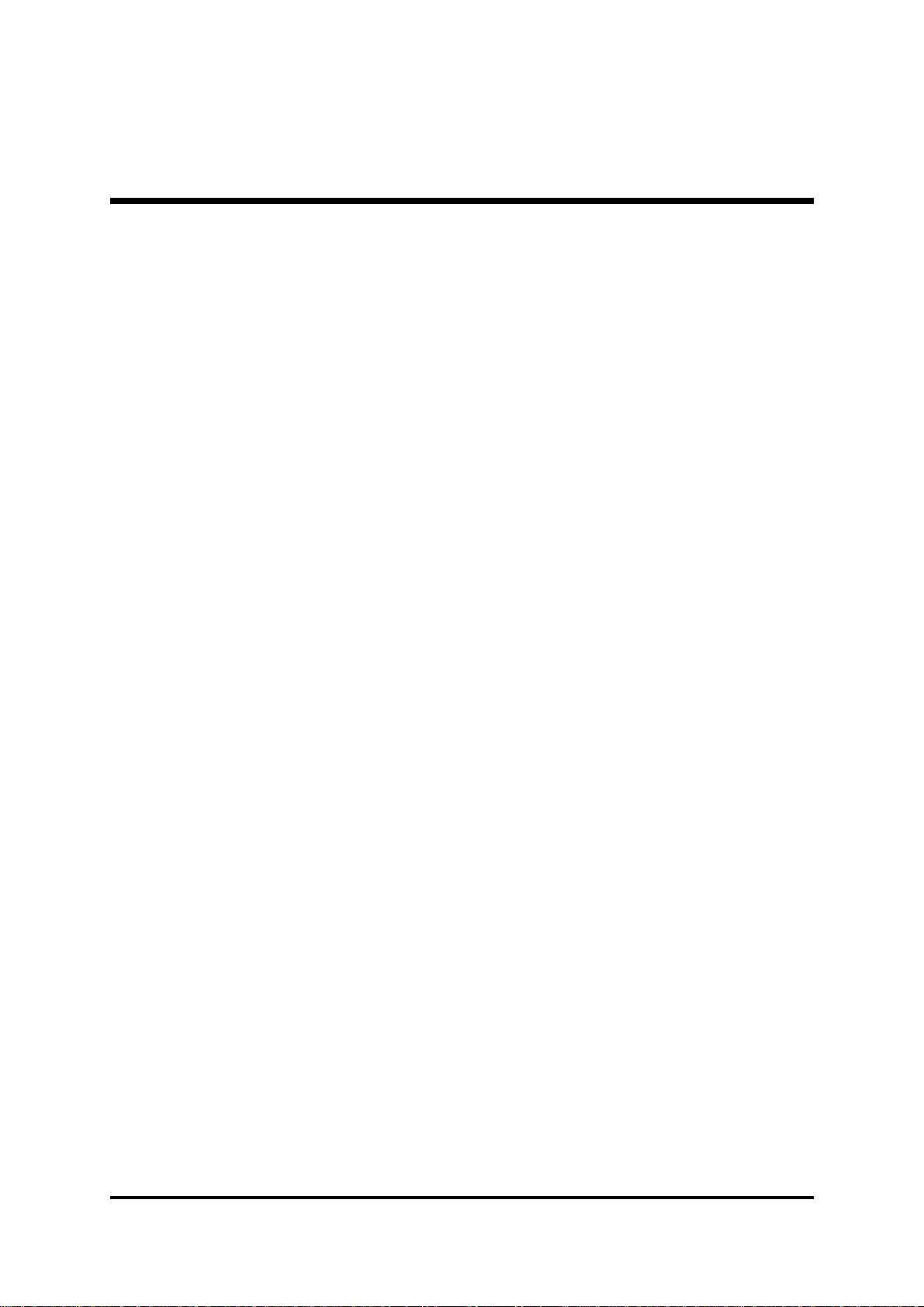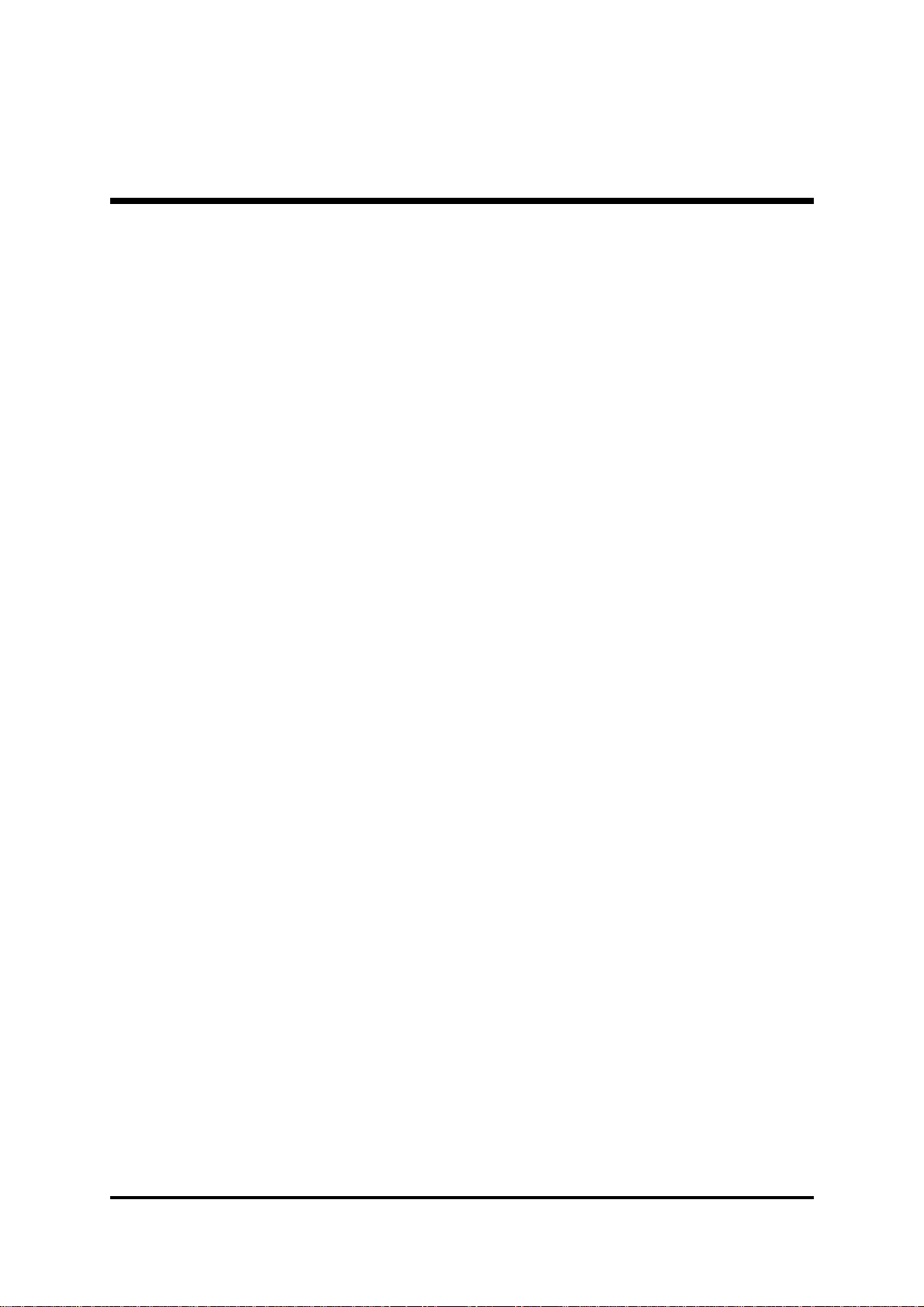- 3 -
ExtendedParallel Port Header(JP12) ....................................................... 38
LINE_INConnector(JP16)......................................................................... 39
AGP Protection LED (D16)........................................................................ 39
CPUOvertemperature LED (D14).............................................................. 39
3.3 System Memory Configuration ................................................................ 40
InstallMemory ............................................................................................ 40
UpgradeMemory....................................................................................... 40
4 SOFTWARE UTILITY ......................................................................41
4.1 Mainboard CD Overview ...................................................................... 41
4.2 Install Mainboard Software .................................................................. 41
4.2A Install DirectX9 Utility............................................................................ 42
4.2B Install nVIDIA Chipset Driver ................................................................ 42
4.2C Install VGA Device Driver ...................................................................... 43
4.2D Install USB 2.0 Driver............................................................................ 43
4.3 View the User's Manual ........................................................................ 44
4.3A View the nVIDIA RAID User's Guide .................................................... 44
5 BIOS SETUP ................................................................................... 45
5.1 ENTER BIOS ............................................................................................. 45
5.2 THE MAIN MENU ...................................................................................... 46
SandardCMOSFeatures .......................................................................... 48
AdvancedBIOSFeatures........................................................................... 50
AdvancedChipset Features....................................................................... 53
IntegratedPeripherals................................................................................ 56
PowerManagementSetup......................................................................... 59
PnP/PCIConfigurations ............................................................................. 62
PCHealth Status ....................................................................................... 63
Frequency/VoltageControl......................................................................... 65
LoadFail-SafeDefaults ............................................................................. 66
LpadOptimized Defaults............................................................................ 66
SetSupervisor/User Password .................................................................. 66
Save & Exit Setup...................................................................................... 67
ExitWithoutSaving.................................................................................... 67