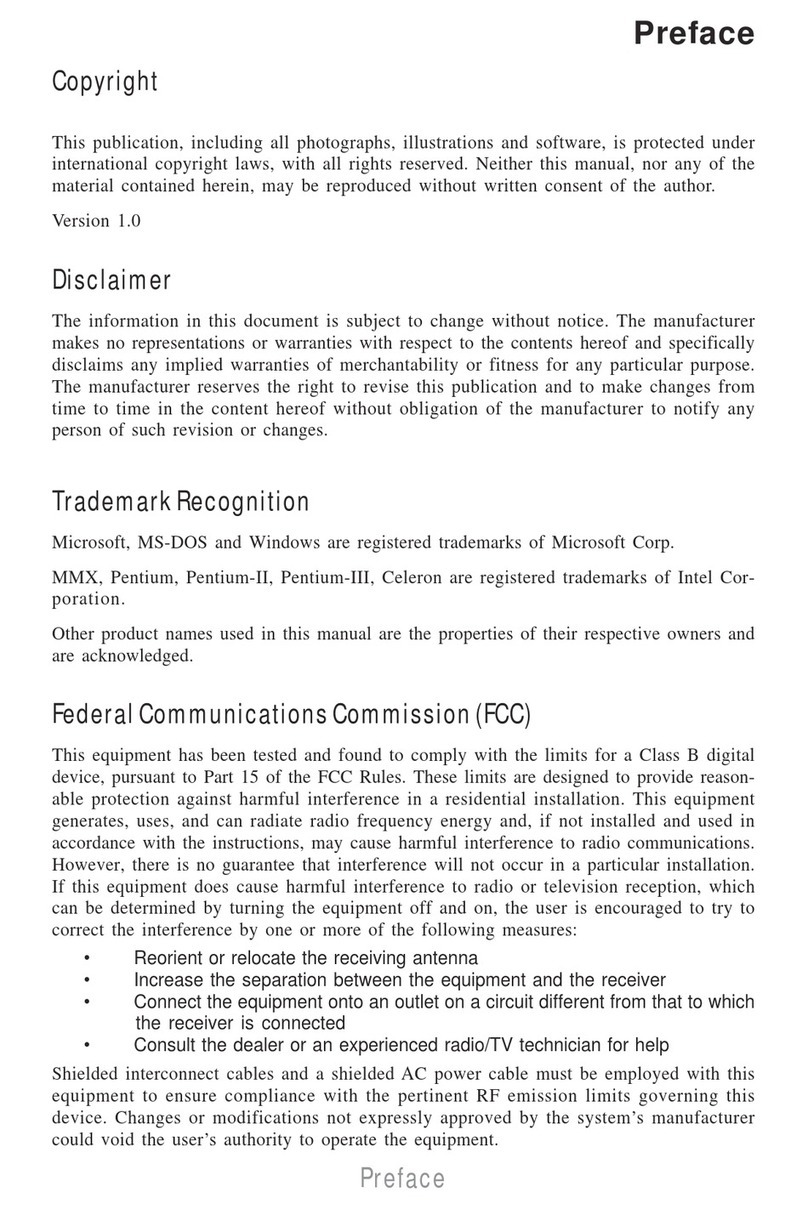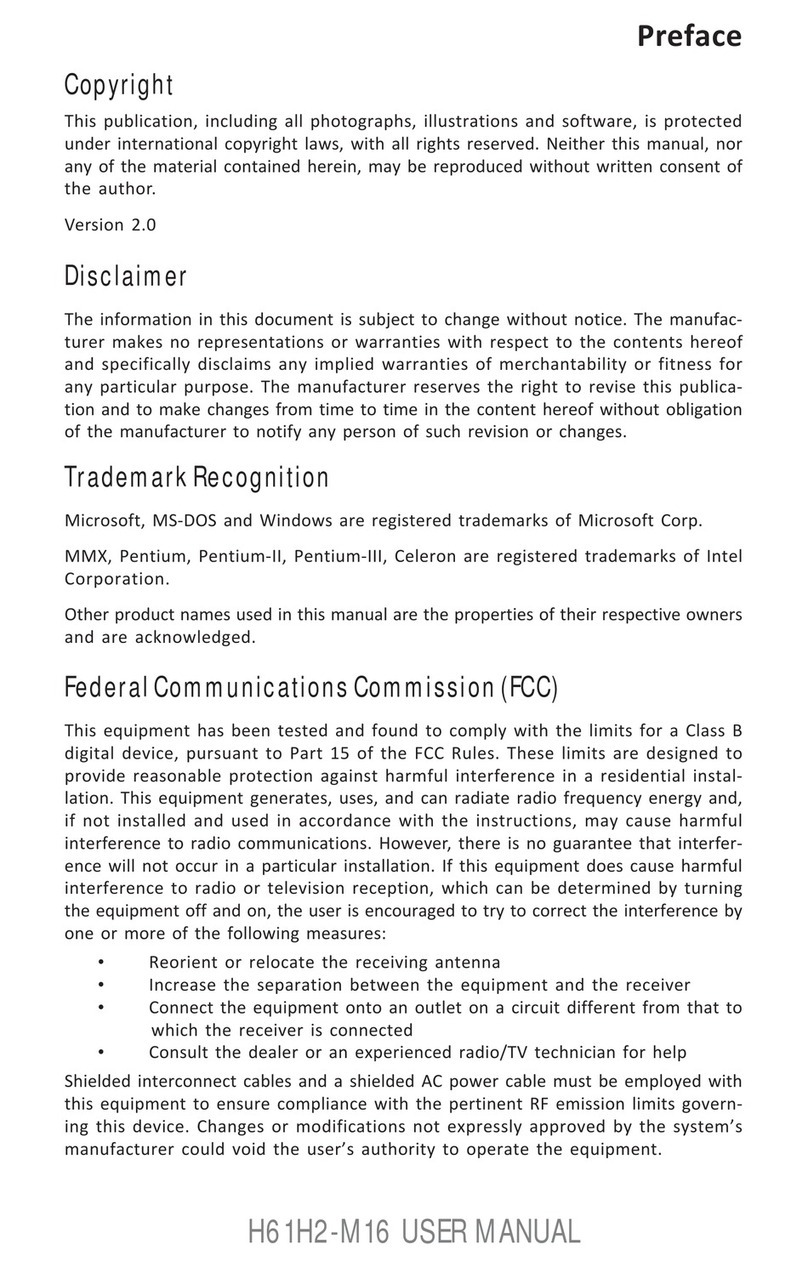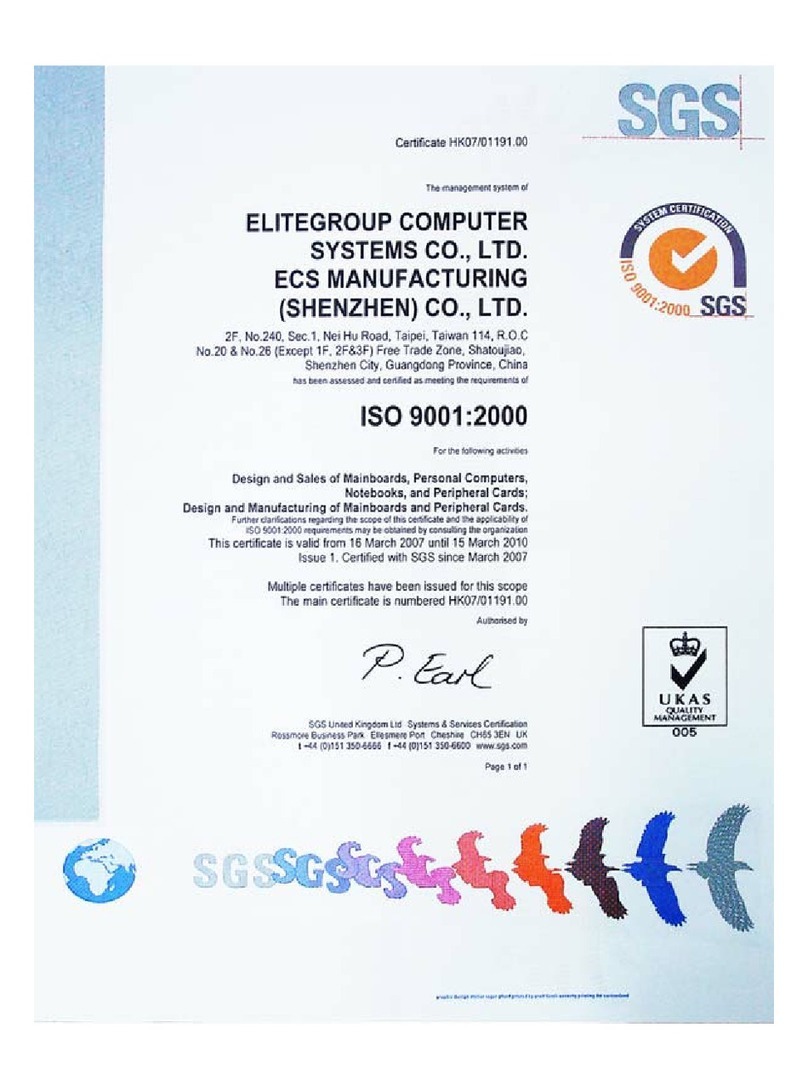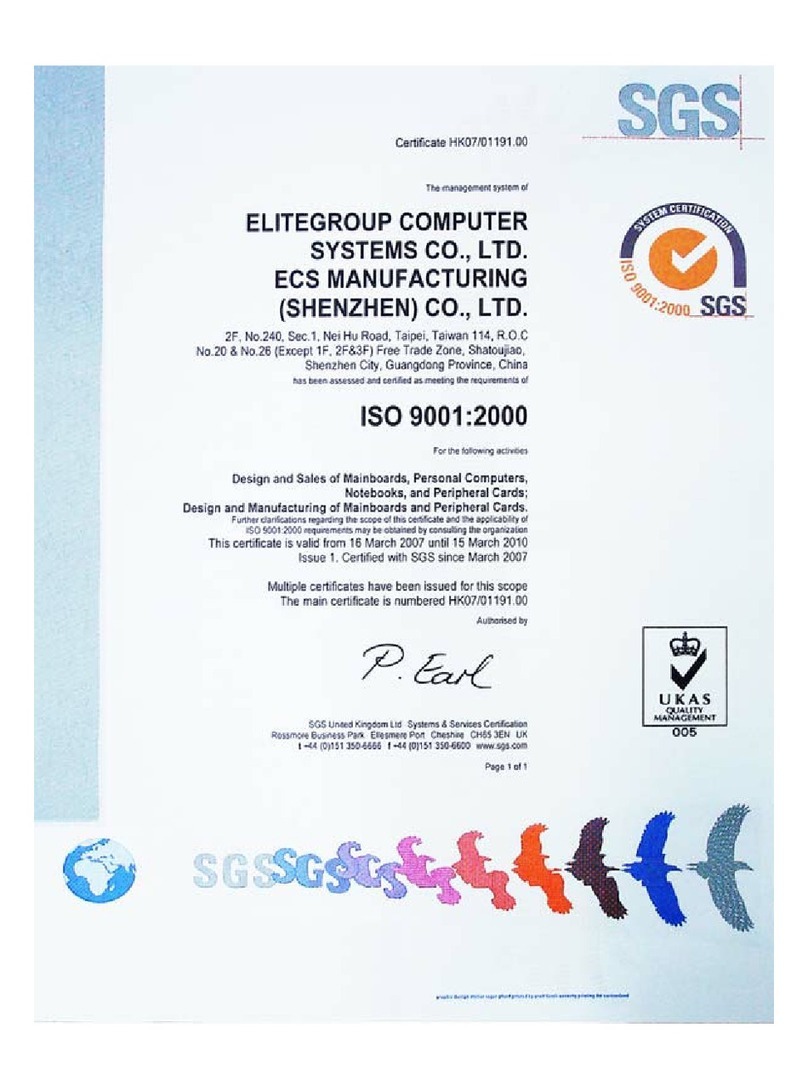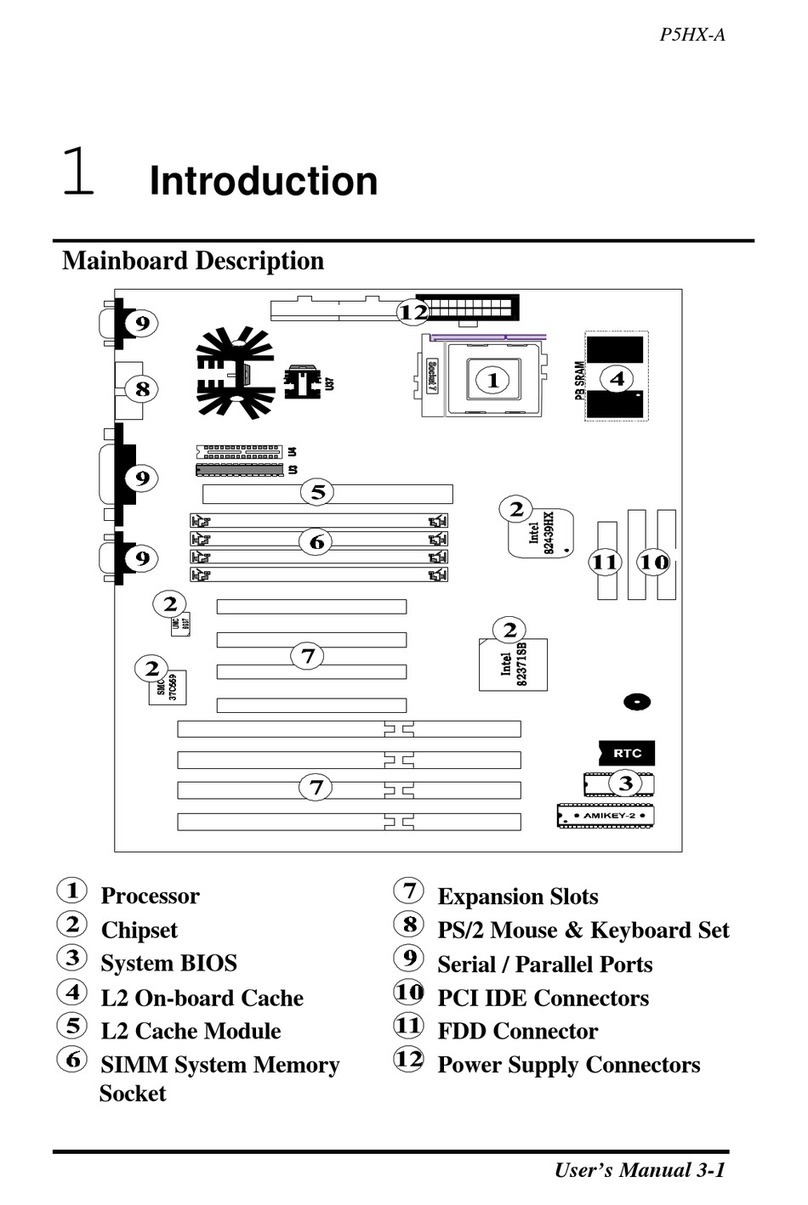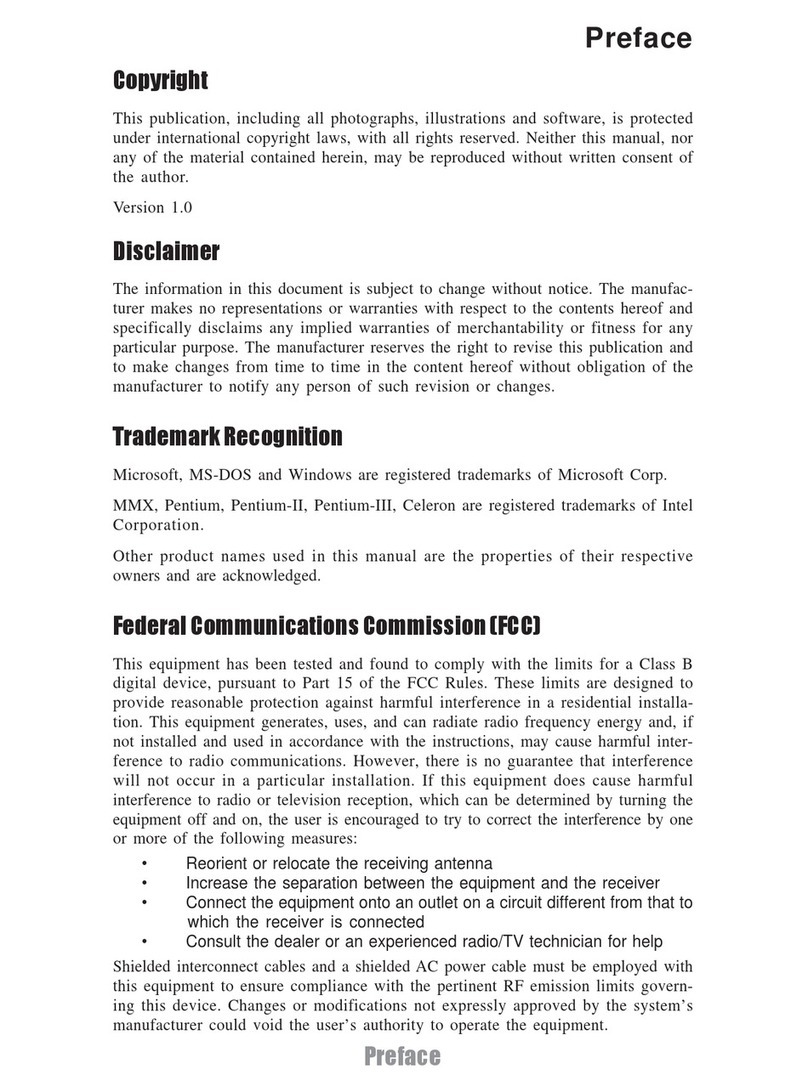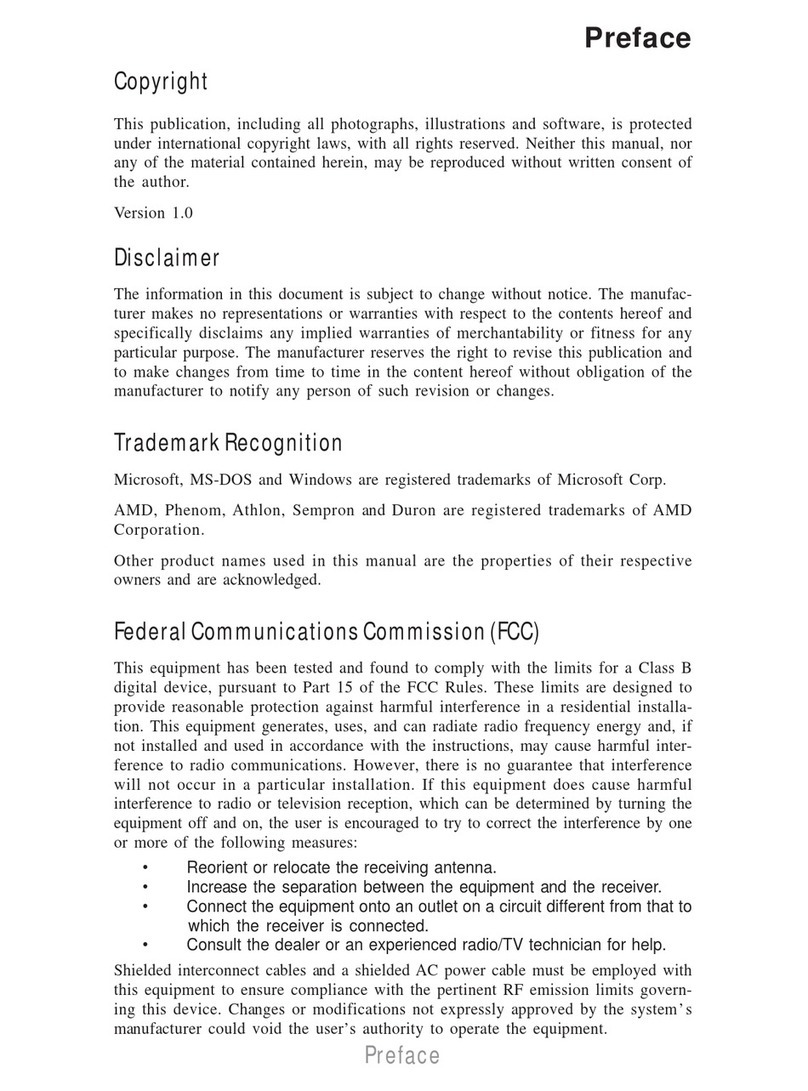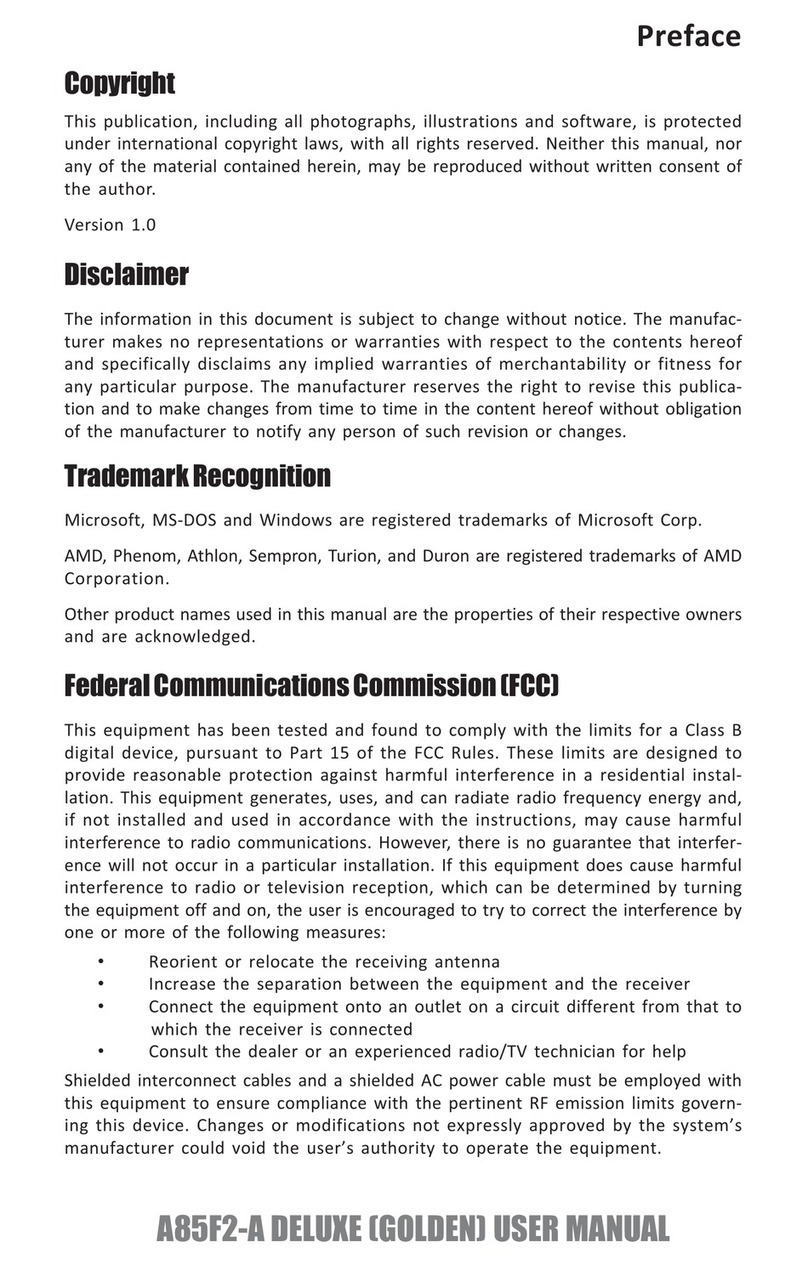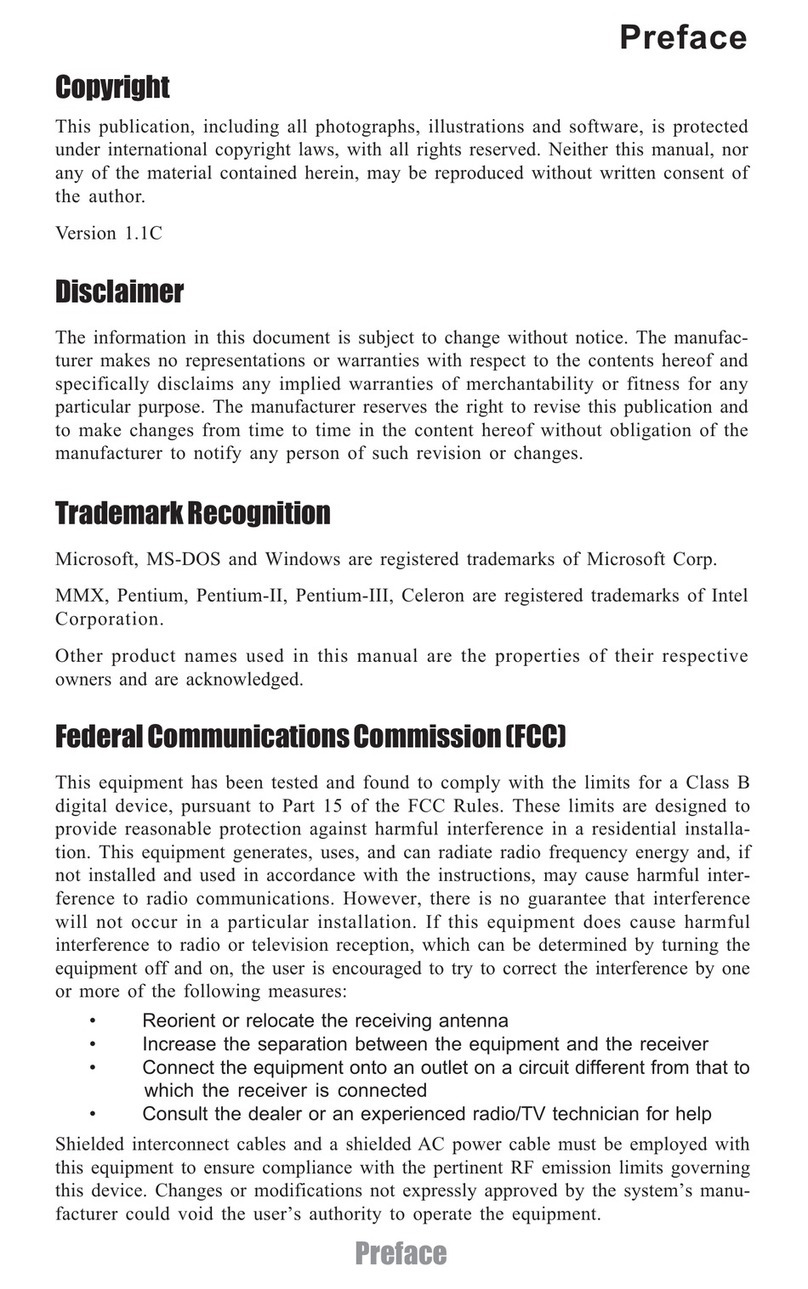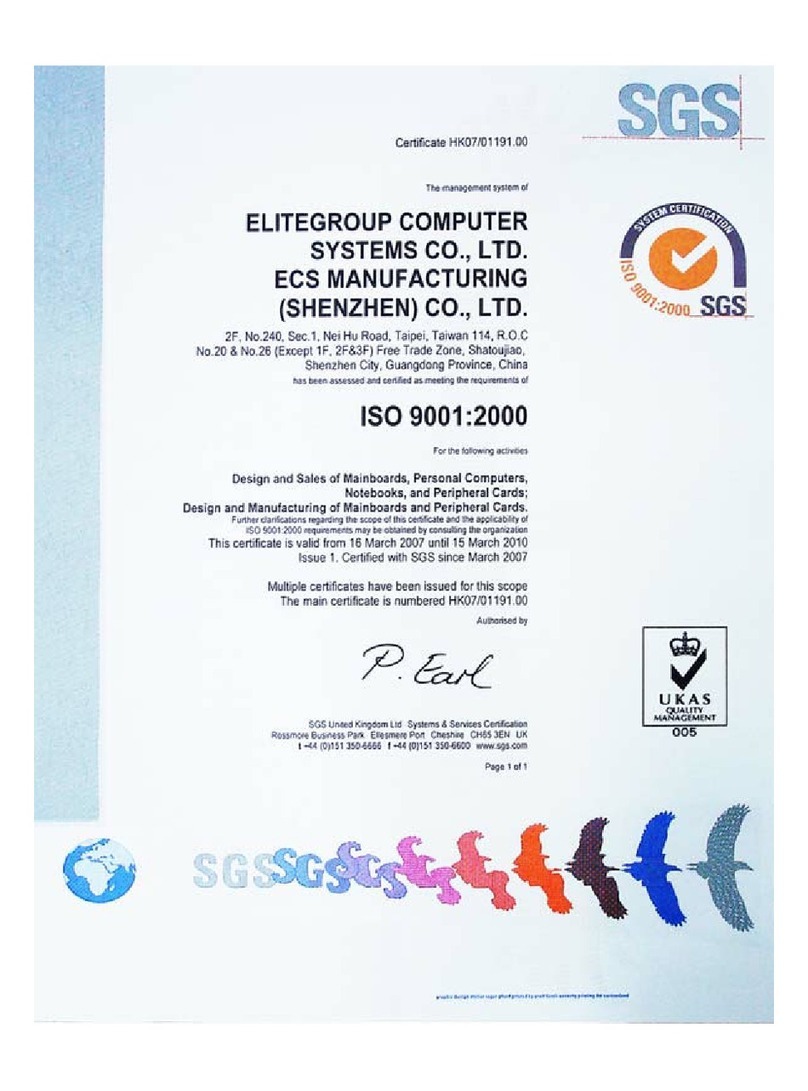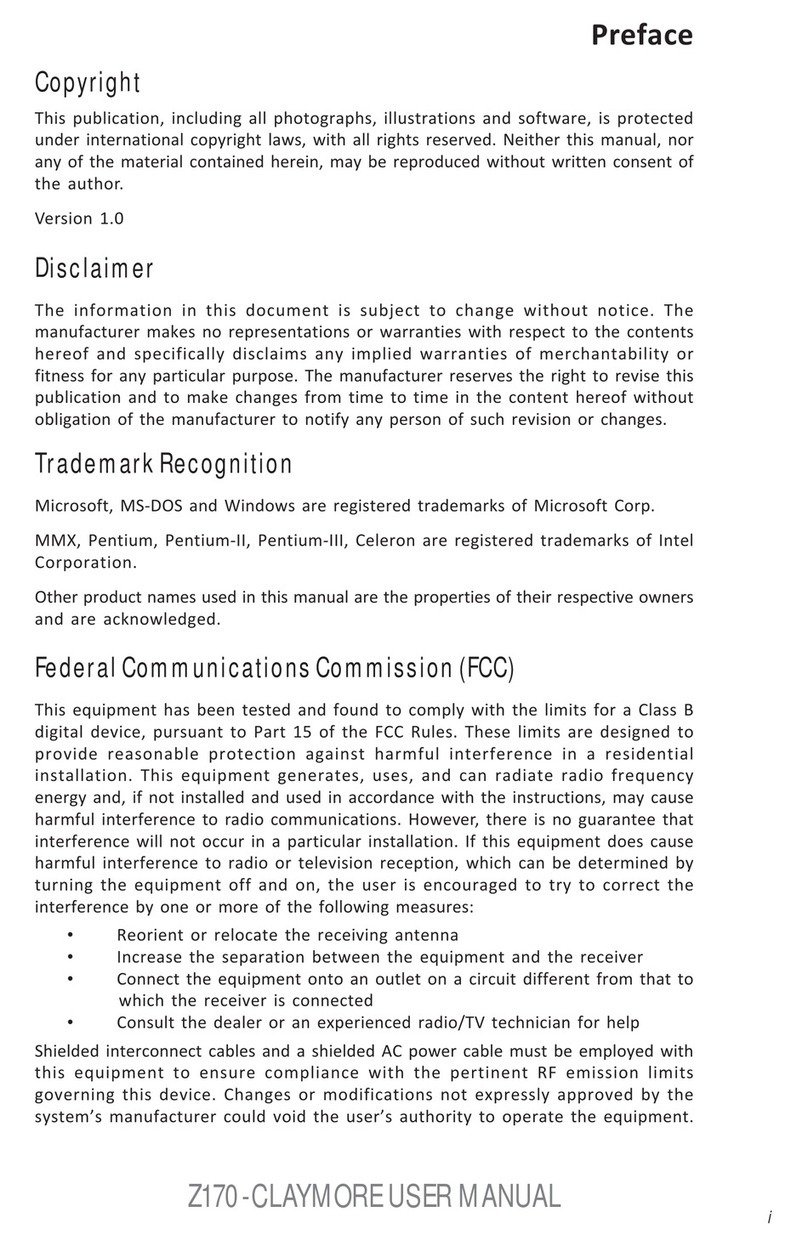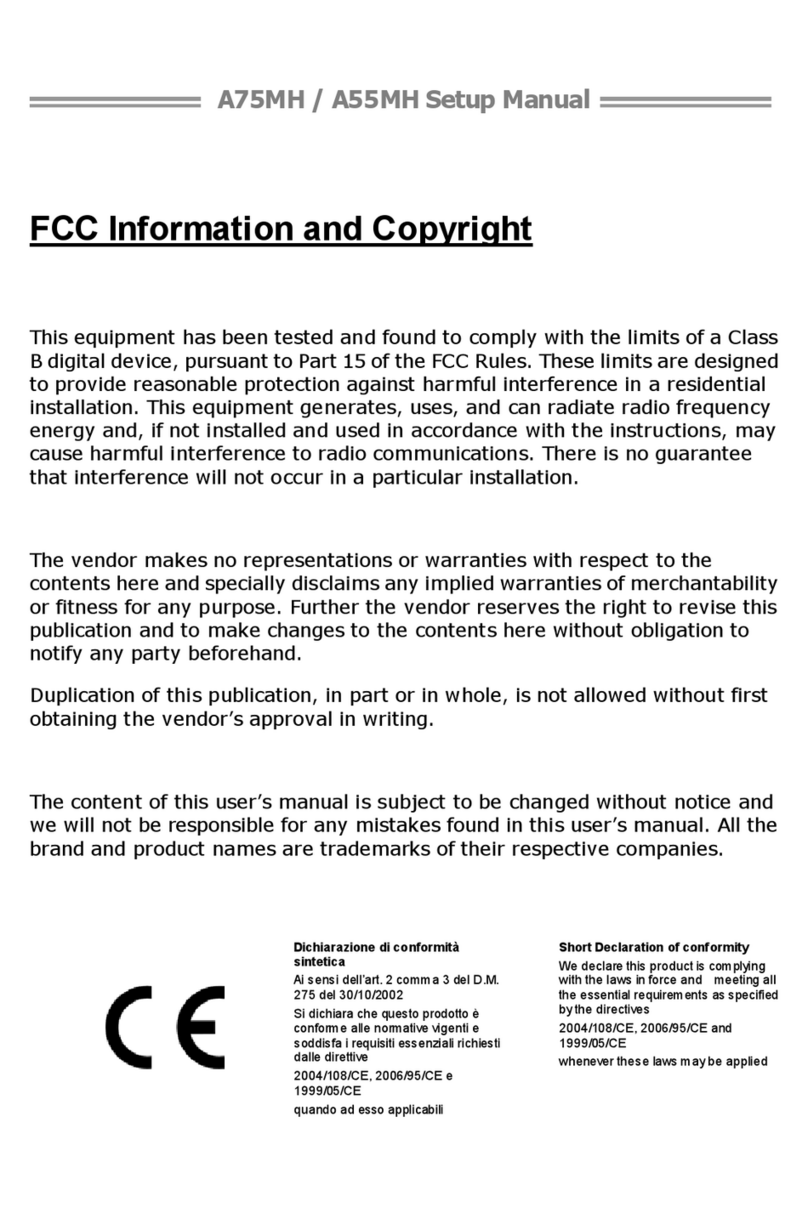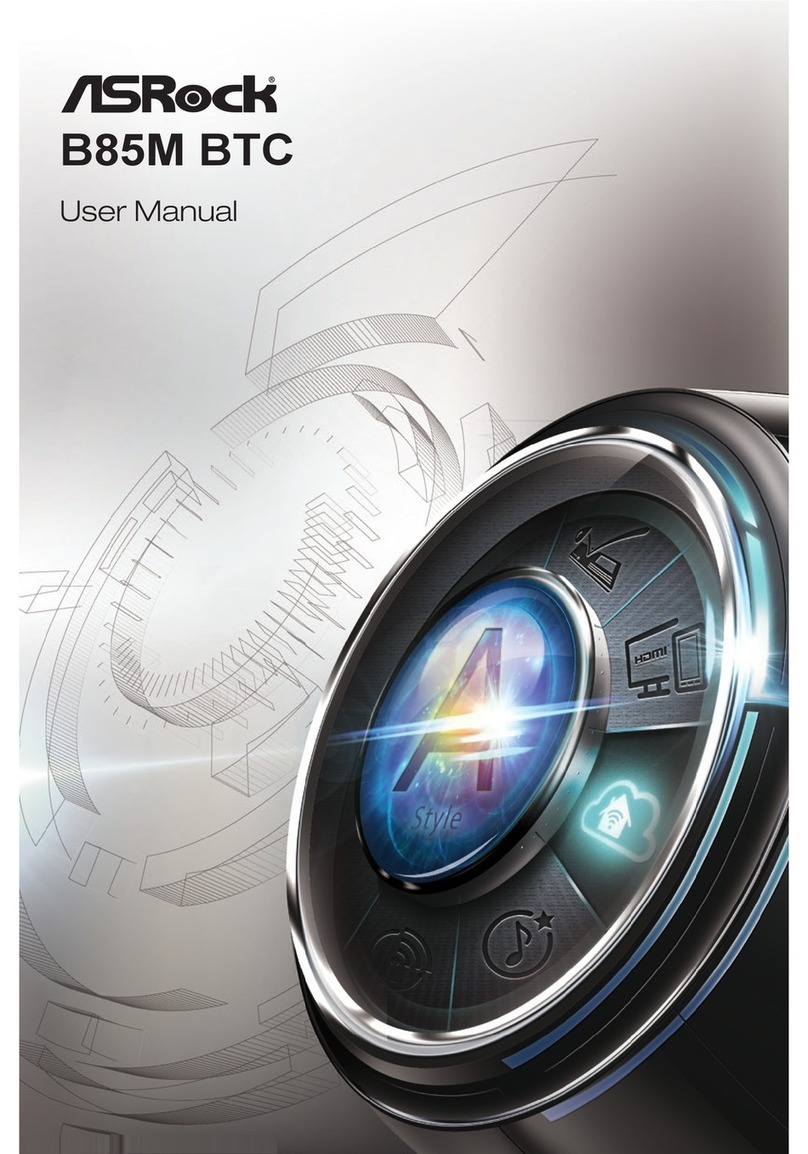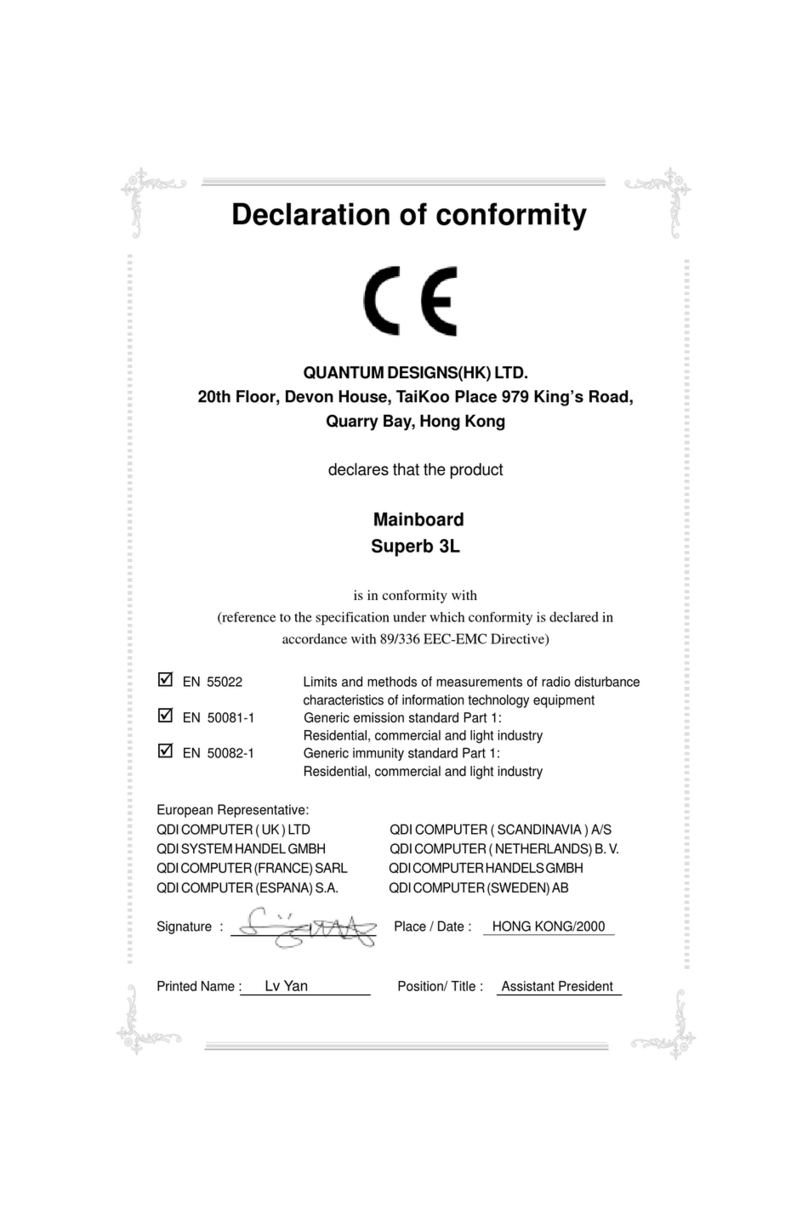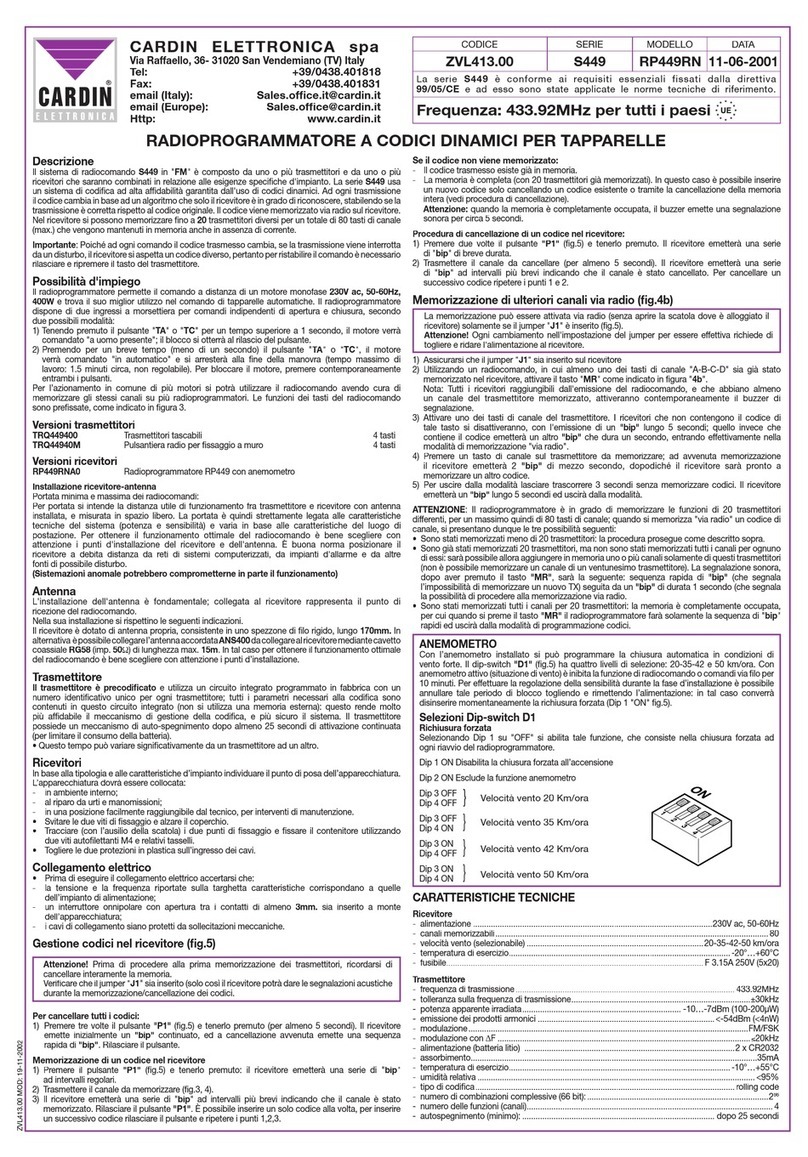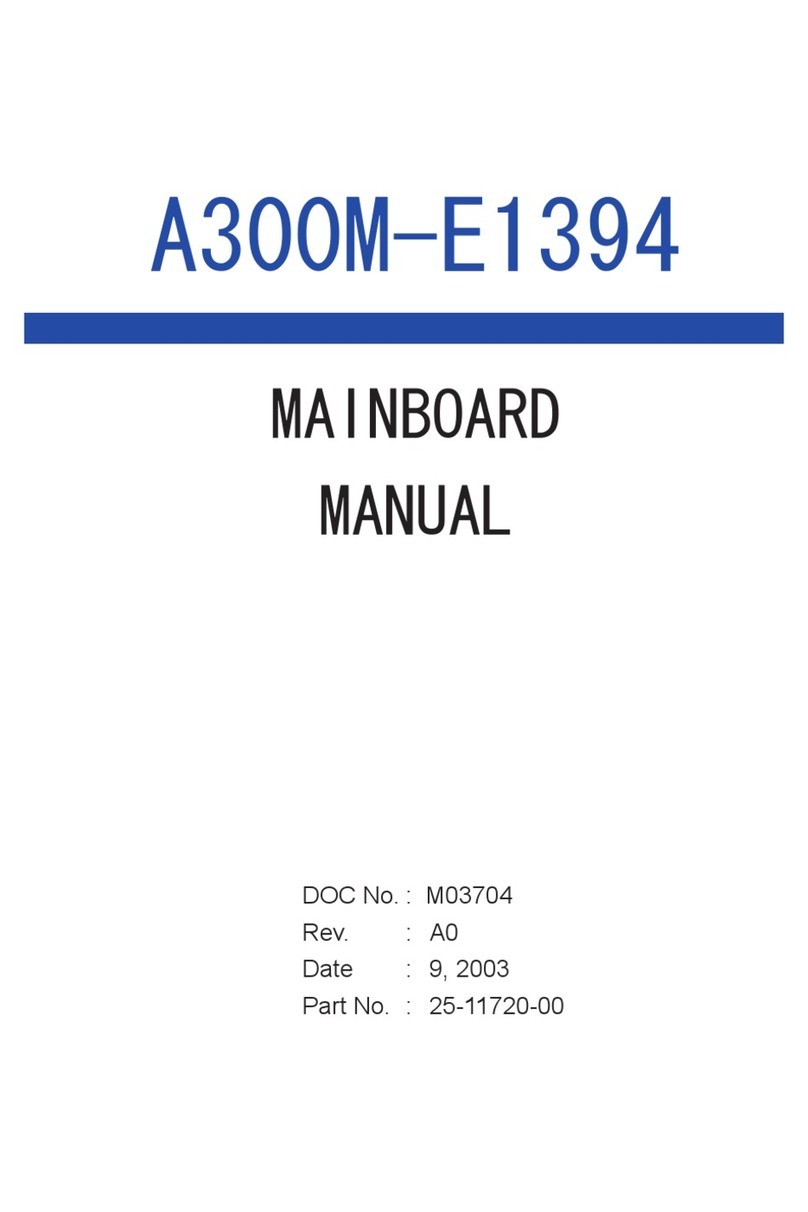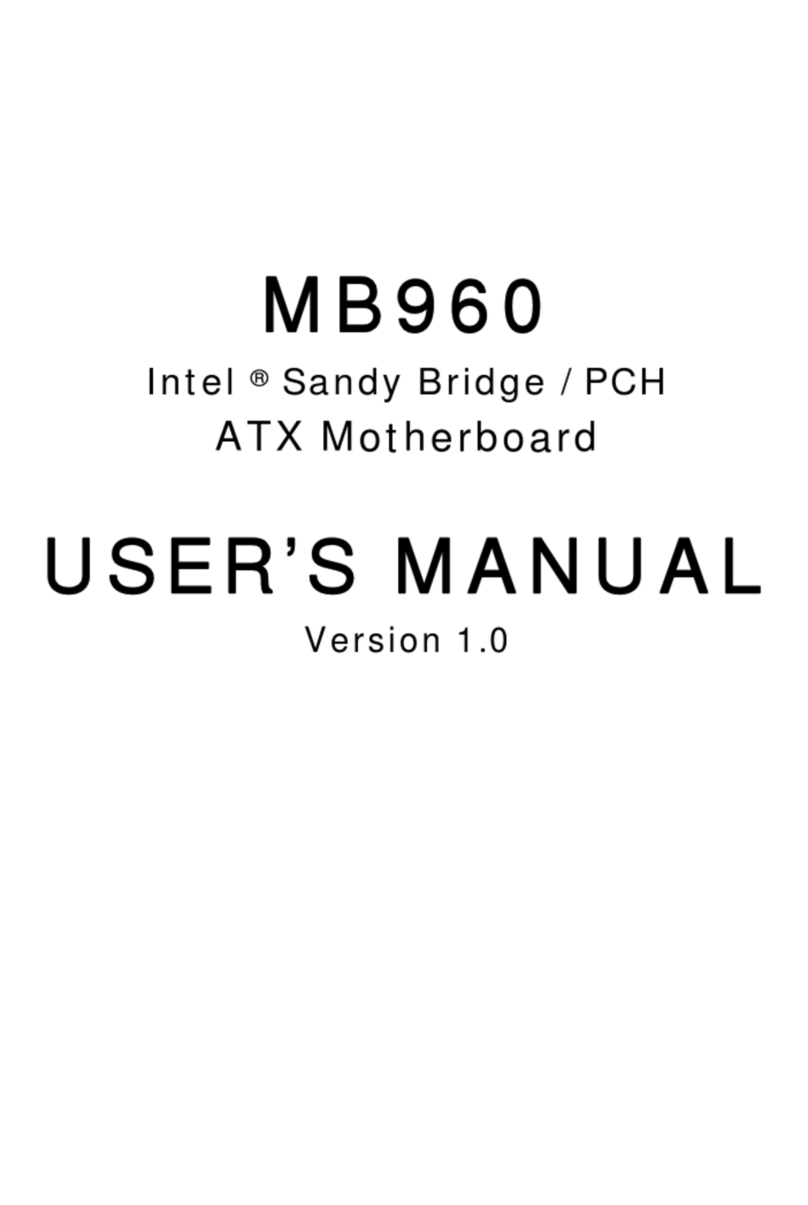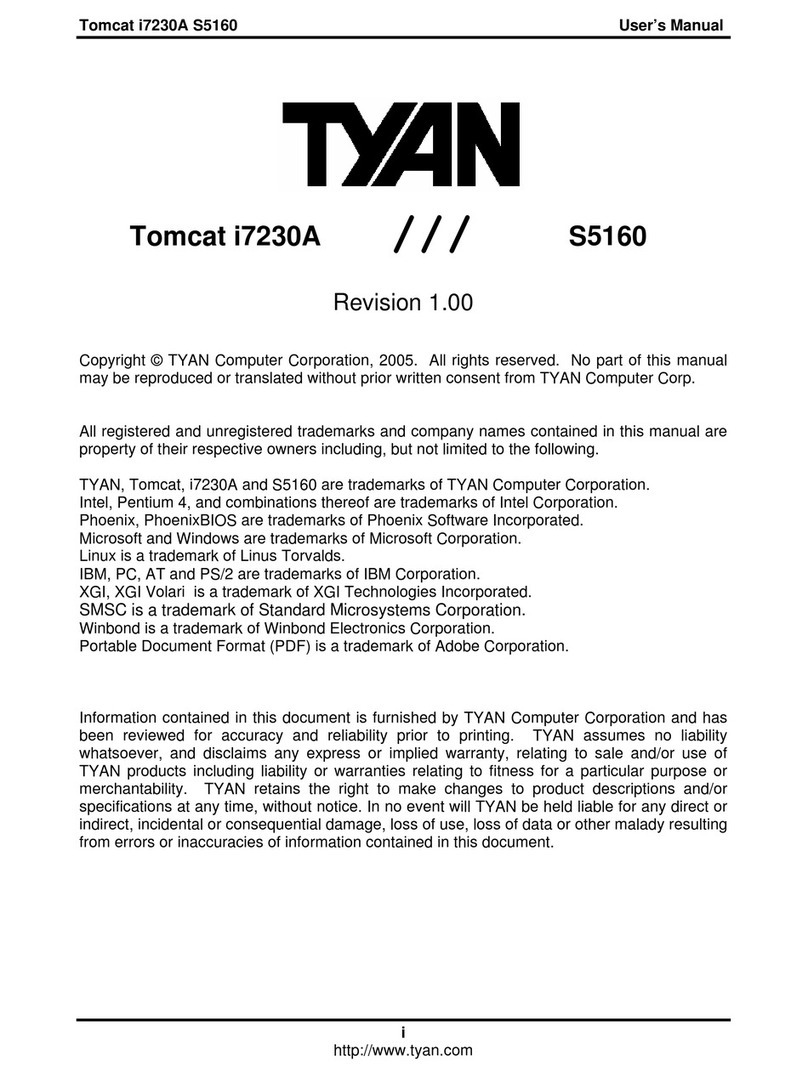ECS 845PE-A800 User manual



Preface
Preface
Copyright
This publication, including all photographs, illustrations and software, is protected under
international copyright laws, with all rights reserved. Neither this manual, nor any of the
material contained herein, may be reproduced without written consent of the author.
Version 5.0
Disclaimer
The information in this document is subject to change without notice. The manufacturer
makes no representations or warranties with respect to the contents hereof and specifically
disclaims any implied warranties of merchantability or fitness for any particular purpose.
The manufacturer reserves the right to revise this publication and to make changes from
time to time in the content hereof without obligation of the manufacturer to notify any
person of such revision or changes.
TrademarkRecognition
Microsoft, MS-DOS and Windows are registered trademarks of Microsoft Corp.
MMX, Pentium, Pentium-II, Pentium-III, Celeron are registered trademarks of Intel Cor-
poration.
Other product names used in this manual are the properties of their respective owners and
are acknowledged.
FederalCommunicationsCommission(FCC)
This equipment has been tested and found to comply with the limits for a Class B digital
device, pursuant to Part 15 of the FCC Rules. These limits are designed to provide reason-
able protection against harmful interference in a residential installation. This equipment
generates, uses, and can radiate radio frequency energy and, if not installed and used in
accordance with the instructions, may cause harmful interference to radio communications.
However, there is no guarantee that interference will not occur in a particular installation.
If this equipment does cause harmful interference to radio or television reception, which
can be determined by turning the equipment off and on, the user is encouraged to try to
correct the interference by one or more of the following measures:
• Reorient or relocate the receiving antenna.
• Increase the separation between the equipment and the receiver.
• Connect the equipment onto an outlet on a circuit different from that to which
the receiver is connected.
• Consult the dealer or an experienced radio/TV technician for help.
Shielded interconnect cables and a shielded AC power cable must be employed with this
equipment to ensure compliance with the pertinent RF emission limits governing this
device. Changes or modifications not expressly approved by the system’s manufacturer
could void the user’s authority to operate the equipment.

ii
Preface
DeclarationofConformity
This device complies with part 15 of the FCC rules. Operation is subject to the following
conditions:
• This device may not cause harmful interference, and
• This device must accept any interference received, including interference that
may cause undesired operation.
CanadianDepartmentofCommunications
This class B digital apparatus meets all requirements of the Canadian Interference-causing
Equipment Regulations.
Cet appareil numérique de la classe B respecte toutes les exigences du Réglement sur le
matériel brouilieur du Canada.
AbouttheManual
The manual consists of the following:
Chapter 1
Introducing the Motherboard
Chapter 2
Installing the Motherboard
Chapter 3
UsingBIOS
Chapter 4
Using the Motherboard Software
Describes features of the motherboard.
Go to Hpage 1
Describes installation of motherboard
components.
Goto Hpage 7
Provides information on using the BIOS
Setup Utility.
Go to Hpage 27
Describes the motherboard software
Go to Hpage 47

iii
TT
TT
TABLE OF CONTENTSABLE OF CONTENTS
ABLE OF CONTENTSABLE OF CONTENTS
ABLE OF CONTENTS
Preface i
Chapter 1
1
IntroducingtheMotherboard 1
Introduction................................................................................................1
Features.......................................................................................................2
Motherboard Components.......................................................................4
Chapter 2 77
77
7
Installing the Motherboard 7
SafetyPrecautions......................................................................................7
Choosinga ComputerCase.......................................................................7
Installingthe Motherboard ina Case......................................................7
CheckingJumperSettings.........................................................................8
Setting Jumpers..............................................................................8
Checking Jumper Settings..............................................................9
Jumper Settings..............................................................................9
ConnectingCase Components...............................................................10
Front Panel Header.................................................................11
InstallingHardware...................................................................................12
Installing the Processor...............................................................12
Installing Memory Modules.........................................................13
Installing a Hard Disk Drive/CD-ROM......................................15
Installing a Floppy Diskette Drive...............................................16
Installing Add-on Cards..............................................................17
Connecting Optional Devices......................................................19
ConnectingI/ODevices..........................................................................21
Chapter 3 2323
2323
23
UsingBIOS 23
Aboutthe SetupUtility............................................................................23
The Standard Configuration........................................................23
Entering the Setup Utility..............................................................23
Updating the BIOS.......................................................................25
UsingBIOS................................................................................................25
Standard CMOS Features...........................................................26
Advanced BIOS Features.............................................................28

iv
Integrated Peripherals.................................................................33
Power Management Setup...........................................................35
PNP/PCI Configurations.............................................................38
PC Health Status..........................................................................39
Frequency/Voltage Control..........................................................40
Load Fail-Safe Defaults................................................................41
Load Optimized Defaults.............................................................41
Set Supervisor/User Password....................................................41
Save & Exit Setup Option.............................................................42
Exit Without Saving......................................................................42
Chapter 4 4343
4343
43
UsingtheMotherboardSoftware 43
AbouttheSoftwareCD-ROM................................................................43
Auto-installingunderWindows 98/ME/2000/XP................................43
Running Setup..............................................................................44
ManualInstallation..................................................................................46
UtilitySoftwareReference.......................................................................46
Multi-Language Translation
Advanced Chipset Features.........................................................31

1
IntroducingtheMotherboard
Chapter1
IntroducingtheMotherboard
Introduction
Thank you for choosing 845PE-A800 motherboard of great performance and with en-
hanced function. 845PE-A800 motherboard carries a ATX form factor of 305 x 204 mm.
845PE-A800 supports Socket 478 Pentium 4 processors with system bus speeds up to 800
(overclocking, requires using DDR400)/533/400MHz.
845PE-A800 incorporates chipset of Intel 845PE Northbridge and ICH4 Southbridge.
845PE(MCH) Northbridge supports a single processor with FSB of 800 (overclocking,
requires using DDR400)/533/400 MHz, DDR-SDRAM at 400 (overclocking)/333/266MHz
operation. It supports 64-Mb, 128-Mb, 256-Mb and 512-Mb SDRAM technology.
The ICH4 Southbridge integrates IDE controller supporting Ultra ATA/100/66/33, BMIDE
and PIO modes. It implements three UHCI host controllers that provide 480Mb/s band-
width for six external USB2.0 ports, integrates AC’97 v2.3 compliant controller that
features a 6-channel of audio speaker out. The southbridge also integrates a PCI interface
controller, and LAN controller supporting 10/100 Mbit/s ethernet.
There is an advanced full set of I/O ports in the rear panel, including PS/2 mouse and
keyboard connectors, COM1, LPT1, and four USB ports, one optional LAN port, and audio
jacks for microphone, line-in, and line-out. In addition to its excellent performance and
stability, the motherboard is highly suited for Internet and rich multimedia applications,
including streaming video download and are ideal for workstations and high-end home use.
FSB 800MHz is made possible by overclocking on this motherboard.
When a CPU with 800MHz FSB is installed, users need to use DDR400
SDRAM module.

2
IntroducingtheMotherboard
Features
Processor
This motherboard uses a mPGA 478-pin socket that carries the following features:
• Accommodates Intel P4 Willamette/Northwood/Prescott 478-pin CPU
• Supports a system bus (FSB) of 800*(overclocking)/533/400 MHz
(*A CPU with 800MHz FSB requires using DDR400)
Intel’s 845PE(MCH) Northbridge (NB) and 82801DB(ICH4) Southbridge (SB) chipsets
are based on an innovative and scalable architecture with proven reliability and perfor-
mance.
845PE(NB) •Supports DDR400 (overclocking)/333/266 unbuffered non-ECC DDR
DIMMs
•Supports a single processor with a Data Transfer-Rate of 800
(overclocking, requires using DDR400)/533/400MHz
•AGTL+Host Bus With Integrated Termination supporting 32-bit Host
Addressing
•Supports 3D Setup and Render Engine and zone rendering with high
quality texture engine.
Chipset
This motherboard can accommodate two 2.5V DIMM DDR SDRAM, supporting DDR400
(overclocking)/333/266 with maximum memory size of 2GB capability.
The AC’97 Audio CODEC is compliant with the AC’97 2.3 specification that meets the
PC2001 requirements. It also has a built-in buffer and internal PLL. Features include
support for analog switch for rear-out (share), the line-in jack (share), center/bass (share),
and MIC jack to output 6 channels audio.
Memory
AC’97 Audio CODEC
82801DB
(ICH4) (SB) •Compliant with PCI 2.2 specification at 33MHz
•6 USB 2.0 ports for serial transfers at 480 Mbit/s
•Supports AC’97 2.3 specification
•Supports up to two Ultra DMA100/66/33 IDE channels
Expansion Options
The motherboard comes with the following expansion options:
• Five 32-bit PCI slots
• One AGP slot
• Two IDE connectors which support four IDE devices
• One floppy disk drive interface
• One optional CNR (Communication Networking Riser) slot
The motherboard supports Ultra DMA bus mastering with transfer rates of 100/66
33MB/s.

3
IntroducingtheMotherboard
Onboard LAN (optional)
The onboard LAN chip is incorporated in the chipset providing the motherboard with 10/
100 Mbps fast Ethernet controller and integrated Ethernet PCI LAN capabilities.
Some hardware specifications and software items are subject to change
without prior notice.
The motherboard has a full set of I/O ports and connectors:
• Two PS/2 ports for mouse and keyboard
• One serial port
• One parallel port
• Six USB ports (4 ports at the real I/O panel, 1 header supporting 2 ports onboard)
• One LAN port (optional)
• Audio jacks for microphone, line-in and line-out
Integrated I/O
BIOS Firmware
This motherboard uses Award BIOS that enables users to configure many system
features including the following:
• Powermanagement
• CPU parameters
• CPU and memory timing
The firmware can also be used to set parameters for different processor clock speeds.
• Supports 100/10 Mb/s N-way auto-negotiation operation
• Supports half/full duplex capability
• Supports Wake-On-LAN (WOL) and remote wake-up function

4
IntroducingtheMotherboard
MotherboardComponents

5
IntroducingtheMotherboard
Table of Motherboard Components
This concludes Chapter 1. The next chapter explains how to install the motherboard.
1 CPU Socket mPGA478 socket for Intel P4 CPU
2 CPUFAN1 CPU cooling fan connector
4 DIMM1~DIMM2 184-pin DDR SDRAM slots
5 ATX1 Standard 20-pin ATX power connector
6 FDD1 Floppy disk drive connector
7 IDE1 Primary IDE connector
8 IDE2 Secondary IDE connector
10 JP1 Clear CMOS jumper
9 JP3 BIOS flash protect jumper
11 PANEL1 Front Panel switch/LED header
12 AGP1 Accelerated Graphics Port slot
13 USB3 Front Panel USB header
16 PCI1~PCI5 32-bit add-on card slots
14 SPEAKER1 Speaker header
18 AUXIN1 Auxiliary in header
17 CDIN1 Analog audio input header
20 AUDIO1 Front panel Audio header
21 ATX12V Auxliary 4-pin power connector
3 CASFAN1 Case cooling fan connector
LABEL COMPONENT
15 CNR1* Communications Networking Riser slot
19 SPDIFO1 SPDIF out header
“*” stands for optional components.

6
IntroducingtheMotherboard
Memo

7
InstallingtheMotherboard
Chapter2
InstallingtheMotherboard
SafetyPrecautions
• Follow these safety precautions when installing the motherboard
• Wear a grounding strap attached to a grounded device to avoid damage from
static electricity
• Discharge static electricity by touching the metal case of a safely grounded
object before working on the motherboard
• Leave components in the static-proof bags they came in
• Hold all circuit boards by the edges. Do not bend circuit boards
ChoosingaComputerCase
There are many types of computer cases on the market. The motherboard complies with
the specifications for the ATX system case. First, some features on the motherboard are
implemented by cabling connectors on the motherboard to indicators and switches on the
system case. Make sure that your case supports all the features required. Secondly, 845PE-
A800 supports one or two floppy diskette drives and four enhanced IDE drives. Make sure
that your case has sufficient power and space for all drives that you intend to install.
Most cases have a choice of I/O templates in the rear panel. Make sure that the I/O
template in the case matches the I/O ports installed on the rear edge of the motherboard.
This motherboard carries a ATX form factor of 305 x 204 mm. Choose a case that
accommodates this form factor.
InstallingtheMotherboard inaCase
Refer to the following illustration and instructions for installing the motherboard in a case.
Most system cases have mounting brackets installed in the case, which correspond the holes
in the motherboard. Place the motherboard over the mounting brackets and secure the
motherboard onto the mounting brackets with screws.
Ensure that your case has an I/O template that supports the I/O ports and expansion slots
on your motherboard.

8
InstallingtheMotherboard
CheckingJumperSettings
This section explains how to set jumpers for correct configuration of the motherboard.
SettingJumpers
Use the motherboard jumpers to set system configuration options. Jumpers with more than
one pin are numbered. When setting the jumpers, ensure that the jumper caps are placed on
the correct pins.
The illustrations show a 2-pin jumper. When
the jumper cap is placed on both pins, the
jumper is SHORT. If you remove the jumper
cap, or place the jumper cap on just one pin,
the jumper is OPEN.
This illustration shows a 3-pin jumper. Pins
1 and 2 are SHORT
SHORT OPEN
Do not over-tighten the screws as this can stress the motherboard.

9
InstallingtheMotherboard
Checking Jumper Settings
The following illustration shows the location of the motherboard jumpers. Pin 1 is labeled.
JumperSettings
Jumper Type Description Setting (default)
JP1 3-pin CLEAR CMOS 1-2: NORMAL
2-3: CLEAR CMOS
OPEN: Write Enable
SHORT: Write Disable
Before clearing the CMOS,
make sure to turn the sys-
tem off.
JP3 2-pin BIOS Write
Protect

10
InstallingtheMotherboard
ConnectingCaseComponents
After you have installed the motherboard into a case, you can begin con-
necting the motherboard components. Refer to the following:
1 Connect the CPU cooling fan cable to CPUFAN1.
2 Connect the case cooling fan connector to CASFAN1.
3 Connect the case speaker cable to SPEAKER1.
4 Connect the case switches and indicator LEDs to the PANEL1.
5 Connect the standard power supply connector to ATX1.
6 Connect the auxiliary case power supply connector to ATX12V.
CPUFAN1/CASFAN!:FANPower Connectors
SPEAKER1: Internal speaker
1GND System Ground
2+12V Power +12V
3Sense Sensor
Pin Signal Name Function
Pin Signal Name
1Signal
2Key
4VCC
3Ground

11
InstallingtheMotherboard
Hard Drive Activity LED
Connecting pins 1 and 3 to a front panel mounted LED provides visual indication that data
is being read from or written to the hard drive. For the LED to function properly, an IDE
drive should be connected to the onboard IDE interface. The LED will also show activity
for devices connected to the SCSI (hard drive activity LED) connector.
Front Panel Header
The front panel header (PANEL1) provides a standard set of switch and LED headers
commonly found on ATX or micro-ATX cases. Refer to the table below for information:
Pin Signal Name Function
1 HD_LED_P Hard disk LED+ 2 FPPWR/SLP *MSG LED+
3 HD_LED_N Hard disk LED-
5 RST_SW_N Reset Switch
7 RST_SW_P Reset Switch
9 RSVD Reserved
4 FP PWR/SLP *MSG LED-
6 PWR_SW_P Power Switch
8 PWR_SW_N Power Switch
10 Key No pin
* MSG LED (dual color or single color)
Pin Signal Name Function
ATX1: ATX 20-pin Power Connector
1+3.3V 11 +3.3V
2+3.3V 12 -12V
10 +12V 20 +5V
3Ground 13 Ground
4+5V 14 PS ON#
5Ground 15 Ground
6+5V 16 Ground
7Ground 17 Ground
8PWRGD 18 -5V
9+5VSB 19 +5V
Pin Signal Name Pin Signal Name
ATX12V:ATX 12V Power Connector
Pin Signal Name
4+12V
3+12V
2Ground
1Ground

12
InstallingtheMotherboard
InstallingHardware
Installing the Processor
Before installing the Processor
This motherboard automatically determines the CPU clock frequency and system bus
frequency for the processor. You may be able to change these settings by making changes
to jumpers on the motherboard, or changing the settings in the system Setup Utility. We
strongly recommend that you do not over-clock processors or other components to run
faster than their rated speed.
This motherboard has a Socket 478 processor socket. When choosing a processor, consider
the performance requirements of the system. Performance is based on the processor design,
the clock speed and system bus frequency of the processor, and the quantity of internal
cache memory and external cache memory.
Reset Switch
Supporting the reset function requires connecting pin 5 and 7 to a momentary-contact
switch that is normally open. When the switch is closed, the board resets and runs POST.
Power Switch
Supporting the power on/off function requires connecting pins 6 and 8 to a momentary-
contact switch that is normally open. The switch should maintain contact for at least 50 ms
to signal the power supply to switch on or off. The time requirement is due to internal de-
bounce circuitry. After receiving a power on/off signal, at least two seconds elapses before
the power supply recognizes another on/off signal.
Caution: When installing a CPU heatsink and cooling fan make sure that
you DO NOT scratch the motherboard or any of the surface-mount
resistors with the clip of the cooling fan. If the clip of the cooling fan
scrapes across the motherboard, you may cause serious damage to the
motherboard or its components.
On most motherboards, there are small surface-mount resistors near the
processor socket, which may be damaged if the cooling fan is carelessly
installed.
Avoid using cooling fans with sharp edges on the fan casing and the
clips. Also, install the cooling fan in a well-lit work area so that you can
clearly see the motherboard and processor socket.
Warning: Over-clocking components can adversely affect the reliability of
the system and introduce errors into your system. Over-clocking can
permanently damage the motherboard by generating excess heat in
components that are run beyond the rated limits.
Power/Sleep/Message waiting LED
Connecting pins 2 and 4 to a single or dual-color, front panel mounted LED provides power
on/off, sleep, and message waiting indication.

13
InstallingtheMotherboard
1 Install your CPU. Pull up the lever away
from the socket and lift up to 90-degree
angle.
2 Locate the CPU cut edge (the corner with the
pin hold noticeably missing). Align and insert
the CPU correctly.
3 Press the lever down and apply thermal
grease on top of the CPU.
4 Put the CPU Fan down on the retention
module and snap the four retention legs of
the cooling fan into place.
5 Flip the levers over to lock the heat sink in
place and connect the CPU cooling Fan
power cable to the CPUFAN connector. This
completes the installation.
CPU Installation Procedure
The following illustration shows CPU installation components.
To achieve better airflow rates and heat dissipation, we suggest that you use a
high quality fan with 4800 rpm at least. CPU fan and heatsink installation
procedures may vary with the type of CPU fan/heatsink supplied. The form
and size of fan/heatsink may also vary.
Do not remove any memory module from its antistatic packaging until
you are ready to install it on the motherboard. Handle the modules only
by their edges. Do not touch the components or metal parts. Always wear
a grounding strap when you handle the modules.
Installing Memory Modules
845PE-A800 accommodates two 184-pin 2.5V unbuffered Double Data Rate (DDR) SDRAM
(Synchronous Dynamic Random Access Memory) memory modules, and supports DDR400
(overclocking)/333/266 memory modules. Each module can be installed with 1GB of memory,
the total maximum memory size is 2 GB.
CPU FSB Memory module Memory Frequency
DDR400 200MHz
DDR SDRAM memory module configuration table
DDR333/266 333/266MHz
DDR266 266MHz
845PE-A800 supports different memory frequencies depending on the CPU FSB (Front
Side Bus) and the type of DDR DIMM.
800MHz
533MHz
400MHz

14
InstallingtheMotherboard
Table A: DDR (memory module) QVL(Qualified Vendor List)
The following DDR400 memory modules have been tested and qualified for use with this
motherboard.
Size Vendor Module Name
Infineon HYS64D16301GU-5-B
NANYA NT128D64SH4B1G-5
128MB
NANYA NT128D64SH4B1G-5T
Infineon HYS64D32300HU-5-C
Infineon HYS64D32300GU-5-B
Micron MT8VDDT3264AG-40BC4
NANYA NT256D64S88B1G-5T
256MB
SAMSUNG M368L3223DTM-CC4
Infineon HYS64D64320HU-5-C
Micron MT16VDDT6464AG-40BC4
512MB
SAMSUNG M368L6423ETM-CCC
Table of contents
Other ECS Motherboard manuals