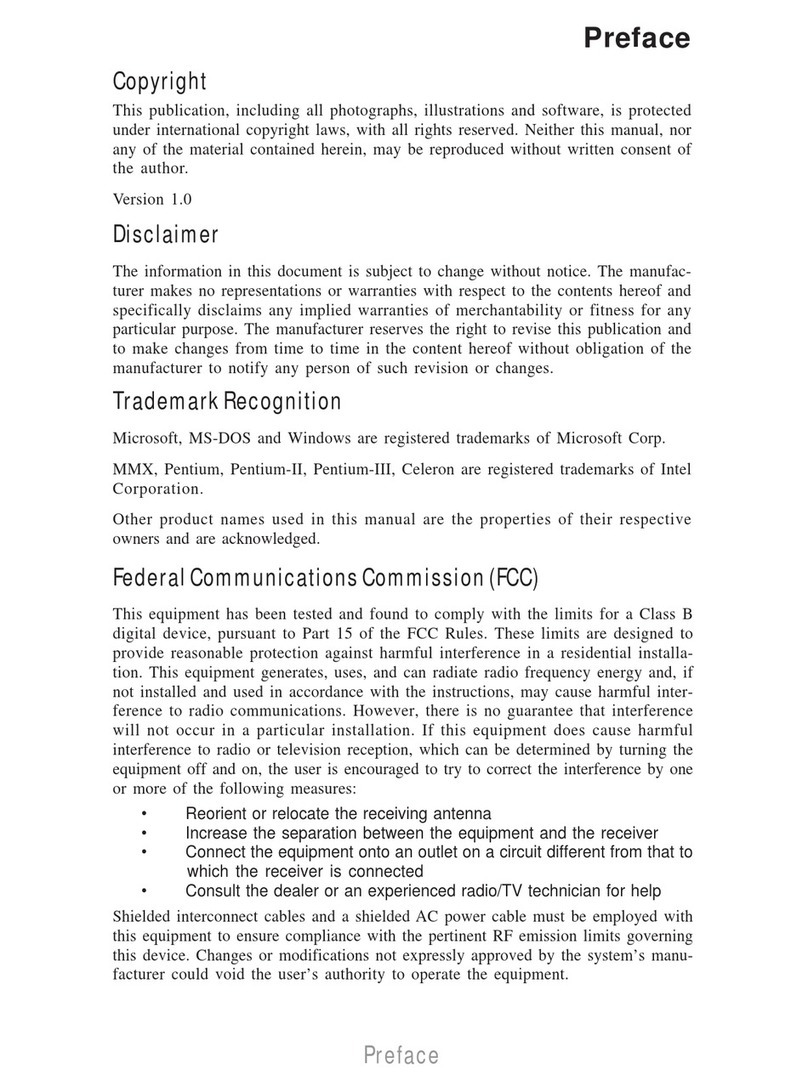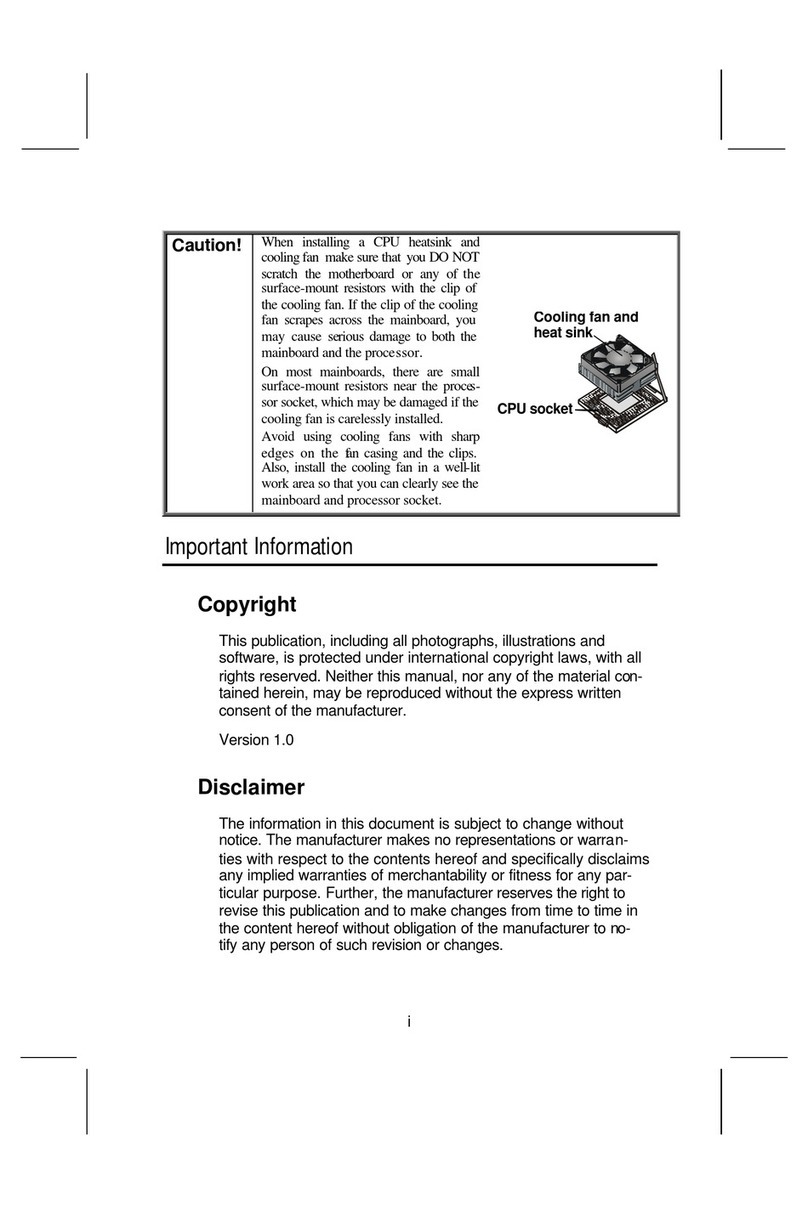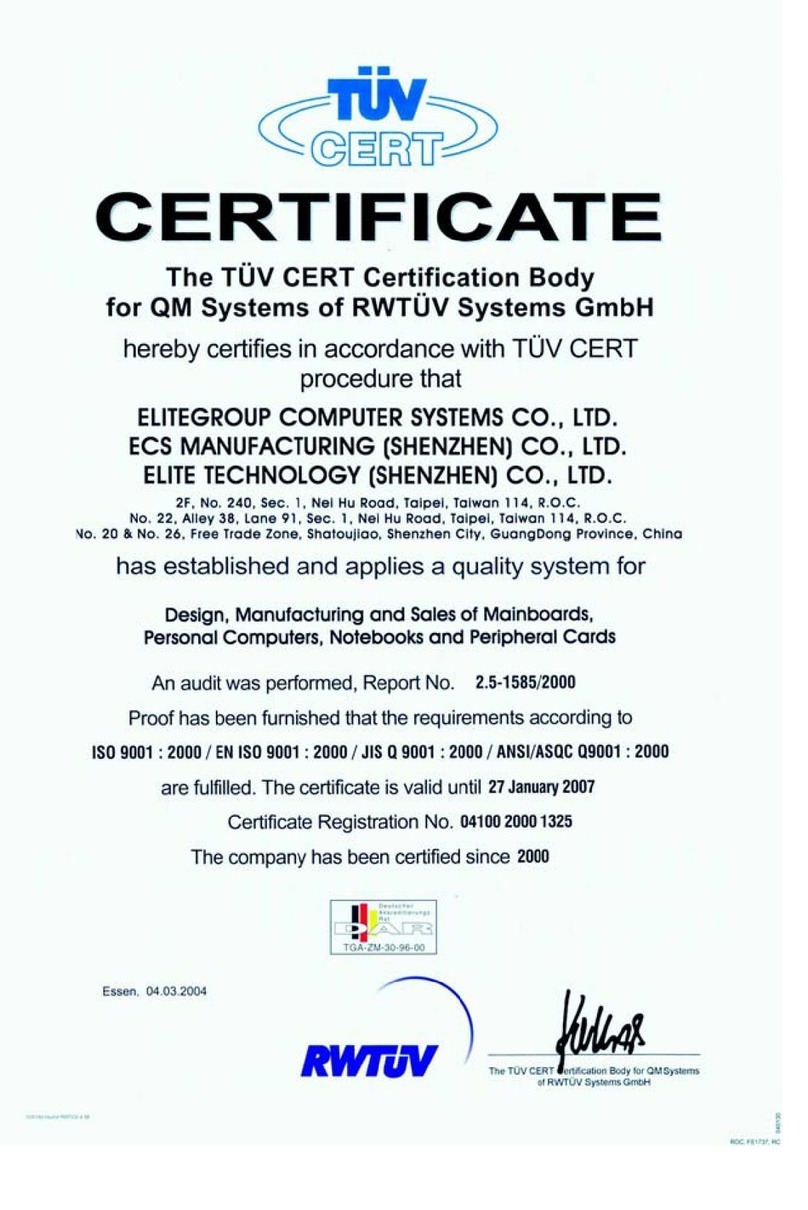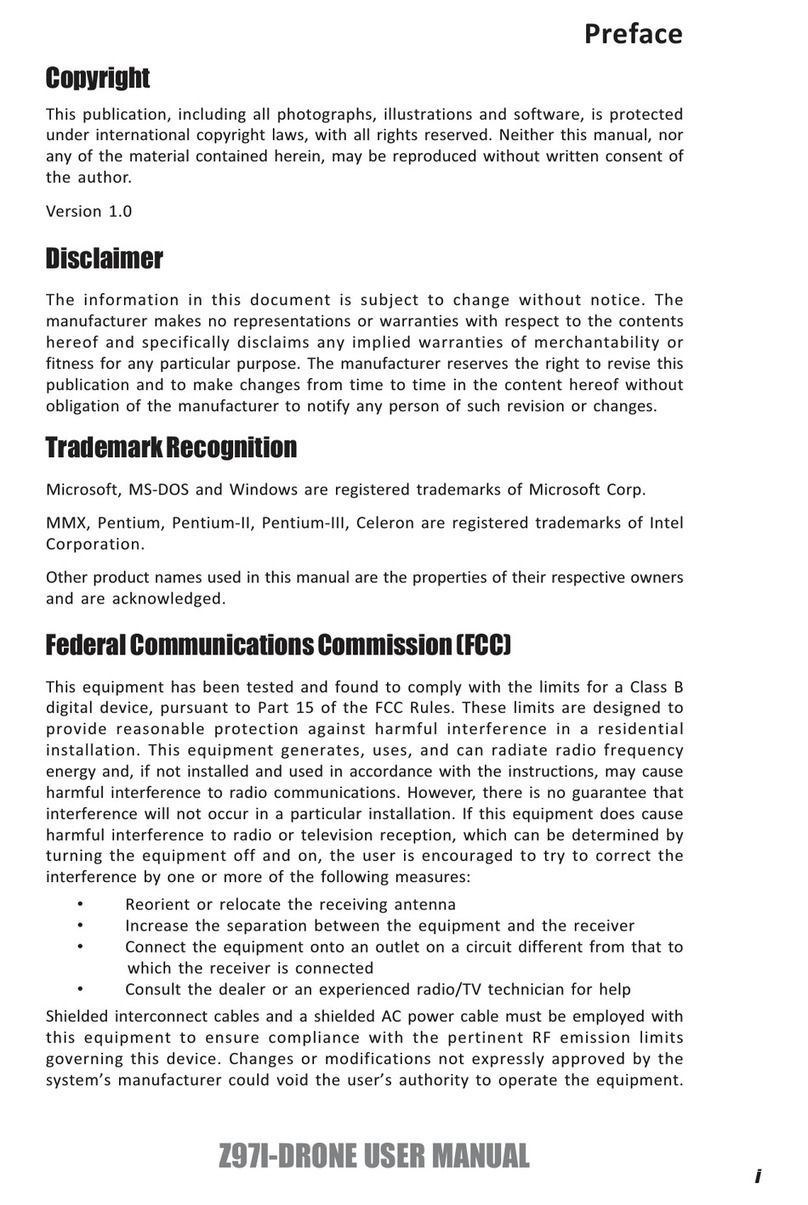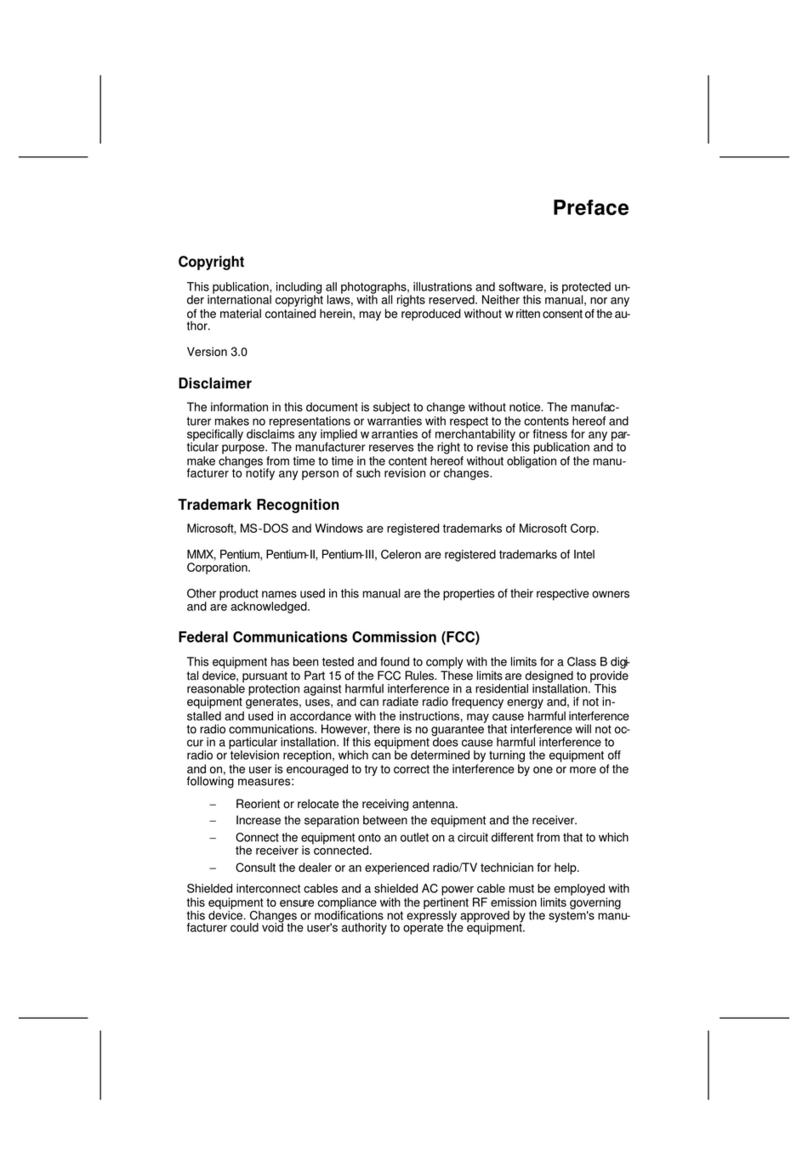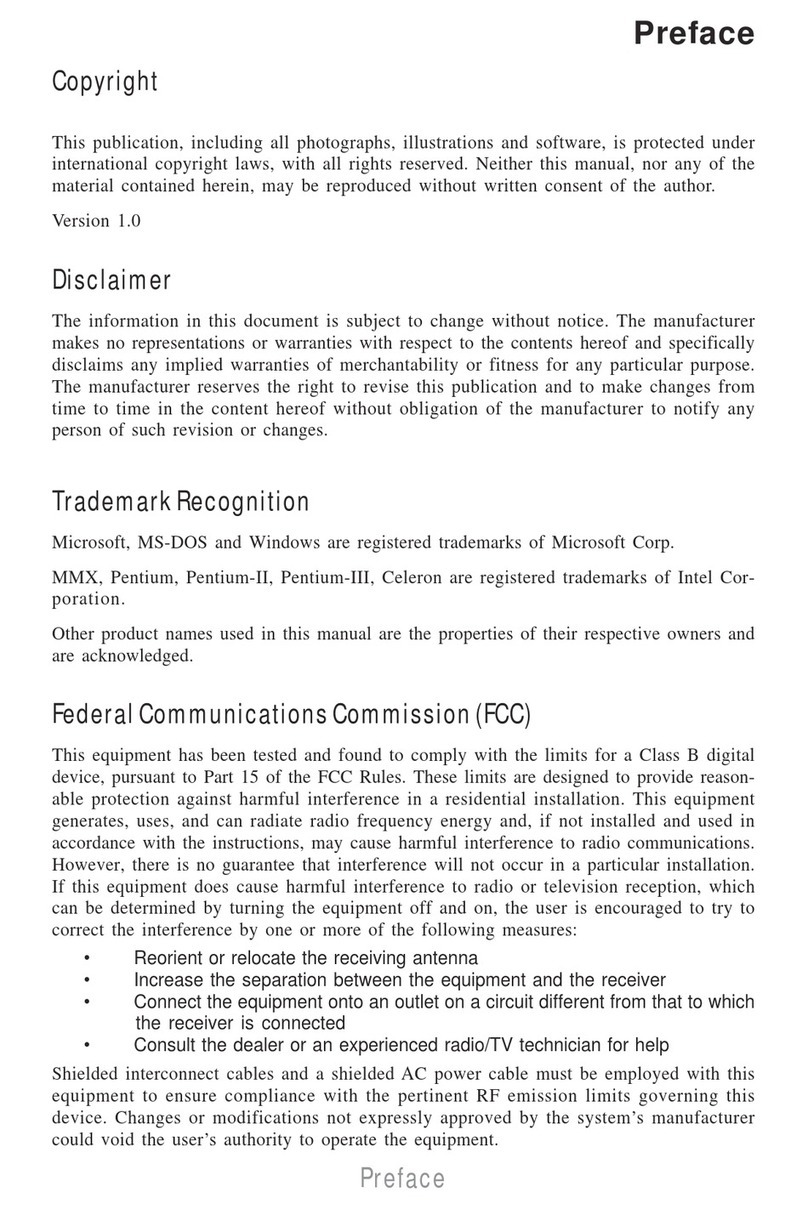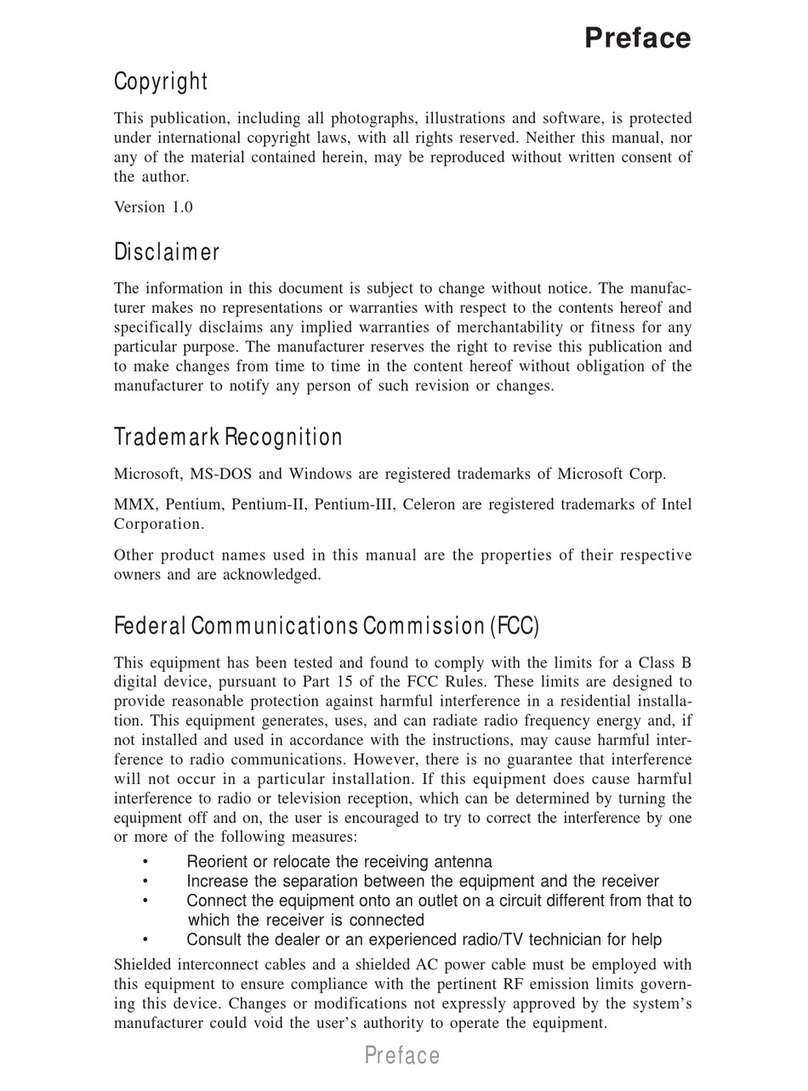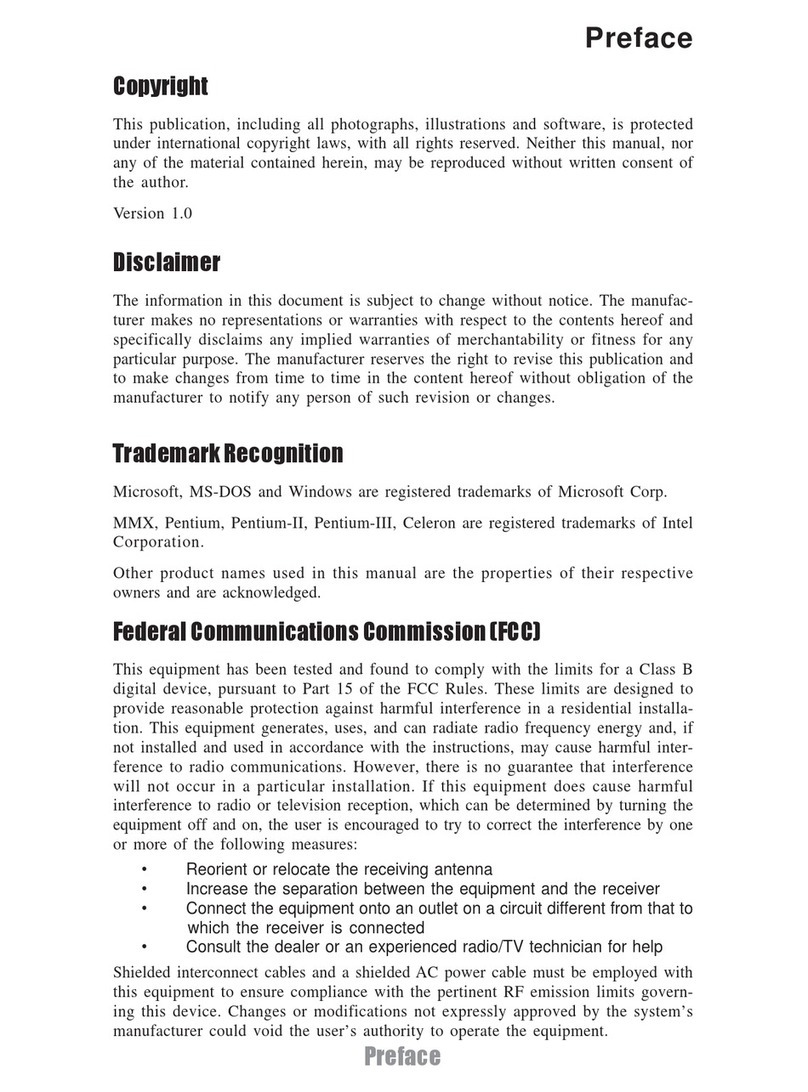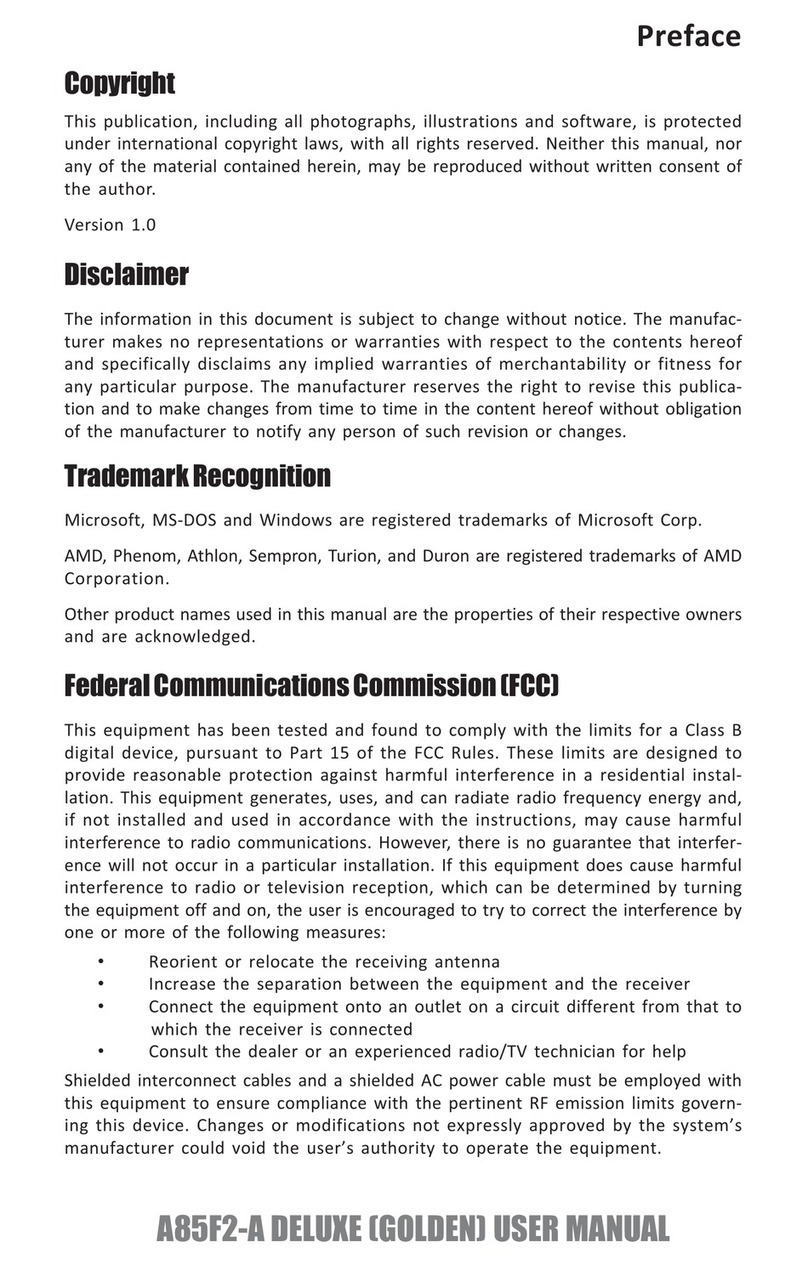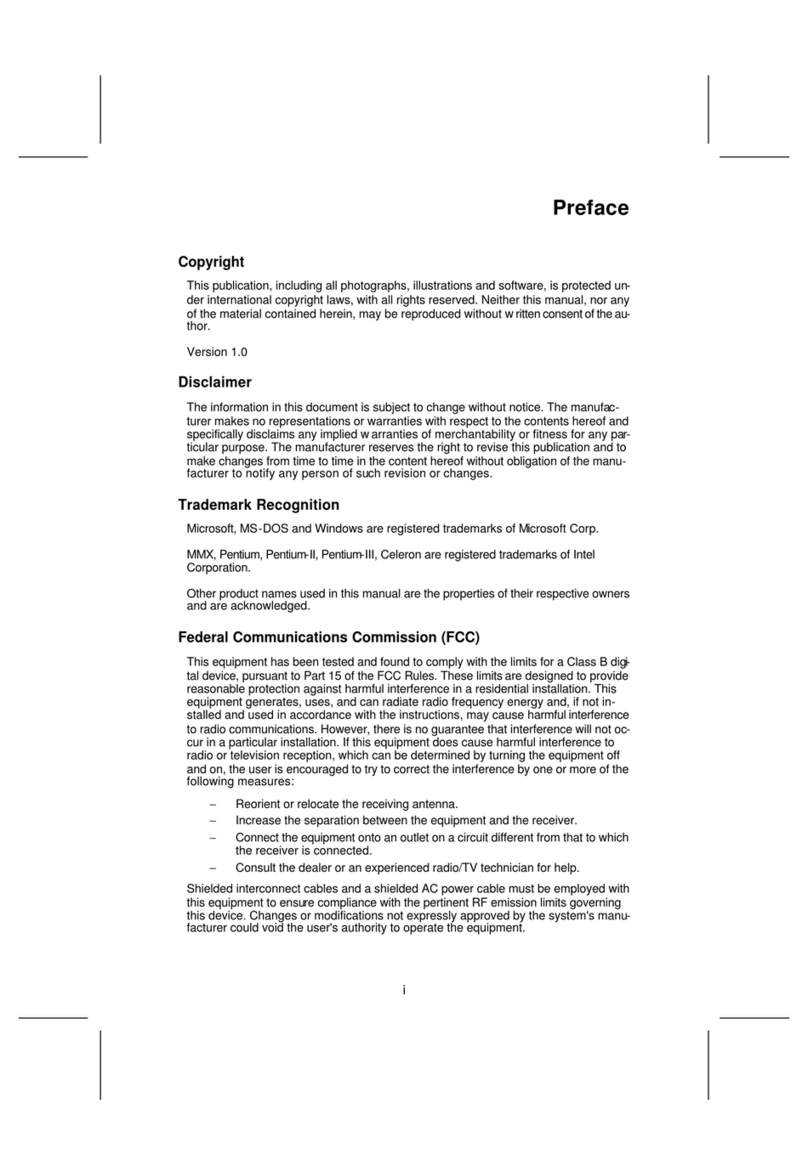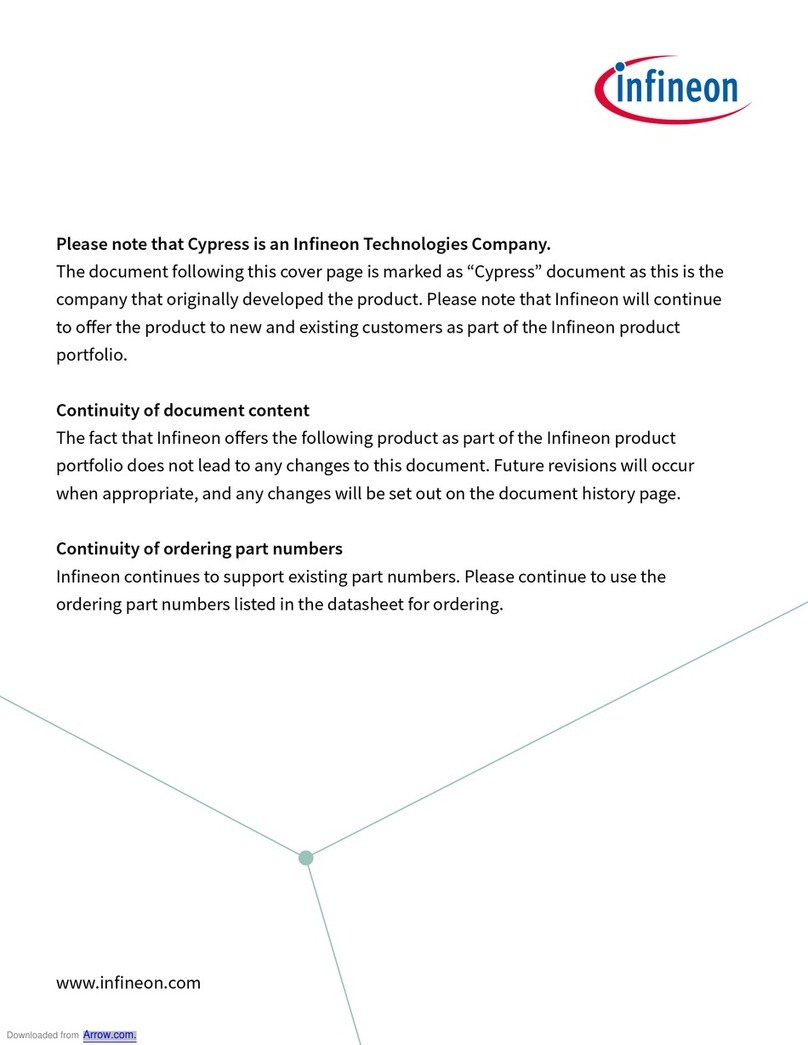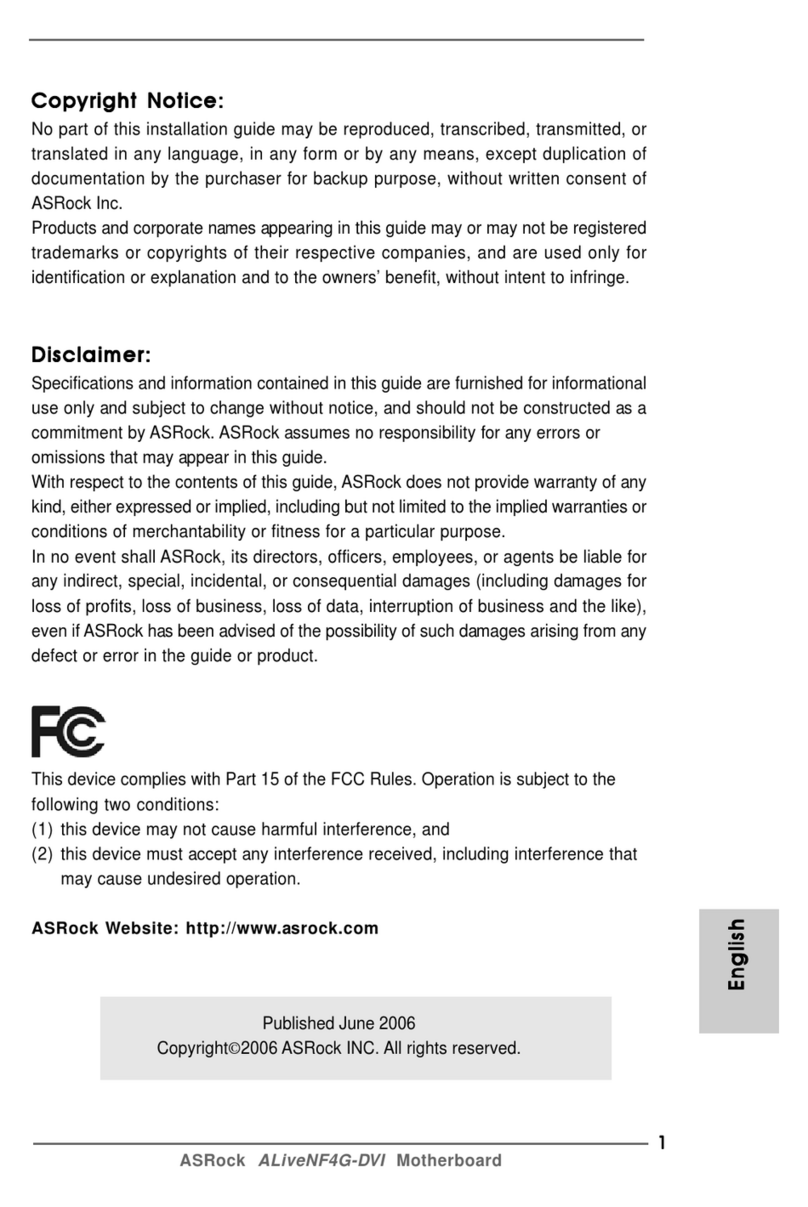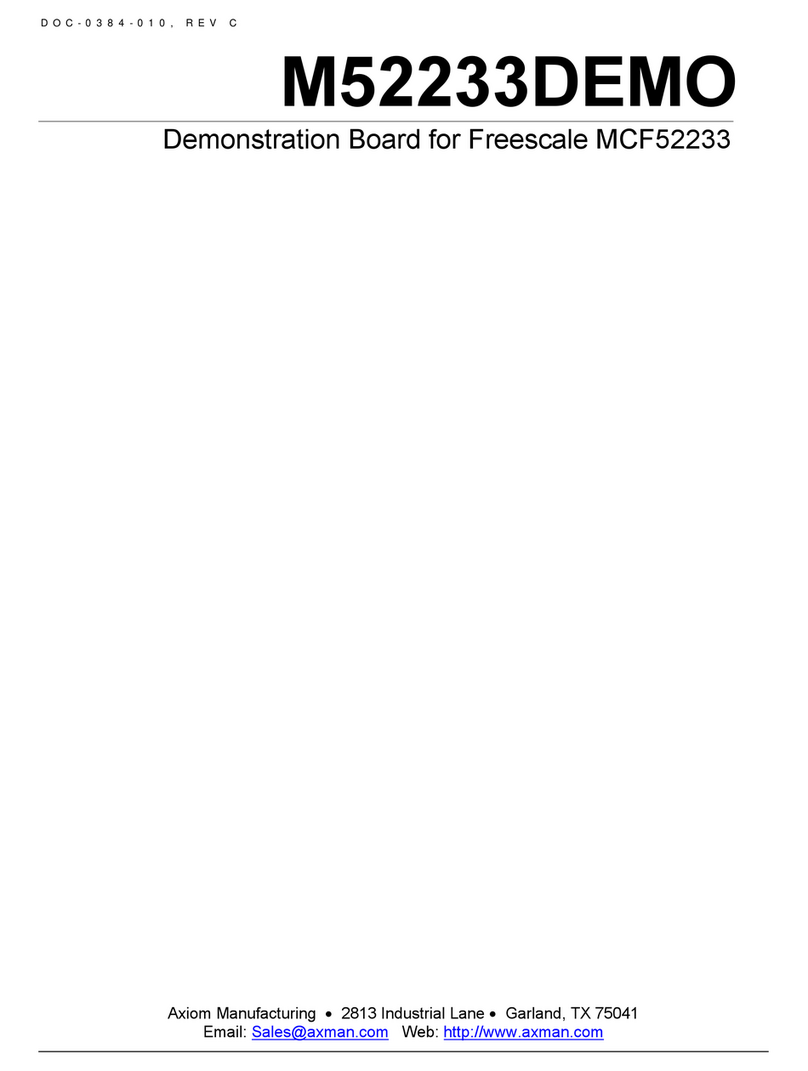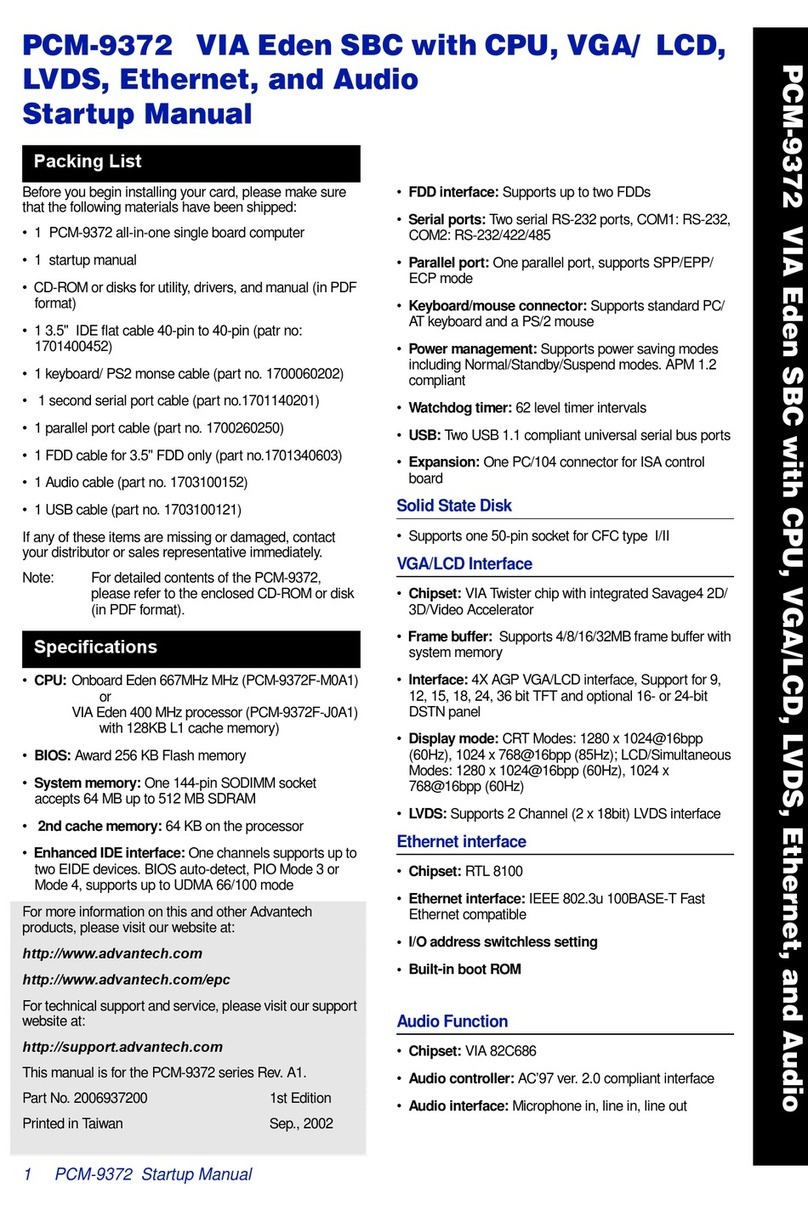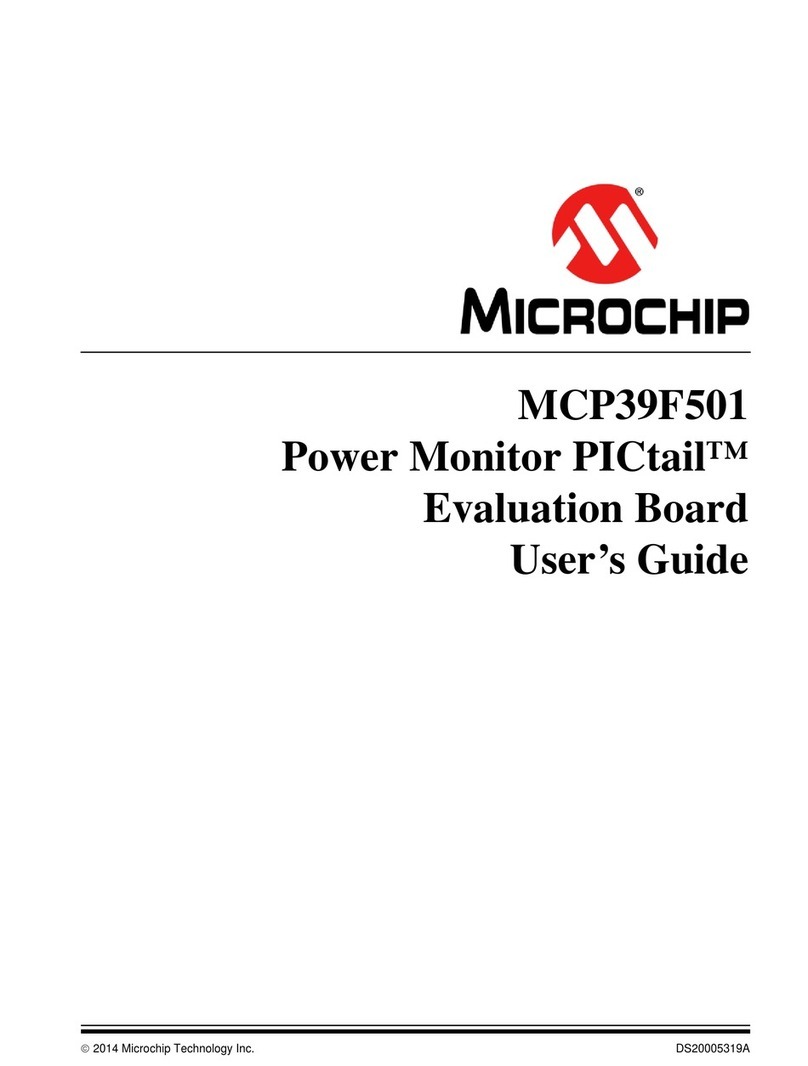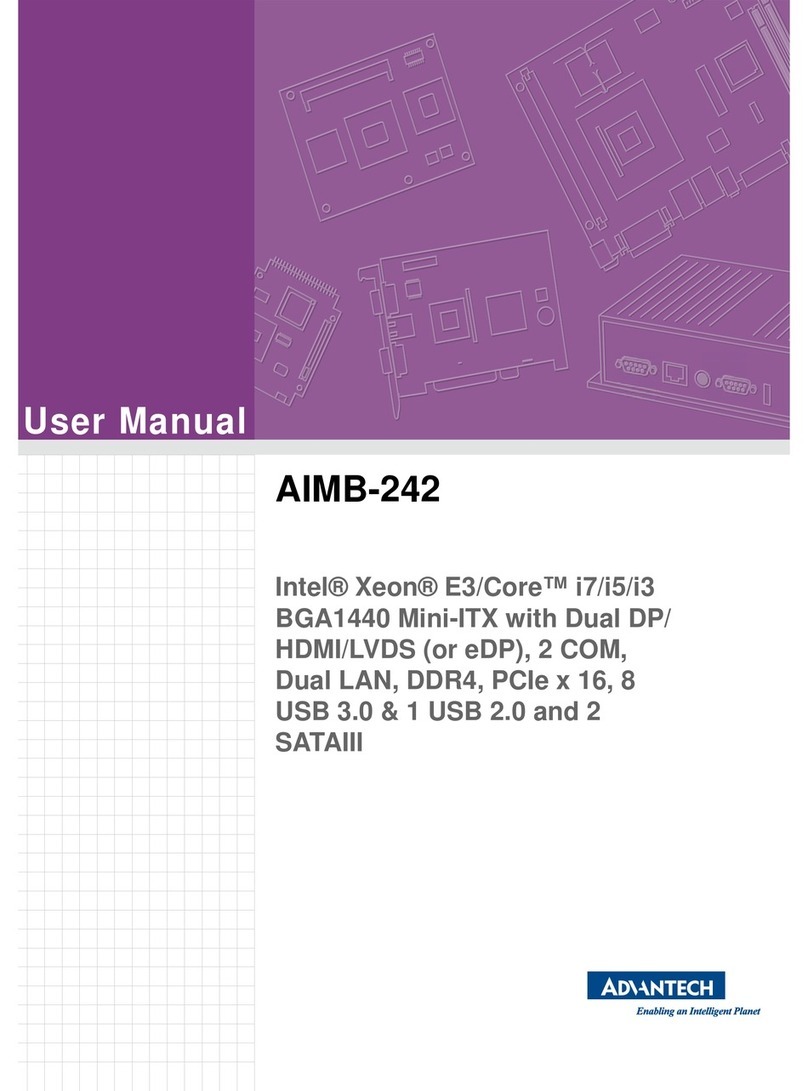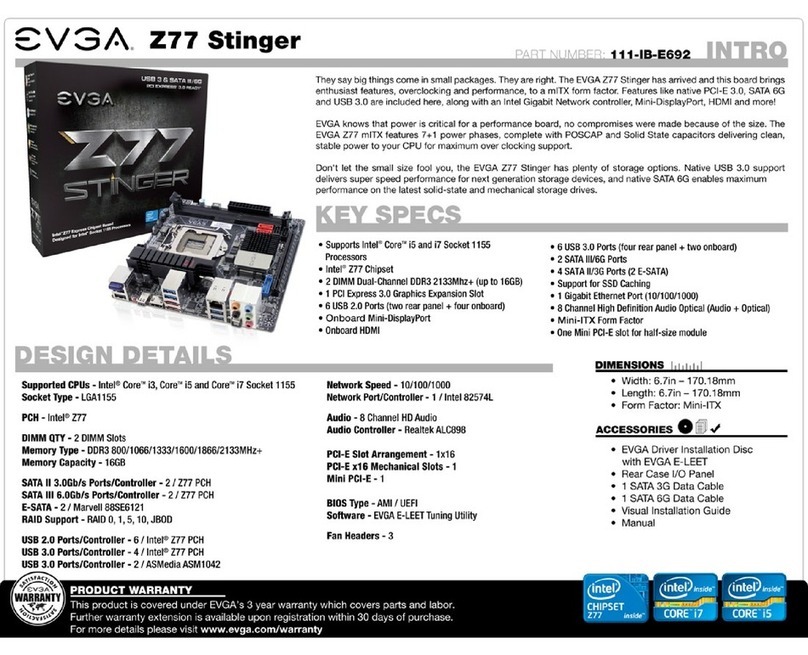ECS TIGT-I2 User manual

Preface
Preface
Copyright
This publication, including all photographs, illustrations and software, is protected
under international copyright laws, with all rights reserved. Neither this manual, nor
any of the material contained herein, may be reproduced without written consent of
the author.
Version 1.0
Disclaimer
The information in this document is subject to change without notice. The manufac-
turer makes no representations or warranties with respect to the contents hereof and
specifically disclaims any implied warranties of merchantability or fitness for any
particular purpose. The manufacturer reserves the right to revise this publication and
to make changes from time to time in the content hereof without obligation of the
manufacturer to notify any person of such revision or changes.
Trademark Recognition
Microsoft, MS-DOS and Windows are registered trademarks of Microsoft Corp.
MMX, Pentium, Pentium-II, Pentium-III, Celeron are registered trademarks of Intel
Corporation.
Other product names used in this manual are the properties of their respective
owners and are acknowledged.
Federal Communications Commission (FCC)
This equipment has been tested and found to comply with the limits for a Class B
digital device, pursuant to Part 15 of the FCC Rules. These limits are designed to
provide reasonable protection against harmful interference in a residential installa-
tion. This equipment generates, uses, and can radiate radio frequency energy and, if
not installed and used in accordance with the instructions, may cause harmful inter-
ference to radio communications. However, there is no guarantee that interference
will not occur in a particular installation. If this equipment does cause harmful
interference to radio or television reception, which can be determined by turning the
equipment off and on, the user is encouraged to try to correct the interference by one
or more of the following measures:
• Reorient or relocate the receiving antenna
• Increase the separation between the equipment and the receiver
• Connect the equipment onto an outlet on a circuit different from that to
which the receiver is connected
• Consult the dealer or an experienced radio/TV technician for help
Shielded interconnect cables and a shielded AC power cable must be employed with
this equipment to ensure compliance with the pertinent RF emission limits govern-
ing this device. Changes or modifications not expressly approved by the system’s
manufacturer could void the user’s authority to operate the equipment.

ii
Preface
Declaration of Conformity
This device complies with part 15 of the FCC rules. Operation is subject to the
following conditions:
• This device may not cause harmful interference, and
• This device must accept any interference received, including interfer-
ence that may cause undesired operation
Canadian Department of Communications
This class B digital apparatus meets all requirements of the Canadian Interference-
causing Equipment Regulations.
Cet appareil numérique de la classe B respecte toutes les exigences du Réglement sur
le matériel brouilieur du Canada.
About the Manual
The manual consists of the following:
Chapter 1
Introducing the Motherboard
Chapter 2
Installing the Motherboard
Chapter 3
UsingBIOS
Chapter 4
Using the Motherboard Software
Describes features of the
motherboard.
Go to Hpage 1
Describes installation of
motherboard components.
Goto Hpage 7
Provides information on us-
ing the BIOS Setup Utility.
Go to Hpage 21
Describes the motherboard
software
Go to Hpage 39
Chatper 5
SettingUpeJIFFY Describes the eJIFF setting
up
Go to Hpage 49
Chatper 6
TroubleShooting Provides basic trouble
shooting tips
page 61
Go to H

iii
TT
TT
TABLE OF CONTENTSABLE OF CONTENTS
ABLE OF CONTENTSABLE OF CONTENTS
ABLE OF CONTENTS
Preface i
Chapter 1 1
IntroducingtheMotherboard 1
Introduction......................................................................................1
Feature...............................................................................................2
MotherboardComponents.............................................................4
Chapter 2 77
77
7
Installing the Motherboard 7
SafetyPrecautions...........................................................................7
ChoosingaComputerCase............................................................7
Installingthe Motherboard in a Case............................................7
CheckingJumperSettings...............................................................8
Setting Jumpers...................................................................8
Checking Jumper Settings...................................................9
Jumper Settings...................................................................9
InstallingHardware........................................................................10
Installing Memory Modules...............................................10
Expansion Slots..................................................................13
Connecting Optional Devices............................................14
Installinga Hard DiskDrive/CD-ROM/SATAHardDrive...16
ConnectingI/ODevices................................................................17
ConnectingCaseComponents.....................................................18
Front Panel Header............................................................20
Chapter 3 21
UsingBIOS 21
AbouttheSetupUtility................................................................ 21
The Standard Configuration..............................................21
Entering the Setup Utility....................................................21
Resetting the default CMOS values....................................22
UsingBIOS......................................................................................23
Standard CMOS Setup.......................................................24
Advanced Setup..................................................................26
Advanced Chipset Setup.....................................................28
Integrated Peripherals........................................................29
Power Management Setup..................................................30
PC Health Status.................................................................32

iv
Frequency/Voltage Control.................................................35
Load Default Settings.........................................................36
Supervisor Password.........................................................36
User Password...................................................................37
Save & Exit Setup...............................................................37
Exit Without Saving.............................................................37
Updating the BIOS..............................................................37
Chapter 4 3939
3939
39
UsingtheMotherboardSoftware 39
AbouttheSoftwareDVD-ROM/CD-ROM.................................39
Auto-installingunderWindowsXP/Vista/7...............................39
Running Setup.....................................................................40
ManualInstallation........................................................................42
UtilitySoftware Reference............................................................42
Chapter 5 4343
4343
43
SettingUpeJIFFY 43
Introduction..........................................................................................43
InstallationandBIOSSetup.................................................................44
Entering eJIFFY.............................................................................................47
Features Icons...........................................................................................48
Usage FAQ.................................................................................................49
Chapter 6 6161
6161
61
TroubleShooting 61
Startup problems during assembly.......................................................61
Startup problems afterprolong use.................................................62
Maintenanceand caretips..................................................................62
Basic TroubleshootingFlowchart...................................................63

1
IntroducingtheMotherboard
Chapter1
IntroducingtheMotherboard
Introduction
Thank you for choosing TIGT-I2 motherboard of great performance and with en-
hanced function. This motherboard has onboard Intel®AtomTM D410 CPU with an
ITX form factor of 170 x 170 mm.
This motherboard is based on Intel® NM10 Chipset for best desktop platform solu-
tion. NM10 is a single-chip, highly integrated, high performance Hyper-Threading
peripheral controller, unmatched by any other single chip-device controller. This
motherboard supports up to 4 GB of system memory with single channel DDR2 800/
667 MHz. In addition, one PCI Express x1 slot is supported. It implements an EHCI
compliant interface that provides eight USB 2.0 ports (four USB ports and two USB
2.0 headers support additional four USB ports).
The motherboard is equipped with advanced full set of I/O ports in the rear panel,
including PS/2 mouse and keyboard connectors, one LPT port, one serial port, one
VGA port, four USB ports, one LAN port and audio jacks for microphone, line-in and
line-out.

2
Introducing the Motherboard
Feature
• Onboard Intel®AtomTM D410CPU
• Supports “Hyper-Threading” technology CPU
Processor
Chipset
• SupportsDDR2800/667 DDR2 SDRAM
•Accommodates two unbuffered DIMMs
• Maximum memory size up to 4 GB
Memory
Audio
• 5.1 Channel High DefinitionAudio Codec
• ADCs support 44.1k/48k/96kHz sample rate
• Meets Microsoft WLP 3.10 Vista premium and mobile PCs audio re-
quirements
• Direct Sound 3DTM compatible
The onboard Audio provides the following features:
“Hyper-Threading” technology enables the operating system into thinking it’s
hooked up to two processors, allowing two threads to be run in parallel, both on
separate “logical” processors within the same physical processor.
This motherboard uses onboard Intel®AtomTM D410 CPU that carries the following
features:
The Intel NM10 Chipset is a single-chip with proven reliability and performance.
• Integrated SATA 3.0 Gb/s Host Controller
• Eight USB 2.0 ports supported
• Serial Peripheral Interface (SPI) support
• Enhanced DMA Controller, interrupt controller, and timer functions
• Intel®High Definition Audio Interface
• Supports PCI Express 1.0a
• Integrated LAN Controller
Onboard LAN (optional)
The onboard LAN controller provides either of the following features:
• Supports PCI ExpressTM 1.1
• Integrated 10/100/1000 transceiver
• Wake-on-LAN and remote wake-up support
• Supports PCI ExpressTM 1.1
• Integrated 10/100 transceiver
• Wake-on-LAN and remote wake-up support

3
Introducing the Motherboard
The motherboard comes with the following expansion options:
• One PCI Express x1 slots
• Two 7-pin SATA connectors
Expansion Options
Integrated I/O
BIOS Firmware
• Two PS/2 ports for mouse and keyboard
• One LPT port
• One serial port
• One VGA port
• Four USB ports
• One LAN port
• Audio jacks for microphone, line-in and line-out
The motherboard has a full set of I/O ports and connectors:
The firmware can also be used to set parameters for different processor clock
speeds.
This motherboard uses AMI BIOS that enables users to configure many system
features including the following:
• Power management
• Wake-up alarms
• CPUparameters
• CPUand memorytiming
1. Some hardware specifications and software items are subject to change
without prior notice.
2. Due to chipset limitation, we recommend that motherboard be oper-
ated in the ambiance between 0 and 50 °C.
3. To achieve better performance and air flow, we suggest that you use
a system fan on this motherboard.

4
Introducing the Motherboard
MotherboardComponents

5
Introducing the Motherboard
Table of Motherboard Components
This concludes Chapter 1. The next chapter explains how to install the motherboard.
LABEL COMPONENTS
1. LVDS* Low Voltage Differential Signaling Transmitter Interfaces
2. CPU_FAN CPU cooling fan connector
3. DDR2_1~2 240-pin DDR2 SDRAM slots
4. SYS_FAN System cooling fan connector
5. ATX_POWER Standard 24-pin ATX power connector
6. F_PANEL Front panel switch/LED header
7. CLR_CMOS Clear CMOS jumper
8. SPK Internal speaker header
9. SATA1~2 Serial ATA connectors
10. F_USB1~2 Front panel USB headers
11. USBPWR_F Front panel USB power select jumper
12. PCIE PCI Express x1 slot
13. F_AUDIO Front panel audio header
14. SPDIFO SPDIF out header
15. USBPWR_R Rear USB/PS2 power select jumper
16. CASE Chassis detect header
* Stands for optional component.

6
Introducing the Motherboard
Memo

7
Installing the Motherboard
Chapter 2
Installing the Motherboard
SafetyPrecautions
• Follow these safety precautions when installing the motherboard
• Wear a grounding strap attached to a grounded device to avoid dam-
age from static electricity
• Discharge static electricity by touching the metal case of a safely
grounded object before working on the motherboard
• Leave components in the static-proof bags they came in
• Hold all circuit boards by the edges. Do not bend circuit boards
Choosinga ComputerCase
There are many types of computer cases on the market. The motherboard complies
with the specifications for the ITX system case. First, some features on the
motherboard are implemented by cabling connectors on the motherboard to indica-
tors and switches on the system case. Make sure that your case supports all the
features required. Secondly, this motherboard supports two enhanced IDE drives.
Make sure that your case has sufficient power and space for all drives that you intend
to install.
Most cases have a choice of I/O templates in the rear panel. Make sure that the I/O
template in the case matches the I/O ports installed on the rear edge of the
motherboard.
This motherboard carries an ITX form factor of 170 x 170 mm. Choose a case that
accommodates this form factor.
Installingthe Motherboardin aCase
Refer to the following illustration and instructions for installing the motherboard in
a case.
Most system cases have mounting brackets installed in the case, which correspond
the holes in the motherboard. Place the motherboard over the mounting brackets
and secure the motherboard onto the mounting brackets with screws.
Ensure that your case has an I/O template that supports the I/O ports and expansion
slots on your motherboard.

8
Installing the Motherboard
CheckingJumperSettings
This section explains how to set jumpers for correct configuration of the motherboard.
SettingJumpers
Use the motherboard jumpers to set system configuration options. Jumpers with
more than one pin are numbered. When setting the jumpers, ensure that the jumper
caps are placed on the correct pins.
The illustrations show a 2-pin jumper. When
the jumper cap is placed on both pins, the
jumper is SHORT. If you remove the jumper
cap, or place the jumper cap on just one pin,
the jumper is OPEN.
This illustration shows a 3-pin jumper. Pins
1 and 2 are SHORT.
SHORT OPEN
Do not over-tighten the screws as this can stress the motherboard.

9
Installing the Motherboard
Checking Jumper Settings
The following illustration shows the location of the motherboard jumpers. Pin 1 is
labeled.
JumperSettings
Jumper Type Description Setting (default)
CLR_CMOS 3-pin CLEAR CMOS
1-2: NORMAL
2-3: CLEAR
Before clearing the
CMOS, make sure to
turn the system off.
3-pin
USBPWR_F 1-2: VCC5
2-3: VCC5_DUAL
Rear USB/PS2
Power Select
Jumper
3-pin
USBPWR_R 1-2: VCC5
2-3: VCC5_DUAL
Front Panel
USB Power
Select Jumper USBPWR_R
CLR_CMOS
USBPWR_F
To avoid the system instability after clearing CMOS, we recommend users
to enter the main BIOS setting page to “Load Default Settings” and
then “Save & Exit Setup”.
1.
2. Make sure the power supply provides enough VCC5_DUAL voltage be-
fore selecting the VCC5_DUAL function.
3. It is required that users place the USBPWR_F & USBPWR_R cap onto 2-
3 pin rather than 1-2 pin as default if you want to wake up the computer
by USB/PS2 KB/Mouse.
1
1
1

10
Installing the Motherboard
DDR2 SDRAM memory module table
Installing Memory Modules
This motherboard accommodates two memory module. It can support two 240-pin
DDR2 800/667. The total memory capacity is 4 GB.
Do not remove any memory module from its antistatic packaging
until you are ready to install it on the motherboard. Handle the
modules only by their edges. Do not touch the components or metal
parts. Always wear a grounding strap when you handle the modules.
Installation Procedure
Refer to the following to install the memory modules.
1 This motherboard supports unbuffered DDR2 SDRAM .
2 Push the latches on each side of the DIMM slot down.
3 Align the memory module with the slot. The DIMM slots are keyed with
notches and the DIMMs are keyed with cutouts so that they can only be
installed correctly.
4 Check that the cutouts on the DIMM module edge connector match the
notches in the DIMM slot.
5 Install the DIMM module into the slot and press it firmly down until it
seats correctly. The slot latches are levered upwards and latch on to
the edges of the DIMM.
DDR2 667 333 MHz
Memory module Memory Bus
InstallingHardware
DDR2 800 400 MHz

11
Installing the Motherboard
Table A: DDR2 (memory module) QVL (Qualified Vendor List)
The following DDR2 800/667 memory modules have been tested and qualified for
use with this motherboard.
Type Size Vendor Module Name
512 MB Micron MT4HTF6464AY-667E1
AU01GE667C5KBGC
78.01G9O.9K5
Corsair VS1GB667D2
Kingston KVR667D2N5
Micron MT8HTF12864AY-667E1
AL7E8E63B-6E1T
AL7E8F63J-6E1
AL7E8F73C-6E1
Samsung Golden Bar M378T2863DZS 0742
Apacer 78.A1G9O.9K4
Hynix HYMP125U64AP8-Y5 AB-A 0623
Kingston KVR667D2N5/2G
LeadMax PC2-5300U
PSC AL8E8F73C-6E1
DDR 667
Apacer
PSC
1GB
2GB

12
Installing the Motherboard
Type Size Vendor Module Name
A-DATA M2GVD6G3I41P0U1E5E
AU01GE800C5KBGC
78.01G9O.9K5
78.01GA0.9L5
Geil Geil Millenary
Hynix HYMP112U64CP8-S6 AB
KingMax KLDD48F-B8KU5 NGES
Kingston KVR800D2N5/1G 1.8V 9905316-054.A01LF
Nanya NT1GT64U88D0BY-AD
Ramaxel RML1320EH38D7F-800
Golden Bar M378T2953EZ3-CE7 0726
M378T2863EHS-CF7 0849
Transcend DIMM5-5-5
Unifosa GU341G0ALEPR6B2C6CE
A-DATA Red A-DATA M2OMI6H3J4720L1C5Z
78.A1GAO.9K4
78.A1GC0.9L4
CORSAIR CM2X2048-6400C5
Geil Geil Platinum Edition
Hynix HYMP125U64CP8-S6 AB
KingMax KLDE88F-B8KU5 NHES
KVR800D2N5/2G
KVR800D2N6/2G-SP
Micron MT16HTF25664AY-800E1
Nanya NT2GT64U8HD0BY-AD
PSC AL8E8F73C-8E1
M378T5663EH3-CF7
M378T5663QZ3-CF7
Unifosa GU342G0ALEPR692C6CE
4GB Samsung M378T5263AZ3-CF7 0819
Samsung
2GB
DDR2 800
Apacer
Samsung
1GB
Apacer
Kingston

13
Installing the Motherboard
Installing Add-on Cards
The slots on this motherboard are designed to hold expansion cards and connect
them to the system bus. Expansion slots are a means of adding or enhancing the
motherboard’s features and capabilities. With these efficient facilities, you can in-
crease the motherboard’s capabilities by adding hardware that performs tasks that are
not part of the basic system.
Before installing an add-on card, check the documentation for the card
carefully. If the card is not Plug and Play, you may have to manually
configure the card before installation.
Expansion Slots
The PCI Express x1 slots is fully compliant to the PCI Express
Gen 1 (version 1.0a).
PCIE Slot

14
Installing the Motherboard
F_AUDIO:FrontPanel Audio header
This header allows the user to install auxiliary front-oriented microphone and line-
out ports for easier access.
Connecting Optional Devices
Refer to the following for information on connecting the motherboard’s optional
devices:
1PORT 2L 2AUD_GND
3PORT 2R 4PRESENCE#
5PORT 2R 6SENSE1_RETURN
7SENSE_SEND 8KEY
Pin Signal Name Pin Signal Name
9PORT 2L 10 SENSE2_RETURN
SATA1~2: SerialATAconnectors
These connectors are use to support the new Serial ATA devices for the highest date
transfer rates (3.0 Gb/s), simpler disk drive cabling and easier PC assembly. It elimi-
nates limitations of the current Parallel ATA interface. But maintains register com-
patibility and software compatibility with Parallel ATA.
1Ground 2TX+
3TX- 4Ground
5RX- 6RX+
7Ground --
Pin Signal Name
Pin Signal Name

15
Installing the Motherboard
CASE: Chassis Intrusion Detect Header
Short Case Open
Open Case Close
Pin 1-2 Function
F_USB1~2: Front Panel USB headers
The motherboard has four USB ports installed on the rear edge I/O port array.
Additionally, some computer cases have USB ports at the front of the case. If you
have this kind of case, use auxiliary USB connector to connect the front-mounted
ports to the motherboard.
Please make sure that the USB cable has the same pin assignment as
indicated above. A different pin assignment may cause damage or system
hang-up.
1USBPWR Front Panel USB Power
2USBPWR Front Panel USB Power
3USB_FP_P0- USB Port 0 Negative Signal
4USB_FP_P1- USB Port 1 Negative Signal
5USB_FP_P0+ USB Port 0 Positive Signal
6USB_FP_P1+ USB Port 1 Positive Signal
7GND Ground
8GND Ground
9Key No pin
10 USB_FP_OC0 Overcurrent signal
Pin Signal Name Function
SPDIFO:SPDIFoutheader
This is an optional header that provides an S/PDIF (Sony/Philips Digital Interface)
output to digital multimedia device through optical fiber or coaxial connector.
2+5VA 5V analog Power
3 Key No pin
4GND Ground
Pin Signal Name Function
1SPDIF SPDIF digital output

16
Installing the Motherboard
SATA cable (optional) SATA power cable (optional)
Installing a Hard Disk Drive/CD-ROM/SATAHard Drive
This section describes how to install IDE devices such as a hard disk drive and a CD-
ROM drive.
AboutSATAConnectors
Your motherboard features three SATA connectors supporting a total of two drives.
SATA refers to Serial ATA (Advanced Technology Attachment) is the standard inter-
face for the IDE hard drives which are currently used in most PCs. These connectors
are well designed and will only fit in one orientation. Locate the SATA connectors on
the motherboard and follow the illustration below to install the SATA hard drives.
Installing SerialATAHard Drives
To install the Serial ATA (SATA) hard drives, use the SATA cable that supports the
Serial ATA protocol. This SATA cable comes with one SATA power cable. You can
connect either end of the SATA cable to the SATA hard drive or the connector on the
motherboard.
1 VDD
3 GND
7 GND
5 V_LED
Pin Signal Name Pin Signal Name
9 PWM_LED
2VDD
4USB_GND
8GND
6V_LED
10 EN_LED
15 V_EDID 16 GND
11 USB_VCC
13 USB_D+
17 RXIN0-
19 GND
12 USB_D-
18 RXIN0+
14 USB_GND
20 RXIN1-
LVDS: LVDS connector (optional)
21 RXIN1+ 22 GND
23 RXIN2- 24 RXIN2+
25 GND 26 RXCLK+
27 RXCLK- 28 GND
29 DATA-EDID 30 CLK-EDID
Table of contents
Other ECS Motherboard manuals