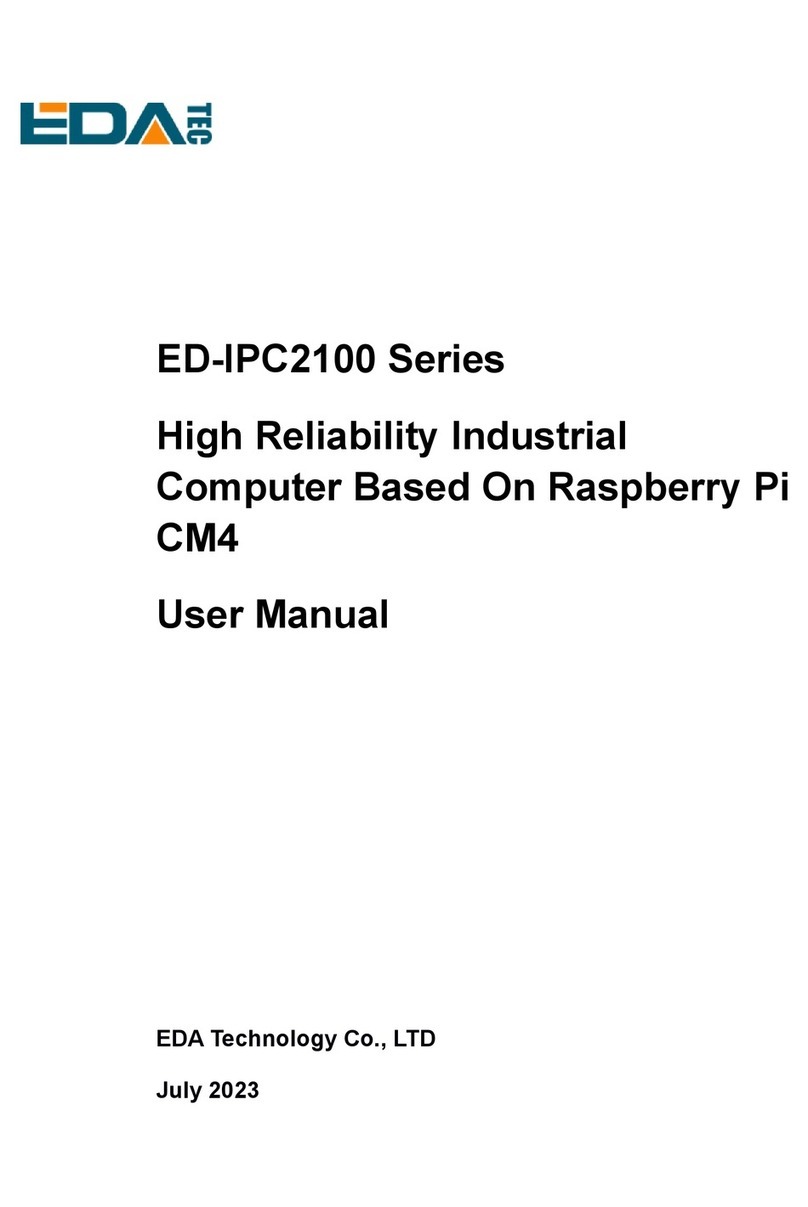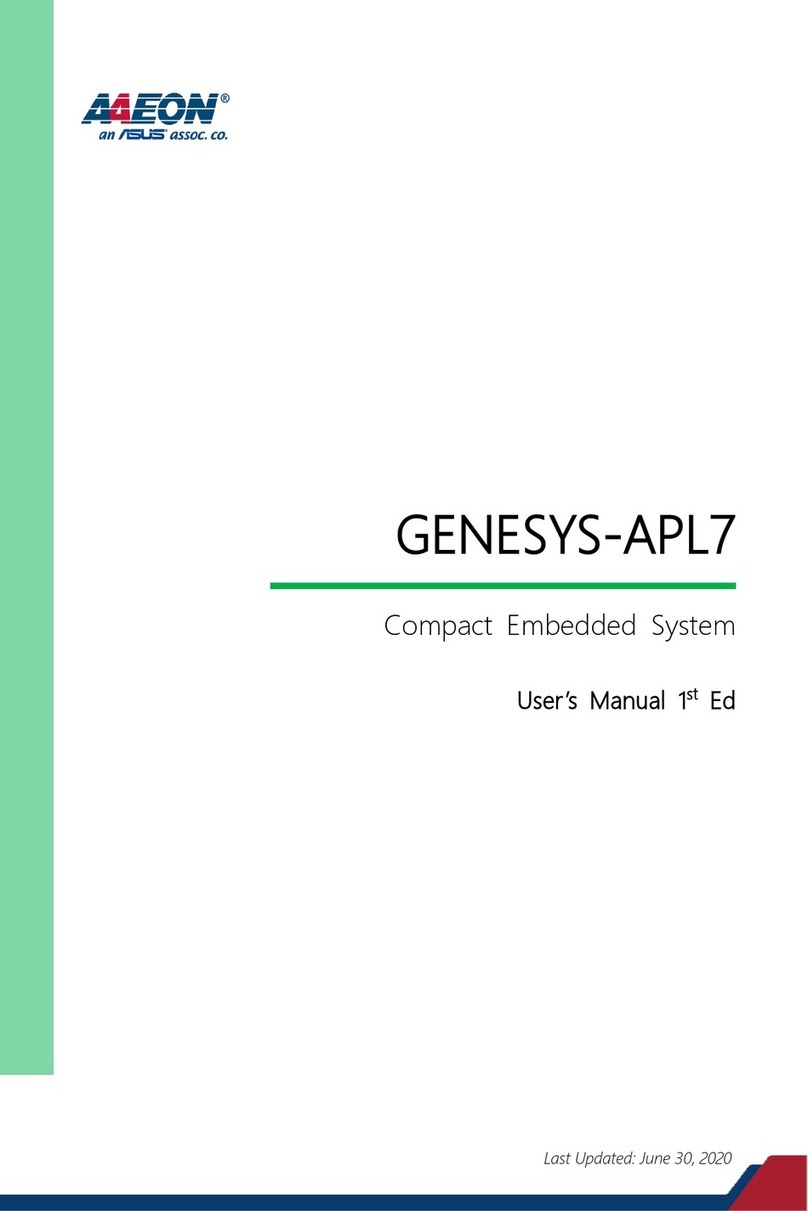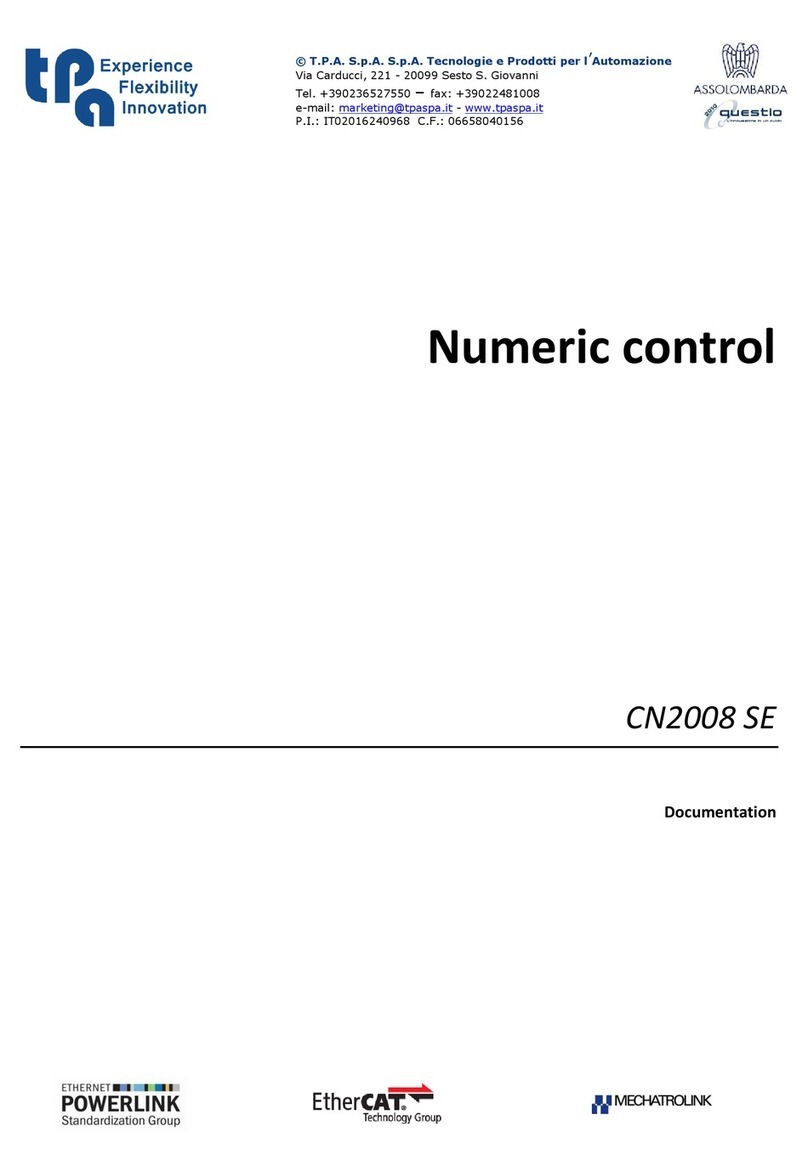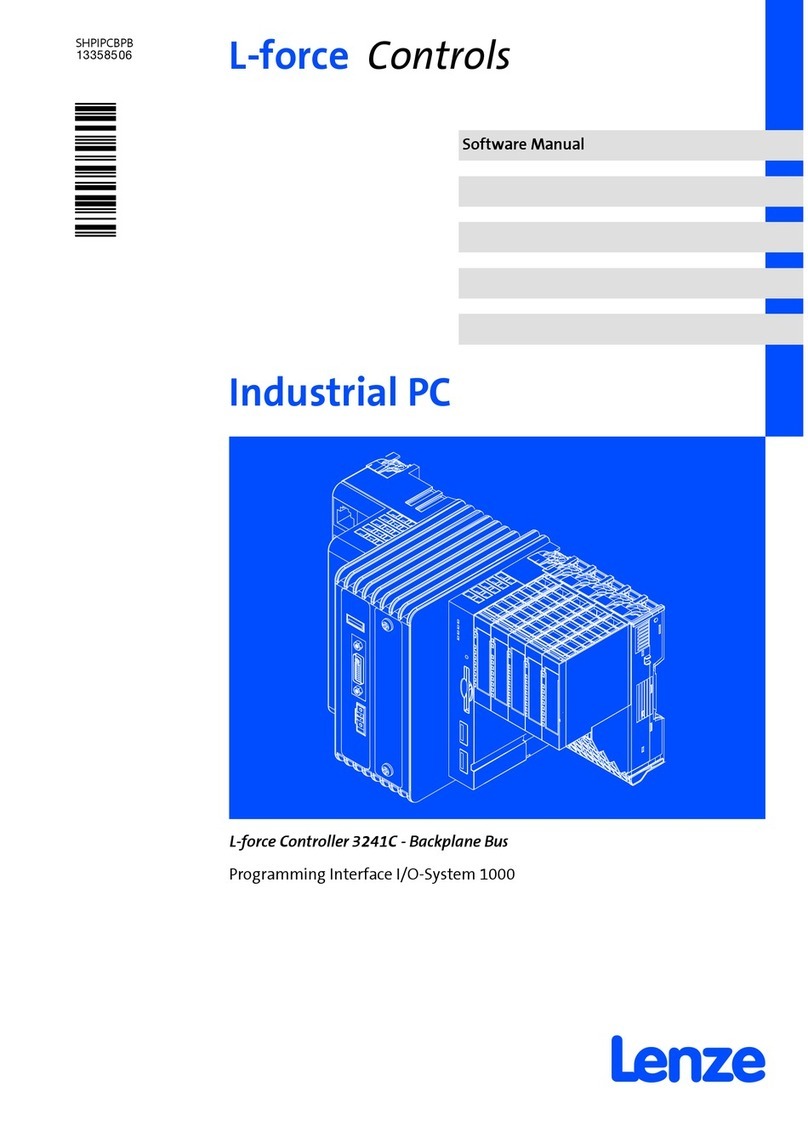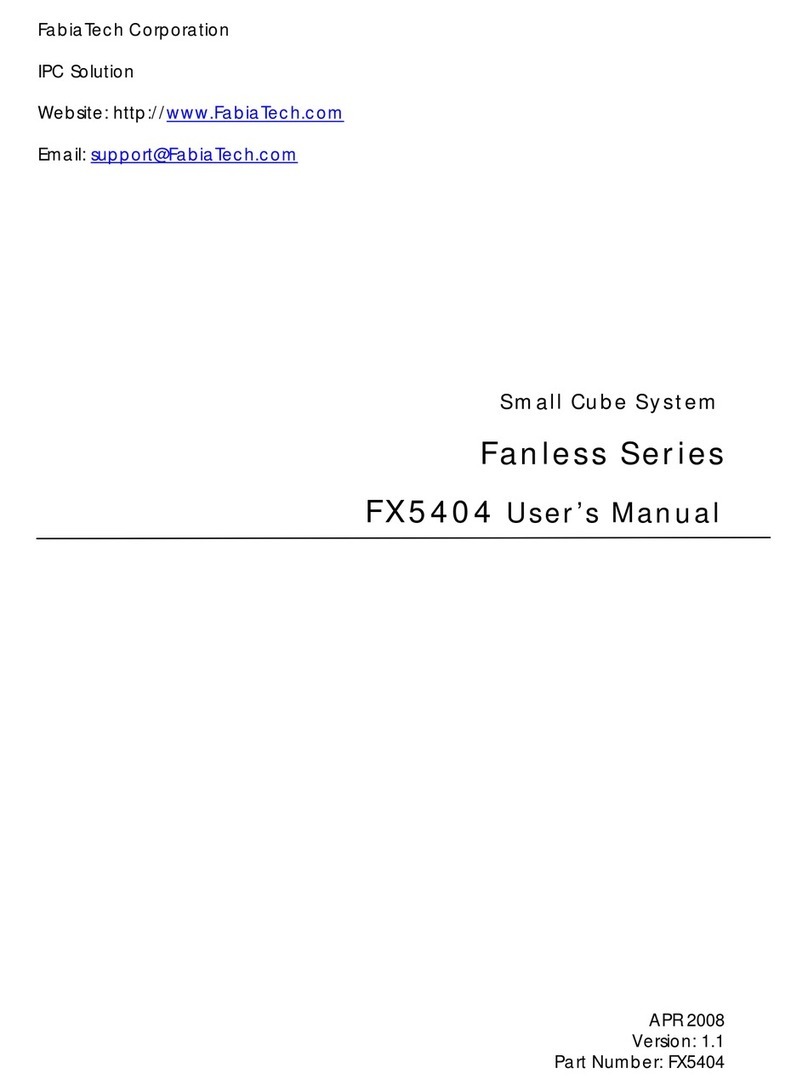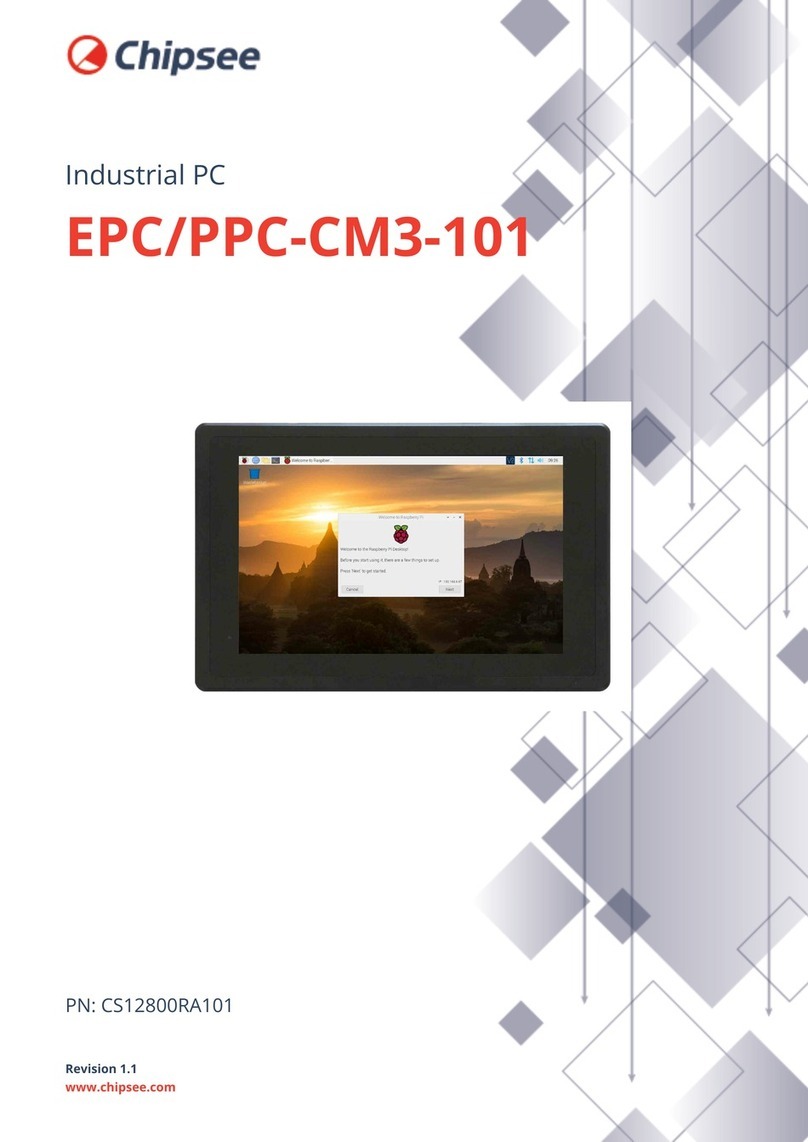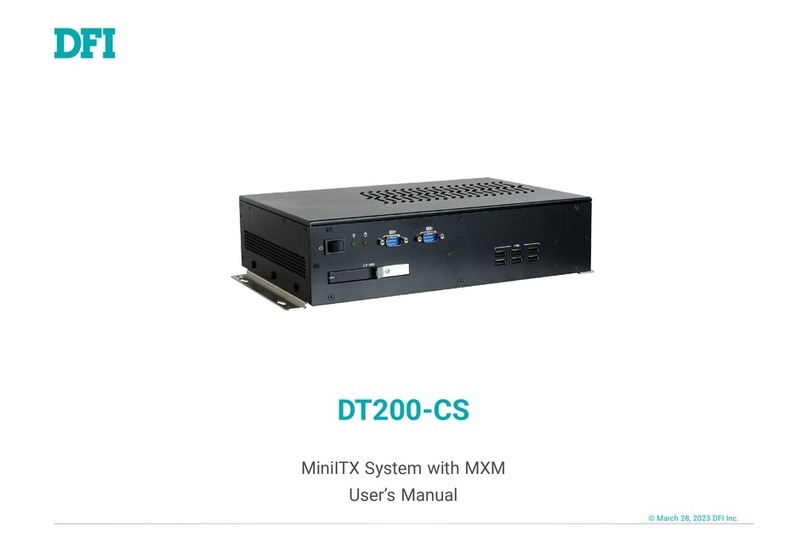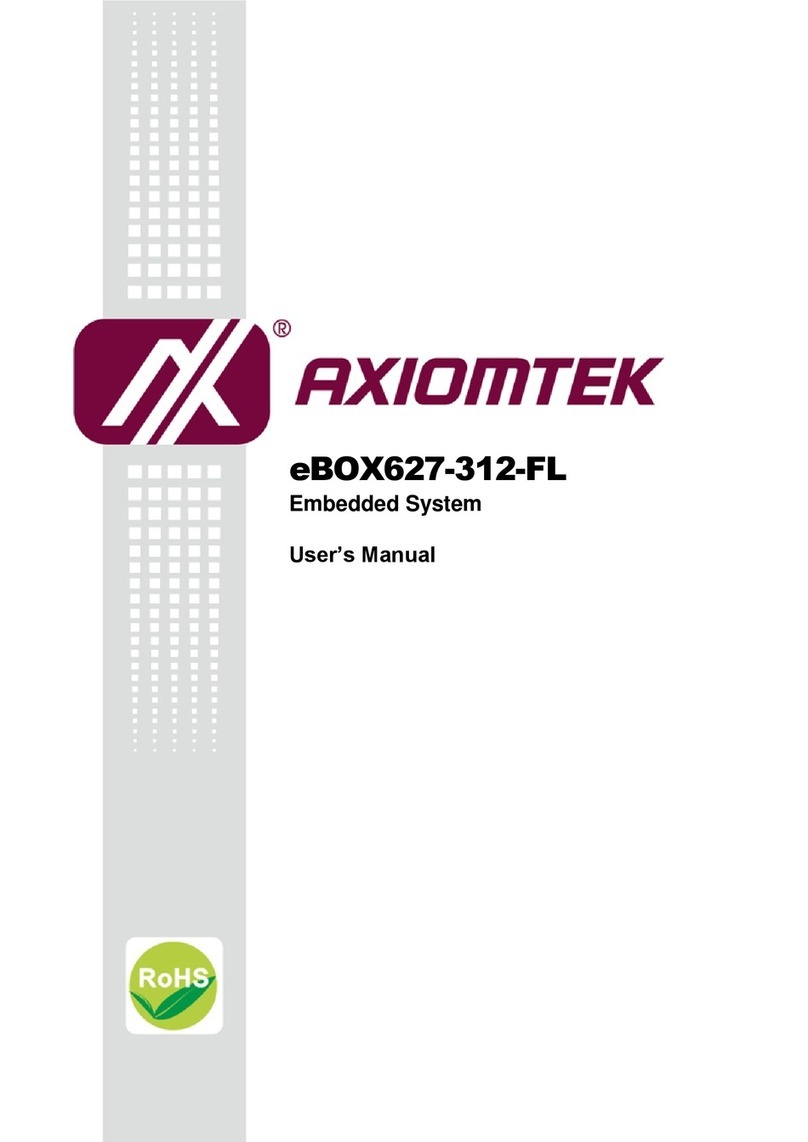EDA ED-IPC2600 Series User manual

ED-IPC2600 Series
High Reliability Industrial
Computer Based On Raspberry Pi
CM4
User Manual
EDA Technology Co., LTD
December 2023

Contact Us
Thank you very much for purchasing and using our products, and we will serve
you wholeheartedly.
As one of the global design partners of Raspberry Pi, we are committed to
providing hardware solutions for IOT, industrial control, automation, green
energy and artificial intelligence based on Raspberry Pi technology platform.
You can contact us in the following ways:
EDA Technology Co.,LTD
Address:Room 301, Building 24, No.1661 Jialuo Road, Jiading District,
Shanghai
Mail: [email protected]
Phone: +86-18217351262
Website: https://www.edatec.cn
Technical Support:
Mail: [email protected]
Phone: +86-18627838895
Wechat: zzw_1998-

Copyright Statement
ED-IPC2600 series and its related intellectual property rights are owned by EDA
Technology Co.,LTD.
EDA Technology Co.,LTD owns the copyright of this document and reserves all
rights. Without the written permission of EDA Technology Co.,LTD, no part of
this document may be modified, distributed or copied in any way or form.

Disclaimer
EDA Technology Co.,LTD does not guarantee that the information in this manual
is up to date, correct, complete or of high quality. EDA Technology Co.,LTD also
does not guarantee the further use of this information. If the material or non-
material related losses are caused by using or not using the information in this
manual, or by using incorrect or incomplete information, as long as it is not
proved that it is the intention or negligence of EDA Technology Co.,LTD, the
liability claim for EDA Technology Co.,LTD can be exempted. EDA Technology
Co.,LTD expressly reserves the right to modify or supplement the contents or
part of this manual without special notice.

i
Foreword
Related Manuals
All kinds of product documents contained in the product are shown in the following table, and users can
choose to view the corresponding documents according to their needs.
Documents Instruction
ED-IPC2600 Series Datasheet
This document introduces the product features, software and
hardware specifications, dimensions and ordering code of ED-
IPC2600 series to help users understand the overall system
parameters of the products.
ED-IPC2600 Series User Manual
This document introduces the appearance, installation, startup
and configuration of ED-IPC2600 series to help users use the
product better.
ED-IPC2600 Series Application Guide
This document introduces the OS download, eMMC flashing and
partial configuration of ED-IPC2600 series to help users use the
product better.
Users can visit the following website for more information:
https://www.edatec.cn
Reader Scope
This manual is applicable to the following readers:
Mechanical Engineer
Electrical Engineer
Software Engineer
System Engineer

ii
Related Agreement
Terminology Convention
Terminology Meaning
CM4 Raspberry Pi Compute Module 4
Symbolic Convention
Symbolic Instruction
Prompt symbols, indicating important features or operations.
Notice symbols, which may cause personal injury, system damage, or signal interruption/loss.
May cause great harm to people.

iii
Safety Instructions
This product should be used in an environment that meets the requirements
of design specifications, otherwise it may cause failure, and functional
abnormality or component damage caused by non-compliance with relevant
regulations are not within the product quality assurance scope.
Our company will not bear any legal responsibility for personal safety
accidents and property losses caused by illegal operation of products.
Please do not modify the equipment without permission, which may cause
equipment failure.
When installing equipment, it is necessary to fix the equipment to prevent it
from falling.
If the equipment is equipped with an antenna, please keep a distance of at
least 20cm from the equipment during use.
Do not use liquid cleaning equipment, and keep away from liquids and
flammable materials.
This product is only supported for indoor use.

Content
Foreword .....................................................................................................................................................i
Related Manuals ..................................................................................................................................i
Reader Scope ......................................................................................................................................i
Related Agreement .............................................................................................................................ii
Terminology Convention...............................................................................................................ii
Symbolic Convention ...................................................................................................................ii
Safety Instructions..................................................................................................................................... iii
1Product Description......................................................................................................................... 1-1
1.1 Overview........................................................................................................................... 1-2
1.2 Packing List ...................................................................................................................... 1-3
1.3 Appearance ...................................................................................................................... 1-4
1.3.1 Front Panel ................................................................................................................ 1-4
1.3.2 Rear Panel................................................................................................................. 1-7
1.3.3 Side Panel ................................................................................................................. 1-8
1.4 Button ............................................................................................................................. 1-10
1.5 Indicator ...........................................................................................................................1-11
1.6 Interface.......................................................................................................................... 1-12
1.6.1 Card Slot.................................................................................................................. 1-12
1.6.2 Power Supply Interface............................................................................................ 1-12
1.6.3 RS485 Interface....................................................................................................... 1-13
1.6.4 RS232 Interface....................................................................................................... 1-14
1.6.5 DI Interface .............................................................................................................. 1-15
1.6.6 DO Interface ............................................................................................................ 1-17
1.6.7 CAN Interface .......................................................................................................... 1-19
1.6.8 1000M Ethernet Interface ........................................................................................ 1-21
1.6.9 100M Ethernet Interface .......................................................................................... 1-21
1.6.10 HDMI Interface......................................................................................................... 1-22
1.6.11 USB 2.0 Interface .................................................................................................... 1-22
1.6.12 Micro USB Interface................................................................................................. 1-22
1.6.13 Antenna Interface(optional)...................................................................................... 1-22
2Installing Components..................................................................................................................... 2-1
2.1 Install Antenna (optional) .................................................................................................. 2-2
2.2 Install Micro SD Card ........................................................................................................ 2-3
2.3 Install Nano SIM Card (optional) ....................................................................................... 2-4
3Installing Device .............................................................................................................................. 3-1
3.1 DIN-Rail Installation .......................................................................................................... 3-2
4Booting The Device......................................................................................................................... 4-1
4.1 Connecting Cables............................................................................................................ 4-2
4.2 Booting The System For The First Time............................................................................ 4-3
4.2.1 Raspberry Pi OS (Desktop) ....................................................................................... 4-3
4.2.2 Raspberry Pi OS (Lite)............................................................................................... 4-3
5Configuring System......................................................................................................................... 5-1

5.1 Finding Device IP.............................................................................................................. 5-2
5.1.1 Query IP by Using ifconfig Command........................................................................ 5-2
5.1.2 Login Router to Query IP ........................................................................................... 5-2
5.1.3 Scan For Using NMAP Tool ....................................................................................... 5-3
5.2 Remote Login ................................................................................................................... 5-5
5.2.1 Connect To The Device Via SSH ............................................................................... 5-5
5.2.2 Connect To The Device Desktop Through VNC......................................................... 5-7
5.3 Configuring Storage Devices .......................................................................................... 5-10
5.3.1 Mounting a Storage Device ..................................................................................... 5-10
5.3.2 Unmount The Storage Device.................................................................................. 5-12
5.3.3 Set The Storage Device To Mount Automatically ..................................................... 5-12
5.4 Configuring Ethernet IP................................................................................................... 5-14
5.4.1 Configure IP by Using The NetworkManager Tool ................................................... 5-14
5.4.2 Configure IP by Using The dhcpcd Tool................................................................... 5-17
5.5 Configuring Wi-Fi (Optional) ........................................................................................... 5-19
5.5.1 Enable Wi-Fi Function ............................................................................................. 5-19
5.5.2 Use The NetworkManager Tool To Configure WiFi Connections ............................. 5-21
5.5.3 Configure WiFi Connection By Using dhcpcd Tool................................................... 5-23
5.6 Configuring Bluetooth (optional) ..................................................................................... 5-25
5.6.1 Basic Configuration Command ................................................................................ 5-25
5.6.2 Configuration Example ............................................................................................ 5-25
5.7 Configuring 4G (Optional) ............................................................................................... 5-27
5.7.1 Use The NetworkManager Tool To Configure The Network ..................................... 5-27
5.7.2 Configure The Network By Using The dhcpcd Tool.................................................. 5-28
5.7.3 Configure 4G Module Reset .................................................................................... 5-29
5.8 Configuring Buzzer ......................................................................................................... 5-31
5.9 Configuring RTC ............................................................................................................. 5-32
5.10 Configuring Serial Port.................................................................................................... 5-33
5.10.1 Install picocom tool .................................................................................................. 5-33
5.10.2 Configure RS232 ..................................................................................................... 5-33
5.10.3 Configure RS485 ..................................................................................................... 5-33
5.11 Configuring DO Port........................................................................................................ 5-35
5.12 Configuring CAN Port ..................................................................................................... 5-37
5.12.1 Install can-utils tool .................................................................................................. 5-37
5.12.2 Set CAN port status ................................................................................................. 5-37
5.13 Configuring USER Indicator............................................................................................ 5-39

1 Product Description
ED-IPC2600 Series User Manual 1-2
1.1 Overview
ED-IPC2600 series is a highly reliable industrial computer based on Raspberry Pi CM4. According to
different application scenarios and user needs, different specifications of RAM and eMMC computer
systems can be selected.
RAM can choose 1GB、2GB、4GB and 8GB
eMMC can choose 8GB、16GB and 32GB
ED-IPC2600 series includes three models: ED-IPC2610, ED-IPC2620 and ED-IPC2630, which
provides common interfaces such as HDMI, USB, Ethernet, RS232, RS485, DI, DO and CAN. ED-
IPC2600 series support access to the network through Wi-Fi, Ethernet and 4G. The integration of
super capacitor (backup power supply, which is optional), RTC, Watch Dog, EEPROM and encryption
chip provides the ease of use and reliability of the product, which is mainly used in industrial control
and IOT.

1 Product Description
ED-IPC2600 Series User Manual 1-3
1.2 Packing List
1x ED-IPC2600 Unit (with DIN-rail bracket)
[option Wi-Fi/BT version]1x 2.4GHz/5GHz Wi-Fi/BT Antenna
[option 4G version]1x 4G/LTE Antenna

1 Product Description
ED-IPC2600 Series User Manual 1-4
1.3 Appearance
Introducing the functions and definitions of interfaces on each panel.
1.3.1 Front Panel
Introducing the front panel interface types and definitions.
ED-IPC2610
NO. Function Definition
1 4 x green UART indicators, which is used to check the communication status of UART
port.
2 1 x green user indicator, user can customize a status according to actual application.
3 1 x green system status indicator, which is used to check the working status of device.
4 1 x red power indicator, which is used to check the status of device power-on and
power-off.
5 1 x green 4G indicator, which is used to check the status of 4G signal.
6 8 x green DI indicators, which is used to check the communication status of DI signal.
7 8 x green DO indicators, which is used to check the communication status of DO
signal.
8 8 x DI ports, 10-Pin 3.5mm spacing phoenix terminals, which is used to connect third-

1 Product Description
ED-IPC2600 Series User Manual 1-5
NO. Function Definition
party sensors.
9 8 x DO ports, 10-Pin 3.5mm spacing phoenix terminals, which is used to connect
third-party load.
10 1 x 10/100M adaptive ethernet port, RJ45 connector, with led indicator. It can be used
to access the network.
11 1 x 10/100/1000M adaptive ethernet port, RJ45 connector, with led indicator. It can
be used to access the network. PoE can be supported through expansion module.
12 2 x RS485 ports, 6-Pin 3.5mm spacing phoenix terminal, which is used to connect
the third-party control equipment.
13 2 x RS232 ports, 6-Pin 3.5mm spacing phoenix terminal, which is used to connect
the third-party control equipment.
14 1 x DC input, 2-Pin 3.5mm spacing phoenix terminals with screw holes. It supports
9V~36V input, the signal is defined as VIN+/GND.
ED-IPC2620
NO. Function Definition
1 4 x green UART indicators, which is used to check the communication status of UART
port.
2 1 x green user indicator, user can customize a status according to actual application.
3 1 x green system status indicator, which is used to check the working status of device.
4 1 x red power indicator, which is used to check the status of device power-on and
power-off.

1 Product Description
ED-IPC2600 Series User Manual 1-6
NO. Function Definition
5 1 x green 4G indicator, which is used to check the status of 4G signal.
6 4 x green DI indicators, which is used to check the communication status of DI signal.
7 1 x CAN indicator, which is used to check the communication status of CAN signal.
8 4 x green DO indicators, which is used to check the communication status of DO
signal.
9 4 x DI ports, 5-Pin 3.5mm spacing phoenix terminals, which is used to connect third-
party sensors.
10 1 x CAN port, 3-Pin 3.5mm spacing phoenix terminals, which is used to connect third-
party control equipment.
11 4 x DO ports, 5-Pin 3.5mm spacing phoenix terminals, which is used to connect third-
party load.
12 1 x 10/100M adaptive ethernet port, RJ45 connector, with led indicator. It can be used
to access the network.
13 1 x 10/100/1000M adaptive ethernet port, RJ45 connector, with led indicator. It can
be used to access the network. PoE can be supported through expansion module.
14 2 x RS485 ports, 6-Pin 3.5mm spacing phoenix terminal, which is used to connect
the third-party control equipment.
15 2 x RS232 ports, 6-Pin 3.5mm spacing phoenix terminal, which is used to connect
the third-party control equipment.
16 1 x DC input, 2-Pin 3.5mm spacing phoenix terminals with screw holes. It supports
9V~36V input, the signal is defined as VIN+/GND.
ED-IPC2630

1 Product Description
ED-IPC2600 Series User Manual 1-7
NO. Function Definition
1 4 x green UART indicators, which is used to check the communication status of UART
port.
2 1 x green user indicator, user can customize a status according to actual application.
3 1 x green system status indicator, which is used to check the working status of device.
4 1 x red power indicator, which is used to check the status of device power-on and
power-off.
5 1 x green 4G indicator, which is used to check the status of 4G signal.
6 8 x green DI indicators, which is used to check the communication status of DI signal.
7 2 x CAN indicators, which is used to check the communication status of CAN signal.
8 8 x green DO indicators, which is used to check the communication status of DO
signal.
9 8 x DI ports, 10-Pin 3.5mm spacing phoenix terminals, which is used to connect third-
party sensors.
10 2 x CAN ports, 6-Pin 3.5mm spacing phoenix terminals, which is used to connect
third-party control equipment.
11 8 x DO ports, 10-Pin 3.5mm spacing phoenix terminals, which is used to connect
third-party load.
12 1 x 10/100M adaptive ethernet port, RJ45 connector, with led indicator. It can be used
to access the network.
13 1 x 10/100/1000M adaptive ethernet port, RJ45 connector, with led indicator. It can
be used to access the network. PoE can be supported through expansion module.
14 2 x RS485 ports, 6-Pin 3.5mm spacing phoenix terminal, which is used to connect
the third-party control equipment.
15 2 x RS232 ports, 6-Pin 3.5mm spacing phoenix terminal, which is used to connect
the third-party control equipment.
16 1 x DC input, 2-Pin 3.5mm spacing phoenix terminals with screw holes. It supports
9V~36V input, the signal is defined as VIN+/GND.
1.3.2 Rear Panel
Introducing the types and definitions of the rear panel interface.

1 Product Description
ED-IPC2600 Series User Manual 1-8
NO. Function Definition
1 1 x DIN-rail bracket, install ED-IPC2600 Unit on the DIN-rail through the bracket.
2 1 x Micro-SD card slot, it supports the installation of SD card for storing user data.
3 1 x Nano SIM slot, uses to install a SIM card for acquiring 4G signals.
4 1 x Micro USB port, it supports to flash eMMC for the system.
1.3.3 Side Panel
Introducing the types and definitions of side panel interfaces.

1 Product Description
ED-IPC2600 Series User Manual 1-9
NO. Function Definition
1 1 x Reset button, hidden button, press the button to restart the device.
2 2 x USB 2.0 ports, type A connector, each channel supports up to 480Mbps.
3 1 x HDMI port, type A connector, which compatibles with HDMI2.1 standard and
supports 4K 60Hz. It supports to connect a displayer.
4 1 x Wi-Fi/BT antenna port(optional), SMA connector, which can connect to Wi-Fi/BT
antenna.
5 1 x 4G antenna port(optional), SMA connector, which can connect to 4G antenna.

1 Product Description
ED-IPC2600 Series User Manual 1-10
1.4 Button
ED-IPC2600 series device includes a RESET button, which is a hidden button, and the silkscreen on
the case is "RESET". Pressing the RESET button will reset the device.

1 Product Description
ED-IPC2600 Series User Manual 1-11
1.5 Indicator
Introducing the various statuses and meanings of indicators contained in ED-IPC2600 series device.
Indicator Status Description
PWR
On The device has been powered on.
Blink Power supply of the device is abnormal, please
stop the power supply
immediately.
Off The device is not powered on.
ACT Blink The system started successfully and is reading and writing data.
Off The device is not powered on or does not read and write data.
USER
On User can customize a status according to actual application.
Off The device is not powered on or not defined by the user, and the default status
is off.
4G On The dial-up is successful and the connection is normal.
Off 4G signal is not connected or the device is not powered on.
Yellow indicator
of Ethernet port
On The data transmission is abnormal.
Blink Data is being transmitted over the Ethernet port.
Off The Ethernet connection is not set up.
Green indicator
of Ethernet port
On The Ethernet connection is in the normal state.
Blink The Ethernet connection is abnormal.
Off The Ethernet connection is not set up.
COM1~COM4 On/Blink Data is being transmitted.
Off The device is not powered on or there is no data transmission.
X0~X7 On/Blink The input signal has been detected.
Off The device is not powered on or there is no data transmission.
CAN0~CAN1 On/Blink Data is being transmitted.
Off The device is not powered on or there is no data transmission.
Y0~X7 On/Blink The output signal has been detected.
Off The device is not powered on or there is no data transmission.
This manual suits for next models
3
Table of contents
Other EDA Industrial PC manuals
Popular Industrial PC manuals by other brands

Rockwell Automation
Rockwell Automation Allen-Bradley 6189V-6181TRAY user manual

DFI
DFI DT122-HR installation guide

Chipsee
Chipsee PPC-A55-121 manual

Ariesys
Ariesys ARL998 User's reference manual

JHCTech
JHCTech KMDA-2602 user manual

Kontron Embedded Computers
Kontron Embedded Computers PCI - 960 user manual