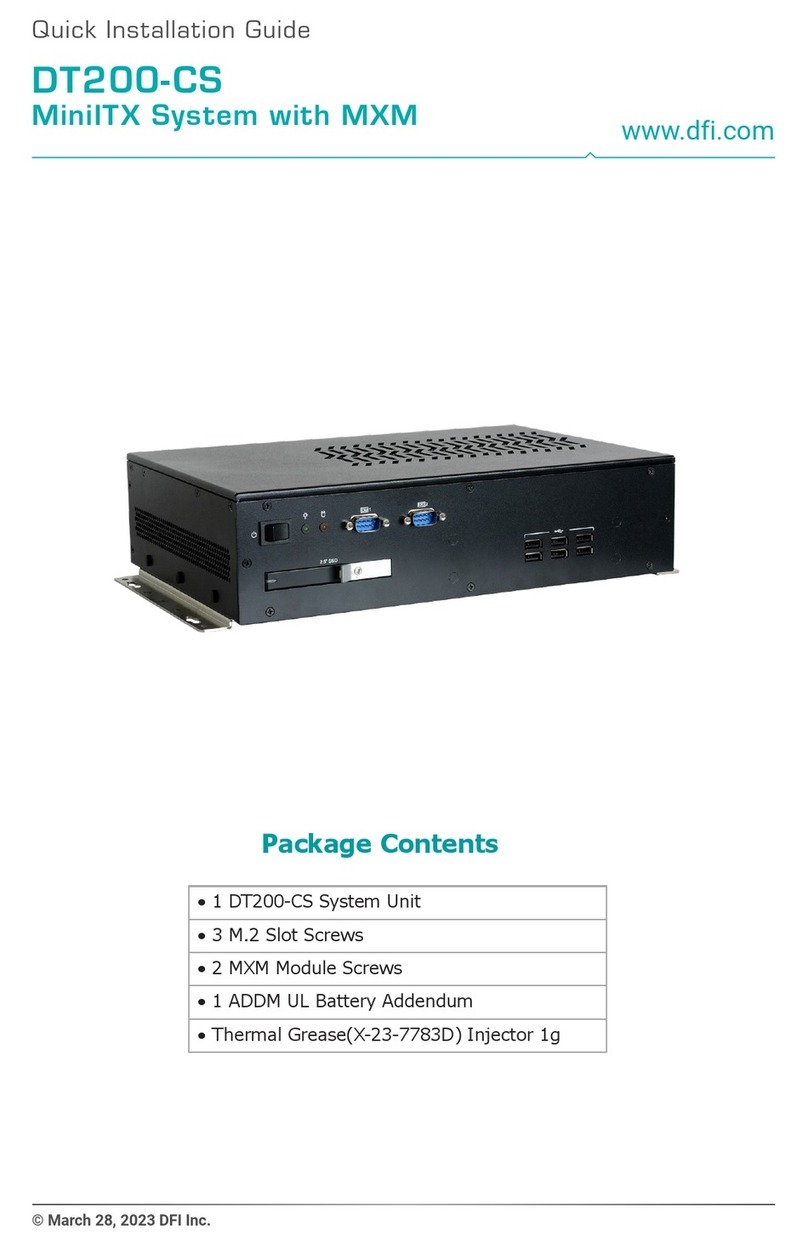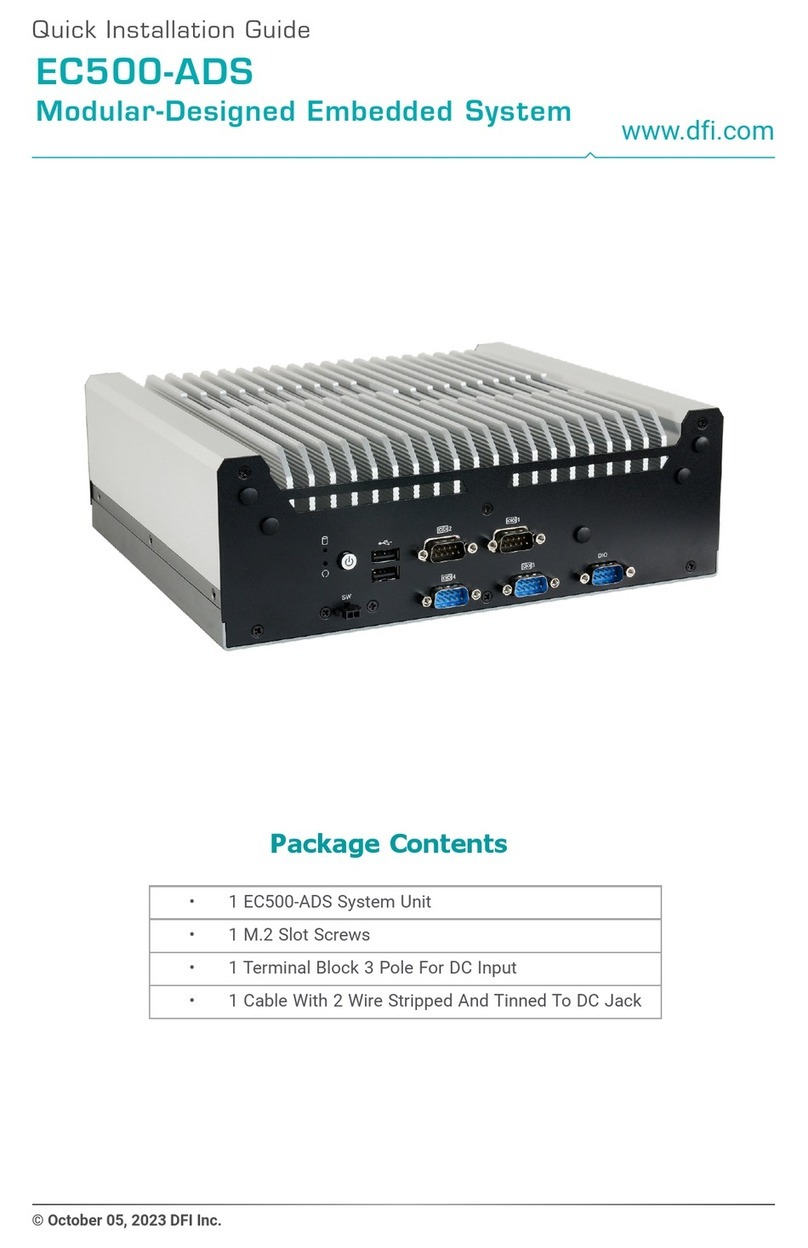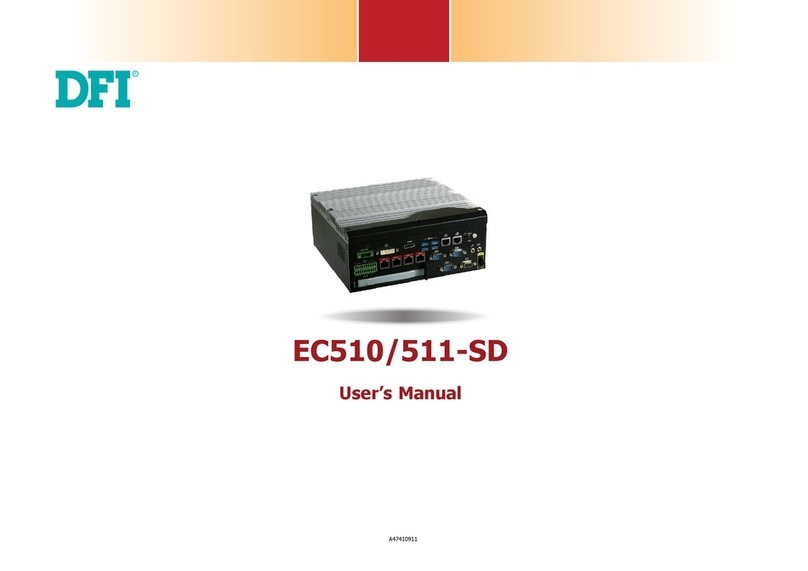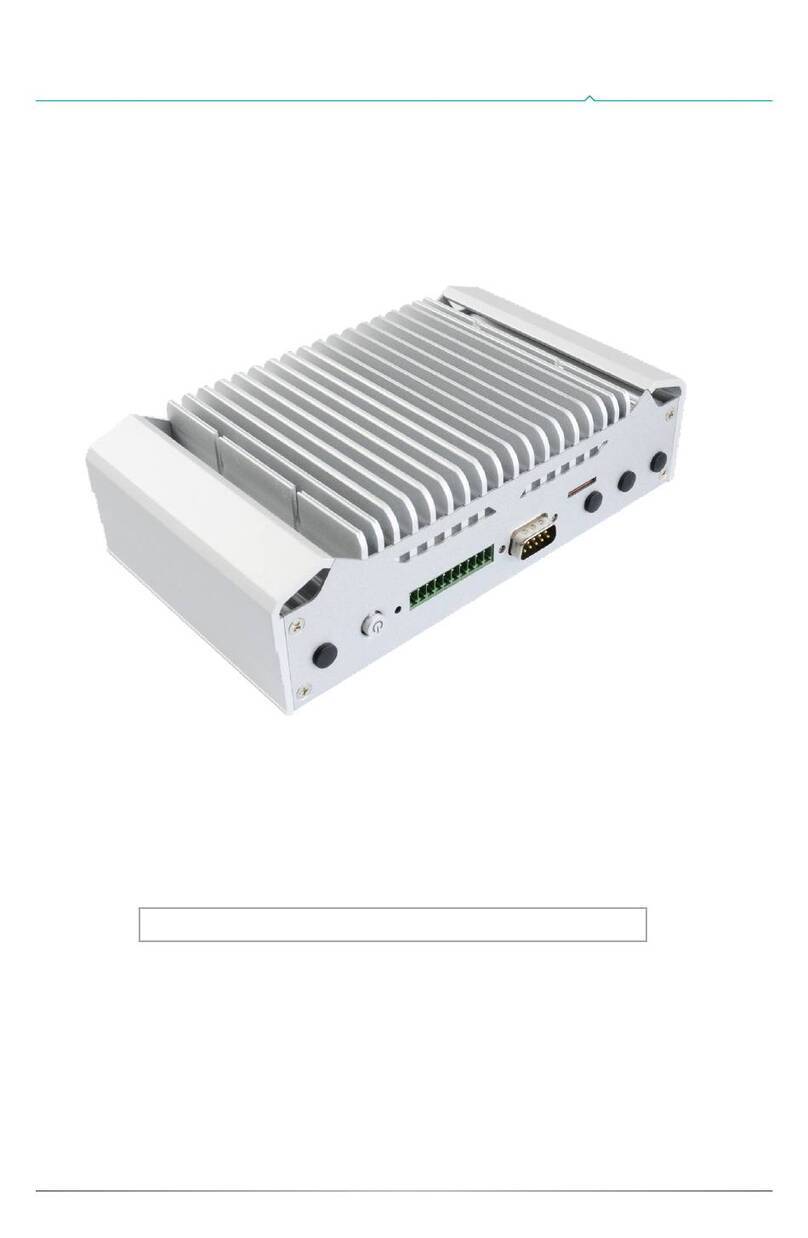2Quick Installation Guide |
Removing the Chassis Cover
2. The system supports one 2.5" SATA drive. Use 4
provided screws to install a SATA HDD or SSD on
the HDD tray. Then slide the HDD tray back into
the drive bay and close the drive bay by installing
the screws. Make sure that the HDD is on top of
the tray when inserting the tray.
1
Mini PCIe
socket
The SATA drive bay can be easily accessed without opening the system. However, the system
does not support hot-swapping hard drives; turn off the system rst.
Use the following procedure to install SATA HDD or SSD to the system:
1. Locate the drive bay on the front panel and open it by uninstalling the screws. Then take
out the HDD tray.
Installing a SATA Drive
Mounting Screws Mounting Screws
Before working inside your system, observe the following precautions:
1. Make sure the system and all other peripherals connected to it have been powered off.
2. Disconnect all power cords and cables.
3. The 4 mounting screws on the bottom of the system are used to secure the cover to the
chassis. Remove these screws and put them in a safe place for later use.
The Mini PCIe and M.2 sockets are accessible after removing the chassis cover. The M.2 type
2280 socket (B Key) provides PCIe Gen 3.0 x 1 interface that supports both PCIe NVMe and
SATA SSD cards. The full-size Mini PCIe socket supports only mSATA cards.
M.2 socket
HDD tray Screws
SATA data
SATA power