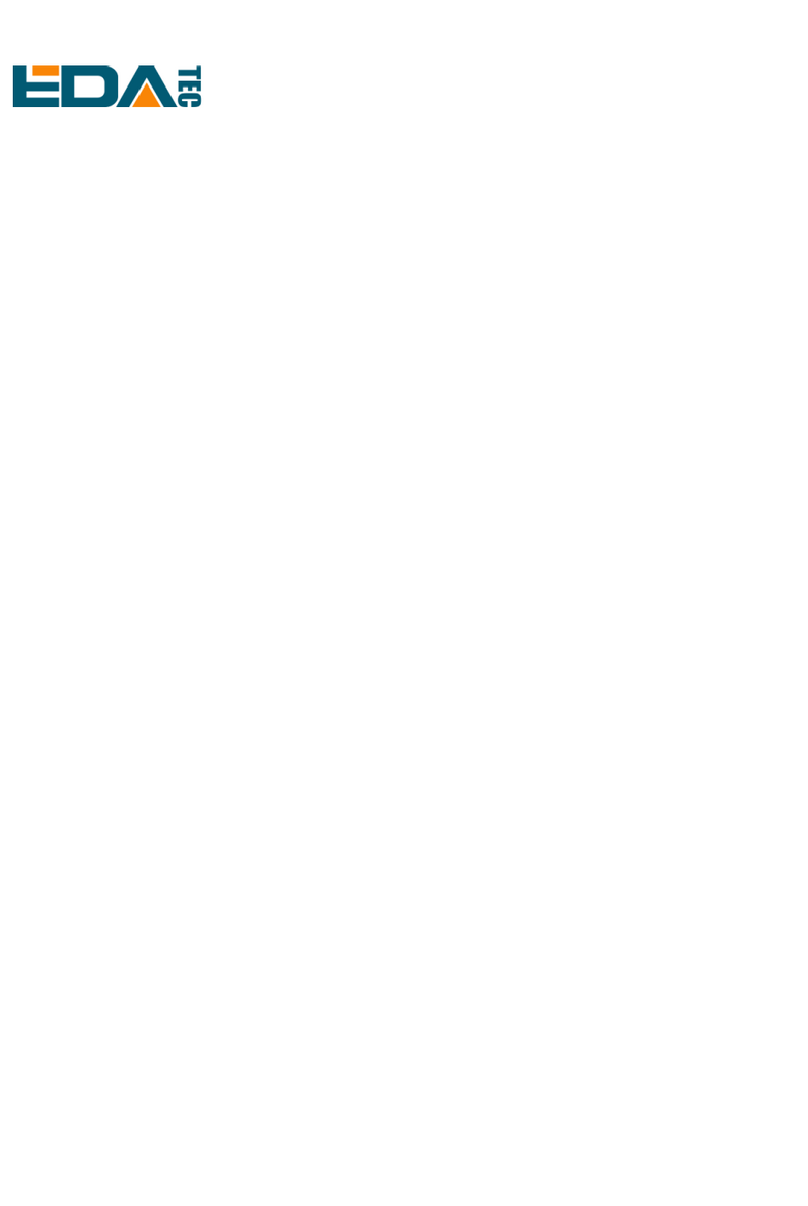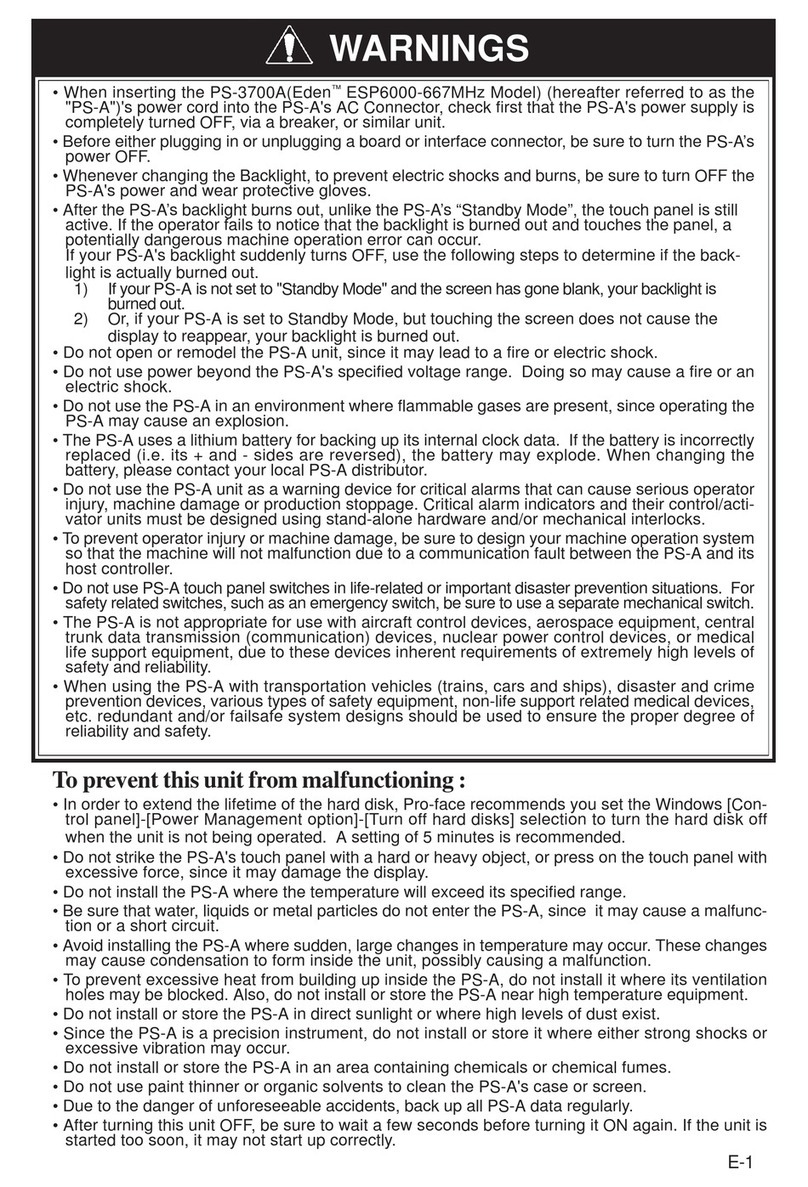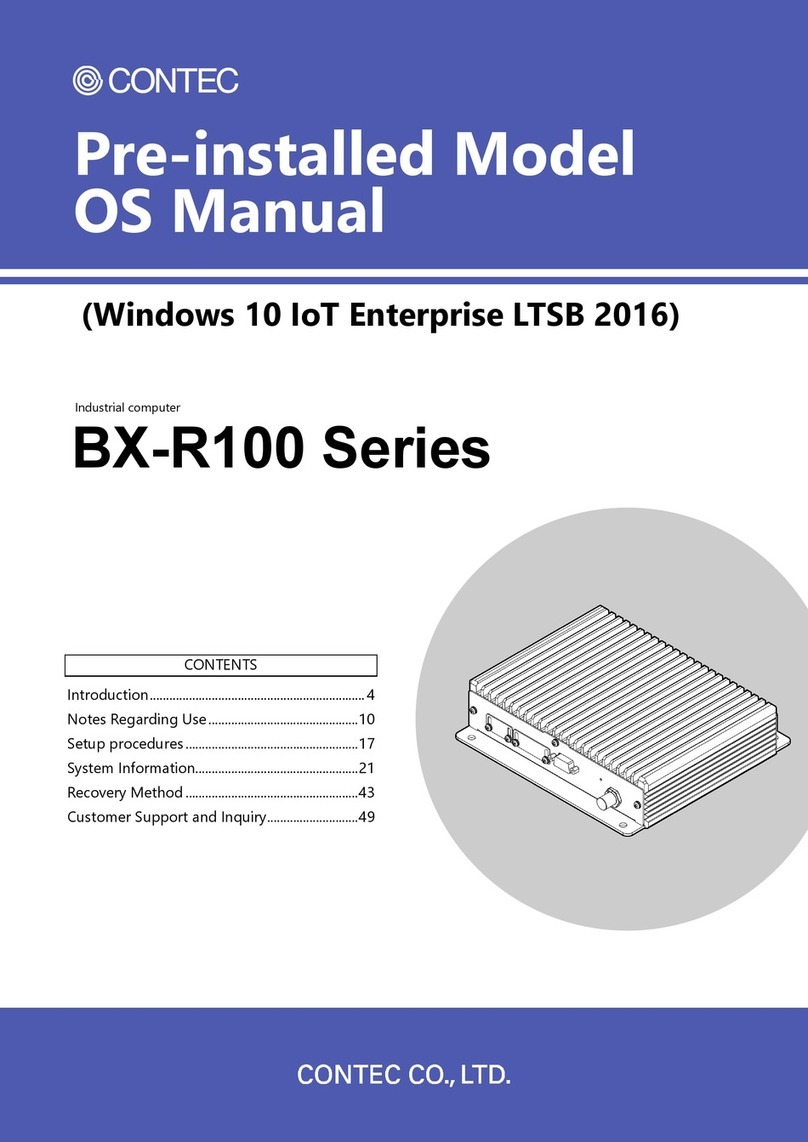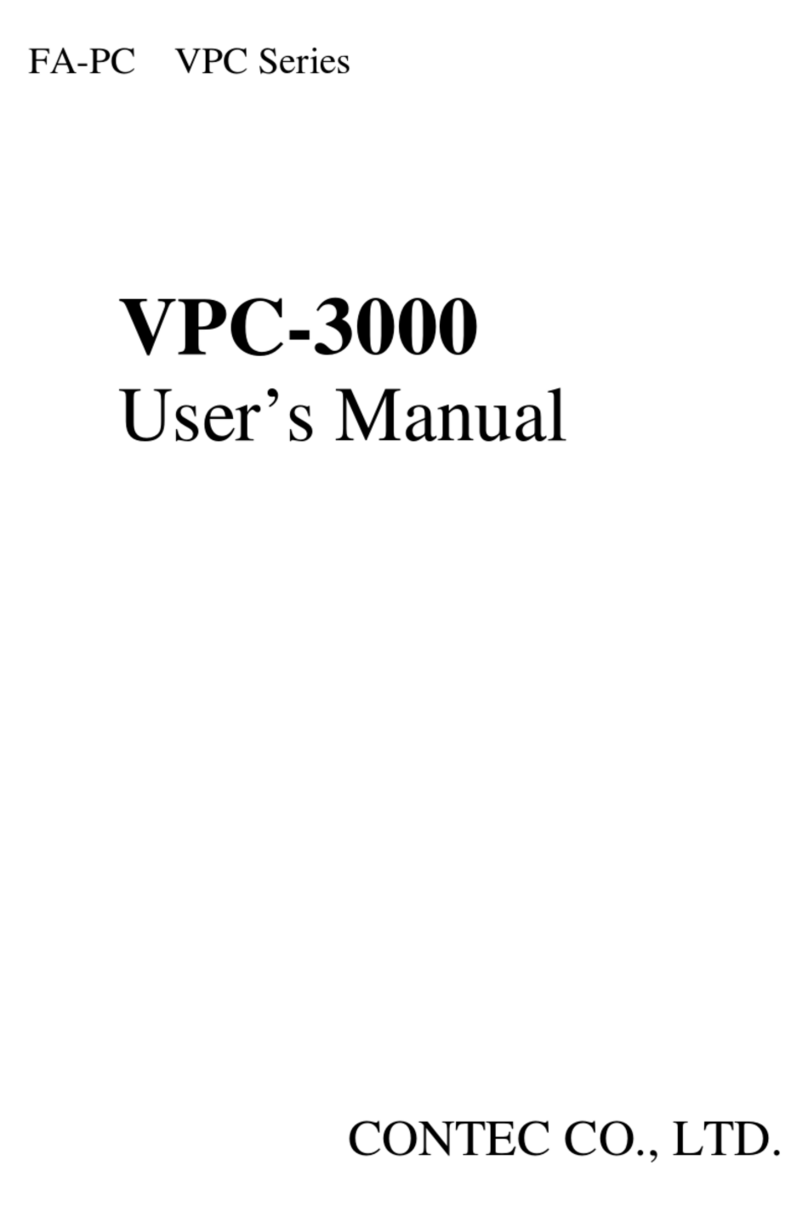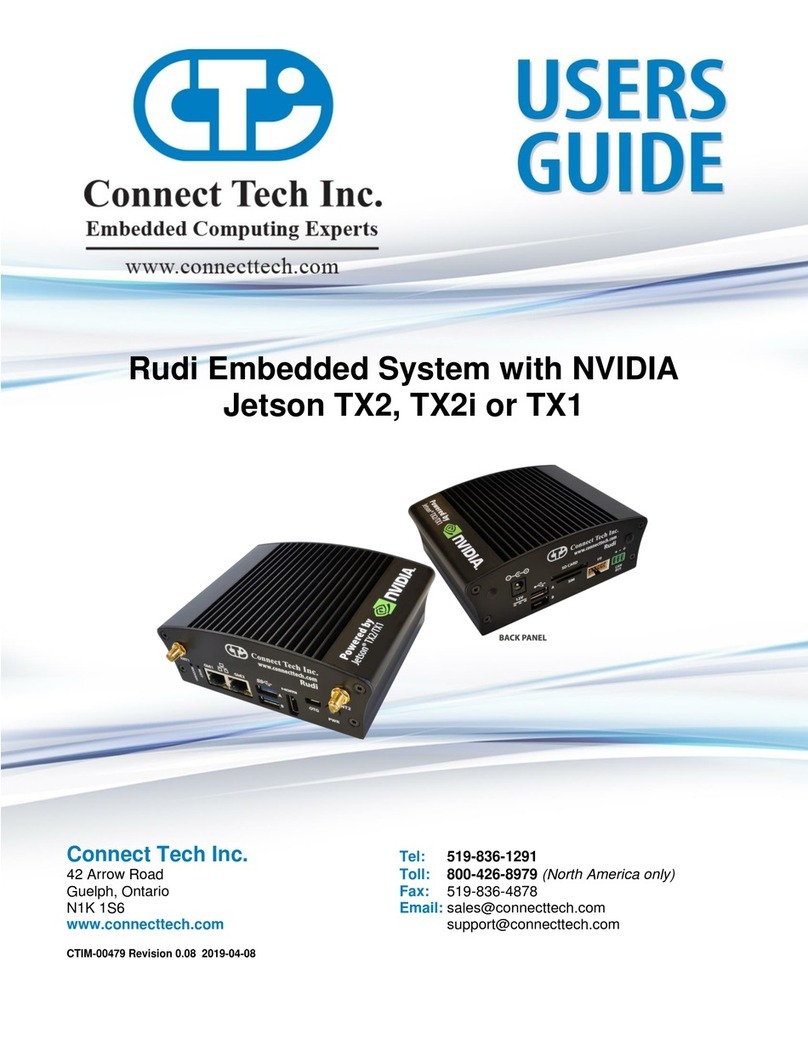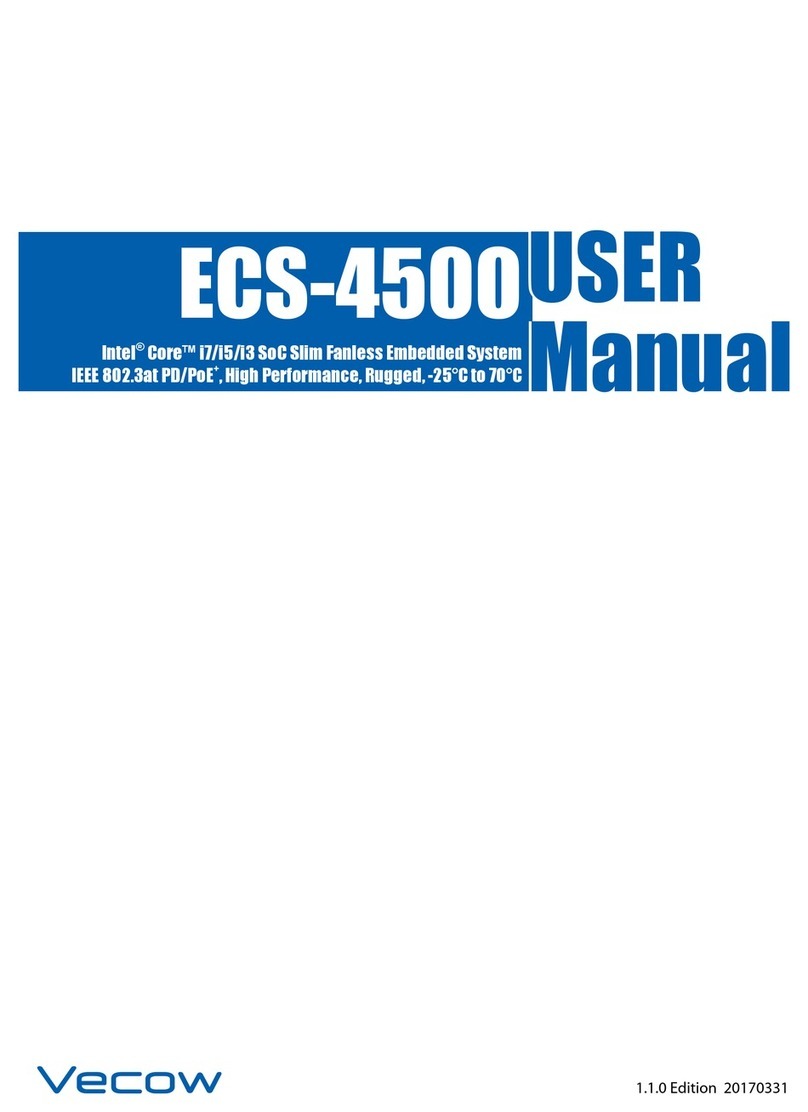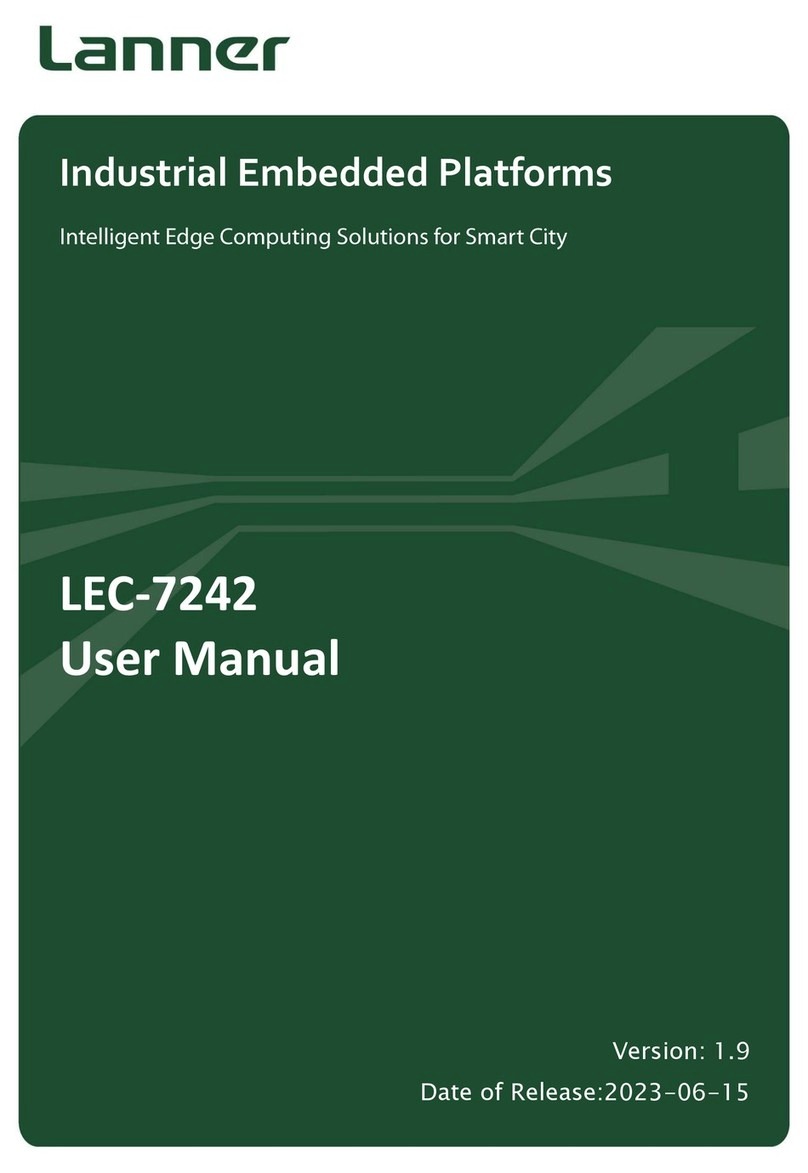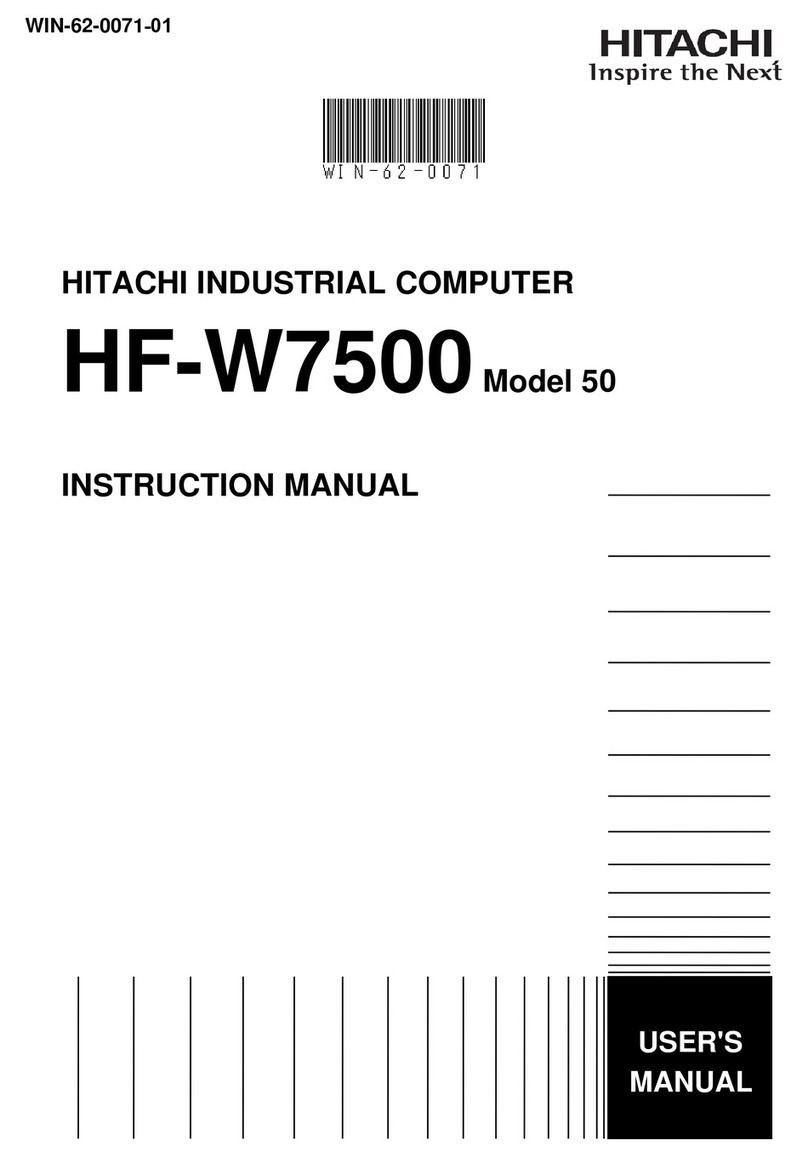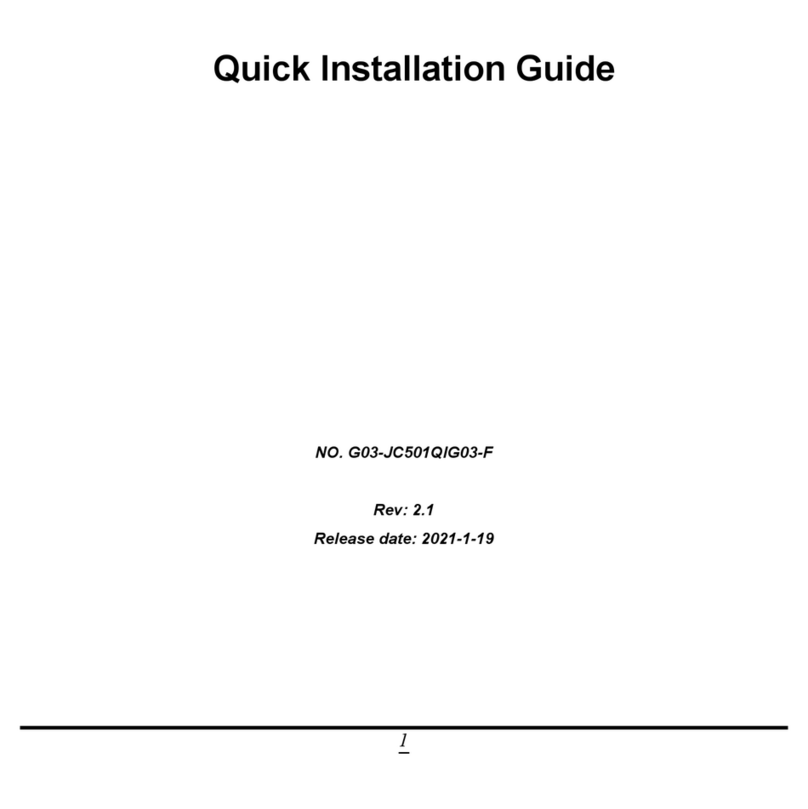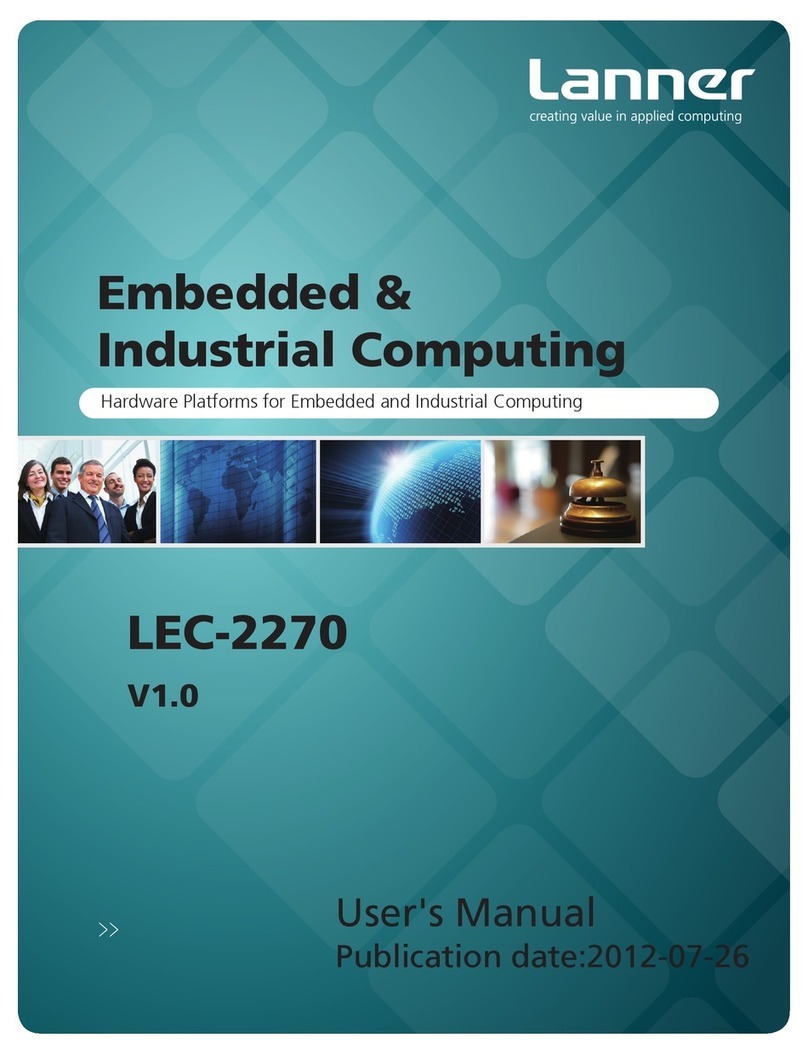EDA ED-IPC2100 Series User manual

ED-IPC2100 Series
High Reliability Industrial
Computer Based On Raspberry Pi
CM4
User Manual
EDA Technology Co., LTD
July 2023

Contact Us
Thank you very much for purchasing and using our products, and we will serve
you wholeheartedly.
As one of the global design partners of Raspberry Pi, we are committed to
providing hardware solutions for IOT, industrial control, automation, green
energy and artificial intelligence based on Raspberry Pi technology platform.
You can contact us in the following ways:
EDA Technology Co.,LTD
Address:Room 301, Building 24, No.1661 Jialuo Road, Jiading District,
Shanghai
Mail: [email protected]n
Phone: +86-18217351262
Website: https://www.edatec.cn
Technical Support:
Mail: [email protected]
Phone: +86-18627838895
Wechat: zzw_1998-

Copyright Statement
ED-IPC2100 series and its related intellectual property rights are owned by EDA
Technology Co.,LTD.
EDA Technology Co.,LTD owns the copyright of this document and reserves all
rights. Without the written permission of EDA Technology Co.,LTD, no part of
this document may be modified, distributed or copied in any way or form.

Disclaimer
EDA Technology Co.,LTD does not guarantee that the information in this manual
is up to date, correct, complete or of high quality. EDA Technology Co.,LTD also
does not guarantee the further use of this information. If the material or non-
material related losses are caused by using or not using the information in this
manual, or by using incorrect or incomplete information, as long as it is not
proved that it is the intention or negligence of EDA Technology Co.,LTD, the
liability claim for EDA Technology Co.,LTD can be exempted. EDA Technology
Co.,LTD expressly reserves the right to modify or supplement the contents or
part of this manual without special notice.

i
Foreword
Related Manuals
All kinds of product documents contained in the product are shown in the following table, and users can
choose to view the corresponding documents according to their needs.
Documents Instruction
ED-IPC2100 Series Datasheet
This document introduces the product features, software and
hardware specifications, dimensions and ordering code of ED-
IPC2100 series to help users understand the overall system
parameters of the products.
ED-IPC2100 Series User Manual
This document introduces the appearance, installation, startup
and configuration of ED-IPC2100 series to help users use the
product better.
ED-IPC2100 Series Application Guide
This document introduces the OS download, eMMC flashing and
partial configuration of ED-IPC2100 series to help users use the
product better.
Users can visit the following website for more information:
https://www.edatec.cn
Reader Scope
This manual is applicable to the following readers:
Mechanical Engineer
Electrical Engineer
Software Engineer
System Engineer

ii
Related Agreement
Terminology Convention
Terminology Meaning
CM4 Raspberry Pi CM4 Module,Full name is Compute Module 4
Symbolic Convention
Symbolic Instruction
Prompt symbols, indicating important features or operations.
Notice symbols, which may cause personal injury, system damage, or signal interruption/loss.
May cause great harm to people.

iii
Safety Instructions
This product should be used in an environment that meets the requirements
of design specifications, otherwise it may cause failure, and functional
abnormality or component damage caused by non-compliance with relevant
regulations are not within the product quality assurance scope.
Our company will not bear any legal responsibility for personal safety
accidents and property losses caused by illegal operation of products.
Please do not modify the equipment without permission, which may cause
equipment failure.
When installing equipment, it is necessary to fix the equipment to prevent it
from falling.
If the equipment is equipped with an antenna, please keep a distance of at
least 20cm from the equipment during use.
Do not use liquid cleaning equipment, and keep away from liquids and
flammable materials.
This product is only supported for indoor use.

Content
Contact Us .................................................................................................................................................ii
Copyright Statement.................................................................................................................................. iii
Disclaimer .................................................................................................................................................iv
Foreword .....................................................................................................................................................i
Related Manuals ..................................................................................................................................i
Reader Scope ......................................................................................................................................i
Related Agreement .............................................................................................................................ii
Terminology Convention...............................................................................................................ii
Symbolic Convention ...................................................................................................................ii
Safety Instructions..................................................................................................................................... iii
1Product Description......................................................................................................................... 1-1
1.1 Overview........................................................................................................................... 1-2
1.2 Packing List ...................................................................................................................... 1-3
1.3 Appearance ...................................................................................................................... 1-4
1.3.1 Front Panel ................................................................................................................ 1-4
1.3.2 Rear Panel................................................................................................................. 1-5
1.3.3 Side Panel ................................................................................................................. 1-5
1.4 Button ............................................................................................................................... 1-7
1.5 Indicator ............................................................................................................................ 1-8
1.6 Interface............................................................................................................................ 1-9
1.6.1 Card Slot.................................................................................................................... 1-9
1.6.2 Power Supply Interface.............................................................................................. 1-9
1.6.3 Audio Interface(optional).......................................................................................... 1-10
1.6.4 RS485/RS232 Interface........................................................................................... 1-10
1.6.5 1000M Ethernet Interface ........................................................................................ 1-13
1.6.6 100M Ethernet Interface .......................................................................................... 1-13
1.6.7 HDMI Interface......................................................................................................... 1-14
1.6.8 USB 2.0 Interface .................................................................................................... 1-14
1.6.9 Micro USB Interface................................................................................................. 1-14
1.6.10 Antenna Interface .................................................................................................... 1-14
1.6.11 Motherboard Interface ............................................................................................. 1-14
2Install Components (optional).......................................................................................................... 2-1
2.1 Install Internal Components .............................................................................................. 2-2
2.1.1 Open Device Case..................................................................................................... 2-2
2.1.2 Install RTC battery ..................................................................................................... 2-3
2.1.3 Close Device Case .................................................................................................... 2-4
2.2 Install Other Components ................................................................................................. 2-6
2.2.1 Install Antenna ........................................................................................................... 2-6
2.2.2 Install Micro SD Card................................................................................................. 2-6
2.2.3 Install Nano SIM Card................................................................................................ 2-7
3Install Device................................................................................................................................... 3-1
3.1 DIN-Rail Installation .......................................................................................................... 3-2

4Boot The Device.............................................................................................................................. 4-1
4.1 Connect Cables ................................................................................................................ 4-2
4.2 Boot The System For The First Time ................................................................................ 4-3
4.2.1 Raspberry Pi OS (Desktop) ....................................................................................... 4-3
4.2.2 Raspberry Pi OS (Lite)............................................................................................... 4-3
5Configure System............................................................................................................................ 5-1
5.1 Find Device IP .................................................................................................................. 5-2
5.1.1 Query IP by Using ifconfig Command........................................................................ 5-2
5.1.2 Login Router to Query IP ........................................................................................... 5-2
5.1.3 Scan For Using NMAP Tool ....................................................................................... 5-3
5.2 Remote Login ................................................................................................................... 5-5
5.2.1 Connect To The Device Via SSH ............................................................................... 5-5
5.2.2 Connect To The Device Desktop Through VNC......................................................... 5-7
5.3 Configure Storage Devices ............................................................................................. 5-10
5.3.1 Mounting a Storage Device ..................................................................................... 5-10
5.3.2 Unmount The Storage Device.................................................................................. 5-12
5.3.3 Set The Storage Device To Mount Automatically ..................................................... 5-12
5.4 Configure Ethernet IP ..................................................................................................... 5-14
5.4.1 Configure IP by Using The NetworkManager Tool ................................................... 5-14
5.4.2 Configure IP by Using The dhcpcd Tool................................................................... 5-17
5.5 Configure WiFi (Optional) ............................................................................................... 5-19
5.5.1 Enable WiFi Function............................................................................................... 5-19
5.5.2 Use The NetworkManager Tool To Configure WiFi Connections ............................. 5-21
5.5.3 Configure WiFi Connection By Using dhcpcd Tool................................................... 5-23
5.6 Configure Bluetooth (optional) ........................................................................................ 5-25
5.6.1 Basic Configuration Command ................................................................................ 5-25
5.6.2 Configuration Example ............................................................................................ 5-25
5.7 Configure 4G (Optional).................................................................................................. 5-27
5.7.1 Use The NetworkManager Tool To Configure The Network ..................................... 5-27
5.7.2 Configure The Network By Using The dhcpcd Tool.................................................. 5-28
5.7.3 Configure 4G Module Reset .................................................................................... 5-29
5.8 Configure Buzzer ............................................................................................................ 5-31
5.9 Configure RTC ................................................................................................................ 5-32
5.10 Configure Serial Port....................................................................................................... 5-33
5.10.1 Install picocom tool .................................................................................................. 5-33
5.10.2 Configure RS232 ..................................................................................................... 5-33
5.10.3 Configure RS485 ..................................................................................................... 5-33
5.11 Configure Audio (Optional).............................................................................................. 5-35
5.11.1 Adjust The Volume................................................................................................... 5-35
5.11.2 Configure Record..................................................................................................... 5-37
5.12 Configure USER Indicator............................................................................................... 5-39

1 Product Overview
ED-IPC2100 Series User Manual 1-2
1.1 Overview
ED-IPC2100 series is a highly reliable industrial computer based on Raspberry Pi CM4. According to
different application scenarios and user needs, different specifications of RAM and eMMC computer
systems can be selected.
RAM can choose 1GB、2GB、4GB and 8GB
eMMC can choose 8GB、16GB and 32GB
ED-IPC2100 series provides common interfaces such as HDMI, USB, Ethernet, RS232 and RS485,
and supports access to the network through Wi-Fi, Ethernet and 4G. The integration of super capacitor
(backup power supply), RTC, Watch Dog, EEPROM and encryption chip provides the ease of use and
reliability of the product, which is mainly used in industrial control and IOT.

1 Product Overview
ED-IPC2100 Series User Manual 1-3
1.2 Packing List
1x ED-IPC2100 Unit
[option WiFi/BT version]1x 2.4GHz/5GHz WiFi/BT Antenna
[option 4G version]1x 4G/LTE Antenna

1 Product Overview
ED-IPC2100 Series User Manual 1-4
1.3 Appearance
Introduces the functions and definitions of interfaces on each panel.
1.3.1 Front Panel
Introduces the front panel interface types and definitions.
NO. Function Definition
1 1 x green system status indicator, uses to check the working status of device.
2 1 x green user indicator, user can customize a status according to actual application.
3 1 x red power indicator, uses to check the status of device power-on and power-off.
4 1 x green 4G indicator, uses to check the status of 4G signal.
5 4 x green UART indicators, uses to check the communication status of UART port.
6 1 x DC input, 2-Pin 3.5mm spacing phoenix terminals with screw holes. It supports
9V~36V input, the signal is defined as VIN+/GND.
7
1 x Audio input/Stereo output, 3.5mm audio jack connector. It can be used as MIC
IN and LINE OUT.
When a headphone is connected, the audio output is switched to the
headphone.
When a headphone is not connected, the audio output is switched to the
speaker.
Note:Only ED-IPC2120 contains this interface.
8
2 x RS232/RS485 ports, 6-Pin 3.5mm spacing phoenix terminals, uses to connect
third-party control equipment. Different combinations of RS232 and RS485 can be
selected according to actual needs, and there are three combinations:
ED-IPC2110: Configured as 2 x RS232
ED-IPC2100: Configured as 2 x RS232
ED-IPC2130: Configured as 1 x RS232 and 1 x RS485
ED-IPC2140: Configured as 2 x RS485
9 2 x RS485 ports, 6-Pin 3.5mm spacing phoenix terminal, uses to connect the third-

1 Product Overview
ED-IPC2100 Series User Manual 1-5
NO. Function Definition
party control equipment.
10 1 x 10/100/1000M adaptive ethernet port, RJ45 connector, with led indicator. It can
be used to access the network. PoE can be supported through expansion module.
11 1 x 10/100M adaptive ethernet port, RJ45 connector, with led indicator. It can be
used to access the network.
1.3.2 Rear Panel
Introduces the types and definitions of the rear panel interface.
NO. Function Definition
1 1 x DIN-rail bracket, install ED-IPC2100 Unit on the DIN-rail through the bracket.
2 1 x Micro-SD card slot, it supports the installation of SD card for storing user data.
3 1 x Nano SIM slot, uses to install a SIM card for acquiring 4G signals.
4 1 x Micro USB port, it supports to flash eMMC for the system.
1.3.3 Side Panel
Introduces the types and definitions of side panel interfaces.

1 Product Overview
ED-IPC2100 Series User Manual 1-6
NO. Function Definition
1 1 x Reset button, hidden button, press the button to restart the device.
2 2 x USB 2.0 ports, type A connector, each channel supports up to 480Mbps.
3 1 x HDMI port, type A connector. It compatibles with HDMI2.1 standard and
supports 4K 60Hz. It supports to connect a displayer.
4 1 x 4G antenna port, SMA connector, antenna selection according to actual
application.
5 1 x WiFi/BT antenna port, SMA connector, antenna selection according to actual
application.

1 Product Overview
ED-IPC2100 Series User Manual 1-7
1.4 Button
ED-IPC2100 series device includes a RESET button, which is a hidden button, and the silkscreen on
the case is "RESET". The RESET button is connected with the Global_EN pin of CM4 chip.
When the Global_EN pin is high level, it means that CM4 has been started;
When the Global_EN pin is low level, the CM4 will be reset.
Pressing the RESET button will pull the Global_EN pin low and reset the device.

1 Product Overview
ED-IPC2100 Series User Manual 1-8
1.5 Indicator
Introduces the various statuses and meanings of indicators contained in ED-IPC2100 series device.
Indicator Status Description
PWR
On The device has been powered on.
Blink Power supply of the device is abnormal, please
stop the power supply
immediately.
Off The device is not powered on.
ACT Blink The system started successfully and is reading and writing data.
Off The device is not powered on or not reading and writing data.
USER
On User customization
Off The device is not powered on or not defined by the user, and the default status
is off.
4G On The dial-up is successful and the connection is normal.
Off 4G signal is not connected or the device is not powered on.
Yellow indicator
of Ethernet port
On Abnormal data transmission
Blink Transmitting Ethernet data.
Off Not connected to network
Green indicator
of Ethernet port
On Has been connected to network normally.
Blink Abnormal network connection
Off Not connected to network
COM1~COM4 On/Blink Transmitting data.
Off The device is not powered on or there is no data transmission.

1 Product Overview
ED-IPC2100 Series User Manual 1-9
1.6 Interface
Introduces the definition and function of each interface in the product.
1.6.1 Card Slot
ED-IPC2100 series device includes an SD card slot and a Nano SIM card slot.
1.6.1.1 SD Card Slot
The silkscreen on the case of Micro SD card slot is " ", which is used to install SD card for storing
user data.
1.6.1.2 SIM Card Slot
The silkscreen on the case of Nano SIM card slot is " ", which is used to install SIM card for obtaining
4G signals.
The size differences between standard SIM, Micro SIM and Nano SIM cards are as follows:
1.6.2 Power Supply Interface
The ED-IPC2100 series device includes one power input, the silkscreen of port is "VIN+/GND", the
connector model is DEGSON 15EDGRM-3.5-02P-1Y-00A(H), the terminal spacing is 3.5mm, and the
pins are defined as follows.

1 Product Overview
ED-IPC2100 Series User Manual 1-10
Pin ID Pin Name
1 GND
2 9V~36V
1.6.3 Audio Interface(optional)
ED-IPC2100 series device includes one audio input, the silkscreen of port is " ", the connector model
is MTCONN MTEP83-20600B-22299, and the connector is a 3.5mm three-stage headphone jack,
which supports OMTP stereo headphone output and mono microphone recording.
When the headphone is connected, the audio output is switched to the headphone.
When the headphone is not connected, the audio output is switched to the speaker.
1.6.4 RS485/RS232 Interface
ED-IPC2100 series equipment includes 2~4 RS485 ports and 0~2 RS232 ports. Different product
models correspond to different numbers of RS485 and RS232 ports:
ED-IPC2110: 2 x RS485、2 x RS232
ED-IPC2120: 2 x RS485、2 x RS232
ED-IPC2130: 3 x RS485、1 x RS232
ED-IPC2140: 4 x RS485(not include RS232 port)
The silkscreen of single RS485 is "IGND/A/B" and the silkscreen of single RS232 is "IGND/TX/RX".
The connector model is DEGSON15EDGRHC-THR-3.5-06P-13-00A (h), and the terminal spacing is
3.5mm.
Pin Definition
Terminal pins are defined as follows:

1 Product Overview
ED-IPC2100 Series User Manual 1-11
Pin ID Pin Name
1 RS485-2_B
2 RS485-4_B
3 RS485-2_A
4 RS485-4_A
5 GND
6 GND
7 RS232-1_RX or RS485-1_B
8 RS232-3_RX or RS485-3_B
9 RS232-1_TX or RS485-1_A
10 RS232-3_TX or RS485-3_A
11 GND
12 GND
The pin names of CM4 corresponding to RS485/RS232 interface are as follows:
Signal CM4 GPIO Name CM4 Pin Out
RS485-2_B GPIO13 UART5_RXD
RS485-4_B GPIO9 UART4_RXD
RS485-2_A GPIO12 UART5_TXD
RS485-4_A GPIO8 UART4_TXD
RS232-1_RX or RS485-1_B GPIO5 UART3_RXD
RS232-3_RX or RS485-3_B GPIO1 UART2_RXD
RS232-1_TX or RS485-1_A GPIO4 UART3_TXD
RS232-3_TX or RS485-3_A GPIO0 UART2_TXD
Connecting Cables
Schematic diagram of RS485 wires is as follows:
Table of contents
Other EDA Industrial PC manuals