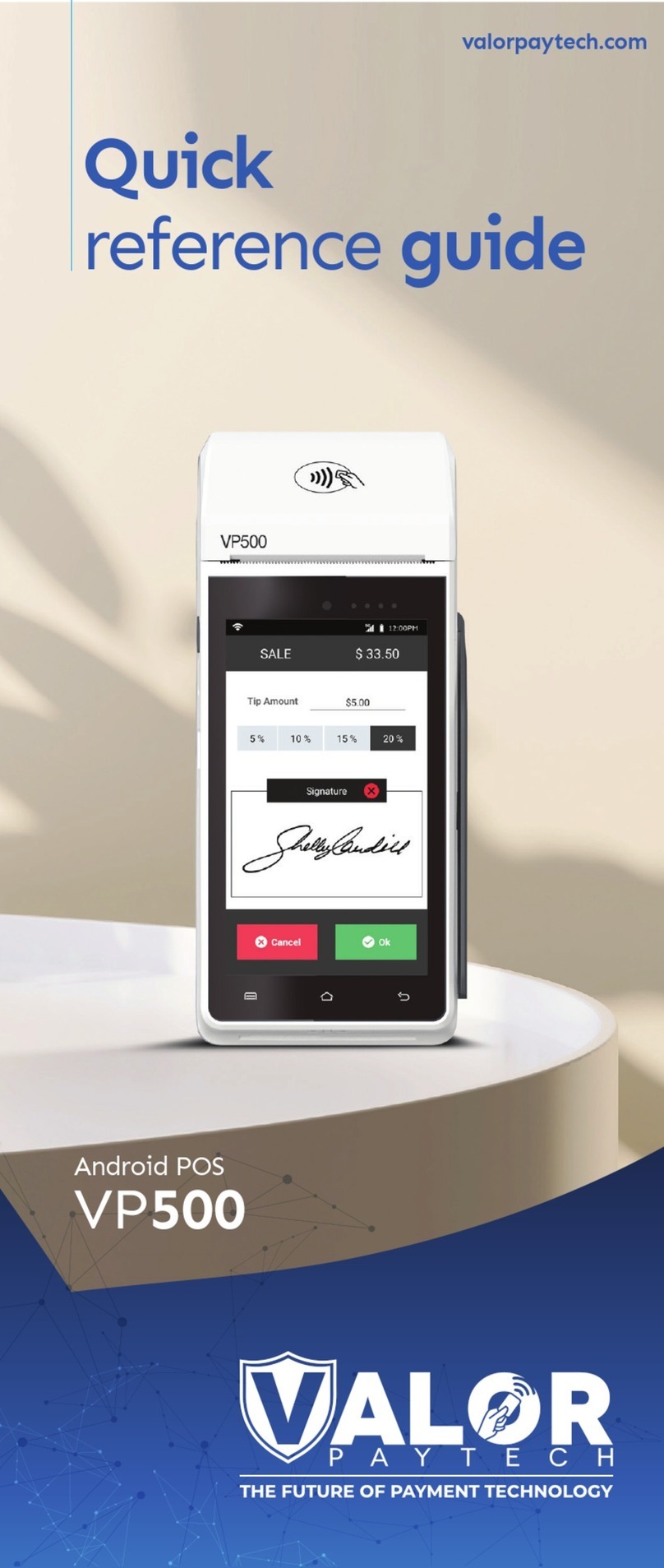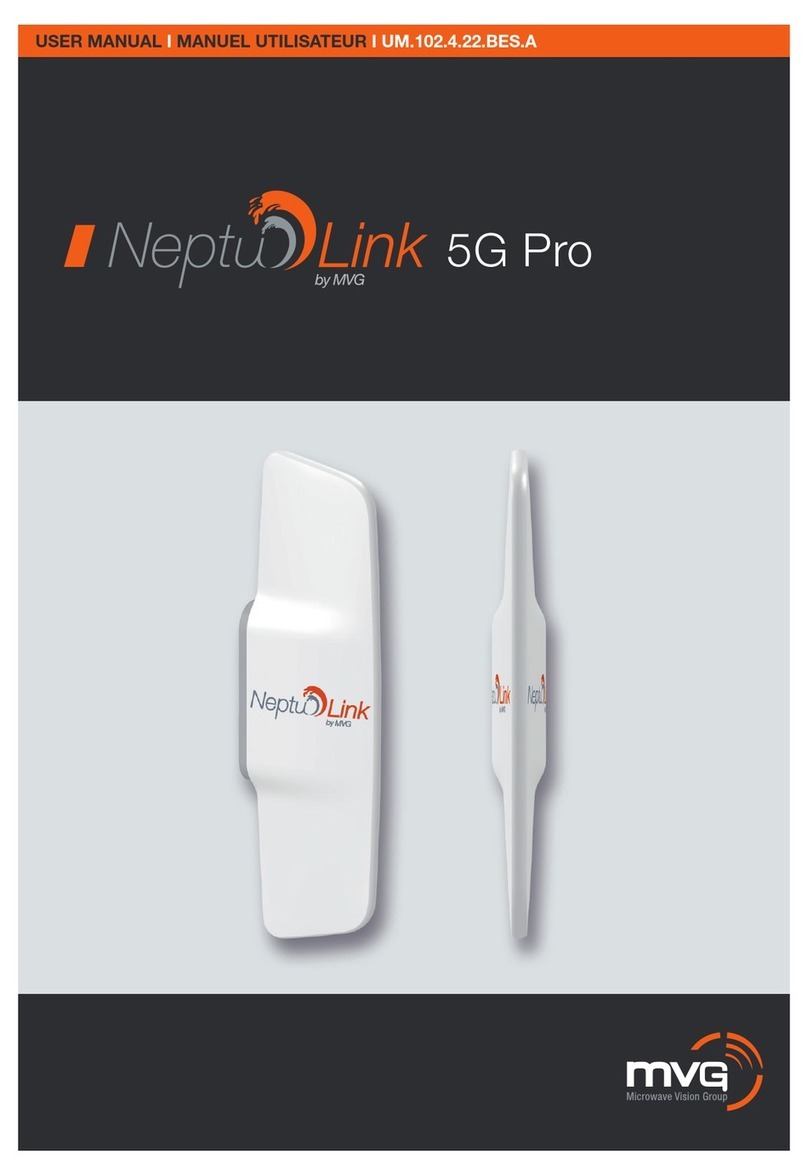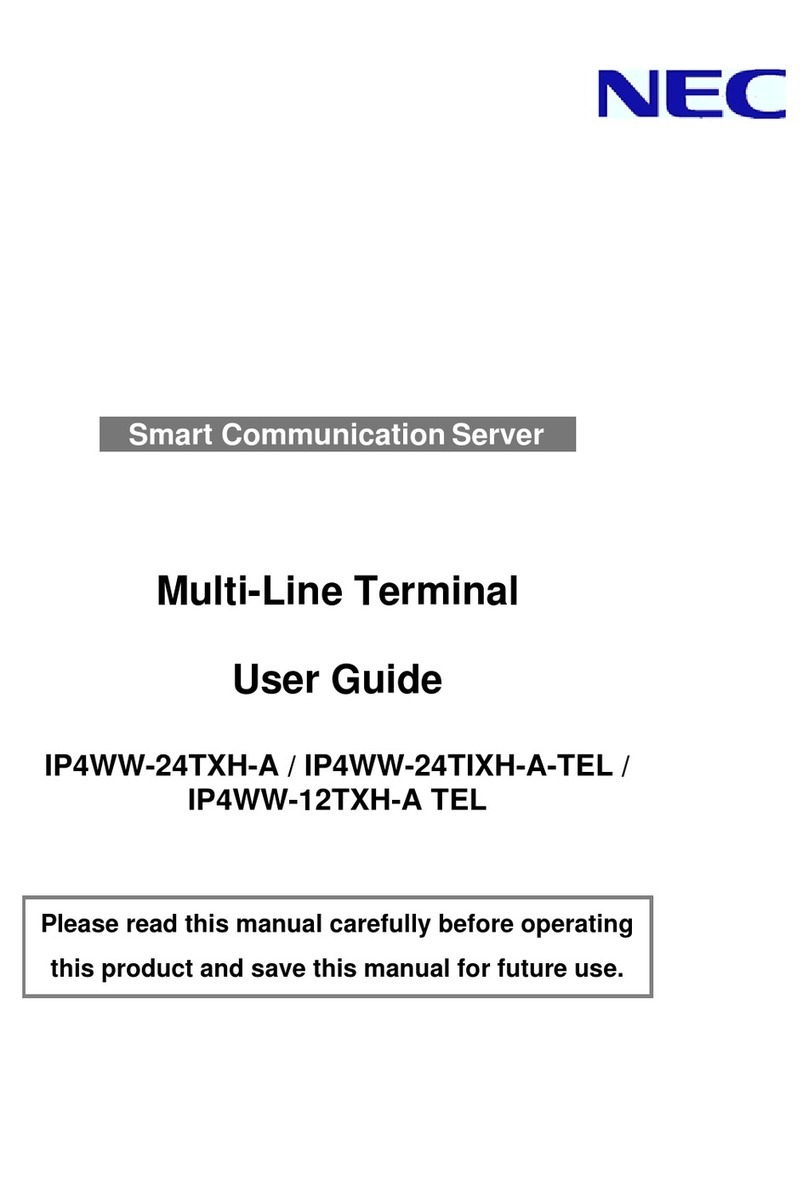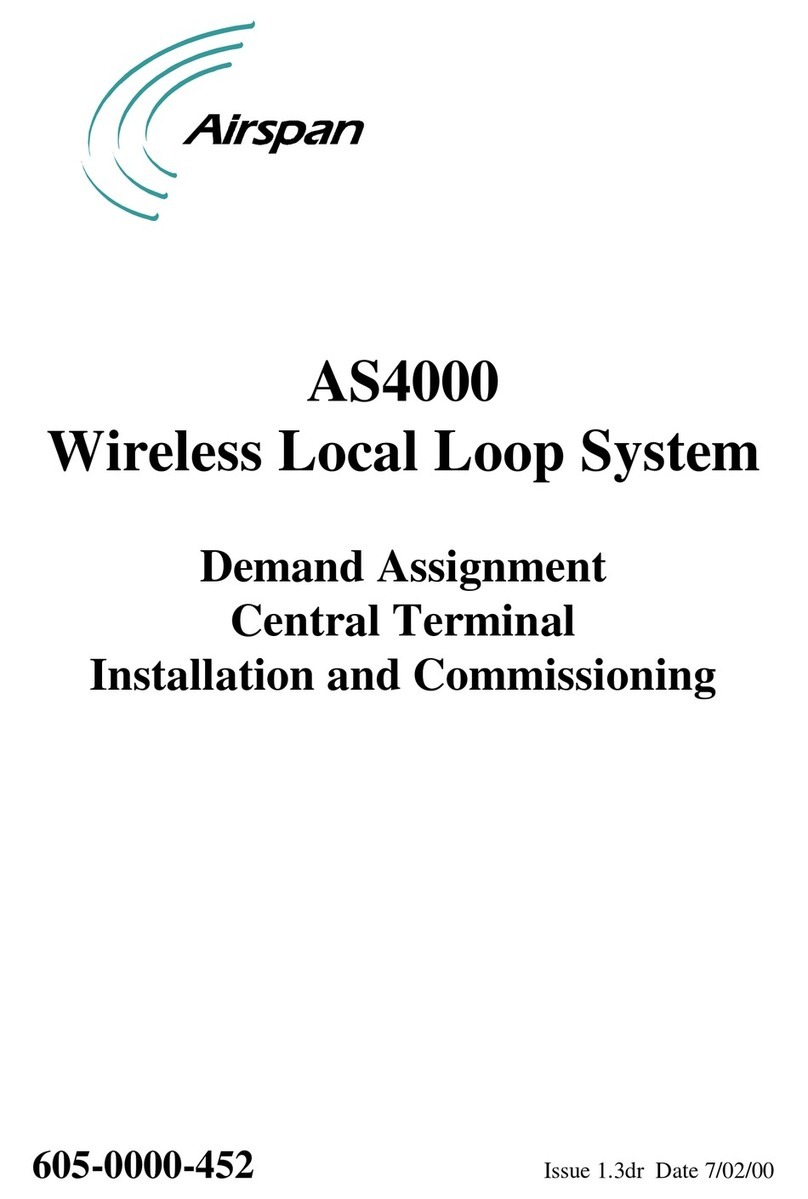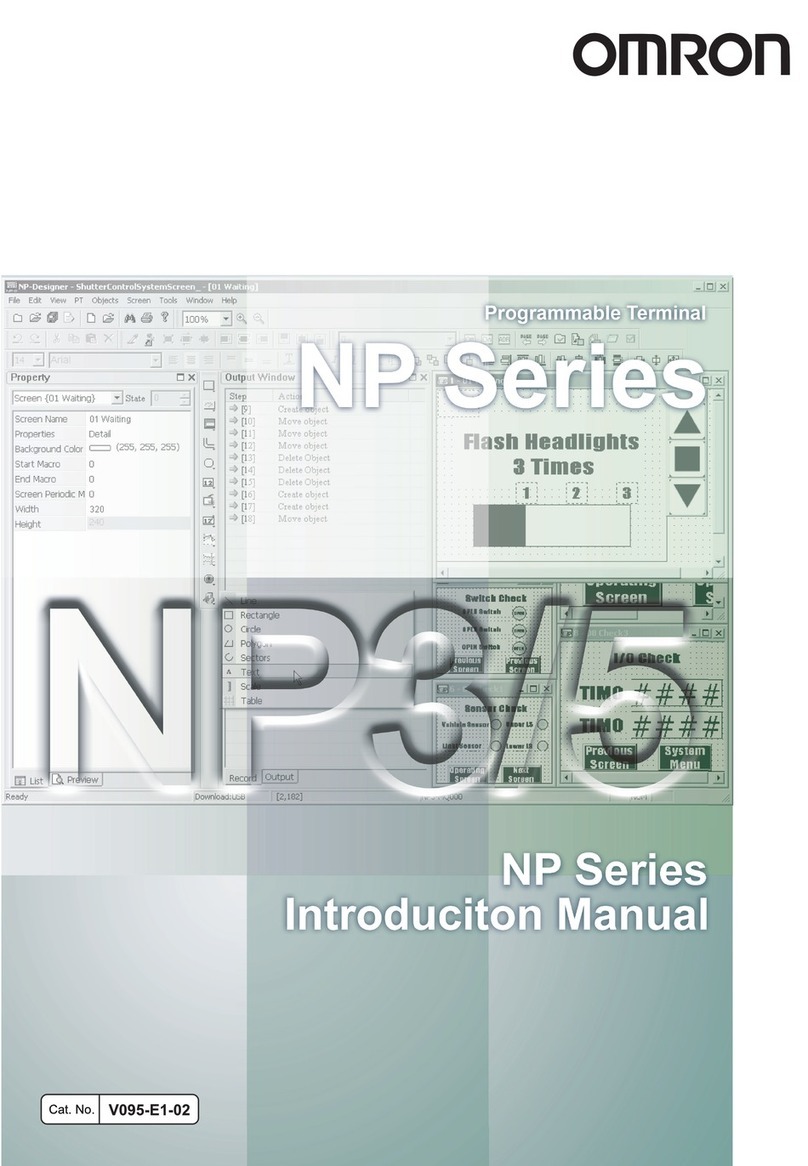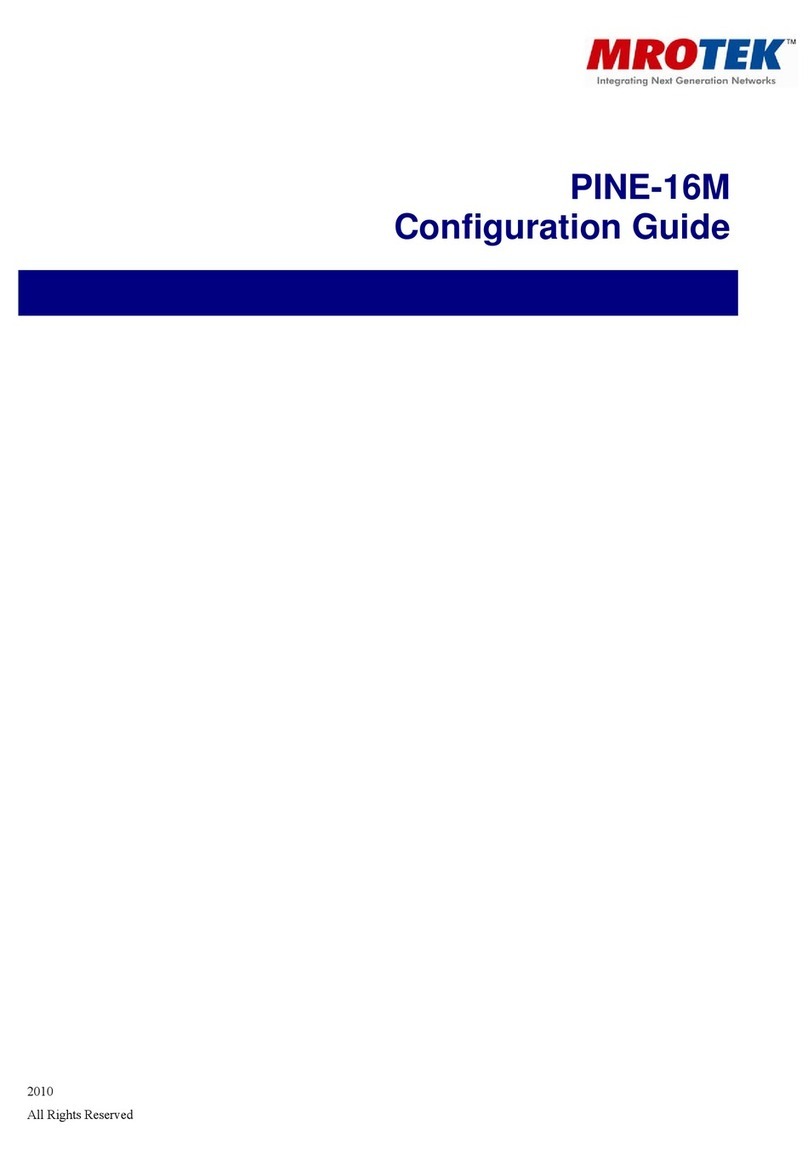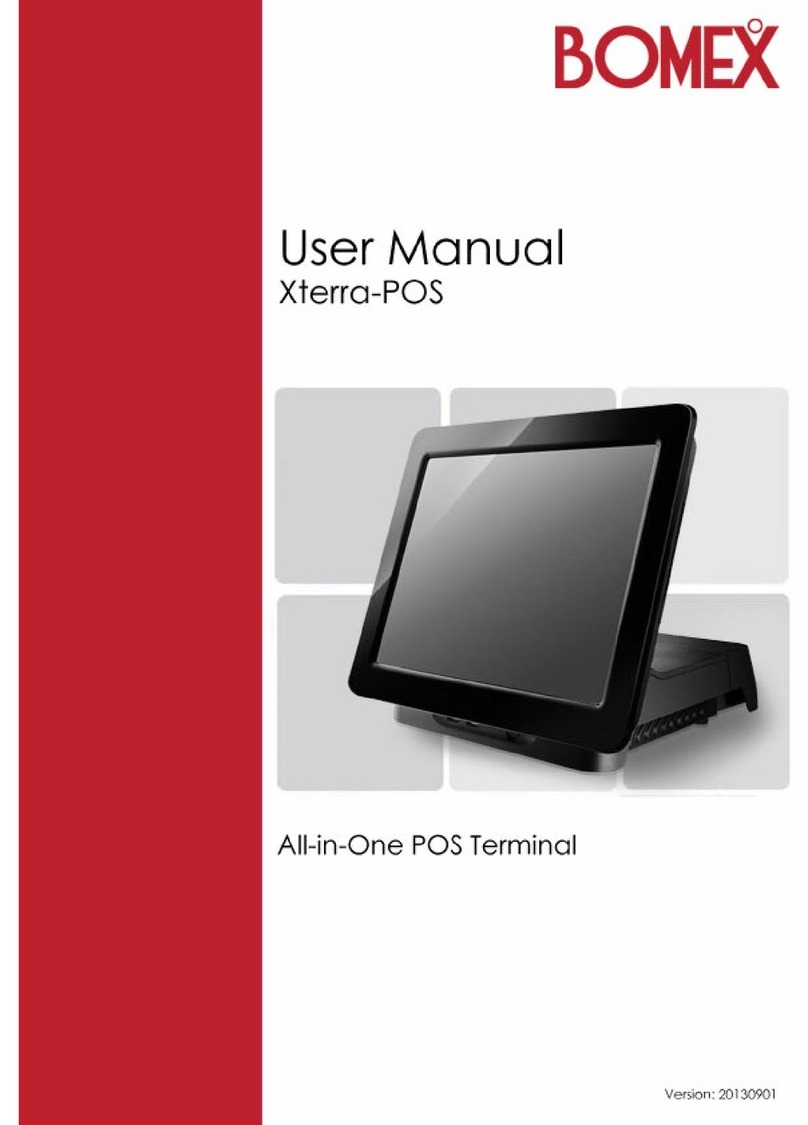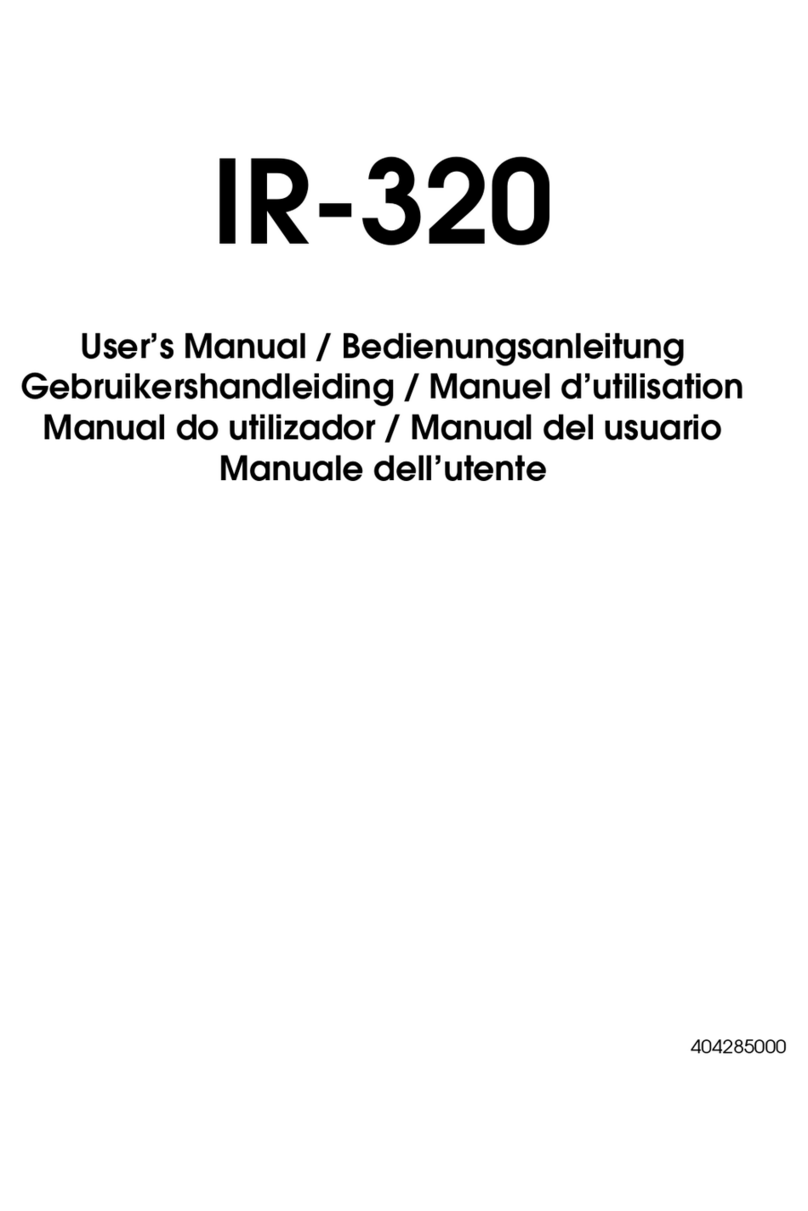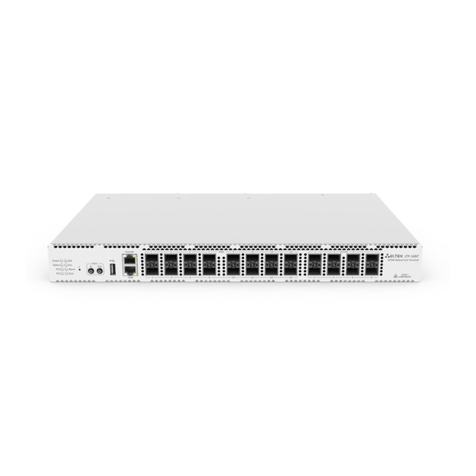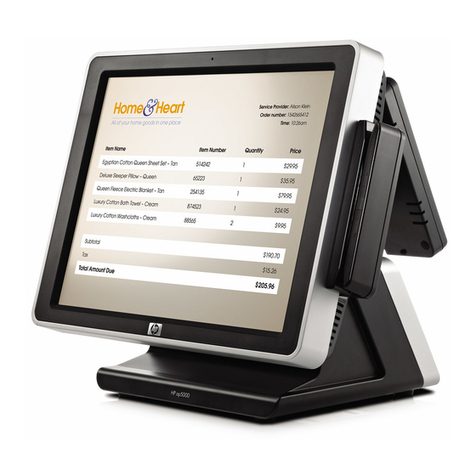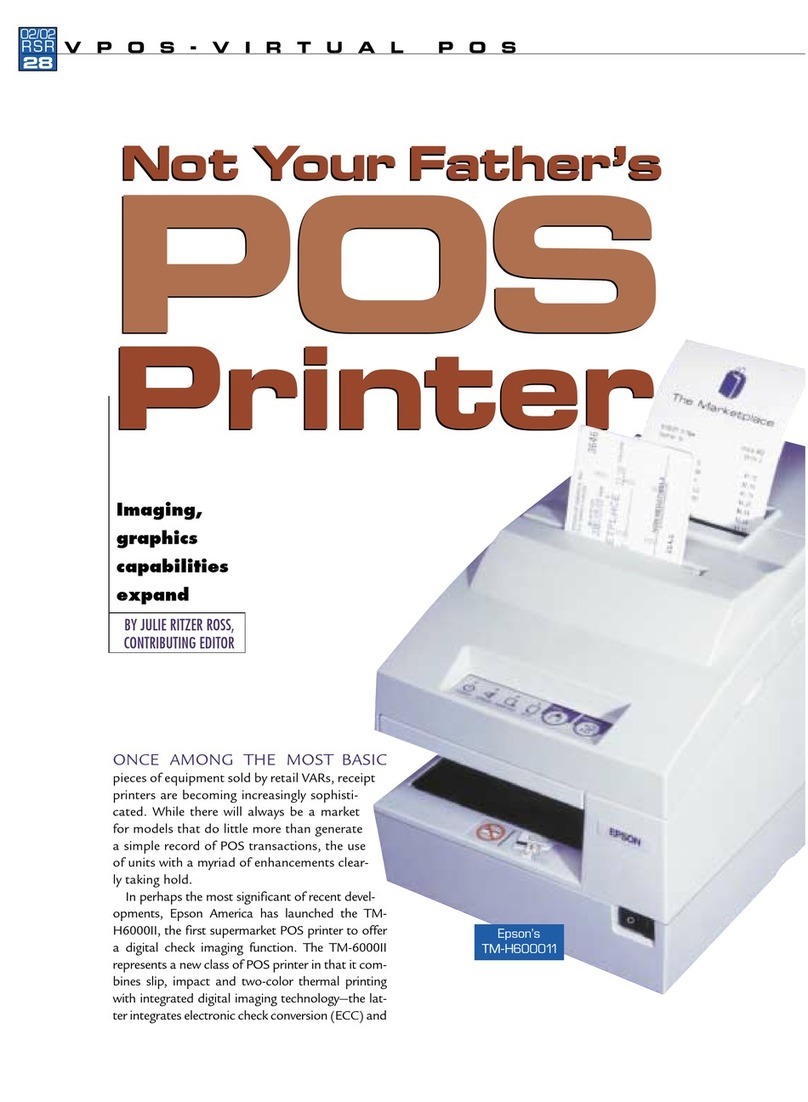EDAC EDAC9 Series User manual

('$&9xxx-xxx
Quick Start Guide
HSDPA/UMTS/GSM/GPRS Terminal – ('$&9910-1/9910-1B1/9910-1B2
GSM/GPRS Terminal – ('$&9570-1/9570-1B1/9570-1B2
Features:
◩ 3G (HSDPA/UMTS) Connectivity – EDAC9910 variants
◩ 2G (GSM/GPRS) Connectivity – EDAC9570 variants
◩ Standard RS232 9DF serial port
◩ 6v to 35v power input on RJ12 connector
◩ 7 x digital, analogue or pulse I/O’s on RJ45 connector
◩ FME M antenna connector
◩ Sleep Mode for reduced power consumption

Page 2 of 24 For Support Contact +61-3-9762-6244
Or sales@edac.com.au EDAC
Contents
Access to Additional Documentation/Software ................................................................................. 3
Introduction ....................................................................................................................................... 4
Nomenclature ................................................................................................................................ 4
Overview. ...................................................................................................................................... 4
Applications ................................................................................................................................... 4
Power Supply .................................................................................................................................... 5
Charging Temperature Limitation ..................................................................................................... 5
RJ45 I/O Connector .......................................................................................................................... 5
Serial (RS232) Port ........................................................................................................................... 6
Antenna ............................................................................................................................................. 6
SIM Card ........................................................................................................................................... 6
SIMPin.......................................................................................................................................................6
Indicator Lights .................................................................................................................................. 7
Installation ......................................................................................................................................... 8
Configuration Tool ............................................................................................................................. 8
Using the Right Version of the Configuration Tool ........................................................................ 8
Using the Configuration Tool ......................................................................................................... 9
Setting the Baud Rate ................................................................................................................. 10
Main Init Tab ................................................................................................................................ 13
DefaultMode...........................................................................................................................................13
Miscellaneous..........................................................................................................................................13
SMSPolling..............................................................................................................................................13
InitAT‐CommandTable...........................................................................................................................13
Control Via ET Commands ............................................................................................................. 14
Common ET Commands
............................................................................................................. 14
CommonETCommandsContinued…......................................................................................................15
Dry contact generated SMS alarm .................................................................................................. 16
Example ...................................................................................................................................... 16
Wiring Diagram ............................................................................................................................ 16
Configuration Tool Settings ......................................................................................................... 16
Temperature Alarm ......................................................................................................................... 18
Example ...................................................................................................................................... 18
Wiring Diagram ............................................................................................................................ 18
Configuration Tool Settings ......................................................................................................... 18
Pump Control .................................................................................................................................. 20
Example ...................................................................................................................................... 20
Wiring Diagram ............................................................................................................................ 20
Configuration Tool Settings ......................................................................................................... 20

Page 3 of 24 For Support Contact +61-3-9762-6244
Or sales@edac.com.au
Access to Additional Documentation/Software
For additional documentation or software please visit our website www.edac.com.au if you
cannot find the appropriate documentation or software on our website please contact EDAC

Page 4 of 24 For Support Contact +61--9-
Or sDOHV@eGDF.com.au
Introduction
Nomenclature
The E'$&9570 variants incorporate the Cinterion TC63i engine and are intended for worldwide use
(network and regulatory approvals permitting).
The E'$&9910 variants incorporate the Cinterion EU3-E or EU3-P engine and are intended for use
within Europe, Australasia and Asia (network and regulatory approvals permitting).
Overview.
The E'$&9xxx-xxx range of products are industrial terminals designed for M2M (Machine to
Machine) communications. With 3G &/or 2G options they provide the ideal communication, alarm
or control platform for GSM, GPRS, UMTS or SMS applications.
Terminal Nomenclature/History
Model Comment Module Installed
E'$&9570 Variants
E'$&9570-1)irst Release7C63i
E'$&9570-1B)irst Release, with 400mAhr
internal backup battery
TC63i
E'$&9570-1B2)irst Release, with 1000mAhr
internal backup battery
TC63i
E'$&9910 Variants
E'$&9910-1)irst Release(U3-P/E
(All units sold in Australia have
EU3-P modules fitted)
E'$&9910-1B1)irst Release, with 400mAhr
internal backup battery
EU3-P/E
(All units sold in Australia have
EU3-P modules fitted)
E'$&9910-1B2)irst Release, with 1000mAhr
internal backup battery
EU3-P/E
(All units sold in Australia have
EU3-P modules fitted)
Applications
Typical applications include:
◩ Security;
◩ Automated Meter Reading (Telemetry);
◩ Interface to data acquisition/data logging systems;
◩ Interfacing with alarm and control applications.
◩ Mains power monitoring

Page 5 of 24 For Support Contact +61--9-
Or sDOHV@eGDF.com.au
Caution
Risk of explosion if battery is
replaced by an incorrect type.
Dispose of used batteries
appropriately.
Power Supply
The E'$&9xxx-xxx power connection is a 6 pin RJ12 connector, pin allocations are shown below.
Pin Function Looking at Modem Socket
1 Power Supply (+6 to +35VDC)
2 Not Used
3 Flash Download
4 DTR (can be used as wake-up pin)
5 Not Used
6 GND
Charging Temperature Limitation
In the battery charge condition of the -1B1 and -1B2 models, the
maximum operating ambient temperature is limited to 40°C.
RJ45 I/O Connector
7 x I/O’s configurable as digital, analogue or pulse are available on the RJ45 connector, pin
allocations are as shown below.
Pin Function Looking at Modem Socket
1 Configurable as:
◩ Digital Input: LL<0.5V, HL>2.5V, Max Input 50VDC
◩ Digital Output: LL0V, HL3V,0.1mA
◩ Pulse Input: LL<0.5V, HL>2.5V, Max Input 50VDC
2 Configurable as:
◩ Digital Input: LL<0.5V, HL>2.5V, Max Input 50VDC
◩ Digital Output: LL0V, HL3V,0.1mA
◩ Pulse Input (I/O8): LL<0.5V, HL>2.5V, Max Input 50VDC
3 Configurable as:
◩ Digital Input: LL<0.5V, HL>2.5V, Max Input 50VDC
◩ Digital Output: LL0V, HL3V,0.1mA
◩ Pulse Input (I/O9): LL<0.5V, HL>2.5V, Max Input 50VDC
◩ Analogue Input: 0-2.5VDC, Max Input 50VDC
4 Configurable as:
◩ Digital Input: LL<0.5V, HL>2.5V, Max Input 50VDC
◩ Digital Output: LL0V, HL3V,0.1mA
◩ Analogue Input: 0-2.5VDC, Max Input 50VDC
5 Configurable as:
◩ Digital Input: LL<0.5V, HL>2.5V, Max Input 50VDC
◩ Digital Output: LL0V, HL3V,0.1mA
◩ Analogue Input: 0-2.5VDC, Max Input 50VDC
6 Configurable as:
◩ Digital Input: LL<0.5V, HL>2.5V, Max Input 50VDC
◩ Digital Output: LL0V, HL3V,0.1mA
◩ Analogue Input: 0-2.5VDC, Max Input 50VDC
7 Configurable as:
◩ Digital Input: LL<0.5V, HL>2.5V, Max Input 50VDC
◩ Digital Output: LL0V, HL3V,0.1mA
◩ Analogue Input: 0-2.5VDC, Max Input 50VDC
8 GND
Caution
Take care to ensure that only
the correct connectors are
used or mechanical damage
to the pins may result.
123456
12345678

Page 6 of 24 For Support Contact +61--9-
Or sDOHV@HGDF.com.au
Serial (RS232) Port
The RS232 Port is the primary interface for the application software and connection to external
devices. ET/AT commands are used to communicate with the terminal. The RS232 interface is
implemented as a 9-pin D-Sub socket with screw fittings.
Pin Function
1 DCD Out
2 RXD Out
3 TXD In
4 DTR In
5 GND
6 DSR Out
7 RTS In
8 CTS Out
9 RING Out
Antenna
The E'$&9xxx-xxx Terminal has a standard FME M antenna Plug on the end of an approximately
110mm cable.
FME M Antenna Connector
SIM Card
The SIM card connector is located on the underside of the E'$&9xxx-xxx Terminal. The unit
supports both 3V or 1.8V SIMs. Any SIM card used needs to be correctly provisioned for the
services and network upon which it is intended to be used.
If the terminal is intended to be used for remote access to a device a terminating data number for
Circuit Switch Data (CSD) will need to be provisioned by the network operator, this number will
usually differ from any voice/SMS number. Other key configuration settings are;
◩ Telstra NextG® SIMs when used for CSD require 2620 bearer capability
SIM Pin
If the SIM used has a PIN either;
• The unit can be configured to enter the SIM pin, refer configuration tool section
OR
• The SIM PIN should be deactivated, insert the SIM in a mobile phone and deactivate then
transfer the SIM into the E'$&9xxx-xxx unit.
Caution
Always disconnect power supply before
inserting or removing SIM Card.
Care should be taken in inserting and
removing the SIM card so as not to
damage the SIM holder or cover.

Page 7 of 24 For Support Contact +61--9-
Or sDOHV@eGDF.com.au
Indicator Lights
Signal Strength Indication During Start-up
Signal Strength Signal < 10 10 ≤Signal < 15 15 ≤Signal < 20 20 ≤Signal < 25 25 ≤Signal
Weak Low Medium High Strong
Blue LED ON ON OFF OFF OFF
Yellow LED OFF ON ON ON OFF
Green LED OFF OFF OFF ON ON
Blue LED (UMTS) Function
Single Flash LED flashes when the ME is registered to the UMTS network and either
awake or in power saving state.
Double Flash Connected to an ISP
Off ME is not registered to the UMTS network.
YELLOW LED
(MCU)
Function
Flashing Communicating with the module
500ms On / 500ms
Off
Waiting for Answer from Module
On When connected to an ISP and a Socket is established.
GREEN LED
(GSM)
Function
500ms On / 500ms
Off
Flashes at 1Hz and 50% duty cycle when the ME is awake and not registered
to any network.
2s On / 2s Off Flashes at 0.25 Hz and appr. 50% duty cycle when the ME is in power saving
state and not registered to any network. When the ME is in power saving
state and not registered, the flashing frequency may be less than 0.25Hz and
the duty cycle may vary, for example between 45% and 55%. These
variations are due to transitions from awake state to power saving state
which may occur at the beginning of an LED flashing period (eg. at the
beginning of a 1Hz or 0.25Hz flashing period). In the worst case, the LED will
indicate a transition from awake to power saving after 4s.
Flashing LED flashes when the ME is registered to the GSM network and either awake
or in power saving state.
While the STATUS0 signal is active the STATUS1 signal is inactive.
Double Flashing Connected to an ISP
Off ME is not registered to the GSM network.
Blue
UMTS
YELLOW
MCU Status
Green
GSM
E'$&9xxx-xxx Status LEDs

Page 8 of 24 For Support Contact +61--9-
Or sDOHV@eGDF.com.au
Installation
2. Connect a standard RS232 modem cable 9DF to 9DM between the E'$&9XXX-XXX
Terminal and the external device or PC (a Serial/USB Adapter may be used if your
computer does not have a serial port).
3. Fit a suitable antenna to the E'$&9XXX-XXX unit.
4. Install a SIM card enabled for the services you intend to use. If the terminal is intended to
be used for remote access to a device a terminating data number for Circuit Switch Data
(CSD) will need to be provisioned by the network operator, this number will usually differ
from any voice/SMS number. Note that for Telstra you will need to request;
◩ 2620 bearer capability (Telstra NextG™ Sims)
5. Connect the power supply. (The unit accepts a broad range of voltages from +6 to
+35VDC)
6. Refer to page 8 for instructions on configuring the unit for the intended application, SMS
alarm, IP connectivity etc.
Configuration Tool
Using the Right Version of the Configuration Tool
When the unit starts up and is connected to a terminal window and Escape is pressed (see below)
the version of the configuration tool will be shown as follows, check you have the correct
configuration tool for the unit – if you do not then download the correct one see page 3 for access
to downloads.
In this example the
appropriate
configuration tool is
CT0412
Caution
Do not try to program/configure a
unit with the wrong version of the
configuration tool.

Page 9 of 24 For Support Contact +61--9-
Or sDOHV@eGDF.com.au
Using the Configuration Tool
When you power up the wireless modem to do any configuration you MUST follow these steps if
you are unfamiliar with the operation of the Configuration Tool:
1. Start the configuration tool.
2. Chose the correct communications port ( using the Set COM Port button to select a port other
than the one chosen by the Configuration Tool ) – leave every setting other than the actual
port as they are.
3. Confirm that the port opens (the indicator MUST show ‘OPEN’ for your chosen port).
4. Click on the Terminal Tab.
5. Click into the black terminal window so that you see a flashing white cursor.
6. Power up the wireless modem - remember to plug the power into the correct socket, it is the
one next to the antenna lead, plugging the power connector into the I/O connector can
damage it, if this happens you may need to return the wireless modem for repair.
7. Immediately after powering up the modem press the ESC key on the keyboard, you should
only need to press it 3 or 4 times, after a short period you should see an ‘Escape Pressed’
message from the wireless modem – if you don’t and instead you see a ‘MS:^SYSSTART’
message then repeat the process again. Without the ‘Escape Pressed’ message being
displayed you CANNOT perform any configuration on the wireless modem (while it is
possible to use the Configuration Tool once the wireless modem has fully started up this may
not be possible if the wireless modem has not yet been fully configured).
8. NOTE: You can also check ‘Send <ESC> on SYSTEM START’ (the Configuration Tool to will
automatically send an ESC character when it sees the SYSTEM START message) in the
bottom right hand corner of the Configuration Tool but this doesn’t work with some USB to
Serial adapters – if you check this remember to uncheck it again when you restart the modem
after any programming changes, otherwise you may inadvertently leave the modem in
programming mode rather than run mode.
9. You are now ready to use the configuration tool to make changes to the wireless modem.
10. Once you are familiar with the Configuration Tool you can shorten the procedure, if the
wireless modem is already live/working, by simply reading and writing the configuration
without restarting the wireless modem and pressing the ESC key. Note if any changes are
made to the modem you should power cycle or software reset (ET&SR) the modem to ensure
that any new mode of operation ( based on your configuration changes ) comes into effect. If
you make no changes, only reading the configuration, you do not need to restart the modem.
11. Settings can be saved to a file on your PC. If you need to configure another E'$&9XXX-XXX
with the same settings this file can be loaded into the configuration tool and written to any
additional units that require the same settings.
The following configuration examples are provided in the following sections;
◩ Dry contact generated SMS alarm
◩ Temperature Alarm
◩ ON/OFF Control of a pump

Page 10 of 24 For Support Contact +61--9-
Or sDOHV@eGDF.com.au
Setting the Baud Rate
The baud rate for the E'$&9570-1 can be set in the settings tab of the configuration tool as below.
The baud rate of the E'$&9910-1 modem needs to be set as above with both the
UMTS/GPRS<>Module and MCU<>Port Settings being the same plus the internal engine (EU3-P)
must be set to the same baud rate using AT+IPR command.
If the baud rate set in the settings tab does not match the modules baud rate then an error similar
to that shown below on start-up will occur.

Page 11 of 24 For Support Contact +61--9-
Or sDOHV@eGDF.com.au
To solve the above problem wait until the E'$&9910 SYSTEM START message appears and press
the ESC key to put the unit into escape mode for programming, if successful the screen should
look as follows.
Now select the ETSC1 command from the lower right hand options box and send to the modem to
put the modem into AT mode, note that the baud rate in AT modem may be different and you will
change as appropriate.
Press ESC at this
point, or have “Send
<ESC> on System
Start” box ticked
First close the COM port
then set the COM port to
the appropriate speed then
re-open the COM port

Page 12 of 24 For Support Contact +61--9-
Or sDOHV@eGDFcom.au
Your can check correct communication to the module in AT mode by sending typing ATI into the
terminal window you should get the response as below, once successful then send AT+IPR=YYYY
where YYYY = required baud rate.
Upon re-starting the modem, with the port set to the correct speed, you should see the following
typical start-up sequence.
In this case the desired
speed is 9600bps, note that
prior to this the module was
115200bps I would have to
now alter the COM port
settings to talk to the
module

Page 13 of 24 For Support Contact +61--9-
Or sDOHV@eGDF.com.au
Main Init Tab
The above screen shot shows the default configuration of the unit set to ET Command mode,
some of the settings are described below for more details refer to the Configuration Tool Userguide.
Default Mode
When the unit powers up it can start in 3 modes
ET Mode - standard operating mode
AT Mode - the unit behaves like a standard GSM/UMTS wireless modem where the user controls the
EU3-P module directly without using the MCU. – For further assistance on using the E'$&9570-
1/9910-1 as an AT modem please contact E'$&(OHFWURQLFV.
GPS-capture Mode - data coming from a GPS connected to the serial interface is stored in the unit.
Miscellaneous
Switch to ET-mode locally when CD is active - The unit will operate in ET command mode
whenever a dial in connection is active - useful for programming the unit over a dial up connection.
NOTE: Incoming CSD calls are only possible on UMTS/WCDMA when the modem does not have
an IP Address allocated (is not connected to the internet).
Do SIM PIN Check at Startup
If this is checked, which it is the default configuration, the modem will check to see if the SIM PIN is
required and if it is the SIM PIN as entered will be sent to the module
If this option is unchecked then the modem will not check the SIM PIN nor will it send any of the
commands listed in the AT-Command list – refer to Configuration Tool Userguide for further details.
SMS Polling
Both ‘Read SMS Memory’ options should generally be checked, though the lower checkbox will
generally be greyed out.
Init AT-Command Table
Here you may set various initialisation commands that are executed at power up.

Page 14 of 24 For Support Contact +61--9-
Or sDOHV@eGDF.com.au
Control Via ET Commands
As default the E'$&9XXX-XXX is set to ET Command Mode, ET Commands are specific to E'$&
terminals and allow for control, configuration and information requests to be sent to and from the
terminal. In ET command mode AT commands cannot be sent to the unit.
ET commands can be sent via SMS or from configuration tool when directly connected or via an IP
or CSD connection. It is recommended that more complex settings such as changing messages or
phone numbers are made using the configuration tool.
Common ET commands are shown on the next two pages, for a full ET command list visit our
website or contact E'$&(OHFWURQLFV.
Common ET Commands
Ref Command Command Format Action/Request/
Notes
Typical Response/Notes
1 E'$&9900
information
ETI Send E'$&9xxx-
x information
ID:”ID string”
RTC: – Real Time Clock (Date and Time)
REFDATE: – Reference date, Day
counter
TOTAL: – Total time since start
RSTIN: – Time to SW reset
RC SW: PU: – Reset counter SW /
Power Up
SW#: – Software number
HW#: – 95*Hardware number (96* if
E'$&9600)
SIGNAL: n MIN: MAX: – Signal strength
real / min / max
SUPPL VOLT: – Supply voltage( V )
CHAN: RS: dBm: LAC: CELL: – Cell
information
MTemp: – Module Temperature(degC)
CID: – Configuration ID
2 Software
Reset MCU
System
ET&SR May be useful if
it is suspected
the unit has
locked up or
communications
between modem
and external
device have
stalled
3 Show I/O
settings
ETRIS Show
status/value of
each I/O
1:DI,1,2:DI,1,3:DI,1,4:DI,1,5:DI,1,6:DI,1,7:
DI,1,
I/O 1 Digital Input = 1, I/O 2 Digital Input =
1,…
4 Read A/D
input
ETRAIX Where X is AI
No., eg:
ETRAI3 reads
analogue input 3
If configured for scaled values, will return
scaled value otherwise raw voltage input
5 Read all A/D
inputs
ETRAIA Reads all
analogue inputs

Page 15 of 24 For Support Contact +61--9-
Or sDOHV@eGDF.com.au
Common ET Commands Continued…
Ref Command Command Format Action/Request/
Notes
Typical Response/Notes
6 Set IO pin
selection to
digital I/O,
set direction
to Output
and Set pin
level
ETS(X:DO=0) Sets I/O No X to
low, (change 0
to1 to set to
high)
Low DO status is <0.5V 0.1mA, High DO
Status is >2.5V 0.1mA. External Circuitry
capable of detecting these signals is
required to switch external devices
ON/OFF.
7 Set IO pin
selection to
digital I/O,
set direction
to Output
and Set pin
level for a
specified
time period
ETS(X:DO=0)TAY Sets I/O No X to
low for Y
seconds then
reverts to High
Y is in whole minutes
8 Set IO pin
selection to
analogue I/O,
set direction
to Input
ETS(X:AI) Sets I/O Pin X to
Analogue Input
9 Set IO pin
selection to
digital I/O,
set direction
to Input
ETS(X:DI) Sets I/O Pin X to
Digital Input
10 Set SMS
Alarm Phone
Numbers
ET-
SSP=Phnumber1 ,
Phnumber2,….,Phn
umber5
Sets phone
numbers in
phone book
All numbers must be entered, if less than
5 numbers enter ,’s with no spaces
between until all 5 slots are completed eg
ET-SSP=XXXXXXXXXX,,,,
Note you cannot add/or remove phone
numbers to the unit in this manner as the
unit will not necessarily have the correct
corresponding entry in the individual I/O
settings.
Only use to change existing phone list, so
if three number in an already existing list
then replace with 3 numbers
11 Sends one
AT
Command to
the module
ETSEND=AT… Sends a single
AT command to
the module
12 ETB0
(note the “0” is the
numeral 0 not the letter
O)
Turns off the
internal battery
on -1B1 and -
1B2 models
Always use when transporting or shipping
the unit and when not in use.
Do the following steps when using this
command to ensure the unit does not re-
start:
1. Send ETB0
2. Remove power input
3. Remove serial port

Page 16 of 24 For Support Contact +61--9-
Or VDOHV@eGDF.com.au
Dry contact generated SMS alarm
One or more of the I/O’s can be used to generate an SMS alarm message from the E'$&9XXX-
XXX unit. Typical applications include;
◩ Security, reed switch on a door/window or alarm relay from a security panel
◩ Tank low/high level alarm
◩ Flow switch alarm to warn if flow is lost in a pumping system
◩ Alarm relay from a machine, such as a refrigeration unit
Example
Assume an alarm message is required to be sent to two phone numbers when a tank level drops
below a pre-determined point.
Wiring Diagram
Configuration Tool Settings
1. Enter Phone Numbers and Unit ID in Alarm Message Tab
1 2 3 4 5 6 7 8
RJ45 I/O Connector
Normally closed level switch
opens when tank level drops
1 2 3 4 5 6
+ -
+6 to +35VDC
Power Supply
RJ12 Power
Connector

Page 17 of 24 For Support Contact +61--9-
Or sDOHV@eGDF.com.au
2. Set I/O1 as Digital Low to High (NC), the message Tank Level Low will be sent to each
phone number when I/O1 changes from closed to open circuit
Note:
1. Delay before alarm is activated is recommended to reduce the incidence of multiple SMS
being sent in the event of chattering/bouncing contacts
2. Alarm restore delay stops additional alarm messages occurring within 10 minutes of original
event
3. In the Alarm / Message Tab a limit can be set on the number of SMS sent in every 24 hour
period, see previous page.

Page 18 of 24 For Support Contact +61--9-
Or sDOHV@eGDF.com.au
Temperature Alarm
I/O 3 thru 7 can be set as 0-2.5V analogue inputs, which can be used in numerous applications
including;
◩ Temperature monitoring of a cool room or PC/Server room
◩ Monitoring tank, or stream levels using a level transmitter
◩ Monitoring air or water flow rates
Example
Monitor a server room, SMS based on temperature rise and/or fault alarm from A/C unit.
Wiring Diagram
Configuration Tool Settings
1. Enter Phone Numbers and Unit ID in Alarm Message Tab
12345678
RJ45 I/O Connector
Normally Open
A/C Alarm Relay
123456
+ -
+6 to +35VDC
Power Supply
RJ12 Power
Connector
4-20mA Output
of Temp. Transmitter
125 ohm

Page 19 of 24 For Support Contact +61--9-
Or sDOHV@eGDF.com.au
2. Set I/O1 as Digital High to Low (NO), the message A/C Unit Fault will be sent to each
phone number when I/O1 changes from open to closed circuit
3. Set I/O3 as Analogue, in this case 4mA represents -40oC which corresponds to 500mV and
20mA represents 85oC which corresponds to 2500mV therefore 1500mV trip point equates
to 22.5oC, in the example below a restore message will be sent when the temperature
drops back below 22.5 oC. Note contact E'$& for more information on how to correctly set
and calibrate analogue inputs.

Page 20 of 24 For Support Contact +61--9-
Or sDOHV@eGDF.com.au
Pump Control
I/O’s 1 thru 7 can be used as outputs to switch a device ON/OFF, applications include;
◩ Turning irrigation pumps ON/OFF
◩ Turning lighting ON/OFF
◩ Resetting problem controllers or other devices by switching power to the unit
Example
Switching a pump ON/OFF and checking status via a flow switch. Wiring outputs to the unit is
made easier by using our optional I/O board which can switch up to 2A 30VDC. The output rating
of the E'$&9xxx-xxx is; OFF 0.0V, ON 3.0V/0.1mA.
Wiring Diagram
Configuration Tool Settings
2. Enter Phone Numbers and Unit ID in Alarm Message Tab
1NO
DI 1NC
G
2NO
DI 2NC
V+ GG
3NO
DI
AI
3NC
G
4NO
DI
AI
4NC
G
5NO
DI
AI
5NC
G
6NO
DI
AI
3NC
G
7NO
DI
AI
3NC
G
6-35VDC
Power Supply
Pump
Motor
Motor
Starter/Controller
DI - Run Confirmation
Flow Switch
DO - Start Signal
This manual suits for next models
8
Table of contents