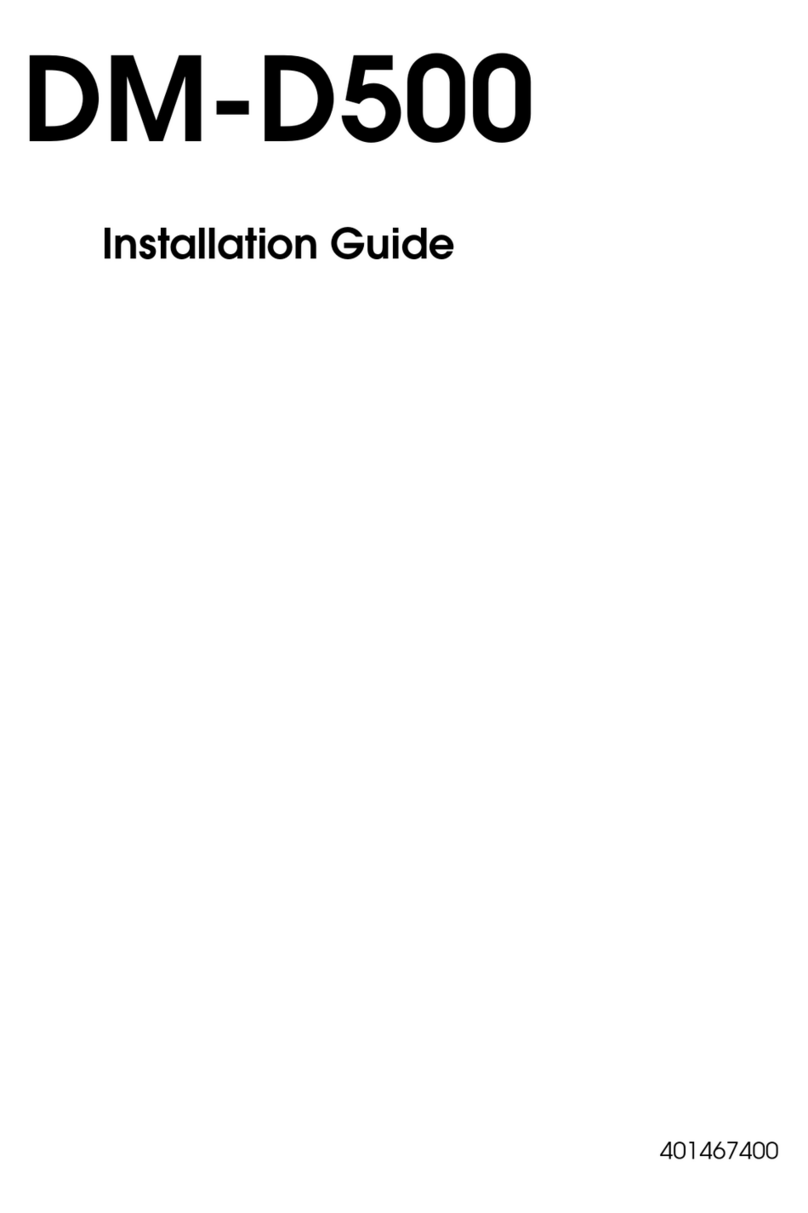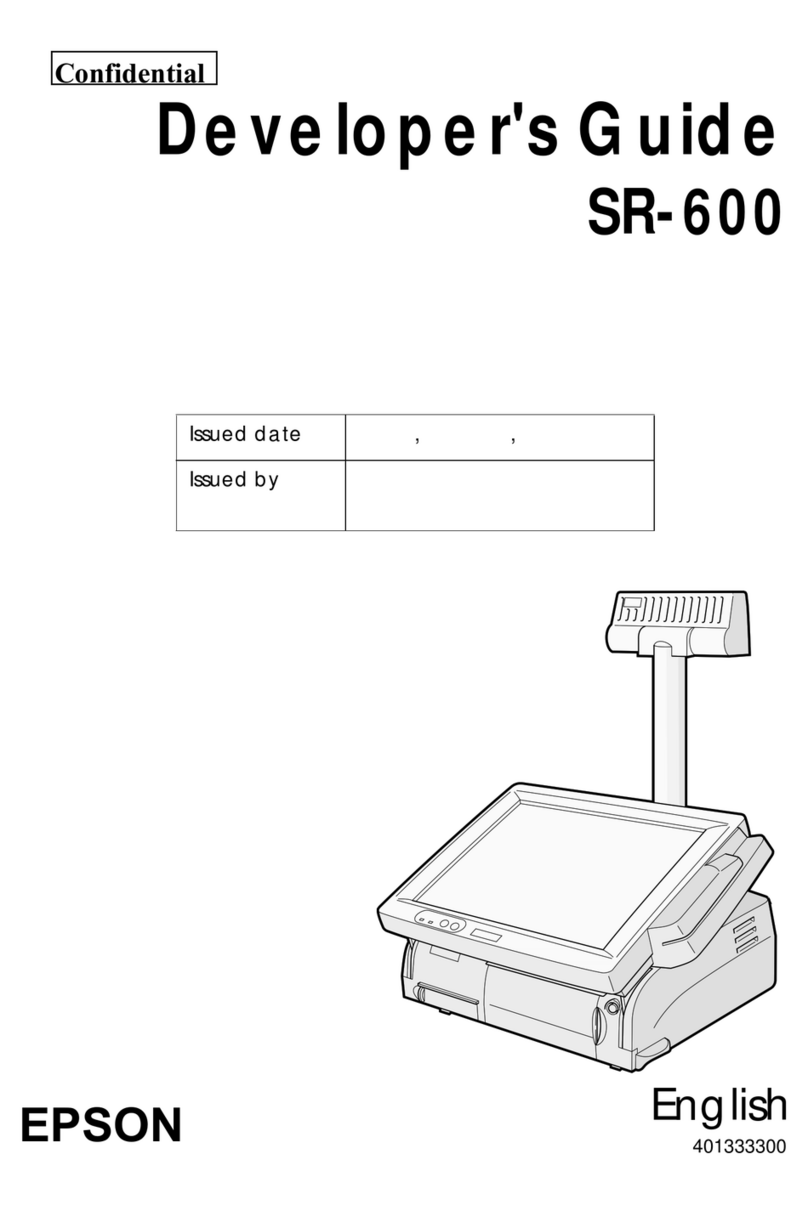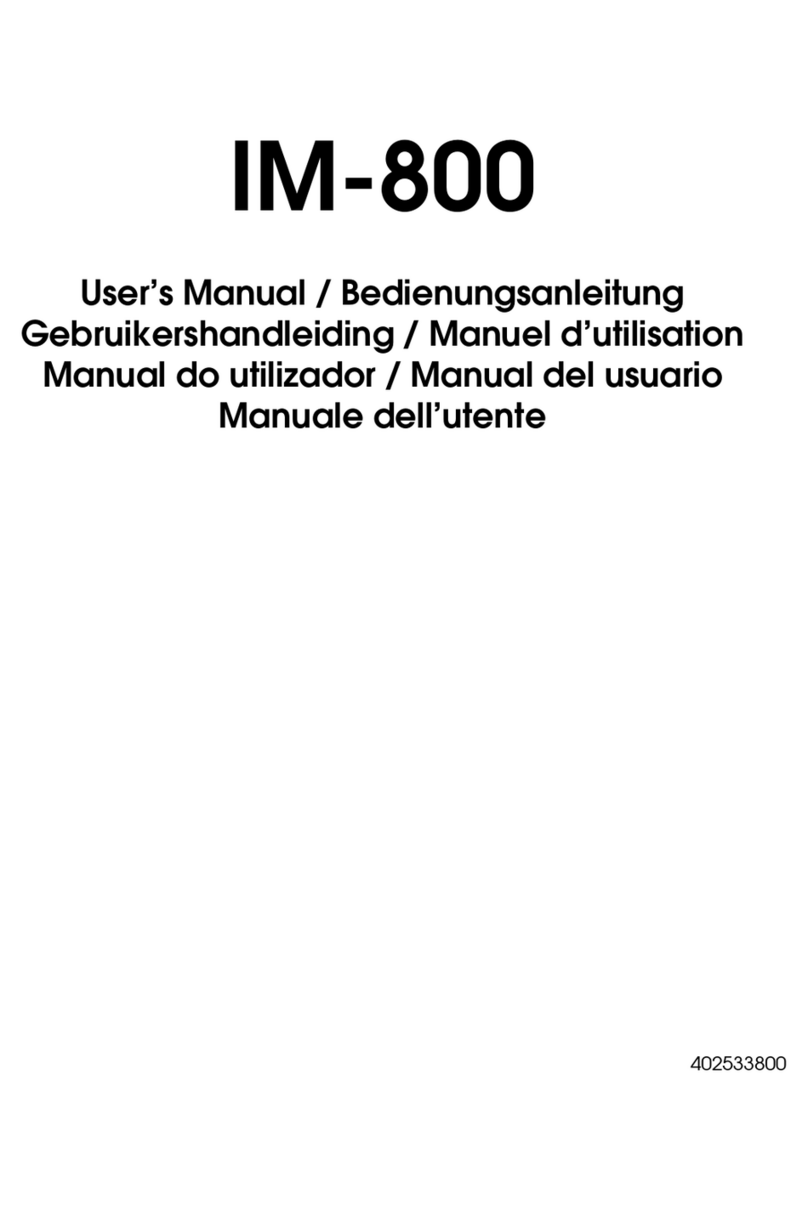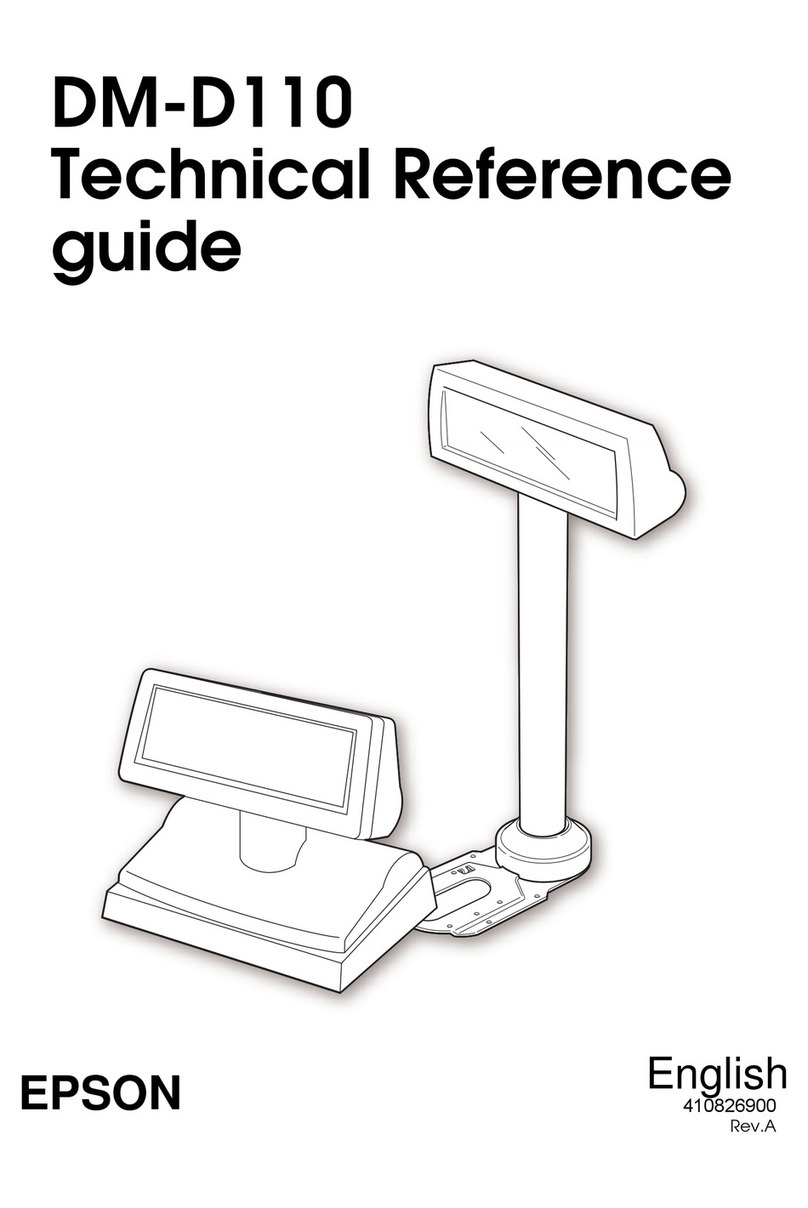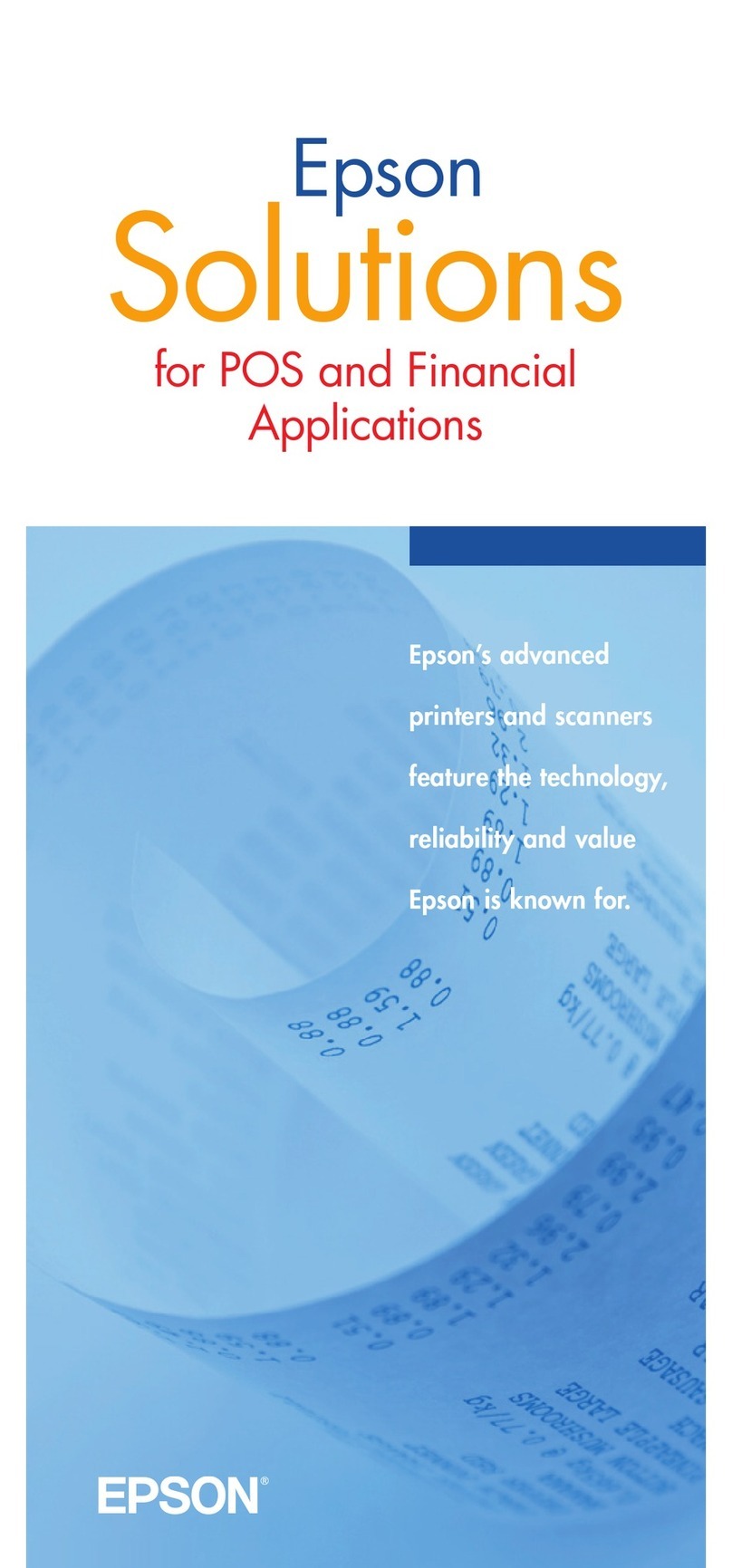Epson IR-320 User manual
Other Epson Touch Terminal manuals
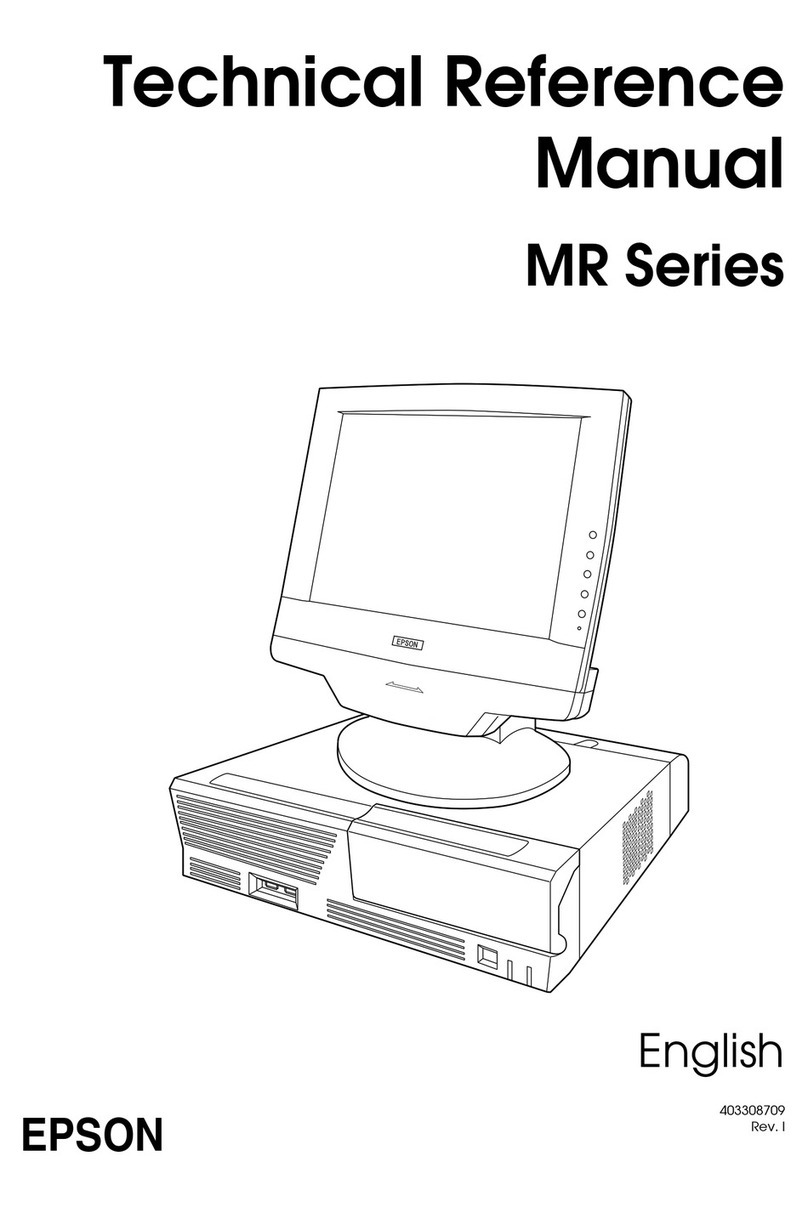
Epson
Epson MR Series Product manual
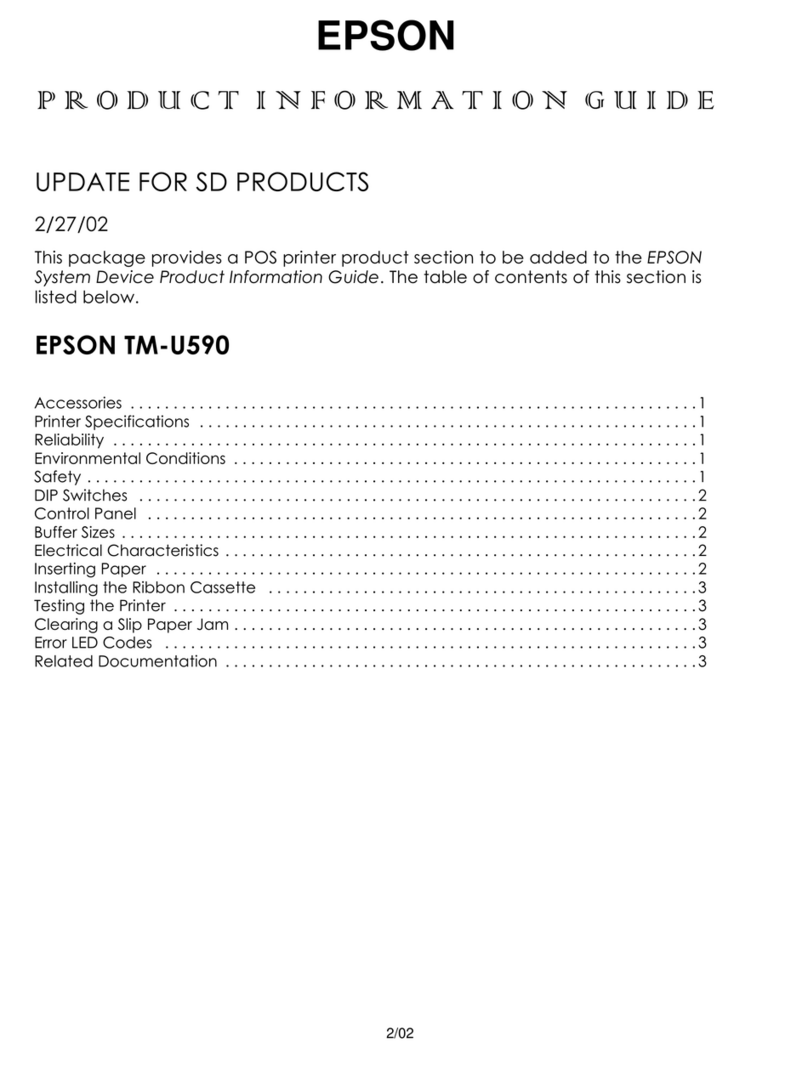
Epson
Epson TM-U590 Series Installation and operation manual
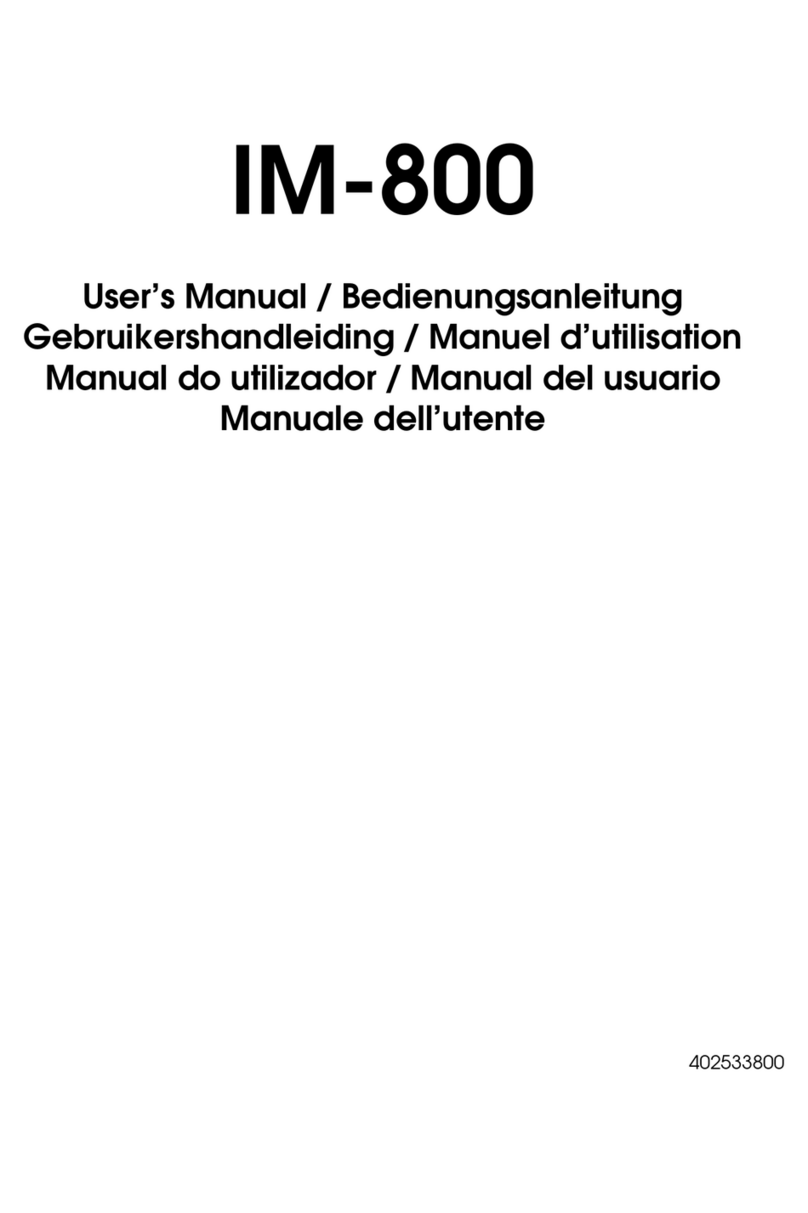
Epson
Epson IM-800 User manual
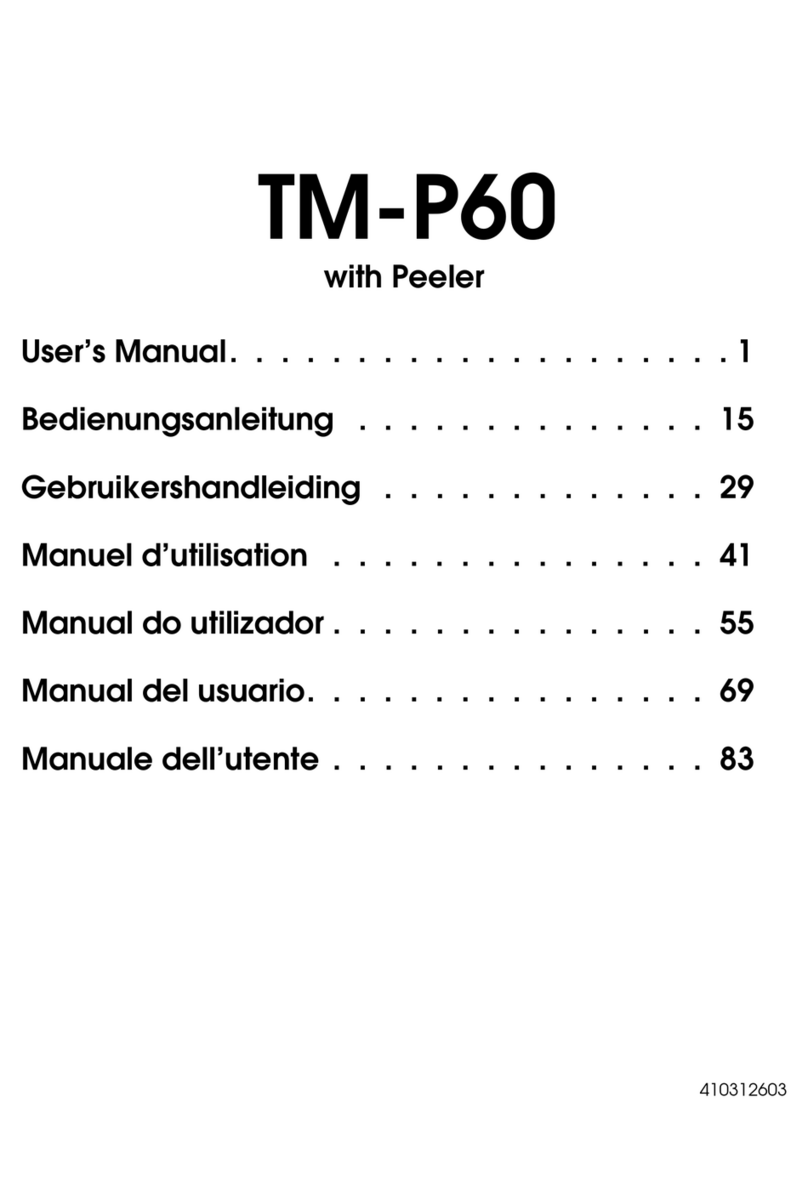
Epson
Epson Mobilink TM-P60 User manual
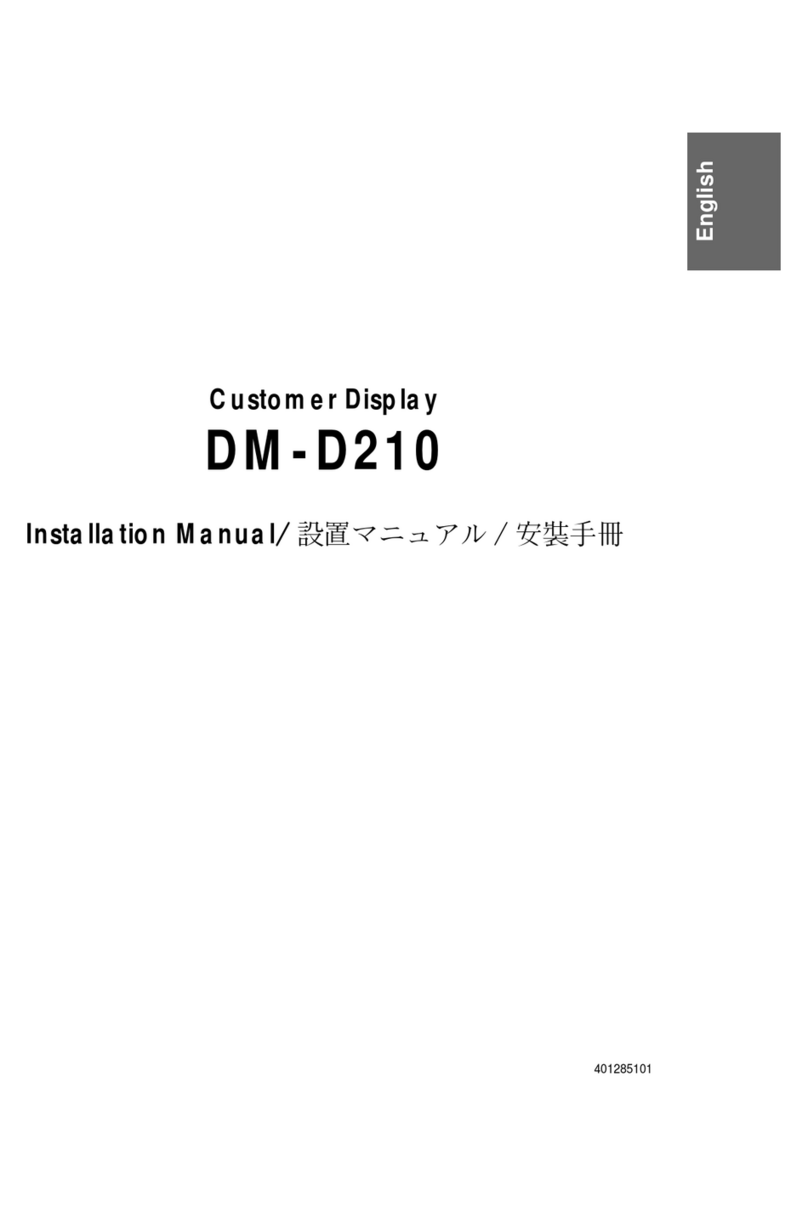
Epson
Epson B134101 - DM D210 - Vacuum Fluorescent Display... User manual
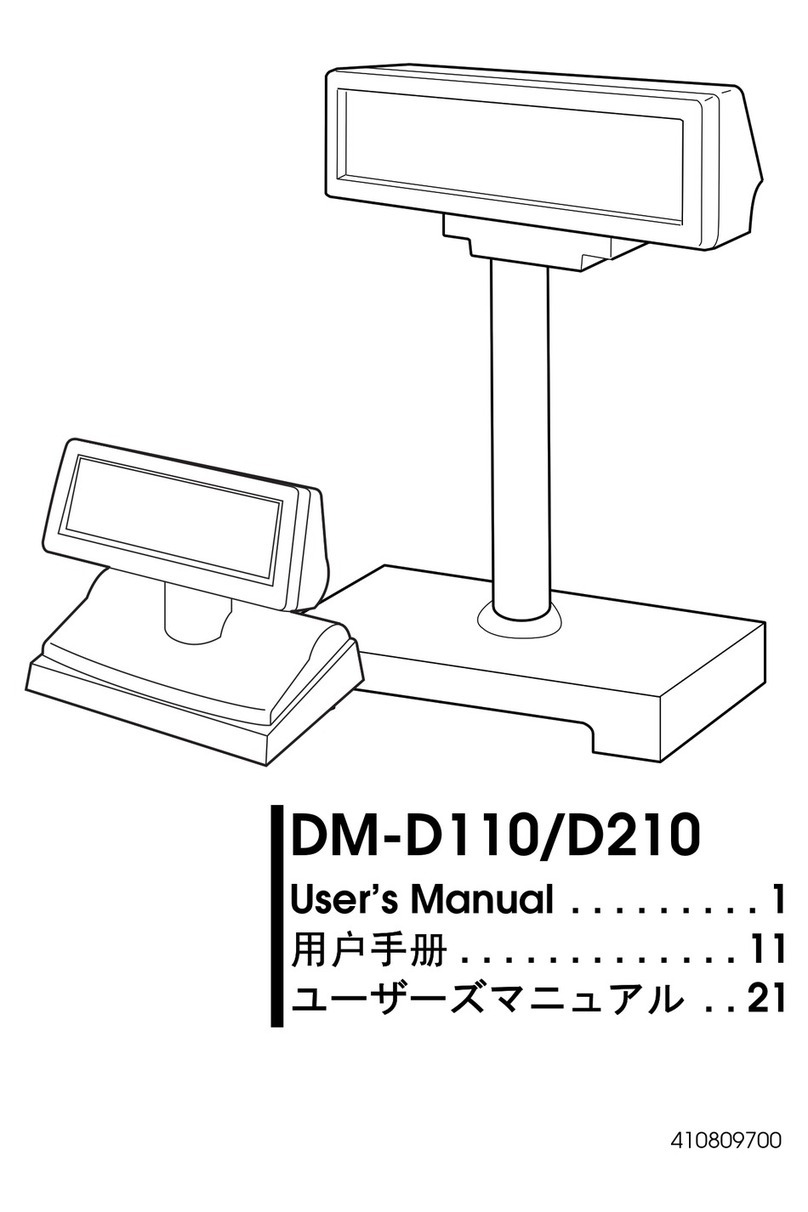
Epson
Epson DM D110 User manual
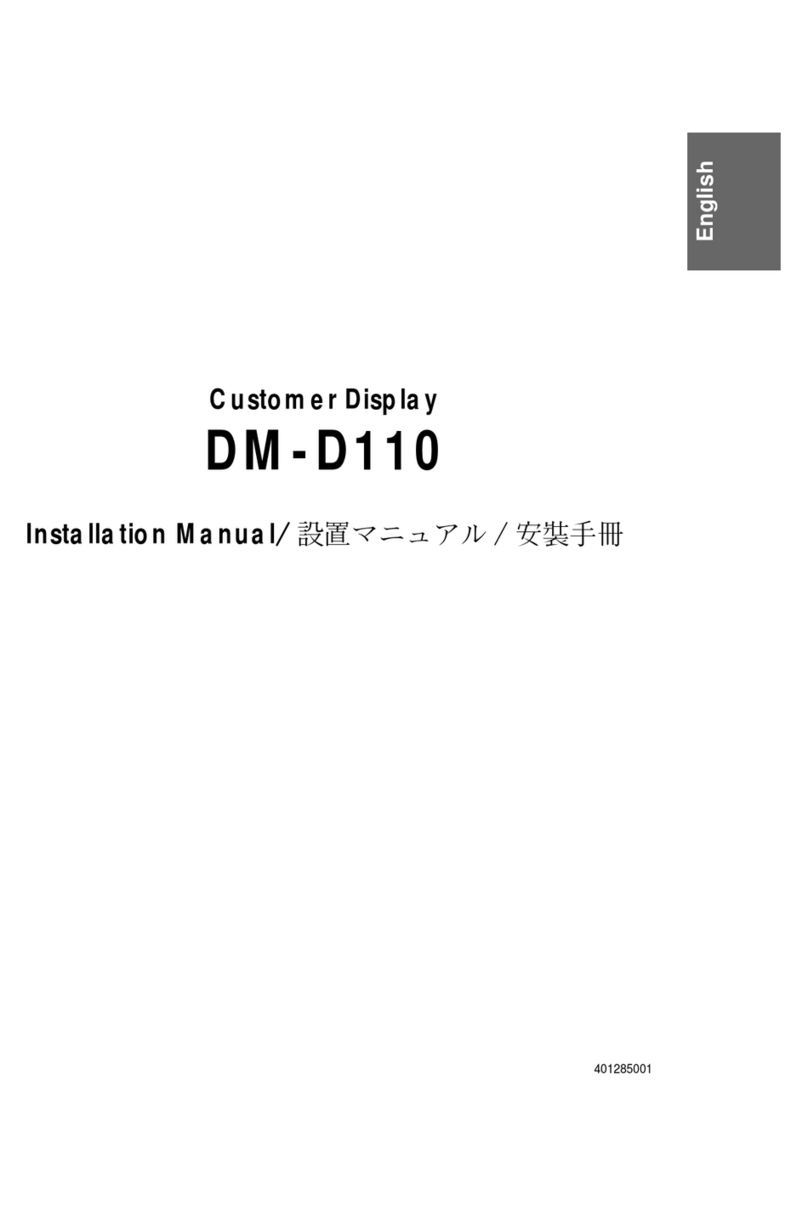
Epson
Epson DM-D110 Series User manual
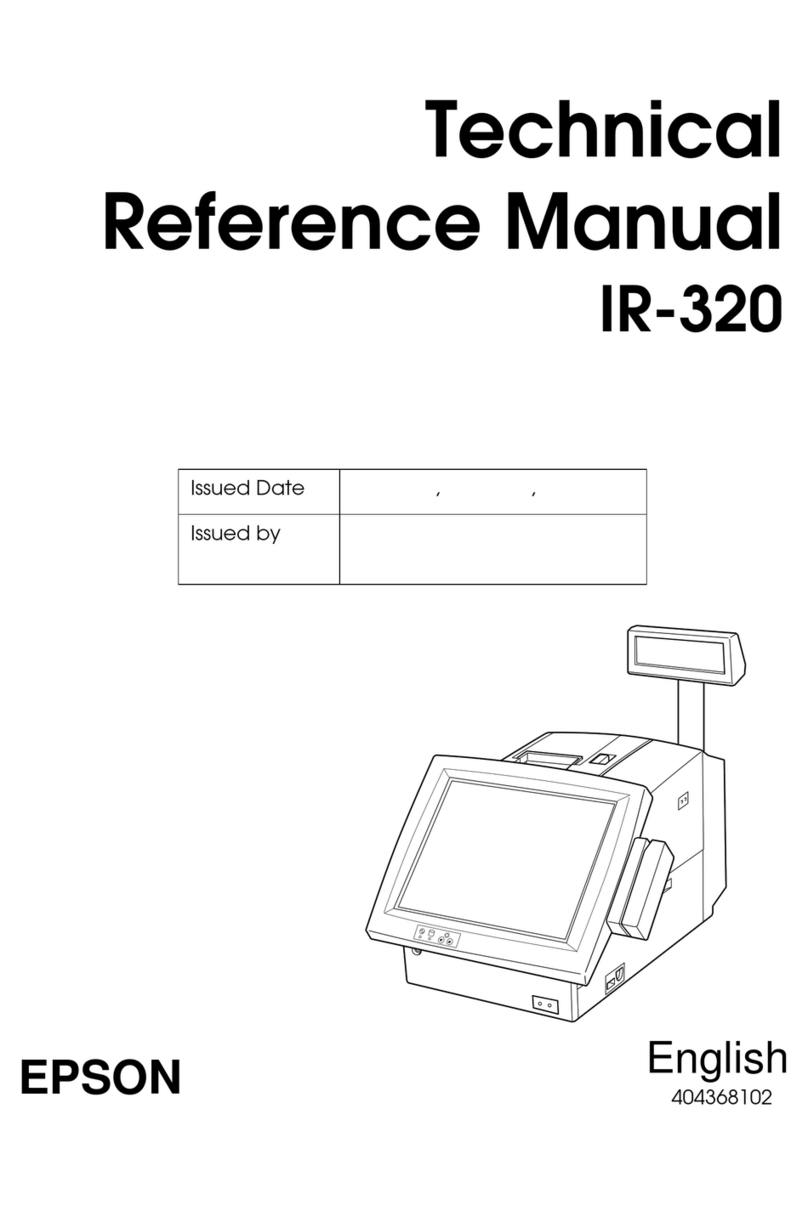
Epson
Epson IR-320 Product manual
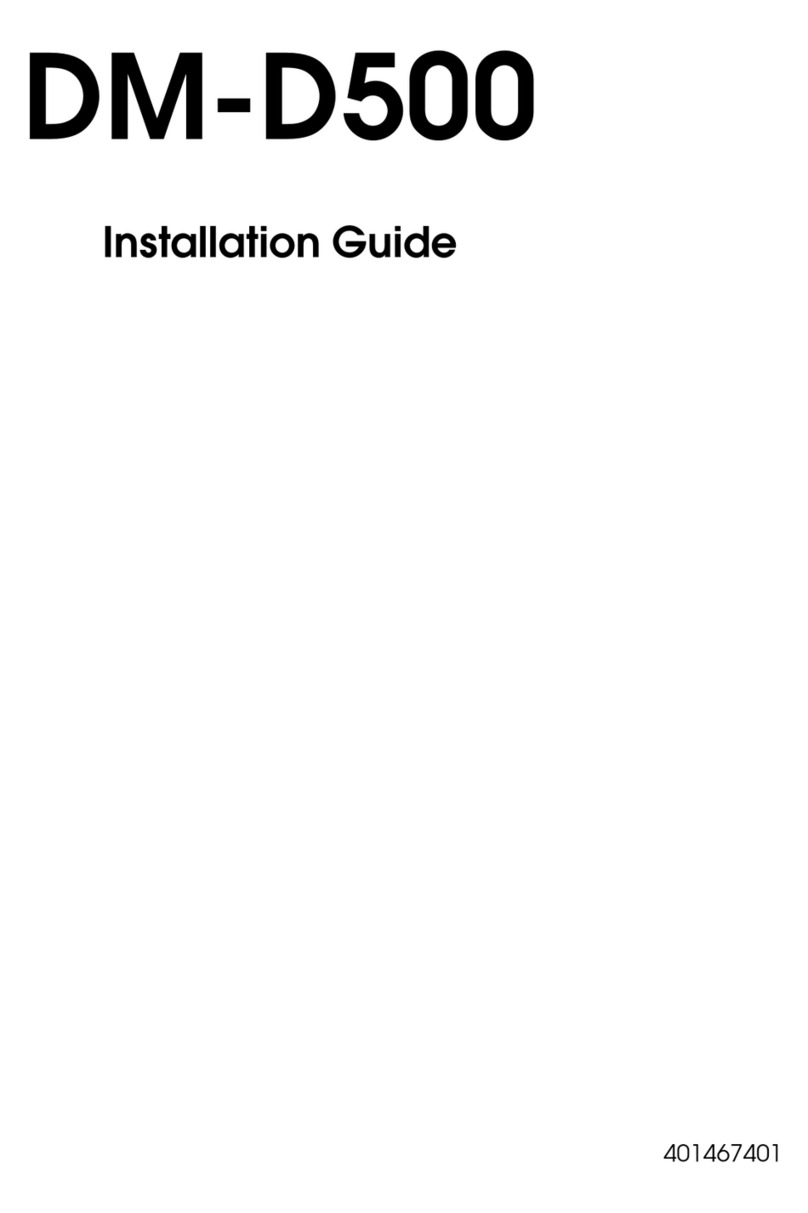
Epson
Epson DM-D500 Series User manual

Epson
Epson U675 - TM Color Dot-matrix Printer User manual