Edge-Core EWS100 User manual
Other Edge-Core Network Hardware manuals
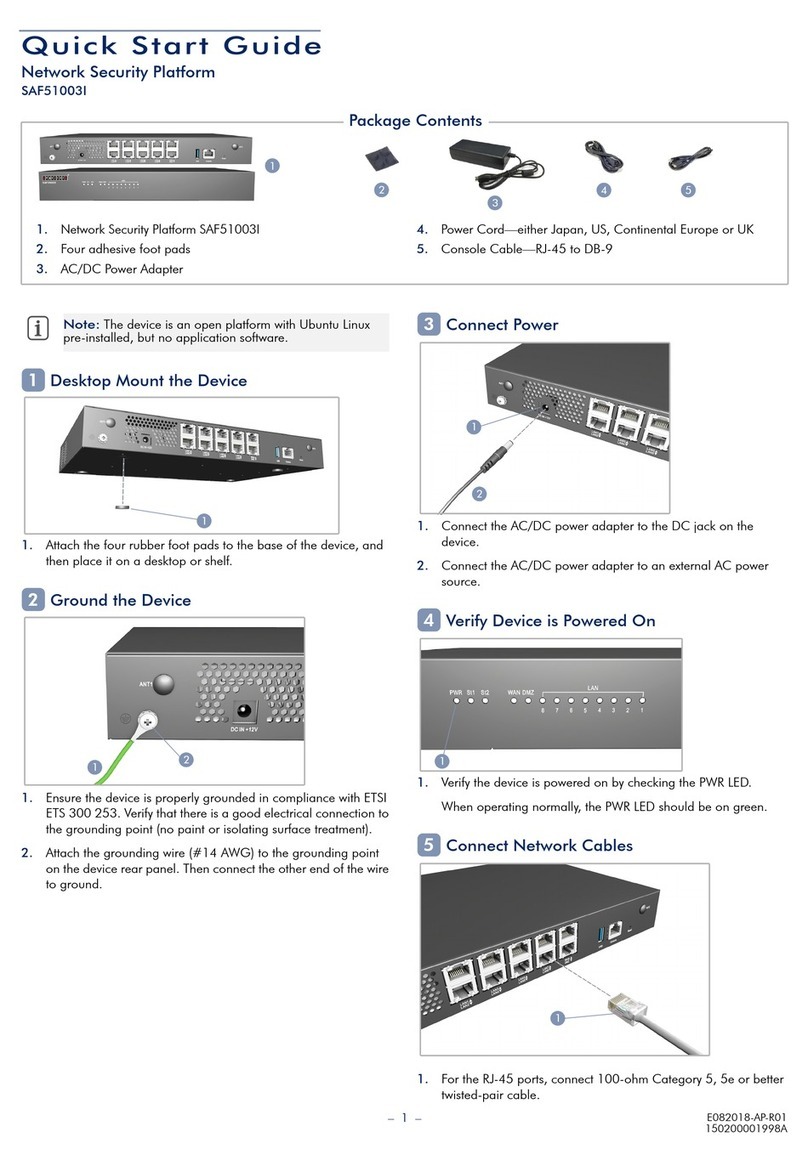
Edge-Core
Edge-Core SAF51003I User manual

Edge-Core
Edge-Core SDW100 User manual
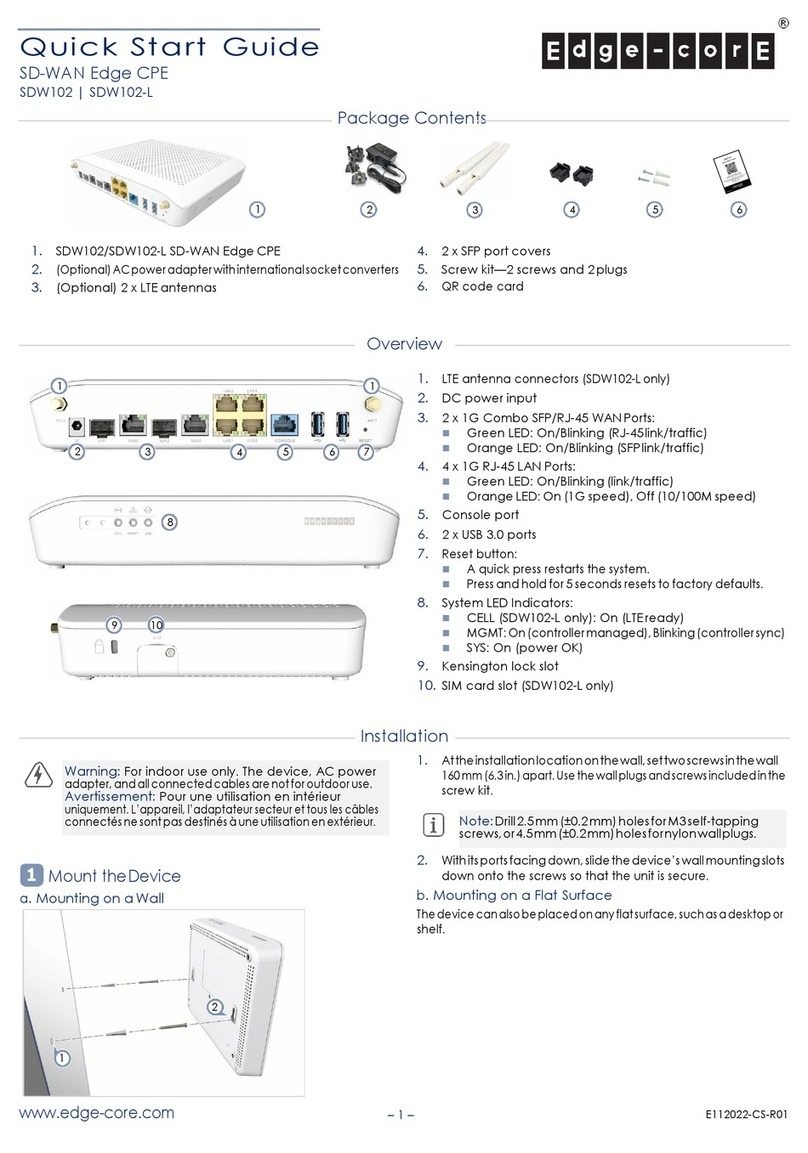
Edge-Core
Edge-Core SDW102 User manual
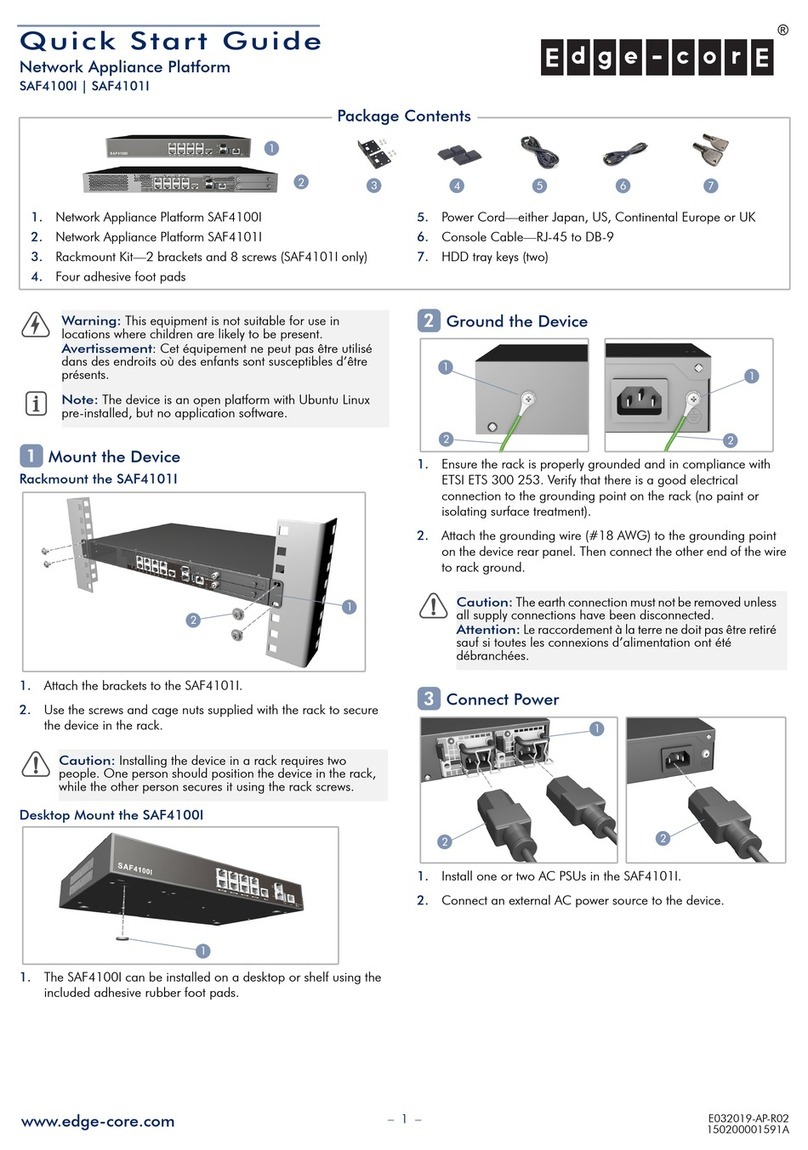
Edge-Core
Edge-Core SAF4100I User manual

Edge-Core
Edge-Core SDW101 User manual
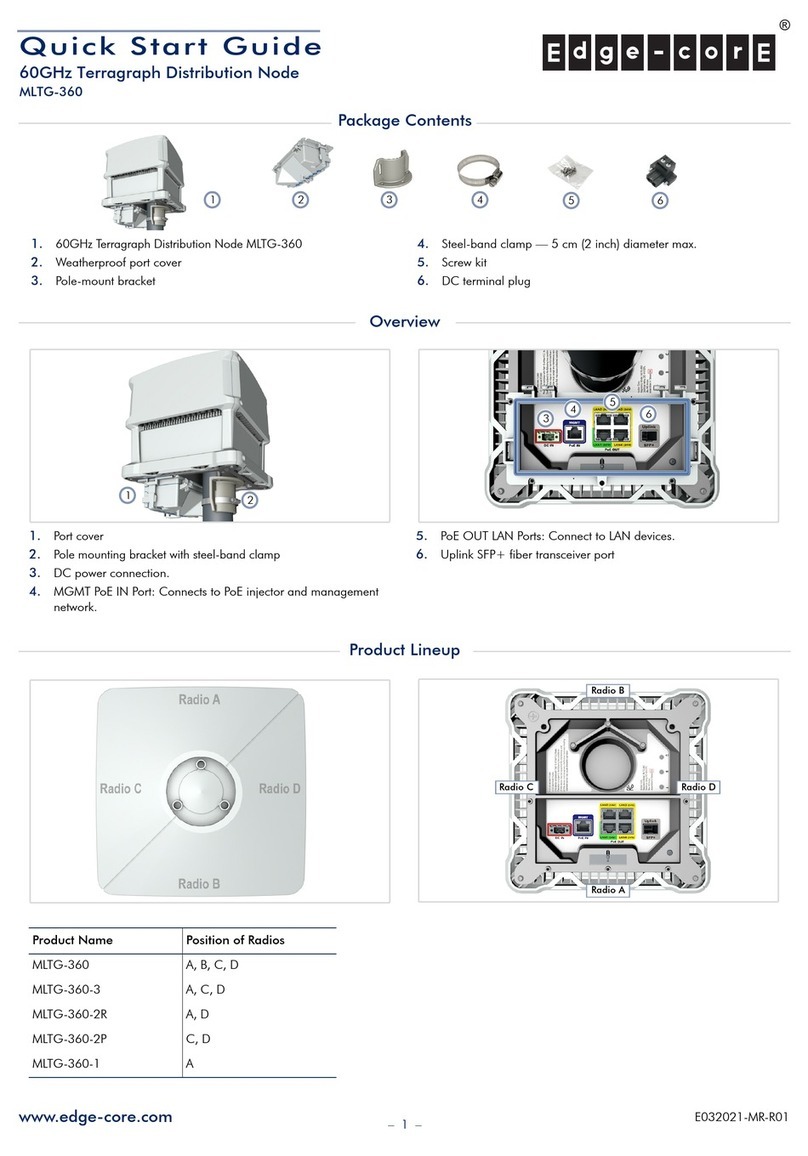
Edge-Core
Edge-Core MLTG-360 User manual

Edge-Core
Edge-Core SAF51001I User manual
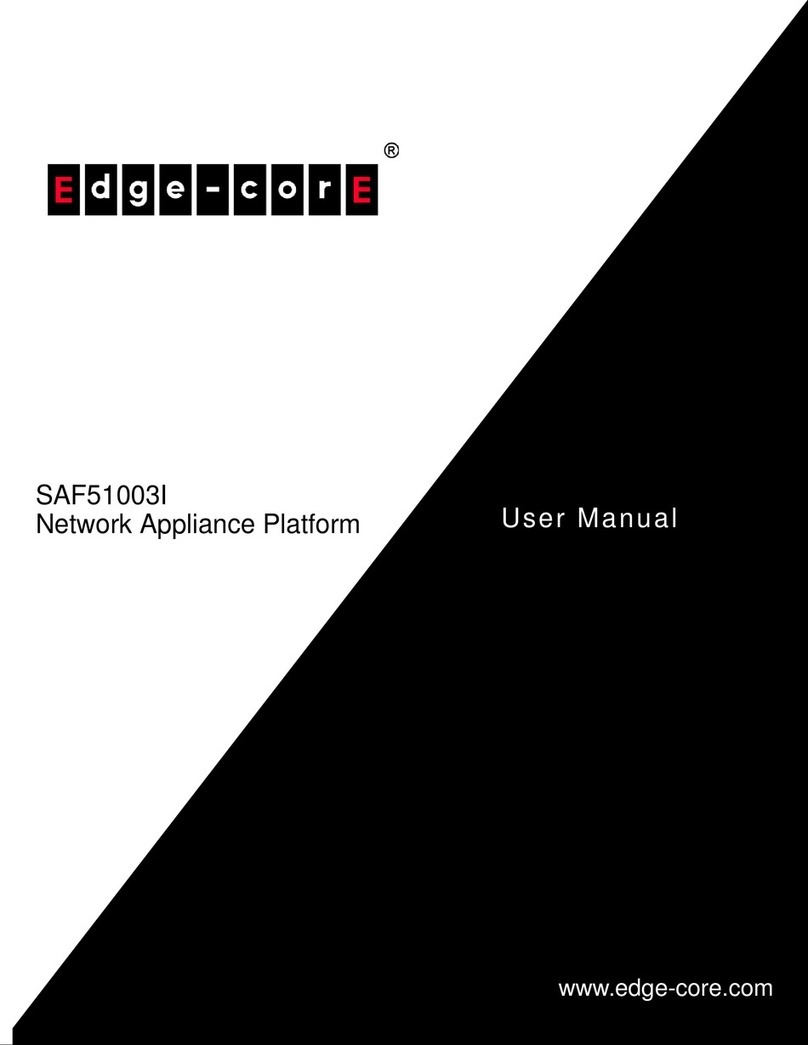
Edge-Core
Edge-Core SAF51003I User manual
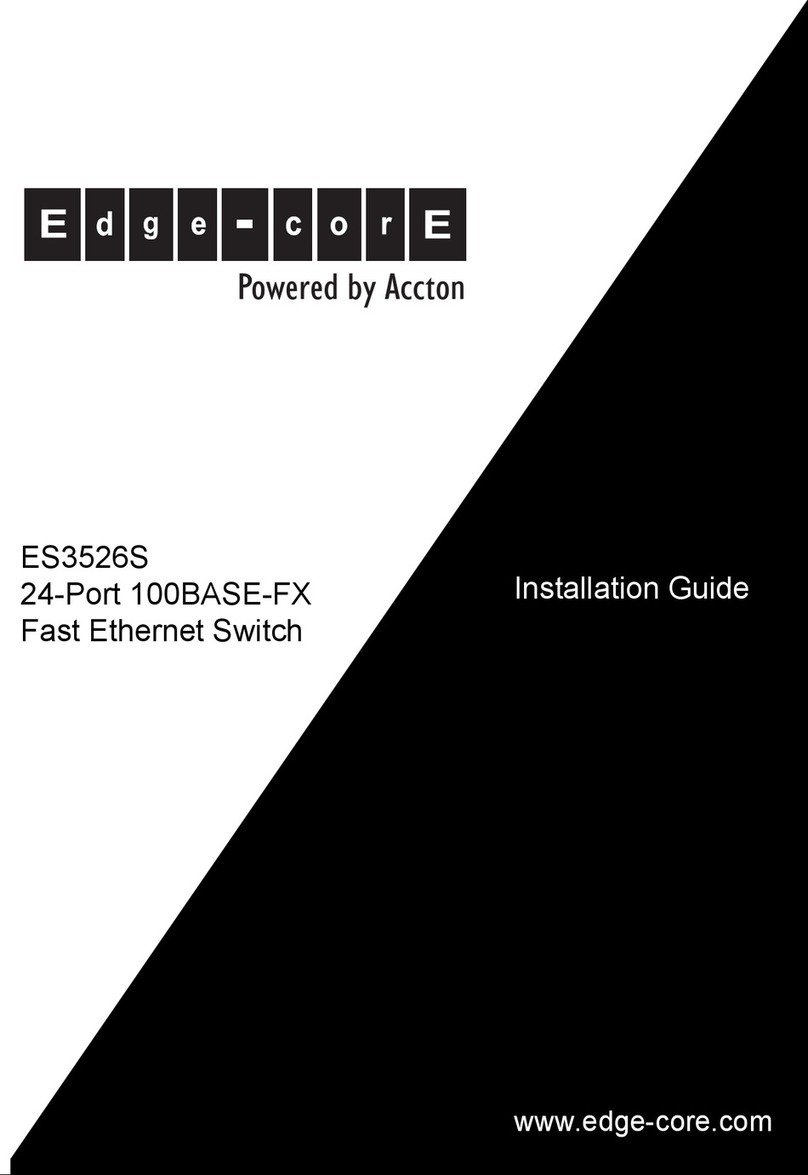
Edge-Core
Edge-Core ES3526S User manual
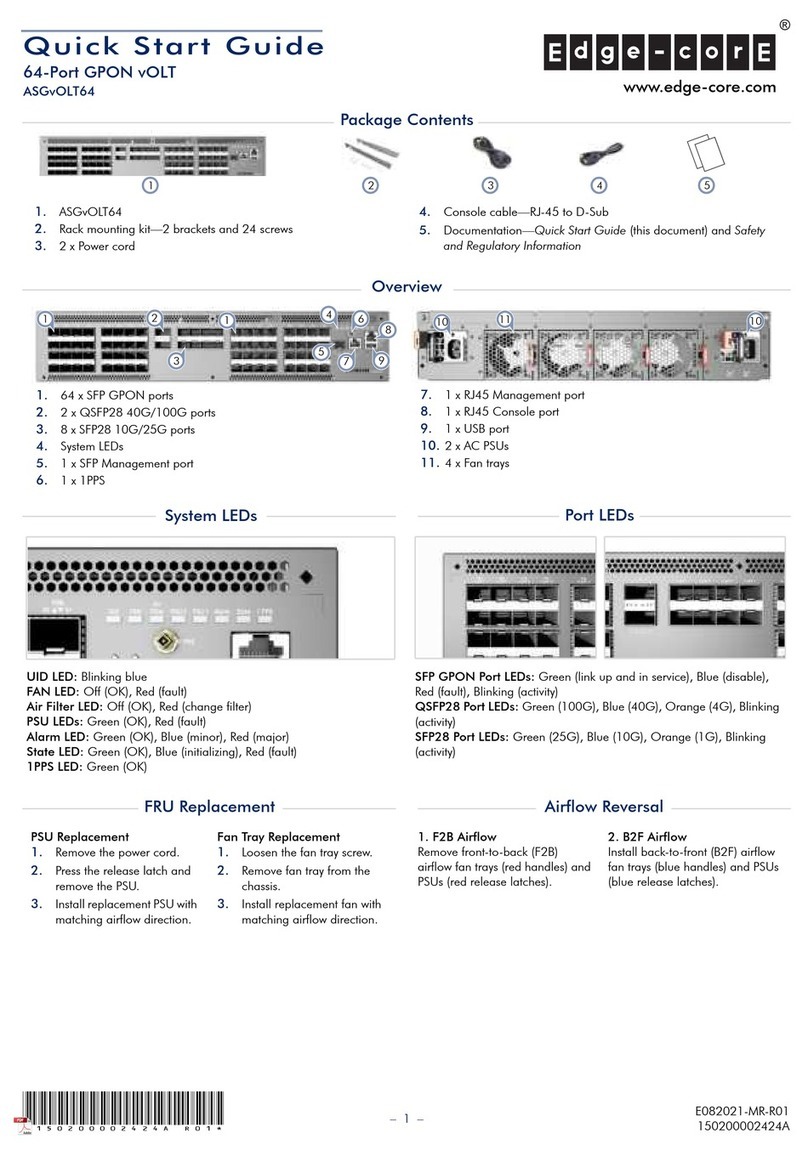
Edge-Core
Edge-Core ASGvOLT64 User manual
Popular Network Hardware manuals by other brands

Cisco
Cisco CGR 1000 Series Getting connected guide

Matrix Switch Corporation
Matrix Switch Corporation MSC-HD161DEL product manual

National Instruments
National Instruments NI 653x user manual

B&B Electronics
B&B Electronics ZXT9-IO-222R2 product manual

Yudor
Yudor YDS-16 user manual

D-Link
D-Link ShareCenter DNS-320L datasheet













