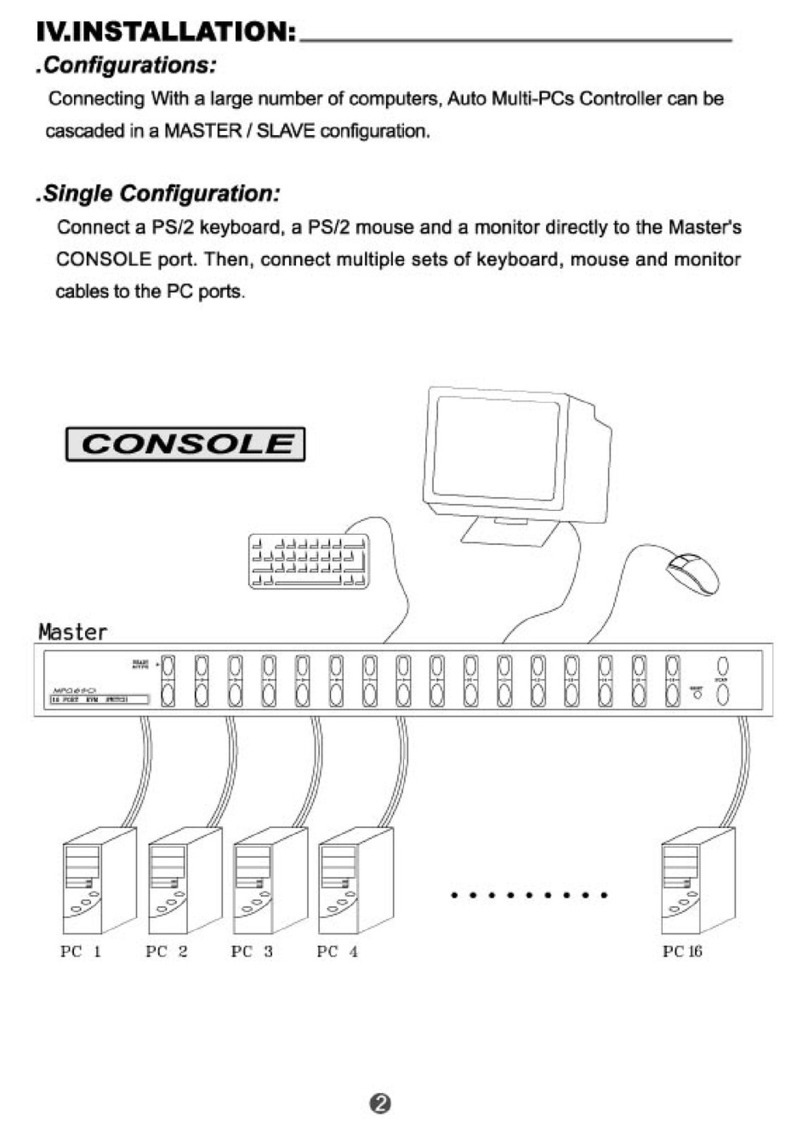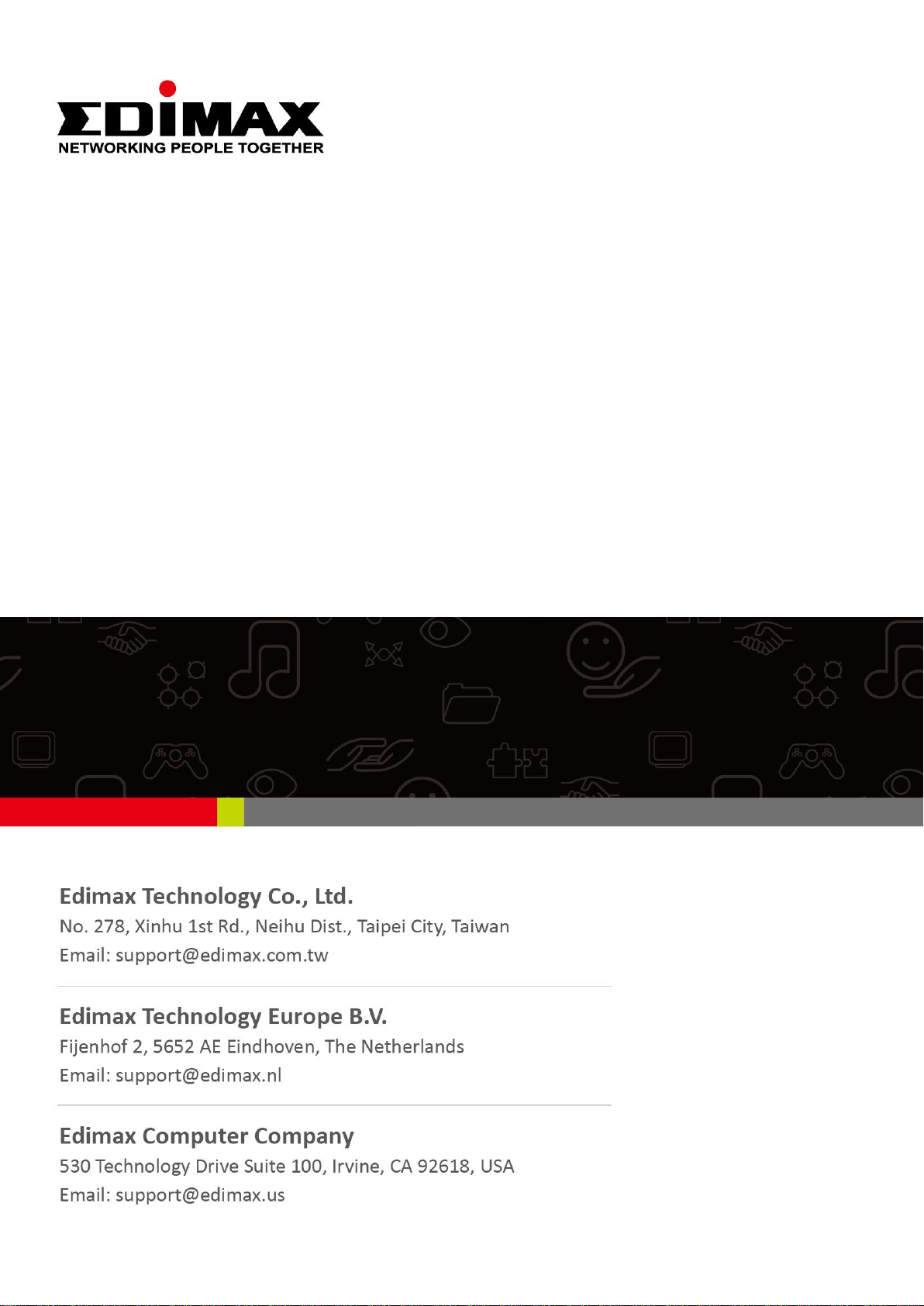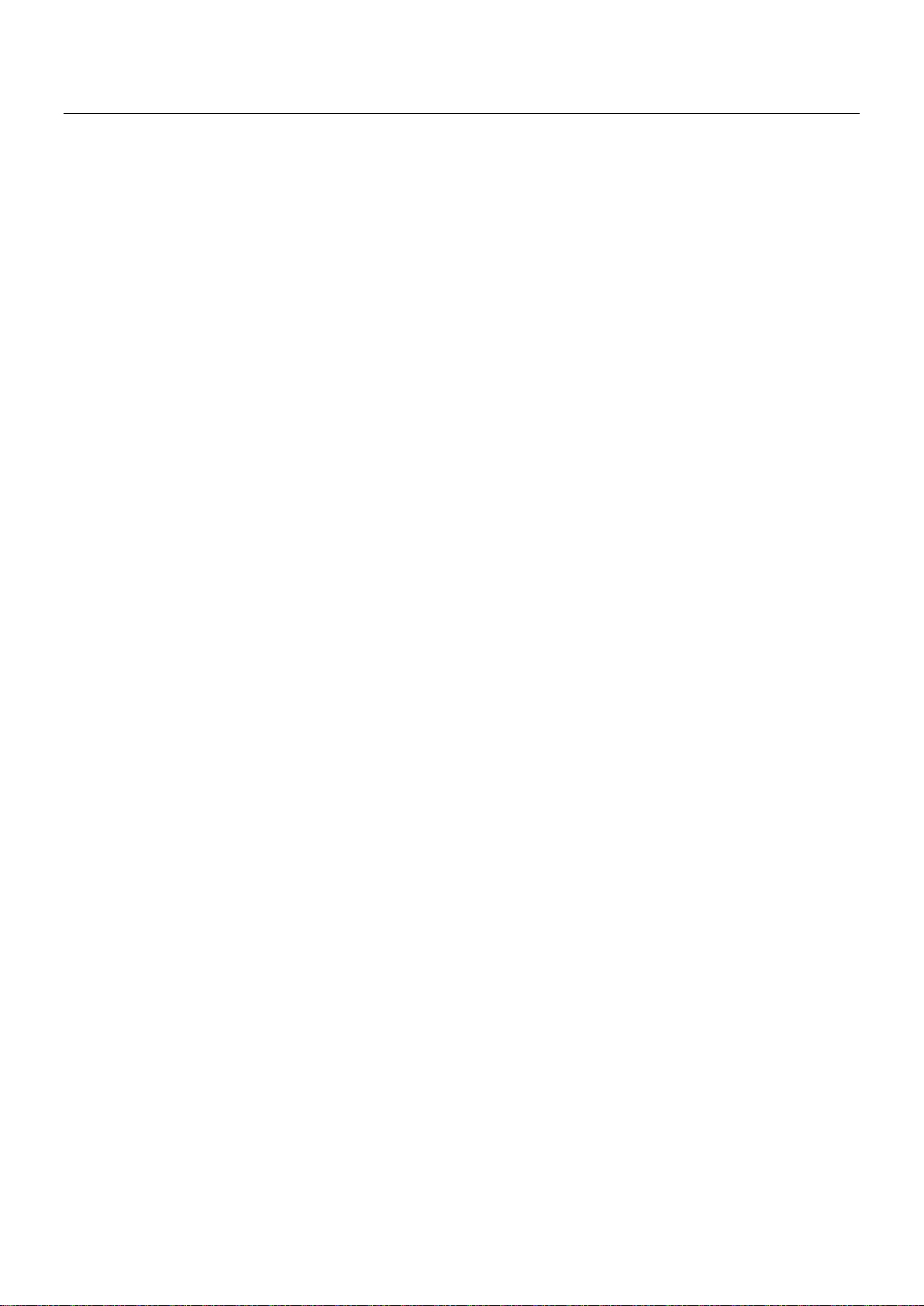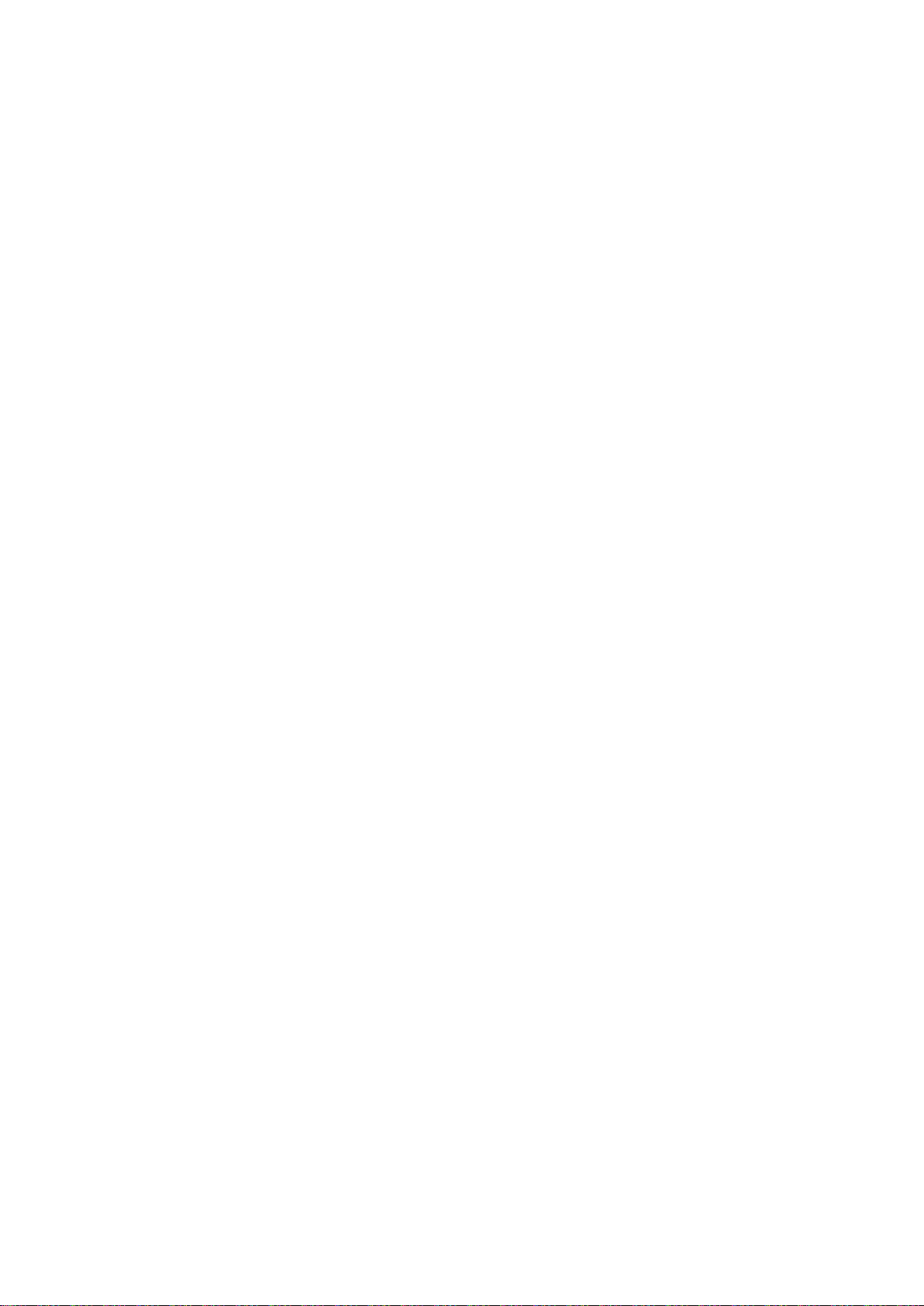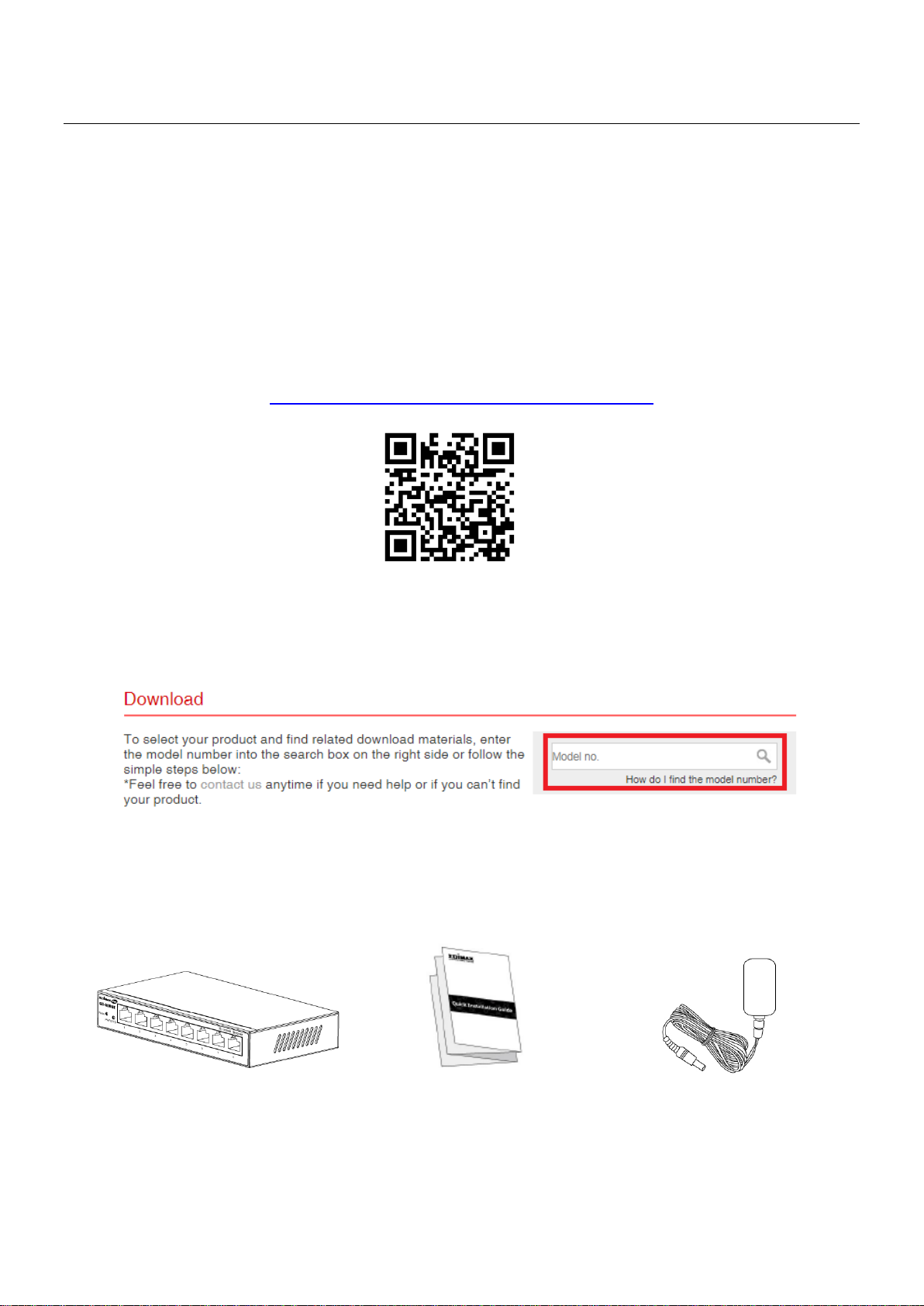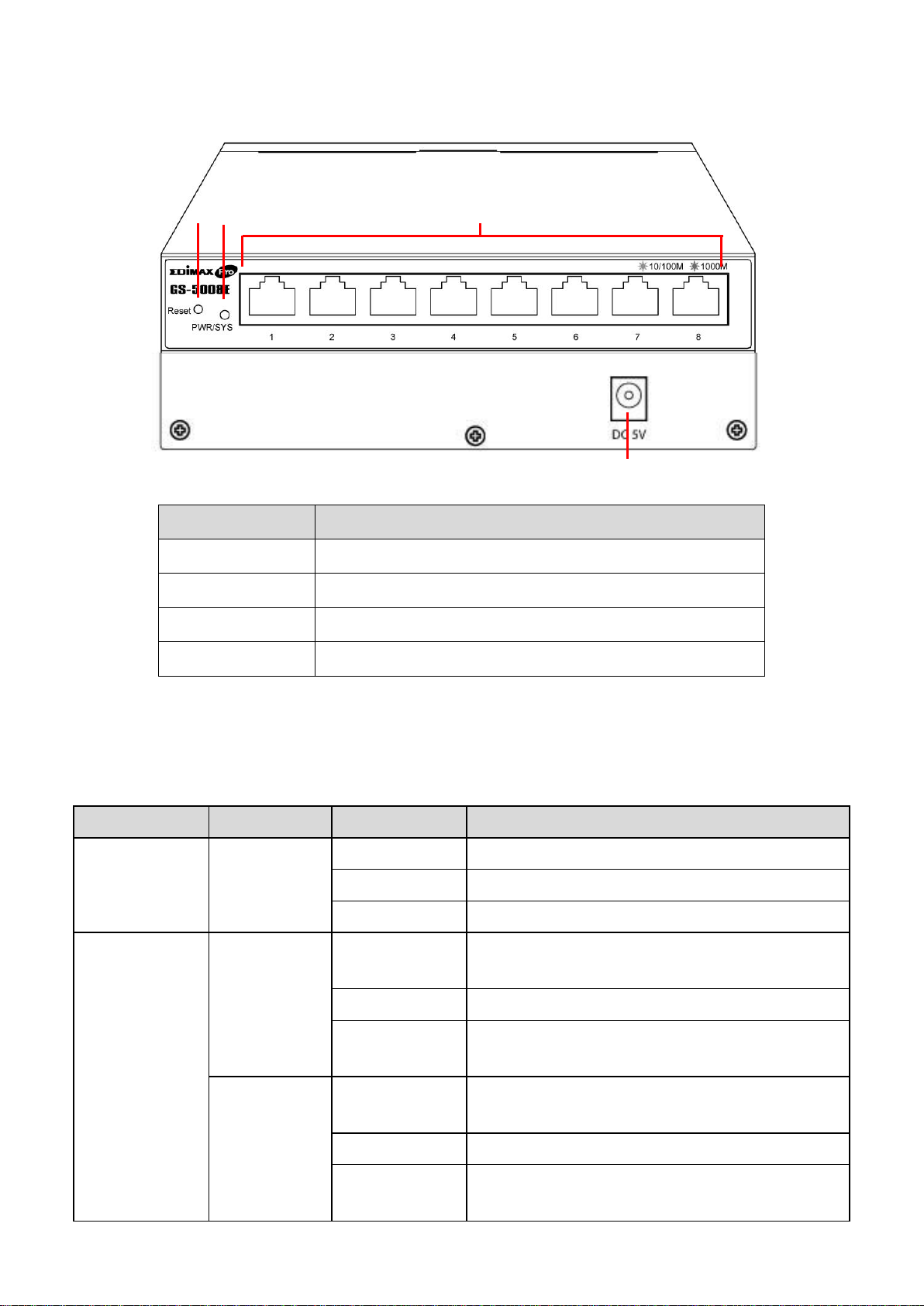Edimax GS-5008E User manual
Other Edimax Switch manuals

Edimax
Edimax ES-3205P User manual

Edimax
Edimax GS-5424PLC V2 User manual

Edimax
Edimax EK-16RE Reference guide
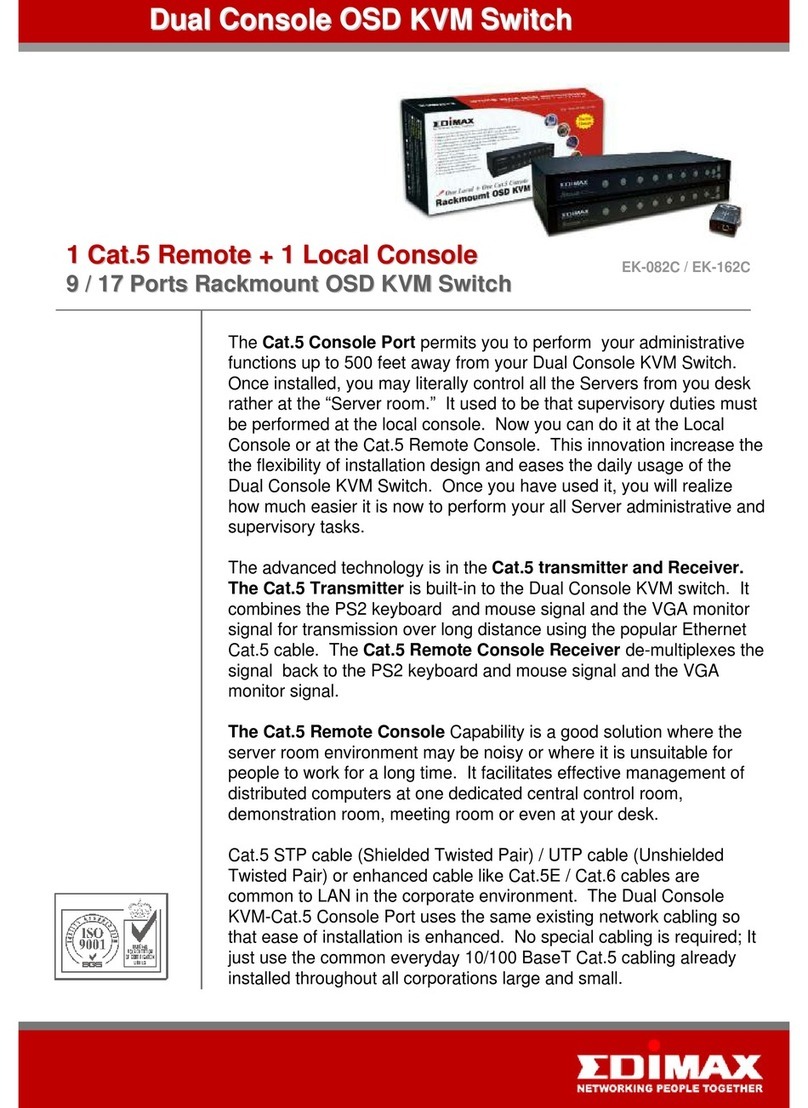
Edimax
Edimax EK-082C User manual

Edimax
Edimax ES-3105P User manual
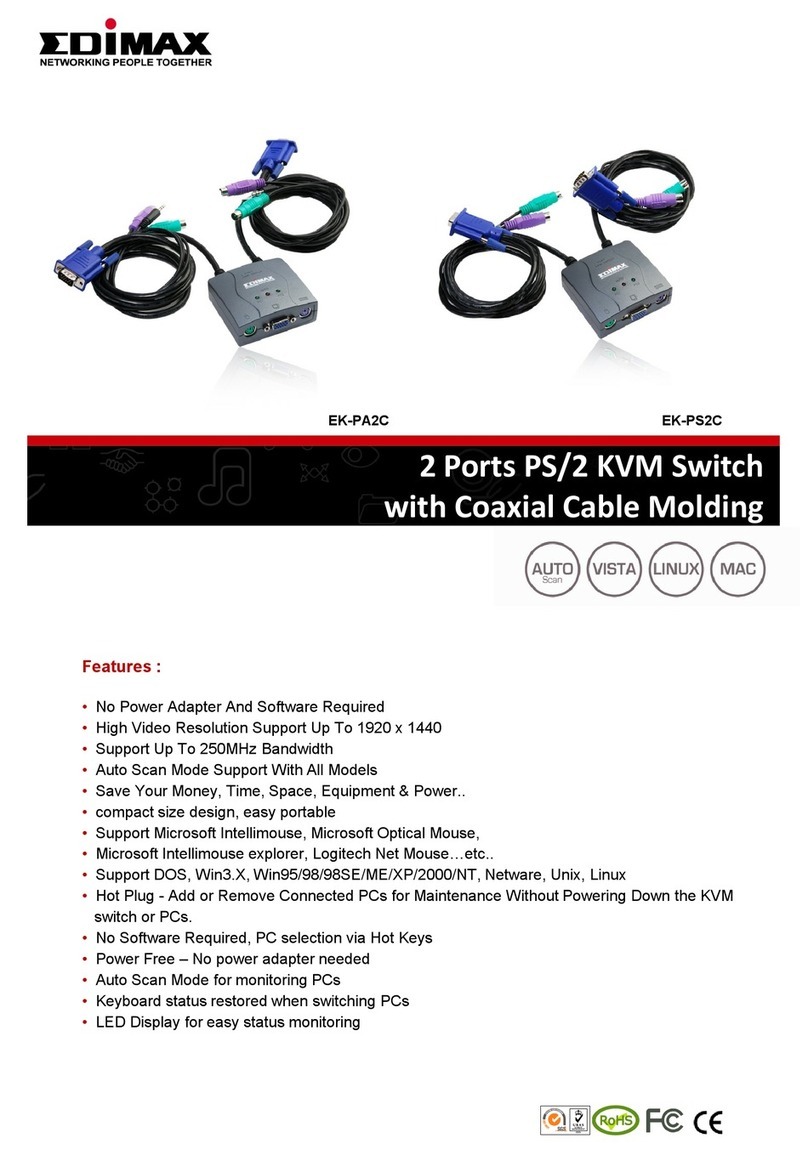
Edimax
Edimax EK-PA2C User manual
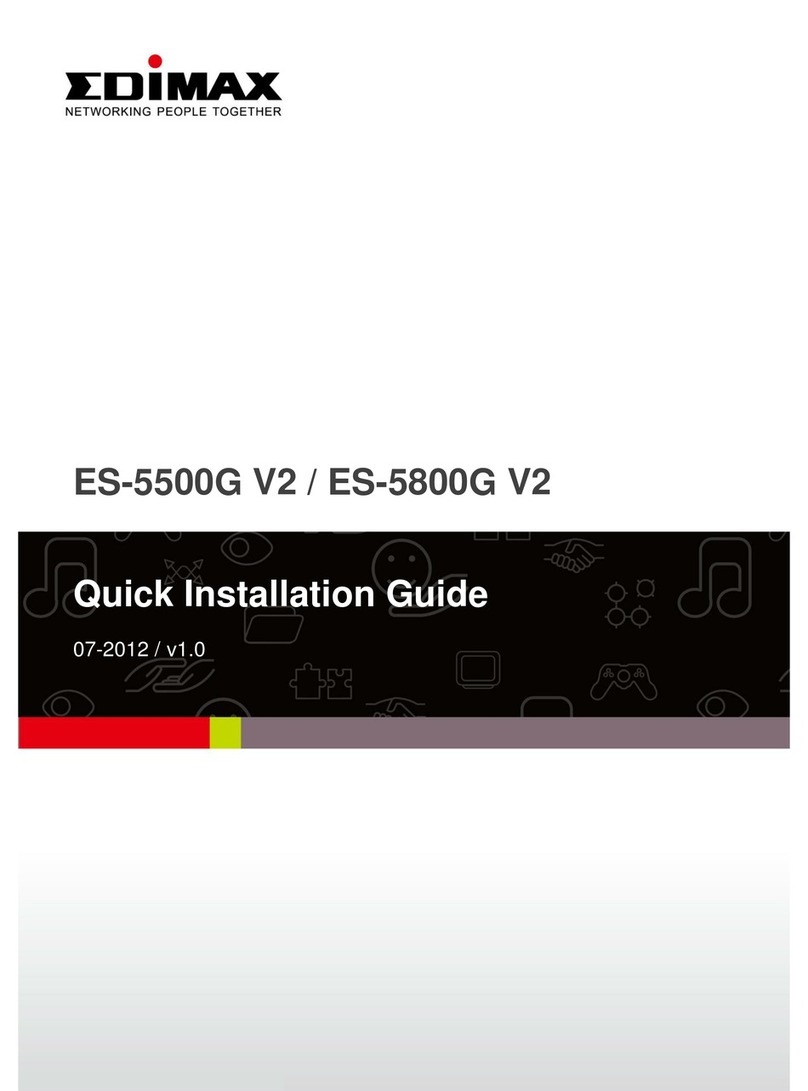
Edimax
Edimax ES-5500G V2 User manual

Edimax
Edimax ES-5500P User manual

Edimax
Edimax EK-08RE User manual

Edimax
Edimax EK-UA2C User manual
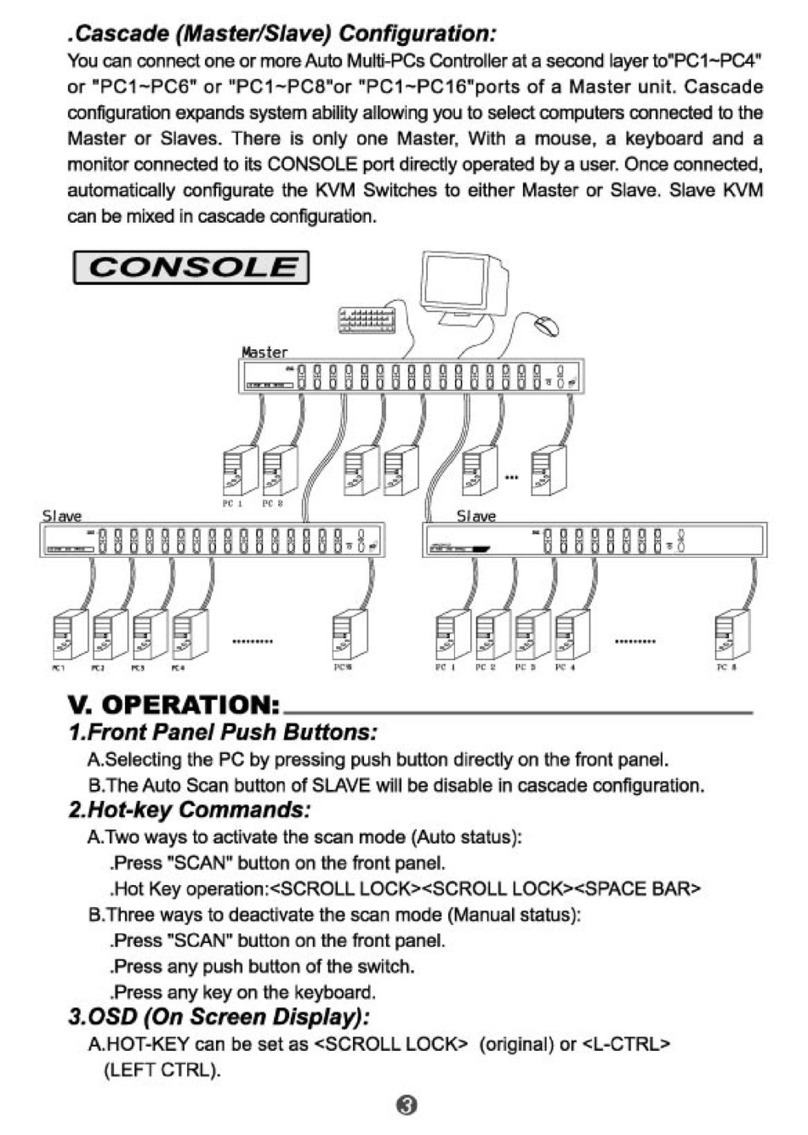
Edimax
Edimax EK-16RE Instruction sheet
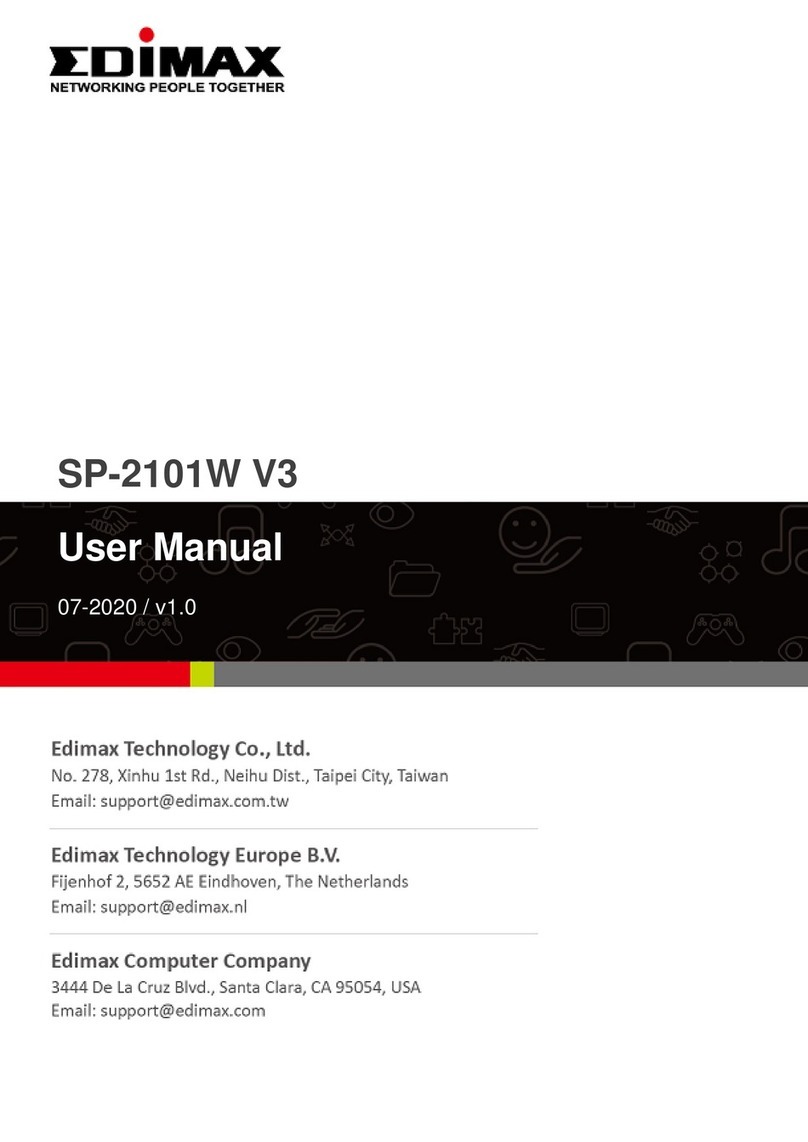
Edimax
Edimax SP-2101W V3 User manual

Edimax
Edimax SP-1101W User manual

Edimax
Edimax ES-3316P User manual
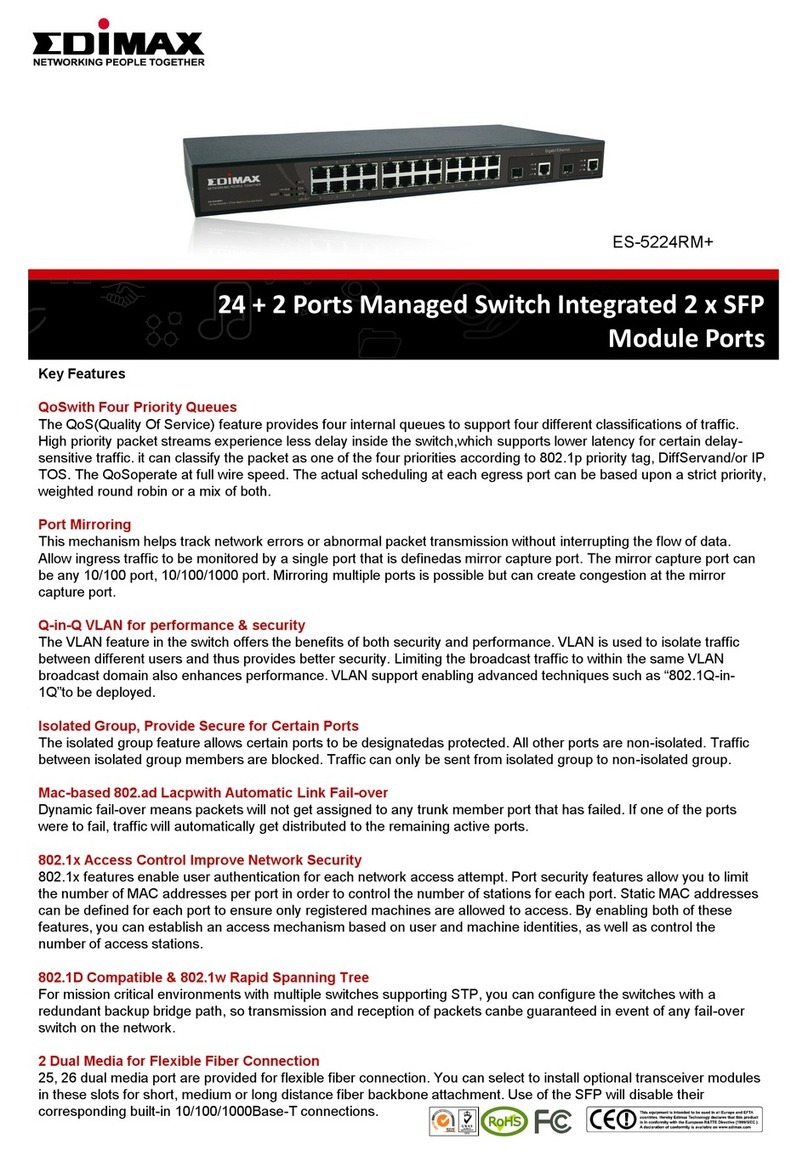
Edimax
Edimax ES-5224RM User manual
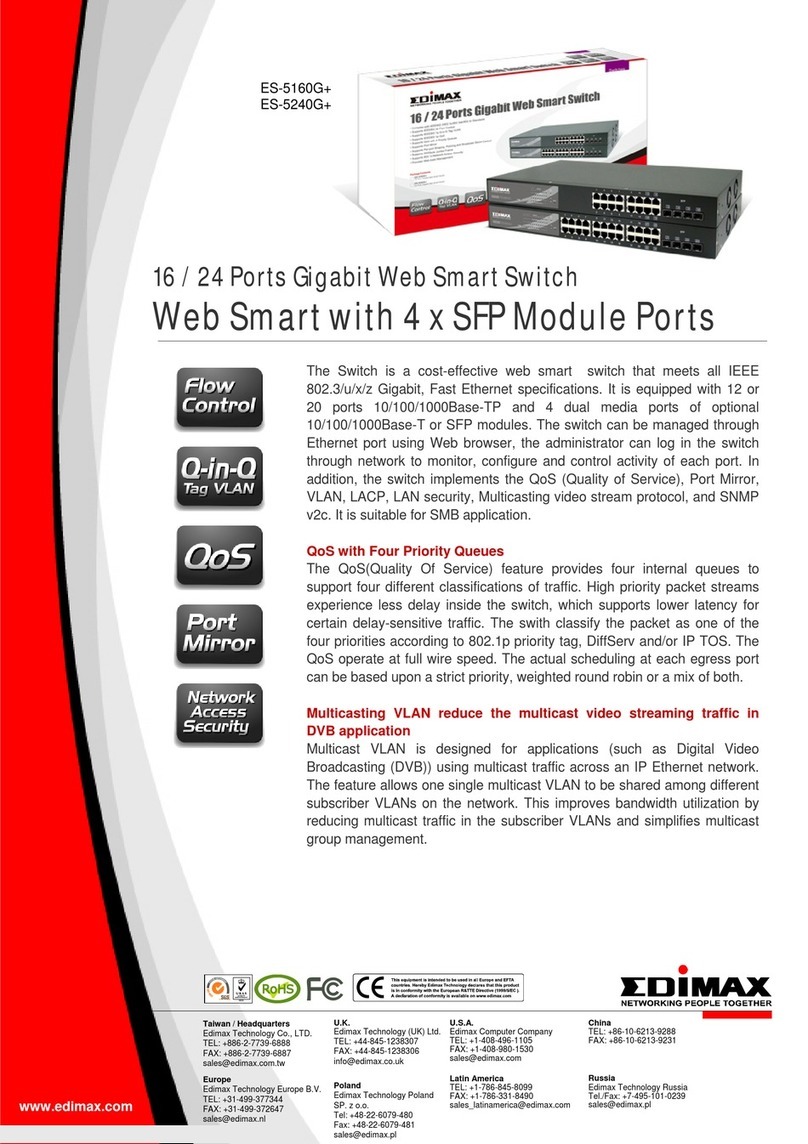
Edimax
Edimax ES-5160G+ User manual

Edimax
Edimax SP-1101W User manual
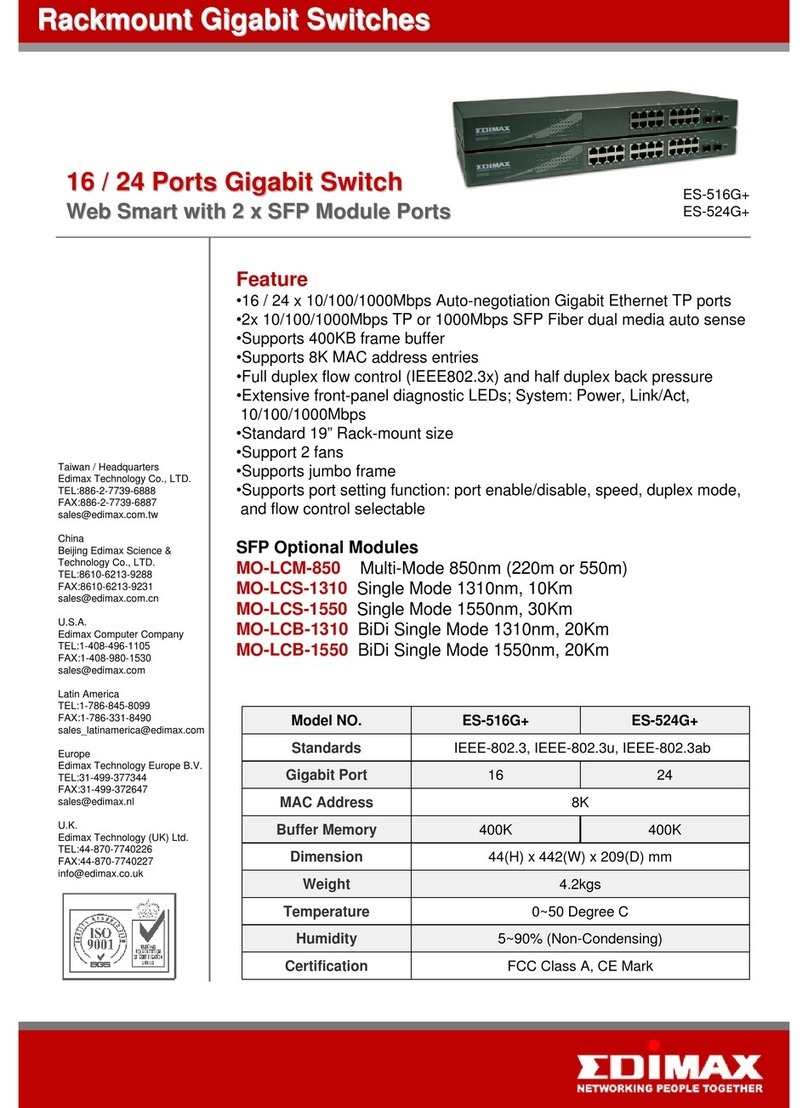
Edimax
Edimax ES-516G+ User manual

Edimax
Edimax SP-1101W User manual

Edimax
Edimax EK-UAK2 User manual
Popular Switch manuals by other brands

SMC Networks
SMC Networks SMC6224M Technical specifications

Aeotec
Aeotec ZWA003-S operating manual

TRENDnet
TRENDnet TK-209i Quick installation guide

Planet
Planet FGSW-2022VHP user manual

Avocent
Avocent AutoView 2000 AV2000BC AV2000BC Installer/user guide

Moxa Technologies
Moxa Technologies PT-7728 Series user manual

Intos Electronic
Intos Electronic inLine 35392I operating instructions

Cisco
Cisco Catalyst 3560-X-24T Technical specifications

Asante
Asante IntraCore IC3648 Specifications

Siemens
Siemens SIRIUS 3SE7310-1AE Series Original operating instructions

Edge-Core
Edge-Core DCS520 quick start guide

RGBLE
RGBLE S00203 user manual