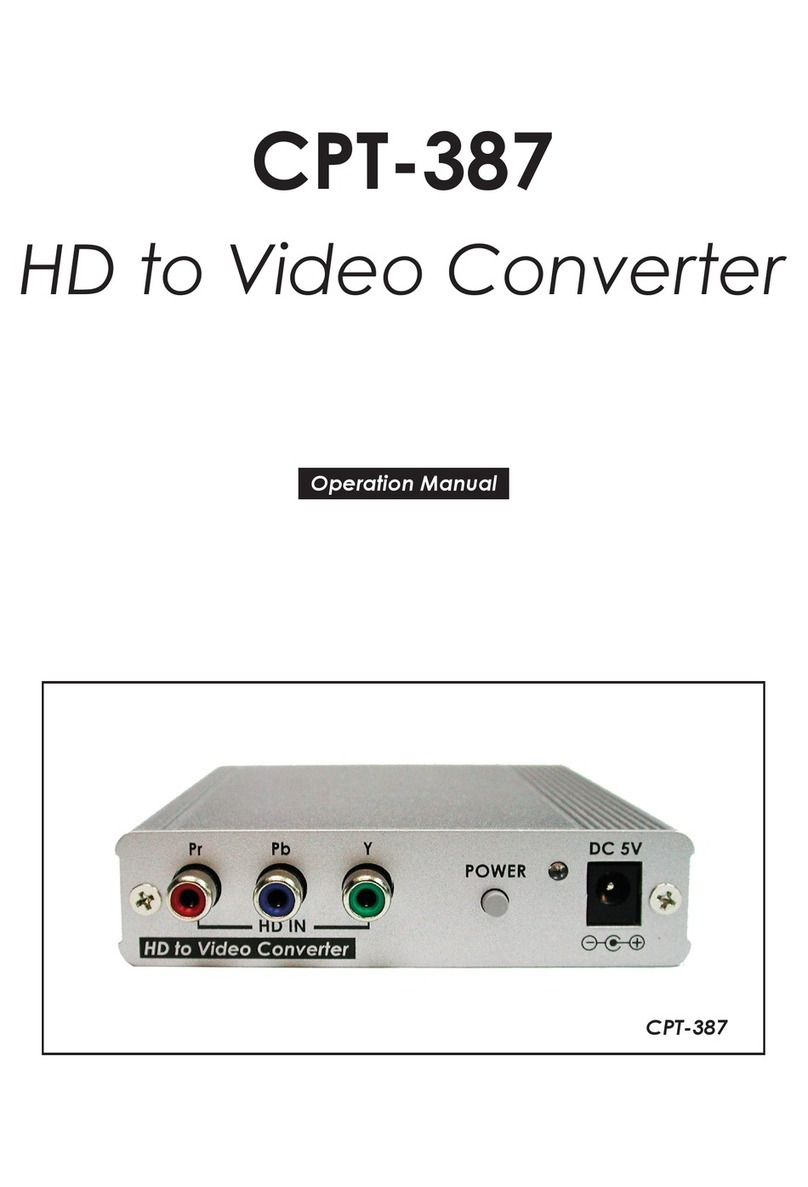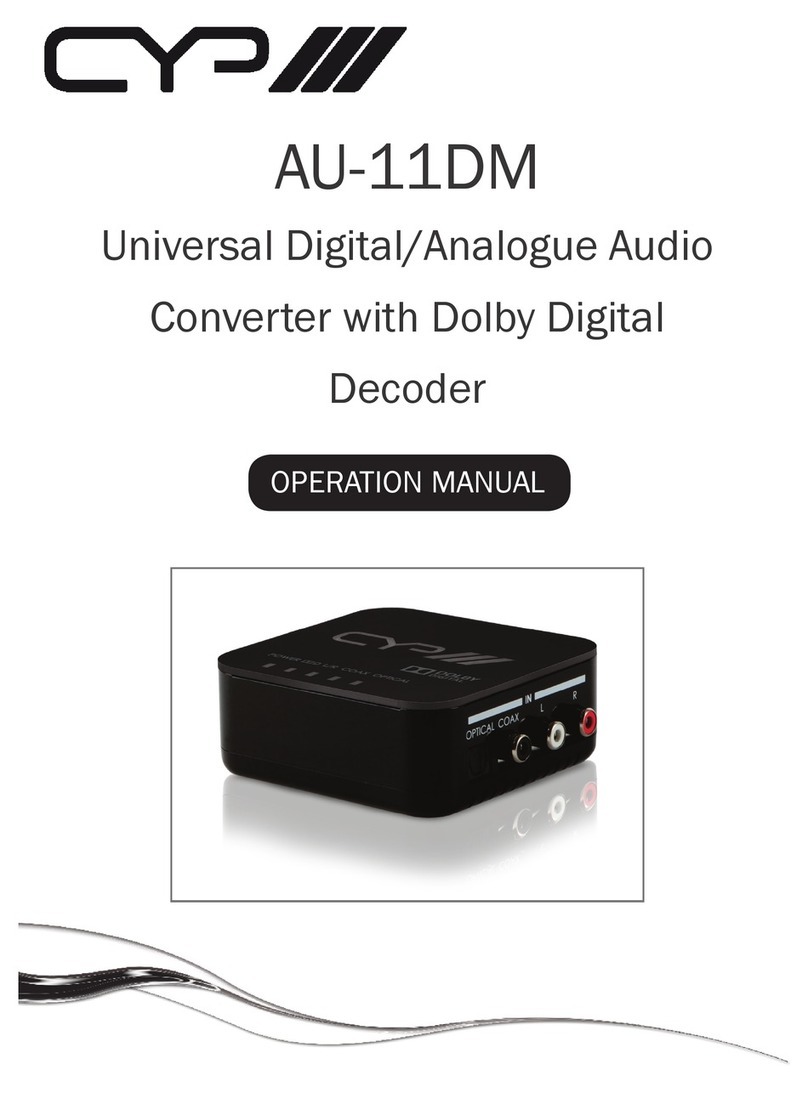4
6.2 Rear Panel
HDMI IN HDMI OUT
SPDIFEDIDSERVICE
HDMI
AUDIO
LRCOAX
DC 5V
AUDIO OUT
OPTICAL
BYPASS/
2CH
BYPASS/
2CH
STD/
TV
1 2 4 5 6 7 8 9 103
1HDMI IN: Connect to HDMI source equipment such as a media
player, game console or set-top box.
2HDMI OUT: Connect to an HDMI TV, monitor or amplier for digital
video and audio output.
3L/R OUT: Connect to powered speakers or an amplier for stereo
analog audio output.
4COAX OUT: Connect to powered speakers or an amplier for
digital audio output using an appropriate coaxial cable.
5OPTICAL: Connect to powered speakers or an amplier for digital
audio output using an appropriate optical cable.
6HDMI AUDIO BYPASS/2CH: This switch controls the audio output
format for the HDMI port. Moving the switch to the left sets it to
“BYPASS” which allows audio to pass unchanged from the HDMI
input port. Moving the switch to the right sets it to “2CH” which
enables decoding Dolby Digital and DTS audio from the HDMI
input and down-mixing it to LPCM 2.0.
7SPDIF BYPASS/2CH: This switch controls the audio output format
for the S/PDIF audio output ports (Optical and Coaxial). Moving
the switch to the left sets it to “BYPASS” which allows audio to pass
unchanged from the HDMI input port. Moving the switch to the
right sets it to “2CH” which enables decoding Dolby Digital and
DTS audio from the HDMI input and down-mixing it to LPCM 2.0.
8EDID: This switch controls which EDID is sent to the connected
HDMI input device. Moving the switch to the left sets it to “STD”
mode which will use the internal (user) EDID. Moving the switch
to the right sets it to “TV” mode which will pass the EDID from the
connected display device to the HDMI input device.
Note: By default the “STD” EDID contains video resolution support
up to 1080p@60Hz and audio support including LPCM 2.0 up to
96kHz, Dolby Digital (5.1 channel) and DTS (5.1 channel).