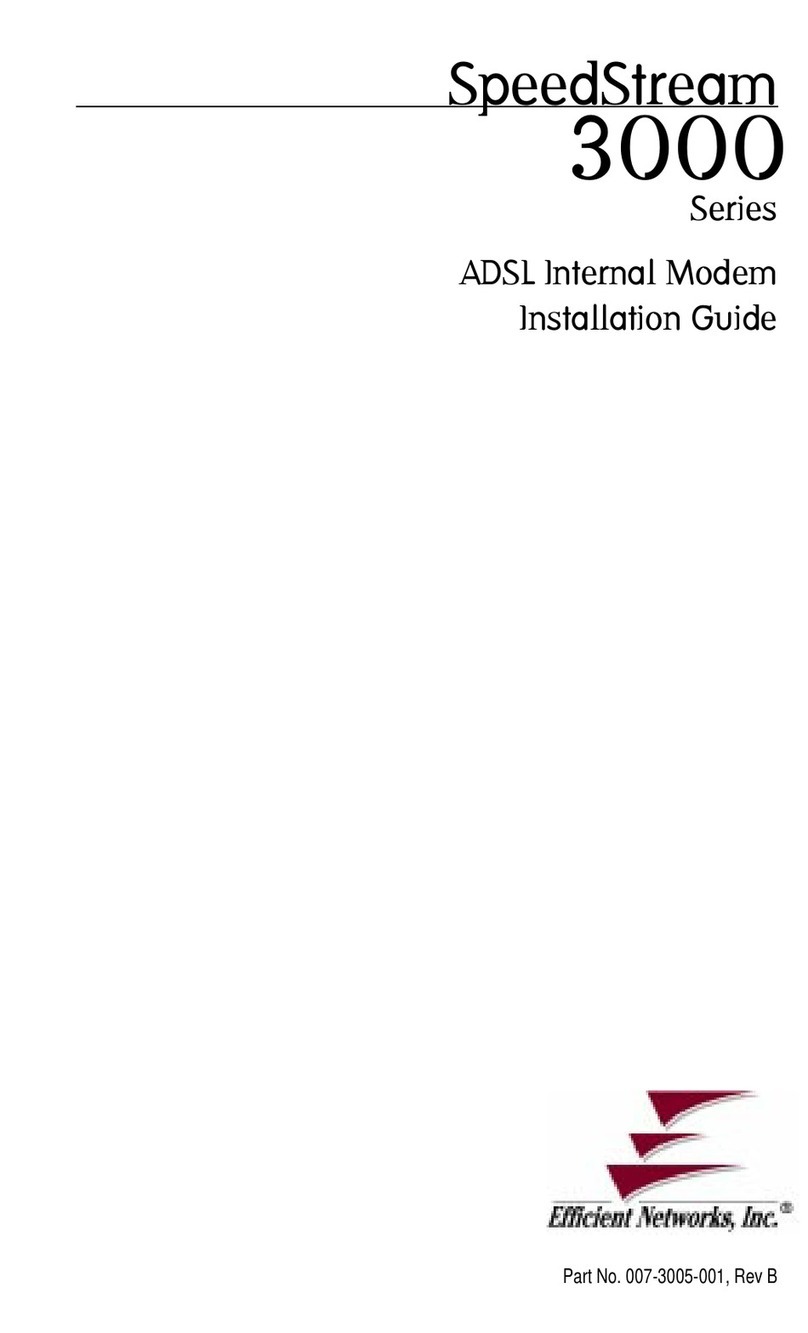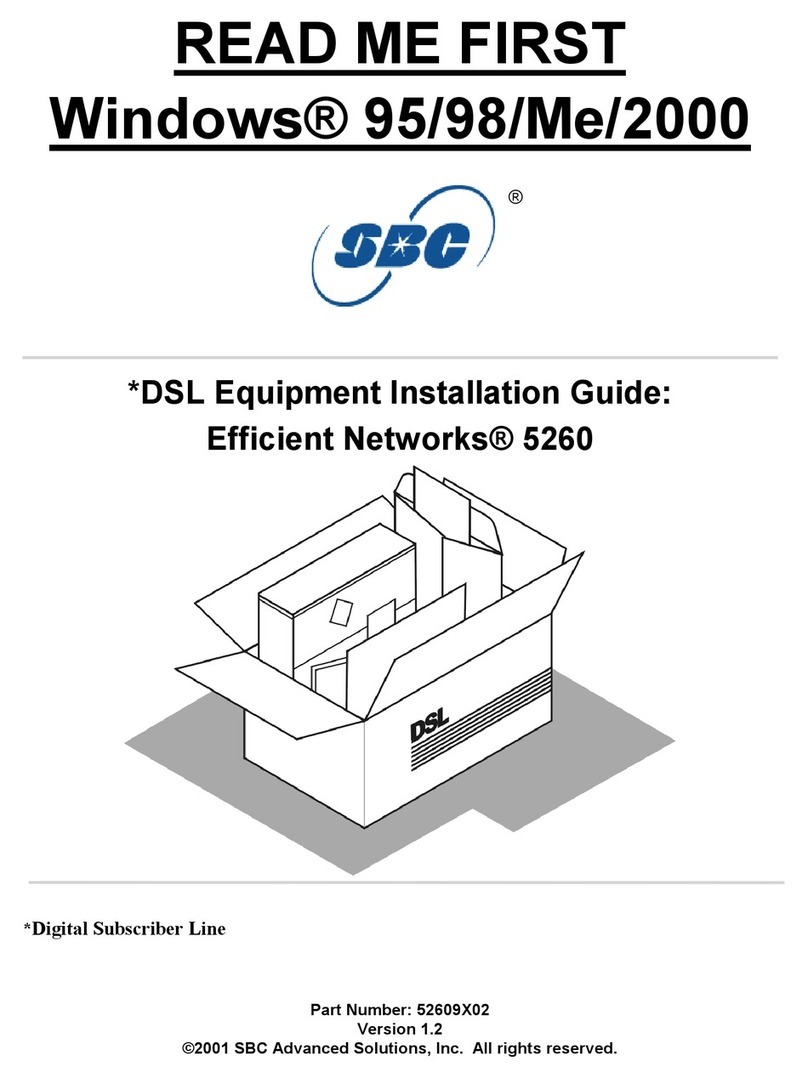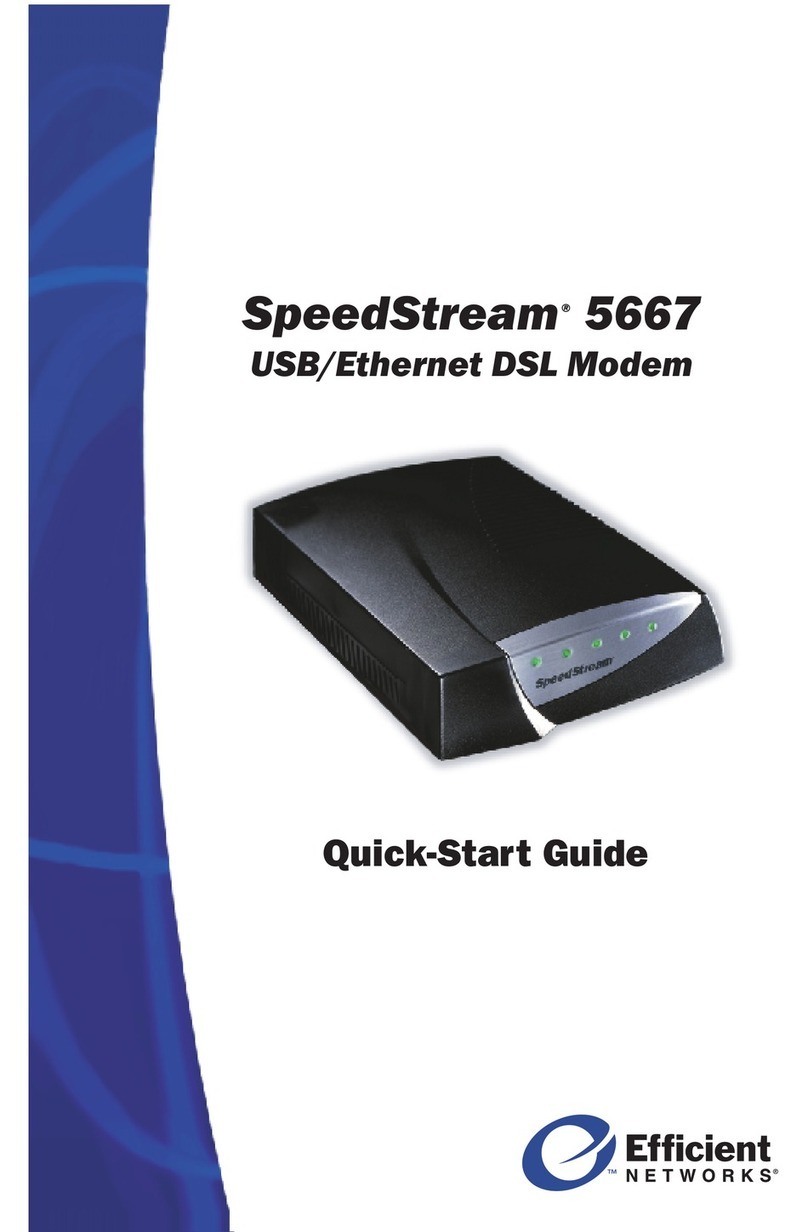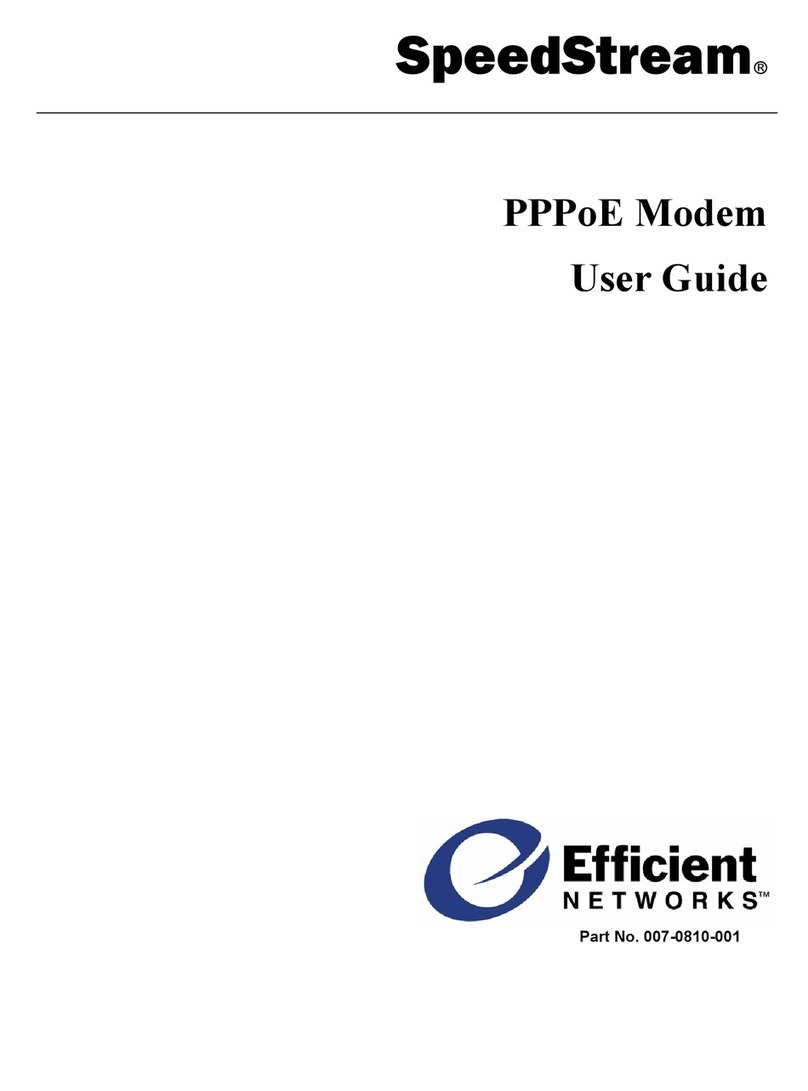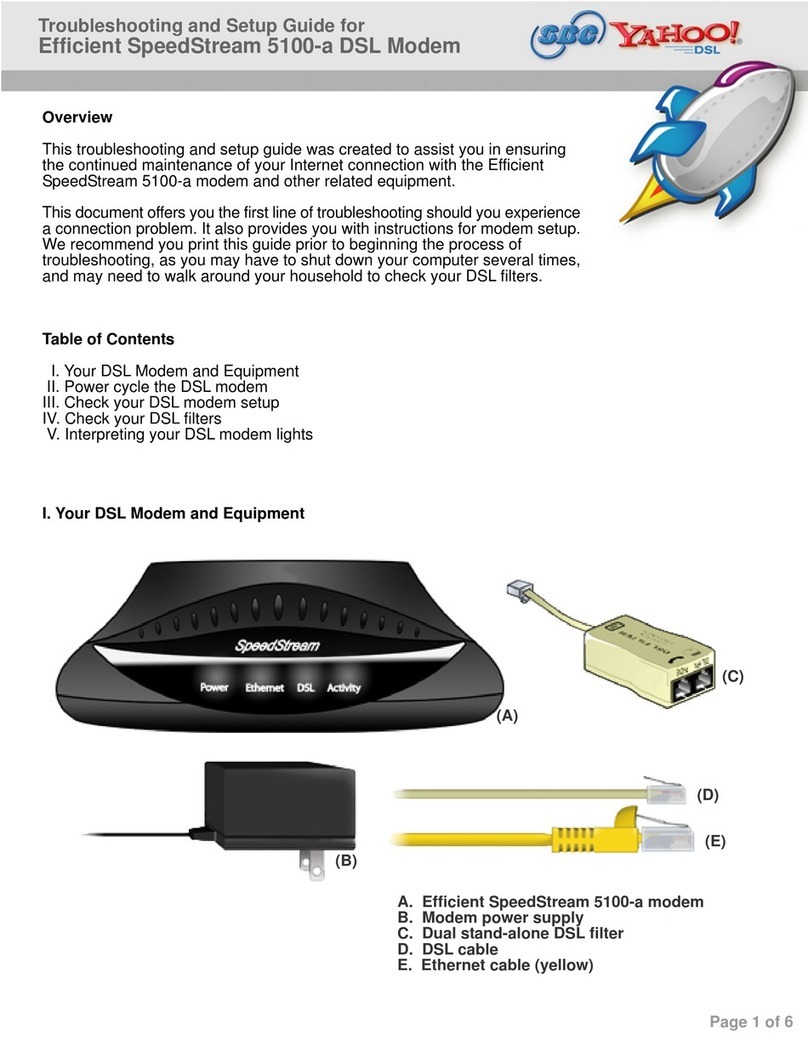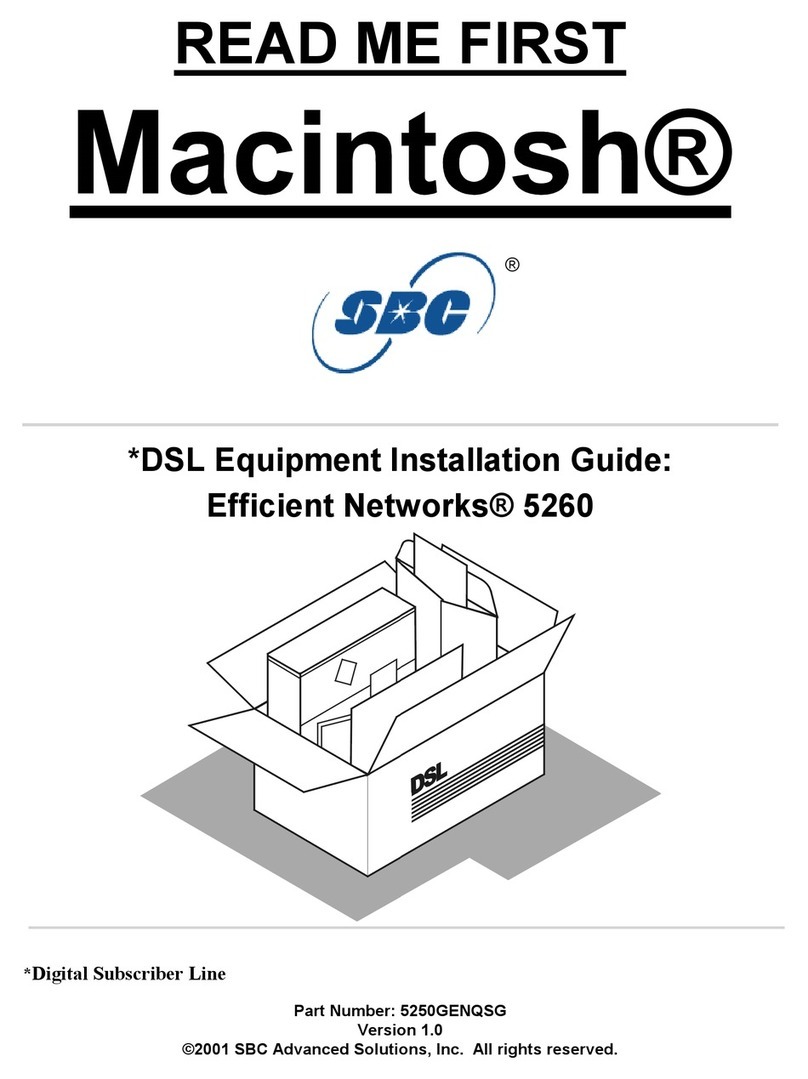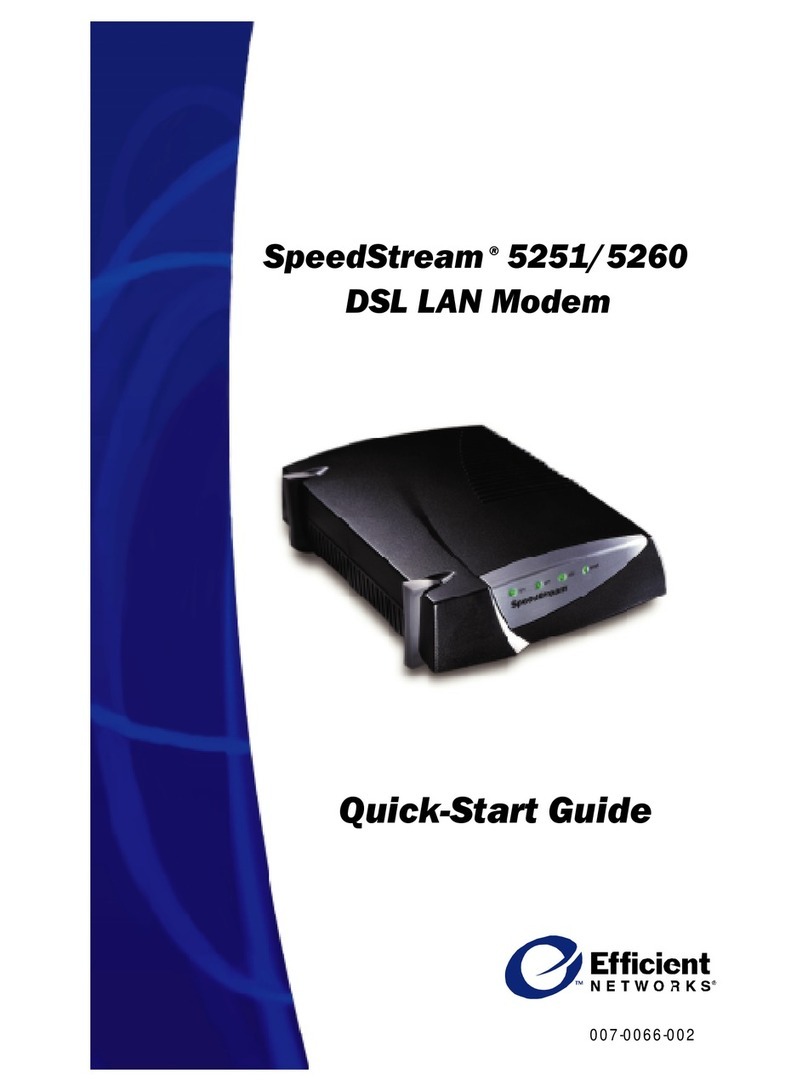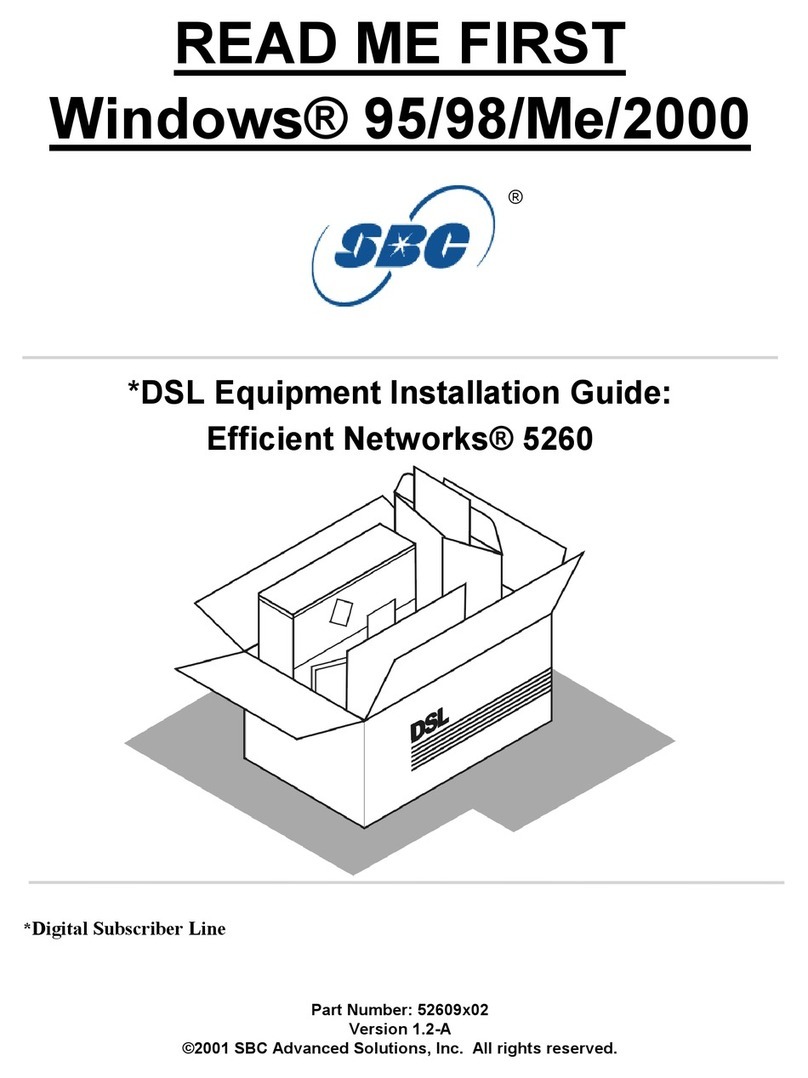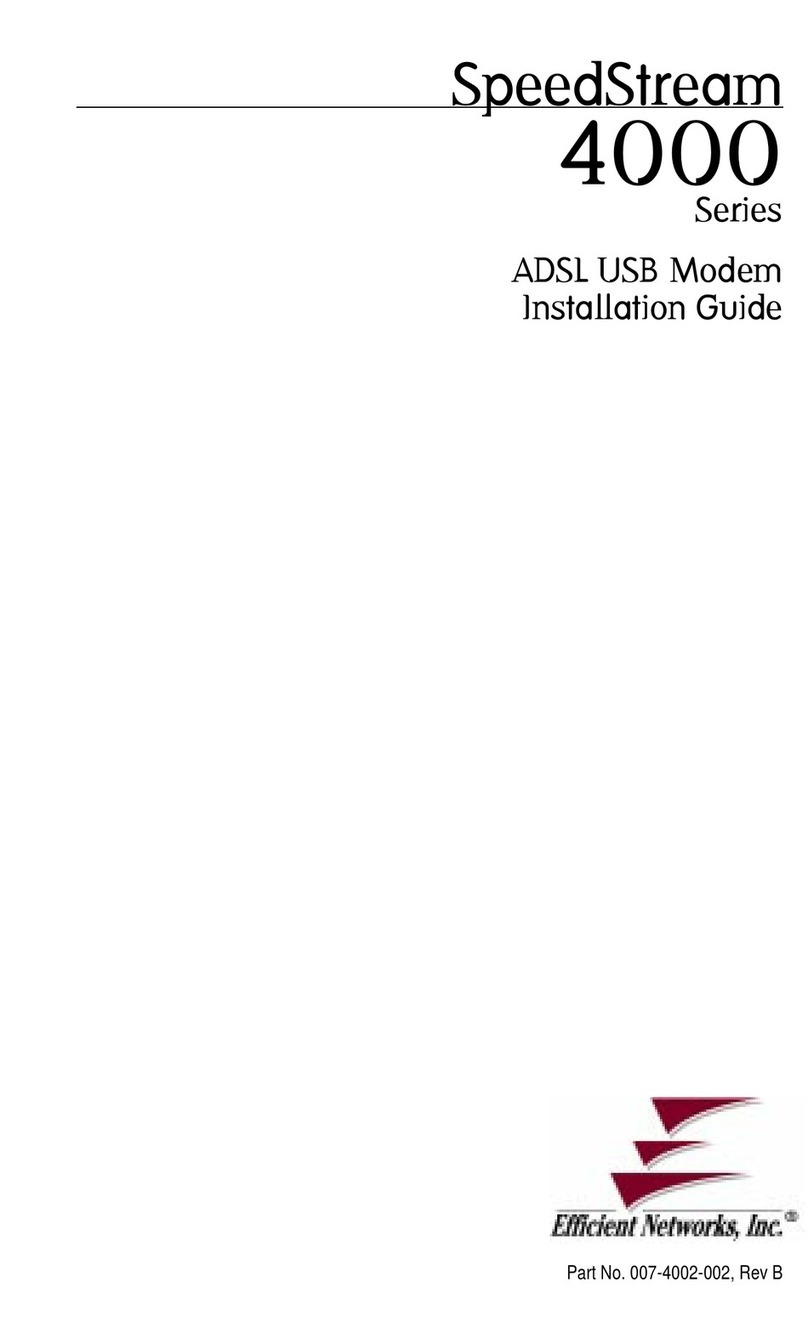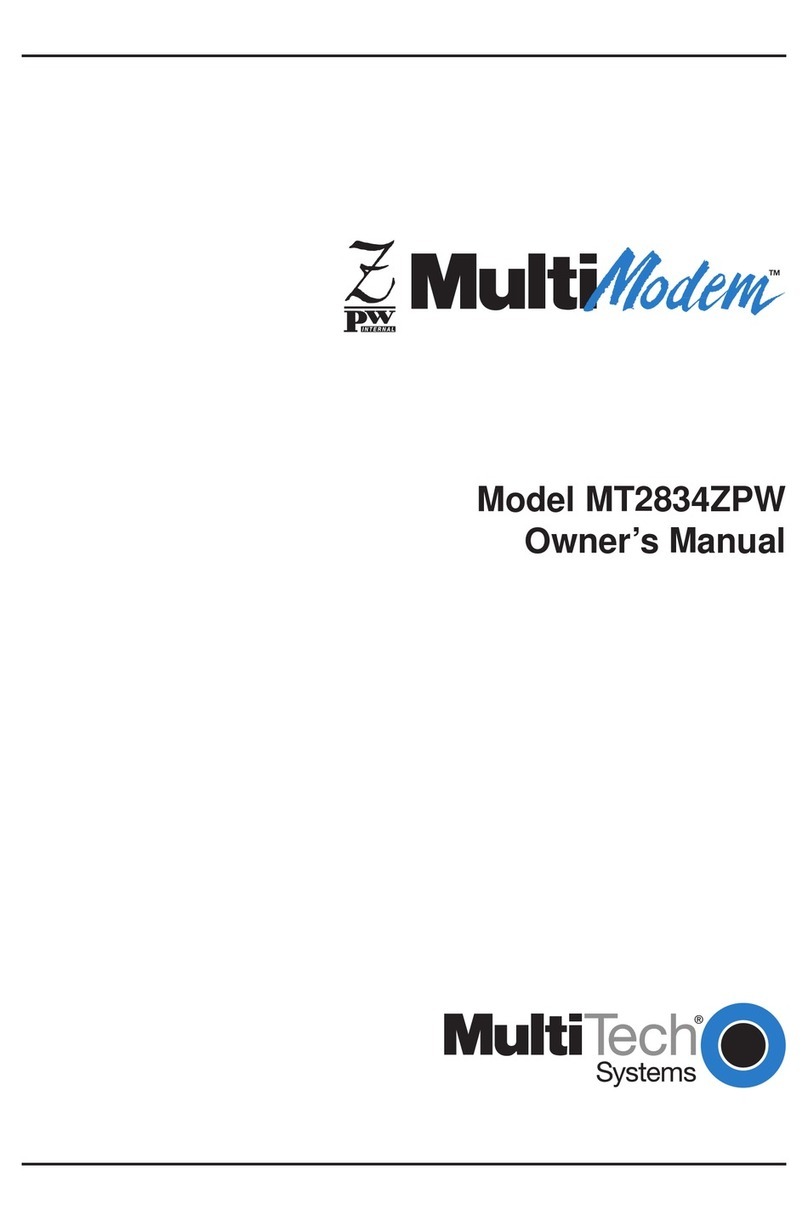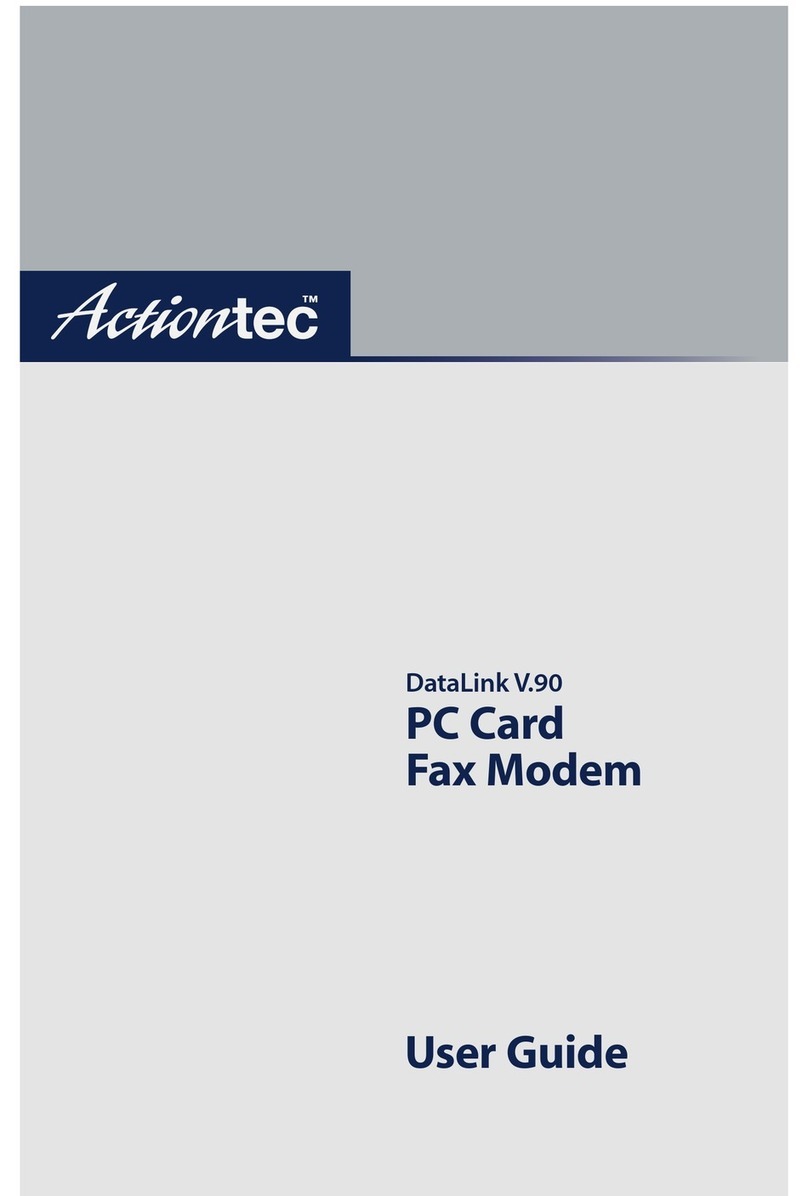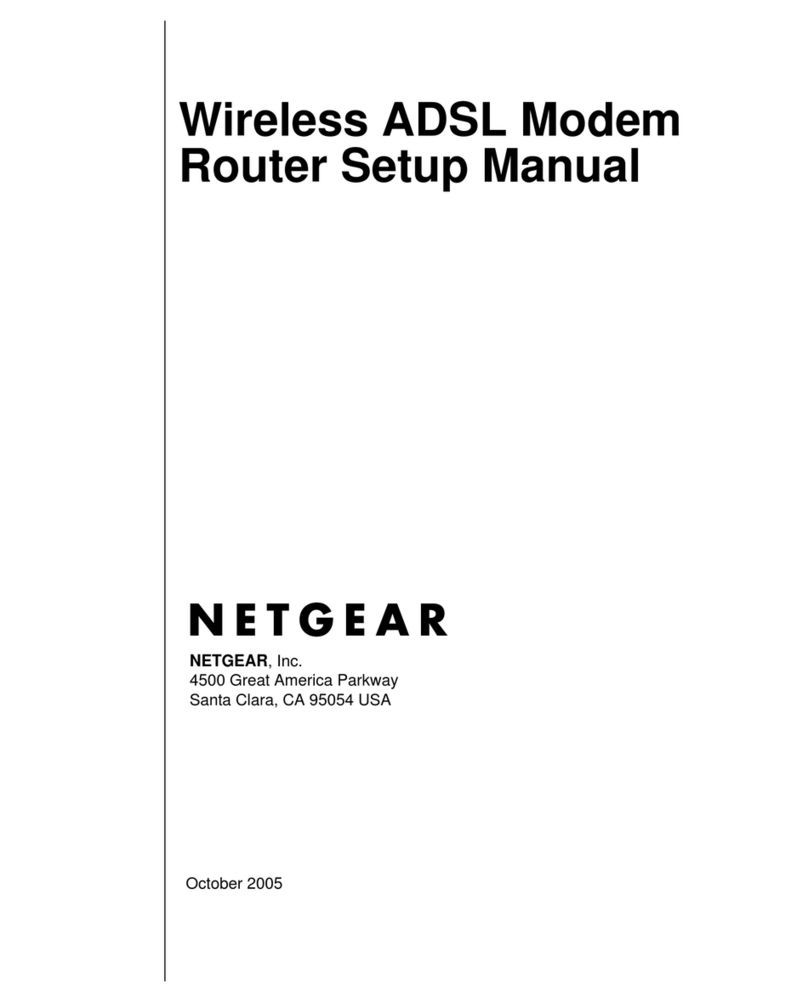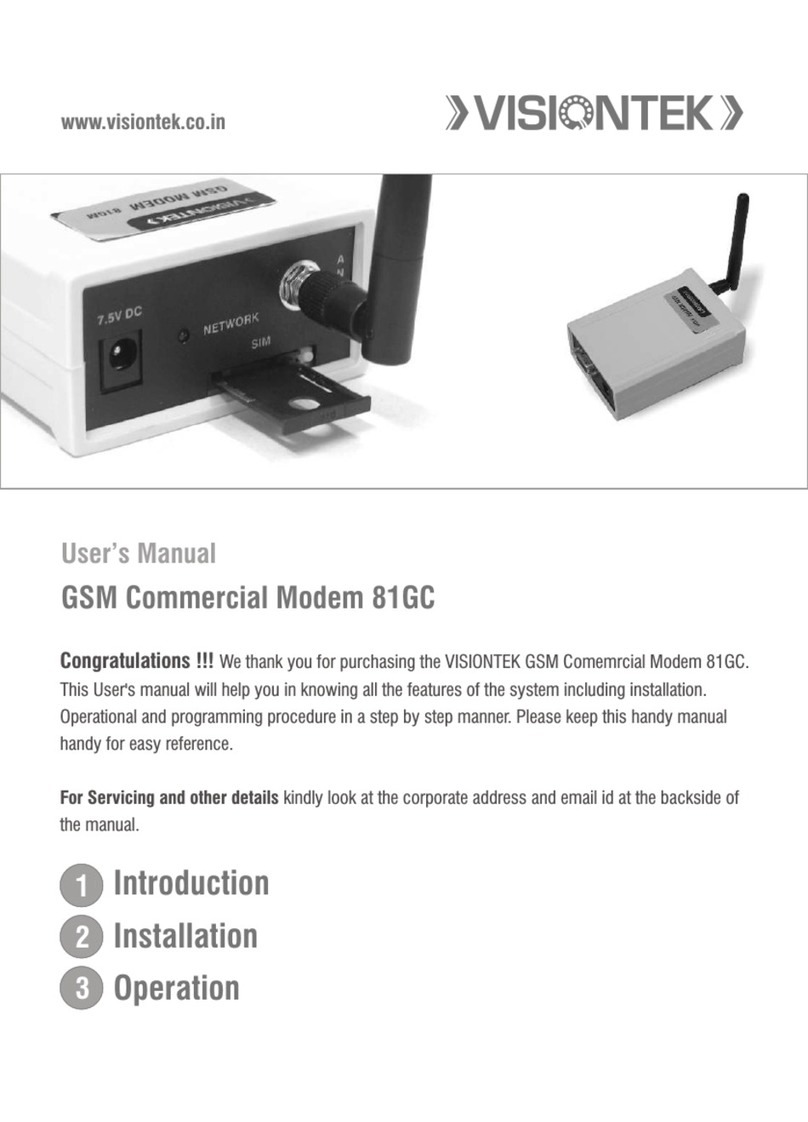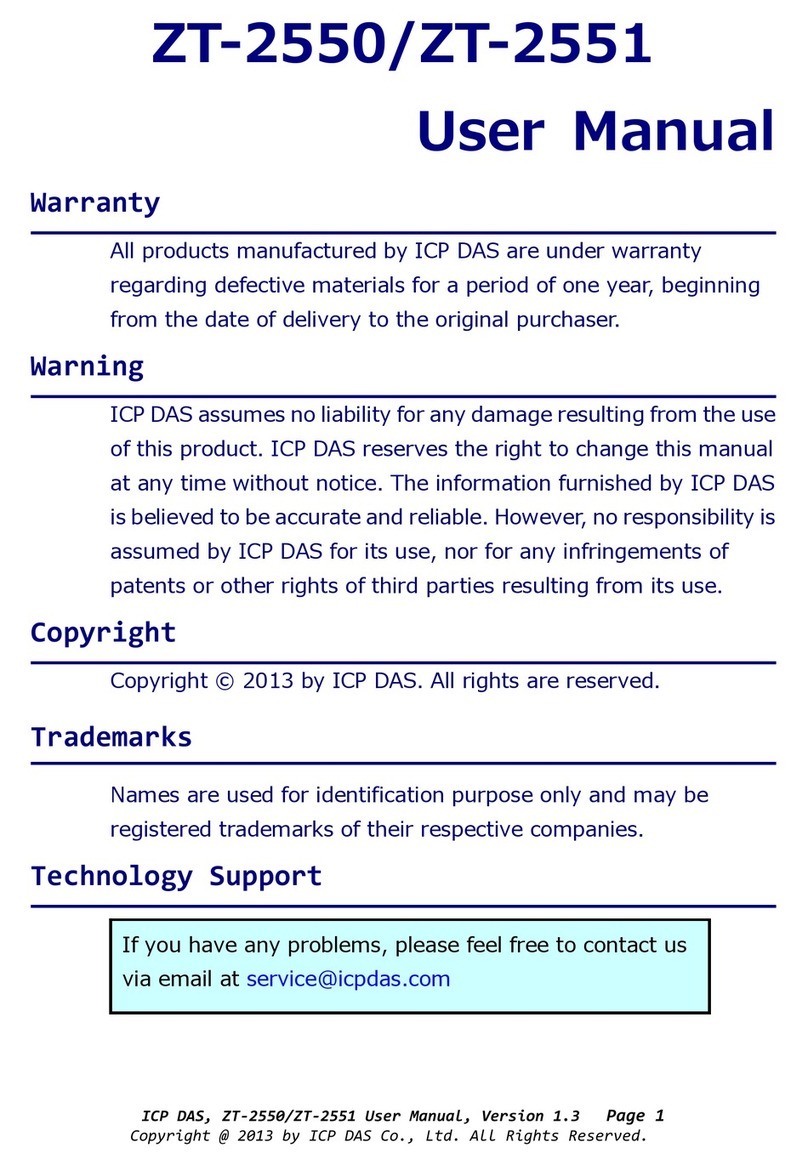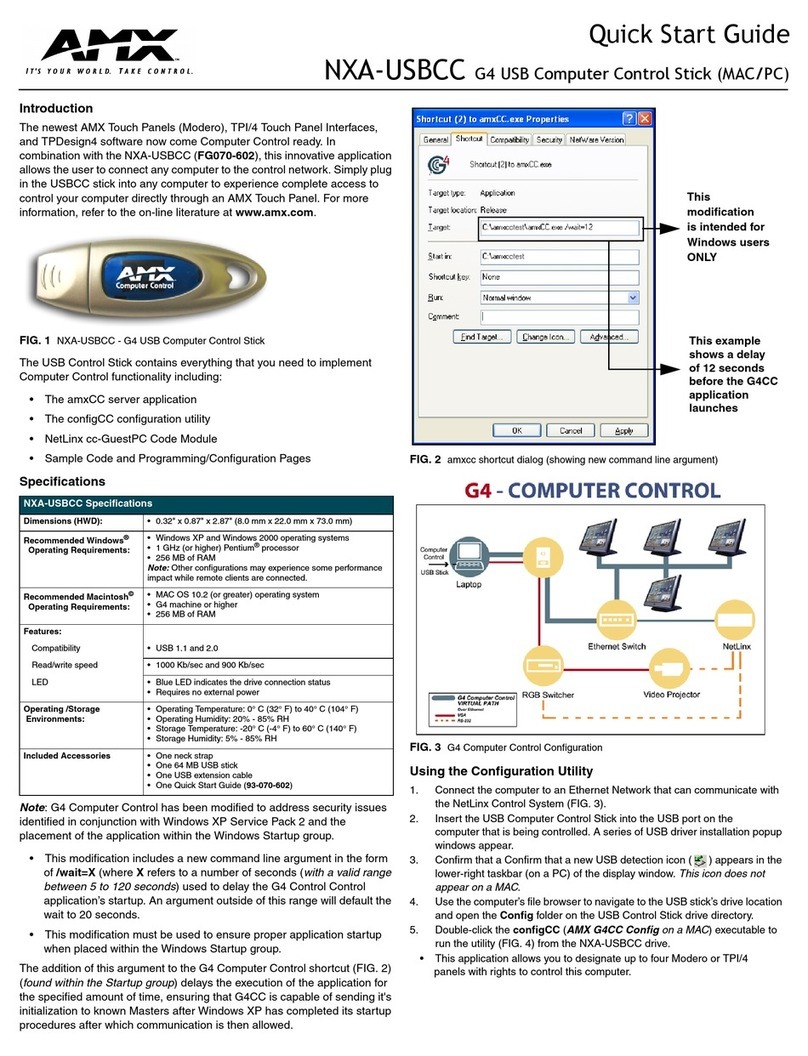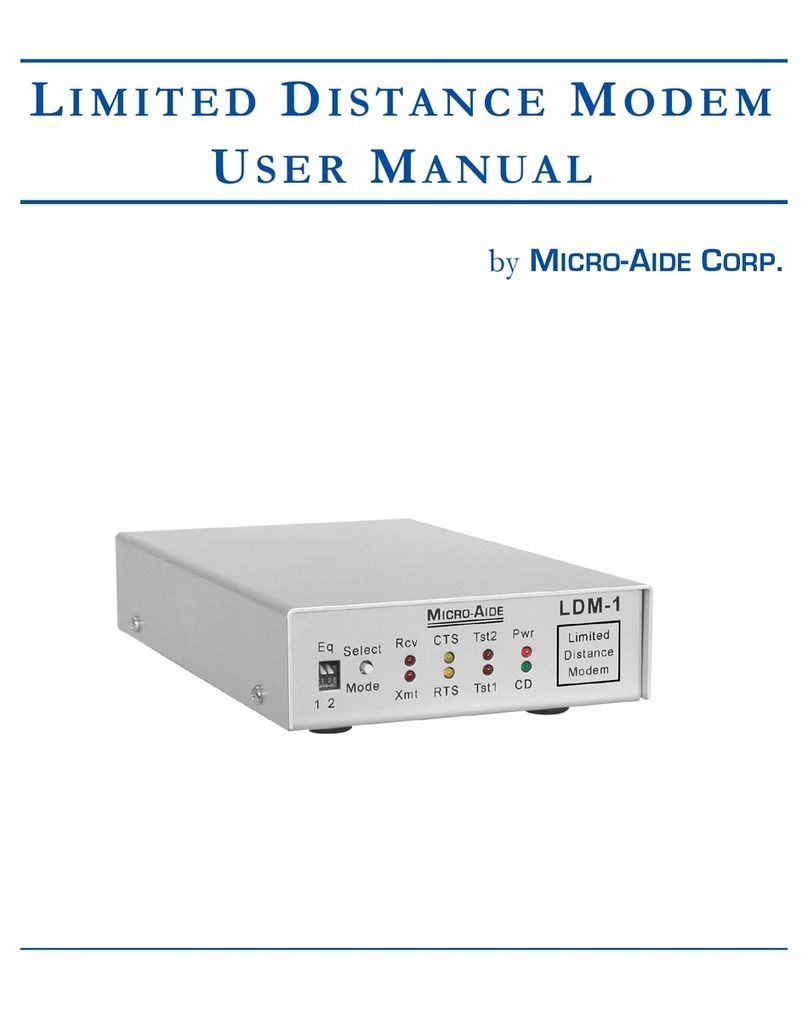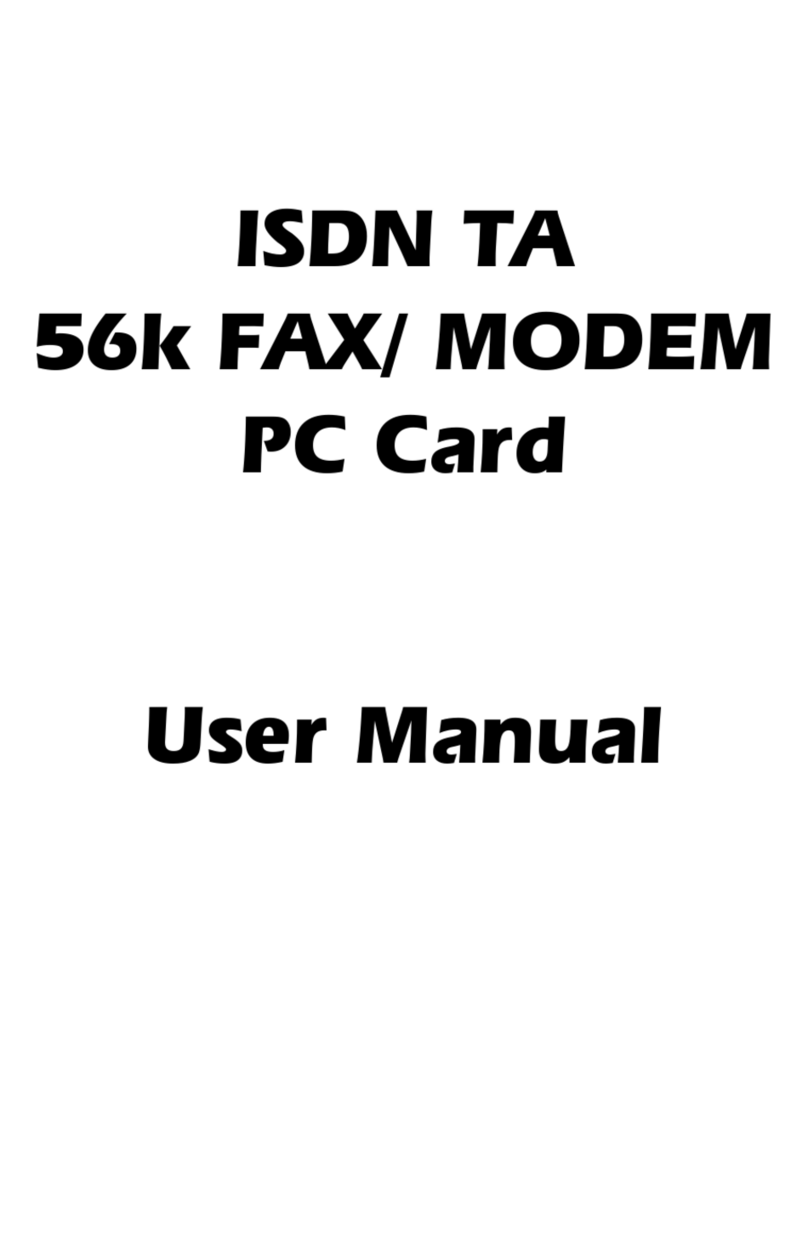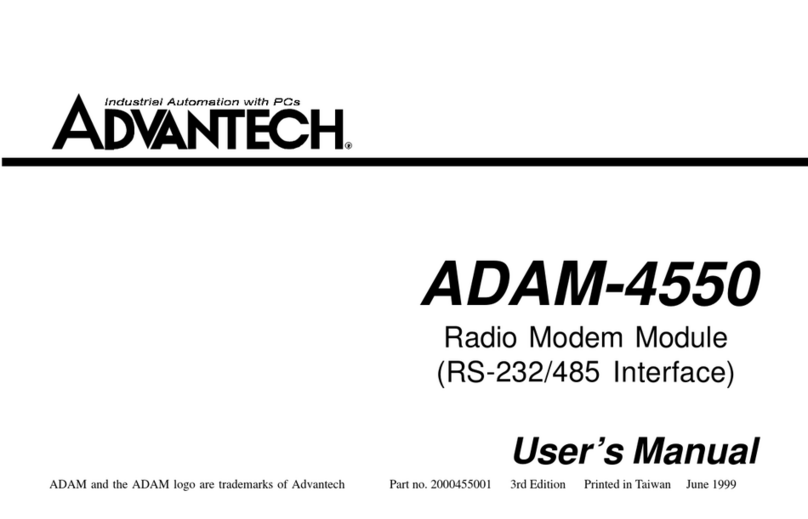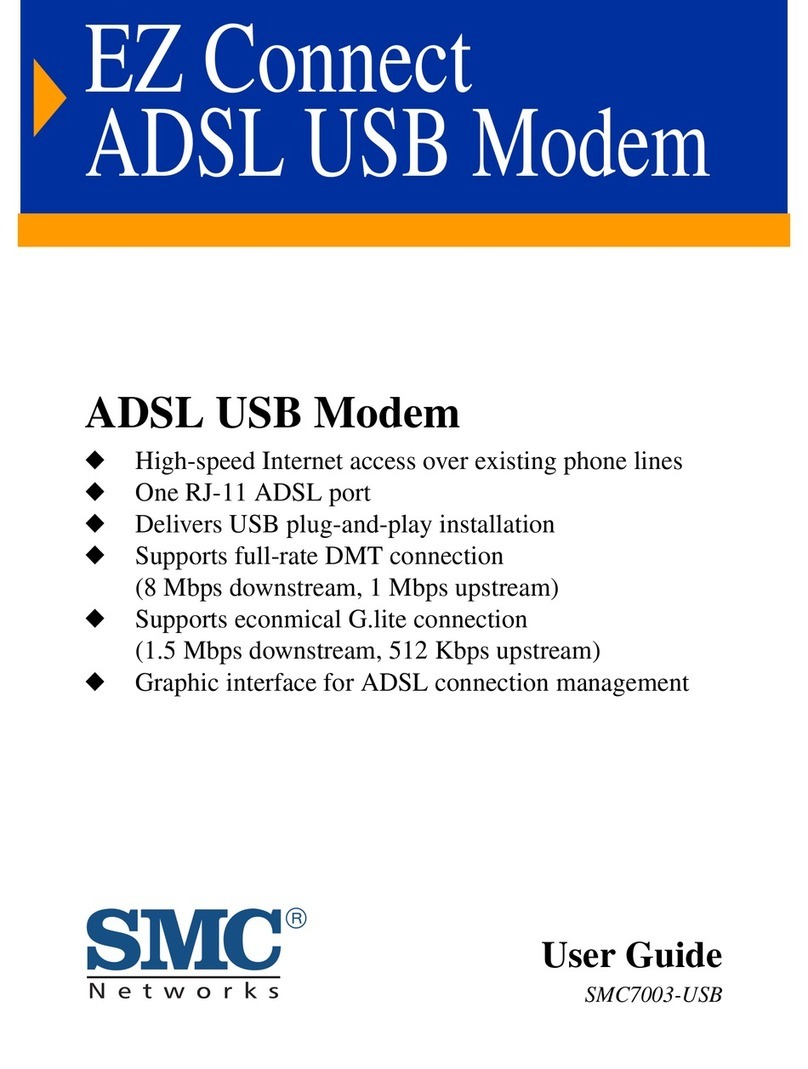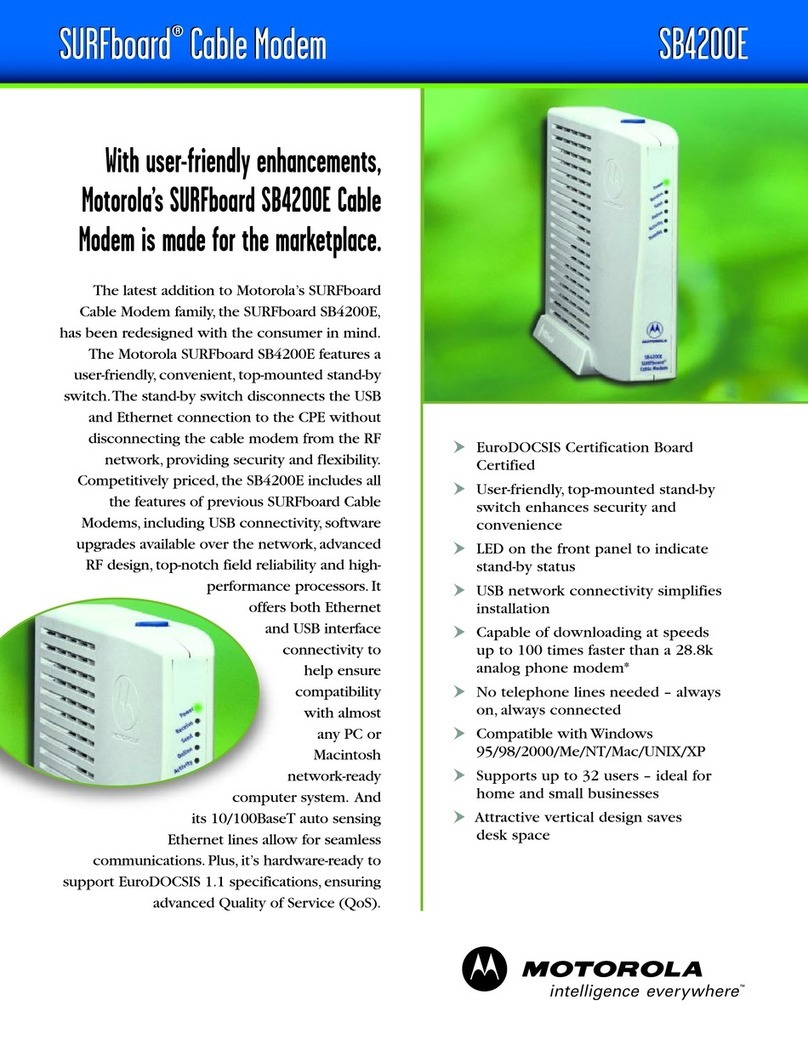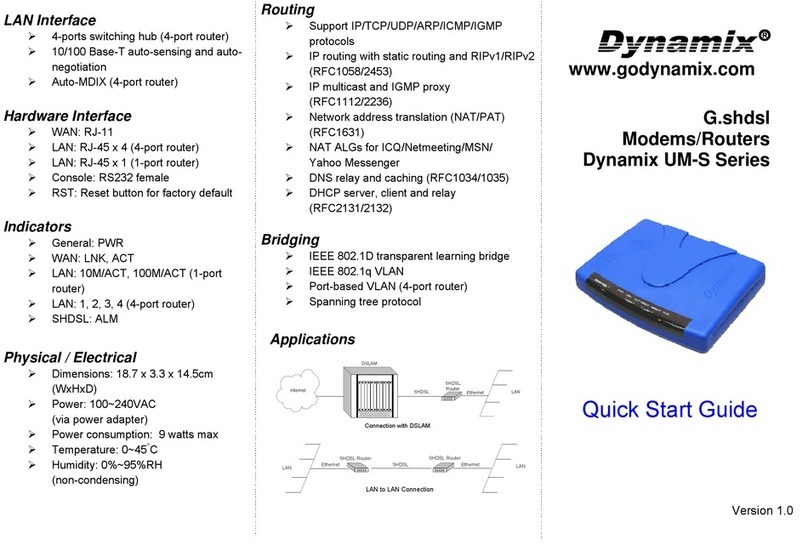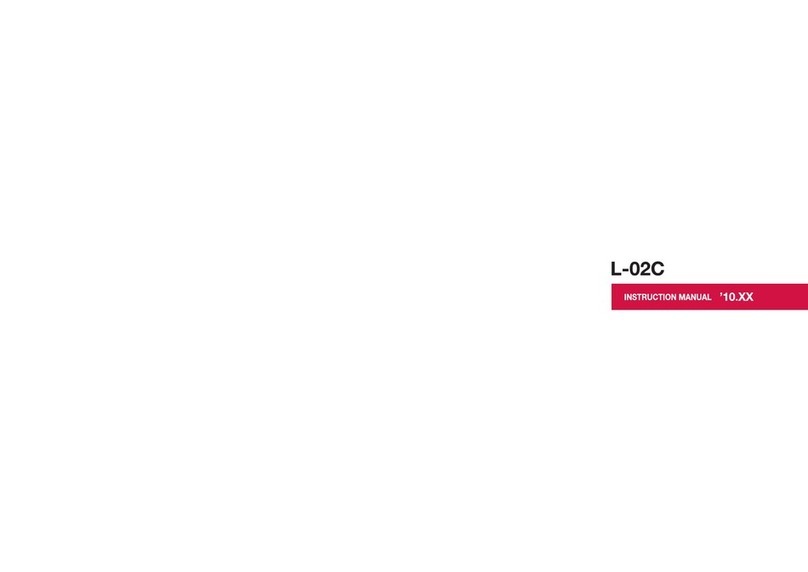3
Before you begin: Install Line Filters
Step
Step
Two-to-One Adapter
Devices such as fax machines, caller ID boxes, or phones that share the same phone number as
your DSL account require a line filter, which prevents modem noise from disrupting the DSL signal
on the phone line. Filters can be in the form of a stand-alone line filter or a wall mount filter. A
filter can also be plugged into a two-to-one adapter if your DSL modem will share the same phone
jack with another device.
If your DSL modem and another device will share the same phone jack, install a two-to-one
adapter:
a. Plug adapter into the phone jack.
b. Plug a line filter into one of the
sockets of the two-to-one adapter.
The other socket will be used to
connect the DSL cable.
c. Plug the telephone (or other device)
cord into the line filter.
For each device that shares the DSL phone number:
a. Unplug the device’s cord from the phone jack.
b. Plug the filter into the phone jack.
c. Plug the phone cord (or other device
cord) into the filter.
Stand-alone Line Filter
1
Verify that the following items came with your DSL kit:
Documentation Software CD-ROM
Wall Mount Filter
bc
For a wall mount phone, install a wall mount filter:
a. Remove the phone.
b. Connect the wall mount filter to the
wall plate.
c. Reconnect the phone.
a
a
2
2
Step
Step
USB DSL Modem
USB cable R-11 DSL cable
Line filter(s) Wall-mount line filter
Power supply
b
c
b
c
a
Connect the DSL Modem
SpeedStream®
Safety andCertifications
xxxx
SpeedStream®
Safety andCertifications
xxxx
SpeedStream
®
Safety andCertifications
Two-to-one adapter(s)
RJ-11
DSL cable
Power Supply
Internet Connection
Internet Connection
w/two-to-one adapter
a
c
d-1
d-2
e
USB Connection
to computer
b
You will need to provide your CD-ROM drive letter during software installation. To find the
drive letter, double-click the My Computer icon on your desktop. Look for the CD icon and
note the letter next to it. This letter is your CD-ROM drive letter.
Your service provider may include a wall-mount filter, two-to-one adapter(s), and line filter(s) in
your DSL kit. If you received any of these items, follow the instructions provided in this guide for
basic installation. If you need further assistance installing these items, please contact your
service provider.
a. With your computer off, connect the USB Cable to the USB
port at the rear of the modem.
b. Connect the other end to the USB port on your computer.
c. Plug the DSL cable into the DSL port on the modem.
d-1. Plug the other end of the cable into the phone jack.
d-2. If using a two-to-one adapter, plug the cable into the open
socket, which should already be connected to the phone jack.
e. Plug the power adapter into the power outlet and modem.
3
Step
Step Install Software
a. Turn on your computer.
b. Insert the SpeedStream®Installation CD into your CD-ROM drive.
c. Click Next in the following screens.
Before installing the software, make sure your PC is equipped with the following.
Note that the DSL software is not installable on Macintosh®computers.
• Windows®98 Retail, Windows®98 Second Edition (SE), Windows®2000 Professional,
and Windows®Millennium Edition
• 32 MB RAM
• Pentium-compatible 166 MHz processor
• 20 MB free hard disk space
Check
CD-ROM
drive
May say
unknown
device.
d. Click Finish.
(continued on back)