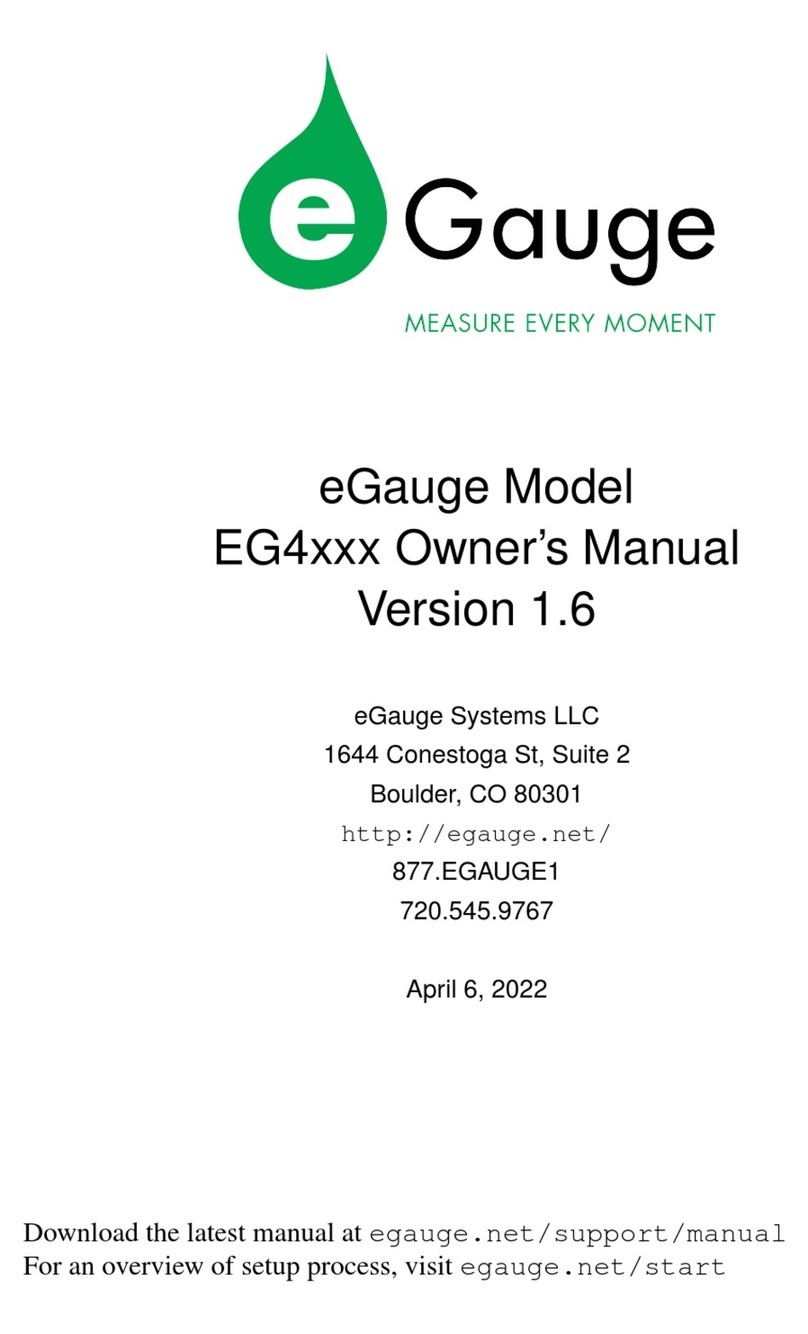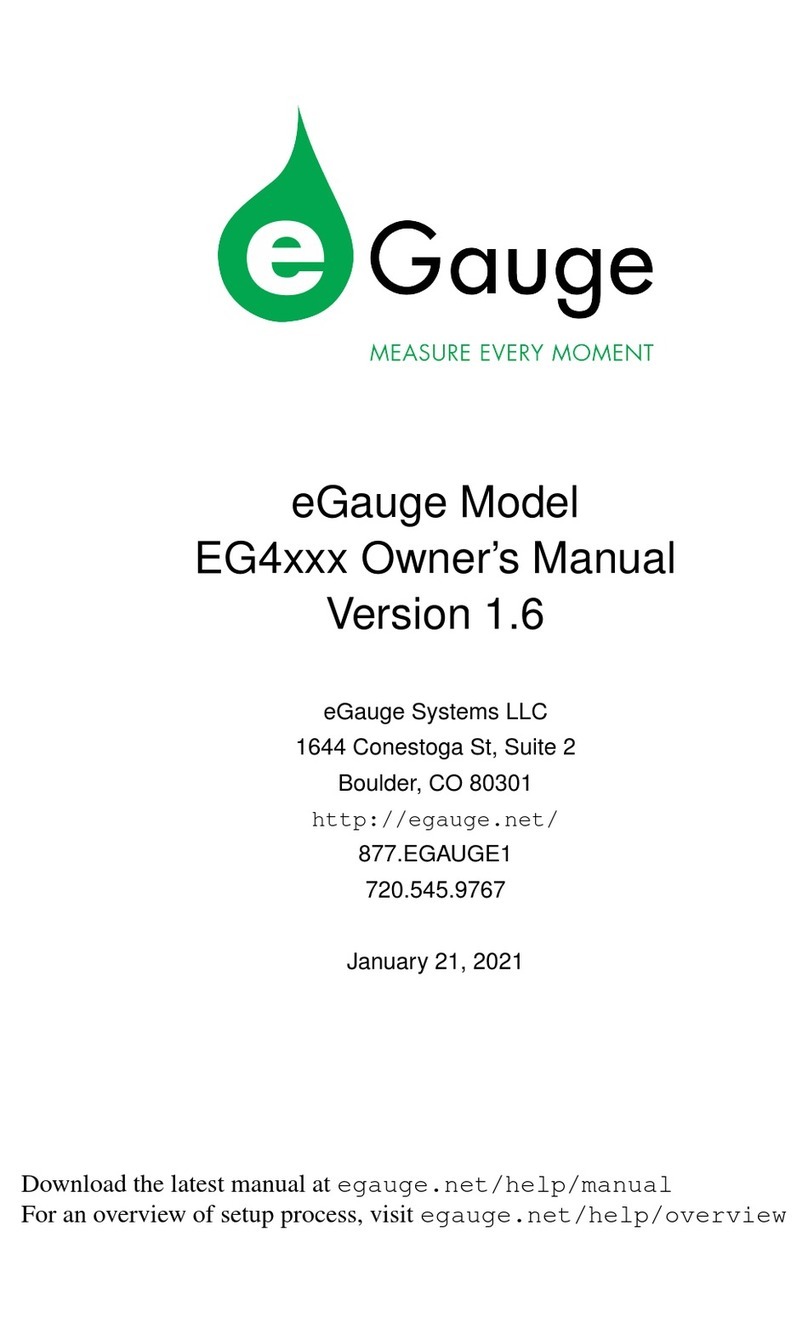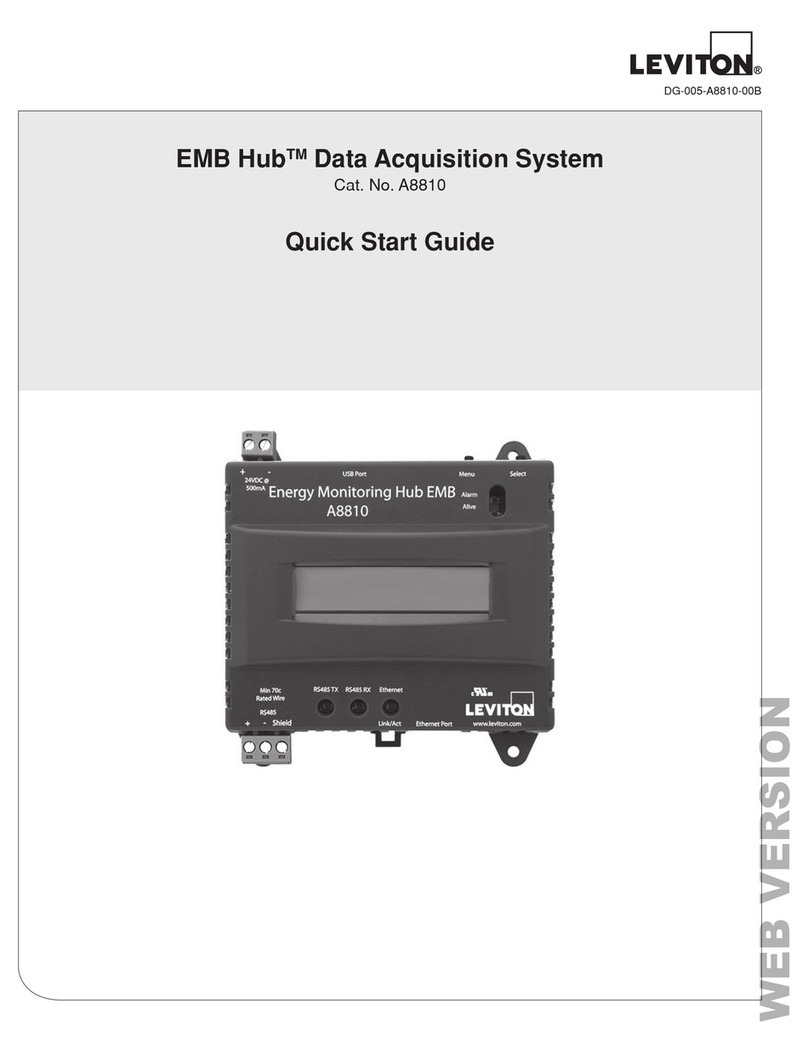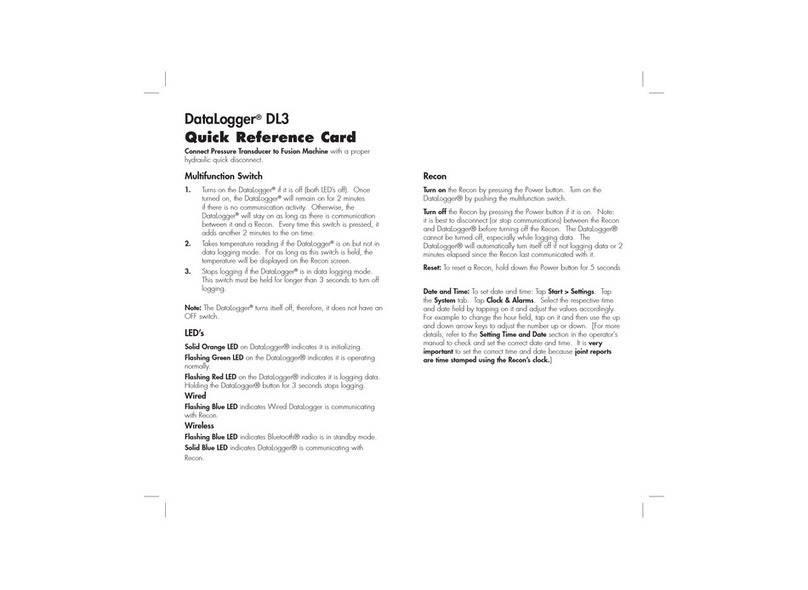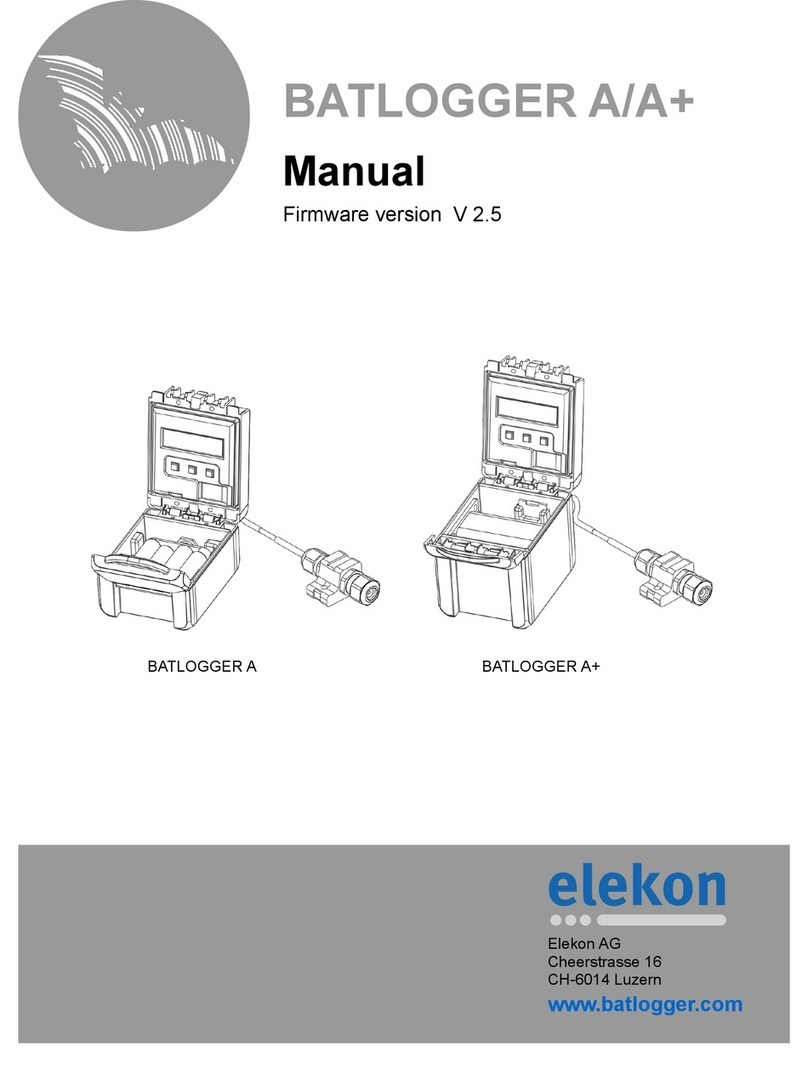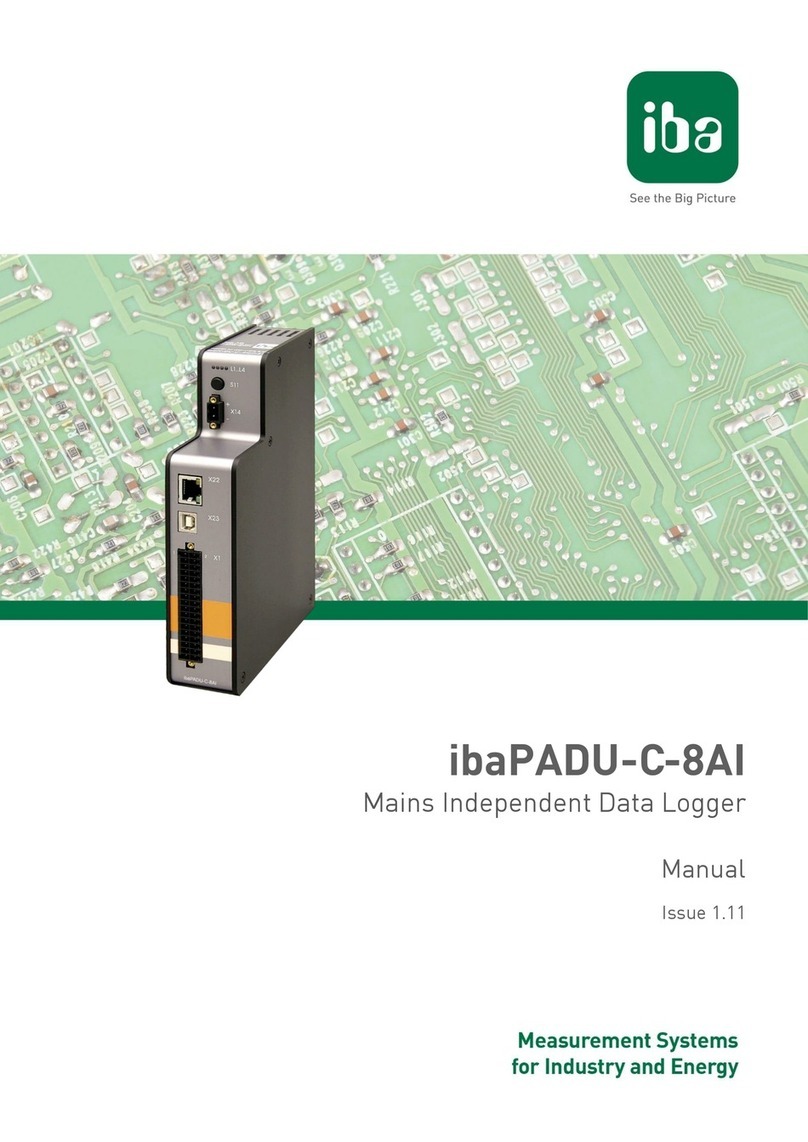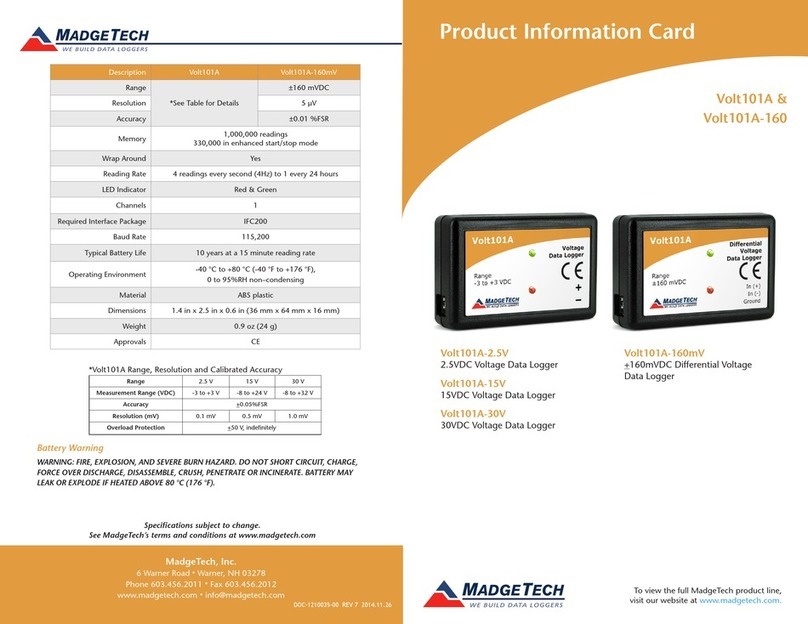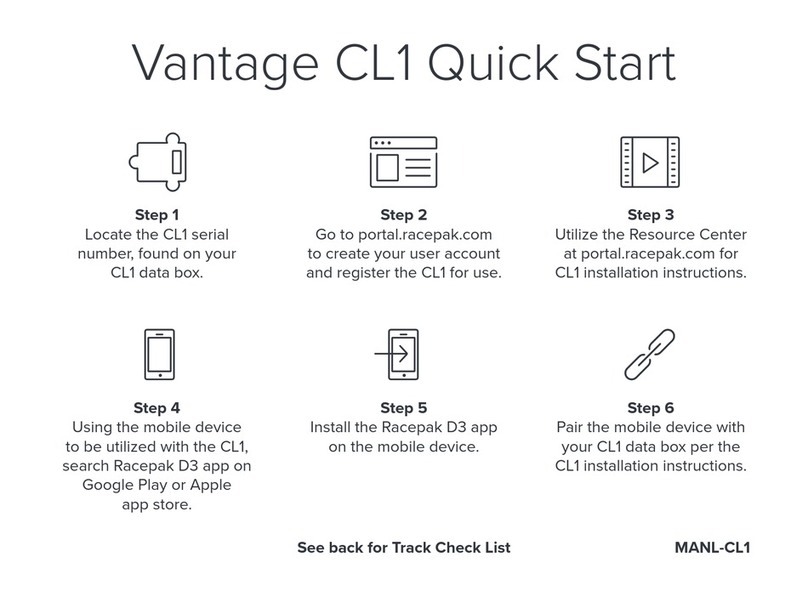eGauge Systems LLC EG4030 User manual

eGauge Configuration Guide
(for firmware v4.0 or newer)
eGauge Systems LLC
1644 Conestoga St, Suite 2
Boulder, CO 80301
http://egauge.net/
September 9, 2022
Before continuing, we highly recommend checking out our Getting Started guide at
http://egauge.net/start
1 Overview
This guide explains how to configure eGauge so it properly reflects the physical reality of an installation.
There are three sections to this guide: the first is a brief introduction to the web pages used to configure
eGauge, the second is the main section and consists of a list of examples reflecting common installation
scenarios. The third section contains tips on how to fix up installation mistakes through the web configura-
tion rather than having to go out to a site and correct the physical mistake.
Please review the Getting Started guide at http://eGauge.net/start for a short introduction on in-
stalling and configuring the eGauge meter.
1

eGauge Configuration Guide 1 OVERVIEW
As illustrated in Figure 1, the Installation page has five sections:
1. Potential Transformers (PTs)
2. Sensors 1
3. Remote Devices
4. Registers
5. Totals and Virtual Registers
We describe the purpose of each section in more detail below.
After any of the settings have been changed, they need to be saved by clicking on the “Save” button near
the bottom of the page. When doing that for the first time, you may be prompted for authorization to make
the changes. If the original purchaser of the meter has a special configuration called a “personality” that
defines usernames and passwords, one of those must be used. If there was not a personality used or it did
not have custom passwords set, the default username is “owner”. The “owner” account password prior to
January 2021 was “default”. After January 2021, “owner” account passwords are randomized and printed
on a label on the bottom side or back side of the unit. If you receive an error stating you are not authorized
to make changes, make sure to click on the “LAN Access” link in the top-right of the page.
To restore the settings which are currently active on the device, click on the “Reset” button. This will revert
any changes you have made to the page since the last save.
1Changed from “Current Transformers” in firmware v4.0 Update firmware in Tools →Firmware Upgrade or use the old config guide at
egauge.net/help/v3config
September 9, 2022 2

eGauge Configuration Guide 1 OVERVIEW
Figure 1: Example of eGauge Installation-Settings Page
September 9, 2022 3

eGauge Configuration Guide 1 OVERVIEW
1.1 Potential Transformer (PT) Configuration
This section is used to inform the device of any potential-transformers (PTs) that may be installed. Usually,
no PTs are installed and the settings here can be left at the default value of “direct (no PT)”. However,
if PTs have been installed, the voltages that the device will measure at the L1, L2, or L3 pin will be lower
than the actual line-voltage and the appropriate voltage-division ratios need to be selected in this section.
For example, with PTs that transform 34,500V (34.5kV) down to 120V, the ratio “34.5kV:120V should be
selected.
It is highly recommended to use the eGauge High Voltage Sensor if measuring 480V or 600V deltas (no
neutral) or 347/600V wye systems. The eGauge High Voltage sensor can read up to 707Vac. For more
information visit http://egauge.net/support/m/ev1000.
September 9, 2022 4

eGauge Configuration Guide 1 OVERVIEW
1.2 Sensor Configuration
This section defines what kind of sensor or current-transformer (CT) is connected to each of the CT posi-
tions. Depending on the eGauge model, there are between 12 and 30 inputs. A blank entry indicates that
no CT or sensor is configured.
1.2.1 CT orientation
The direction or orientation of the CT matters and affects the polarity (positive or negative) of the power
values. While power values are correct in either orientation, having negative values will cause the cumulative
values (aka meter readings) to decrease over time.
It is imperative to have CTs oriented in a consistent manner, as power values are typically added together
and inconsistent polarity will cause those values to be higher or lower than real. For example, if a three-
phase service has 1 kW on each phase (3kW total consumption), but the CTs are oriented inconsistently,
they may read 1kW, -1kW, and 1kW. When added together, the total will read 2 kW, not 3 kW, due to the
reversed CT.
The table below describes the proper orientation for CTs to give positive power readings.
MODEL Orientation for positive readings
J&D Split-Core Point the arrow against the direction of current flow
Blue Continental Control AccuCT Face the sticker against the direction of current flow
eGauge ECS series Point the arrow in the same direction as the current flow
Orange flexible rope CTs Point the arrow against the direction of current flow
Table 1: CT model description
1.2.2 Classic CT configuration method
When using a CTid enabled sensor, skip to section 1.2.3.
When a non-CTid enabled CT is connected to the device, simply select the appropriate CT selection from
the pull-down list for the position the CT is plugged into. For example, if a 100A 0.94” J&D split-core CT is
plugged into CT position 2, click on the pull-down list for CT2 and select “JD JS 24mm/0.94" 100A”.
The format of the CT drop-down option is “[MFG] [MODEL] [SIZE MM]/[SIZE IN] [AMPERAGE]”
[MFG] 2-letter manufacturer code (see table 2)
[MODEL] CT Model (see table 3)
[SIZE MM] Inner-diameter in millimeters
[SIZE IN] Inner-diameter in inches
[AMPERAGE] Amperage rating of CT (not breaker amperage)
A multiplicative scale can be applied to the CT reading by entering a positive number greater than 0 to the
box right of the CT pull-down option. This is most commonly used when a CT measures only a portion of
the total current being carried on a phase. For example, suppose that a large commercial building receives
its utility power through four equal sized conductors per phase. Rather than installing a large CT that
encompasses all four conductors, it may be more economical to install a smaller CT that encompasses only
a single conductor. Assuming the current on the four conductors is balanced, the smaller CT will capture a
fourth of the total current per phase. To compensate for that, enter a value of 4 in the multiplier box.
September 9, 2022 5

eGauge Configuration Guide 1 OVERVIEW
MFG code Manufactuer
JD J&D
CC Continental Control Systems
ML Magnelab
AE AccuEnergy
CR CR Magnetics
Table 2: CT manufacturer code description
MODEL Description
JS Split-core CT
JRFS Rogowski coil (rope CT)
ACT High accuracy split-core CT
SCT Split-core CT
RCT Rogowski coil (rope CT)
CR Solid-core DC CT
CRS Split-core DC CT
Table 3: CT model description
WARNING: in many cases, parallel feeds are not perfectly balanced, and could have significant differences.
Because of this, we suggest monitoring each conductor, either by using a CT for each individual conductor,
or by using larger diameter CTs to encompass multiple parallel feeds (of the same phase).
It is also possible to select “custom” as the CT rating. This option may be used to fine-tune the CT scale
factor, such as if the CT has been extended long distances and voltage drop must be compensated for. It is
not necessary to adjust the scale factor under most circumstances, and should not be done unless advised
to do so by eGauge Systems.
1.2.3 CTid®(EG4xxx only)
Available only on the EG4xxx models and with compatible sensors, CTid®allows for automatic detection
and configuration of sensor inputs. A selection of CTid enabled CTs and other sensors are sold by eGauge
Systems. To configure these sensors, click the blue CTid®button above the CT drop-down menu.
For more information, see http://egauge.net/support/ctid
1.2.4 High-gain mode (EG4xxx only)
Available only on the EG4xxx models, High-gain mode amplifies the signal to the eGauge sensor ports by
10 times. This allows, for example, a 100A CT to act as a 10A CT. High-gain mode affects all sensor
inputs. Note, selecting high-gain mode immediately changes the CT drop-down option to its respective
September 9, 2022 6

eGauge Configuration Guide 1 OVERVIEW
lower amperage-rated value. For example, enabling high-gain mode with a 100A CT will change the drop-
down option to indicate a 10A CT. Likewise, a CT configured for 75A will appear as a 7.5A CT.
1.2.5 Rope CTs (Rogowski Coils)
Self-powered rope CTs are wired directly to the eGauge with a green 2-pin power plug. Rope CTs are
excellent for bus-bars and large switch-gear applications. Self-powered rope CTs are flexible and easy to
install but will not be accurate at low amperages. Rope CTs are configured like split-core CTs. For example,
the 4“ AccuEnergy 106mm rope should be configured as AE RCT 106mm/4.17" 2775A.
Rope CTs should not be used to monitor solar arrays, as solar uses a large range of amperages, often
insufficient for accurate monitoring with rope CTs when the inverter is in standby.
1.3 Remote Devices
This section is used to define remote devices whose data should be recorded. Examples of remote devices
are other eGauges, PV inverters, or weather stations. If you are not planning on recording data from a
remote device, skip this section.
For full information on using remote devices, please visit http://egauge.net/support/remote-devices.
For our running example, we will select “remote eGauge via UDP” as the protocol and “1708009” as
the device’s address. After entering the address, click the “Done” button. For security-reasons, eGauge
may prompt you for authentication before this step can be completed. If so, enter username “owner” and
the matching password (which is “default” by default). Assuming proper authorization, the screen will
then change to this:
Note that the protocol and address fields have been grayed out, indicating that they are not editable any-
more. Should you need to make changes, click the “Edit” button again. Also note that the question-mark
after the address field has changed to a green check-mark. This indicates that the eGauge was able to
communicate with the remote device and that it has fetched the list of available registers from that device.
If this step had failed for some reason, there would be a red cross-mark instead of the green check-mark,
as shown below:
There are several reasons why you might get a red cross-mark after clicking “Done”:
•Wrong address. Verify that the address you entered is correct and has the proper format.
•Wrong protocol. Verify that you selected a protocol suitable for the remote device.
•Remote device not working. Verify that the remote device is up and running.
September 9, 2022 7

eGauge Configuration Guide 1 OVERVIEW
•Remote device not reachable. Verify that the remote device can be reached from the eGauge. If
the remote device is another eGauge, and both are using HomePlug, you can use the Settings →
HomePlug screen to verify that the remote device can be reached with good signal strength.
For additional information on why it failed, you may click the info button (“i” in a blue circle) to the right of the
red x.
You will only be able to define new registers for remote devices listed with a green check-mark. However,
eGauge is careful to never delete already configured registers for remote devices, even if the remote devices
may be (temporarily) inaccessible. Removing the remote register entry completely, however, will remove
any registers using that remote device.
1.4 Register Configuration
This section defines what data gets recorded in the internal database of the eGauge device. Each register
has a unique name that identifies what it is recording. There is a fixed upper limit on the number of registers
a device can record. Depending on the generation of the hardware, the limit may be eight, twelve, sixteen
or 64 registers. Devices can also be ordered with an optional alternative database, which increases the
limit to 64, 128, or 256 registers. To make it easy to keep track of how many registers are in use and how
many registers are available in total, the title of this section displays this information in the format “(Nof
Min use)”, where Nis the number of registers in use and Mis the total number of registers available.
The latest generation of hardware (EG4xxx) by default use a 64-register database. The latest hour of
second-by-second data is stored in volatile memory (cleared upon reboot). The latest year of data is stored
in minute-by-minute granularity. The following 10 years of data is stored in 15-minute granularity. After that,
data is condensed to 1-day for the lifetime of the device. All data is retained on the device; the device does
not copy the data to the internet.
1.4.1 Register Name
Register names may contain any ASCII/UTF-8 characters except for control characters such as backspace,
delete, or newline. Most punctuation marks such as slash, backslash, quotes, etc., are all permissible. The
exception is that you may not enter a register name that ends with a plus (+), minus (-), vertical-bar (|), or
asterisk (*).
Through UTF-8, it is possible to use symbols from non-English character sets. However, note that non-
English symbols encoded in UTF-8 occupy up to four bytes of memory. eGauge limits the length of register
names to 31 bytes. With English characters, register-names can therefore be up to 31 characters long. With
non-English characters, fewer symbols can be stored in a register-name, with the exact maximum length
depending on the chosen symbols. As a rule of thumb, non-ASCII Latin characters (e.g., accented charac-
ters such as German Umlauts) consume two bytes per symbol and symbols from ideographic languages
such as Chinese consume four bytes per symbol.
1.4.2 Register Type
Each register can be configured to record one of several types of data. The type can be selected from the
drop-down menu to the right of a register-name. In our example, the drop-down menu looks as follows:
September 9, 2022 8

eGauge Configuration Guide 1 OVERVIEW
The entries in this popup-menu have the following meaning:
P:Records the power calculated from one or more current/voltage-pairs.
L:From a Line voltage input, records either normal value (AC), DC-only (mean) value, or
frequency of the chosen Line input.
S:From a Sensor input, records either normal value (AC), DC-only (mean) value, or frequency
of the chosen Sensor input.
#:Records numeric data. The only numeric data available at this time is a quantity called
“.excess”. When there are remote devices, the quantity has a non-zero value only if a
remote device was temporarily unavailable and eGauge is catching up with the remote
device’s current data. The details of this register are arcane but a non-zero value can
be used as an indicator that there were some (temporary) communication problems with
remote devices and that the eGauge is now catching up to the current data, which may
cause the temporary inflation of up to ±10% of the values read from remote registers.
=:Formula register. Records the value obtained by evaluating the specified formula. See Sec-
tion 1.4.4 for details.
remote device name:Selecting the name of a remote devices (in our example, Secondary), al-
lows you to record a register from that device. Before adding a remote register, make sure
that there is a green check-mark ( ) indicator to the right of the address field of the re-
mote device. If the indicator is a question-mark ( ), click on it to fetch the list of registers
available from the remote device. If the indicator is a red cross-mark ( ), the eGauge was
unable to communicate with the remote device. See the previous section for information on
how to resolve the problem.
In the example of Figure 1, we see nine rows in the Registers section: the first four calculate power (P).
We will discuss those in more detail in the next section.
The fifth row defines a remote register that records the data from the “P114 (Main Room)” register of
remote device Secondary.
The sixth row is a register that records the AC current of the CT connected to port 1 (S→S1 →normal
value). The seventh records the frequency of the CT connected to port 1 (S→S1 →frequency).
The eighth records the AC voltage of line input 1 (L→L1 →normal value). The last register records
the frequency of line of line input 1 (L→L1 →frequency).
A register can be added by clicking on the “Add Register” button. An existing register can be deleted by
clicking on the remove icon to the right of the register name.
1.4.3 Recording Power
There are two parts to configuring a register to record power: first, the subtype(s) to be recorded need to be
selected, second, the power-components that should be used to calculate the power need to be specified.
September 9, 2022 9

eGauge Configuration Guide 1 OVERVIEW
Power Subtypes The subtypes to record for a power register are selected by clicking on the subtype-
selector button to the right of the register-type button. This will pop up the dialog shown below:
As shown here, there are five subtypes which can be recorded by turning on the corresponding checkbox:
=(net): Checking this box ensures that the net flow of power is available as a register-value. The
value of such a register increases when the calculated real power is positive and decreases
when it is negative. This is equivalent to a utility’s net-meter, for example.
+(positive-only): Checking this box ensures that a register-value is available that increases only
when the calculated real power is positive. When the real power is negative, the register-
value does not change. This can be used, for example, to record only the power generated
by an inverter or only the power consumed from the utility.
-(negative-only): Checking this box ensures that a register-value is available that increases only
when the calculated real power is negative. When the real power is positive, the register-
value does not change. This can be used, for example, to record only the power consumed
by an inverter when there is no sun or only the power fed back into the grid.
|(absolute): Checking this box ensures that a register-value is available that counts indepen-
dent of the sign of the calculated real power. That is, the register-value increases by the
absolute value of the real power regardless of whether it is positive or negative. This is not
often used. WARNING: This calculates the total power of all components in the formula
and then takes the absolute value. Given a formula of CT1*L1 + CT2*L2 where CT1*L1
is –500 W and CT2*L2 is +300 W, the resulting value will be +200 W, not 800 W.
*(apparent): Checking this box ensures that apparent power is recorded in a register. Apparent
power is the sum of the product of the RMS voltage and current of each power-component.
As such, apparent power always has a non-negative value. This can be used, for example,
to track the quality of the power as the ratio of apparent power and absolute real power is
the power-factor.
When you are done selecting subtypes, click on the OK button to save the selection or on the Cancel button
to revert to the previously existing configuration.
Note that the values of the different register subtypes are dependent on each other, except for apparent
power. For example, given the positive-only and the net register values, the negative-only register value
can be calculated as the difference of the two. To conserve storage space, eGauge automatically exploits
these dependencies and only records the minimum data needed. Because of this, eGauge never uses up
more than three registers no matter what combination of subtypes are selected.
Firmware versions older than v1.00 supported only the recording of net real power (=). The other subtypes
were added for increased flexibility. For example, the positive-only (+) register can be used to accurately
September 9, 2022 10

eGauge Configuration Guide 1 OVERVIEW
calculate total power usage at a site with a photo-voltaic (PV) solar system. It can also be used to accurately
track energy-flow of a utility meter, which can be helpful for cases where a utility charges a different rate
for consumed power than it pays for power fed back into the grid. Using the absolute (|) subtype can
simplify CT installation for, e.g., pure loads. By ignoring the sign of the calculated power, the measured
power is always positive, no matter which way the CT is installed. Finally, the apparent power (*) subtype
enables power-factor tracking as the ratio between apparent power and the absolute value of real power is
the power-factor.
Power Components The power components define which currents and voltages are to be combined to
calculate a register’s power figure. In our example, the power components for the Main Service and
Solar registers look as follows:
This shows that Main Service power is calculated as the product of the current measured by CT1 (S1)
and the voltage measured on line L1 (e.g., black leg) plus the current measured by CT2 (S2) and the voltage
measured on line L2 (e.g., red leg), plus the current measured by CT3 (S3) and the voltage measured on
line L3 (e.g., blue leg). In other words, the power coming from the three legs of the three-phase power
feed from the utility are combined into a single register. It us possible to record the three legs in separate
registers, but that would use up more of the available storage space and would add a level of detail that
most customers do not care about.
It is illustrative to look at the power-components for the Solar register since it uses -S4 in the second
component. Naively, a 240Vac solar inverter would have to be measured by two CTs: one per leg. However,
provided there is no current flowing on the Neutral wire (usually the case for a single-phase inverter), we
know that at any given point in time, the current flowing out of leg 1 of the inverter has to flow back into leg
2 and vice versa (the flow of current reverses 60 times a second assuming a 60Hz power system). Thus,
instead of measuring the second leg of the inverter with another CT, we can simply use the negated value
of S4, i.e., -S4 to accurately calculate the power delivered from the inverter. This saves the cost of a CT
and the time that would be required to install it. Note that the minus-sign in -S4 should not be taken too
literally in the formula: it causes the polarity of the component to be reversed for real power calculations,
but for apparent power calculations, the sign has no effect, since the RMS value of the current measured
by S4 and -S4 is by definition always positive.
To add a new power-component to a register, click on the “Add Component” button. To delete a compo-
nent, click on the remove icon to the right of the component.
1.4.4 Formula Registers
Formula registers are a powerful tool to record quantities that can be derived from other, directly-measured
registers. For example, suppose register Main Service measures the real power used at a site, then
register Main Service*would measure the apparent power used at the same site. To record the power-
factor for the site, we would have to divide the absolute value of Main Service by Main Service*. This
can be accomplished by defining a formula register as shown below:
September 9, 2022 11

eGauge Configuration Guide 1 OVERVIEW
In this example, we named the register “Main Power Factor” and selected the equal-sign (formula-
register) as the register type (see Section 1.4.2). Next, we selected the type of physical quantity that is
being recorded by the register. As described in more detail in Appendix B, various choices are available
here: power, voltage, irradiance, and so on. In our case, power-factor is a unit-less number between
0 and 1, so we selected Number with 3 decimals from the drop-down box. Finally, we entered a
formula of abs($"Main Service")/$"Main Service*"for calculating the value of the register. Here,
$"regname"is used to obtain the current (second-by-second) value of register regname, so $"Main
Service" will evaluate to the current site-usage (in Watts) and $"Main Service*"evaluates to the
apparent power used by the site. As you might expect, the abs() function calculates the absolute value of
the value passed to it (i.e., it returns the passed value after dropping its sign). Dividing the value returned
by the abs() function by the apparent power yields a number between 0 and 1 (the power-factor).
A list of functions that are available for use in calculating the value of a formula register can be found in
Appendix A. An online-version of this function-list can also be found in the Help section of the eGauge
web-pages. Apart from basic mathematical functions such as square-root, exponential, or min and max
functions, there are some time-related functions available to read the time-of-day, month of the year, and
the weekday. Also, there are some convenience-functions available to calculate, for example, expected
output from a solar PV array or to calculate reactive power given measured real and apparent power.
Below are two more examples of useful applications of formula registers.
The first (Solar (predicted)) shows how to calculate and record the predicted power of a solar PV
array given solar irradiance ($"Irradiance"), the panel temperature ($"Panel Temp"), the rated power
of the PV array (27 panels of 225W each), and the temperature-coefficient of the panels (-0.38%). Note
that irradiance and panel temperature would have to be measured by a weather-station that is compatible
with eGauge, such as the SMA Sunny SensorBox. Note that predicted PV-output is a physical quantity
measured in Watts, so we selected “power [W]” as the physical quantity for this register.
The second example (Heating Degrees) shows how to record heating degrees given a register called
“Ambient Temp,” which records the ambient (outside) temperature at a site. Heating degrees is defined to
be the average temperature by which a room would have to be heated to keep it at a comfortable tempera-
ture of 65◦Fahrenheit (18.333◦Celsius). If the outside temperature is above 65F (18.333C), no heating is
required and the formula is defined to return 0 in that case (the maximum value of 0 and a negative number
is 0). If the ambient temperature is any lower than that, the formula returns the difference as 18.333 minus
a number smaller than that will be a positive number. Note that we selected “temp. [Celsius]” as the
physical quantity for this register, as heating degrees is a temperature. This also illustrates the point that for-
mula registers always record physical quantities using the metric system. Any conversions to user-preferred
units have to happen when the recorded values are being presented to the user, e.g., through the built-in
web-pages.
Several caveats apply to using formula registers:
September 9, 2022 12

eGauge Configuration Guide 1 OVERVIEW
•You might wonder what would happen if a formula attempted to use the value of another formula
register. The answer is that this is an undefined operation. It could return the current value of that
register, the previous second’s value of the register, or any other value. Thus, formulas should refer
only to measured (physical) registers.
•Calculating formulas takes time. The more complicated a formula is, the more time it takes to calculate
its value. In extreme cases, it might be possible to overload a device by defining lots of complicated
calculations, especially if the device is already heavily loaded, e.g., due to lots of power calculations.
If this were to happen, the device-response could become sluggish, even to the point where it might
seem unresponsive.
•All calculations are performed using single-precision IEEE-754 floating-point numbers. The final value
of a formula register is then rounded to a 64-bit signed integer number.
1.5 Totals and Virtual Registers Configuration
Virtual registers are calculated as a sum or difference of real (physical) registers. As such, virtual registers
do not consume any storage space and there is no a priori limit on how many of them you can define. A
virtual register can be added by clicking on the “Add Virtual Register” button. To remove one, click
on the remove icon to the right of the register name. In our example, this section looks as follows:
For each virtual register, you can define an arbitrary number of registers which are added or subtracted
together when calculating the virtual register’s value. A register is added by clicking on the Add Register
button. A register can be removed by clicking on the remove icon to the right of the register drop-down
menu. You can select whether there register should be added to or subtracted from the virtual registers
value by selecting +or -from the drop-down menu to the left of the register name, respectively. The
register to be added or subtracted can also be selected from a drop-down menu. In our example, this menu
looks as follows:
September 9, 2022 13

eGauge Configuration Guide 1 OVERVIEW
Each power register will show up in several variations in the menu, namely with one variant for each available
subtype. If you look back at the register configuration for Main Service, only the net (=) subtype is being
recorded, so it shows up only once as Main Service (since net metering is the default for eGauge, the
equal-sign is omitted from the name, unlike for any other subtype). However, for Solar, both net (=) and
positive-only (+) subtypes are being recorded. Because of this, all subtype variants except for apparent
power appear in the menu: Solar (net), Solar+ (positive-only), Solar- (negative-only), and Solar|
(absolute). The last two are available because they can be calculated from net and positive-only.
The menu also has entries of the form MAX(reg,0) and MIN(reg,0). Those are for backwards compati-
bility with configurations created by older firmware and should no longer be used. Instead of MAX(reg,0),
use the positive-only variant of a register (i.e., reg+) and instead of MIN(reg,0), use the negative-only
variant of a register (i.e., reg-).
1.5.1 Totals
There are two special virtual registers called Usage and Generation. These are called totals and their
value is used to represent total site usage and total site generation. In the dashboard graph, total usage
is represented by a thick red line, and total generation is represented as a thick green line. The totals are
always present (cannot be deleted), but if a site does not measure usage or if there is no site-local power
generation, the respective total can be left blank.
Two more special virtual registers have been added in firmware v4.0 called Battery and Battery left.
These are intended to be filled by remote device data from a battery backup system, and used with the
mobile-friendly dashlet interface introduced in firmware v4.0 and future firmware features.
1.5.2 Defining Views
Views can be used to define a restricted or alternate view of the data recorded by an eGauge device. For
example, views could be used to view the usage/generation data for an individual condo when a single
eGauge device is used to meter several condos.
A view is defined by pre-pending the view-name and a dot in front of a register name. In our example, the
virtual-register rows shown below define a view called A:
September 9, 2022 14

eGauge Configuration Guide 1 OVERVIEW
With this setup, selecting view Ain the dash-board will display register Mech Room Panel as the total site
usage and nothing (zero) as the total site generation. That is, within a view, the register-names Usage and
Generation serve as the totals for that view. You can define an arbitrary number of other register names
within a view to display additional information in that view.
September 9, 2022 15

eGauge Configuration Guide 2 CONFIGURATION EXAMPLES
2 Configuration Examples
The following pages illustrate various common installation scenarios and matching configurations.
•Pay attention to phasing: CTs must be configured for the correct phase they are on. E.g., if a breaker
feeding the eGauge L1 is black, CTs around the any black phase must be applied to L1. The first
available breaker slot may not be the actual panel L1 and may cause an offset between the eGauge
phasing and panel phasing. Visit http://egauge.net/support/phasing for more information
on phasing and how to validate consistent phasing.
•CT directionality. AC CTs may face one of two directions, and will give a positive or negative power
value depending on which direction the current flows. Positive or negative values are arbitrary, but
care must be taken to orient all CTs consistently.
To obtain positive power values:
–For ECS model split-CTs with CTid, the arrow on the CT should point in the same direction of
the current flow.
–For all other split-core CT models, the current should flow into the end with the sticker, and out
the non-stickered end.
–For Rope CTs, the current should flow against the arrow.
Bidirectional power will result in the opposite power polarity when the current direction changes.
•EG4xxx meter diagrams and other hardware are simplified for clarity.
•Ground wiring is not shown (note: eGauge meters and equipment do not have a ground connection).
•Most examples are partial configurations. For a complete system, the configurations from various
examples may have to be combined.
•All Sensor inputs are Current Transformer inputs, so “CT1” and “S1” may be used interchangeably,
similarly “CT3” and “S3” mean the same thing.
Please review the Owner’s Manual for detailed installation requirements. For safety, the eGauge device
always must be wired to a breaker and the breaker should be labeled “eGauge Disconnect.”
September 9, 2022 16

eGauge Configuration Guide 2 CONFIGURATION EXAMPLES
2.1 Standard Split-Phase back-fed
Basic installation measuring power coming from a power utility (grid) and from a single-phase solar-system
inverter.
Registers
Grid = [P] [= ] S1*L1 + S2*L2
Solar = [P] [=+] S3*L1 + -S3*L2
Totals and Virtual Registers
Usage = Grid + Solar+
Generation = Solar
Notes:
•With a single-phase inverter, the current flowing at any given instant on leg L2 is the negative of the
current flowing on leg L1. Hence, rather than using 2 CTs on the inverter, simply multiply the negated
value of CT3 with L2 to calculate the power on that leg.
•The totaling rules indicate that total usage (consumption) is calculated as the sum of the power re-
ported for register Grid and, the positive-only register Solar+. If the power reported for Solar is
negative (indicating that the inverter is consuming power, e.g., during the night), then total usage is
simply equal to the power reported for register Grid. It would be (slightly) wrong to define the Usage
totaling rule as Grid + Solar because in this case, the inverter’s consumption would be canceled
out of the usage, giving a lower than real consumption figure.
September 9, 2022 17

eGauge Configuration Guide 2 CONFIGURATION EXAMPLES
2.2 Direct-Feed Solar
Same as Standard Split-Phase installation, except that the inverter feeds directly into the power utility’s grid.
That is, the Solar CT is closer to the utility than the Grid CTs. This situation often arises when solar power
is delivered via a line-side tap.
Registers
Grid = [P] [= ] S1*L1 + S2*L2
Solar = [P] [=-] S3*L1 + -S3*L2
Totals and Virtual Registers
Usage = Grid + Solar-
Generation = Solar
Notes:
•The only difference compared to the standard installation is that Solar+ was replaced by Solar- in
the totaling rule for Usage. This is because the Grid CTs already capture total consumption, including
any power coming from the solar system. The only exception is that when the inverter is consuming
power (e.g., at night), that consumption is not captured by the Grid CTs. Adding Solar- corrects that
because it will be equal to the amount of power consumed by the inverter, or zero when the inverter
is producing power.
September 9, 2022 18

eGauge Configuration Guide 2 CONFIGURATION EXAMPLES
2.3 Three-Phase 120/208 or 277/480 Wye w/ single-phase inverter
Standard three-phase installation measuring power coming from a power utility (grid) and from a single-
phase solar-system inverter. The color coding shows 120/208V, but applies to 277/480V as well. This
diagram is for a Wye system with a neutral. Refer to delta diagrams for systems without neutral.
Registers
Grid = [P] [= ] S1*L1 + S2*L2 + S3*L3
Solar = [P] [=+] S4*L1 + -S4*L2
Totals and Virtual Registers
Usage = Grid + Solar+
Generation = Solar
Notes:
•Three-phase installations are set up the same as split-phase systems, except that a third voltage-tap
(L3) and a third Grid CT is required to measure power flow on phase 3.
•With multiple inverters, add one Solar CT per inverter and define a separate register for each inverter
(e.g., Solar 1 and Solar 2). Adjust the register definition according to the CT that is measuring
the current and the phases that the inverter feeds onto. For example, CT5 measuring current onto L2
and also feeding onto L3: Solar 2 = S5*L2 + -S5*L3.
•If there are more than three single-phase inverters, it is more economical to measure the total solar
output with one CT per phase.
September 9, 2022 19

eGauge Configuration Guide 2 CONFIGURATION EXAMPLES
2.4 Submetering single-phase units on a 120/208V service
The EG4xxx series meters are capable of monitoring up to 7 single-phase units (EG4015) or 15 single-
phase units (EG4030) with a single meter. Single-phase units require 2 CTs each, one for each phase.
Registers
Unit 1 = [P] [= ] S1*L1 + S2*L2
Unit 2 = [P] [= ] S3*L3 + S4*L1
Unit 3 = [P] [= ] S5*L2 + S6*L3
Unit 4 = [P] [= ] S7*L1 + S8*L2
Unit 5 = [P] [= ] S9*L1 + S10*L2
Unit 6 = [P] [= ] S11*L3 + S12*L1
Unit 7 = [P] [= ] S13*L2 + S14*L3
Totals and Virtual Registers
Usage = Unit 1 + Unit 2 + Unit 3 + Unit 4 + Unit 5 + Unit 6 + Unit 7
Notes:
•While the phasing pattern for units is typically staggered as L1 and L2, then L3 and L1, then L2 and
L3, and so on, in this example it changes with Unit 5 because the breakers for Unit 5, 6, and 7 begin
on the right-hand side of the panel.
September 9, 2022 20
Other manuals for EG4030
1
This manual suits for next models
1
Table of contents
Other eGauge Systems LLC Data Logger manuals