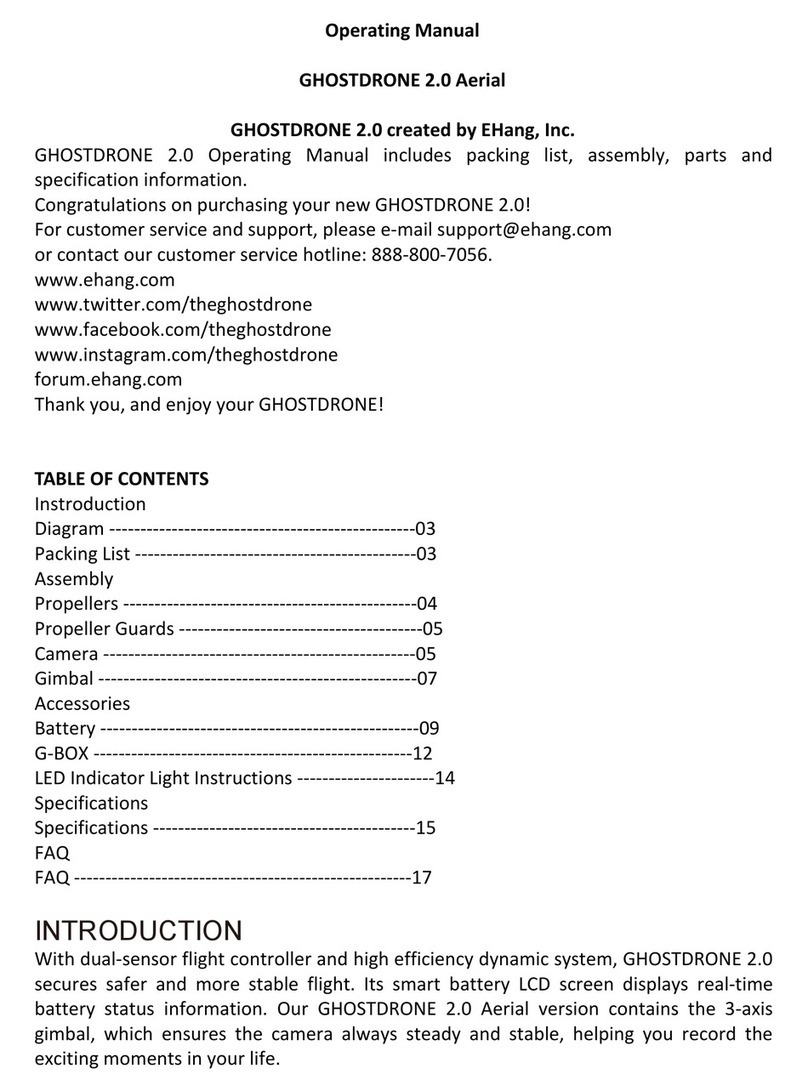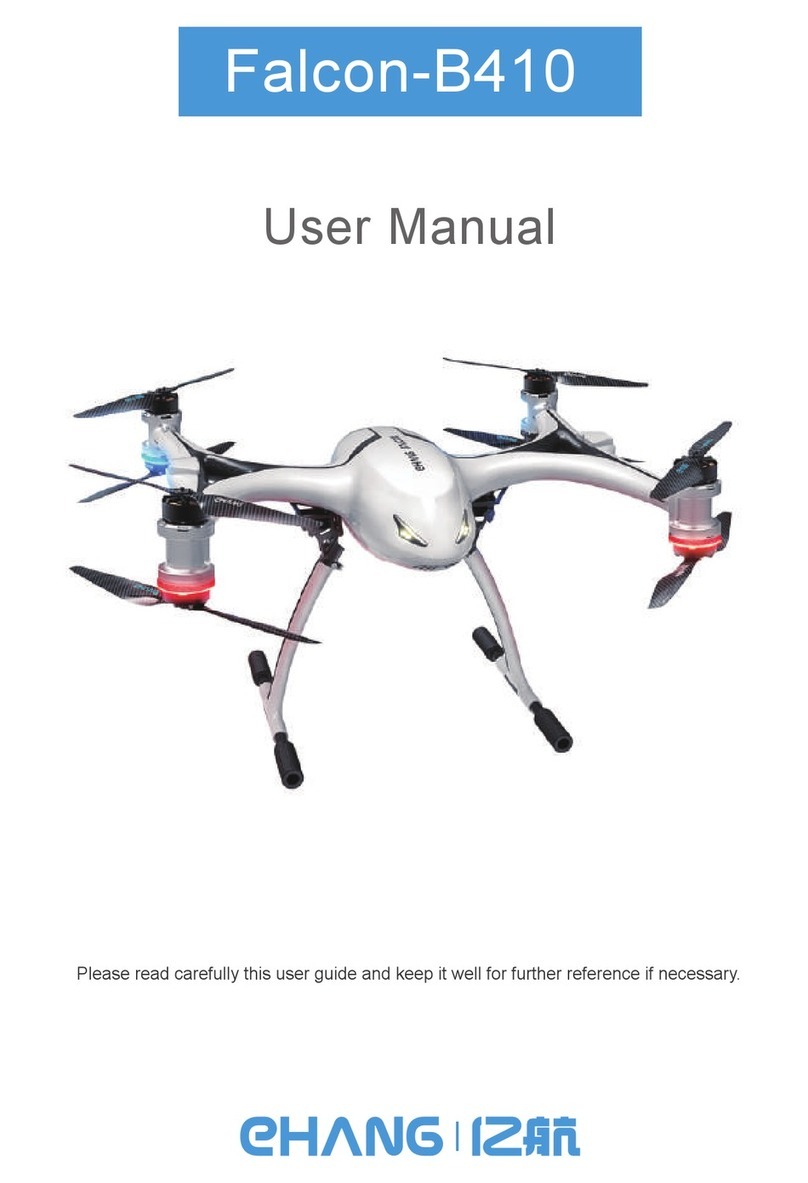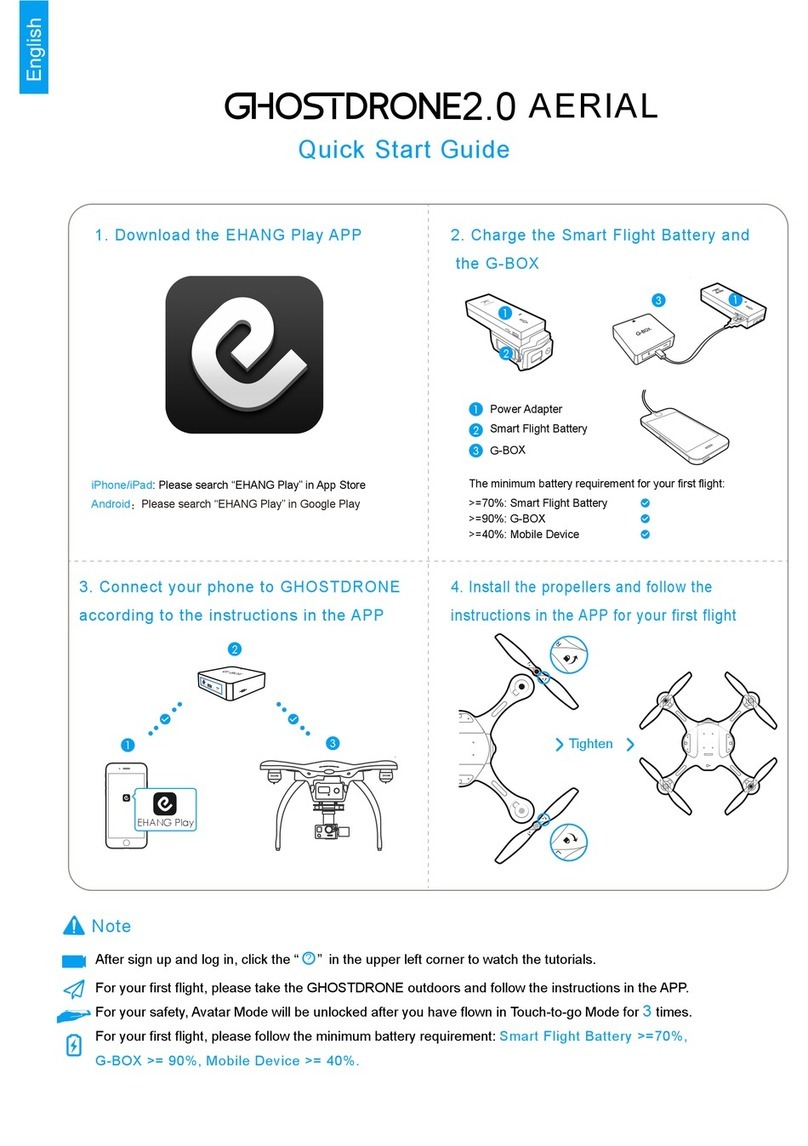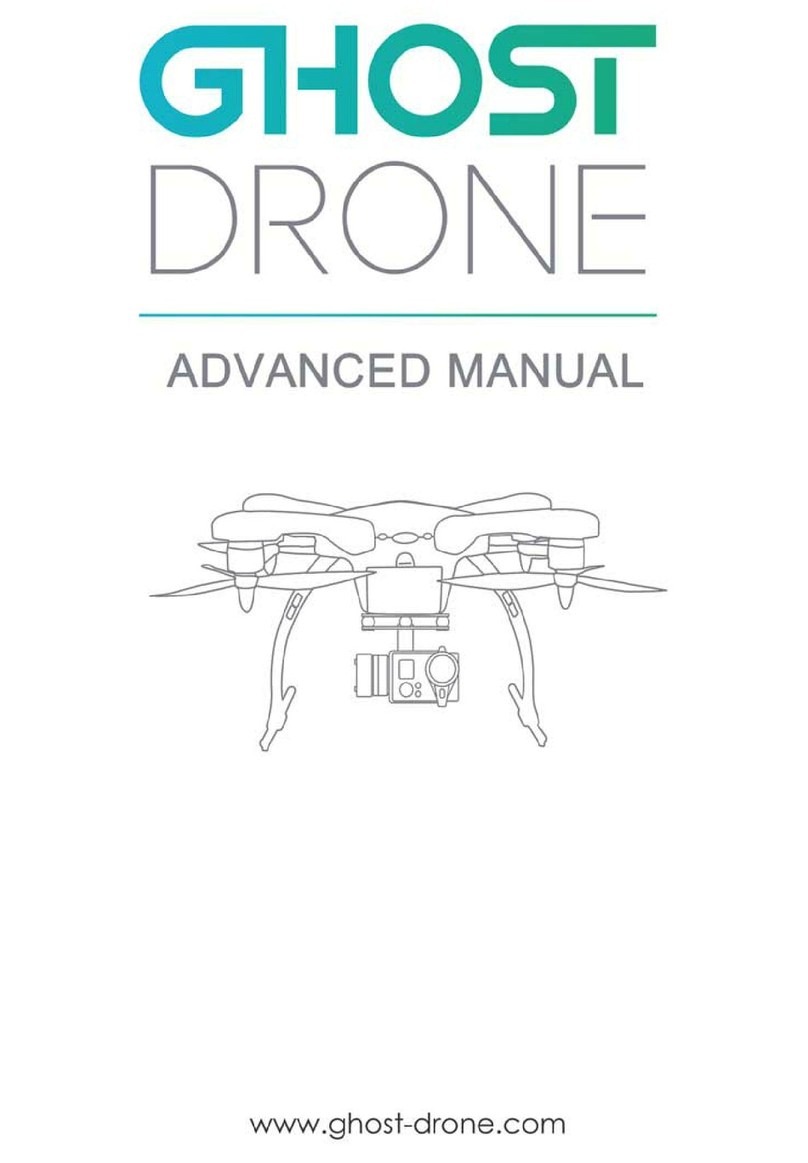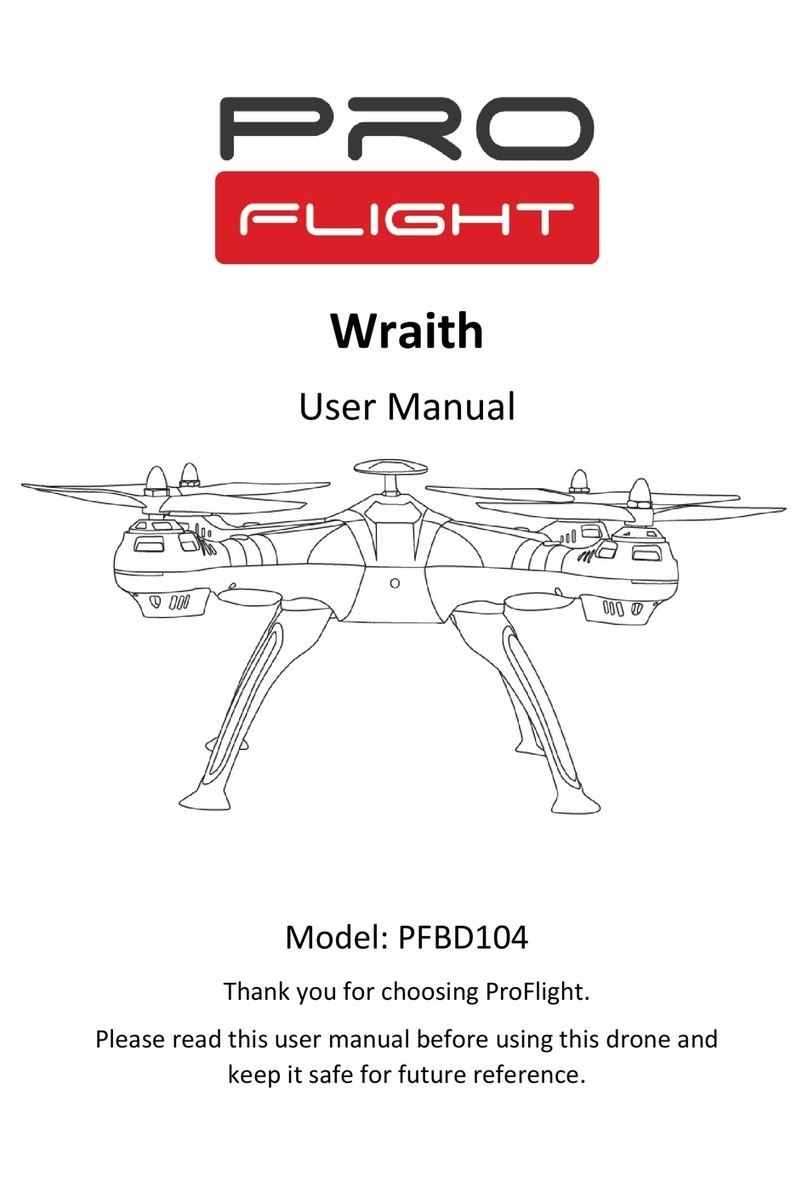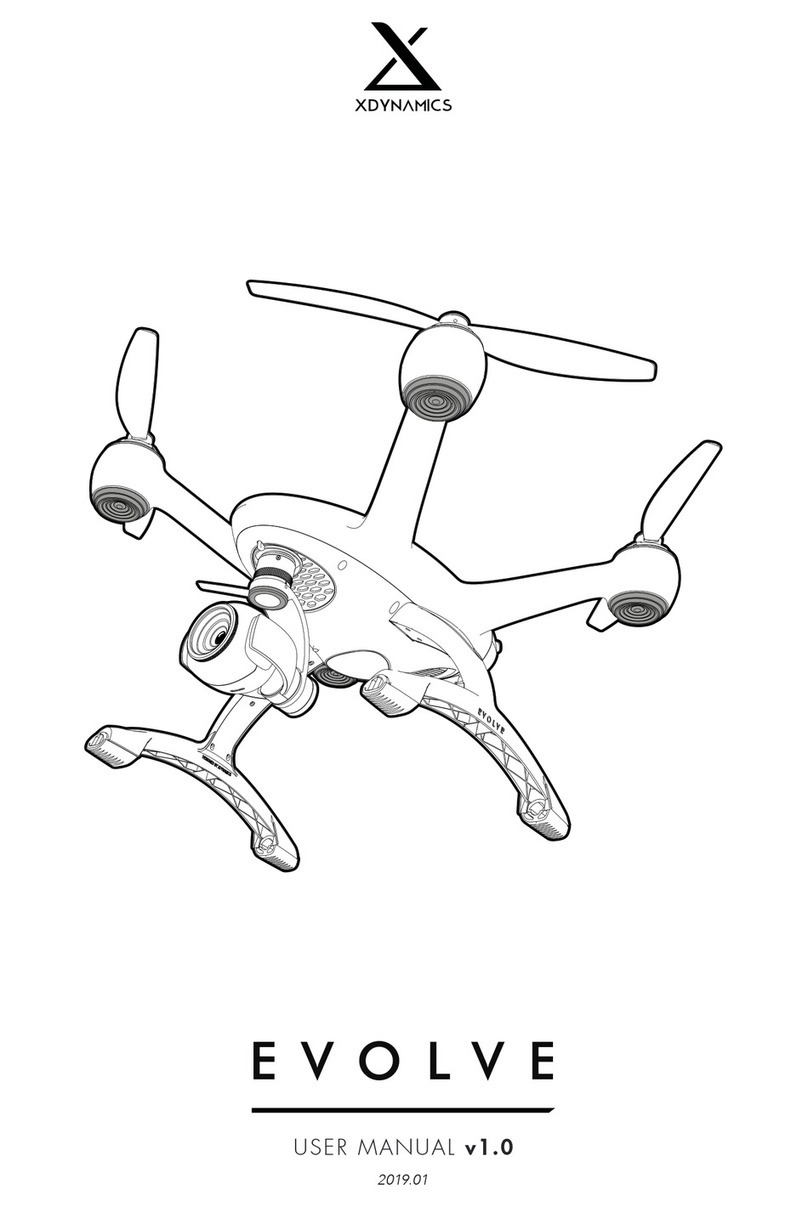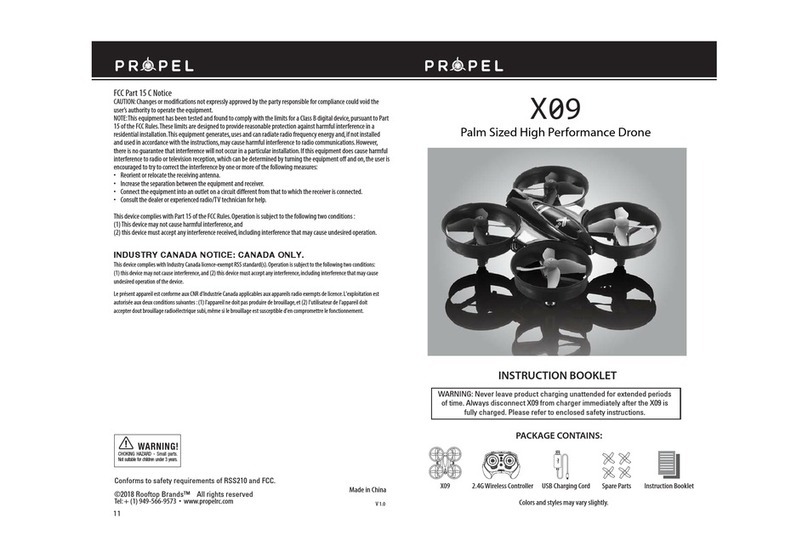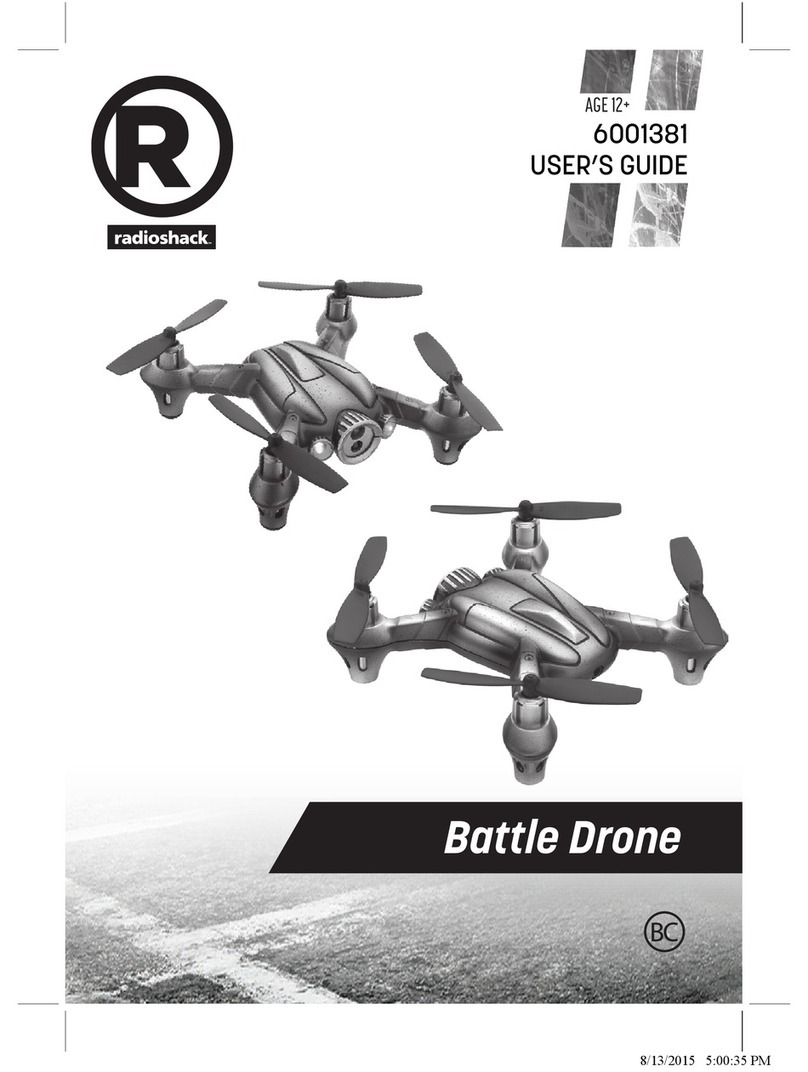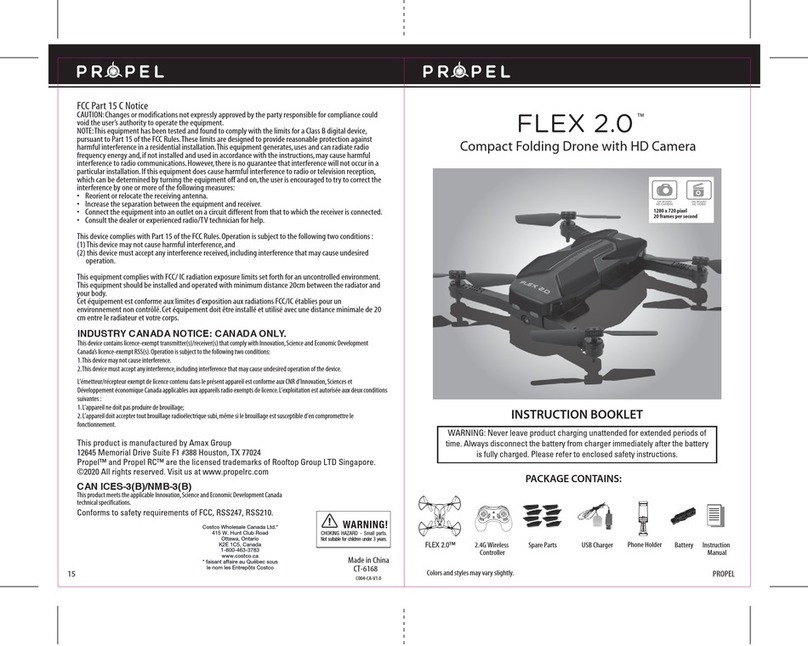ehang GHOSTDRONE 2.0 User manual

OPERATING MANUAL
GHOSTDRONE 2.0 VR
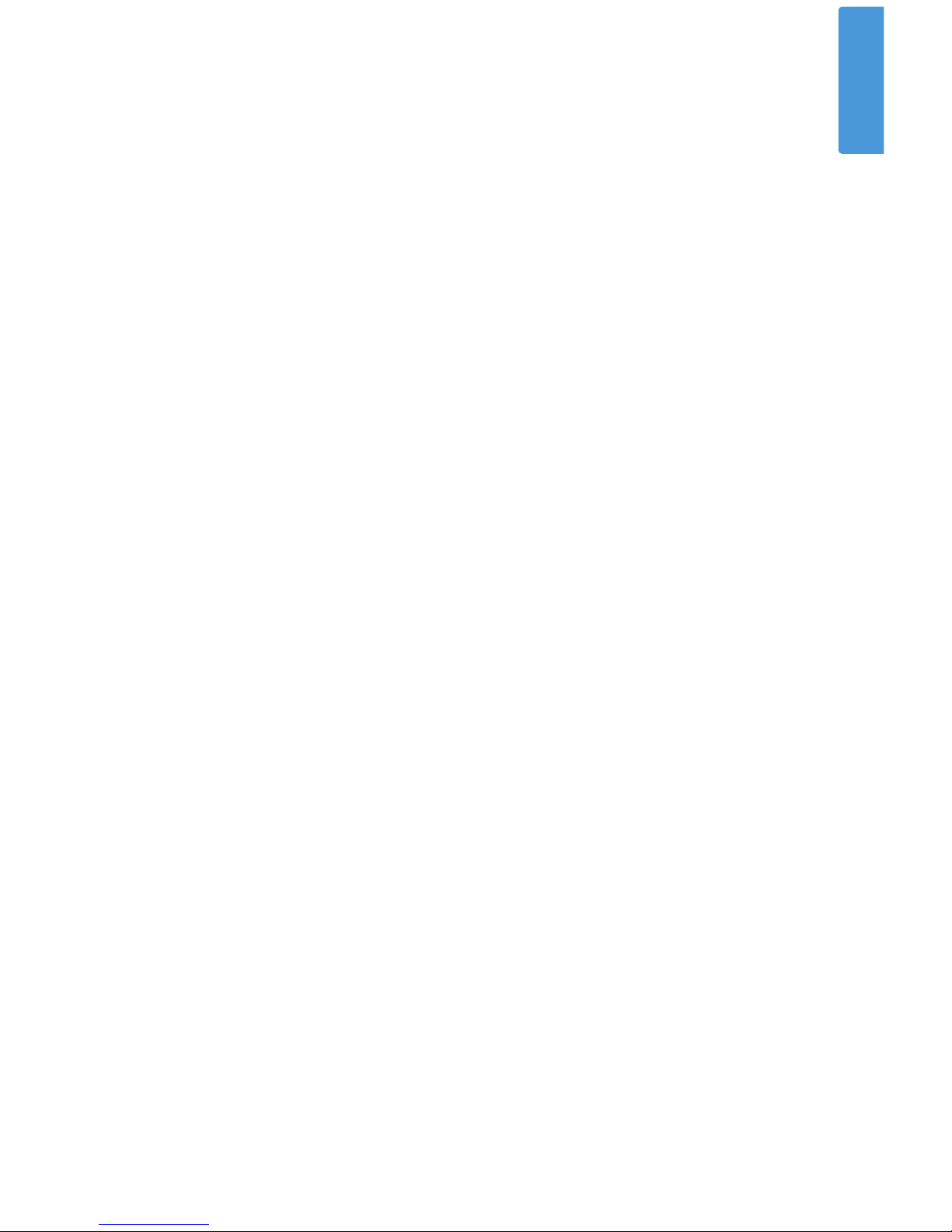
01
EHang, Inc. reserves the right to interpret this Operating Manual.
www.ehang.com
Business Hour: Monday – Friday 9:00 A.M – 5:00 P.M (PST)
Customer Service Phone: +1 650-533-8554 / 888-800-7056
English
GHOSTDRONE 2.0 Operating Manual
includes packing list, assembly, parts
and specification information.
Congratulations on purchasing your new GHOSTDRONE 2.0!
or contact our customer service hotline: 888-800-7056.
www.ehang.com
www.twitter.com/ehang
www.facebook.com/theghostdrone
www.instagram.com/ehang.official/
Thank you, and enjoy your GHOSTDRONE!
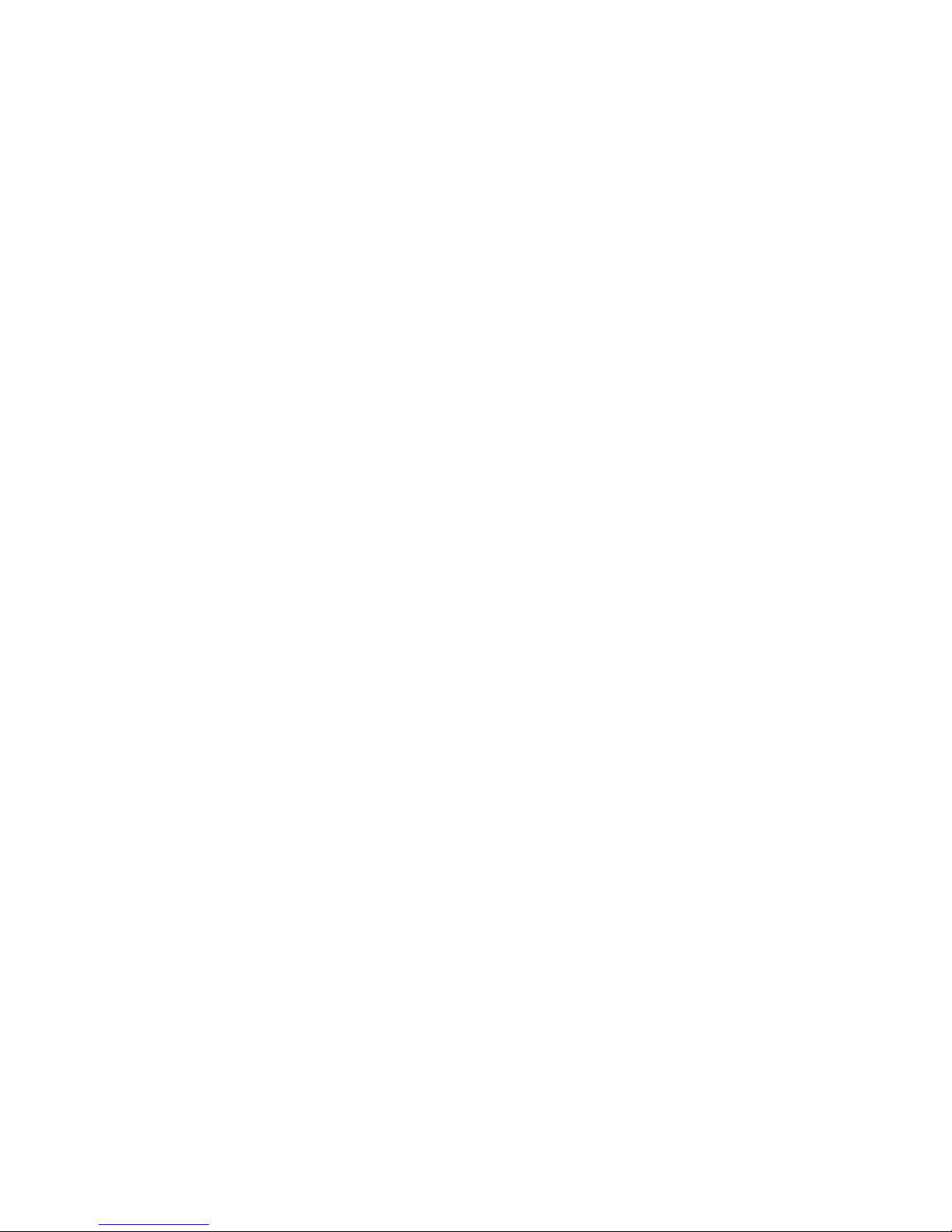
02
TABLE OF CONTENTS
GHOSTDRONE 2.0 VR
Assembly
Propellers -----------------------------------------------06
Propeller Guards ---------------------------------------08
Introduction
GHOSTDRONE ----------------------------------------05
VR Goggles----------------------------------------------05
App Download
App Download -----------------------------------------25
Supported Device Requirements -------------------25
Specifications ------------------------------------------22
Specifications
Warning
Warning --------------------------------------------------03
FAQ
FAQ ----------------------------------------------------- 26
Accessories
Smart Flight Battery -----------------------------------09
3D Gimbal for Spherical Camera -------------------14
Spherical Camera -------------------------------------14
VR Goggles ---------------------------------------------15
Copter Indicator Lights Instructions -----------------21
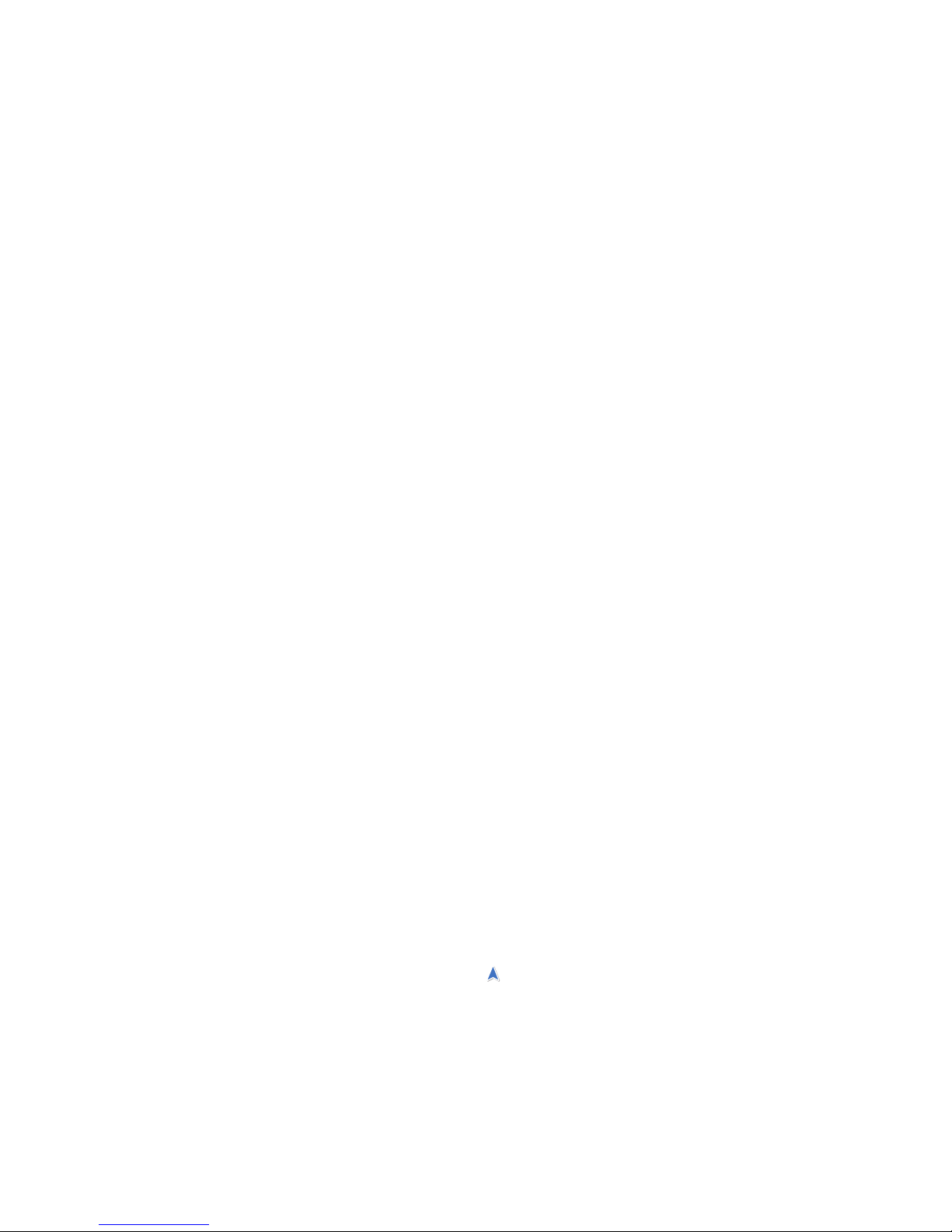
03
Before flying, please consult flight documentation from the International Civil Aviation
Organization (ICAO) and Federal Aviation Administration (FAA) regarding unmanned
aircraft operation. The user is responsible for his or her actions and any ensuing con-
sequences. Users are hereby advised that they are liable for the use of the GHOST-
DRONE and any and all liability is solely theirs. Please fly responsibly.
WARNINGS
1. If you are flying your GHOSTDRONE 2.0 for the first time, please fly it in an open area
in order to experience its various functions safely.
2. DO NOT fly in restricted air zones.
3. DO NOT fly near obstacles, people, power lines, trees, above waters or any other
environments which are not safe for flying.
4. The copter may not fly properly near tall buildings and metal structures due to GPS
interferences.
5. DO NOT fly in or around congested electromagnetic (EM) environments. The copter
must be kept at least 200 m (656 ft.) away from strong EM source to operate properly.
EM interference can cause a loss of communication with the copter and result in
damage to properties or hurting other people.
6. Do not fly the copter in adverse weather conditions, including extreme temperatures,
heavy snow, strong wind, storm or fog.
7. It is recommended to always retain line-of-sight with the copter during flight. Losing
sight of the copter may result in accidents.
8. GHOSTDRONE is not suitable for use by children under 14 years of age. Adult super-
vision is required if the copter is operated by children.
9. Please make sure your mobile device, VR goggles, and the copter have sufficient
battery before flying.
10. Stand clear of the copter (at least 5m or 16 ft.) with its head facing away from you
when ready to fly.
11.Compass must be re-calibrated if the icon in the App points at a significantly
different direction then the copter’s actual orientation. If the difference persists after
calibration, please choose a new environment for flying.

04
12. To avoid injury, DO NOT approach or touch the propellers or motors while they are
spinning.
13. Keep the VR goggles within 3 meters from you during flight. DO NOT put the VR
goggles on the floor or in the pocket. If the the VR goggles is not near you, you may lose
connection with the copter.
14. Please keep an eye on the copter’s battery shown on the App interface. We strongly
suggest to land the drone when the battery is low.
15. Please tap Hover button in case of any emergencies. The copter will stop moving
and hover at its current position. If it fails to hover, please secure your personal safety
first.
16. For your safety, Avatar Mode will be unlocked after you have flown in Touch-to-go
Mode for 3 times. It is important for you to familiarize yourself with the Avatar manual
mode to ensure flight safety. In Avatar manual mode, the copter flies only using
gyroscope and accelerometer, other sensors are not used in this mode. This mode is
safe but users need to control every movement of the copter. If you are flying Avatar
manual mode for the first time, to ensure precise manual operation, please fly the copter
in open area and only use this mode when the copter is 30 meters above the ground.

05
INTRODUCTION
Front Indicator Light
With dual-sensor flight controller and high efficiency dynamic system, GHOSTDRONE 2.0
provides a safer and more stable fly experience. Its newly equipped smart batteries can
display real-time battery status so you can always keep track of your drone’s battery life. And
the GHOSTDRONE 2.0 Aerial version contains the 3D gimbal we developed, which ensures
the Spherical Camera to be always steady and stable and capable of recording all the exciting
moments in your life.
Spherical Camera
Landing Gear
Copter Body
Propeller
Mushroom Antenna
for GHOSDRONE
3D Gimbal for
Spherical Camera
Motor
Smart Flight Battery
Copter Indicator Lights
■Connect Device
■VR goggles
1
23
4
89
7
6
5
10
11
12
1. 2.4G Antenna
2. ON/OFF
3. Channel Search
4. Copter/ Front Camera
5.
Vision Signal
6.Data Signal
8. Menu
9. Up
10. Down
11. 5.8G Mushroom Antenna
12.
Lens
7.
Power Indicator
■GHOSTDRONE
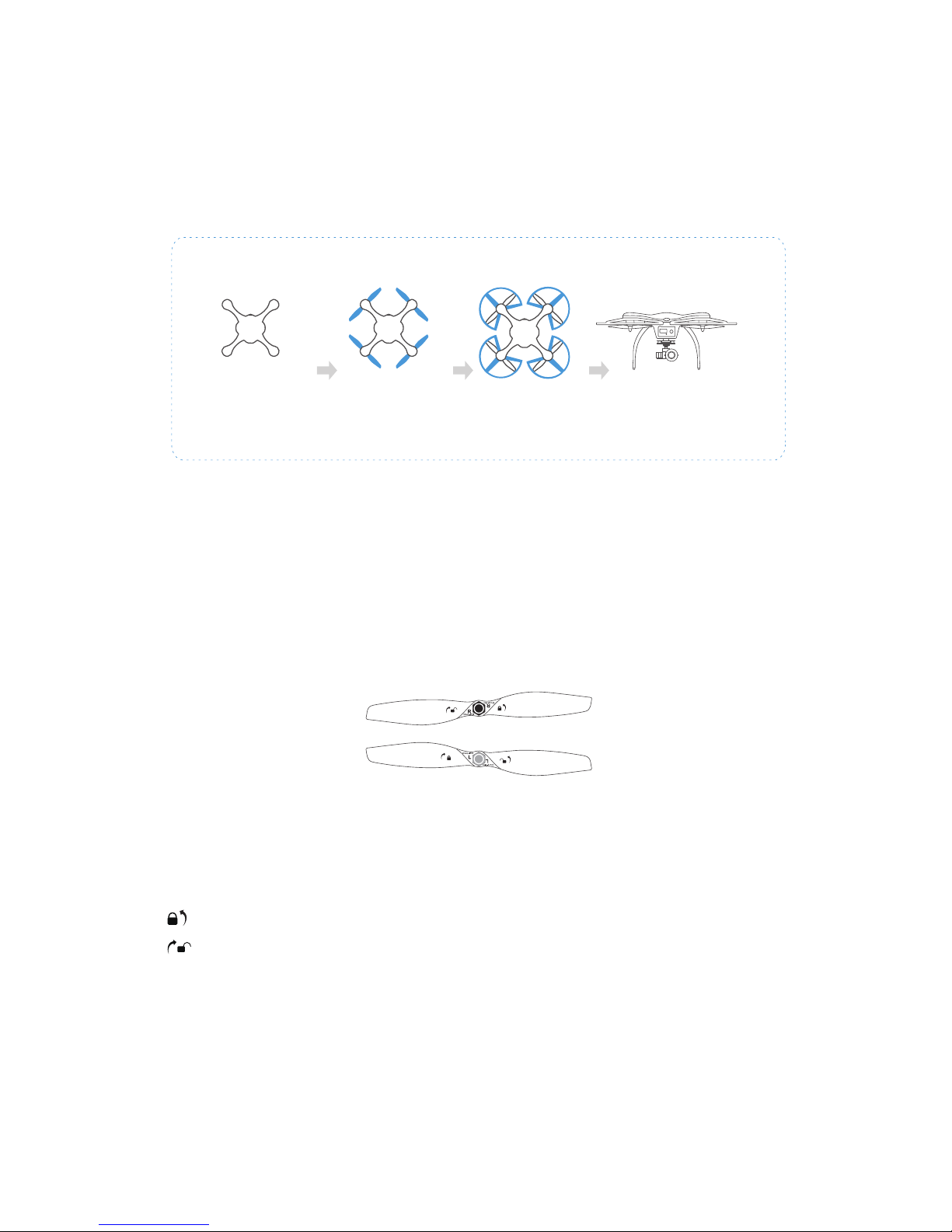
06
ASSEMBLY
Propellers
Legends
LOCK: Tighten the propeller in this direction.
UNLOCK: Remove the propeller in this direction.
GHOSTDRONE 2.0 uses 2-bladed 8.5-inch self-tightening propellers. Propeller nuts have two
colors, silver and black. Each indicates different rotating directions.
Install the
propellers
Copter Install the
propeller guards
Completed
Assembly
(Optional)

07
3. Attach the black nut propellers to the R motors in the same way.
Disassembling
Keep the motor deadlocked in place with one hand and remove the propeller according to the unlock
instructions.
1. Check that the propellers and motors are installed correctly and firmly before each flight.
2. It is necessary to check that all propellers are in good condition before take-off.
3. DO NOT use any aged, deformed or damaged propellers.
4. To avoid injury, DO NOT approach or touch the propellers or motors while they are spinning.
5. For a better flight experience, please use EHang proprietary propellers.
6.For a better and safer flight experience, please use original EHang propellers. EHang does
not offer warranty for propellers. If you need to replace your propellers, please go to our
website www.ehang.com
Warning
Installation
1. Put the copter upside down on soft surface to avoid scratches.
2. Match the silver nut propellers with the L motors (with silver motor shaft), and tighten the propellers
according to the LOCK instructions.
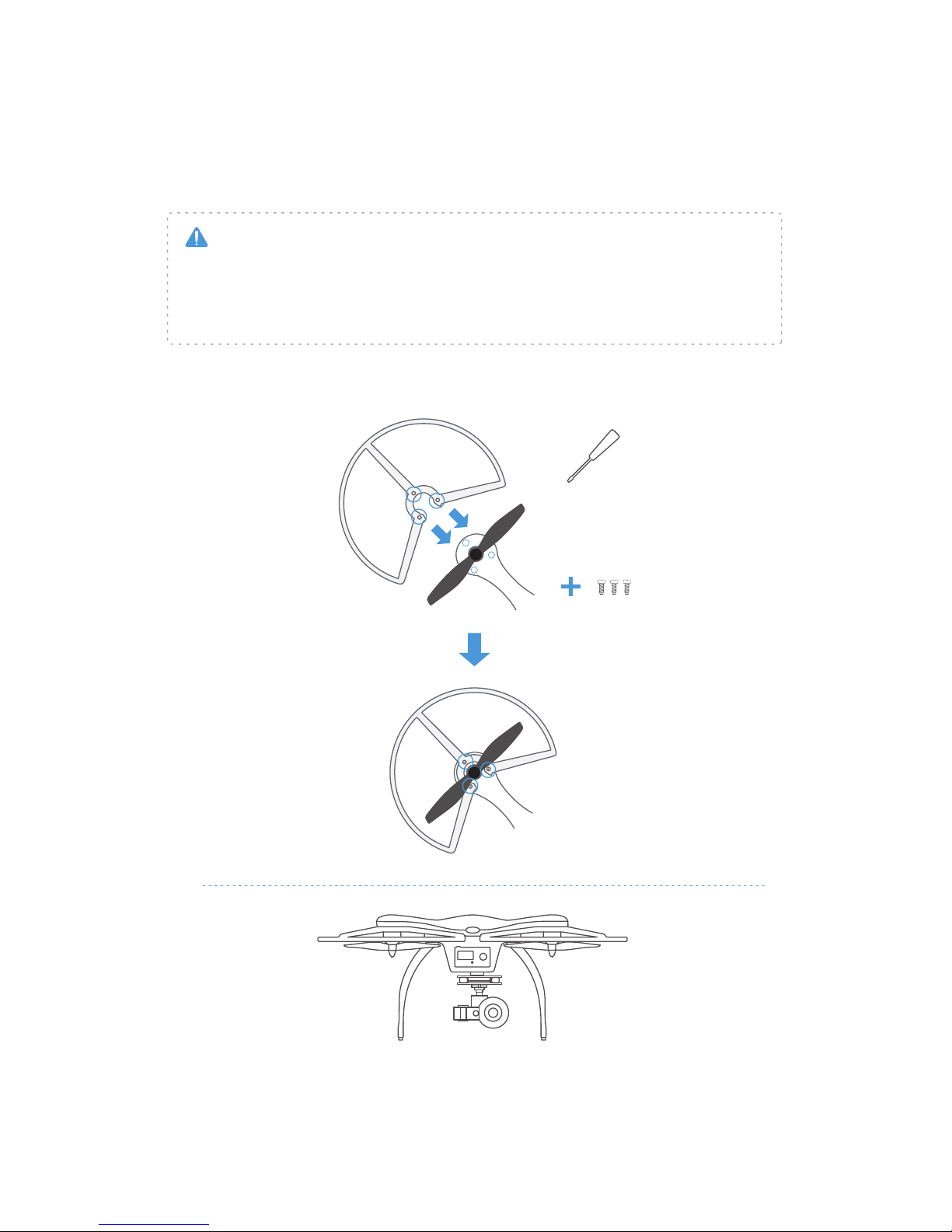
08
Installation: Place the guards over the copter. Use the screwdriver to tighten the 3 screws.
Disassemble: Unscrew the three holding screws and remove the guard.
Propeller Guards
Completed Assembly
Propeller guards must be installed when flying indoors. EHang will not be liable for any
accidents caused by not installing the propeller guards. However, guards are not recommend-
ed to be installed when flying in outdoor environments, the extra load and wind resistance of
installing the guards might have negative impact on flying experiences.
Warning
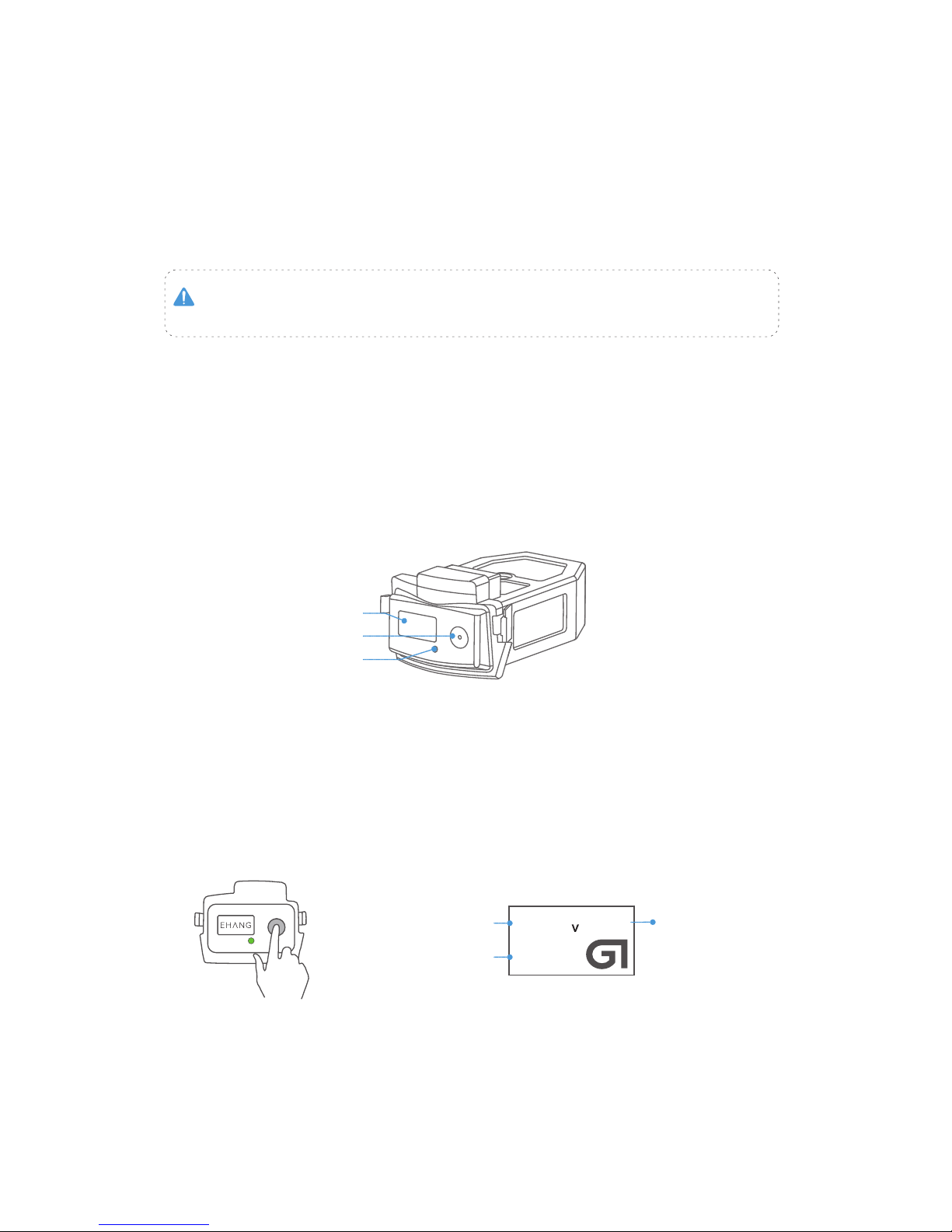
09
Note: When the battery is powered off, press the power button to check the battery life. (Main
interface will display for 3 seconds while the LED Indicator light stays off during the whole process.)
Battery Diagram
Power Button
Indicator Light
LCD Screen
Powering On
Main Interface
Remaining Battery Life
Battery Remaining
Capacity
Remaining
Total Voltage 16.66
4516
mAh
98%
Press the power button shortly, then quickly press and hold the button again. Don’t release it until
the last letter “G” of logo “EHANG” fully appeared on the screen. The LED indicator light turns on once
the battery is turned on, referring to the diagram below.
ACCESSORIES
Improper use of battery may lead to fire, explosion or other dangers. Please
be familiar with the product before using.
Smart Flight Battery
The smart flight battery is specially designed for the GHOSTDRONE 2.0, with capacity of 4500 mAh,
voltage of 14.8 V, charge-discharge management functionality and a smart display screen. The
battery should only be charged by EHang power adapter.

10
Powering Off
Press the power button shortly, then press and hold again until the ‘!’ of ‘SEE YOU !’ message
disappears on the screen.
SEE YOU!
16.66
4516
mAh
98%
Secondary Interface
Seperate
Chamber’s Voltage
Electronic Current
Battery Lifespan Percentage
Number of Fully Charge
and Discharge Cycle
Cell1:
Cell2:
Cell3:
Cell4:
4.162V
4.167V
4.161V
4.164V
Current: -0.021A
Cycle: 6
Health: 99%
Battery Removal & Installation
Remove Battery
Turn off the battery first. Hold the battery handles to remove it from the battery compartment.
Note: DO NOT remove or install the battery into the copter when it is powered on, otherwise the
battery will be damaged.
After turning on the battery you can enter the battery status interface by clicking the on button, to
return to the main interface click the on button again.
Install Battery
Hold the battery handles and push the battery into the battery compartment until you hear a click.
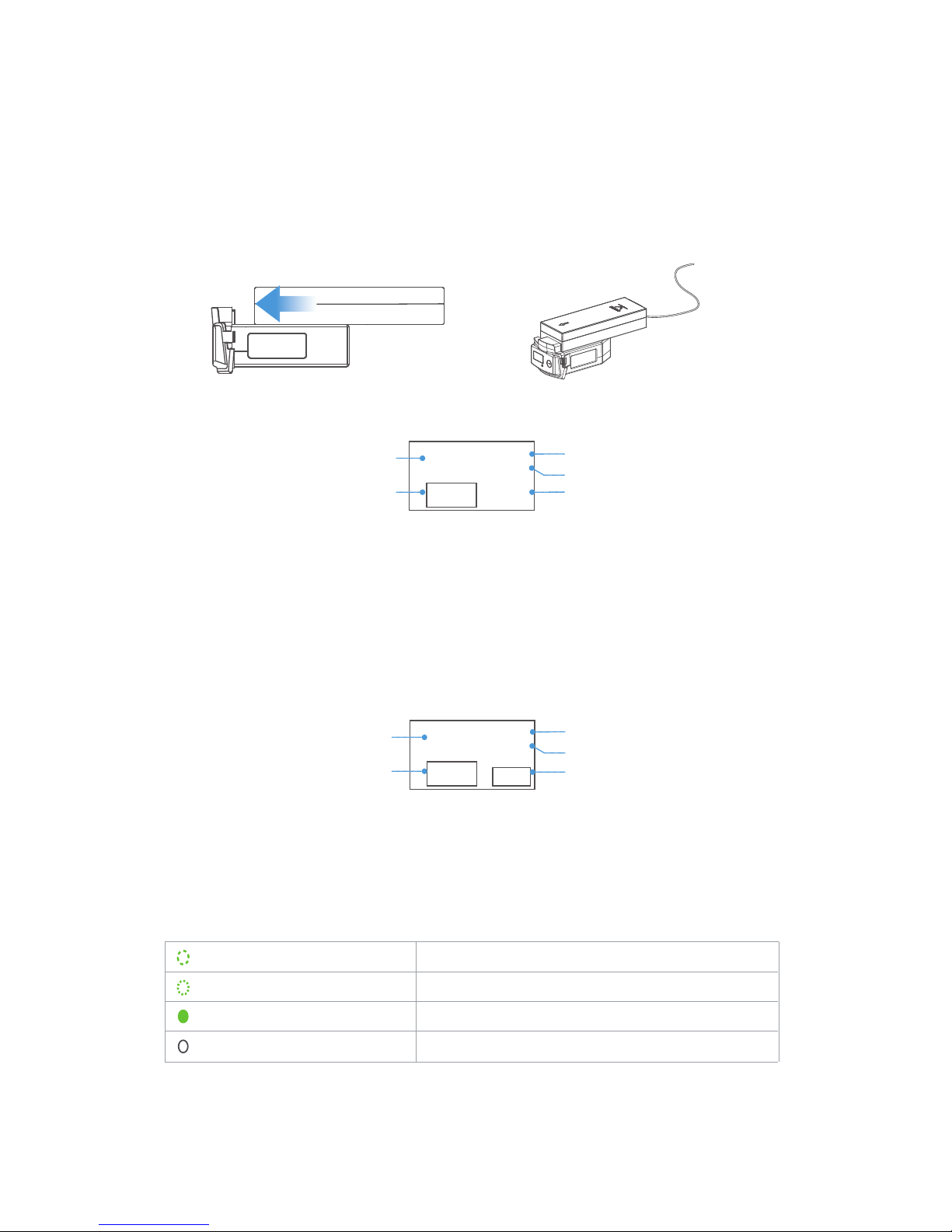
11
LED Indicator Light Instructions
Low frequency flash (Green)
High frequency flash (Green)
Solid green
Light off
Charging
Low battery
Working
Standby
Battery Discharging
When the battery is discharging, the LED indicator light stays on and the screen displays as below:
Discharge Interface
min
Discharging Current
Voltage
Remaining
Discharge Time
Accumulated
Discharging Time
Remaining Battery Life 97% - 2.756A
16.541V
Discharging...
97 00:14
Battery Charging
Connect the battery to the power adapter, and then connect the power adapter to a wall socket (use
the plug if necessary). Once connected successfully, the LED indicator light flashes slowly and the
screen displays current battery information as below:
Charging Interface
Charging Current
Sum Voltage
Seperate Chamber’s Voltage
Remaining Time to
Fully Charge the Battery
Remaining Battery Life 98% 1.025A
16.690V
Charging...
4.172V
4.177V
4.173V
4.170V
min
11
Battery
Power Adapter

12
1. Only the EHang power adapter should be used to charge the battery.
2. DO NOT use batteries from other companies for the GHOSTDRONE. EHang is not responsi-
ble for any accidents caused by third party batteries.
3. DO NOT use used LiPo batteries. EHang is not responsible for any dangerous accidents
caused by used batteries.
4. DO NOT use the battery if it is inflated, damaged or deformed. DO NOT charge or discharge
the battery if it is inflated, damaged or deformed.
5. DO NOT plug or unplug the battery into the copter when it is powered on, otherwise the
battery will be damaged.
6. DO NOT overcharge the battery. DO NOT “trickle” charge the battery.
7. DO NOT leave the battery unattended when charging for a long time.
8. DO NOT charge or store the battery under direct sunlight. Please store batteries at room
temperature. DO NOT store batteries under high or low temperature condition.
9. Recharge the battery only after it cools down to room temperature. Use the charged battery
only after it cools down to room temperature.
10. DO NOT use the battery in strong electrostatic or electromagnetic environments, otherwise
the electronic protection devices might be damaged leading to dangerous accidents.
11. DO NOT use any conducting wires or any metallic substance that would cause batteries to
develop a short circuit.
12. DO NOT attempt to dismantle the battery case. DO NOT attempt to dismantle, pierce or cut
a battery.
13. DO NOT discharge the battery below 3.0 V per cell. Ideally you never want to go below 3.2
V per cell to maintain a healthy battery. 2.9 V per cell and lower will cause permanent damage.
14. DO NOT leave the battery sitting around on a full charge for more than 2-3 days. If by the
3rd day you realize you are not going to use your battery, you need to discharge your battery
down to 3.6 V-3.8 V per cell for safe storage until you are ready to use the battery again.
15. Depending on how they are used, most LiPo batteries typically do not last longer than 300
charge cycles. Leaving the batteries around on a full or depleted charge all the time, running
them completely dead, or exposing them to high temperatures will shorten this lifespan dramati-
cally.
16. Always pack your batteries in your carry-on bag and never in your checked baggage when
traveling on an airplane. It’s the law.
Warning
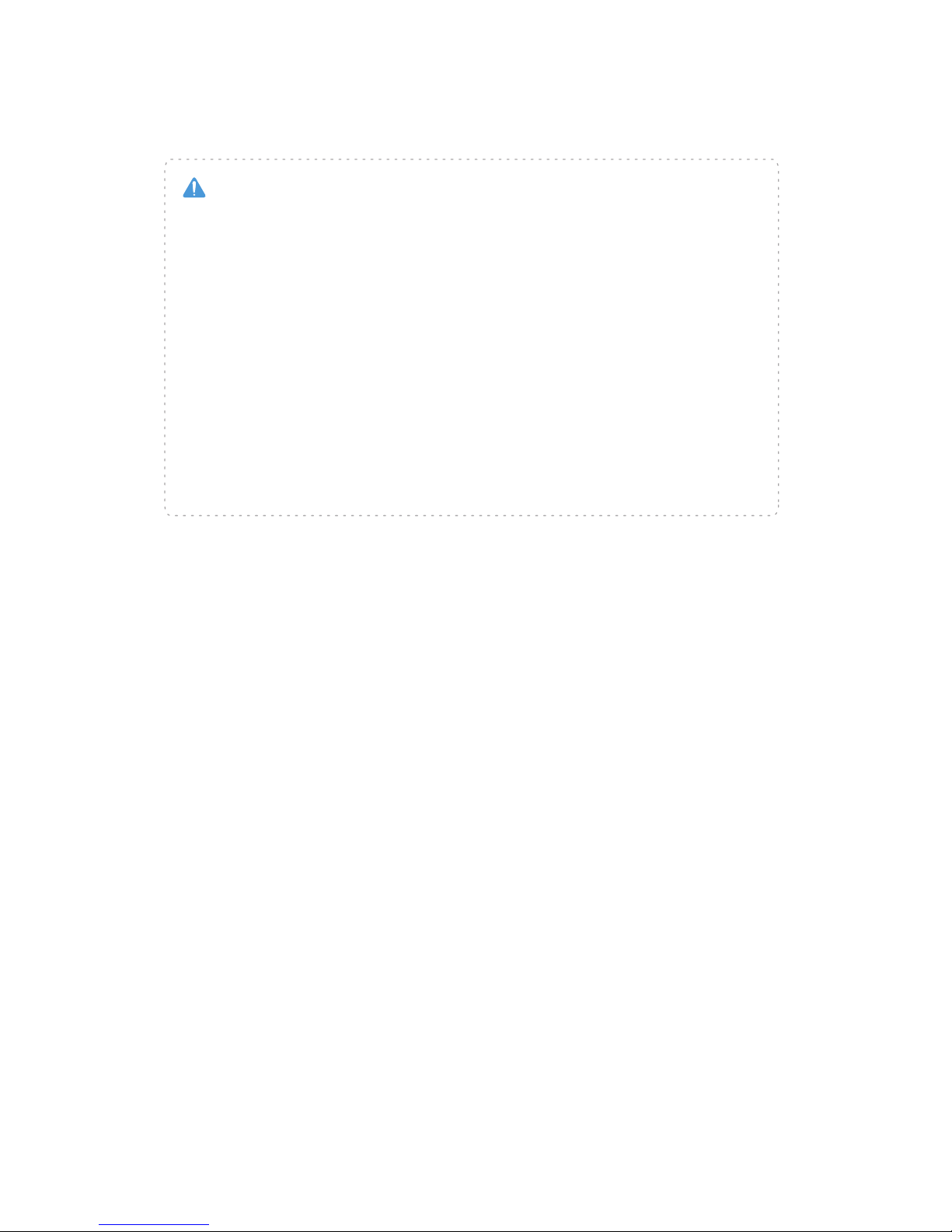
13
1. The battery should be stored in an environment with the temperature of 23±5°C.
2. The battery must be stored in places away from children, water, fire and metal.
3. Always keep a Class D fire extinguisher near your battery charging/discharging and storage
area. The battery charging/discharging and storage area should be free from any materials
which can catch fire such as wooden tables, carpets, or gasoline containers. The ideal surfaces
for charging and storing batteries are concrete or ceramic.
4.DO NOT use your flight case/travel case for long term battery storage. The foam and plastic
in these cases can help spread a fire caused by batteries. Always use a fire proof container
such as a metal ammo box or fire proof safe for storage.
5. If the battery is not being used for more than 1 week, keep the battery capacity between 50%
to 60%. Charge and discharge the battery once every two months.
6. Do not discard batteries in general household waste. Damaged or unusable batteries must
be disposed in containers specially reserved for this purpose. When disposing of batteries,
follow appropriate local guidelines and regulations.
Storage Instructions

14
Spherical camera is lightweight with a design that tremendously reduces wind friction, especially
under air turbulence when maneuvering at high speed. It has low picture deformation and performs
well under low illumination conditions.
Spherical Camera
Screw holes
Lens
On/Off indicator light
3D Gimbal for Spherical Camera
The 3D Gimbal for Spherical camera is equipped with a specialized 3D gimbal. Its ultra-thin motor
makes it very light and responsive. The same time, we adopt the bracketing gimbal design makes the
gimbal and the camera more stable.
Note: You can access the data in your camera by plugging the USB cable into the Micro USB port
on the gimbal.
Hexagon socket head cap screws
Damper
Micro USB connector
Turn On / Off:
The camera will turn on when the GHOSTDRONE is turned on;
The camera turns off when the GHOSTDRONE is off.
Recording: The indicator light on the camera will be on when the camera is turned on.
1) Press On/Off button on the camera when the indicator light is on, then the light will start
blinking which means the recording has started.
2) While recording, press the On/Off button to stop and the indicator light will stop blinking as
well to reflect the status.
Spherical camera supports up to 30 frames per second high quality video recording with 4K
resolution, and up to 12 mega pixel images. Standard storage is 16 GB Class 10 Micro SD card, and
supports up to 64 GB. Micro SD card with Class 10, UHS-1 or higher is recommended to support
high speed video data storage.
How to use the camera
App control
You can control the camera's start and stop recording in the flying interface of the App. Click the
camera recording icon once to start recording and click again to stop. You can also take photos by
clicking the photo button located next to the recording button (Note: Photos cannot be taken while
the camera is recording). You can change various settings regarding the video's size, frame rate and
standard in the camera settings menu in EHANG Play App.
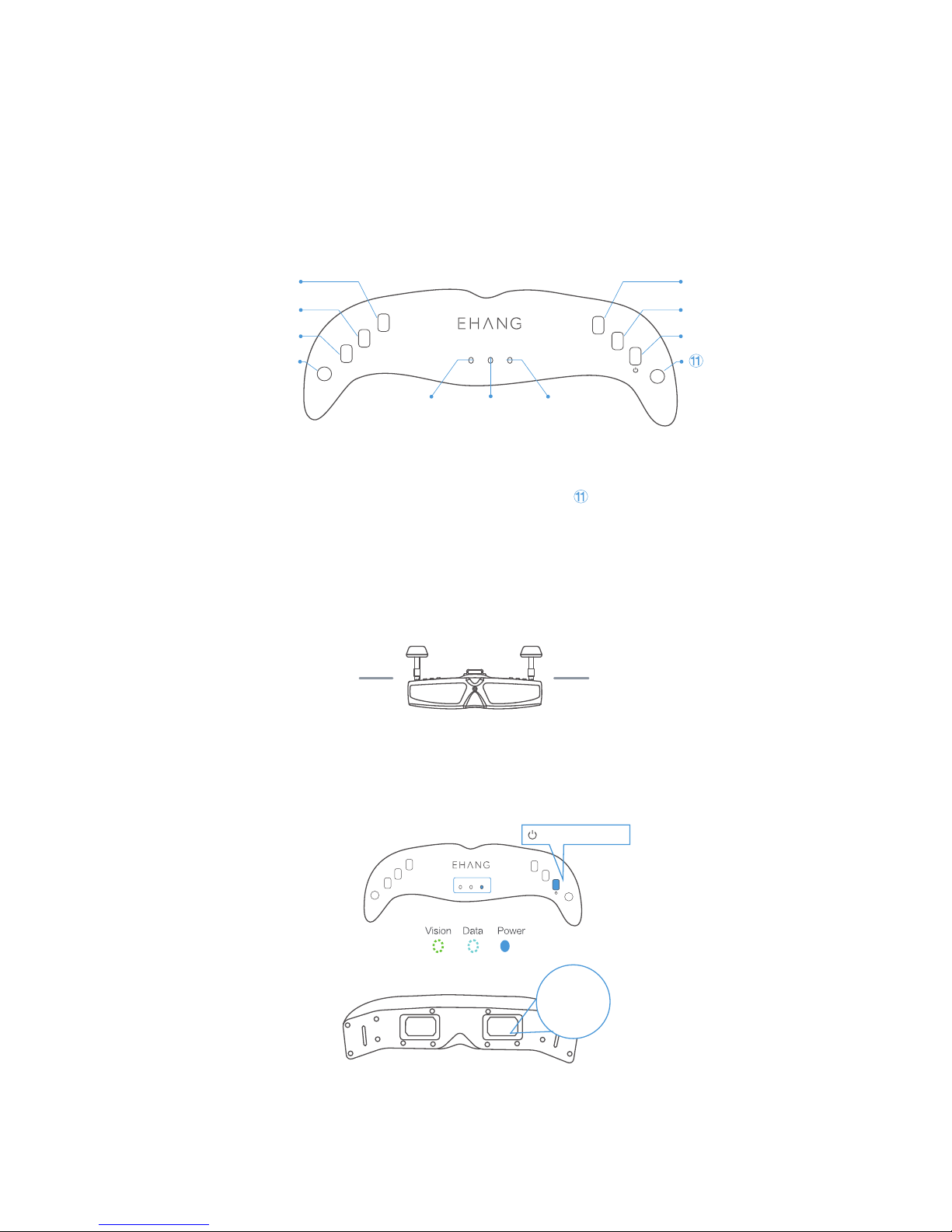
15
EHang VR goggles features data and real-time video transmission functions.
While wearing the goggles, users can easily see real-time image through head tracking as
well as adjusting pitch angles of the camera which is attached on GHOSTDRONE 2.0.
VR goggles
Instructions
1. Install 5.8G antenna and 2.4G antenna to the corresponding antenna interfaces.
2. Press and hold the power button to turn on the VR goggles. Power indicator displays solid red.
DATA signal indicator flashes blue. After turning the VR goggles on, you can check the battery in the
lower right corner.
Above
5.8G
VIEW SWITCH
MENU
+
_
VISION DATA POWER
CHANNEL SEARCH
2.4G
①
②
③⑩
⑨
⑧
⑦⑥⑤
④
Menu Vision Signal Channel Search
⑨⑤①
Up Data Signal ON/OFF
⑩⑥②
Down Power Indicator 2.4G Antenna Interface
⑦③
5.8G Antenna Interface View Switch
⑧④
5.8G antenna2.4G antenna
Press and hold
5.8G
VIEW SWITCH
MENU
+
_
VISION DATA POWER CHANNEL SEARCH
2.4G
Battery xx%

16
iOS:
Android:
4. Tap “Bind” in the App, then turn on the GHOSTDRONE 2.0, data will be showed on the App
interface once binding successfully.
3. Bluetooth / Wi-Fi Connection
1) Android version: Launch the App to search for Bluetooth connection. Once the connection is
established, the DATA signal indicator will display solid blue.
2) iOS version: Turn the iPhone’s Wi-Fi switch on. Once the Wi-Fi connection is established, launch
the App, then the DATA signal indicator will display solid blue. And confirm Wi-Fi connection in App.
The name and password for goggle’s Wi-Fi is on the sticker on the bottom of the VR goggle.
Note: If the image is not clear enough, press CHANNEL SEARCH button to search again.
5. Press CHANNEL SEARCH button to automatically search for the right channel. Vision signal
indicator turns solid green from flashing when connection is successfully established.
5.8G
VIEW SWITCH
MENU
+
_
VISION DATA POWER CHANNEL SEARCH
2.4G
Press CHANNEL SEARCH
7. Put on the VR goggles, you can adjust the camera pitch
angle by looking up or down.
8. Press and hold the power button to turn off the VR
goggles if it is not in use.
6. If you want to use the goggles to control the camera’s pitch angle, choose “Goggle”in Flight
settings in App before flight.
OK
Slider
Goggles
Gimbal with Spherical Camera

17
Note:
1. Press VIEW SWITCH button to switch from video transmission mode to goggle front camera. Users
can watch the front view through the goggle front camera. To switch back to video transmission
mode, press this button again.
2. After automatically searching the channel successfully, the channel will be recorded and no need
to search again next time.
3. It is normal to observe some white noise on the screen.
Charging
You can charge the VR goggles by connecting it to a PC with a USB cable. It takes about 3 hours to
fully charge the goggles. When charging through a USB adapter, the required input current is 500 mA
or higher.
Power
Data
Vision
Power On
Battery life≤30%
Charging
Power Off/ Fully Charged
Searching for Bluetooth
Bluetooth/ Wi-Fi Connects Successfully
Power Off
Image Transmission Mode On
Searches Channel Successfully.
Power off/ Switch to Front Camera
Indicator
Signal Indicator
Signal Indicator
Legend
Low Frequency Flash OffSolidHigh Frequency
Indicator Lights Instructions
Menu Settings
The parameters in the menu have been correctly set to general settings before delivery. Adjust only
when necessary.
When turning the goggles on, press the MENU button to enter the menu. Press “+” or “-”button to
move up or down to choose the parameter for adjustment. Press the MENU Button again to select
the parameter. Adjust the parameter with the “+” or “-” button. Press MENU Button again to exit.
Note:Press the power button once after plugging in the cable to charge the VR goggles. Please
finish three times full charging and discharging when you use the goggles first time. That can make
the battery show more accurate.
Note:Press the power button once after plugging in the cable to charge the VR goggles. Please
finish three times full charge and discharge when you use the goggles first time. That can make
the battery show more accurate.
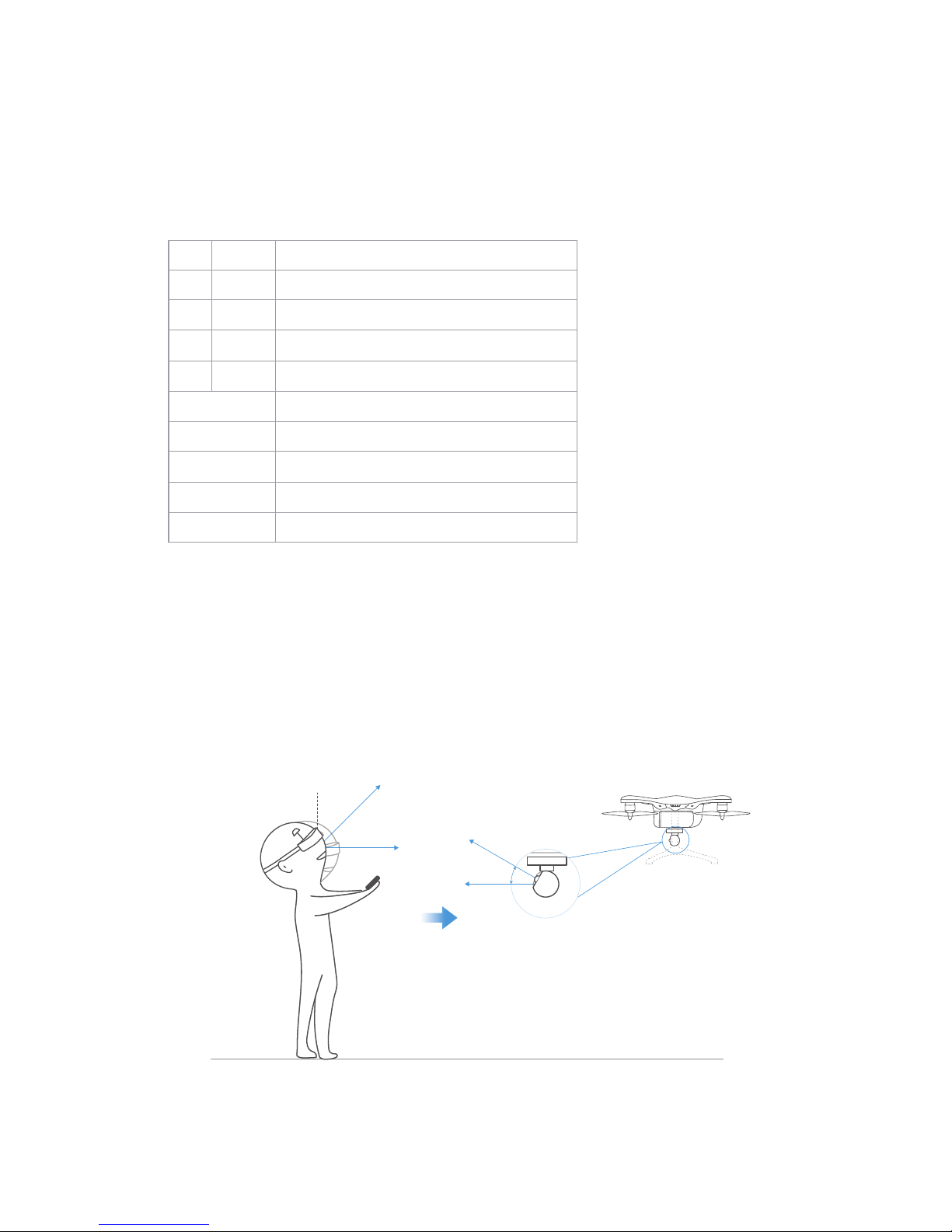
18
B
S
C
CH
CH
RESET DATA
CONNECT ON
ANGLE ±90°
6
10
8
17
SRCH
Brightness
Saturation
Contrast
Current 5.8G Channel (Adjustable)
5.8G Automatically Search Channel
Reset to Factory Settings
Connection Status
Head Tracking Angle
Frequency Band
CH NUM 32
EXIT MENU Exit Menu
Note:
1. After entering menu, if no further command is given in 2 seconds, the menu will disappear.
2. If unbale to find a clear channel, please enter into Menu to change the frequency band or switch
between CH NUM 32 or CH NUM 5.
45°
When the goggles head tracking range is set to ±45°, gimbal is more sensitive to head movement.
Head Tracking Angle
Look up 45°
30°
1.±45°
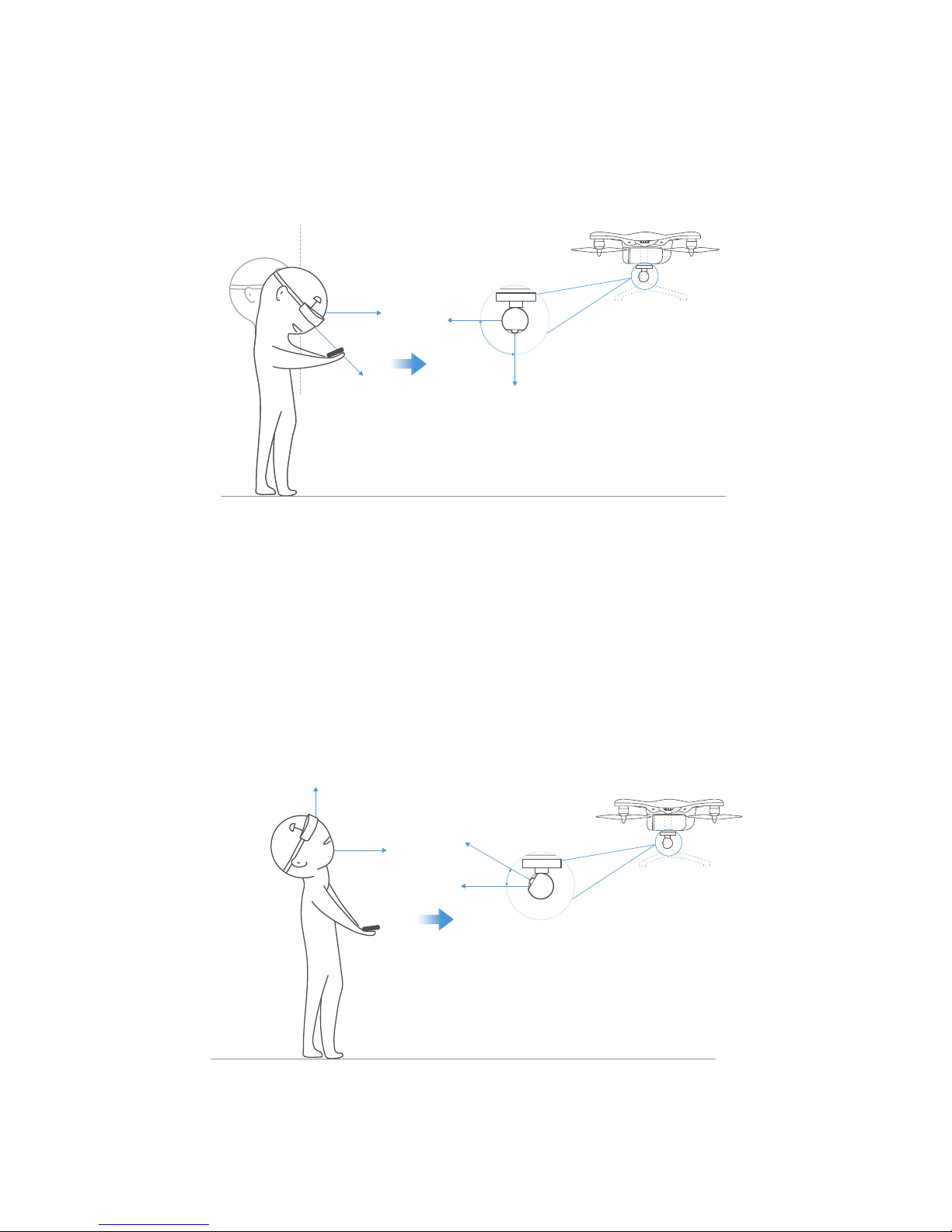
19
Look down 45°
45°
90°
90°
When the goggles head tracking range is set to ±90°, gimbal is less sensitive to head movement.
Look up 90°
30°
2.±90°
Other manuals for GHOSTDRONE 2.0
5
Table of contents
Other ehang Drone manuals