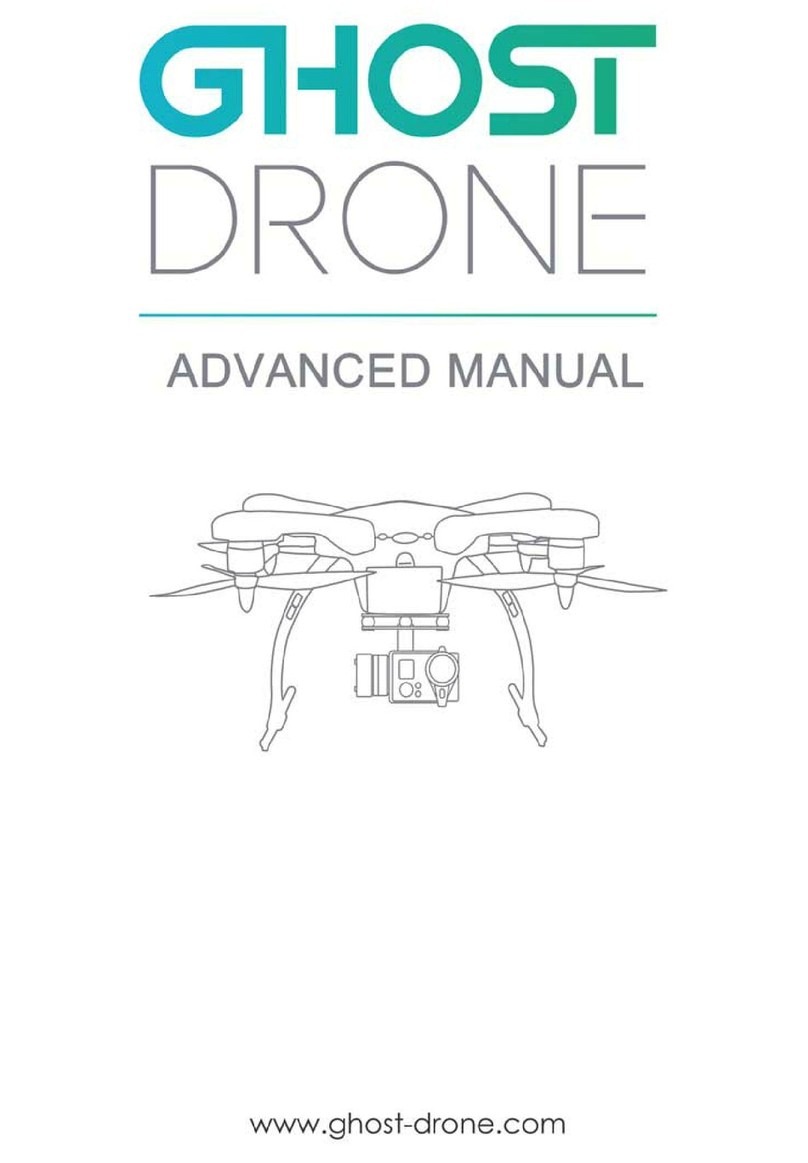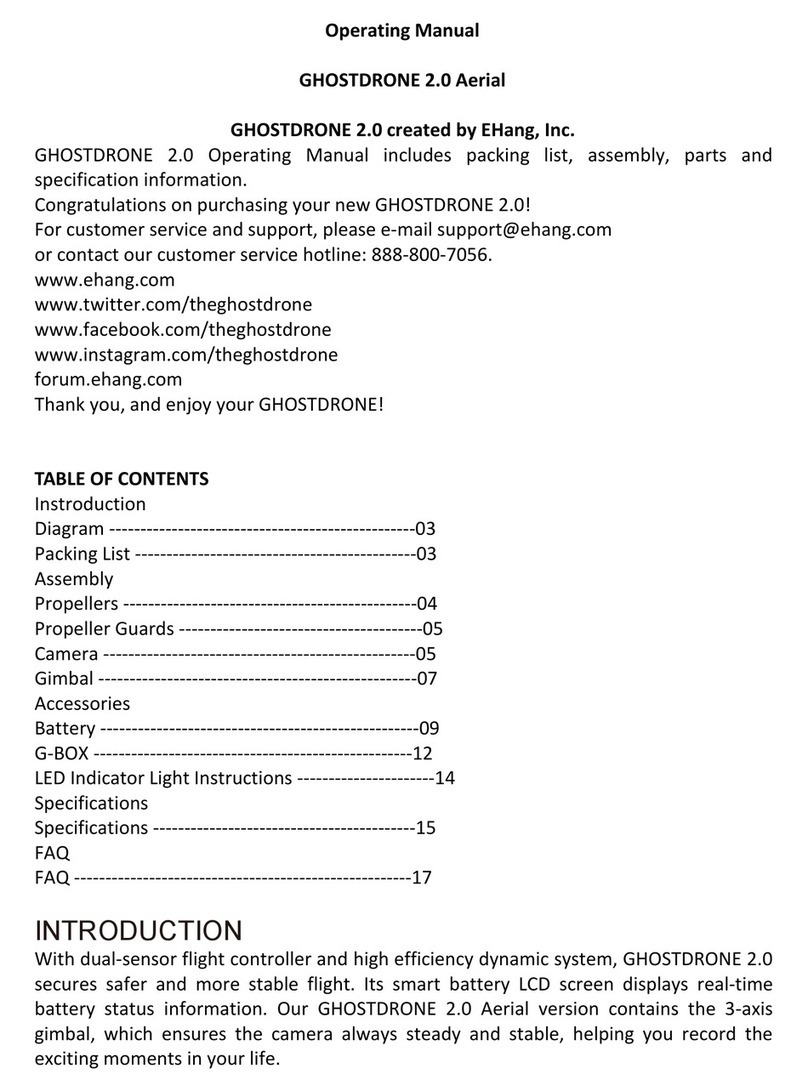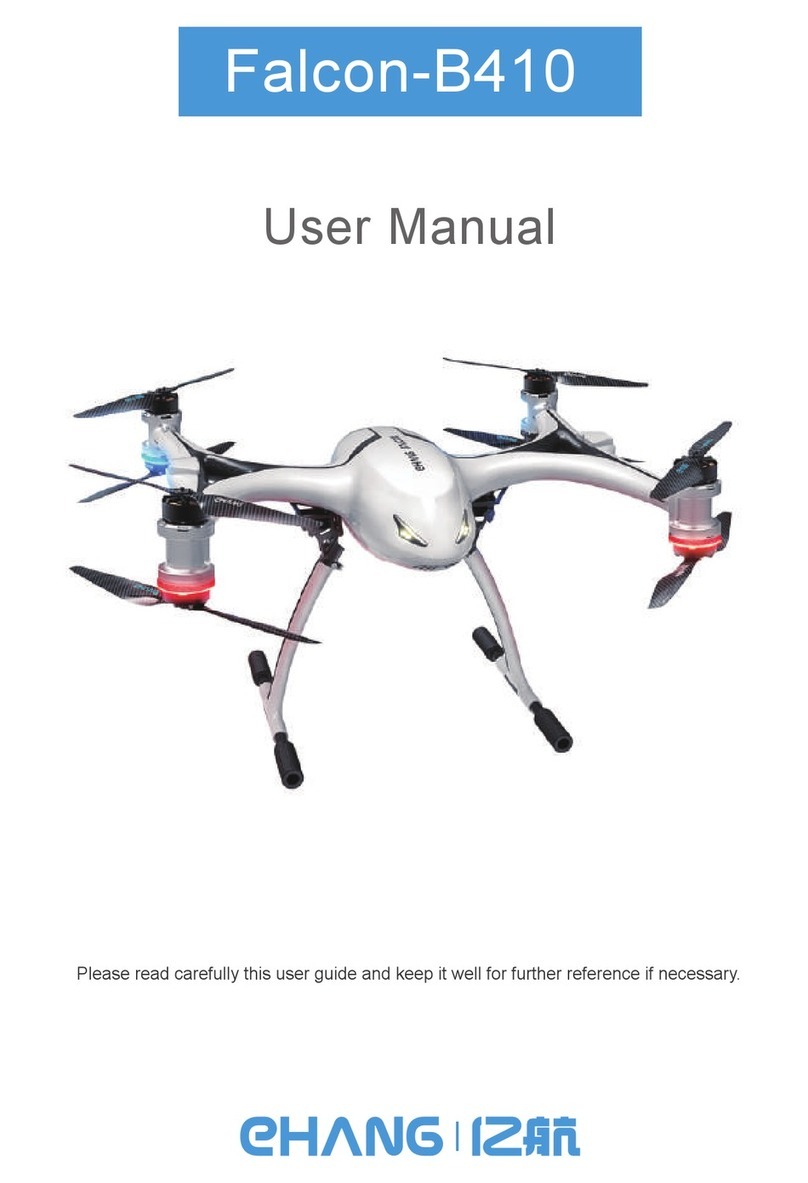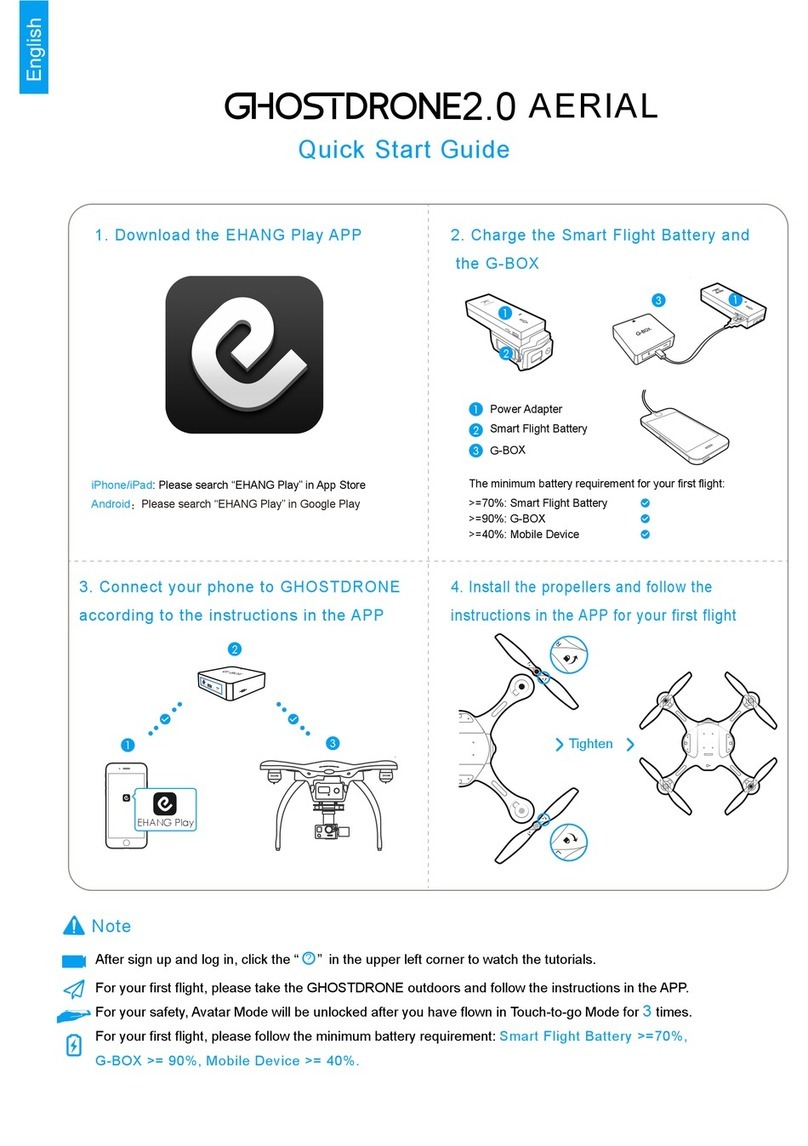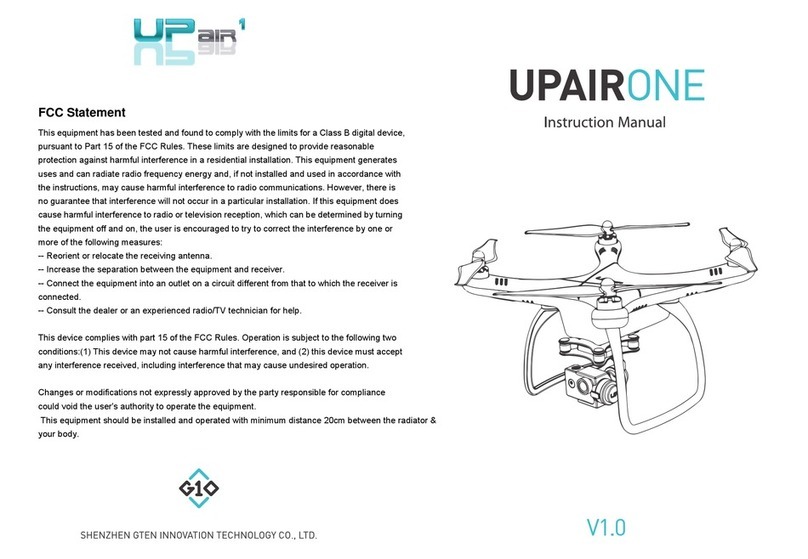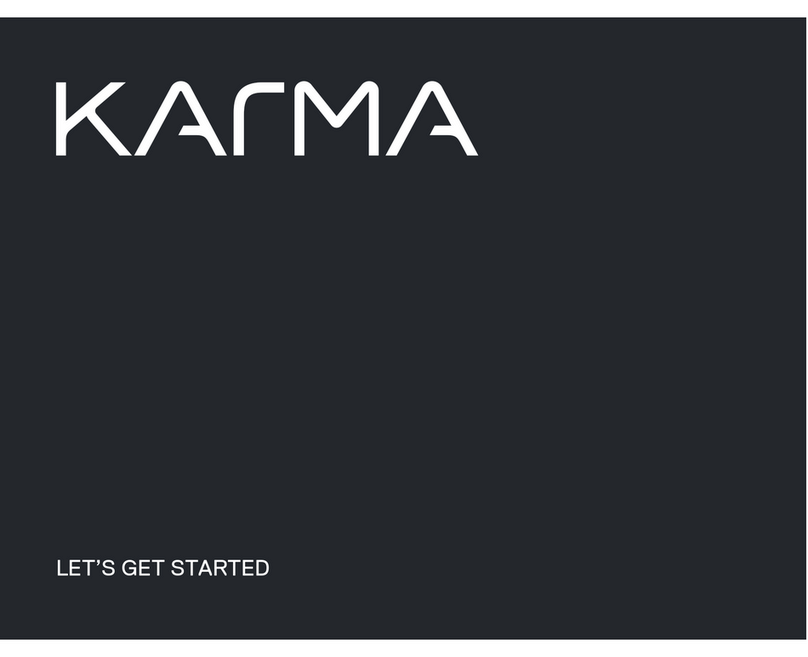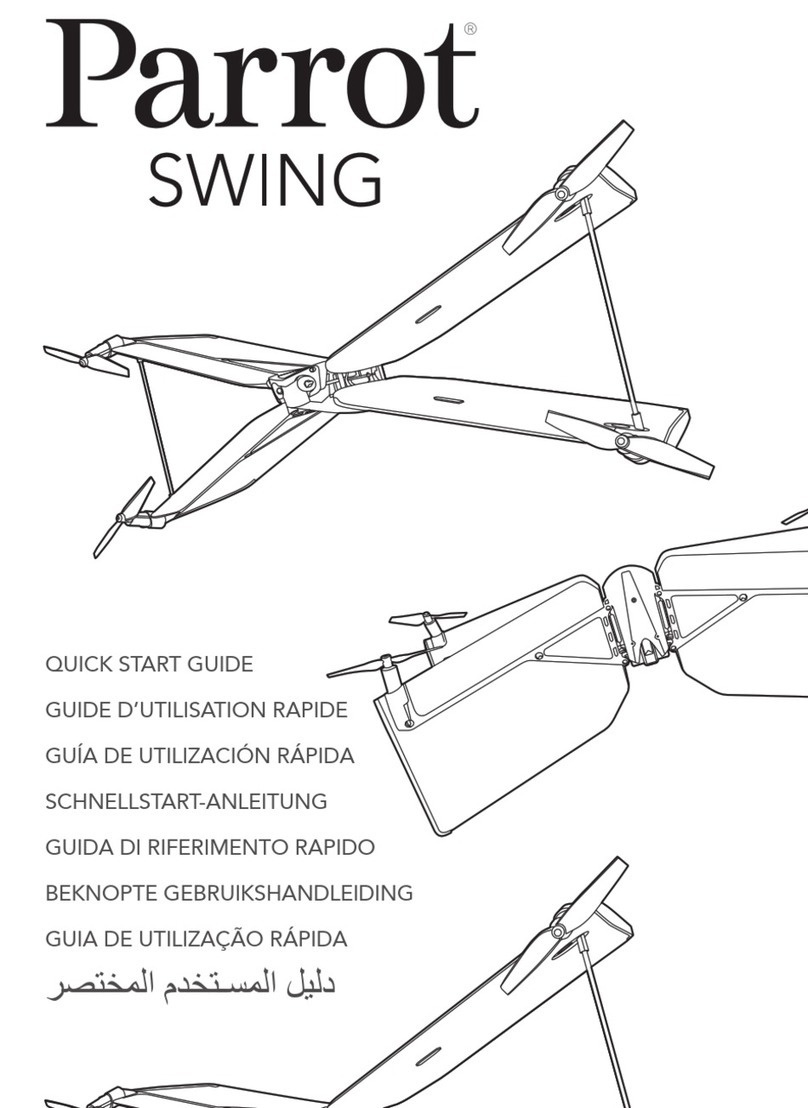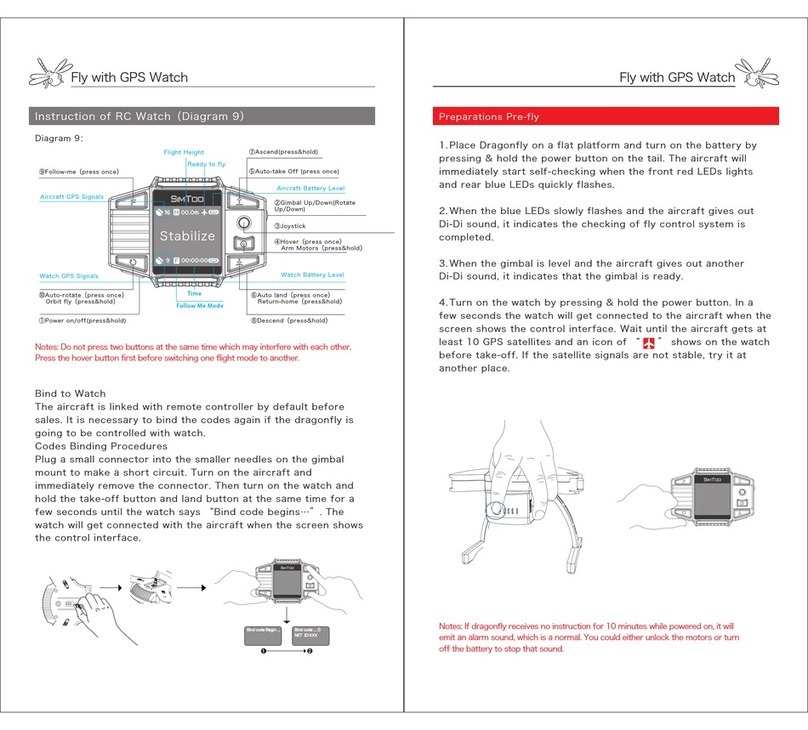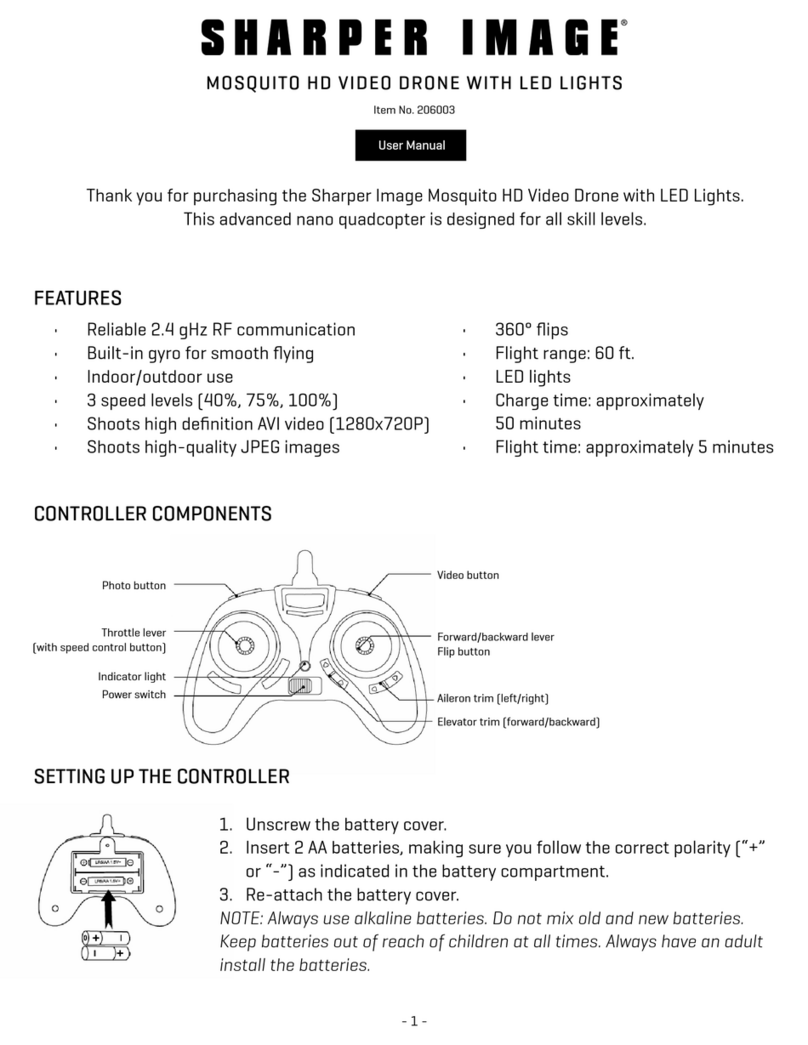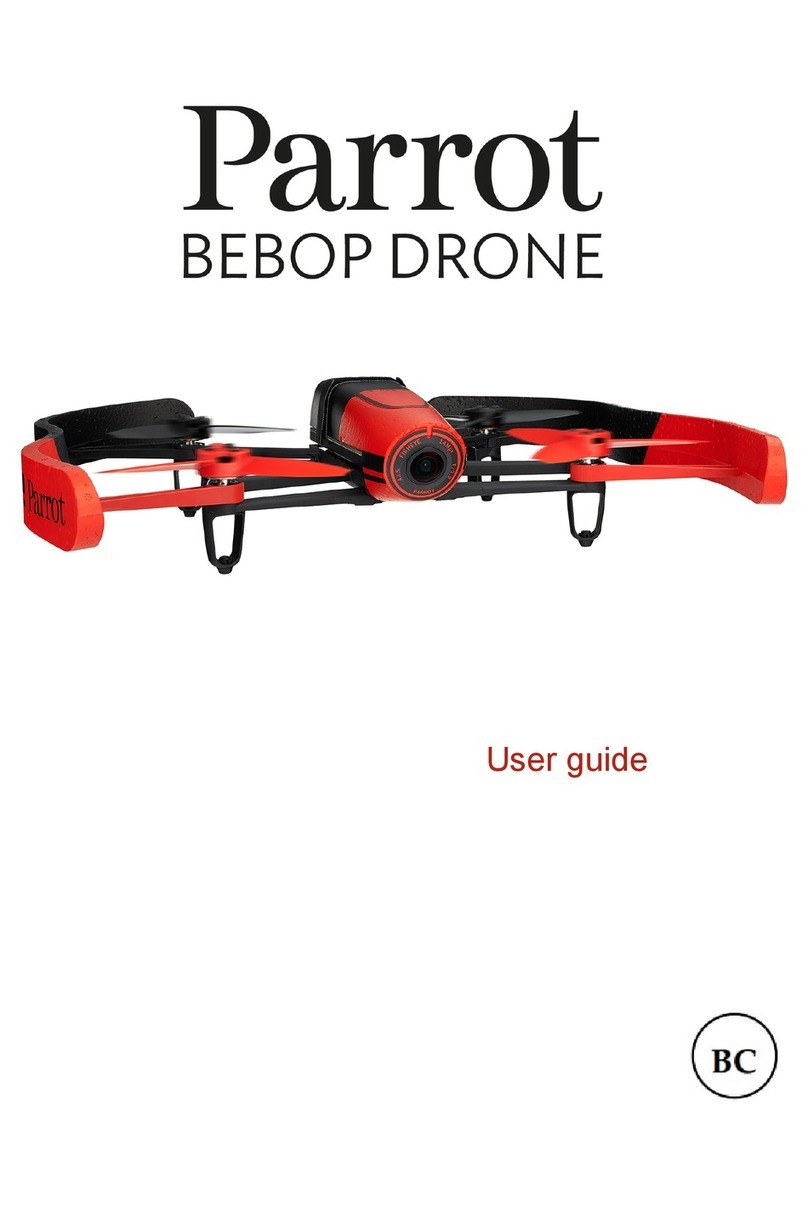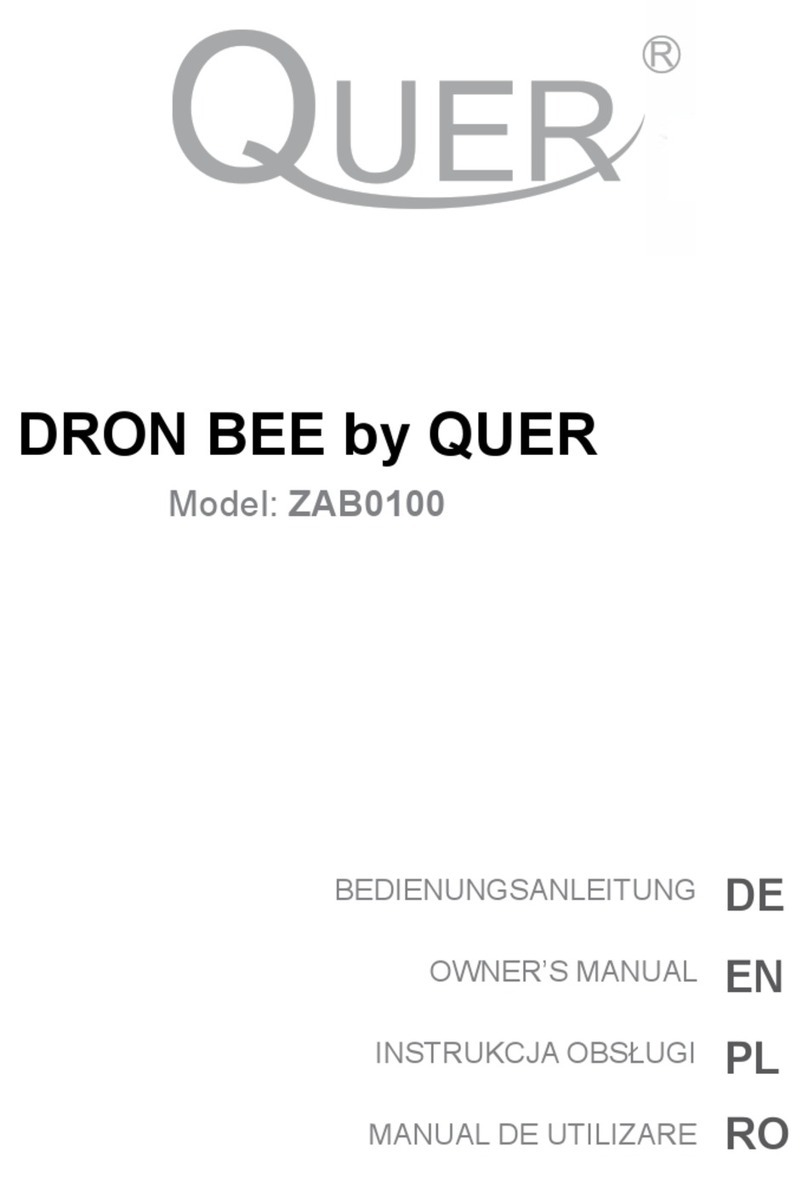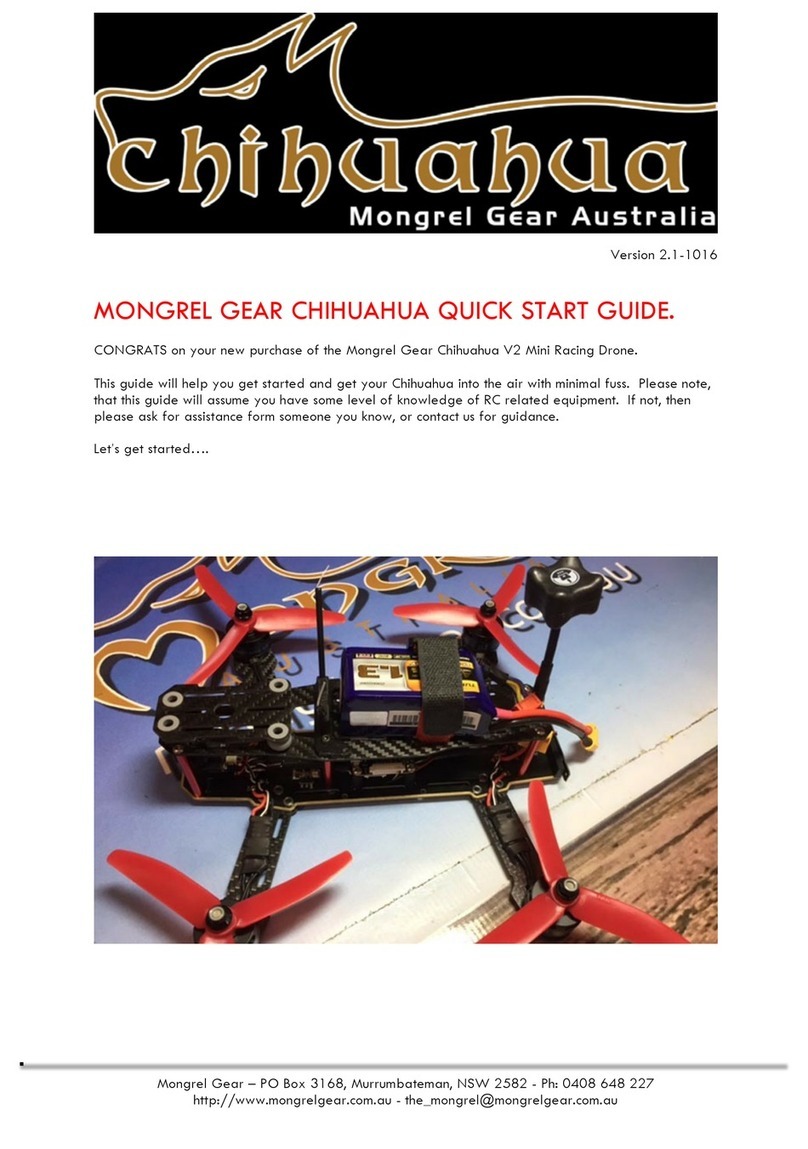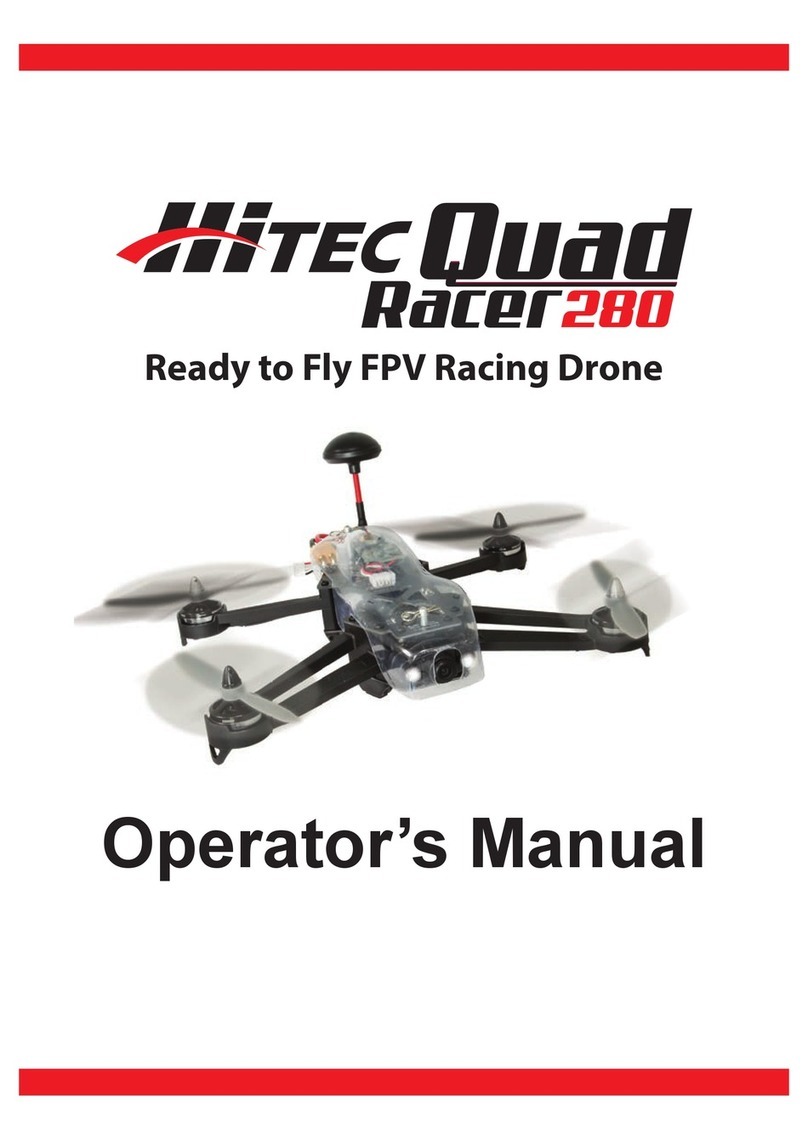ehang GHOSTDRONE 2.0 User manual

2.0
EHANG Play App Manual

Catalog
Pre-flight Inspections
Check Battery life -------------------------------------------------- 03
Check Propellers --------------------------------------------------- 03
View Album
Steps ------------------------------------------------------------------ 09
Connect to GHOSTDRONE
Steps ------------------------------------------------------------------ 06
Warnings
Warnings ------------------------------------------------------------- 01
Profile Page – “Me”
View Profile & App Info ------------------------------------------- 10
Edit Profile ----------------------------------------------------------- 11
Sign up/ Log in
Sign up/ Log in ------------------------------------------------------ 05
App Download
App Download ------------------------------------------------------ 04
System Requirements -------------------------------------------- 04
Sidebar Menu
Flight Settings ------------------------------------------------------- 12
Camera Settings --------------------------------------------------- 13
Compass Calibration ---------------------------------------------- 14
Gimbal Calibration ------------------------------------------------- 15
System Update ----------------------------------------------------- 15

Let’s Practice
Touch-to-Go Mode ------------------------------------------------- 16
Avatar Mode --------------------------------------------------------- 17
How to Fly
Touch-to-Go Mode ------------------------------------------------- 18
Avatar Mode --------------------------------------------------------- 20
Waypoints Mode --------------------------------------------------- 22
Smart Shoot Mode ------------------------------------------------- 23
VR Mode ------------------------------------------------------------- 25
Safety Tips
Smart Auto Return Home -----------------------------------------27
Battery Management System ------------------------------------27
Contact Us
Contact Us ----------------------------------------------------------- 27

01
Before flying, please consult flight documentation from the International Civil Aviation Organization
(ICAO) and Federal Aviation Administration (FAA) regarding unmanned aircraft operation. The user
is responsible for his or her actions and any ensuing consequences. Users are hereby advised that
they are liable for the use of the GHOSTDRONE and any and all liability is solely theirs. Please fly
responsibly.
WARNINGS
1. If you are flying your GHOSTDRONE 2.0 for the first time, please fly it in an open area in
order to experience its various functions safely.
2. DO NOT fly in restricted air zones.
3. DO NOT fly near obstacles, people, power lines, trees, above waters or any other environ-
ments which are not safe for flying.
4. The copter may not fly properly near tall buildings and metal structures due to GPS interfer-
ences.
5. DO NOT fly in or around congested electromagnetic (EM) environments. The copter must be
kept at least 200 m (656 ft.) away from strong EM source to operate properly. EM interference
can cause a loss of communication with the copter and result in damage to properties or hurting
other people.
6. DO NOT fly the copter in adverse weather conditions, including extreme temperatures,
heavy snow, strong wind, storm or fog.
7. It is recommended to always retain line-of-sight with the copter during flight. Losing sight of
the copter may result in accidents.
8. GHOSTDRONE is not suitable for use by children under 14 years of age. Adult supervision
is required if the copter is operated by children.
9. Please make sure your mobile device, VR goggles, and the copter have sufficient battery
before flying.
10. Stand clear of the copter (at least 5m or 16 ft.) with its head facing away from you when
ready to fly.
11.Compass must be re-calibrated if the icon in the App points at a significantly different
direction then the copter’s actual orientation. If the difference persists after calibration, please
choose a new environment for flying.
12. To avoid injury, DO NOT approach or touch the propellers or motors while they are spinning.

02
13. Keep the VR goggles within 3 meters(10 feet) from you during flight. DO NOT put the VR
goggles on the floor or in the pocket. If the VR goggles is not near you, you may lose connec-
tion with the copter.
14. Please keep an eye on the copter’s battery shown on the App interface. We strongly
suggest land the drone when the battery is low.
15. Please tap Hover button in case of any emergencies. The copter will stop moving and hover
at its current position. If it fails to hover, please secure your personal safety first.
16. For your safety, Avatar Mode will be unlocked after you have flown in Touch-to-go Mode for
3 times. It is important for you to familiarize yourself with the Avatar manual mode to ensure
flight safety. In Avatar manual mode, the copter flies only using gyroscope, accelerometer and
compass, other sensors are not used in this mode. This mode is safe but users need to control
every movement of the copter. If you are flying Avatar manual mode for the first time, to ensure
precise manual operation, please fly the copter in open area and only use this mode when the
copter is 30 meters(100 feet) above the ground.

03
Pre-flight Inspections
Smart Flight Battery: Press the circular button on battery once to light up the LCD screen to check the battery
percentage.
VR Goggles: Press and hold the power button on the VR Goggles until all indicator lights are lit to turn on the
goggles. Look into the VR goggles to find its battery percentage on the bottom right hand corner of the
screen. To turn off the VR Goggles press and hold the power button until all indicator lights are off.
G-BOX: Press the power button once to turn on the G-BOX. The indicator light indicates the battery level of
the device. As battery level goes low, the lights will turn off one by one from left to right. Press and hold the
power button until all lights are off to turn off the G-BOX.
Smartphone: Please check your smartphone battery level before each flight.
Please check if the propellers are properly installed before every flight by tightening the propellers again using
your hands. Please pay attentions to any damages on the propeller, broken and deformed propellers cannot
be used for flying operations.
Check Battery Life
Check Propellers
16.66
4516
mAh
98%
Smart Flight Battery
Press and hold
5.8G
VIEW SWITCH
MENU
+
_
VISION DATA POWER CHANNEL SEARCH
2.4G
Battery xx%
VR Goggles
Switch
Charge/
Battery Life Indicator
USB PWR DATA
G-BOX Smartphone

App Download
04
Where to find?
Visit official website www.ehang.com to download EHANG Play App
Search and download EHANG Play Android version in Google Play
Search and download EHANG Play iOS version in App Store
Option①
Option②
Option③
System Requirements
Android: Android 4.1 or above.
iOS: iOS 8.0 or above.
Note:
Please visit: www.ehang.com to download EHANG Play App Manual and learn how to use the App.

Sign up/ Log in
1. Sign up/ Log in
05
Enter your email as user name. This will be used to
receive verification code during sign up process.
Click “Send verification code” and enter it in
the input box on the left.
Please read “EHANG Play Service
Disclaimers” carefully before log in.
You can also log in with your Facebook,
WeChat or Weibo account.
Main interface
Open App Log in
Enter your email Enter the verification code

Connect to GHOSTDRONE
06
Connection Status: Grey means disconnected;
blue means connected.
1
Power on the VR goggles/ G-BOX. Tap “Wi-Fi connection
settings” and search for the Wi-Fi starting with “Ehang” .
The Wi-Fi password can be located at the bottom of the
VR goggles or the sides of the G-BOX.
iOS: Connect to Wi-Fi
2
Click “Connect Drone” .
Power on the VR goggles/ G-BOX. Search for the
Bluetooth and connect by tapping on its name.
Android: Connect to Bluetooth

07
3
Once Wi-Fi/ Bluetooth is
connected. Turn on the
GHOSTDRONE: Click once
and then click and hold the
power button to turn on the
battery, until the indicator
light is on.
4
Press and select flight mode. Please use Touch-to-Go
Mode for your first flight. To ensure a safe flight, Avatar
Mode will only be unlocked after you have flown in
Waypoint Mode for 3 times.
Access
differed flight
modes
“Me” : This is where you can check your flight records
and change your profile settings.
Album
Drone connected.
Wi-Fi connected (iOS).
Bluetooth connected (Android).
Please watch Video Tutorials and Manuals under Wi-Fi.
Sidebar Menu.

08
Turn on the drone back on
If you are using a new device (drone or
VR Goggles/ G-BOX) or binding fails,
please first turn off your drone, then click
“Start Binding” on the App screen.
How to bind your GHOSTDRONE if initial binding failed

08:36
02:41
09
To view the videos and photos, go to “Album” page and tap the “Camera” tab on the top of the
page. Click the “Connect” button below. The Wi-Fi SSID of the camera will start with “EHangCam”
and the password is 12345678. After connecting to the Wi-Fi, you can view all the videos and
photos you took with the spherical camera.
View Album
Local Album
Drone Album
Download List
Wi-Fi SSID of the spherical camera
Wi-Fi password
Click to connect to spherical camera
Note: Please keep the drone on to power the camera.
Camera connected successfully

You can check your flight records as well as edit your personal information in the “Me” page.
Profile Page – “Me”
10
Flight Rankings
Official Events
User Feedback
About Us
Flight Records
Click to edit profile
Nick name, edit in
Profile picture
Click to edit signature (iOS only, for
Android go to
Note: For iOS users, click “Signature” to edit. For Android users go to .

11
Edit profile
Click to edit Profile picture
Click to edit Nickname
Click to edit Gender
Click to edit Country/ Region
Click to edit Date of Birth

12
Click in the top-left corner to view the sidebar menu, which includes flight settings, camera
settings, compass calibration, gimbal calibration and firmware update of drone, gimbal and camera.
Sidebar Menu
1. Flight Settings

13
Basic Settings
a. Maps: Choose from Satellite map, 3D map and 2D map.
b. Units: Choose from Km/h, m/s, mph.
c. Gimbal Pitch Control: Choose “Slider” to control the gimbal pitch by the slider on the screen; choose “VR
Goggles” to control the gimbal pitch by moving the VR Goggles up and down.
d. Lights: Choose from All on, Front off and All off.
Speed and Height Settings
e. Return Height: The drone will ascend/descend to the return height when returning to home. Please select
wisely according to your flying environment.
f. Speed under GPS Mode: Drone performs stable flights with the assistance of good GPS signals. You can
choose from Slow, Moderate, Fast and Very Fast. Speed under manual mode: As no GPS assistance is
involved, you need to control the speed and attitude of the drone by constantly adjust your wrist. Wind
may adversely affect the performance of the drone. You can choose from Slow and Fast. Please only
switch to Fast Mode after you get familiar with Slow Mode.
2. Camera Settings

1
3
2
4
Note: Please try again if great deviation still remains after the first calibration.
Compass calibration is needed when the heading of drone nose deviates greatly from the direction your
smartphone points to.
Follow the steps below to calibrate the compass: (a) Calibrate smartphone compass. (b) Calibration
drone compass horizontally. (c) Calibration drone compass vertically. (d) Complete calibration.
3. Compass Calibration
After 2%
Before 4%
14

We’ll keep updating the firmware of drone, gimbal, camera, etc. Tap the corresponding
item to update when the latest version is available.
4. Gimbal Calibration
5. Firmware Update
12
3
15

Please go to an open area and follow the steps above for your first flight.
16
Let’s practice
1. Practice Touch-to-Go mode
Follow the steps mentioned before to connect your drone, VR Goggles/ G-BOX and app. Then click
on the up right corner of home screen to watch the tutorial videos and read manuals. Only begin flying
Ghostdrone 2.0 after you have a comprehensive understanding of it.
Check
battery level
Check
surroundings Take off Return Land Lock
HoverTouch-to-go
The motors will lock automatically after
GHOSTDRONE lands.
Please tap anywhere on the map to set a
waypoint. After you have confirmed the waypoint,
the drone will fly in a straight line to the
destination. Please avoid trees, buildings and
power lines.
Place the drone flat in an open, outdoor
area with its head pointing away from you.
Please keep a 5m/15feet away from the
drone while it is taking off. Taking off indoors
is prohibited.
Please make sure the drone battery
level is more than 70% before
takeoff.
Click “Takeoff” button and slide to confirm.
After taking off, the drone will ascend to
10m/33ft and then hover, waiting for your
command.
After taking off, drone will gradually ascend,
please keep a safe distance.
Take off confirmed
Slide to Takeoff >>>
Tap the “Land” button, GHOSTDRONE will
land from its current position.
1
3
2
4
Tap the “Return” button, GHOSTDRONE will
return automatically to its take off location
and hover.
7
Tap the “Hover” button, GHOSTDRONE
will hold its current position.
6
5

17
8
1
3
2
4
7
65
2. Practice Avatar Mode
Please hold the mobile device flat and
click "OK". And then you can tilt forward
or backward to control the drone flying
forward or backward.
OK
Please hold the mobile device flat and
click "OK". And then you can tilt
leftward or rightward to control the
drone flying leftward or rightward.
OK
Please hold the mobile device flat and
click "OK". Turn your body and the
drone will rotate accordingly.
OK
You have finished the basic tutorial course
of avatar mode, place your mobile device
flat and click "OK" to enjoy the avatar
mode. Click “Hover” and the drone will
hover.
OK
Click TAKE OFF button. Increase the altitude to the 30
meters (100 feet) with your thumb.
Place the drone in an open space with
its nose pointing away from you. Please
keep a 5 meters(15 feet) distance from
the drone. Please do not fly indoor.
You are now in Avatar mode where
GHOSTDRONE can be controlled by tilting
and turning your phone. Before starting,
please hold your phone flat.
The mobile device is flat.
Check
battery level
Check
surroundings
Hold your
phone flat Hover Tilt your phone
to maneuver
Ascend
and descend
Take off
Other manuals for GHOSTDRONE 2.0
5
Table of contents
Other ehang Drone manuals