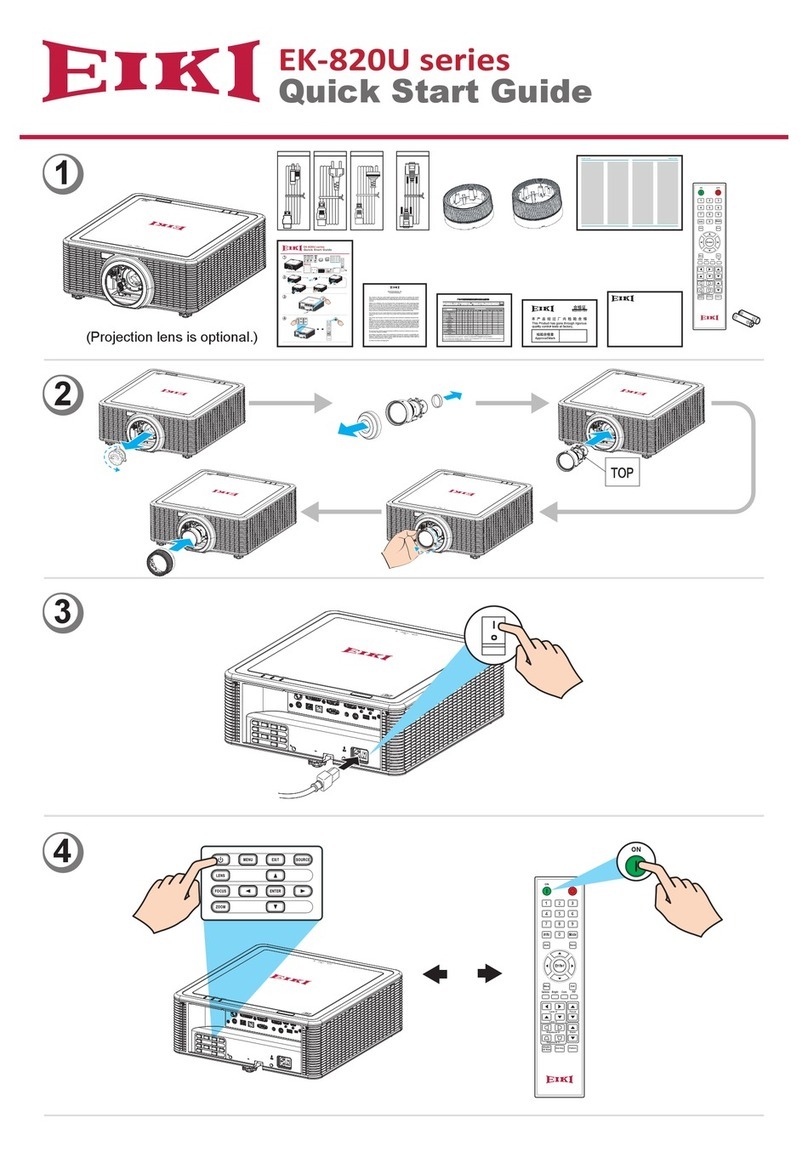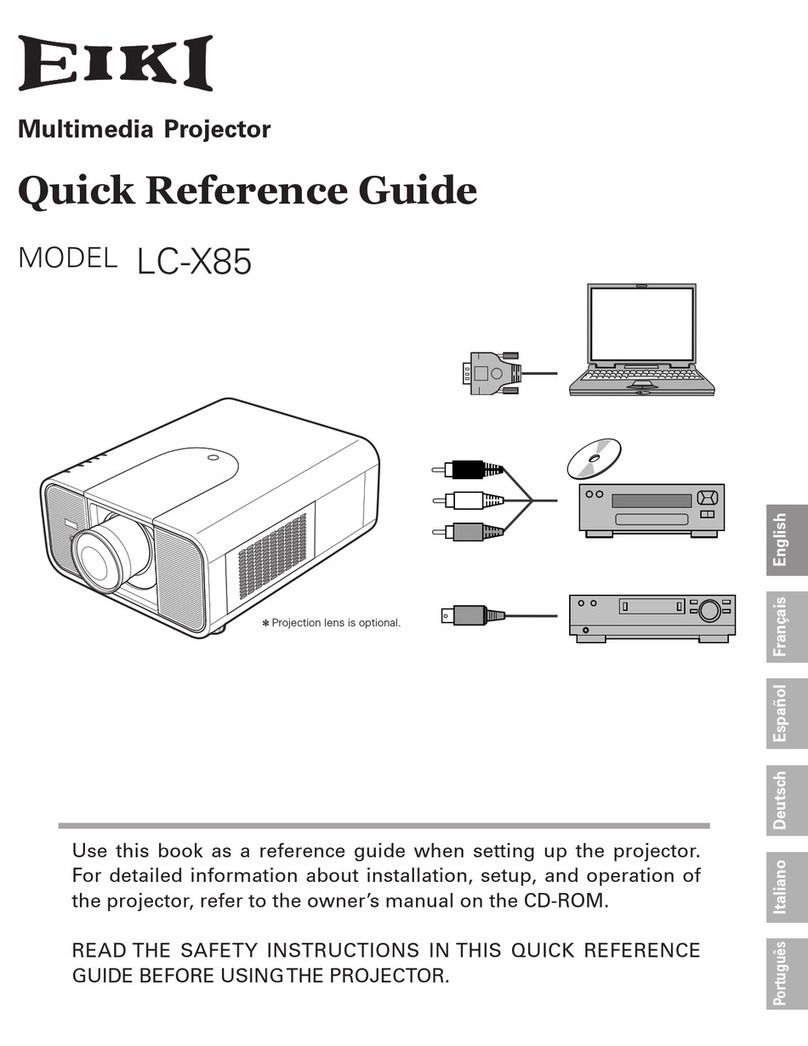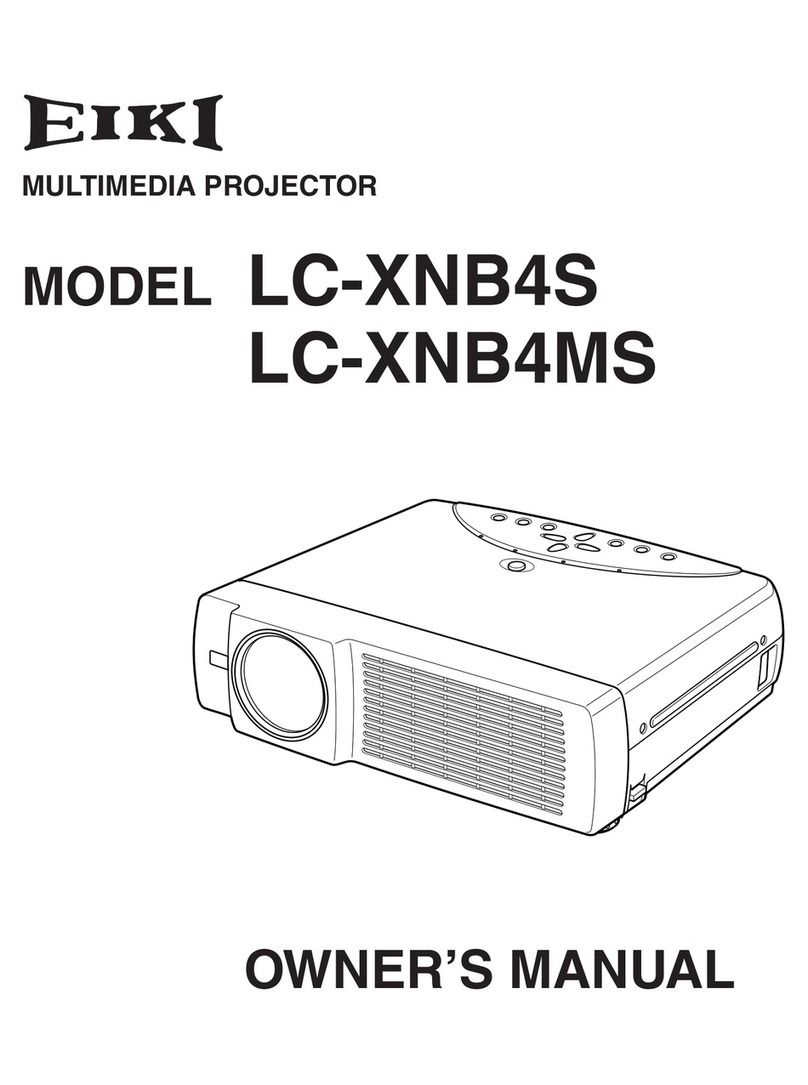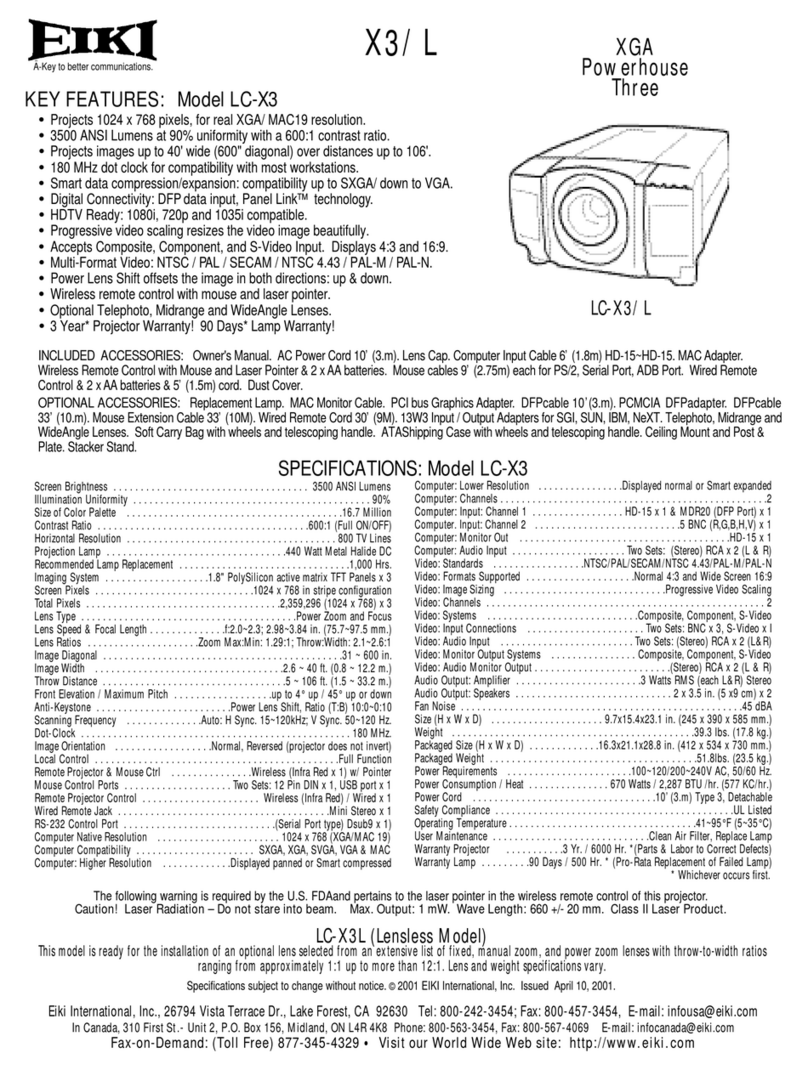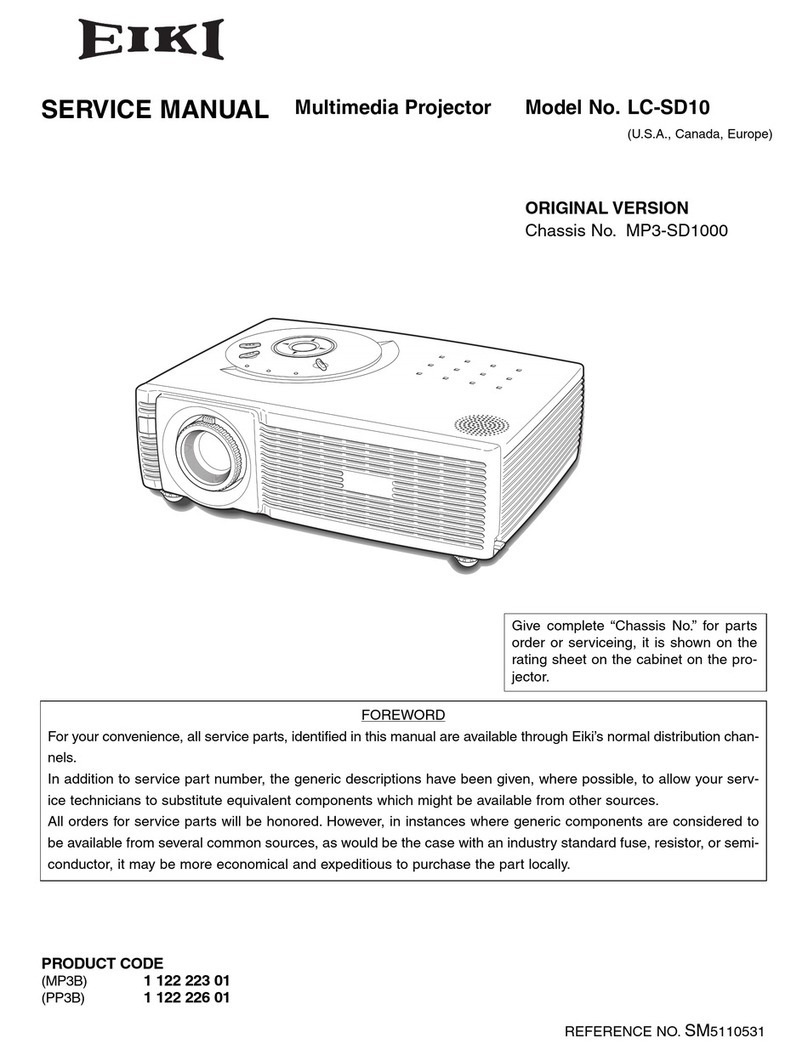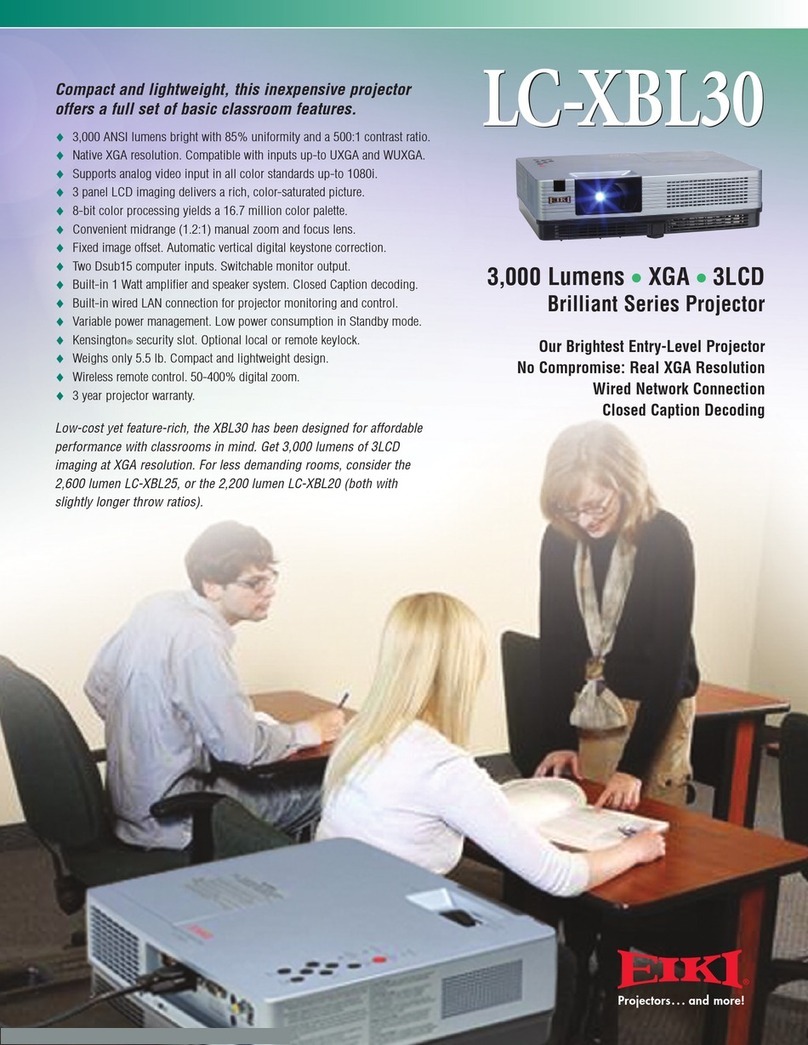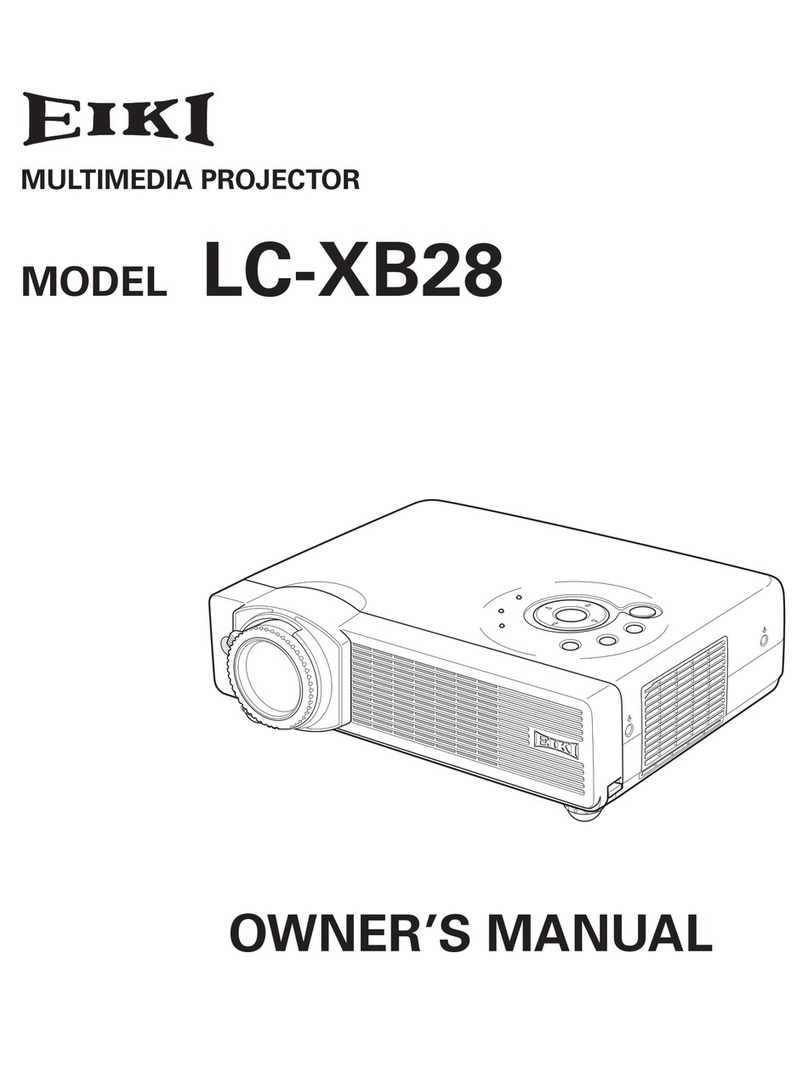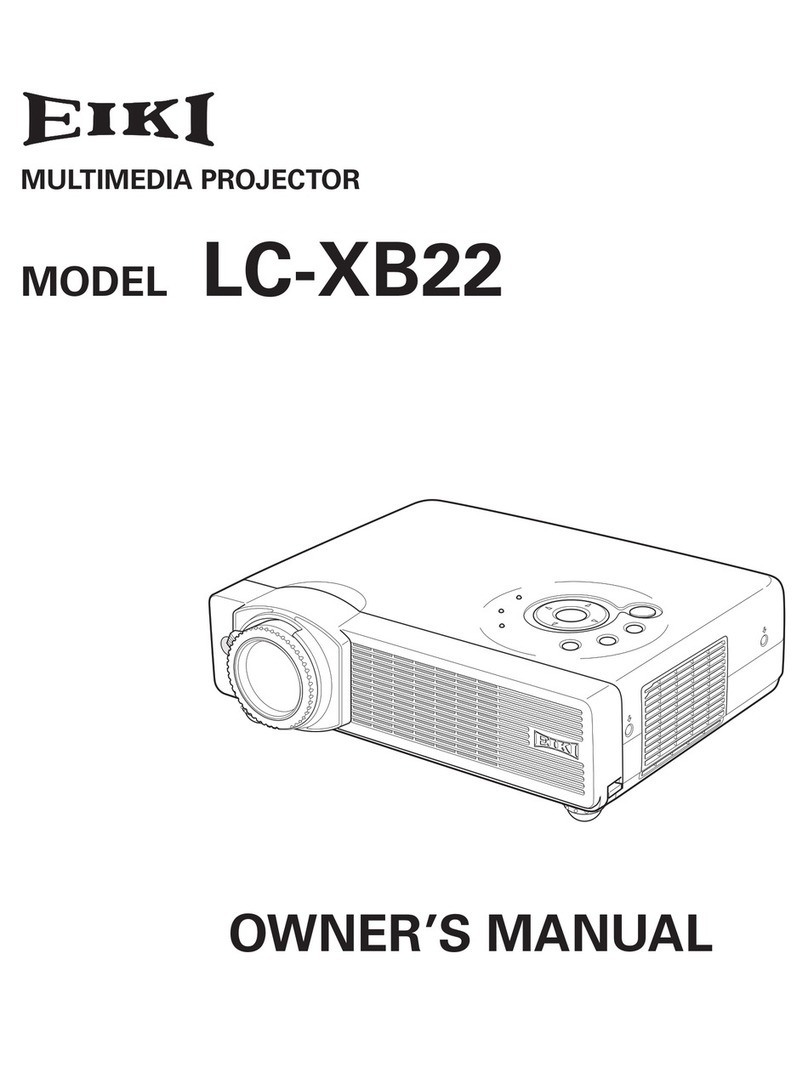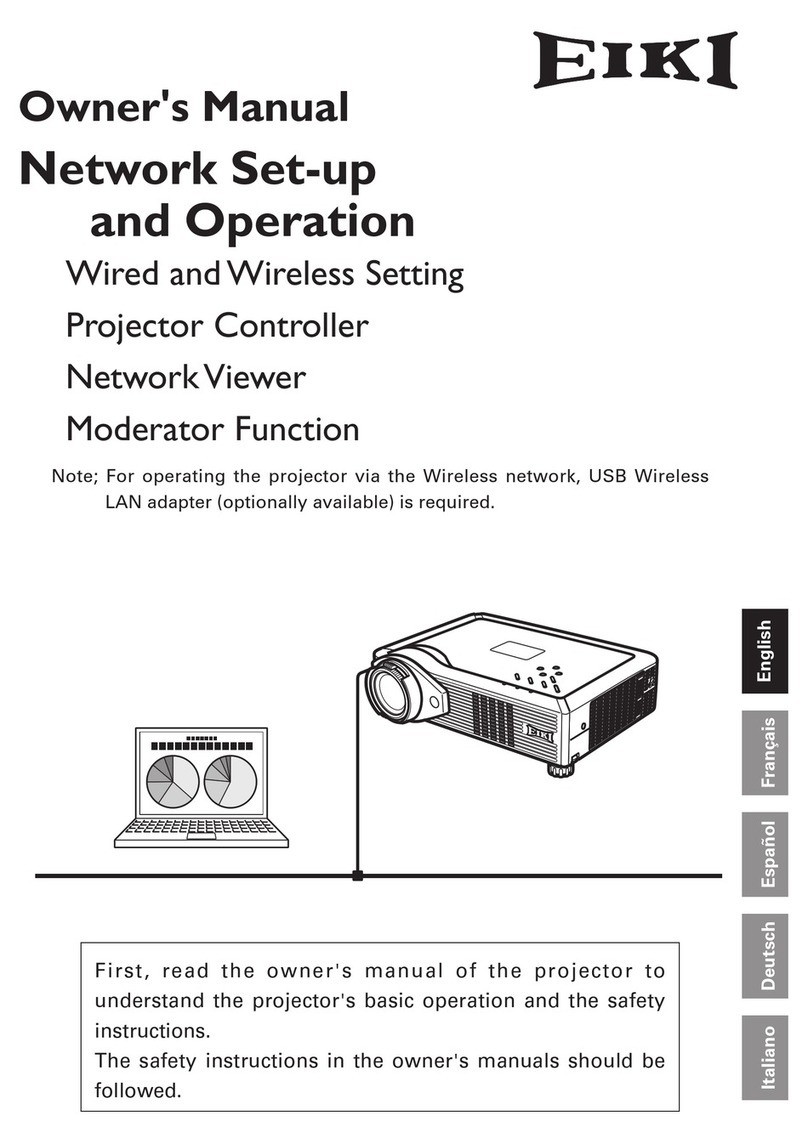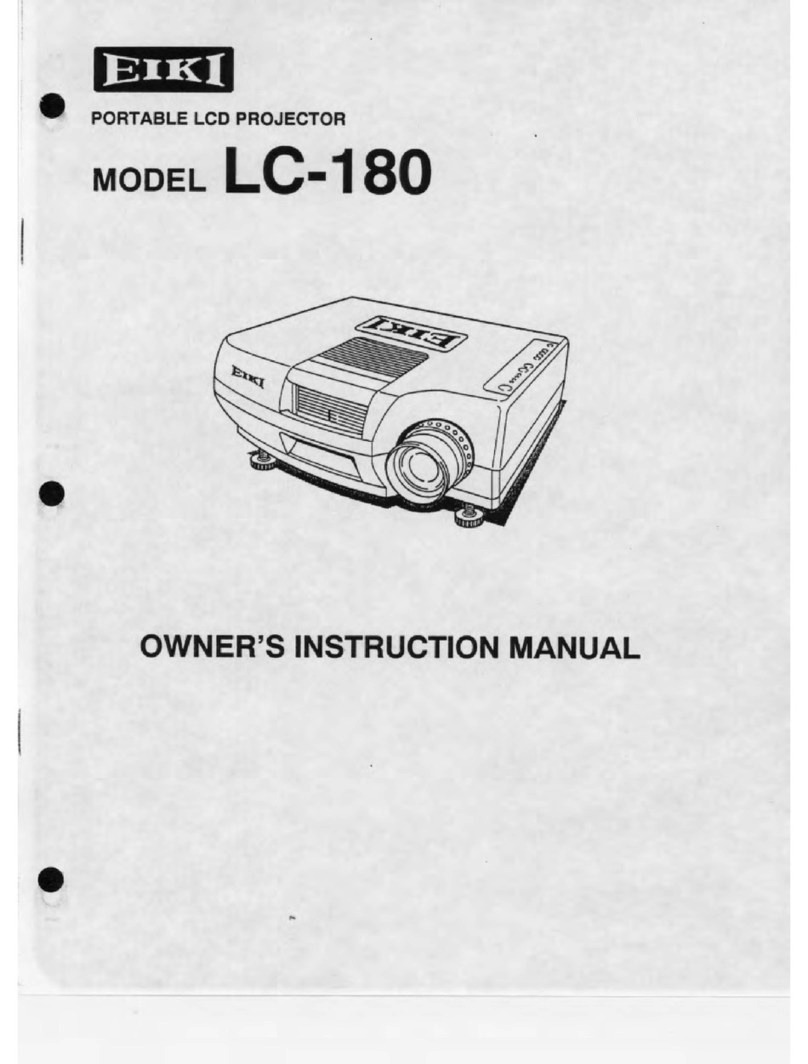EN-6
CONTENTSCONTENTS
CONTENTSCONTENTS
CONTENTS
Introduction ........................................................................................................... 7
Projector Features ............................................................................................. 7
Package Contents .............................................................................................. 8
Projector Overview ........................................................................................... 9
Using the Product ............................................................................................... 11
Control Panel ................................................................................................... 11
Terminals ......................................................................................................... 12
Remote Control ................................................................................................ 13
Remote Control Operation ................................................................................ 15
Installation ............................................................................................................ 16
Connecting the Projector .................................................................................. 16
Powering On/Off the Projector ........................................................................ 17
Adjusting the Projected Image .......................................................................... 18
Menu Operation ................................................................................................... 21
Image (Computer / Video Mode) ....................................................................... 23
Video (Video Mode) ......................................................................................... 24
Display (Computer Mode) ................................................................................. 24
Language (Computer / Video Mode) ................................................................ 25
Advanced (Computer / Video Mode) ................................................................ 25
Audio (Computer / Video Mode) ....................................................................... 25
Maintenance ........................................................................................................ 26
Cleaning the Lens ............................................................................................ 26
Cleaning the Projector Housing ........................................................................ 26
Replacing the Lamp .......................................................................................... 27
Specifications ...................................................................................................... 29
Appendix .............................................................................................................. 30
LED Indicator Messages .................................................................................. 30
Compatibility Modes ......................................................................................... 31
Troubleshooting ............................................................................................... 32
Configurations of Terminals ............................................................................. 33