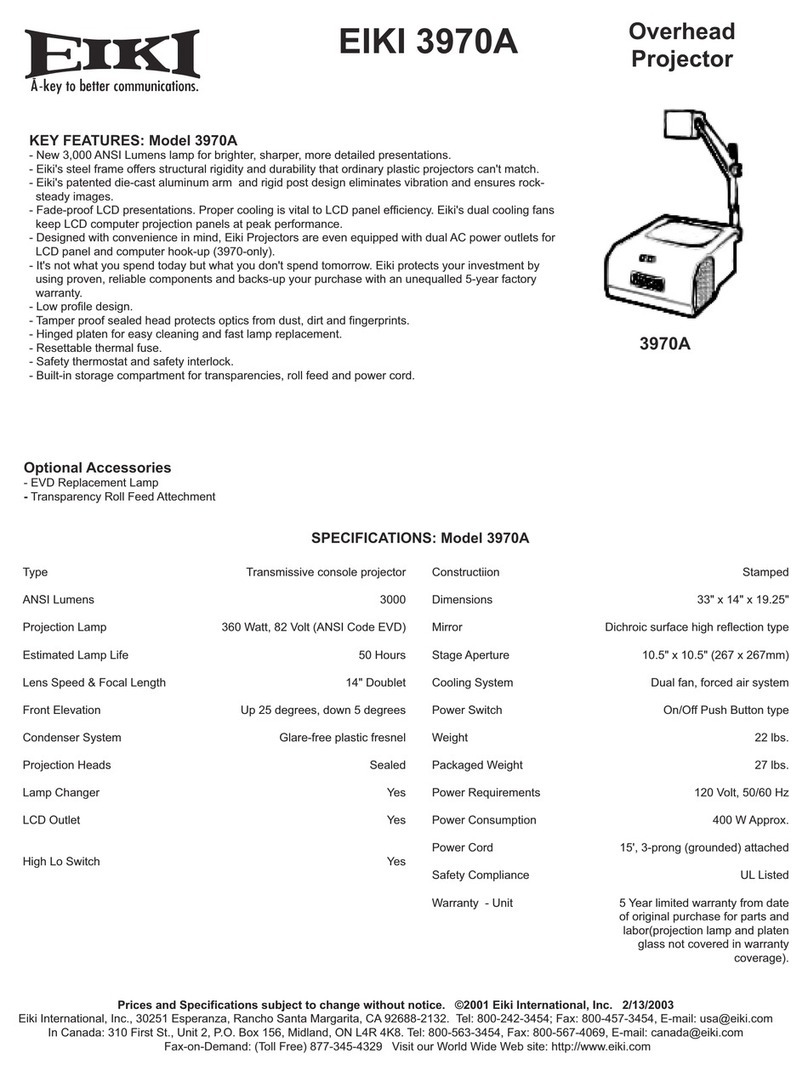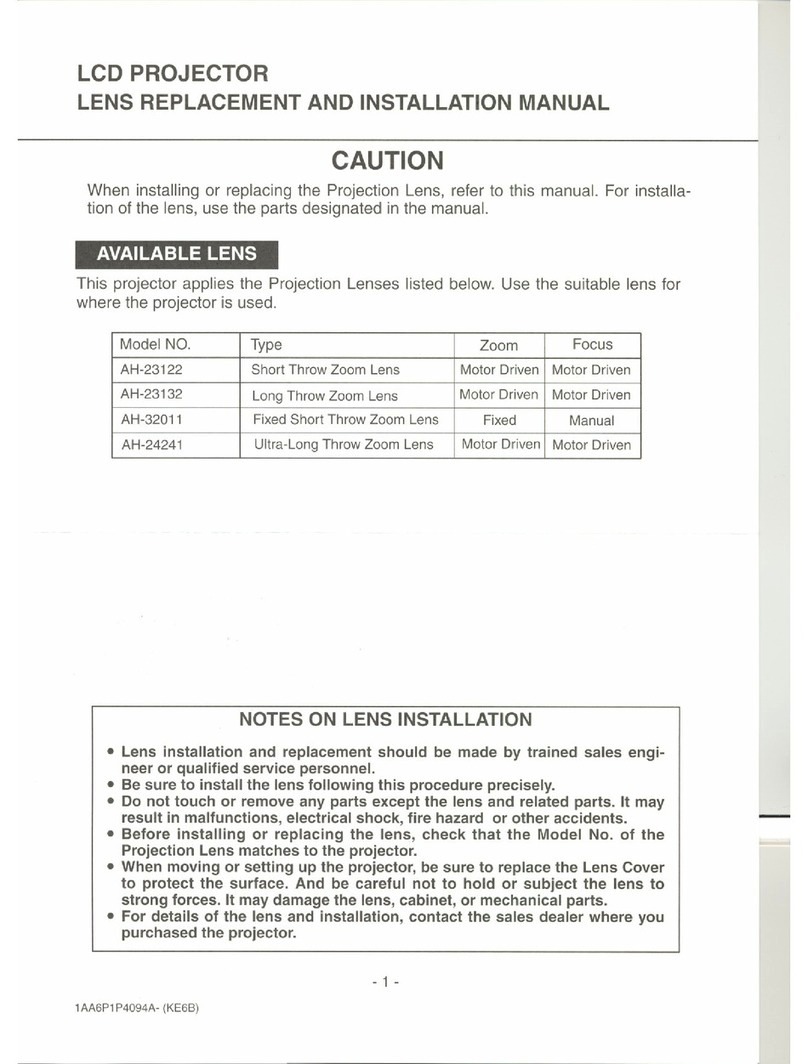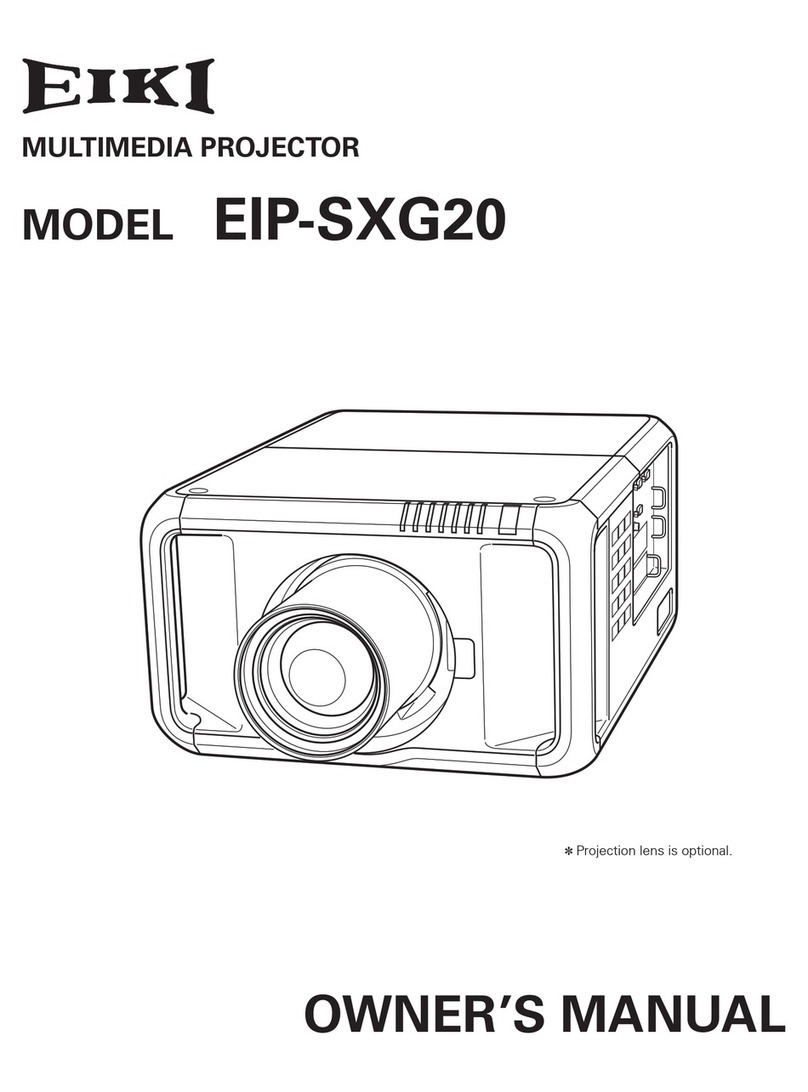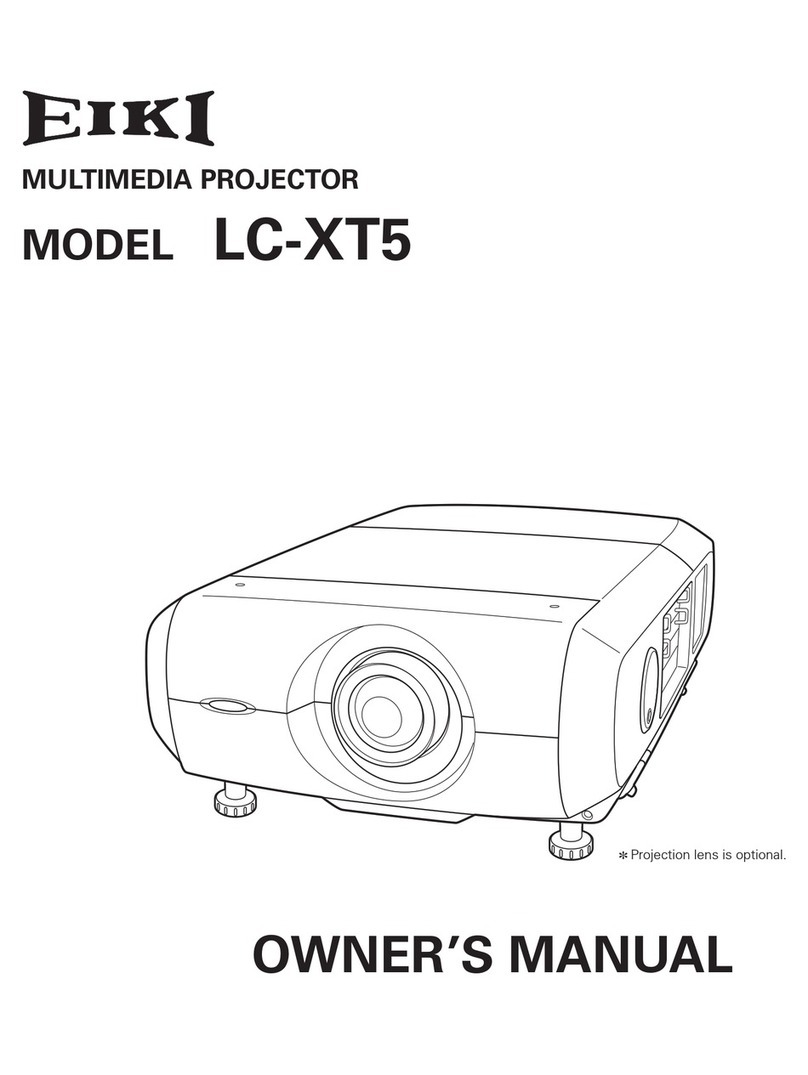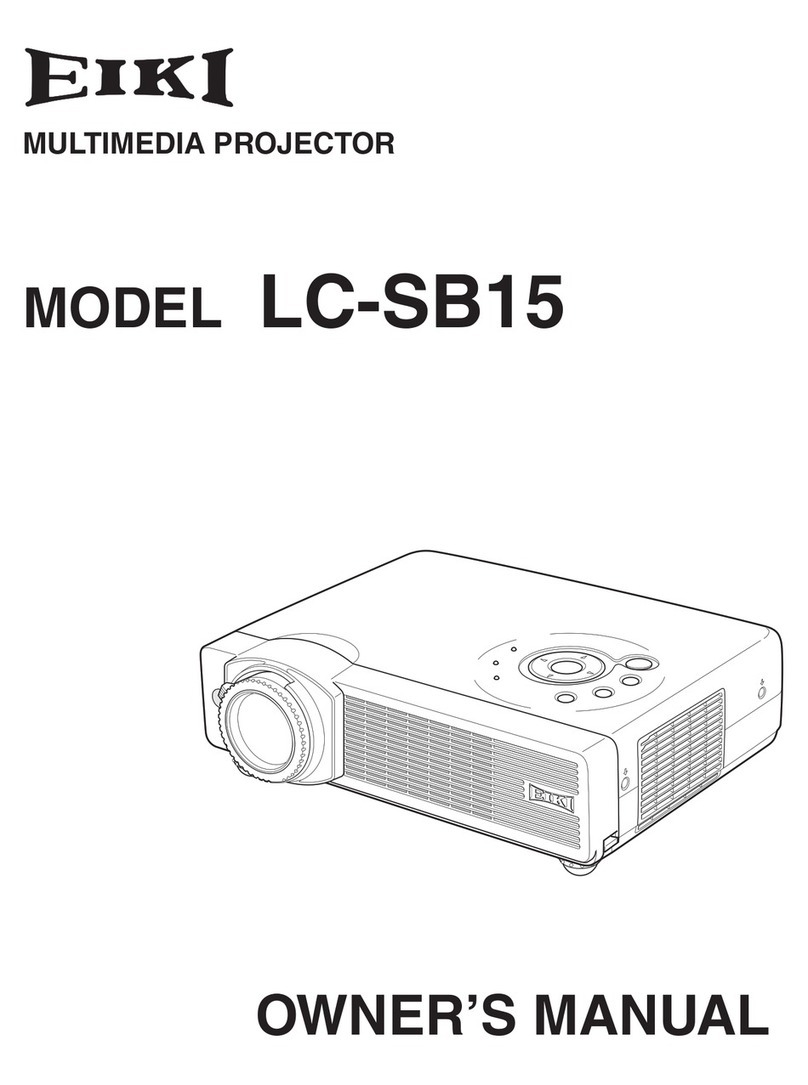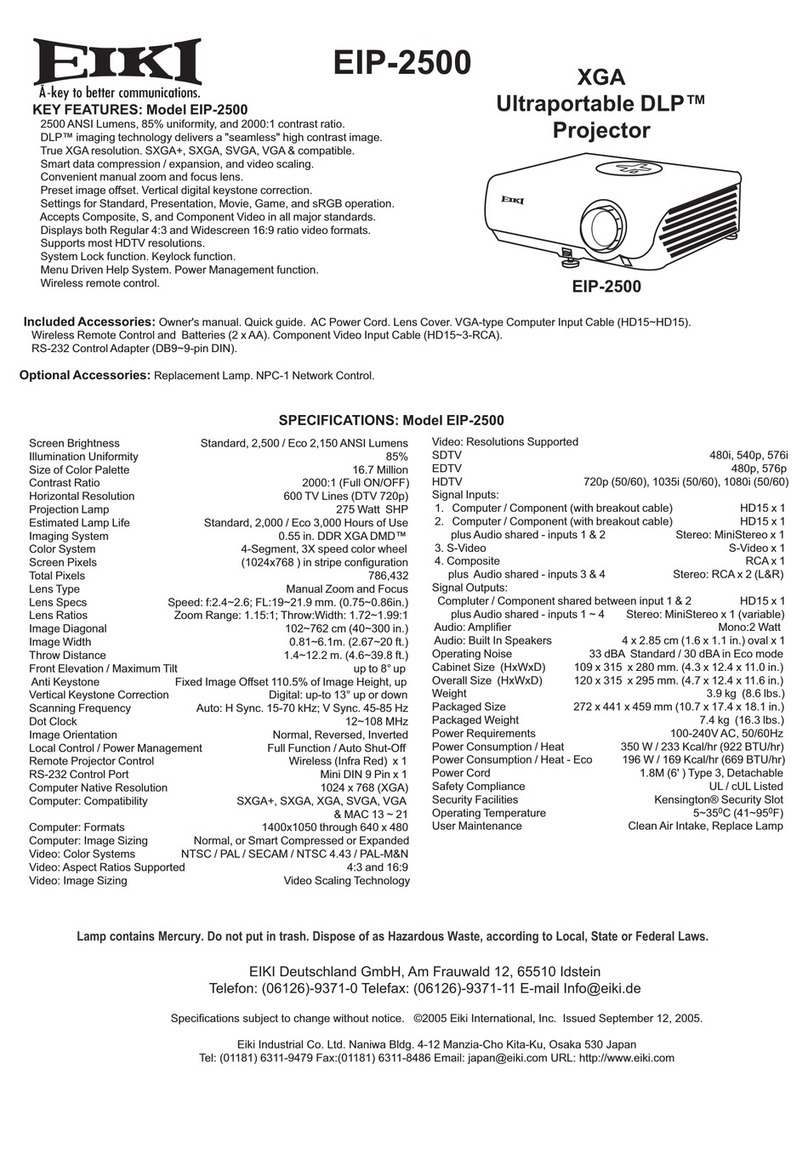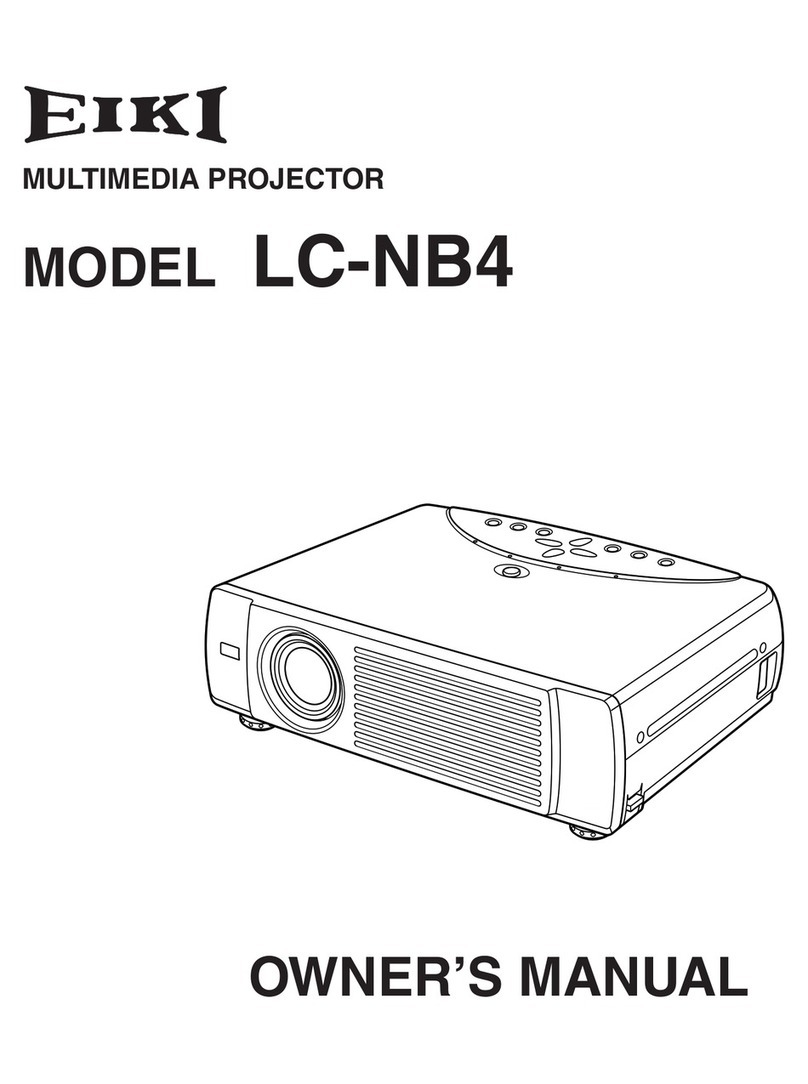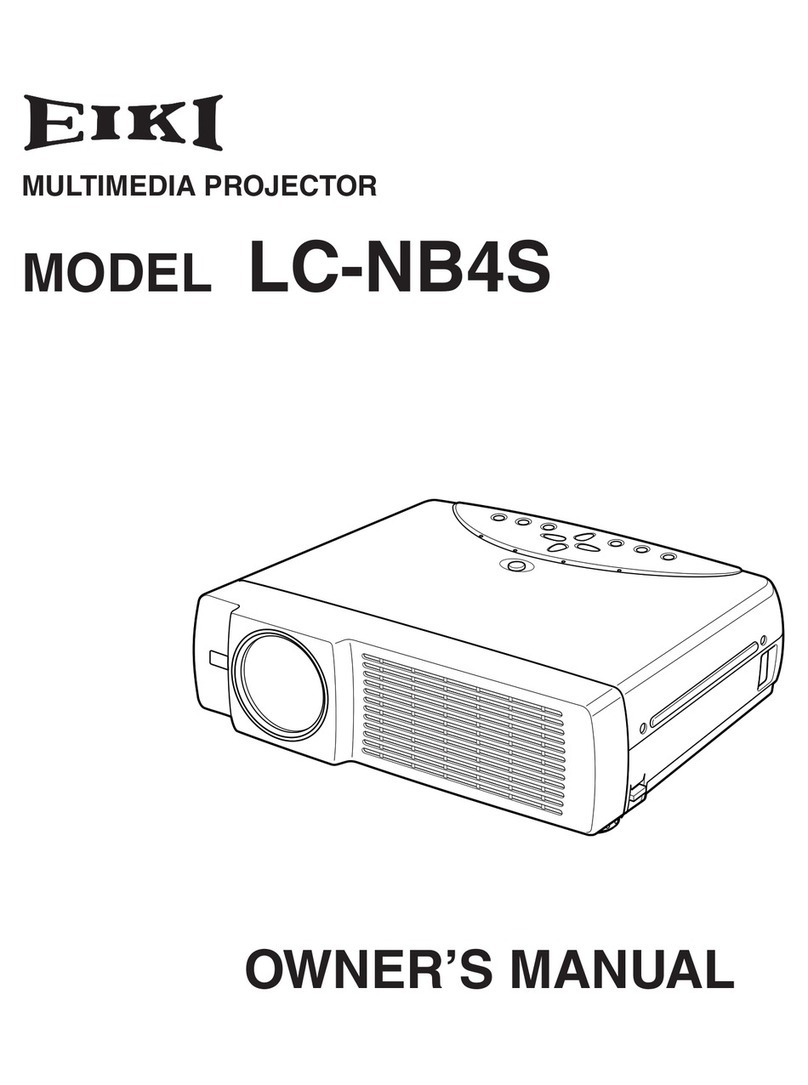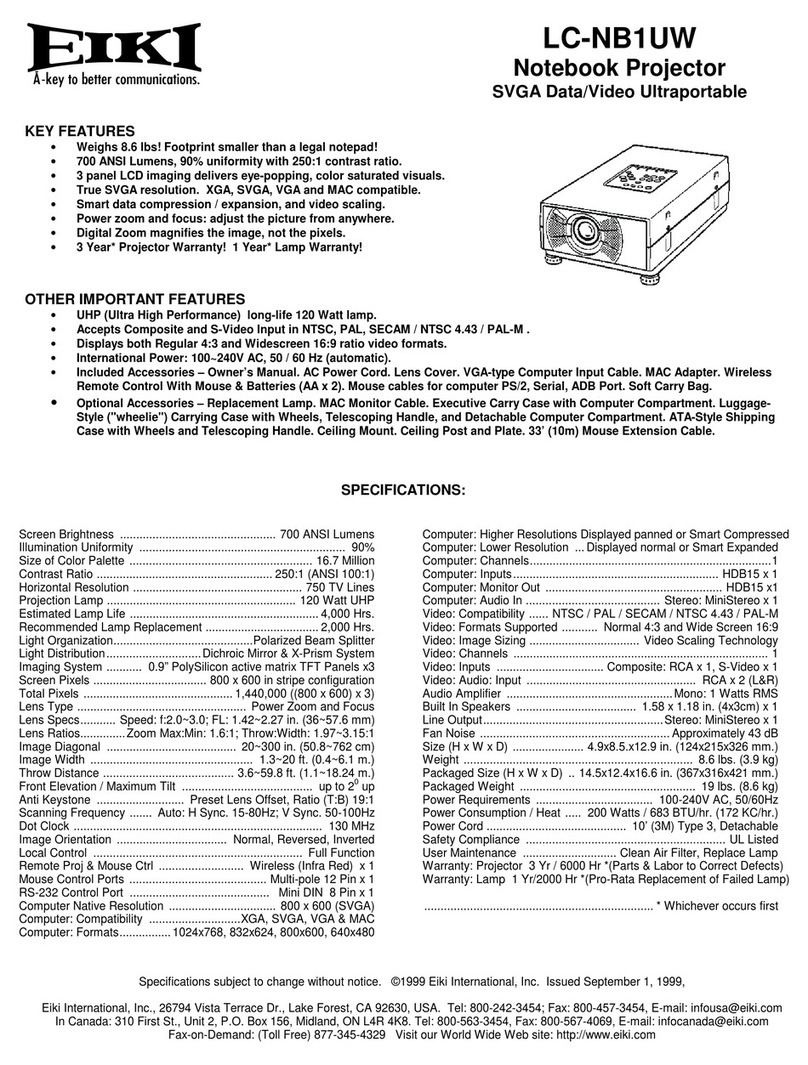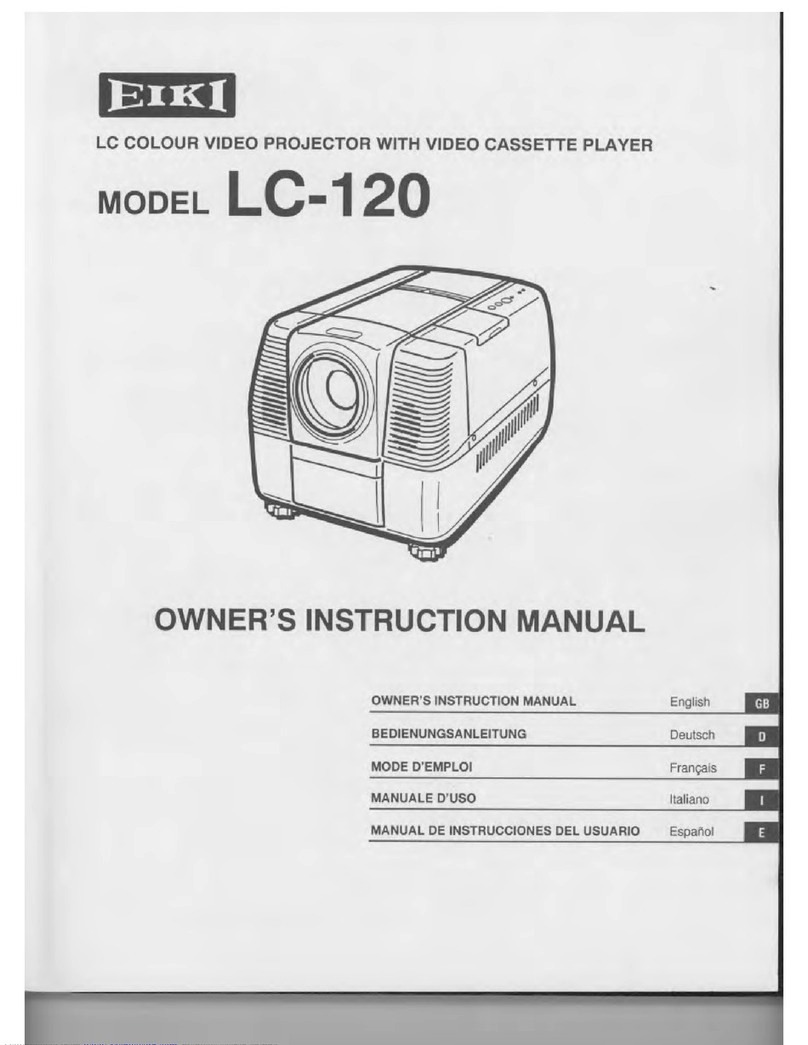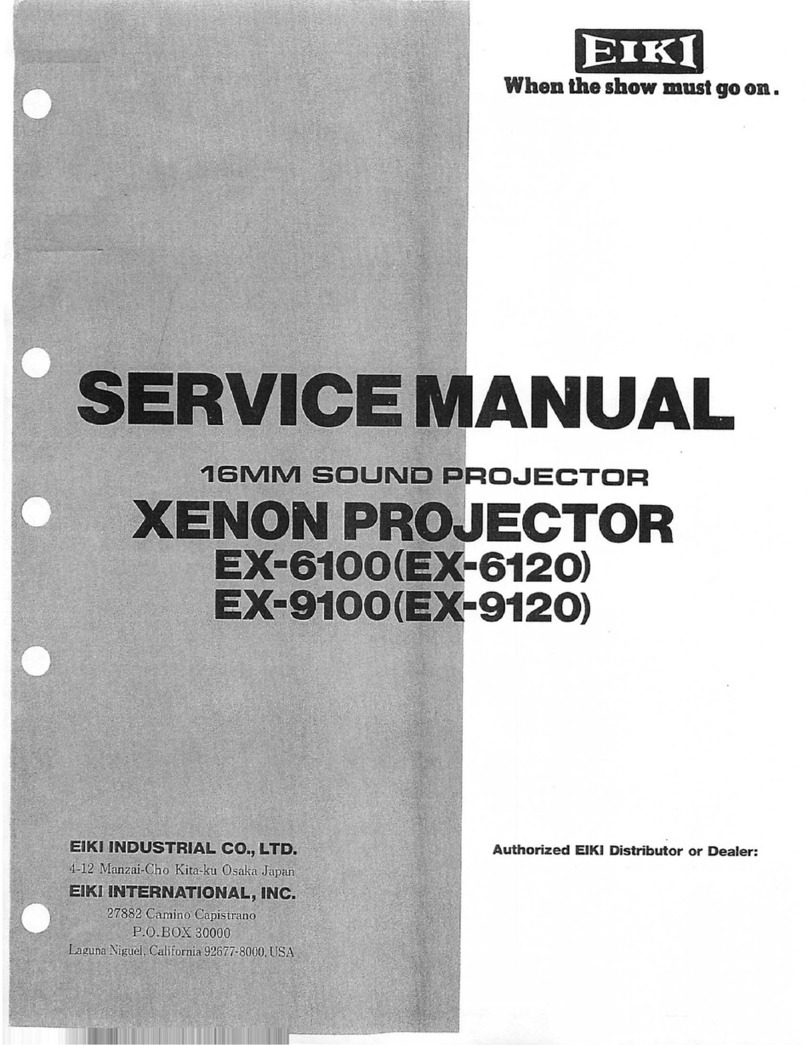7
Positioning the projector
Note:
● The brightness in a room has a great inuence on image quality. It is recommended to limit the
ambient lighting in order to get the best image.
● All measurements are approximate and may vary from the actual sizes.
Note:
The data in "()" is the project distance for
16:9 aspect ratio.
Note:
The data in "()" is the project distance for
16:9 aspect ratio.
LC-XN200
16:9
16:9
4:3
16:10
LC-WXN200
Screen size
(WxH)mm
4:3 aspect ratio
40" 100" 150" 200" 300"
813x610 2032x1524
3048x2286
4064x3048 6096x4572
Maximum 1.38m 3.45m 5.18m 6.91m 10.36m
Minimum 2.35m 5.87m 8.81m 11.74m 17.62m
Screen size
(WxH)mm
16:9 aspect
ratio
40" 100" 150" 200" 300"
885x498 2213x1245
3320x1867
4427x2490 6641x3735
Maximum 1.50m 3.70m 5.50m 7.60m 11.30m
Minimum 2.50m 6.30m 9.50m 12.70m 19.10m
Screen size
(WxH)mm
16:10 aspect
ratio
40" 100" 150" 200" 300"
861x538 2154x1346
3231x2019
4308x2692 6462x4039
Maximum 1.30m 3.40m 5.10m 6.70m 10.10m
Minimum 2.20m 5.70m 8.50m 11.40m 17.20m
300”
200”
150”
100”
40”
300”
6.91m (7.60m)
3.45m (3.70m)
5.18m (5.50m)
1.38m (1.50m)
17.62m (19.10m)
10.36m (11.30m)
Min.
Max.
(Diagonal:Inch)
(Center)
300”
200”
150”
100”
40”
300”
6.70m (7.50m)
3.40m (3.80m)
5.10m (5.60m)
1.30m (1.50m)
17.20m (19.20m)
10.10m (11.20m)
Min.
Max.
(Diagonal:Inch)
(Center)
Adjustable feet
The projection angle can be adjusted up to 5.0
degrees with the adjustable feet.
Rotate the adjustable feet clockwise to lift the
projector to a certain height.
To lower or retract the adjustable feet, rotate
the two feet counterclockwise.
Keystone distortion of projected images can
be corrected by auto settings, remote control
operation or menu operation.
Adjustable feet
Screen size
(WxH)mm
16:9 aspect
ratio
40" 100" 150" 200" 300"
885x498 2213x1245
3320x1867
4427x2490 6641x3735
Maximum 1.50m 3.80m 5.60m 7.50m 11.20m
Minimum 2.60m 6.40m 9.60m 12.80m 19.20m
Installation