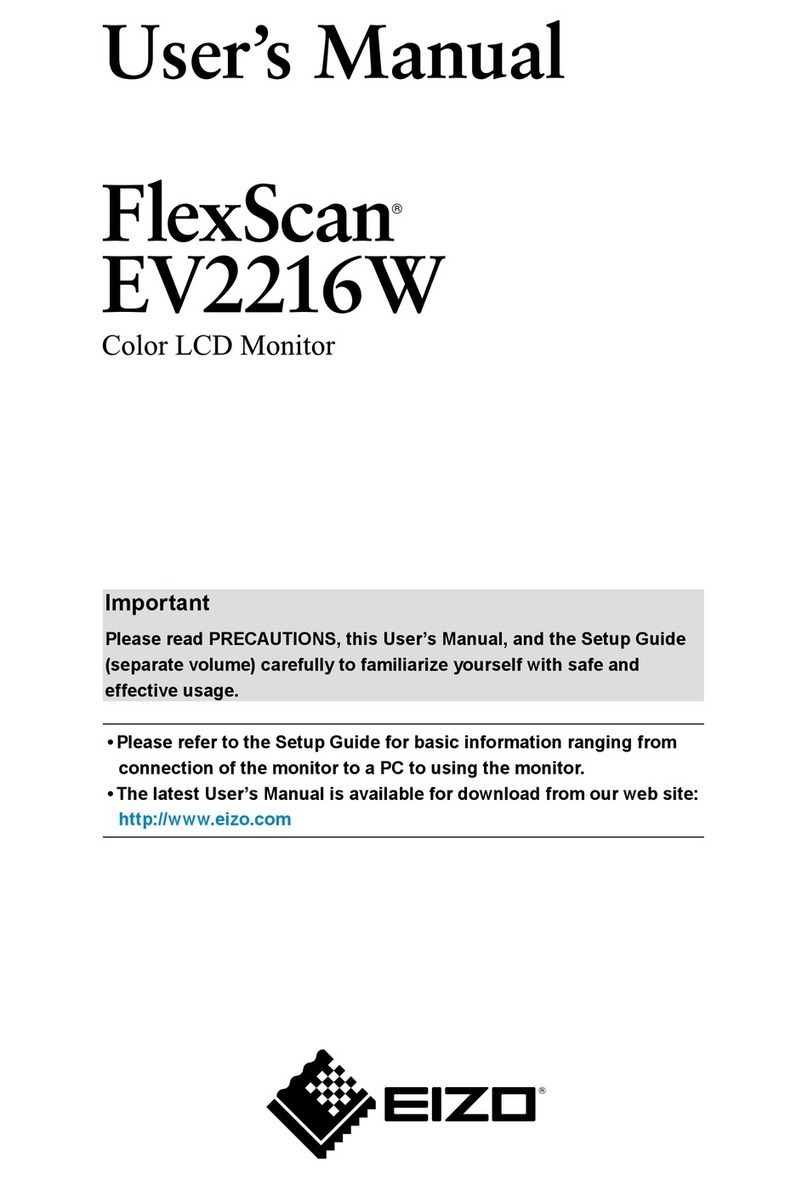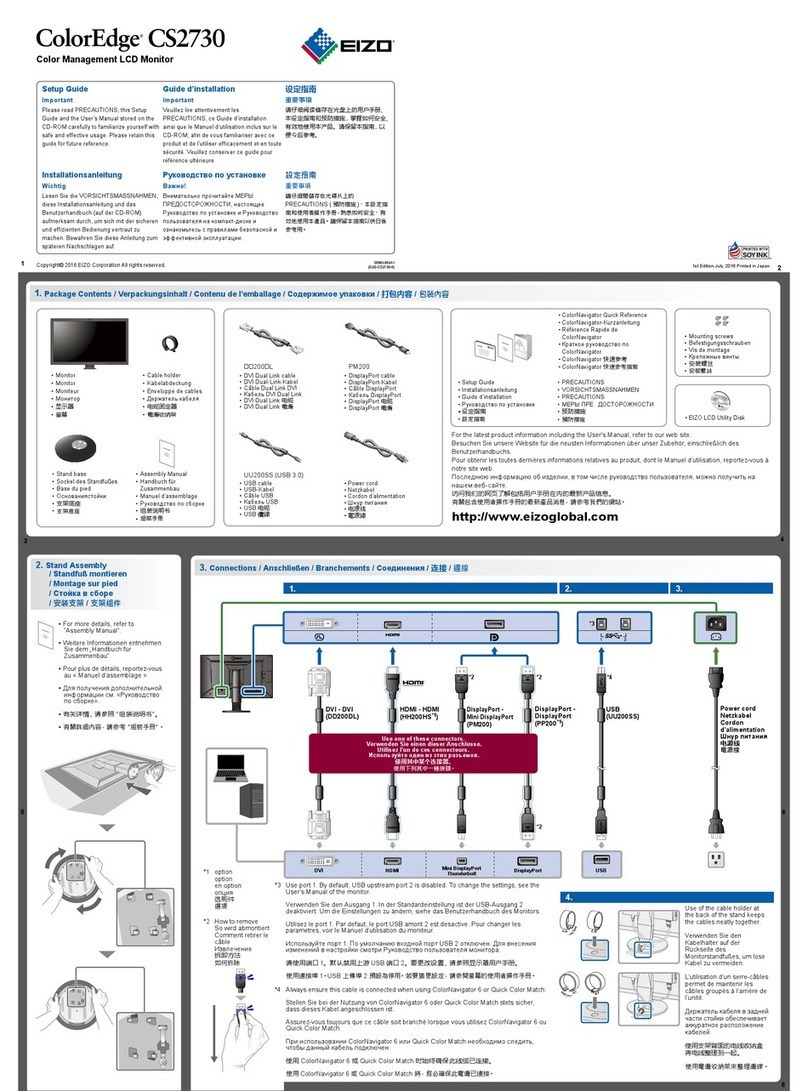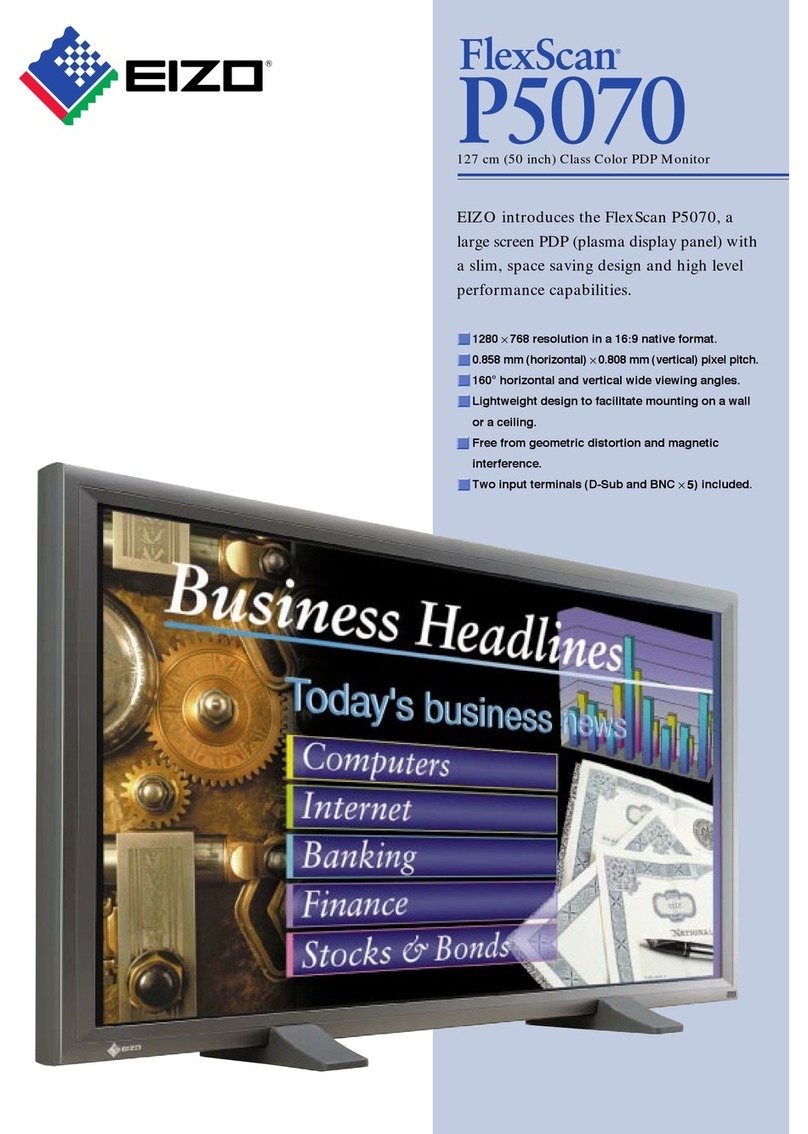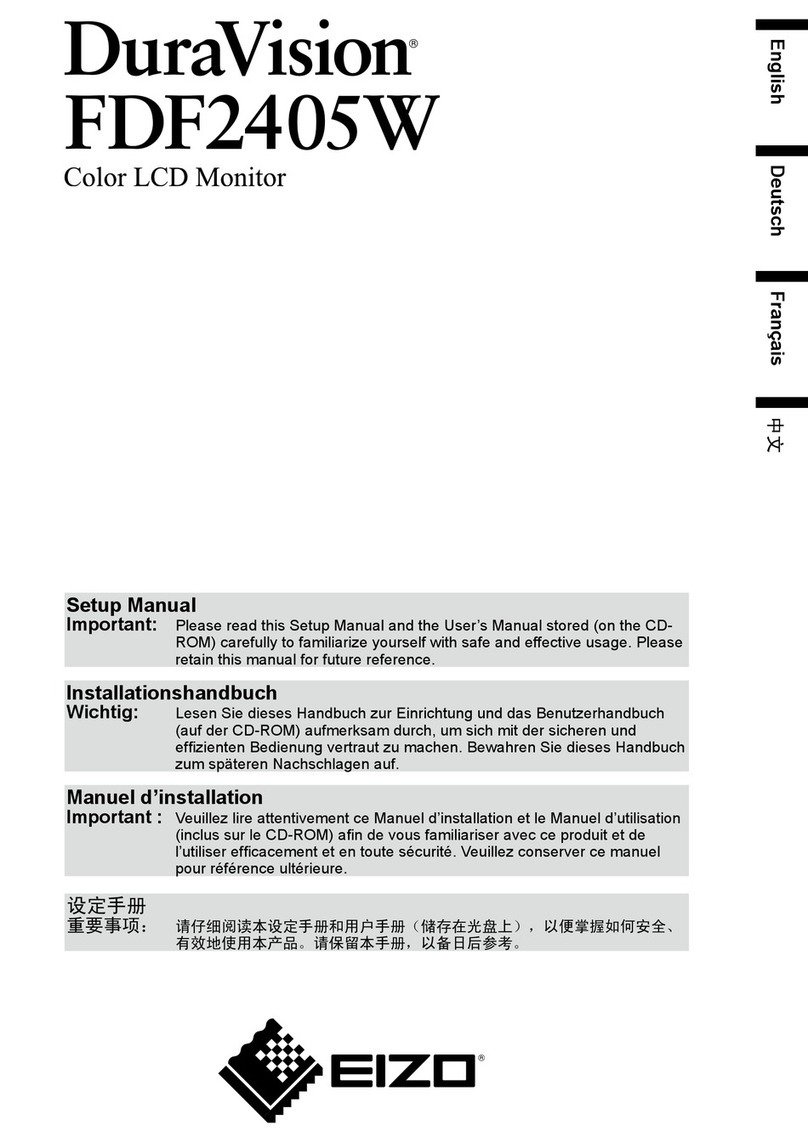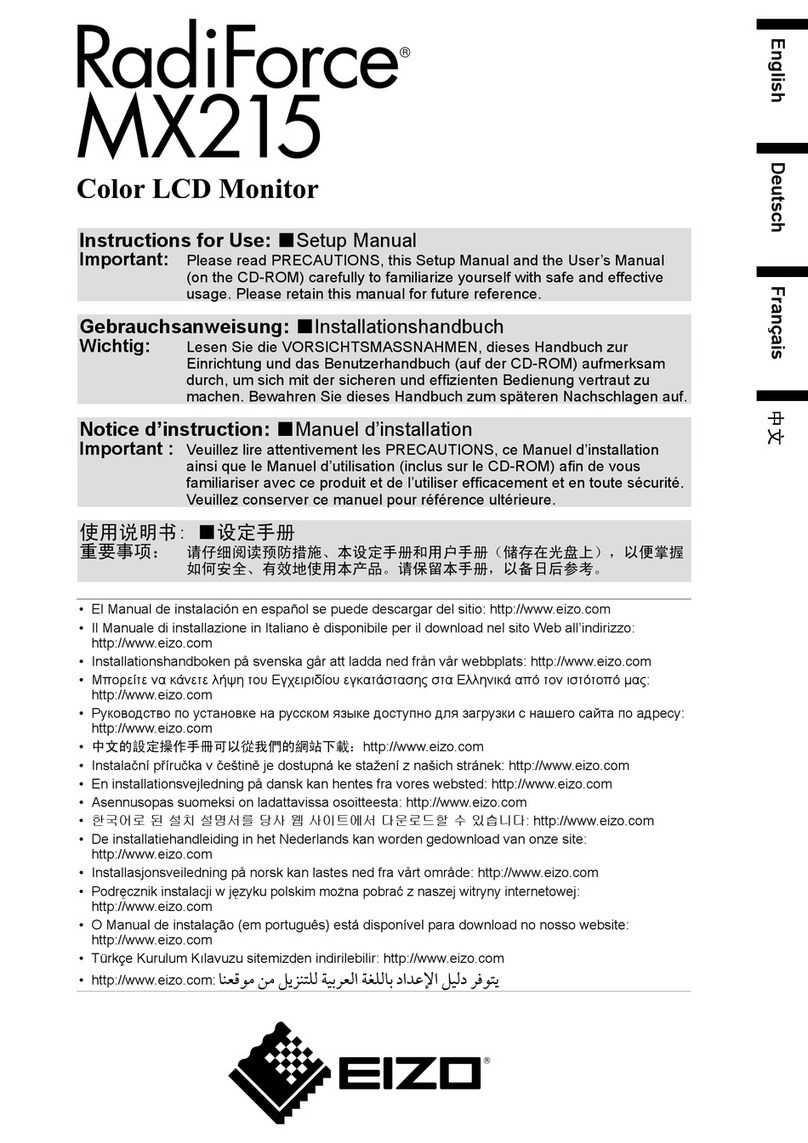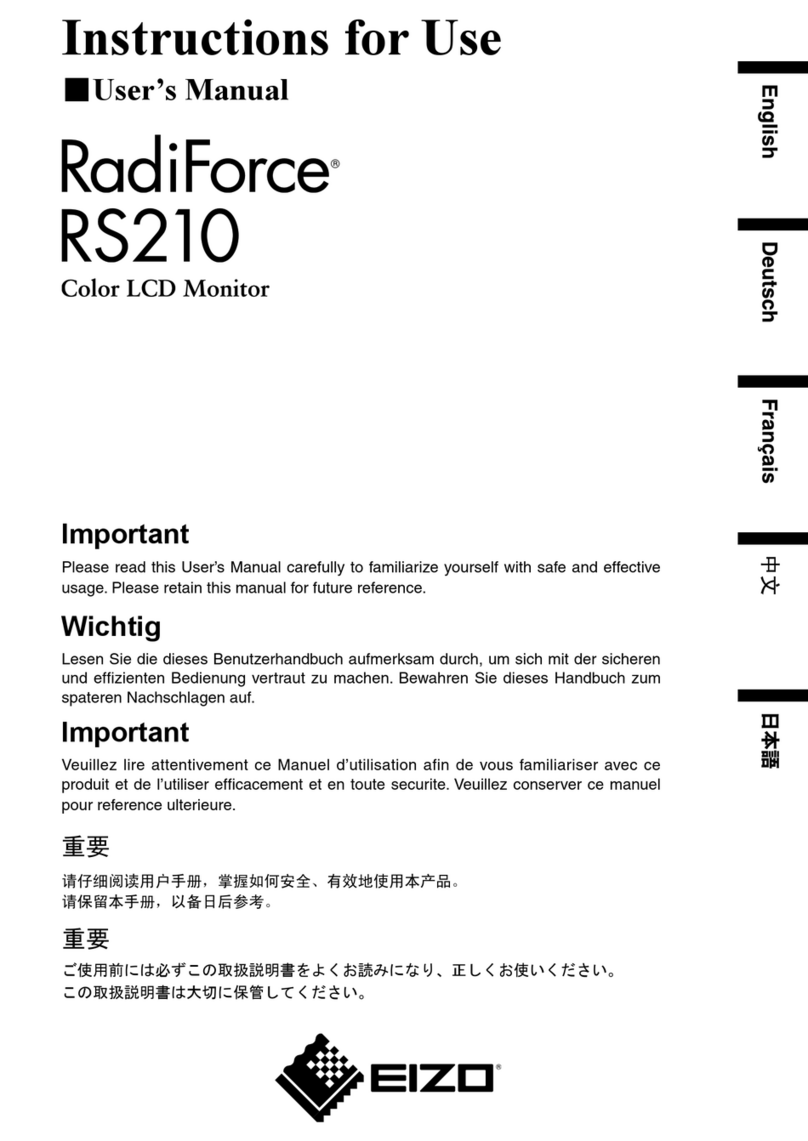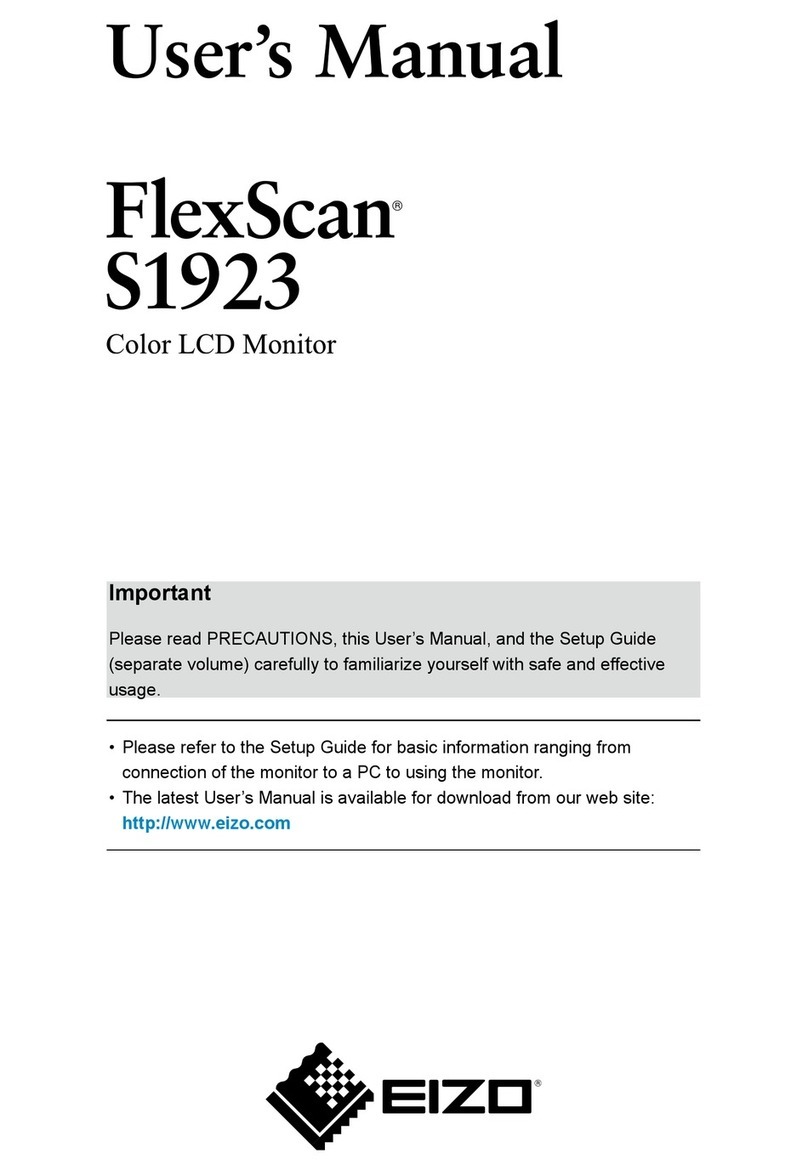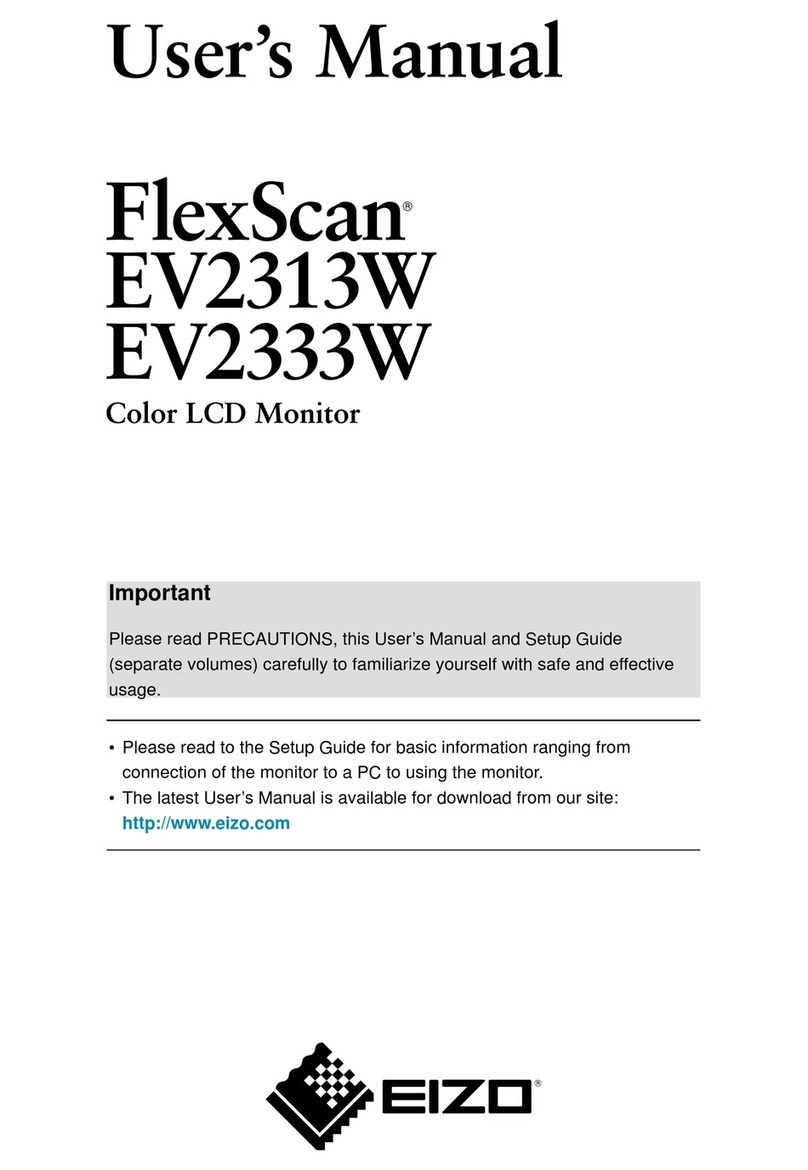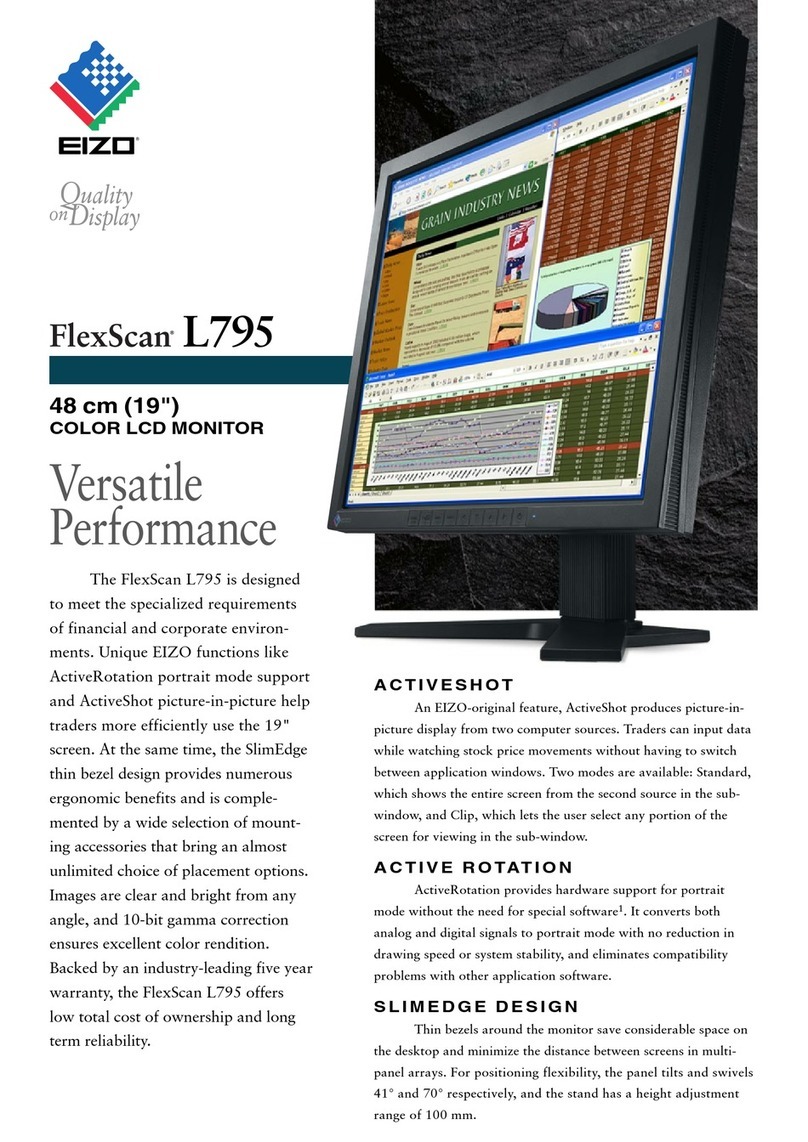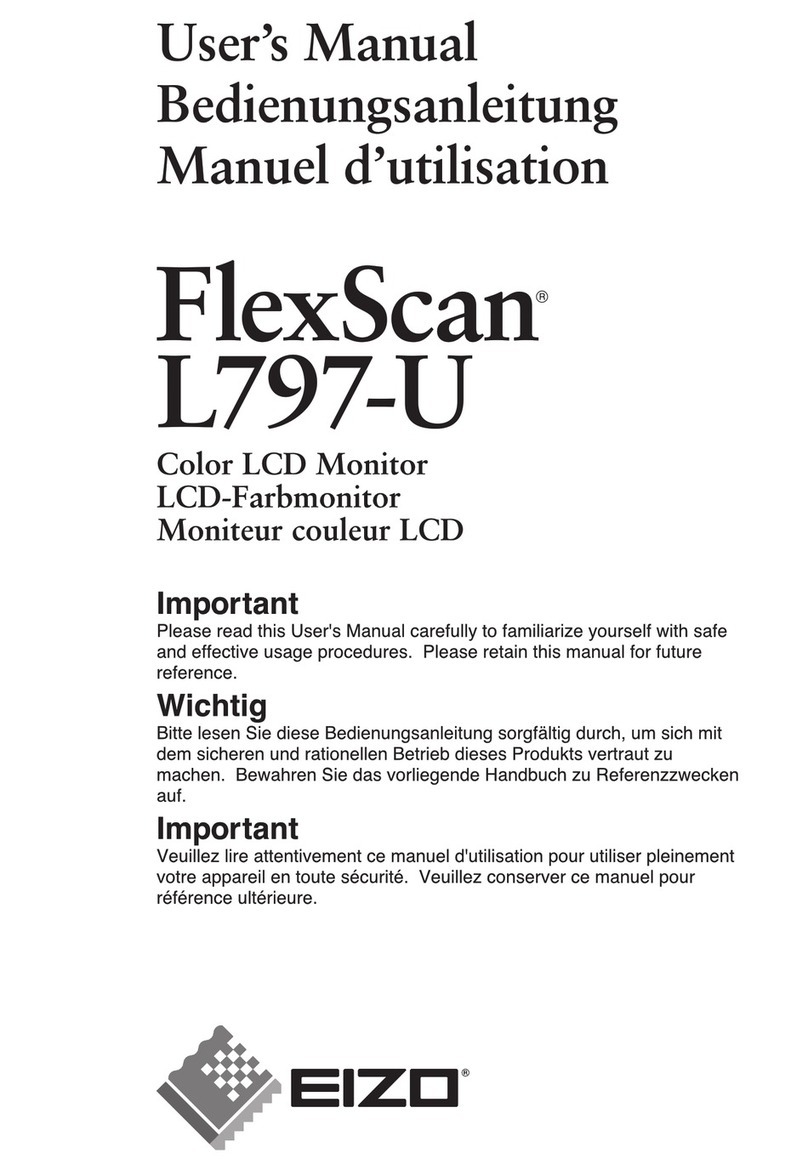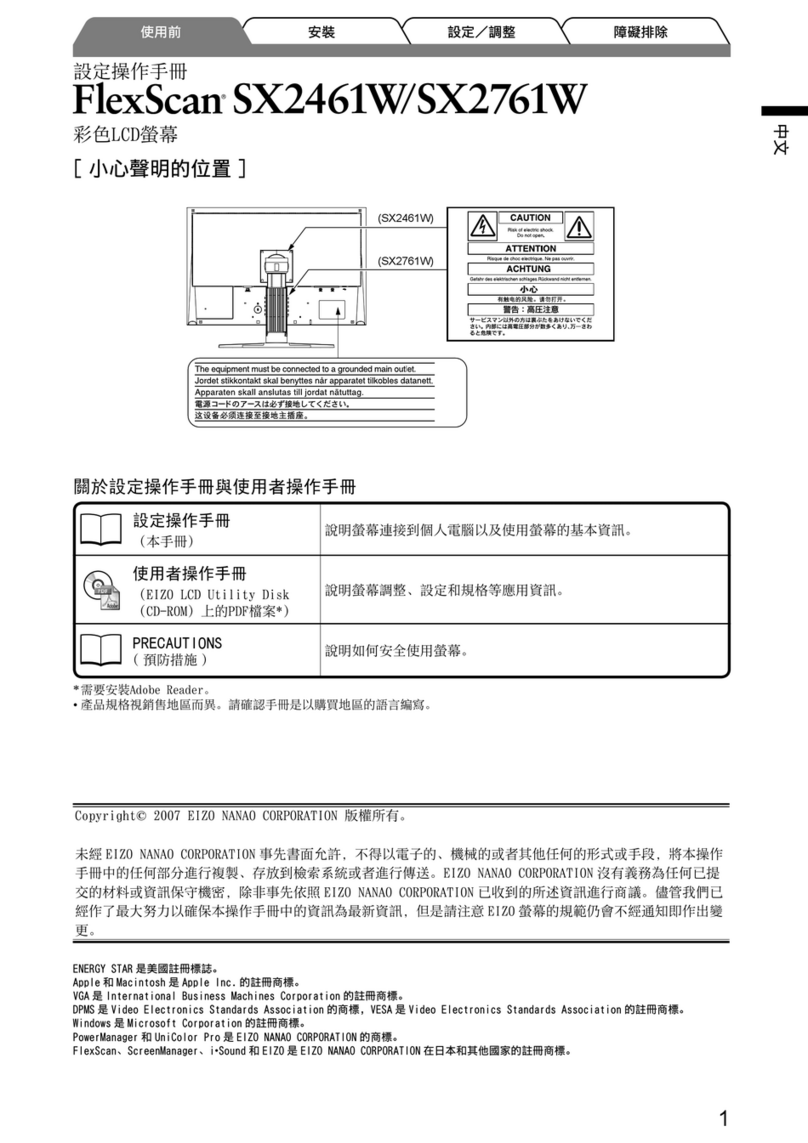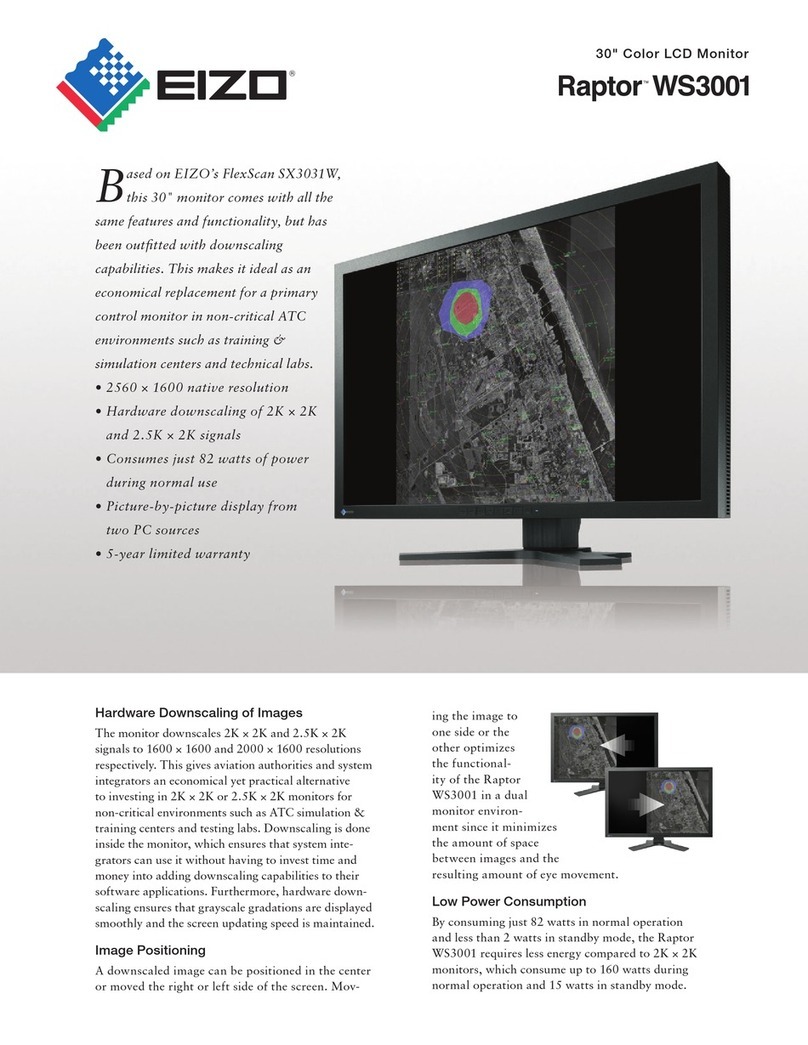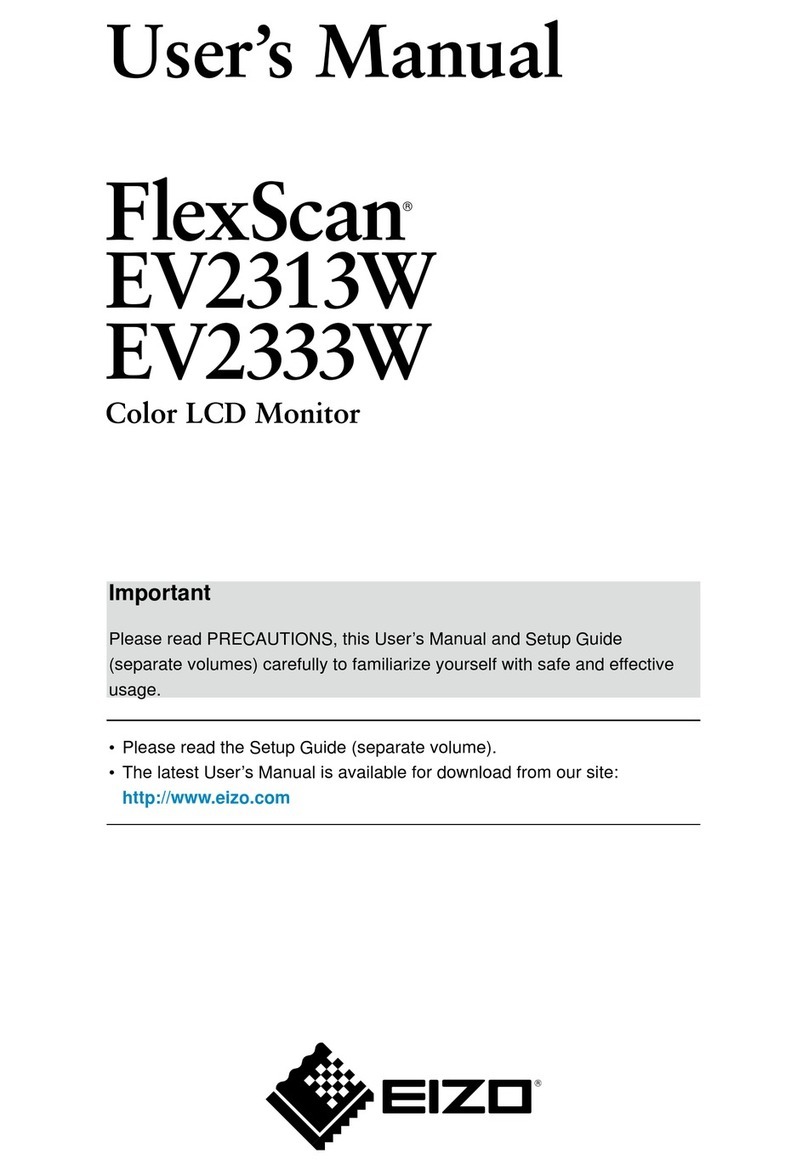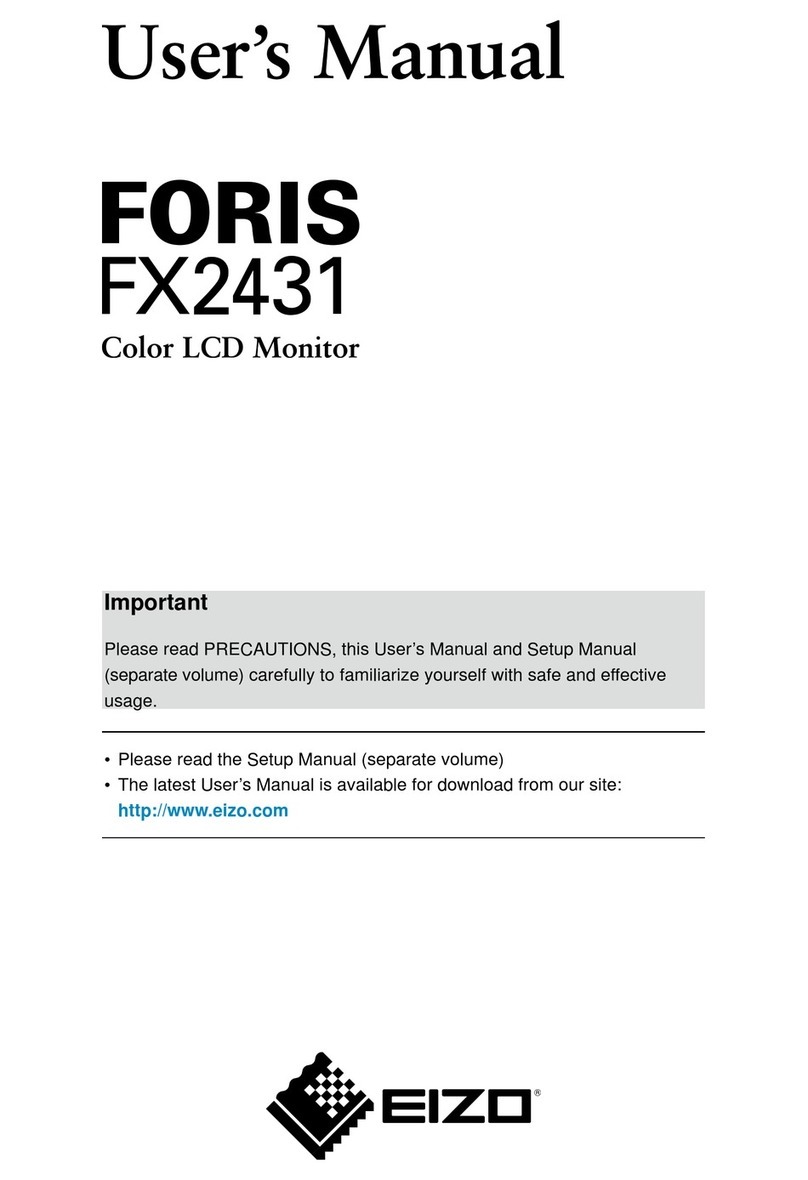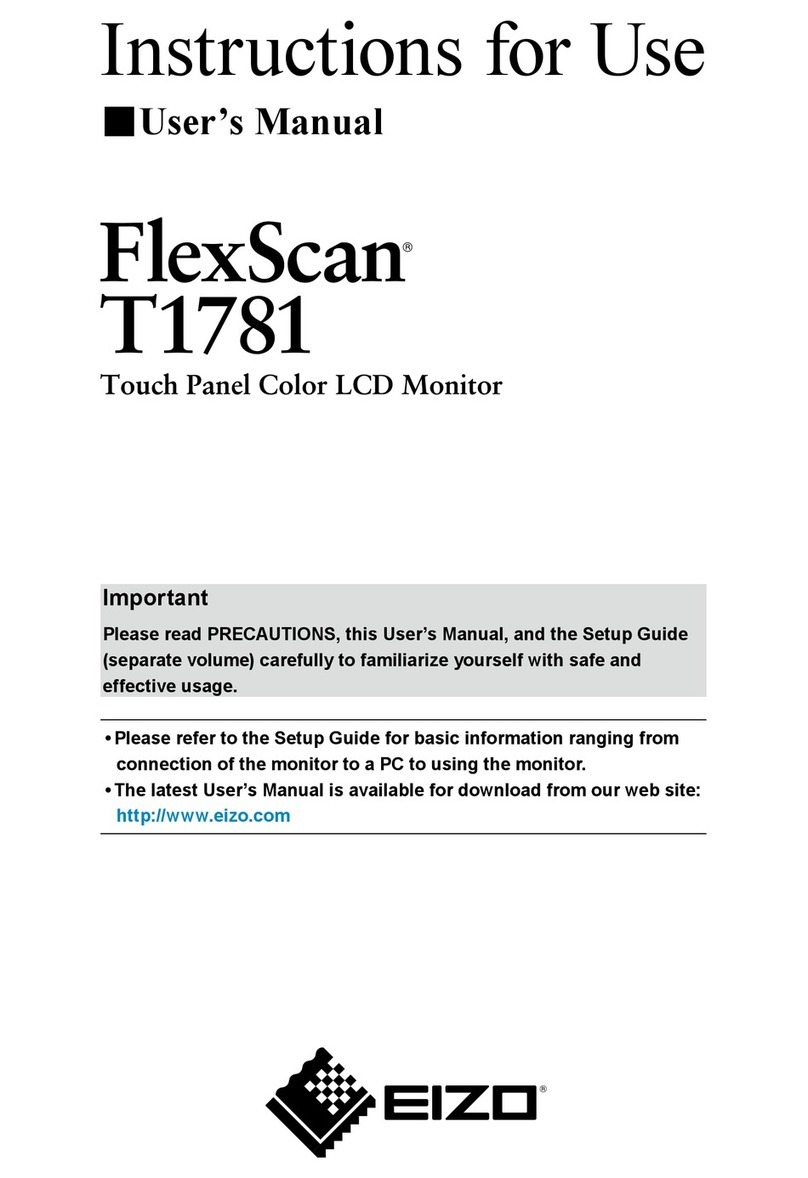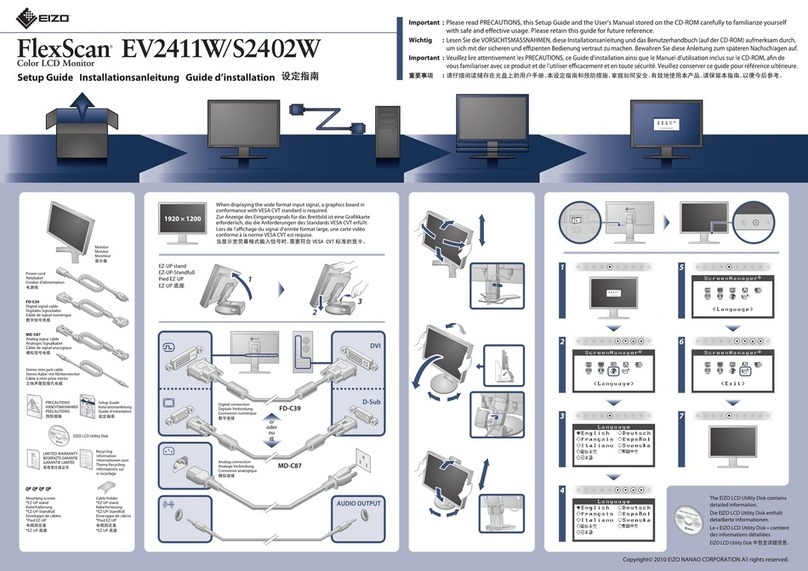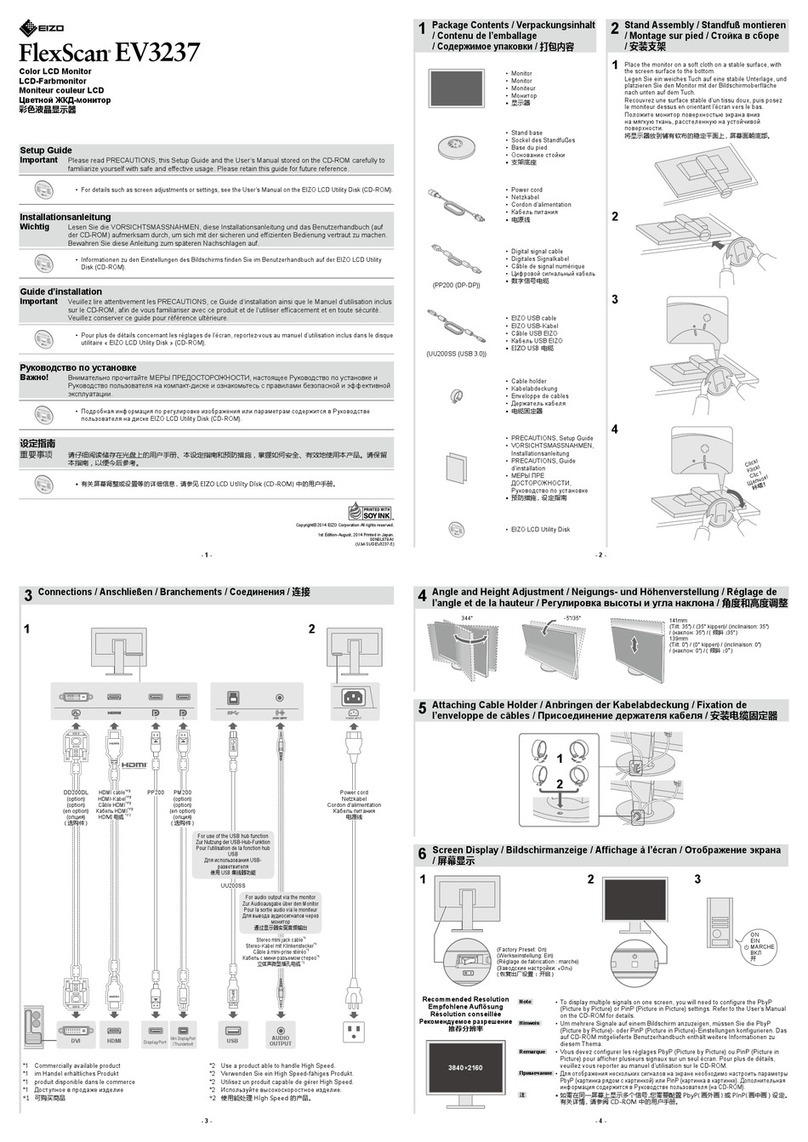WARNING
Keep small objects or liquids away from the unit.
Small objects accidentally falling through the ventilation slots into the cabinet or spillage into
the cabinet may result in re, electric shock, or equipment damage. If an object or liquid falls/
spills into the cabinet, block the power supply immediately. Have the unit checked by a qualied
service engineer before using it again.
Use the unit in an appropriate location.
Not doing so may result in re, electric shock, or equipment damage.
• Do not place outdoors.
• Do not place in a location where it may be aected by strong vibration or shocks.
• Do not place in a dusty or humid environment.
• Do not place in a location where water is splashed on the screen (bathroom, kitchen, etc.).
• Do not place in a location where the steam comes directly on the screen.
• Do not place near heat generating devices or a humidier
• Do not place in a location where the product is subject to direct sunlight.
• Do not place in an inammable gas environment.
• Do not place in environments with corrosive gases (such as sulfur dioxide, hydrogen sulde,
nitrogen dioxide, chlorine, ammonia, and ozone).
• Do not place in environments with dust, components that accelerate corrosion in the
atmosphere (such as sodium chloride and sulfur), conductive metals, and so on.
Install the monitor so that users are unable to touch the power input terminal on the rear
of the monitor.
Touching the power input terminal may result in electric shock.
Apply insulation protection to the power input terminal according to the applicable standards for
nished products after enclosure installation.
Use the unit within the rated voltage range.
Not doing so may result in re, electric shock, or equipment damage. Check that the voltage on
the monitor input terminal is as follows:
Power supply: AC AC100-240 V, 50 / 60 Hz
DC DC+24 V
If using the AC power connector, make sure the power cord meets the following
requirements.
This product does not include a power cord. Please prepare separately a power cord which
meets the requirements.
* The power cord must be compliance with the mandatory standards of the country and region
in which this product is to be used.
- For Europe: The power cord set has rated value of at least AC250 V~ 10 A and has cord type
H05VV-F, GTCE-3, 0.75 mm2.
- For USA: The power cord set has rated value of at least AC125 V~ 10 A and has cord type SVT,
3/18AWG (0.75 mm2).
- For Japan The power cord set has rated value of at least AC125 V~ 7 A and has cord type VCTF,
0.75 mm2.
- For China: The power cord set has rated value of at least AC250 V~ 10 A and has cord type
“配60227 IEC53 3×1 平方毫米 ”
The equipment must be connected to a grounded main outlet.
Failure to do so may result in re or electric shock.
If using the DC power terminal block, connect it securely.
Accidental disconnection of the terminal may result in re, electric shock, or equipment damage.
4PRECAUTIONS