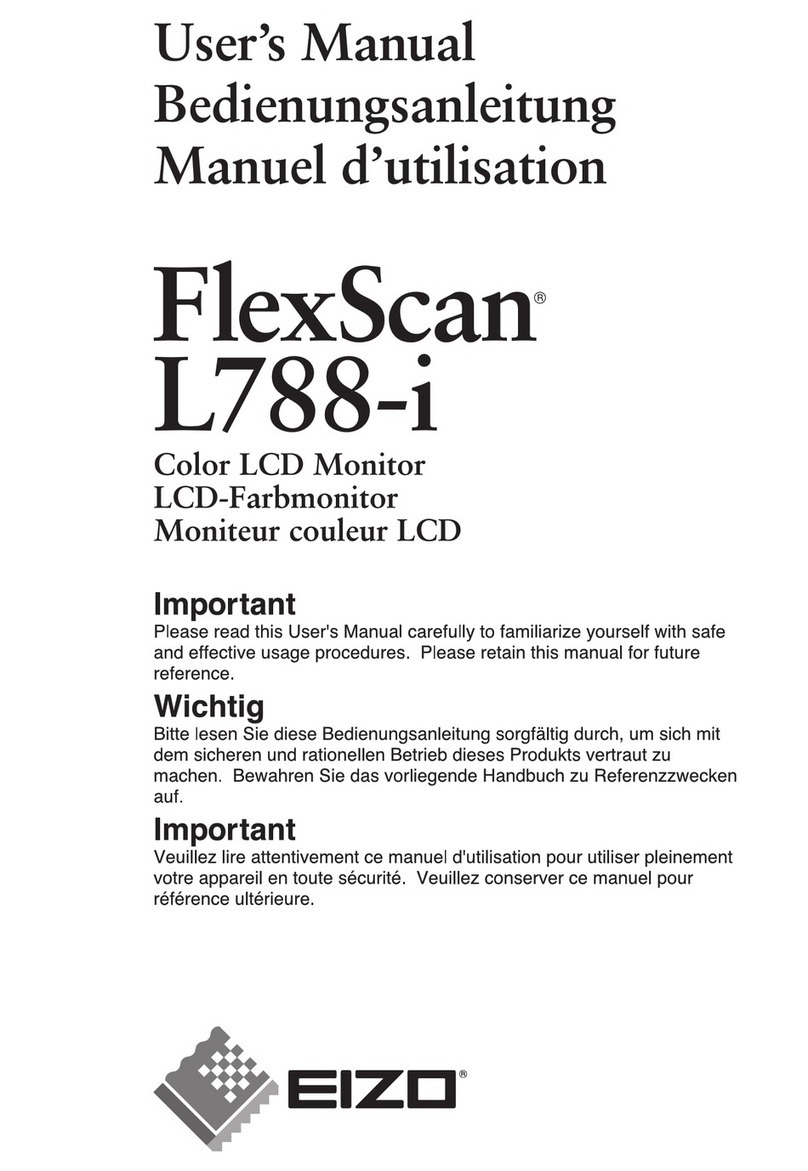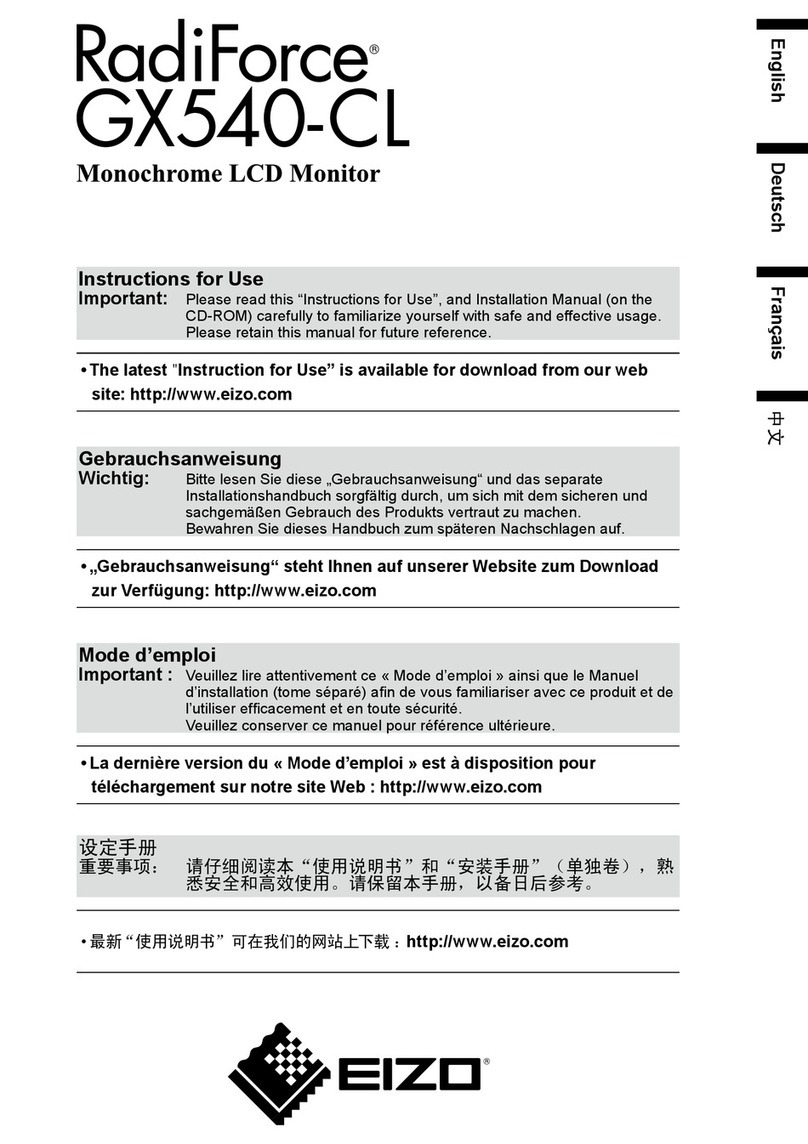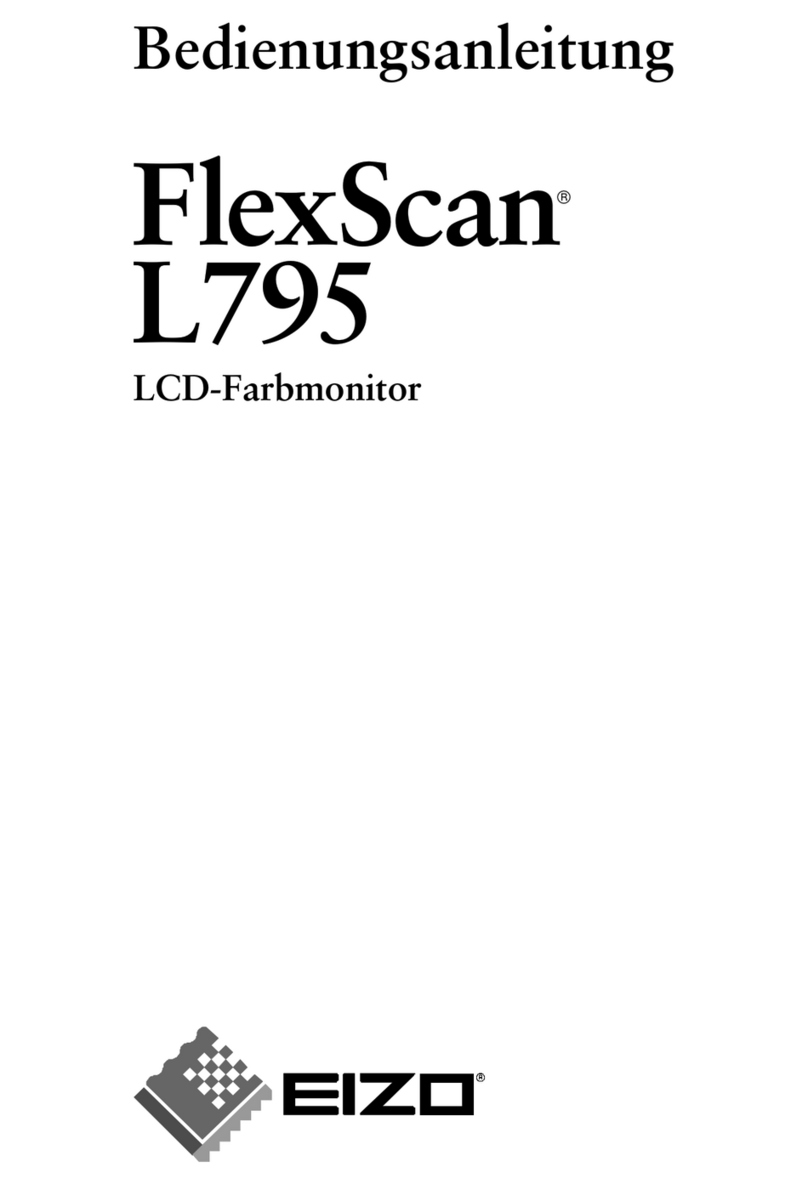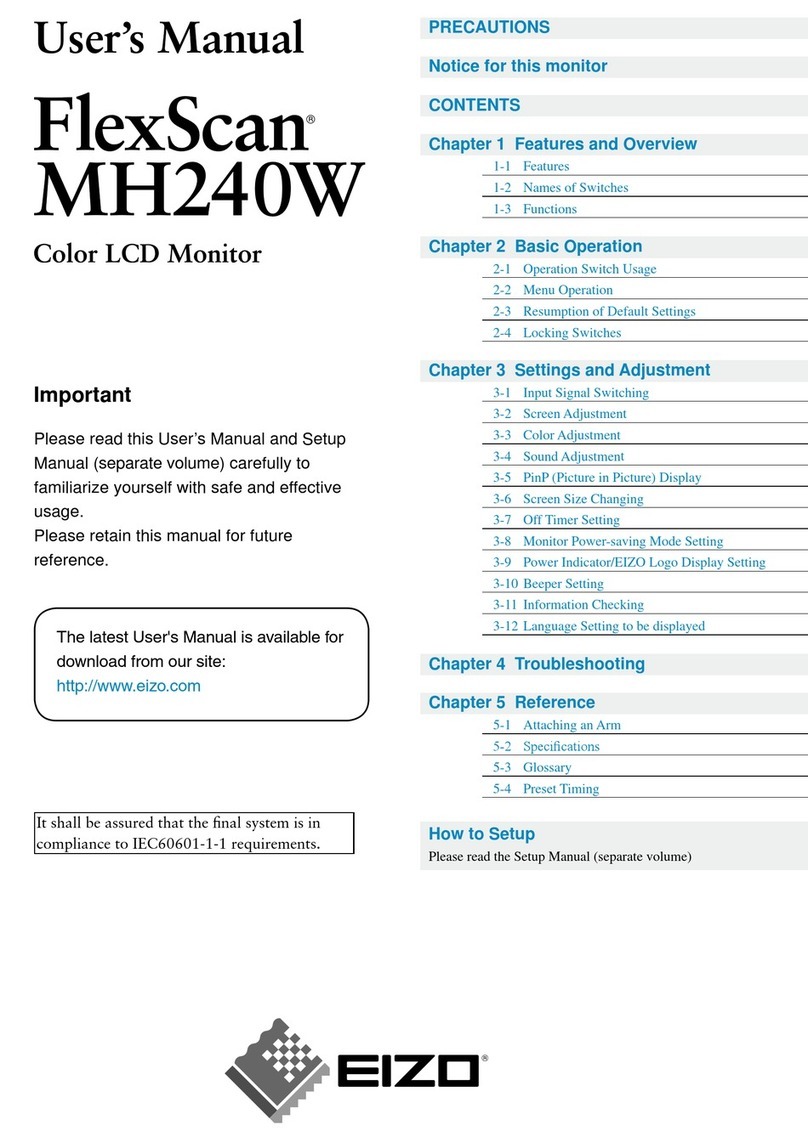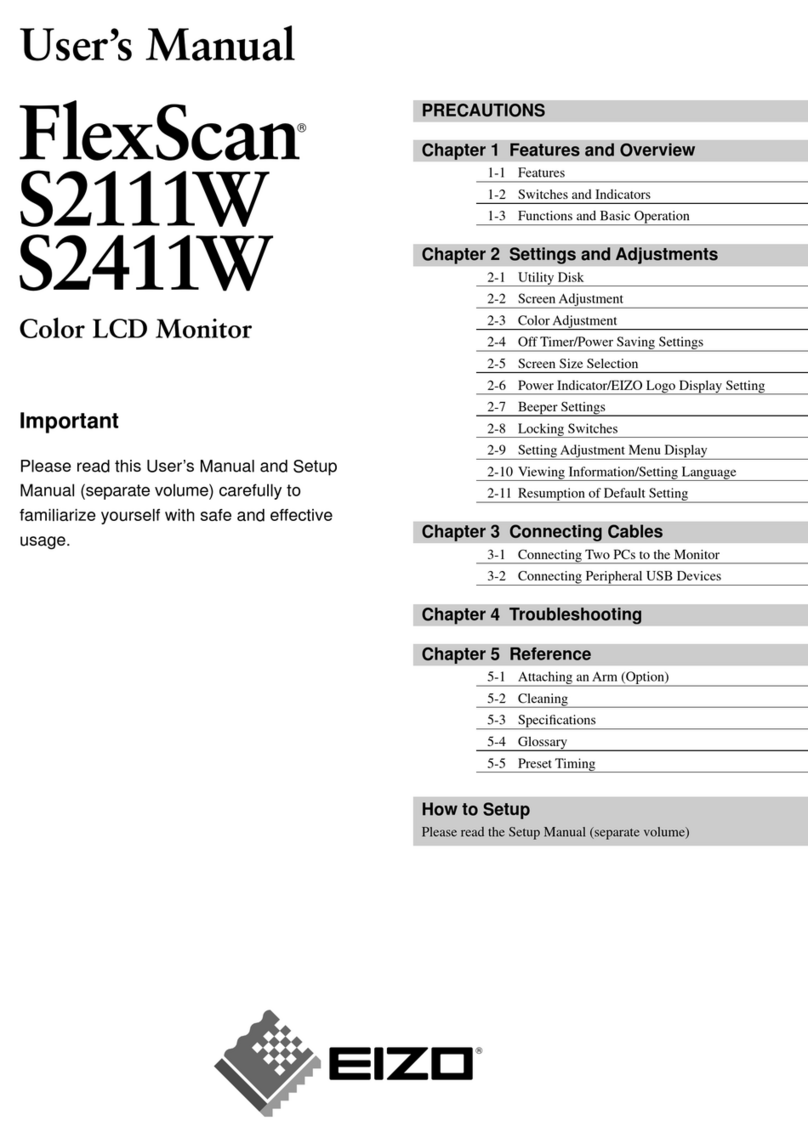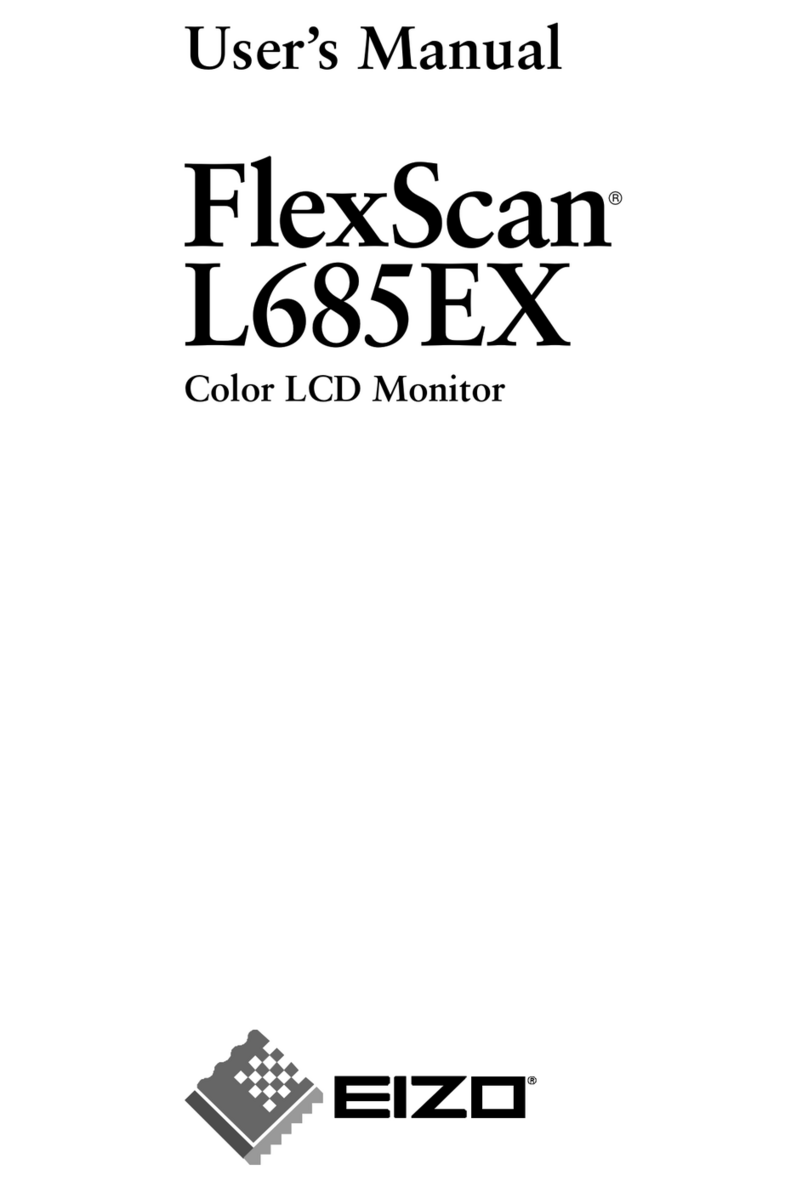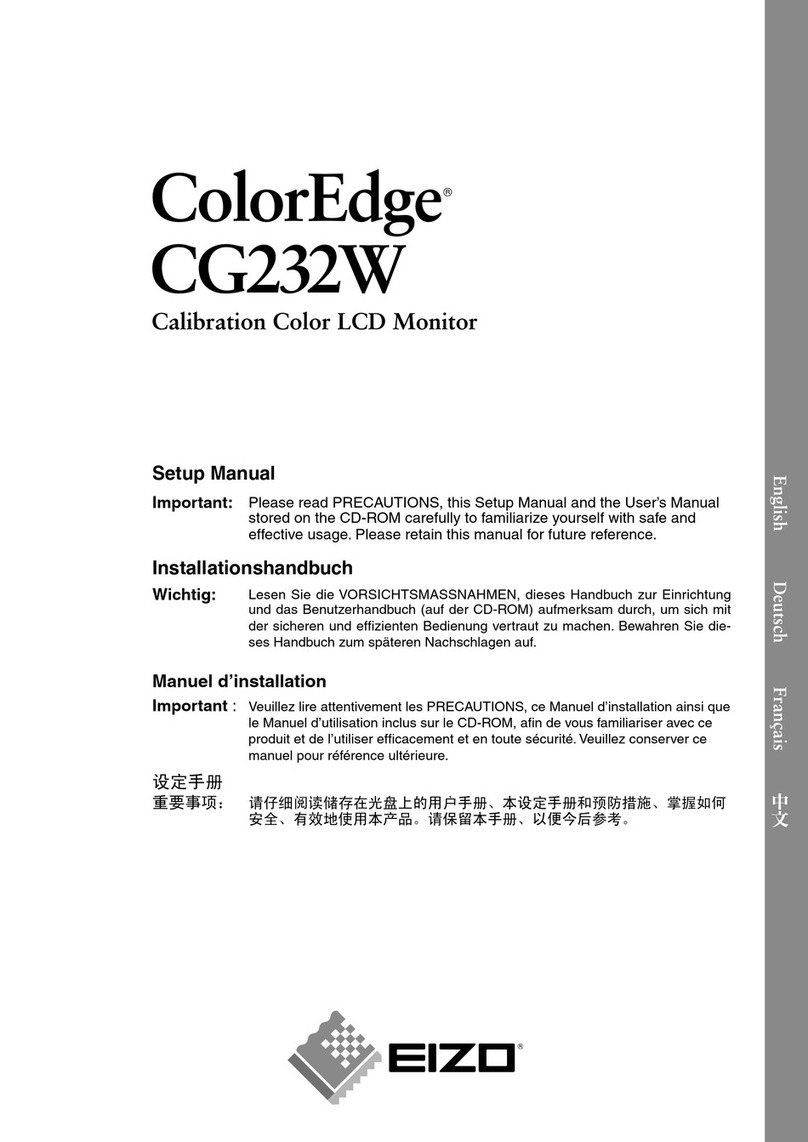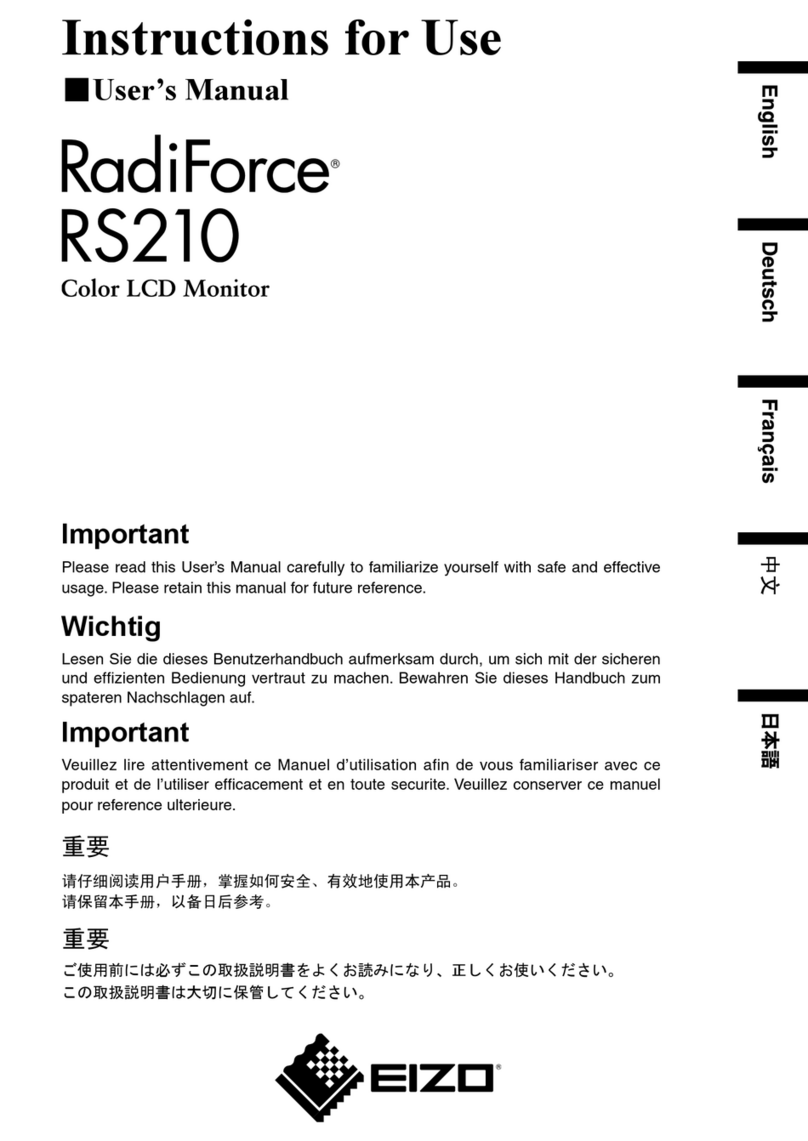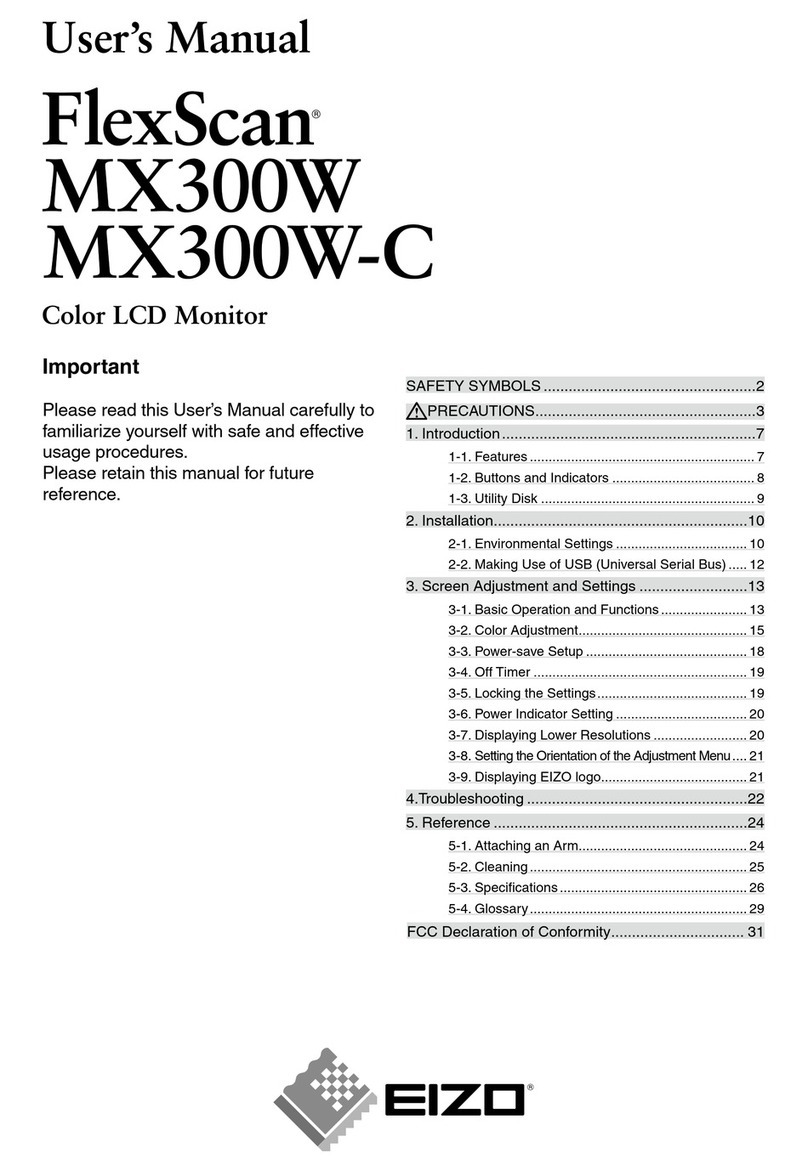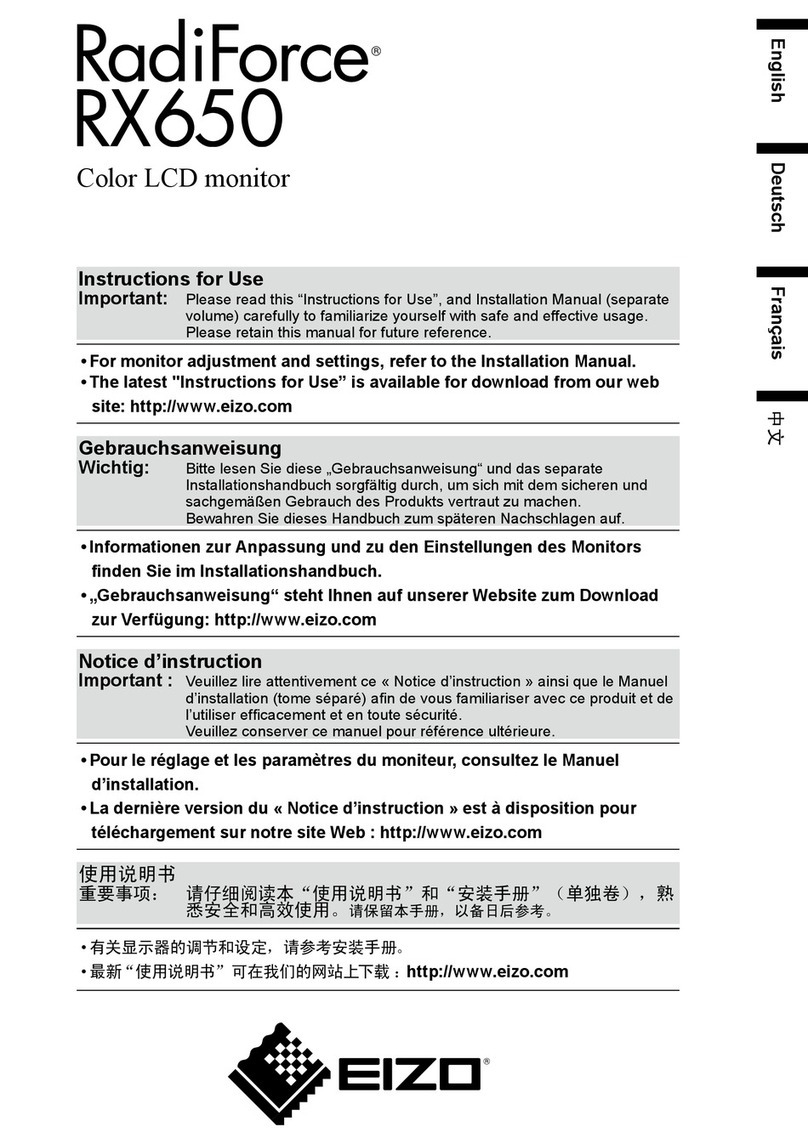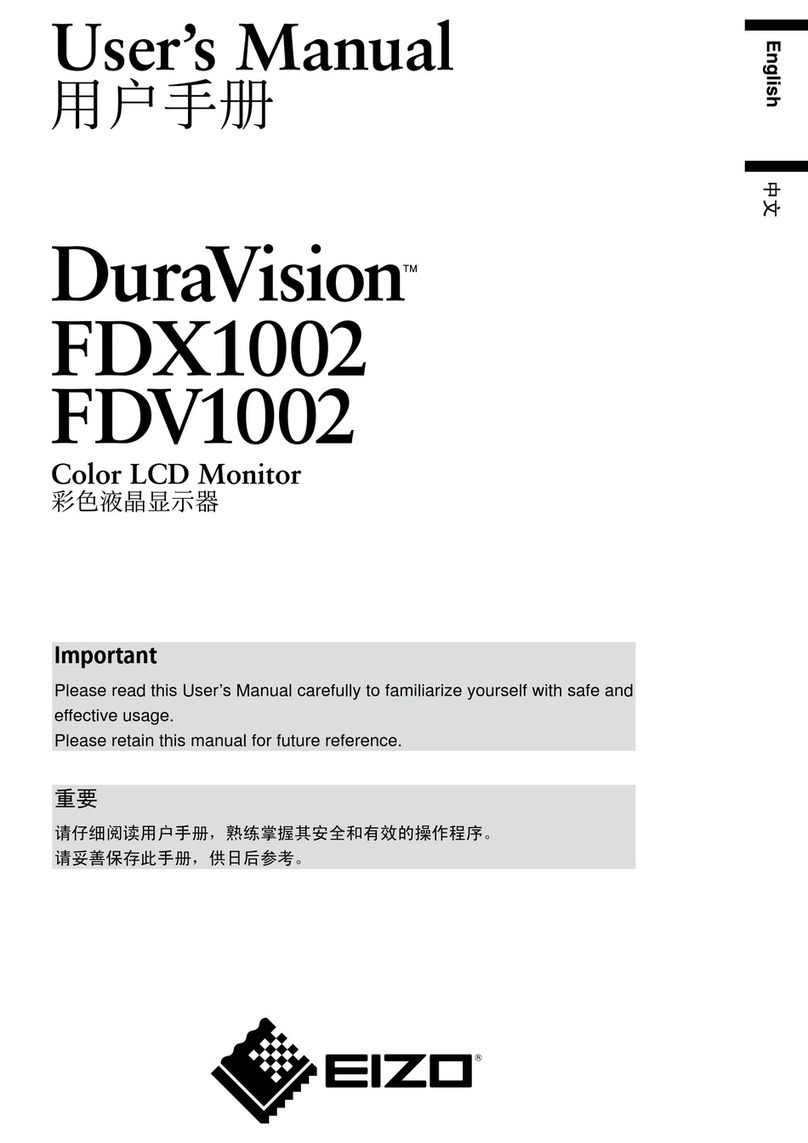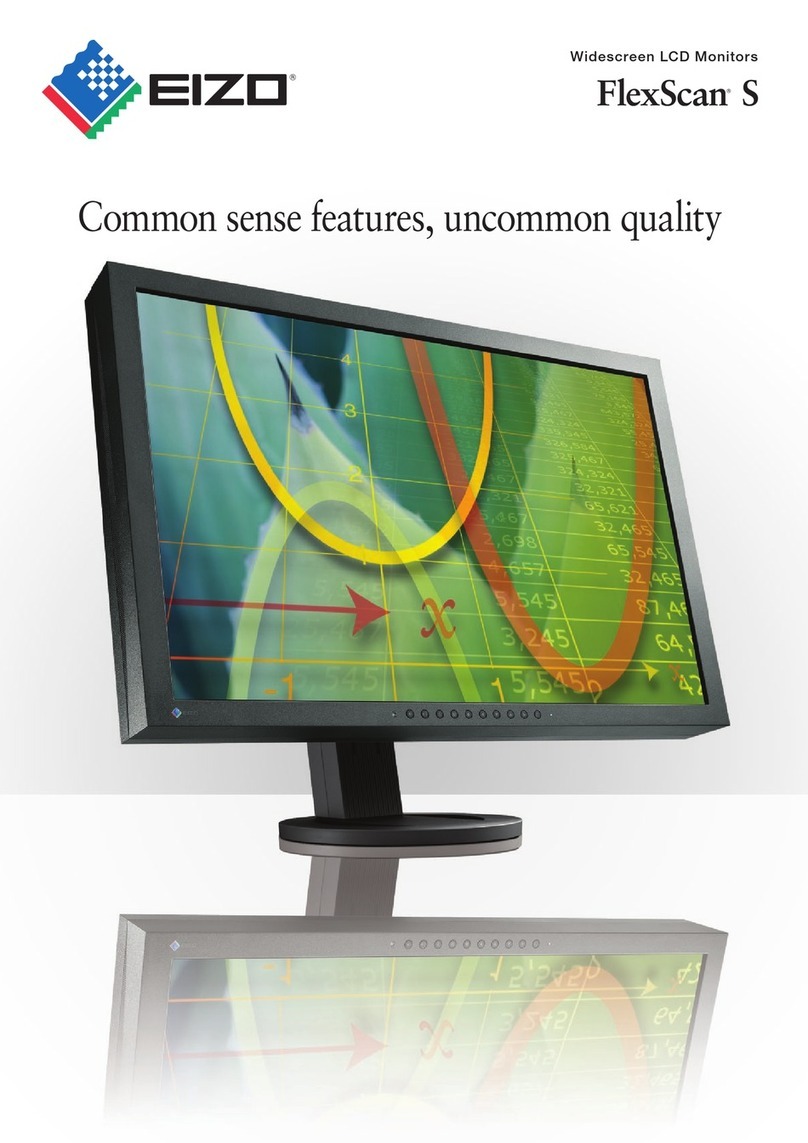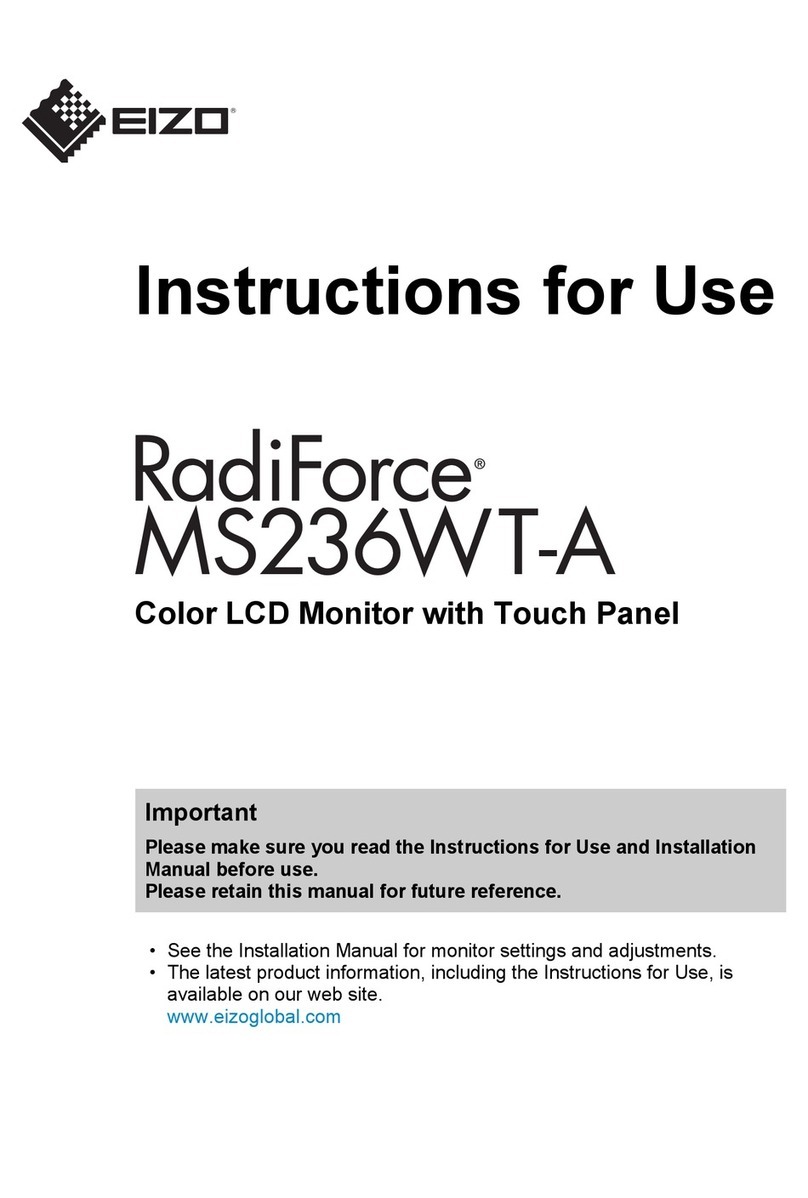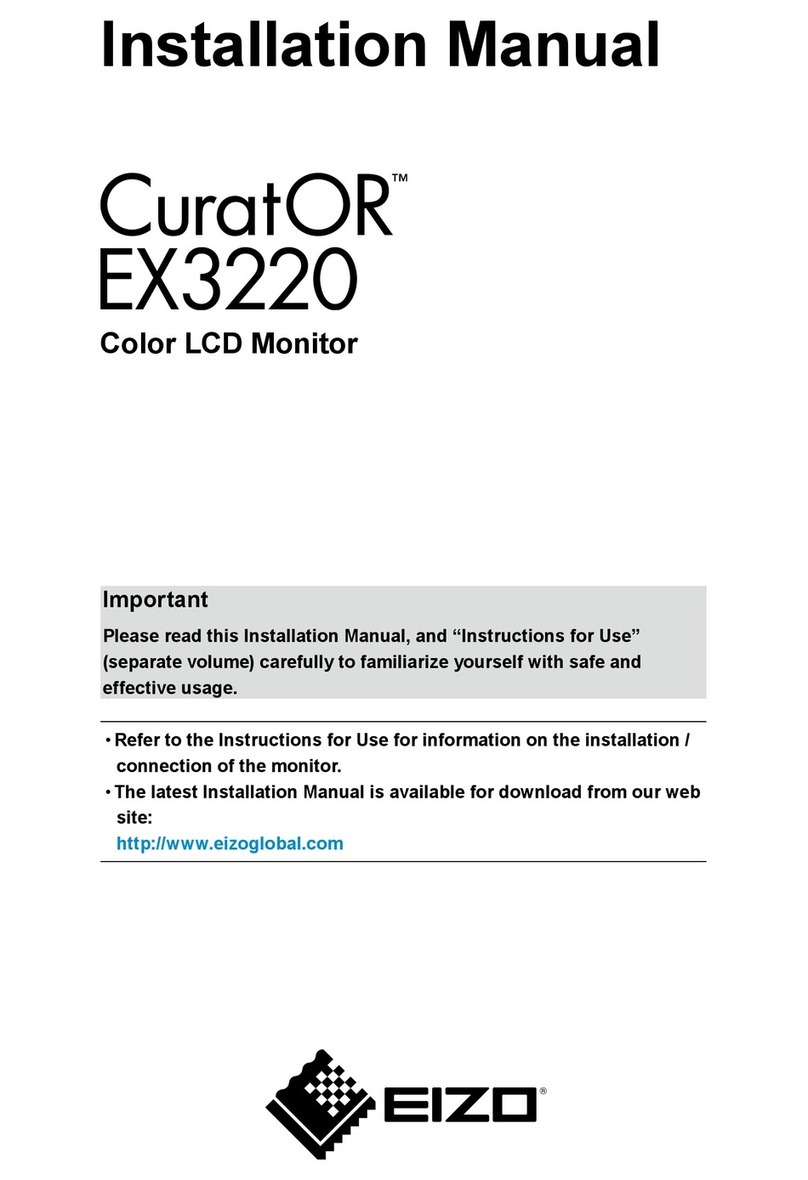6PRECAUTIONS
WARNING
•Use the enclosed power cord. If using the power cord other than the
enclosed one, use the following cord.
[USA and Canada]
Use a UL LISTED/CSA LABELED or CERTIFIED power cord set meeting
the following specifications.
* Rating: min. 125 V, 10 A
* Length: max. 2.0 m
* Plug type: NEMA 5-15P, Parallel blade, Grounding type, 125 V, 10 A
* Type: SVT
[Europe]
Use a proper European standard approved power cord meeting the
following specifications.
* Rating: min. 250 V, 10 A
* Length: max. 2.0 m
* Type: H05VV-F 3G 1 mm2
Use a plug type approved by the country where you reside. Failure to do so
may cause fire or electric shock.
•To disconnect the power cord, grasp the plug firmly and pull.
Never tug on the cord, doing so may cause damage and could result in fire
or electric shock
•The equipment must be connected to a grounded main outlet.
•Use the correct voltage.
* The monitor is designed for use with a specific voltage only. Connection
to a different voltage may cause fire, electric shock, or other damage.
* Do not overload your power circuit, as this may result in fire or electric
shock.
* For proper connections of the power cord, be certain to plug the power
cord to the provided monitor connector and directly to a wall outlet. By
not doing so may result in fire or electric shock.
•Handle the power cord with care.
* Do not place the cord underneath the monitor or other heavy objects.
* Do not pull on the cord.
* Do not attempt to repair a damaged cord.
If the power cord becomes damaged, stop using it. Use of a damaged cord
may result in fire or electric shock.
•Never touch the plug and power cord if it begins to thunder.
If it begins to thunder, do not touch the plug, power cord or cable.
Touching them may result in electric shock.
OK