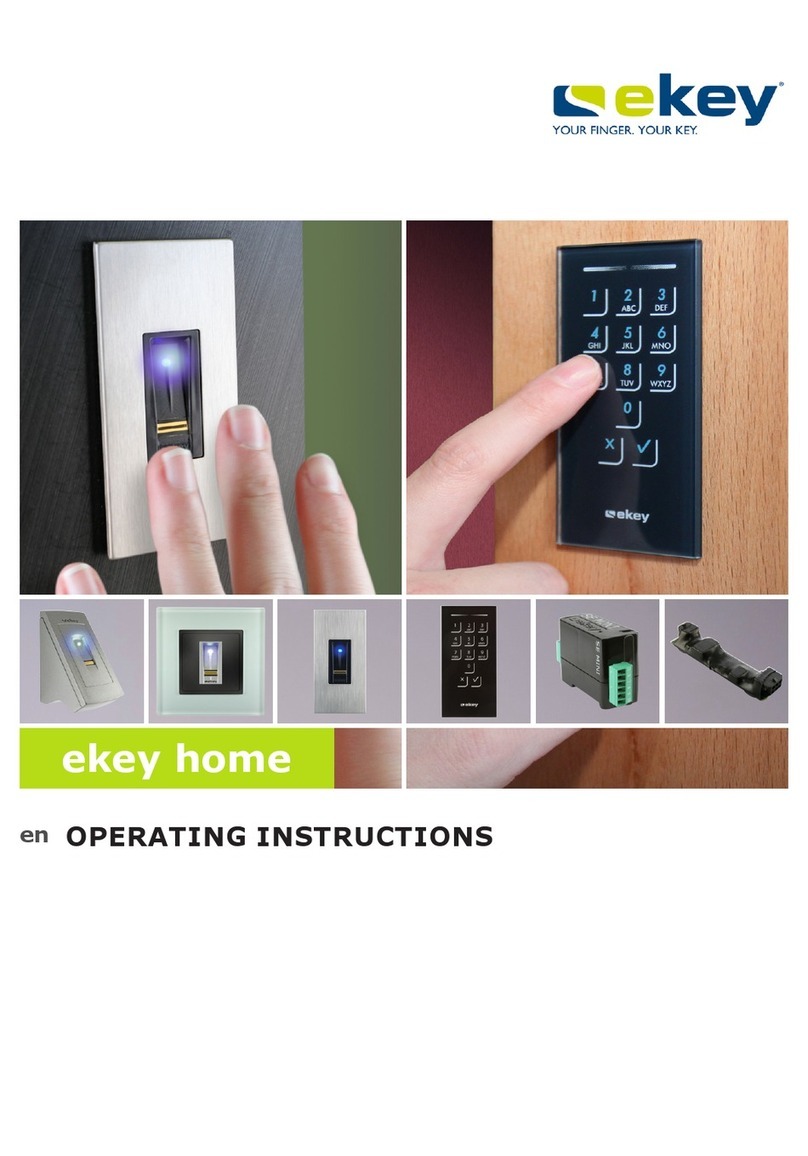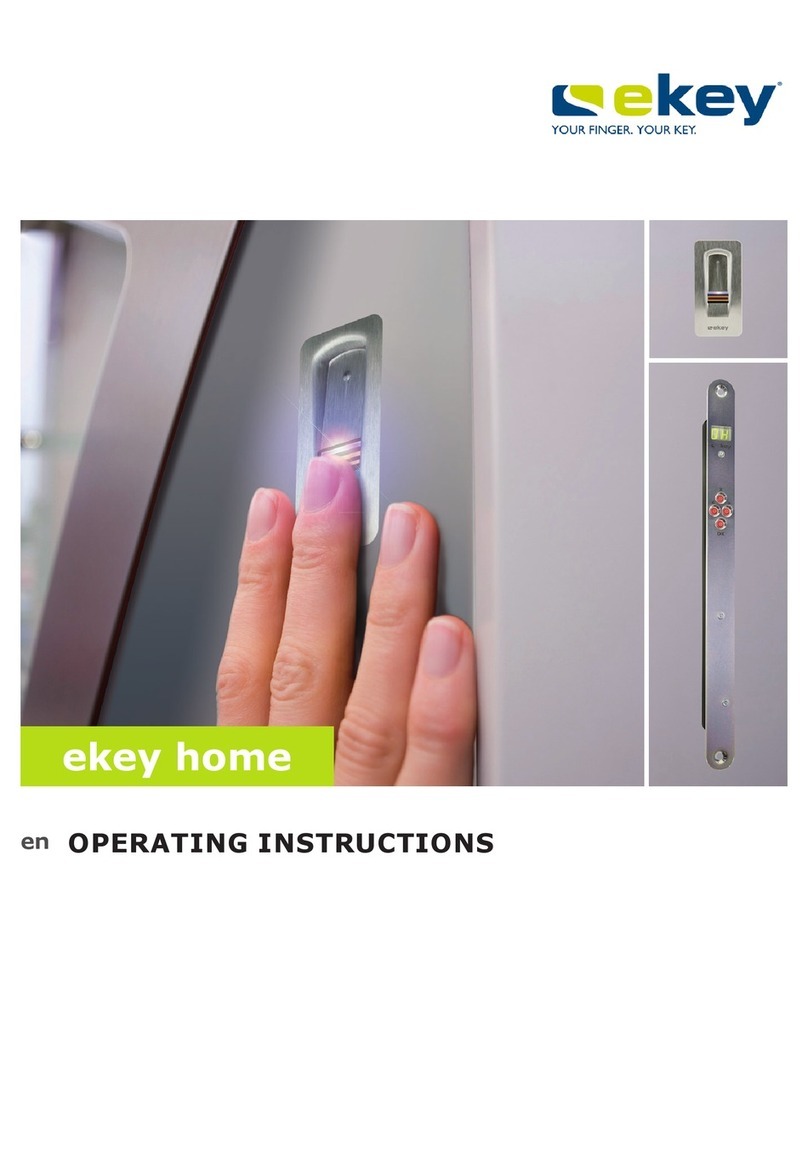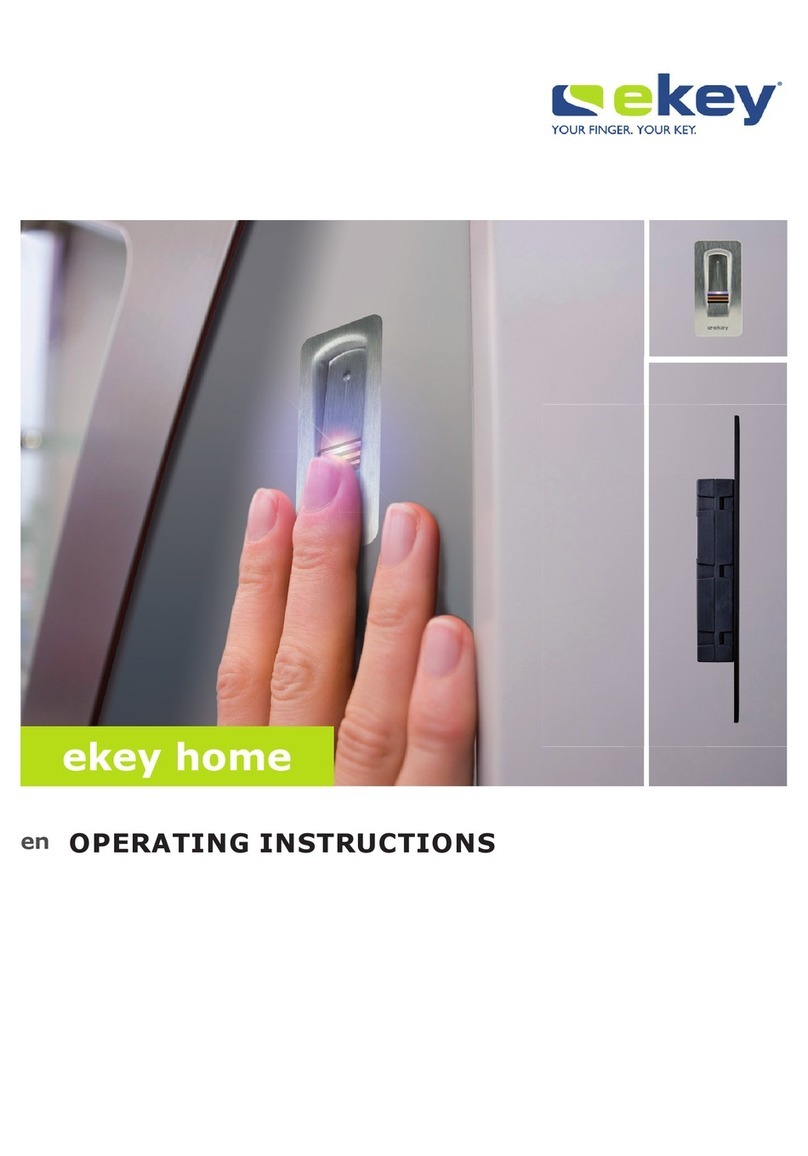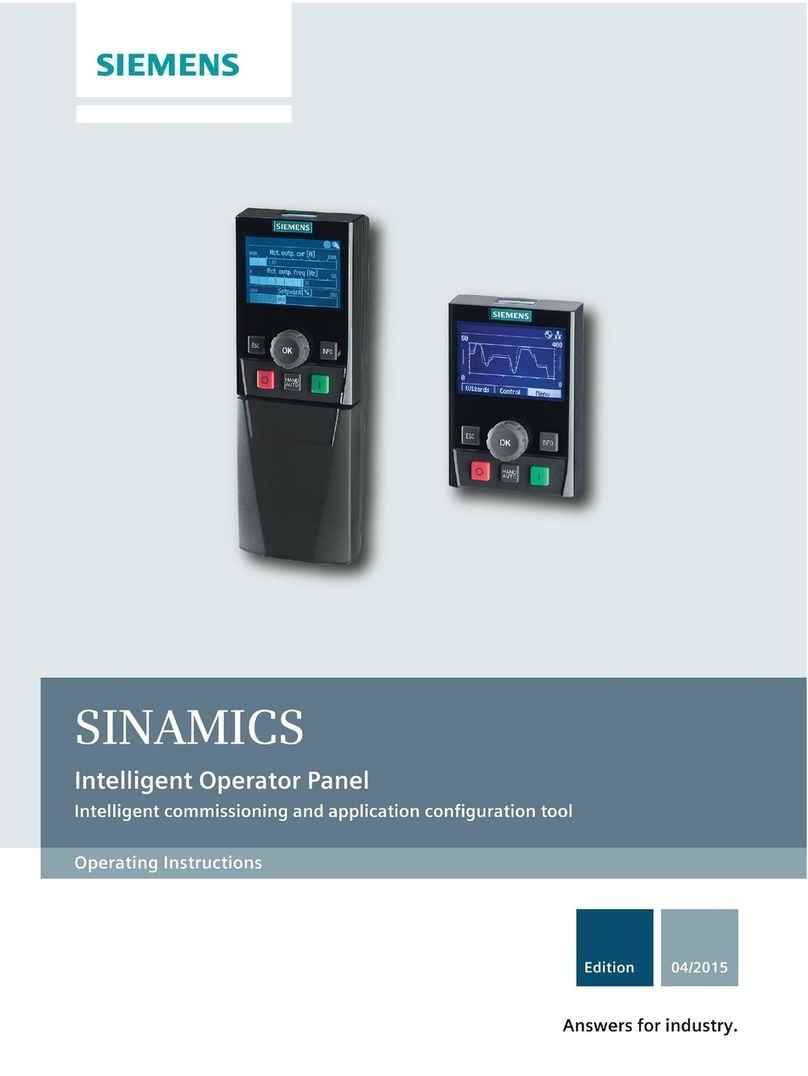eKey home FS OM User manual

www.rkdoorsystems.co.uk
OPERATING INSTRUCTIONS
en 01
ekey home
Touchpad Operating Instructions

General 2
Note 2
Product liability and limitation of liability 2
Warranty and manufacturer’s warranty 2
Notices, symbols and abbreviations 2
Safety information 3
Life-threatening danger resulting
from electricity 3
Safety against tampering 3
Product description 4
System overview 4
Scope of delivery 4
Proper use and area of application 4
Code pad 4 - 5
Control panels 6
Technical specifications 7
Installation 8
Implementation 8
Implementing devices and establishing
normal mode 8
Entering the admin code 8
Changing the admin code 9 - 10
Setting the automatic back-illumination 11
Setting the brightness of the
back-illumination 11
Setting the relay switching time 12
Setting the signalling that indicates
when a button has been pressed 13
Setting an acoustic signal for opening 14
Storing a user code 14
Use 15
Opening a door 15
Deleting the user code 16
Resetting the system to default settings 17
Updating the software 18
Error displays and troubleshooting 19
Maintenance 19
Dismantling and disposal 20
Declaration of conformity 20
Copyright 20
Table of contents
www.rkdoorsystems.co.uk
Page 1

ekey biometric systems GmbH operates a quality management system in compliance with EN
ISO 9001:2008 and is certified accordingly.
These instructions form a component of the product. Ensure that they are stored in a safe
place. Please contact your dealer for further information about the product.
Safe operation and function of the devices can be impaired in the following situations. Liability
due to malfunctioning is transferred to the operator/user in such cases:
The system devices are not installed, used, maintained and cleaned in accordance
with the instructions.
The system devices are not used within the scope of proper use.
Unauthorised modifications are carried out on the system devices by the operator.
These operating instructions are not subject to updating. Subject to optical and technical
modifications, any liability for errors and misprints is excluded.
Our general terms and conditions apply as valid at the date of purchase. See www.ekey.net.
ekey biometric systems GmbH provides a 24-month warranty for material or processing
defects. This warranty is only valid in the country where the product was purchased. The
product may only be used with original ekey spare parts and accessories.
Note
Product liability
and limitation of
liability
Warranty and
manufacturer’s
warranty
General
www.rkdoorsystems.co.uk
Page 2
Notices, symbols and abbreviations

en│3
Symbols:
1.
Step-by-step instructions
Reference to sections of this manual
Reference to the mounting instructions
Reference to the wiring diagram
□
Listing without specified order, 1st level
ekey home FS OM
Product names
Button
Buttons
Abbreviations:
CP
Control panel
Safety information
DANGER
All devices are to be operated with safety extra-low
ekey home
voltage (SELV). Only use power supplies rated protection class 2
according to VDE 0140-1.
Failure to do so will result in life-threatening danger due to
electric shock.
Only certified electricians are authorised to carry out the electrical
installation!
Mount the control panel in a safe internal area. This prevents tampering
from the outside.
Life-
threatening
danger
resulting from
electricity
Safety against
tampering
www.rkdoorsystems.co.uk
Page 3
Safety information

4│en
Product description
Fig. 1: Overview of the system
1 Code pad
2 Power supply
3 Control panel
4Distributor
5 Motorised lock
6 Cable transfer
7 Connecting cable
□Code pad;
□Control panel;
□Operating instructions, mounting instructions, wiring diagram;
□Optional: matching accessories (cable transfer, power supply,
connecting cable, covers, etc.).
This product is an access control system with a non-physical identification
feature (pin code). The system is comprised of a code pad and control
panel. It is available in various makeups and component combinations.
Non-physical identification features (pin codes) are entered and compared
with the stored reference codes. If they match up, the door opens.
The system is primarily designed for opening house doors, apartment
doors and garage doors in homes and businesses.
Function of the code pad
The code pad captures the pin code by means of the capacitive keypad. It
compares what has been entered with the stored reference code. The
code pad can handle pin codes containing 4 to 8 digits. The digits in the
pin code cannot all be the same; at least one of them must be different.
There are 2 types of pin code: the admin code for configuring the system
and the user code for opening the door.
System
overview
Scope of
delivery
Proper use
and area of
application
Code pad
www.rkdoorsystems.co.uk
Page 4
Product description

www.rkdoorsystems.co.uk
Page 5
If the code is entered incorrectly 3 times, there will be a 1-minute lock. If the code is then entered incorrectly a further
3 times, there will be a 15- minute lock. There will be a 15-minute lock each time the code is entered incorrectly after
that.
Controls, optical signals and acoustic signals on the code pad
The code pad has 2 sections with controls.
Control Function
Input buttons Enter pin code; select menu item.
Confirmation buttons Confirm pin code input as positive or negative; start menu.
Table 1: Code pad controls
2 status LEDs signal the operating statuses (pin code correct, pin code incorrect, menu item, etc.). An acoustic signal
transmitter signals that the button has been pressed and that access has been enabled.
The back-illumination of the keypad is blue, dimmable and switches on or off according to the lighting conditions.
Admin menu structure of the code pad
There is a range of menu items available in the admin menu for programming purposes. These can be called via the
buttons.
1 Left status LED
2 Right status LED
3 Input buttons
4 Confirmation buttons
Fig. 2: Code pad overview
1
ABC
2
DEF
3
GHI
4
JKL
5
Button Menu item
Store user code
Delete user code
Change admin code
Button Menu item
Reset the system to default settings
Set the code pad (back-illumination,
relay switching time, acoustic and
optical signal when button is pressed,
acoustic signal on opening)
Table 2: Admin menu structure of the code pad

www.rkdoorsystems.co.uk
Page 6
6│en
Button
Menu item
Set the code pad (back-illumination, relay switching time,
acoustic and optical signal when button is pressed, acoustic
signal on opening)
Table 2: Admin menu structure of the code pad
NOTICE
The code pad switches back to normal mode after 10 seconds if nothing
has been pressed. When this happens, any inputs or changes that are
attempted will be rejected.
Control panels are available in 2 makeups. You can only operate a single
code pad per control panel. Any code pad works with any control panel.
Product
name
ekey home CP mini 1
ekey home CP micro 1
Figure
Mounting
types
Top hat rail mounting
1 relay, 1 input
Integration into doors
1 relay.
Table 3: Control panel makeups
Function of the control panel
The control panel is the actuator of the system. It serves to switch one
relay.
Controls and optical signals of the control panel
The has no controls or optical signals.ekey home CP micro 1
1 Status LEDs
2 Button
Fig. 3: Overview of the ekey home CP mini 1
The upper status LED indicates if the control panel is connected to the
code pad. The lower status LED indicates when the relay switches.
Control panels
en│7
Button operation
Function
Press and hold button for 1 sec.
Coupling control panel/code pad.
Press and hold button for 4 secs.
Reset to default settings.
Table 4: Button functions of the ekey home CP mini 1
Technical specifications
Description
Unit
Value
Supply
VAC/VDC
12-24/8-24
Power input
W
approx. 1
Temperature range
°C
-25 to +70
Memory
Codes
99
Pin code length
Quantity
4-8 digits
Protection class
IP
54 (front side)
Speed
s
<1 (after input is complete)
Operational
lifetime
Button
presses
approx. 1 million
Table 5: Technical specifications: ekey home keypad integra 2.0
Description
Unit
Value
ekey home CP
mini 1
ekey home CP
micro 1
Supply
VAC/VDC
8-24
-/8-24
Power input
W
approx. 1
approx. 1
Relays
Quantity
1
1
Switching capacity
VDC/A
VAC/A
42/2
42/2
Temperature range
°C
-20 to +70
-25 to +60
Protection class
IP
20
20
Digital inputs (only
potential-free
contacts may be
connected)
Quantity
1
-
Table 6: Technical specifications: andekey home control panel mini 1 ekey home
control panel micro 1
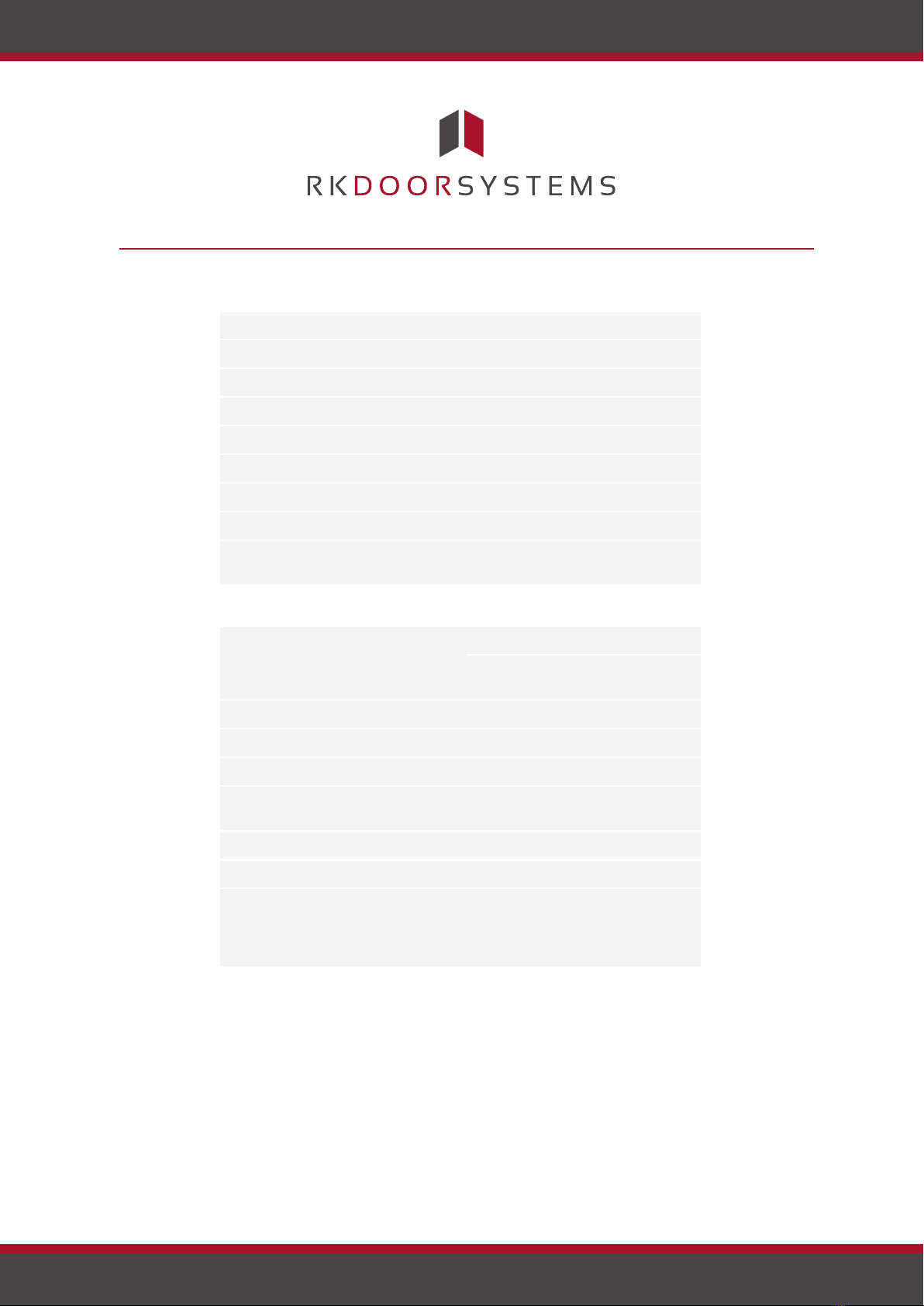
en│7
Button operation
Function
Press and hold button for 1 sec.
Coupling control panel/code pad.
Press and hold button for 4 secs.
Reset to default settings.
Table 4: Button functions of the ekey home CP mini 1
Technical specifications
Description
Unit
Value
Supply
VAC/VDC
12-24/8-24
Power input
W
approx. 1
Temperature range
°C
-25 to +70
Memory
Codes
99
Pin code length
Quantity
4-8 digits
Protection class
IP
54 (front side)
Speed
s
<1 (after input is complete)
Operational
lifetime
Button
presses
approx. 1 million
Table 5: Technical specifications: ekey home keypad integra 2.0
Description
Unit
Value
ekey home CP
mini 1
ekey home CP
micro 1
Supply
VAC/VDC
8-24
-/8-24
Power input
W
approx. 1
approx. 1
Relays
Quantity
1
1
Switching capacity
VDC/A
VAC/A
42/2
42/2
Temperature range
°C
-20 to +70
-25 to +60
Protection class
IP
20
20
Digital inputs (only
potential-free
contacts may be
connected)
Quantity
1
-
Table 6: Technical specifications: andekey home control panel mini 1 ekey home
control panel micro 1
www.rkdoorsystems.co.uk
Page 7
Technical specifications

8│en
Installation
ATTENTION
Mount and cable the product correctly before connecting power.
Possible property damage!
Do not connect the power supply beforehand!
Mount the system in accordance with the supplied mounting instructions.
Cable the system in accordance with the supplied wiring diagram.
Step
Action
Display
1.
Ensure safe installation of the
devices. Close the covers.
-
2.
Connect the power supply to the
mains.
Only for
ekey home CP
: The upper statusmini 1
LED on the control panel
flashes red: Default
setting.
3.
No action required.
Status LEDs of the code
pad flash yellow
alternately: Default
setting.
4.
If the LEDs fail to light up, check
the wiring and power supply.
-
Implementation
Implementing the devices couples the control panel and the code pad with
one another. The following steps apply to the only.ekey home CP mini 1
These steps are carried out automatically for the .ekey home CP micro 1
Step
Action
Description
Display
1.
Press and hold the button
with the operating rod for
1 sec.
The upper status
LED flashes
green.
2.
No action
required.
-.
Status LEDs are
off.
The devices have now been implemented. The system is in normal mode.
Entering the admin code grants you access to the admin menu. The
admin menu is used to configure the system. The default admin code is
9999. Change the code immediately after implementation.
Implementing
devices and
establishing
normal mode
Entering the
admin code
www.rkdoorsystems.co.uk
Page 8
Installation

www.rkdoorsystems.co.uk
Page 9
en│9
See Changing the admin code, page 9.
The system is in normal mode.
Step
Action
Description
Display
1.
Press to start the
process of entering
the admin code.
The status LED
lights up yellow
on the left.
2.
Enter the admin code
on the keypad.
-
-
3.
Press .
The status LED
lights up green
on the left.
The status LEDs
light up red.
The admin code was
not recognised.
Repeat the procedure
beginning at step 1.
-
-
The system is in the admin menu. It automatically switches back to
normal mode if you do not press a button within 10 s.
This function allows you to change the existing admin code. The admin
code may contain between 4 and 8 digits. The digits cannot all be the
same; at least one of them must be different.
The admin code can be changed via the admin menu. To get to the admin
menu, enter the admin code.
See Entering the admin code, page 8.
The system is in the admin menu.
Step
Action
Description
Display
1.
Press 3.
The status LED
lights up green
on the left.
2.
Press
.
The status LEDs
light up green on
the left and
yellow on the
right.
3.
Enter the old admin
code on the keypad.
-
-
Changing the
admin code

www.rkdoorsystems.co.uk
Page 10
10│en
Step
Action
Description
Display
4.
Press
.
The status LEDs
light up yellow.
The status LEDs
light up red.
The old admin code
was not recognised.
Enter the admin code
from the beginning
again.
-
-
5.
Enter the new admin
code on the keypad.
-
-
6.
Press
.
The status LEDs
light up yellow
on the left and
green on the
right.
The status LEDs
light up red.
The required admin
code has already
been assigned as a
user code. Enter the
admin code from the
beginning again.
-
-
7.
Enter the new admin
code again on the
keypad.
-
-
8.
Press
.
The status LEDs
light up green.
The status LEDs
light up red.
The two entries do
not match. The new
admin code has not
been saved. Enter
the admin code from
the beginning again.
-
-
9.
No action
required.
-
Status LEDs are
off.
The new admin code is saved. The system is in normal mode.
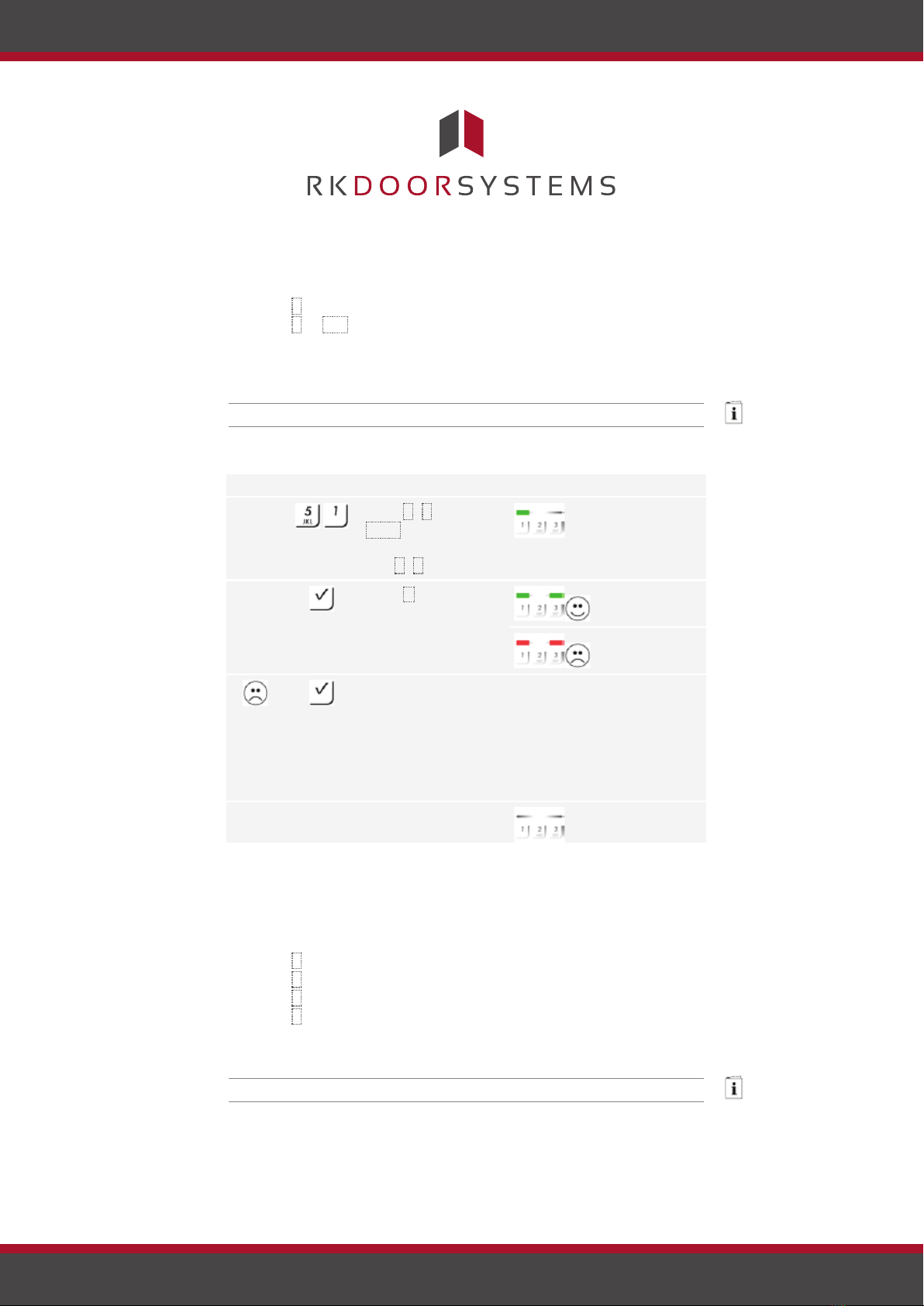
www.rkdoorsystems.co.uk
Page 11
en│11
The brightness threshold for switching on the automatic back-illumination
can be set using percentage values. By default, the brightness threshold
is set to 10%. Enter the required percentage value:
□0= automatic back-illumination off;
□1to 100 = brightness threshold settings between highly
sensitive and highly insensitive.
The automatic back-illumination is set via the admin menu. To get to the
admin menu, enter the admin code.
See Entering the admin code, page 8.
The system is in the admin menu.
Step
Action
Description
Display
1.
Press 5, 1and the
value of the required
brightness threshold.
E.g. 7, 0for 70%.
The status LED
lights up green
on the left.
2.
Press
.
The status LEDs
light up green.
The status LEDs
light up red.
Something has been
entered incorrectly.
The brightness
threshold was not
changed. Enter the
admin code from the
beginning again.
-
-
3.
No action
required.
-
Status LEDs are
off.
The automatic back-illumination has been set. The system is in normal
mode.
The brightness of the back-illumination can be set using 4 predefined
modes. By default, the back-illumination is set to 100%. Enter the
number of the required mode:
□0= back-illumination off;
□1= back-illumination at 33%;
□2= back-illumination at 66%;
□3= back-illumination at 100%
The back-illumination brightness is set via the admin menu. To get to the
admin menu, enter the admin code.
See Entering the admin code, page 8.
Setting the
automatic
back-
illumination
Setting the
brightness of
the back-
illumination
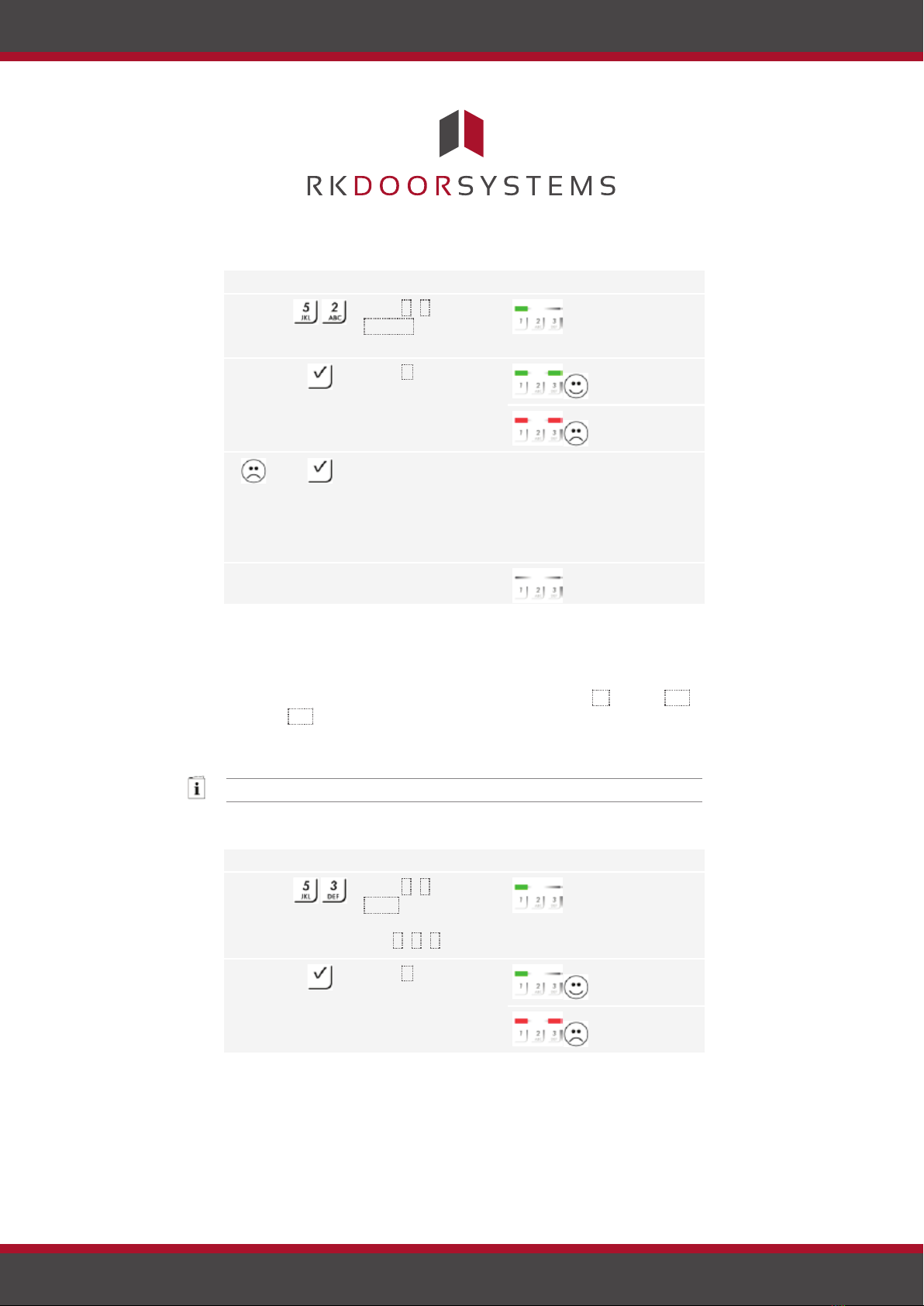
www.rkdoorsystems.co.uk
Page 12
12│en
The system is in the admin menu.
Step
Action
Description
Display
1.
Press 5, 2and the
number of the
required mode.
The status LED
lights up green
on the left.
2.
Press
.
The status LEDs
light up green.
The status LEDs
light up red.
Something has been
entered incorrectly.
The brightness was
not changed. Enter
the admin code from
the beginning again.
-
-
3.
No action
required.
-
Status LEDs are
off.
The back-illumination brightness has been set. The system is in normal
mode.
The switching time for the relay can be set up to 99.9 in 0.1-second
increments. By default, the switching time is set to 3 seconds. Enter the
required relay switching time in tenths of a second. E.g.: 60 for 6 s; 100
for 10 s; 300 for 30 s.
The relay switching time is set via the admin menu. To get to the admin
menu, enter the admin code.
See Entering the admin code, page 8.
The system is in the admin menu.
Step
Action
Description
Display
1.
Press 5, 3and the
value of the required
relay switching time.
E.g. 1, 0, 0for 10 s.
The status LED
lights up green
on the left.
2.
Press
.
The status LEDs
light up green.
The status LEDs
light up red.
Setting the
relay
switching time

www.rkdoorsystems.co.uk
Page 13
en│13
Step
Action
Description
Display
Something has been
entered incorrectly.
The relay switching
time was not
changed. Enter the
admin code from the
beginning again.
-
-
3.
No action
required.
-
Status LEDs are
off.
The relay switching time was set. The system is in normal mode.
4 predefined modes can be used to set the acoustic and optical signalling
that indicates when a button has been pressed. By default, the acoustic
and optical signals indicating that a button has been pressed are on. Enter
the number of the required mode:
□0= acoustic and optical signals off;
□1= acoustic signals on and optical signals off;
□2= acoustic signals off and optical signals on;
□3= acoustic and optical signals on.
The signalling to indicate that a button has been pressed is set via the
admin menu. To get to the admin menu, enter the admin code.
See Entering the admin code, page 8.
The system is in the admin menu.
Step
Action
Description
Display
1.
Press 5, 4and the
number of the
required mode.
The status LED
lights up green
on the left.
2.
Press
.
The status LEDs
light up green.
The status LEDs
light up red.
Something has been
entered incorrectly.
The signalling was
not changed. Enter
the admin code from
the beginning again.
-
-
3.
No action
required.
-
Status LEDs are
off.
Setting the
signalling that
indicates when
a button has
been pressed

www.rkdoorsystems.co.uk
Page 14
14│en
The optical and acoustic signalling to indicate that a button has been
pressed has been set. The system is in normal mode.
The acoustic signal for opening can be switched off and on. By default, the
acoustic signal is switched on. Enter the number of the required status:
□0for switching off;
□1for switching on.
The acoustic signal for opening is set via the admin menu. To get to the
admin menu, enter the admin code.
See Entering the admin code, page 8.
The system is in the admin menu.
Step
Action
Description
Display
1.
Press 5, 5and the
number of the
required status.
The status LED
lights up green
on the left.
2.
Press
.
The status LEDs
light up green.
The status LEDs
light up red.
Something has been
entered incorrectly.
The signalling was
not changed. Enter
the admin code from
the beginning again.
-
-
3.
No action
required.
-
Status LEDs are
off.
The acoustic signal for opening was set. The system is in normal mode.
The system enables a maximum of 99 user codes to be enrolled.
A user code is any pin code which is used for triggering an action on the
control panel, e.g. opening a door. The user code may contain between 4
and 8 digits. The digits cannot all be the same; at least one of them must
be different.
The user codes are stored via the admin menu. To get to the admin
menu, enter the admin code.
See Entering the admin code, page 8.
The system is in the admin menu.
Setting an
acoustic signal
for opening
Storing a user
code

www.rkdoorsystems.co.uk
Page 15
en│15
Step
Action
Description
Display
1.
Press 1.
The status LED
lights up green
on the left.
2.
Press
.
The status LEDs
light up green.
3.
Enter the required
user code on the
keypad.
The status LED
lights up green
on the right.
The status LEDs
light up red.
The user code is
already present.
Enter the admin code
from the beginning
again.
-
-
4.
Enter the required
user code again on
the keypad.
-
-
5.
Press .
The status LEDs
light up green.
The status LEDs
light up red.
The two entries do
not match. The user
code was not stored.
Enter the admin code
from the beginning
again.
-
-
6.
No action
required.
-
Status LEDs are
off.
The user code was stored. The system is in normal mode.
Use
The primary purpose the product is to open doors. The system is in
normal mode.
Opening a
door

www.rkdoorsystems.co.uk
Page 16
16│en
Step
Action
Description
Display
1.
Enter a stored user
code on the keypad.
-
-
2.
Press
.
The status LEDs
light up green.
The status LEDs
light up red.
The user code was
not recognised.
Repeat the procedure
beginning at step 1.
-
-
3.
No action
required.
The door opens.
Status LEDs are
off.
The system is in normal mode.
NOTICE
If the code is entered incorrectly 3 times, there will be a 1-minute lock. If
the code is entered incorrectly another 3 times, there will be a 15-minute
lock. There will be another 15-minute lock each time the code is entered
incorrectly after that.
NOTICE
You can also open the door using the digital input (PIN 7, 8) on the ekey
.home CP mini 1
You can delete individual user codes for a user. To do this, you require the
user code to be deleted.
A user code is deleted via the admin menu. To get to the admin menu,
enter the admin code.
See Entering the admin code, page 8.
The system is in the admin menu.
Step
Action
Description
Display
1.
Press 2.
The status LED
lights up green
on the left.
2.
Press
.
The status LEDs
light up green on
the left and red
on the right.
Deleting the
user code

www.rkdoorsystems.co.uk
Page 17
en│17
Step
Action
Description
Display
3.
Enter the user code
to be deleted on the
keypad.
-
-
4.
Press
.
The status LEDs
light up green.
The status LEDs
light up red.
The user code is not
known. The user code
was not deleted.
Enter the admin code
from the beginning
again.
-
-
5.
No action
required.
-
Status LEDs are
off.
The user code was deleted. The system is in normal mode.
You can reset the system to its default settings either via the code pad or
using the control panel. Use whichever device is most easily accessible.
The code pad is reset to its default settings. All user codes will be
irrecoverably deleted. The admin code is reset to the default setting
9999, the relay switching time to 3 seconds, the brightness threshold to
10% and the brightness value to 100%. The acoustic and optical
signalling that indicates when a button has been pressed, and the acoustic
signal for door opening, are both switched on. If the settings are reset via
the control panel, the coupling between the control panel and code pad is
disconnected.
Via the code pad
Settings are reset to the default via the admin menu. To get to the admin
menu, enter the admin code.
See Entering the admin code, page 8.
The system is in the admin menu.
Step
Action
Description
Display
1.
Press 4.
The status LED
lights up green
on the left.
2.
Press
.
The status LEDs
light up red.
3.
Enter the admin code
on the keypad.
-
-
Resetting the
system to
default
settings

www.rkdoorsystems.co.uk
Page 18
18│en
Step
Action
Description
Display
4.
Press
.
Status LEDs are
off.
The status LEDs
light up red.
The admin code was
not recognised. The
system was not
reset. Enter the
admin code from the
beginning again.
-
-
5.
No action
required.
-
Status LEDs flash
yellow
alternately.
6.
No action
required.
-
The upper status
LED flashes
green.
The code pad has been reset to its default settings. The system is in
normal mode.
Via the control panel
Resetting to the default settings is only possible with the ekey home CP
and is initiated via the control panel. This can only be undertakenmini 1
for the 1 at the factory.ekey home CP micro
Step
Action
Description
Display
1.
Press and hold the
button with the
operating rod for at
least 4 seconds.
Status LEDs are
off.
2.
No action
required.
-
Status LEDs flash
yellow
alternately.
3.
No action
required.
-
The upper status
LED flashes red.
The control panel and the code pad have been reset to the default
settings. You can now recommission the system.
See Implementing devices and establishing normal mode, page 8.
We are working to constantly improve our products and add new
functionalities. Correspondingly, updates are made available for the code
pad and control panel software. More information about this can be
obtained from your dealer.
Updating the
software

en│19
Error displays and troubleshooting
Display
Meaning
Remedy
The status
LEDs light up
red.
The user code was
not recognised.
Enter the user code on the
keypad again.
The status
LEDs light up
red.
The numbers in the
required user code
are all the same. E.g.:
1111, 3333.
Enter a new user code
containing at least one
number that is different
from the others. E.g.:
1115, 3733.
The status
LEDs light up
red.
The required user
code is too short or
too long. E.g.: 321,
987654321.
Enter a new user code with
a minimum of 4 digits and
a maximum of 8 digits.
E.g.: 4321, 87654321.
The status
LEDs light up
red.
An error occurred
when entering menu
items or values.
Carefully read the
description of the required
function again.
The status
LED lights up
red on the
right.
An incorrect user code
has been entered 3
times. 1-minute or
15-minute system
lock.
After the 1-minute or 15-
minute lock, enter a
correct user code. The 1-
minute or 15-minute lock
will only count down if the
power supply and data
connection are present
throughout.
Status LEDs
flash yellow
alternately.
No bus connection to
the control panel.
Check the wiring or
implement the device.
If these suggestions fail to solve the problem, the system must be
returned to ekey biometric systems GmbH to be checked. Please ship the
equipment in suitable packaging. Improper packaging can lead to the
warranty being voided.
Maintenance
The system is largely maintenance-free. However, if the code pad
becomes soiled, clean it with a damp (not wet), non-abrasive cloth. Use
clean water without adding detergent.
www.rkdoorsystems.co.uk
Page 19
Error displays and troubleshooting
Maintenance
Table of contents
Other eKey Control Panel manuals
Popular Control Panel manuals by other brands

Bosch
Bosch D9412GV3 Operation and installation guide

Potter
Potter PFC-4410RC Operation, installation, and maintenance manual
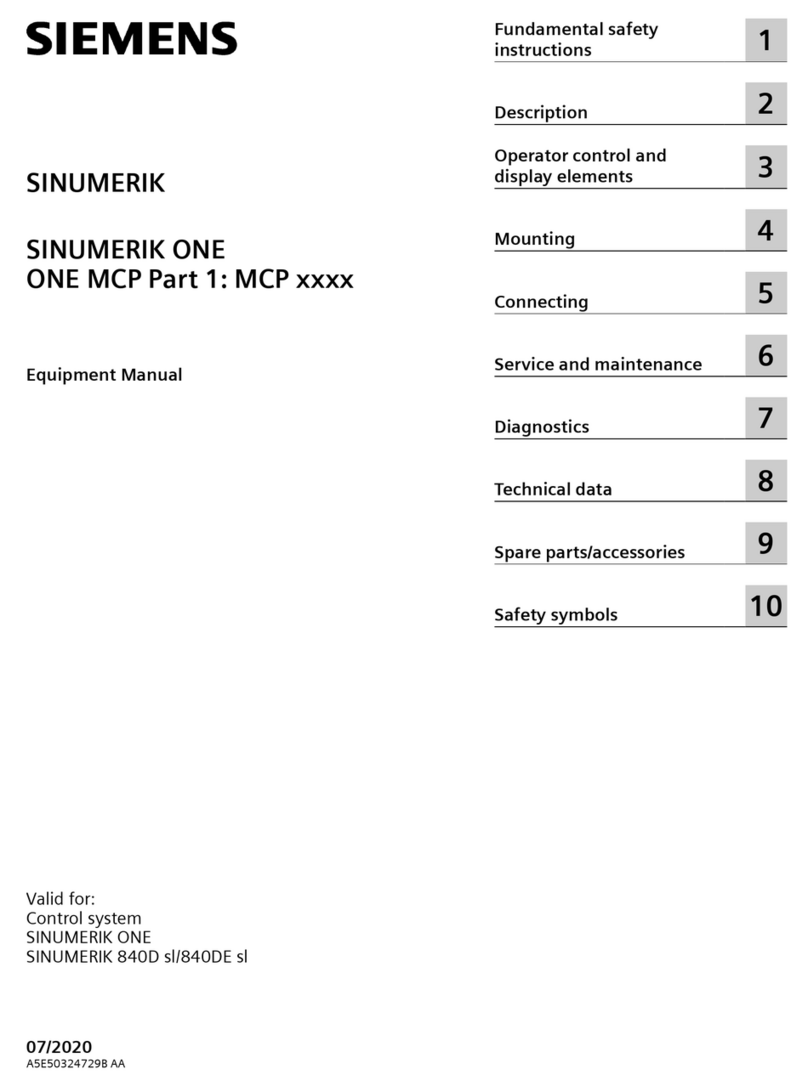
Siemens
Siemens SINUMERIK MCP-S Series Equipment manual

Nuvation Energy
Nuvation Energy BMS NUVBCP-4S product manual
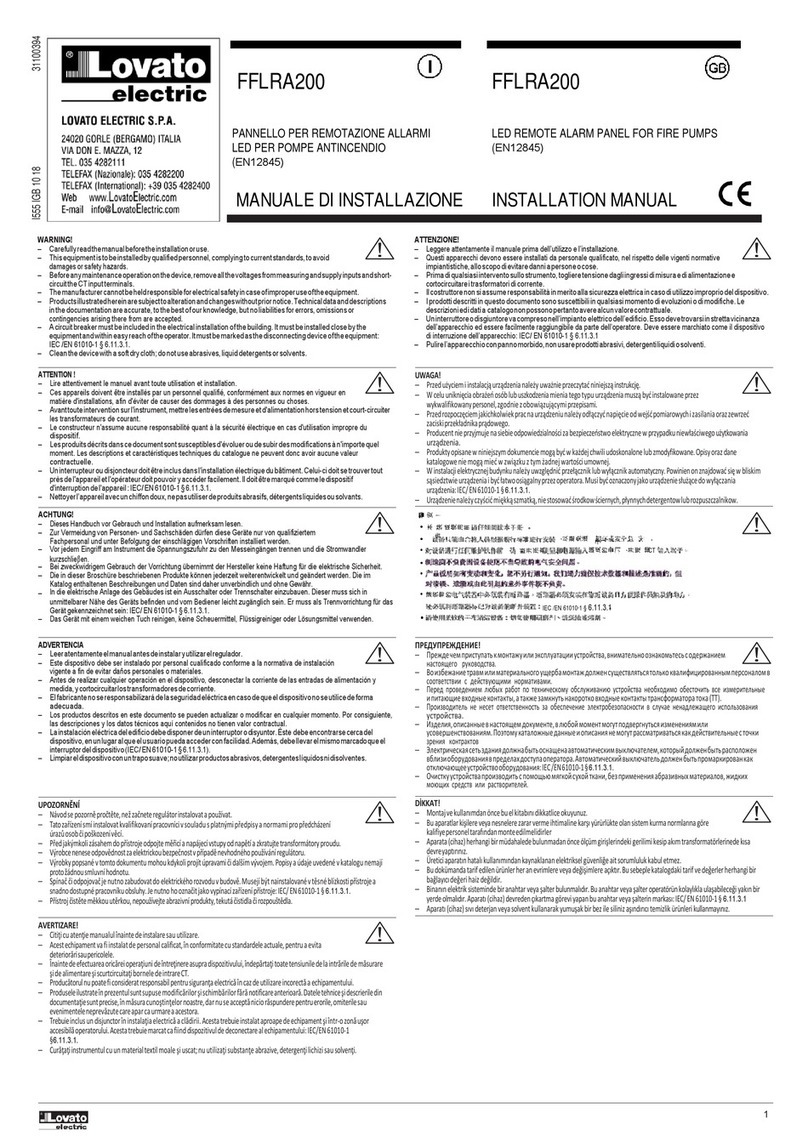
LOVATO ELECTRIC
LOVATO ELECTRIC FFLRA200 installation manual

Siemens
Siemens FC901 Installation instruction