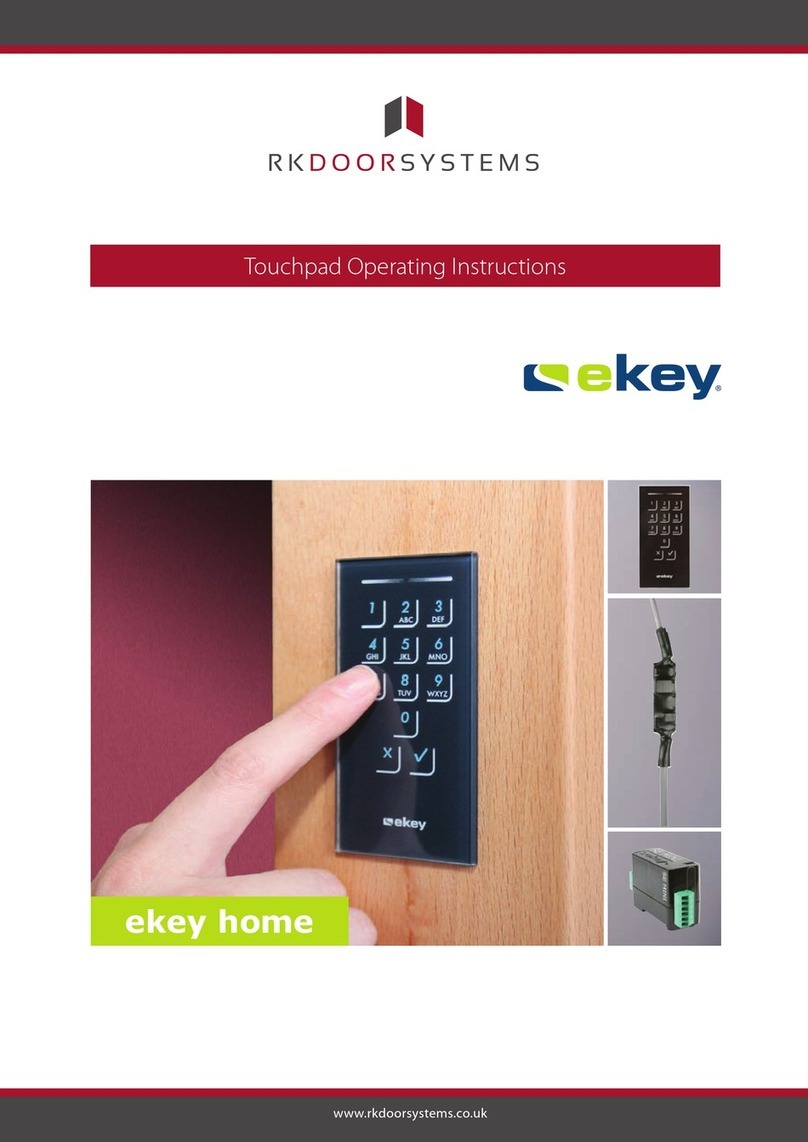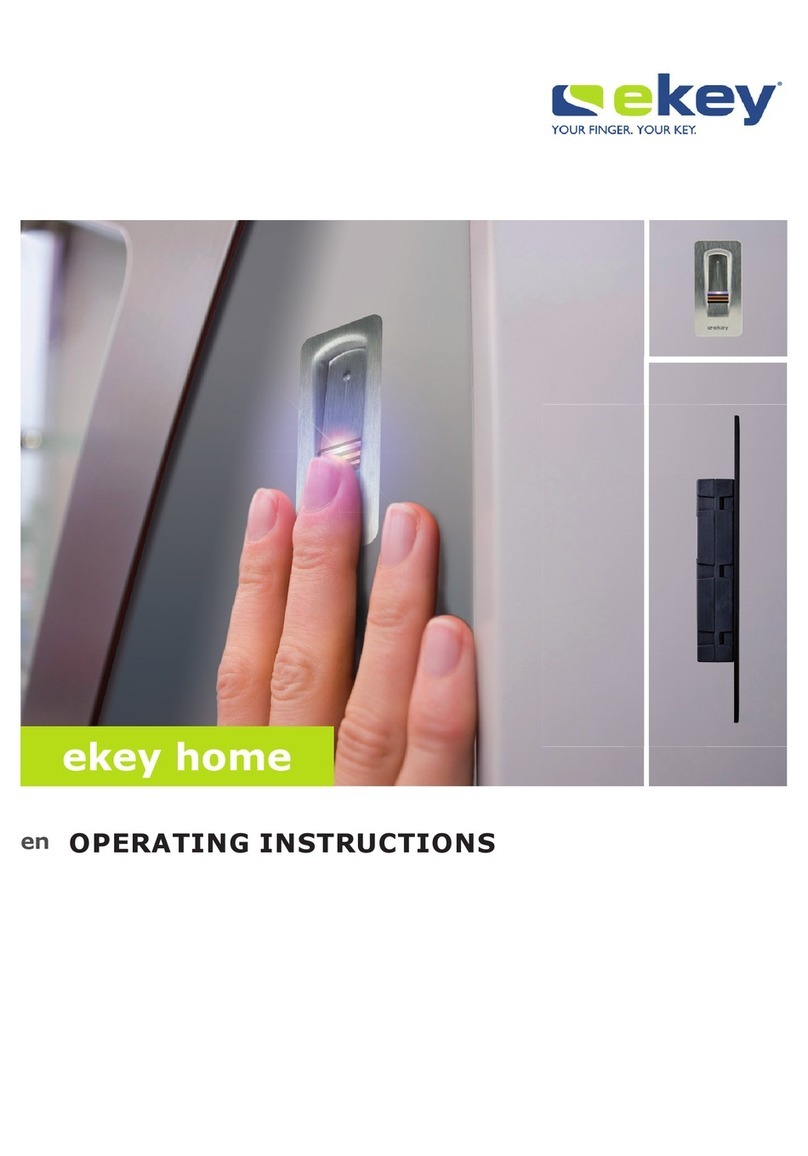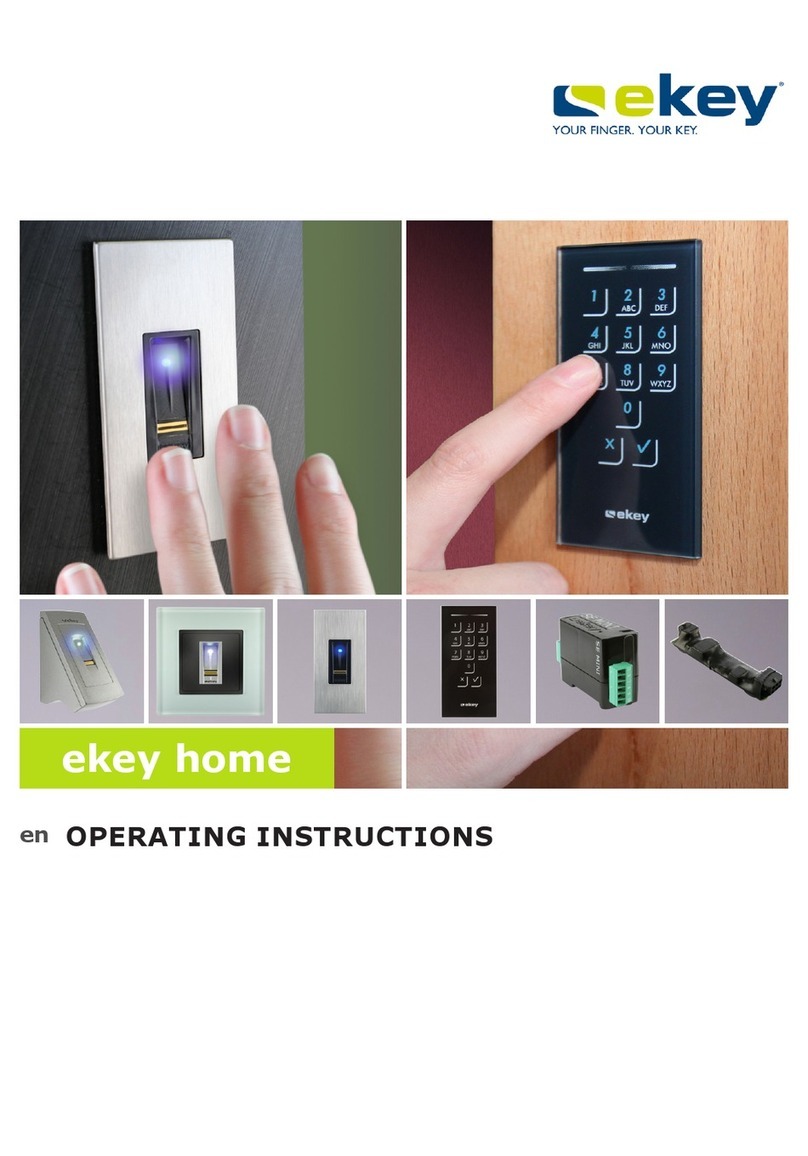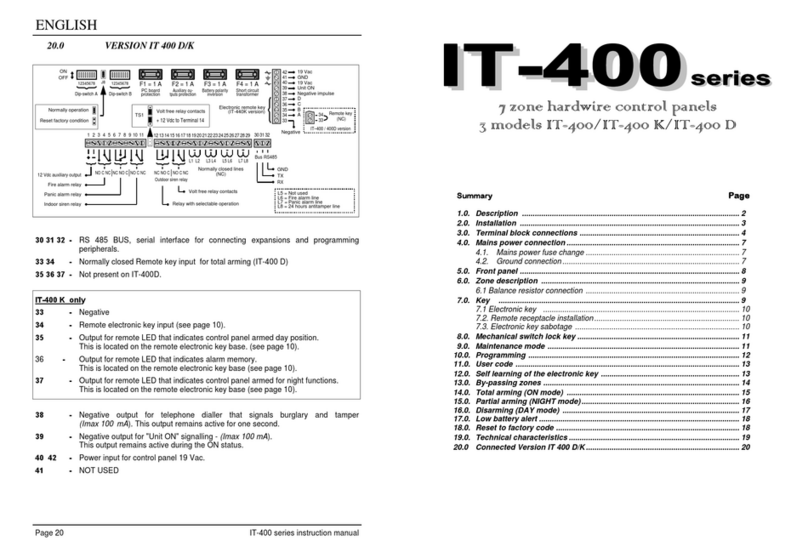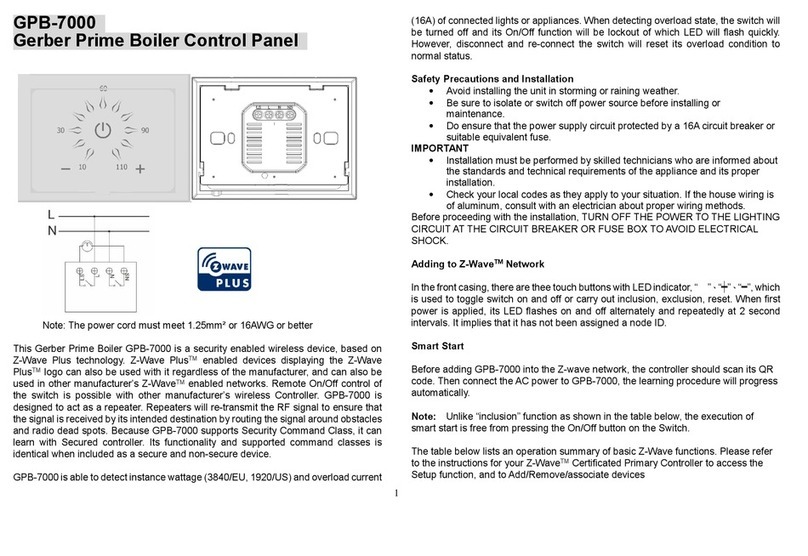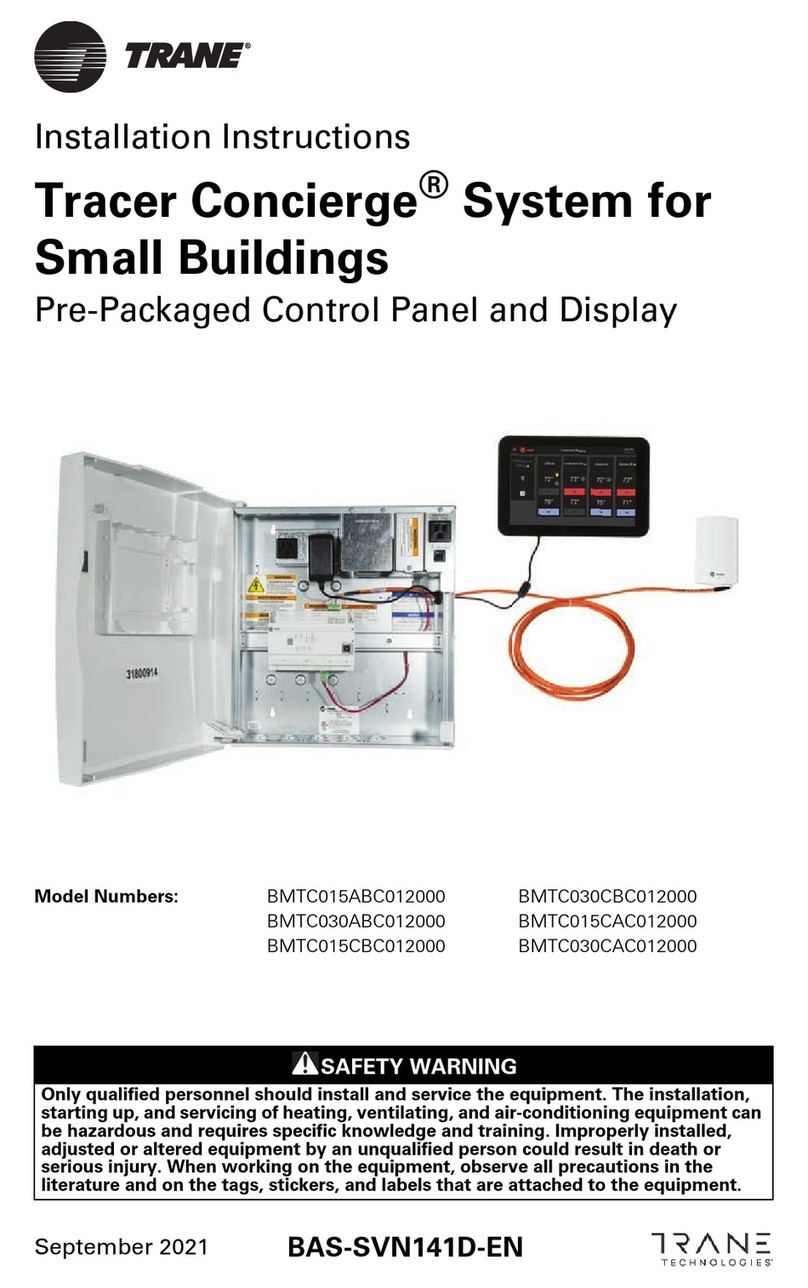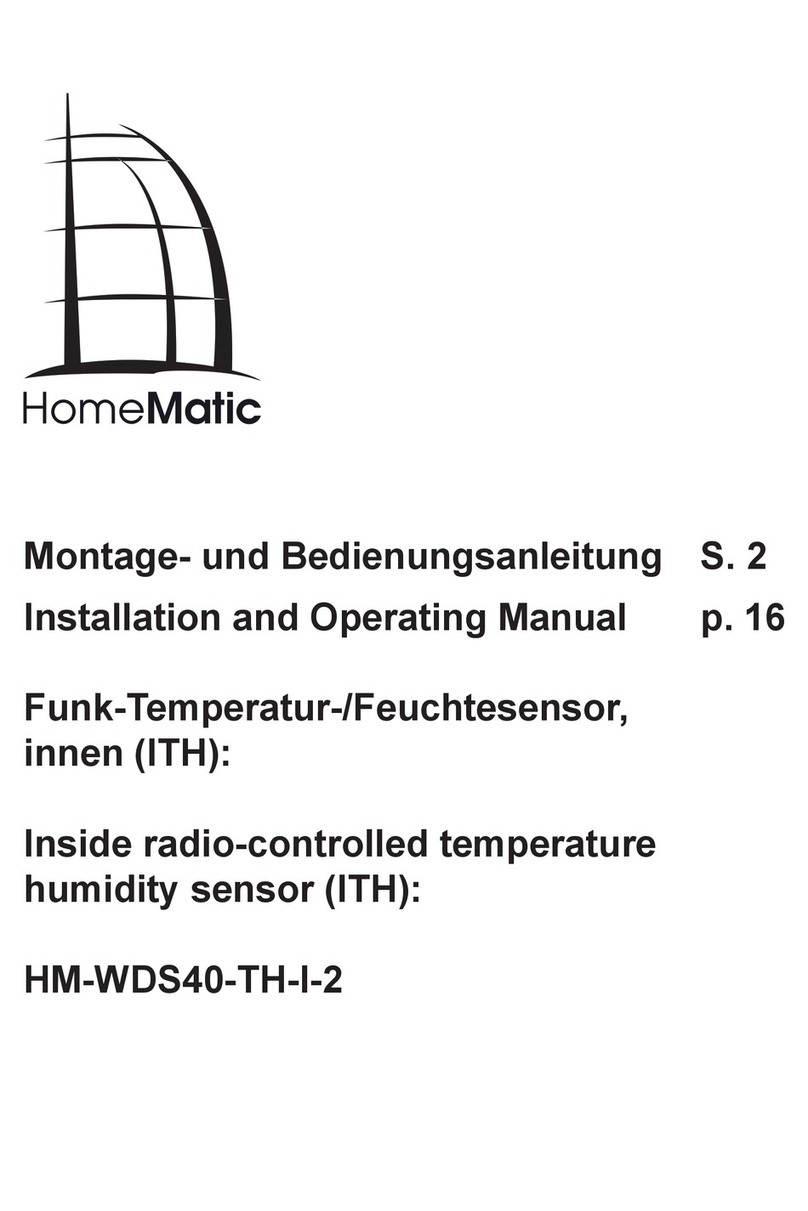eKey home series User manual

OPERATING INSTRUCTIONS
en
ekey home

en│1
English
Translation of the original instructions - ID 172/494/0/331
Table of contents
General ..........................................................................................2
Note ...........................................................................................2
Product liability and limitation of liability .........................................2
Warranty and manufacturer's warranty ...........................................2
Notices, symbols and abbreviations...............................................2
Safety information .........................................................................3
Life-threatening danger resulting from electricity .............................3
Safety against tampering ..............................................................3
Product description .......................................................................4
System overview..........................................................................4
Scope of delivery..........................................................................4
Proper use and area of application..................................................4
Finger scanner .............................................................................5
Control panel ...............................................................................7
Technical specifications .................................................................8
Installation and commissioning .....................................................9
Entering the security code ........................................................... 10
Changing the security code.......................................................... 10
Setting relay switching times ....................................................... 11
Performing test mode ................................................................. 11
Setting the LED brightness .......................................................... 13
Setting the digital input............................................................... 13
Storing fingers ........................................................................... 14
Use ..............................................................................................16
Opening a door .......................................................................... 16
Deleting a user .......................................................................... 17
Demo mode............................................................................... 17
Calling the serial and version numbers.......................................... 18
Resetting the system to its default settings ................................... 19
Updating the software................................................................. 19
Error displays and troubleshooting ..............................................20
Maintenance ................................................................................20
Disposal .......................................................................................21
Declaration of conformity ............................................................21
Copyright.....................................................................................21

2│en
General
ekey biometric systems GmbH operates a quality management system in
compliance with EN ISO 9001:2008 and is certified accordingly.
These instructions form a component of the product. Ensure that they are
stored in a safe place. Please contact your dealer for further information
about the product.
Safe operation and function of the devices can be impaired in the
following situations. Liability due to malfunctioning is transferred to the
operator/user in such cases:
□The system devices are not installed, used, maintained and
cleaned in accordance with the instructions.
□The system devices are not used within the scope of proper use.
□Unauthorized modifications are carried out on the system
devices by the operator.
These operating instructions are not subject to updating. Subject to
optical and technical modifications, any liability for errors and misprints is
excluded.
Our general terms and conditions apply as valid at the date of purchase.
See http://www.ekey.net.
ekey biometric systems GmbH provides a 24-month warranty for material
or processing defects. This warranty is only valid in the country where the
product was purchased. The product may only be used with original ekey
spare parts and accessories.
Notices, symbols and abbreviations
NOTICE
Denotes additional information and useful tips.
DANGER
Denotes imminent danger which could lead to death or serious
injuries.
ATTENTION
Denotes possible property damage which cannot result in injuries.
Note
Product
liability and
limitation of
liability
Warranty and
manufacturer's
warranty

en│3
Symbols:
1.
Step-by-step instructions
Reference to sections of this manual
Reference to the mounting instructions
Reference to the wiring diagram
□
Listing without specified order, 1st level
Displayed
value
Displayed values
ekey home
FS OM
Product names
MENU ITEM
Menu items
Button
Buttons
Abbreviations and terminology:
AR
arte
FAR
False Acceptance Rate
FRR
False Rejection Rate
FS
Finger scanner
IN
integra
CP
Control panel
Fingerprint
The biometric information extracted from the fingerprint
Safety information
DANGER
All ekey home devices are to be operated with safety extra-low
voltage (SELV). Only use power supplies rated protection class 2
according to VDE 0140-1.
Failure to do so will result in life-threatening danger due to
electric shock.
Only certified electricians are authorized to carry out the electrical
installation!
Mount the control panel in a safe internal area. This prevents tampering
from the outside.
Life-
threatening
danger
resulting from
electricity
Safety against
tampering

4│en
Product description
Fig. 1: Overview of the system
1Finger scanner
2Power supply
3Connection from control panel to motorized lock
4Distributor
5Motorized lock
6Cable transfer
7Control panel
8Connecting cable from finger scanner to control panel
□Finger scanner
□Control panel
□Operating instructions, mounting instructions, wiring diagram;
□Optional: matching accessories (cable transfer, power supply,
connecting cable, covers, etc.).
This product is a finger scan access control system. The system is
comprised of a finger scanner and control panel. It is available in various
models and component combinations. It detects the characteristics of the
fingerprint contours, compares them to the stored fingerprint image and
opens in the event of a match.
The system is primarily designed for opening house doors, apartment
doors and garage doors in homes, businesses and limited industrial areas.
System
overview
Scope of
delivery
Proper use
and area of
application

en│5
Function of the finger scanner
1Front phalanx
2Fingerprint
Fig. 2: Fingerprint
The finger scanner detects the fingerprint by means of a line sensor. The
control panel processes it. It then compares the result with the stored
fingerprint image. The finger scanner only works correctly and reliably
with the front phalanx print. Swipe your finger steadily and evenly over
the sensor in the correct position.
Finger scanner controls
Control
Function
Finger swipe area
Store fingerprints by 'swiping the finger' evenly
downwards over the sensor.
Table 1: Finger scanner controls
1Right guiding edge
2Sensor
3Left guiding edge
Fig. 3: Finger swipe area
Correct operation of the finger scanner
Incorrect operation will impair the function of the finger scanner.
Finger scanner

6│en
Step
Figure
Description
1st
Hold your finger straight, place it
centrally between the guiding edges.
Do not twist the finger.
2nd
Place the joint of the front phalanx
directly onto the sensor. Place your
finger flat onto the finger swipe area.
3rd
Stretch out the neighbouring fingers.
4th
Move your finger evenly downwards
over the sensor. Move the whole
hand simultaneously. Swipe the front
phalanx fully over the sensor in order
to achieve optimal results. The
movement takes approx. 1 second.
General hints for achieving a good-quality fingerprint image
□Recommended finger numbering: .
□The index, middle and ring fingers work best. The thumb and
little finger work marginally or not at all.
□If the fingers are frequently wet, save the images with wet
fingers.
□Children's fingerprints work from approx. 5 years of age.
Optical signals on the finger scanner
The 3 LEDs on the finger scanner
signal the operating status and
function of the overall system.
Fig. 4: Optical signals on the finger scanner

en│7
Control panels are available in 2 relay variants. You can only operate 1
finger scanner per control panel.
Product name
ekey home CP IN plus 1
ekey home CP IN plus 2
Figure
Mounting
types
Can be integrated, 1
relay,
1 input
Can be integrated, 2
relays,
1 input
Table 2: Control panel variants
Function of the control panel
The control panel is the actuator of the system. It serves to switch one or
two relays.
Control panel controls
Controls
Function
Seven-segment
display and 4 buttons
Programming and configuring, relay control.
Table 3: Control panel controls
1Seven-segment display
2Keypad
Fig. 5: Overview of the
ekey home CP IN plus
Button
Description
OK
Arrow
pointing to
the left
Arrow
pointing to
the right
ESC
Function
Save values,
jump to the
next menu
level.
Navigate in
the menu,
set values.
Navigate in
the menu,
set values.
Leave a
menu level,
cancel
input.
Table 4: Control panel programming buttons
Control panel

8│en
Menu items
The control panel offers various menu items:
Enroll user
Stores users and fingers.
Delete user
Deletes all data for a user.
Security code
Sets the security code.
Information
Displays the serial and version number.
Reset
Resets to default settings.
Relay time
Changes the relay switching times.
LED intensity
Sets the LED brightness.
Test mode
Activates the test mode for commissioning.
Demo mode
Executes demo mode.
Input
Sets the digital input.
Update
Performs an update.
Technical specifications
Description
Unit
Value
Supply
VDC
5
Power input
W
Heating off: 1
Heating on: 3
Temperature range
°C
-25 to +70
Sensor
Type/ppi
Line, 500
Protection class
IP
54 (front side)
Speed
s
1-2
Operational lifetime
Finger scans
approx. 10 million
Table 5: Technical specifications: ekey home finger scanners

en│9
Description
Unit
Value
Supply
VDC
8-24
Power input
W
1
Relays
Quantity
1 (2)
Switching capacity
VDC/A
42/2
Temperature range
°C
-20 to +70
Protection class
IP
20
Memory
Fingerprints
99
Security
FAR/FRR
1:10,000,000/1:100
Digital input
Quantity
1
Table 6: Technical specifications: ekey home control panel IN 1 (2) plus
Installation and commissioning
ATTENTION
Mount and cable the product correctly before connecting power.
Failure to do so will create a risk of possible property damage!
Do not connect the power supply beforehand!
Mount the system in accordance with the supplied mounting instructions.
Cable the system in accordance with the supplied wiring diagram.
Step
Action
Display
1st
Ensure safe installation of the devices. Close
the covers.
2nd
Connect the power supply to the mains.
1 point flashes on
the display:
Normal mode.
3rd
The finger
scanner lights up
blue: Normal
mode.
The devices have now been implemented and are in normal mode.

10│en
Entering the security code grants you access to the main menu. The
default code is 99. Change the code immediately after commissioning.
See Changing the security code, page 10.
The system is in normal mode.
Step
Action
Description
Display
1st
Press OK.
2nd
Press <or >to select the first digit of the
code.
3rd
Press OK.
4th
Press <or >to select the second digit of
the code.
5th
Press OK.
The system displays the main menu. It automatically switches back to
normal mode if you do not press a button within 90 s.
The security code can be changed via the main menu. To get to the main
menu, enter the security code.
See Entering the security code, page 10.
The system displays the main menu.
Step
Action
Description
Display
1st
Press <or >until SC is displayed.
2nd
Press OK.
3rd
Press <or >to select the first digit of
the new code. E.g. 2.
4th
Press OK.
5th
Press <or >to select the second digit of
the new code. E.g. 5.
6th
Press OK.
The new security code is saved. The system is in normal mode.
Entering the
security code
Changing the
security code

en│11
The switching time for each individual relay can be set anywhere between
1 and 99 s. By default, the switching time is set to 3 s. When the time is
set to 0, the relay operates as a switch: the relay changes its switching
status when a finger is detected and it remains in that status until another
finger is detected.
NOTICE
When controlling an alarm system with relay time = 0a power failure or
reset (when an unrecognized finger is swiped over the finger scanner 10
times in a row) will deactivate the alarm system.
The relay switching times are set via the main menu. To get to the main
menu, enter the security code.
See Entering the security code, page 10.
The system displays the main menu.
Step
Action
Description
Display
1st
Press <or >until rt is displayed.
2nd
Press OK.
3rd
Press <or >to select the relay number.
Relay selection is available on control
panels with more than one relay.
4th
Press OK.
5th
Press <or >to set the relay switching
time. E.g. 10.
6th
Press OK.
The relay switching times are saved. The system is in normal mode.
Test mode tests the overall system ( tG) and the lock after it has been
installed in the door ( tS ). It switches the relay(s) on and off and checks
the electrical connections to the motorized lock.
Testing the overall system
The test of the overall system is performed via the main menu. To get to
the main menu, enter the security code.
See Entering the security code, page 10.
Setting relay
switching
times
Performing
test mode

12│en
The system displays the main menu.
Step
Action
Description
Display
1st
Press <or >until tE is displayed
2nd
Press OK.
3rd
Press OK.
4th
Swipe any finger over the sensor.
Relay 1 switches for 3 s.
The
finger
scanner
lights
up
green.
Relay 2 switches for 3 s.
The
finger
scanner
lights
up
orange.
5th
Press ESC 3 times.
The entire system has been tested. The system is in normal mode.
Testing the lock
You can switch the relays individually. The test of the lock is performed
via the main menu. To get to the main menu, enter the security code.
See Entering the security code, page 10.
The system displays the main menu.
Step
Action
Description
Display
1st
Press <or >until tE is displayed.
2nd
Press OK.
3rd
Press <or >until tS is displayed.
4th
Press OK.
5th
Press OK. Relay 1 switches for 3 s.
6th
Press <or >until o2 is displayed.
7th
Press OK. Relay 2 switches for 3 s.
8th
Press ESC 3 times.
The relays have been tested. The system is in normal mode.

en│13
This function defines the brightness of the status LEDs on the finger
scanner when in idle mode.
The LED brightness is set via the main menu. To get to the main menu,
enter the security code.
See Entering the security code, page 10.
The system displays the main menu.
Step
Action
Description
Display
1st
Press <or >until LE is displayed.
2nd
Press OK.
3rd
Press <or >to select the desired LED
brightness. E.g. 2.
0= LED off
1= LED dimmed
2= LED on
4th
Press OK.
The LED brightness is saved. The system is in normal mode.
The digital input of the control panel enables the following functions:
Exit button
The input functions as a remote opener for relay 1. In this case, the relay
switches the defined relay switching time or for as long as the input is
enabled (e.g. request-to-exit button, permanent opening).
Feedback
The LEDs on the finger scanner indicate for 30 seconds the digital input
status when an authorized finger is swiped over the sensor. If the digital
input is enabled, the LEDs light up red. If the digital input is disabled, the
LEDs light up green. A digital input status change within these 30 seconds
is also indicated by the LEDs. This enables you to see that the alarm
system is still appropriately sensitive, for example.
Blocking R1
Relay 1 cannot be switched if the input is enabled (e.g. entrance blocking
while the alarm system is enabled). The LEDs on the finger scanner
indicate for 30 seconds the digital input status when an authorized finger
is swiped over the sensor while the input is enabled. The LEDs light up red
for 30 seconds.
The digital input is set via the main menu. To get to the main menu, enter
the security code.
See Entering the security code, page 10.
Setting the
LED brightness
Setting the
digital input

14│en
The system displays the main menu.
Step
Action
Description
Display
1st
Press <or >until IP is displayed.
2nd
Press OK.
3rd
Press <or >to select the desired
function:
Fr = Exit button;
A = Feedback;
Ar = Blocking R1.
E.g. A.
4th
Press OK.
The digital input has been set. The system is in the main menu.
The system enables a maximum of 99 fingers to be stored.
Storing fingers allows you to do the following:
□Assign a memory space to a user.
□Assign a number to the finger (F1 , F2 , ..., F9 , F0 ).
□Assign a relay to the finger on the ekey home CP IN plus 2.
□Enroll the fingers.
NOTICE
□Store at least 2 fingers –one from each hand.
□Create a list of users.
Fingers are stored via the main menu. To get to the main menu, enter the
security code.
See Entering the security code, page 10
The system displays the main menu.
Step
Action
Description
Display
1st
Press <or >until Eu is
displayed.
2nd
Press OK.
3rd
Press <or >to select the
user number. If the user
has already saved a finger,
a point lights up on the
right.
Storing fingers

en│15
Step
Action
Description
Display
4th
Press OK.
5th
Press <or >to select the
finger number. If there is
already a finger saved
under this finger number, a
point lights up on the right.
The finger can be
overwritten.
6th
Press OK.
7th
Press <or >to select the
relay.
od = double relay (relay 1
+ 2). Relay selection is
available on control panels
with more than one relay.
8th
Press OK. The control
panel is ready for finger
enrollment.
The finger
scanner lights
up orange.
9th
Swipe the finger over the
sensor. Repeat this step at
least twice. Between each
individual finger swipe, the
finger scanner lights up
orange if finger enrollment
is not complete.
The finger
scanner lights
up green.
The finger
scanner lights
up green on
the left.
The finger
scanner lights
up red.

16│en
Step
Action
Description
Display
or
The quality of the
fingerprint image is
acceptable. However, it
may be possible to improve
the quality by swiping the
finger again. Press OK if
you want to end the
enrollment process.
-
The quality of the
fingerprint image is poor or
the finger was not
recognized. Swipe the
finger over the sensor
again.
-
10th
No action
required.
-
The finger
scanner lights
up blue.
11th
No action
required.
To enroll more fingers or
users, start again from step
1.
-
The fingerprints are stored. The system is in normal mode.
Use
The primary purpose of the product is to open doors. The system is in
normal mode.
Step
Action
Description
Display
1st
Swipe a stored finger over
the sensor.
The finger
scanner lights
up green.
The finger
scanner lights
up red.
The finger was not
recognized. Repeat step 1.
-
2nd
No action
required.
The door opens.
The finger
scanner lights
up blue.
The system is in normal mode.
Opening a
door

en│17
Deleting a user will delete all fingerprints stored under their user number.
It is not possible to delete individual fingerprints from a user.
Users are deleted via the main menu. To get to the main menu, enter the
security code.
See Entering the security code, page 10.
The system displays the main menu.
Step
Action
Description
Display
1st
Press <or >until du is displayed.
2nd
Press OK.
3rd
Press <or >to select the user number.
E.g. 3.
4th
Press OK.
The user has been deleted. The system is in normal mode.
Demo mode makes it possible to attract the attention of visitors to trade
fairs and in exhibition halls by means of finger scanner LEDs lighting up or
flashing and relays switching.
Demo mode is executed via the main menu. To get to the main menu,
enter the security code.
See Entering the security code, page 10.
Step
Action
Description
Display
1st
Press <or >until dE is displayed.
2nd
Press OK.
3rd
Press <or >to select the desired demo
variant:
dL = demo LEDs;
dr = demo relays.
E.g. dr. The LEDs light up and flash, and
the relays switch.
4th
Press OK.
Demo mode has been executed. The system displays the main menu.
Deleting a
user
Demo mode

18│en
The serial ( Sn ) and version (US ) numbers of the control panel ( CU) and
finger scanner ( FS ) are called via the main menu. To get to the main
menu, enter the security code.
See Entering the security code, page 10.
The system displays the main menu.
Step
Action
Description
Display
1st
Press <or >until In is displayed.
2nd
Press OK.
Sn:
No action
required.
Go to step 3.
-
Vn:
Press >.
3rd
Press OK.
4th
Press OK. The serial or version number of
the control panel is displayed.
/
5th
Press >6 or 3 times until you have read
the entire serial or version number.
-
6th
Press ESC to return to the screen for
selecting the serial or version number.
7th
Press >.
8th
Press OK. The serial or version number of
the finger scanner is displayed.
/
9th
Press >6 or 3 times until you have read
the entire serial or version number.
-
10th
Press ESC three times to return to the
main menu.
The serial or version number has been displayed. The system displays the
main menu.
Calling the
serial and
version
numbers

en│19
The system is reset to its default settings.
Settings are reset to the default via the main menu. To get to the main
menu, enter the security code.
NOTICE
□All fingerprints are deleted irretrievably.
□The security code is set to 99.
□The control panel and finger scanner are no longer coupled
together.
□The relay switching times are set to 3 s.
See Entering the security code, page 10.
The system displays the main menu.
Step
Action
Description
Display
1st
Press <or >until rr is displayed.
2nd
Press OK.
3rd
Press <or >to select the first digit of
your code. E.g. 9.
4th
Press OK.
5th
Press <or >to select the second digit of
your code. E.g. 9.
6th
Press OK.
The settings have been reset to the default and are in normal mode.
We are working to constantly improve our products and add new
functionalities. Correspondingly, updates are made available for the finger
scanner and control panel software. More information about this can be
obtained from your dealer.
Resetting the
system to its
default
settings
Updating the
software
Other manuals for home series
3
This manual suits for next models
2
Table of contents
Other eKey Control Panel manuals