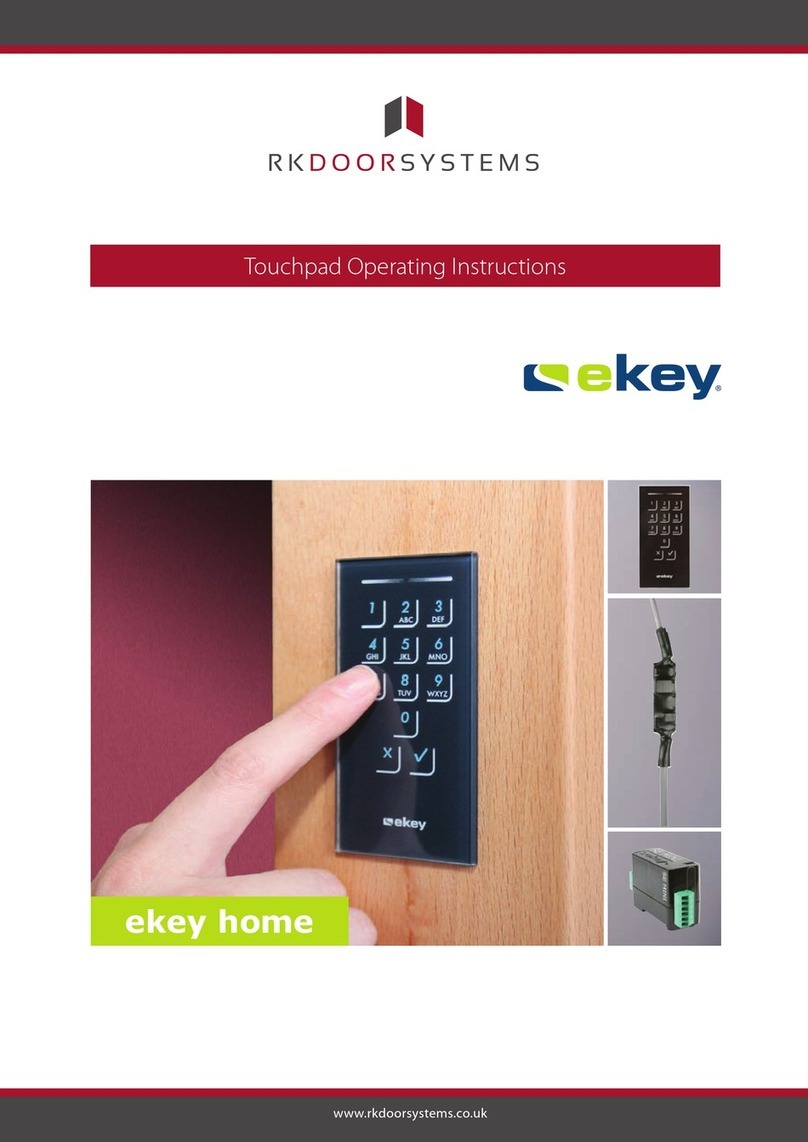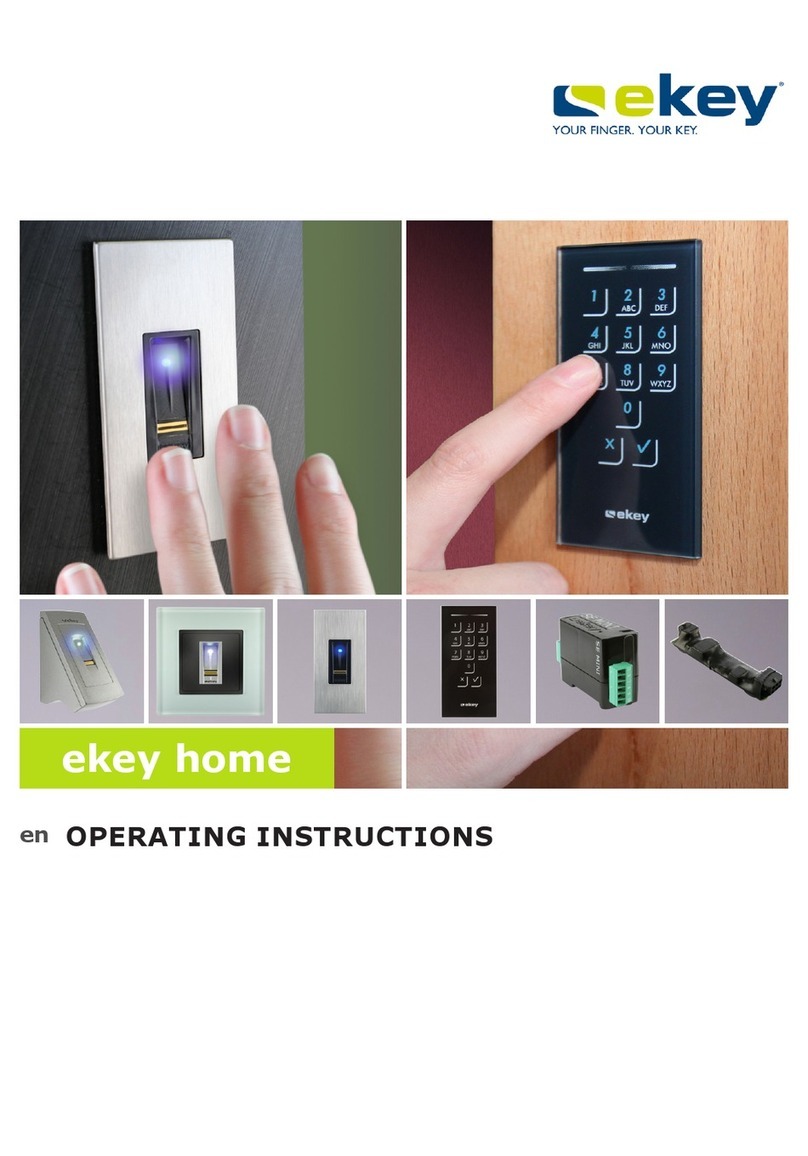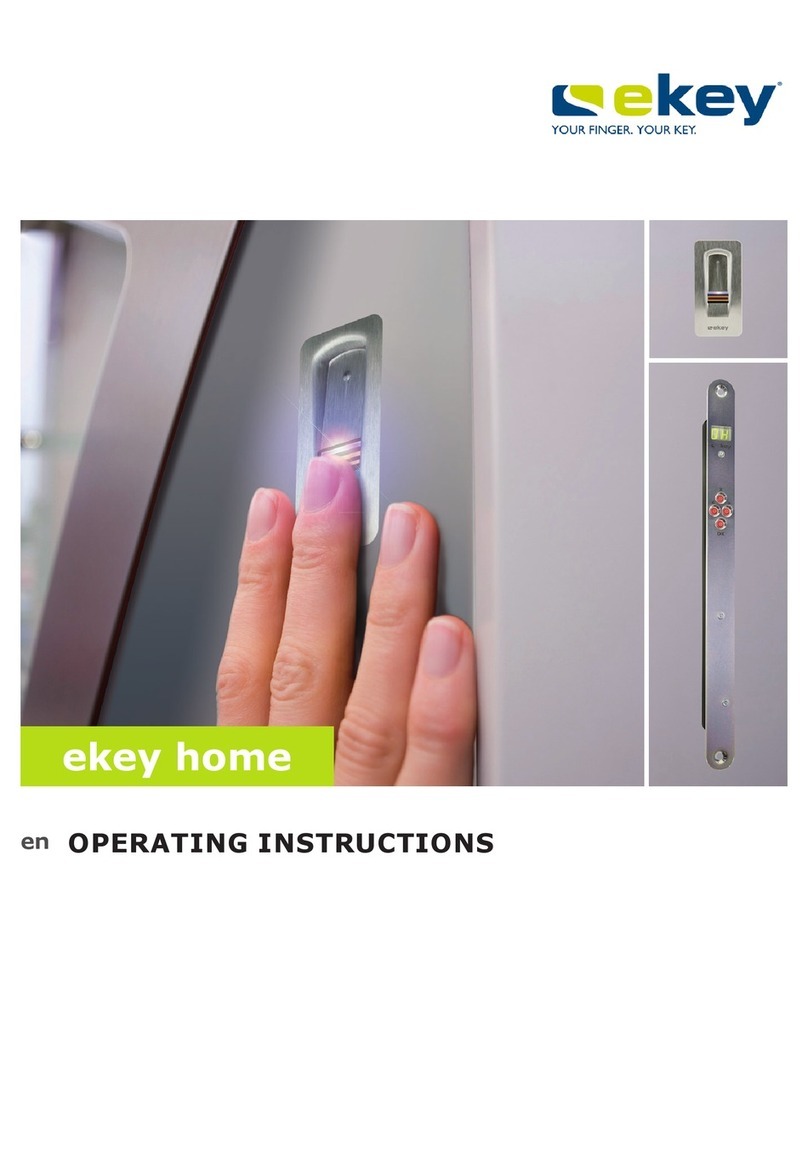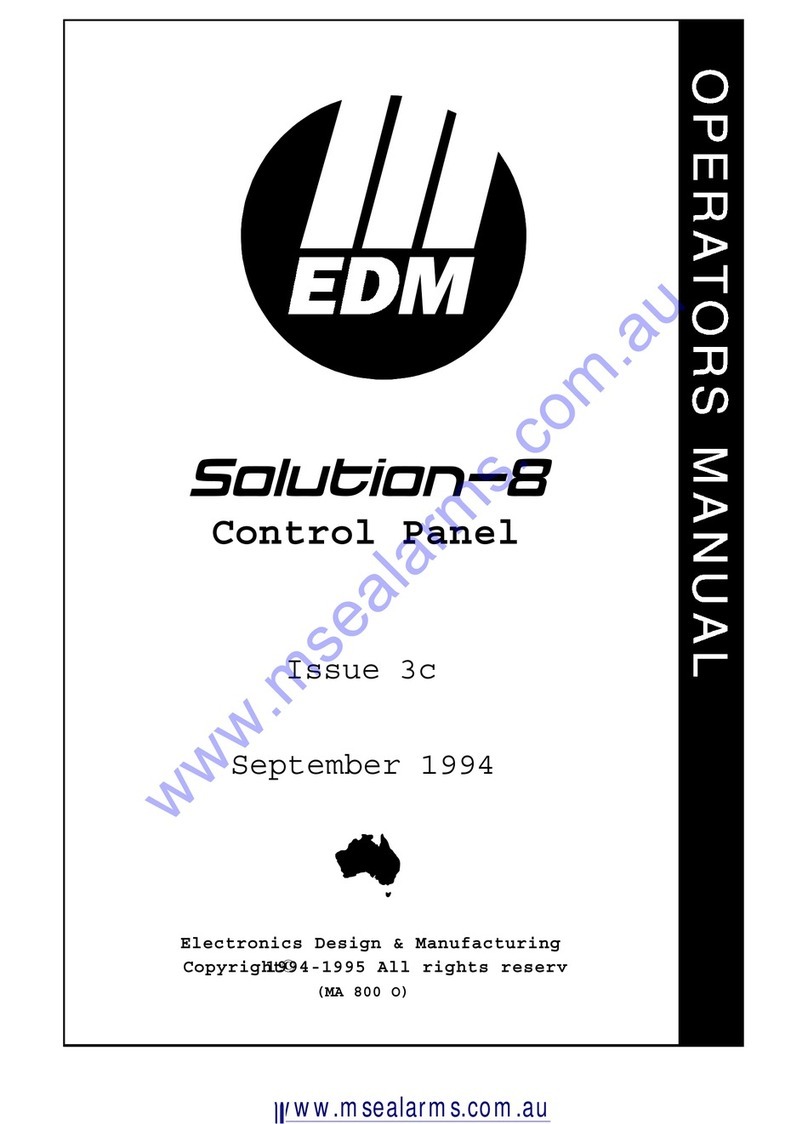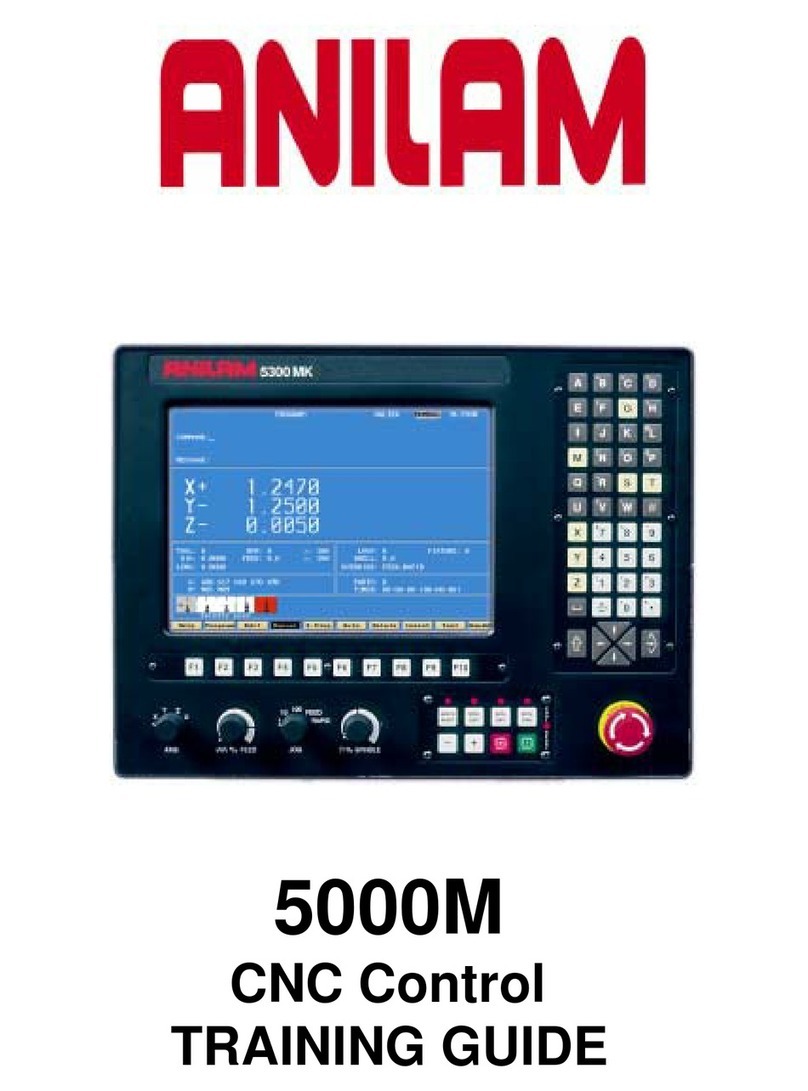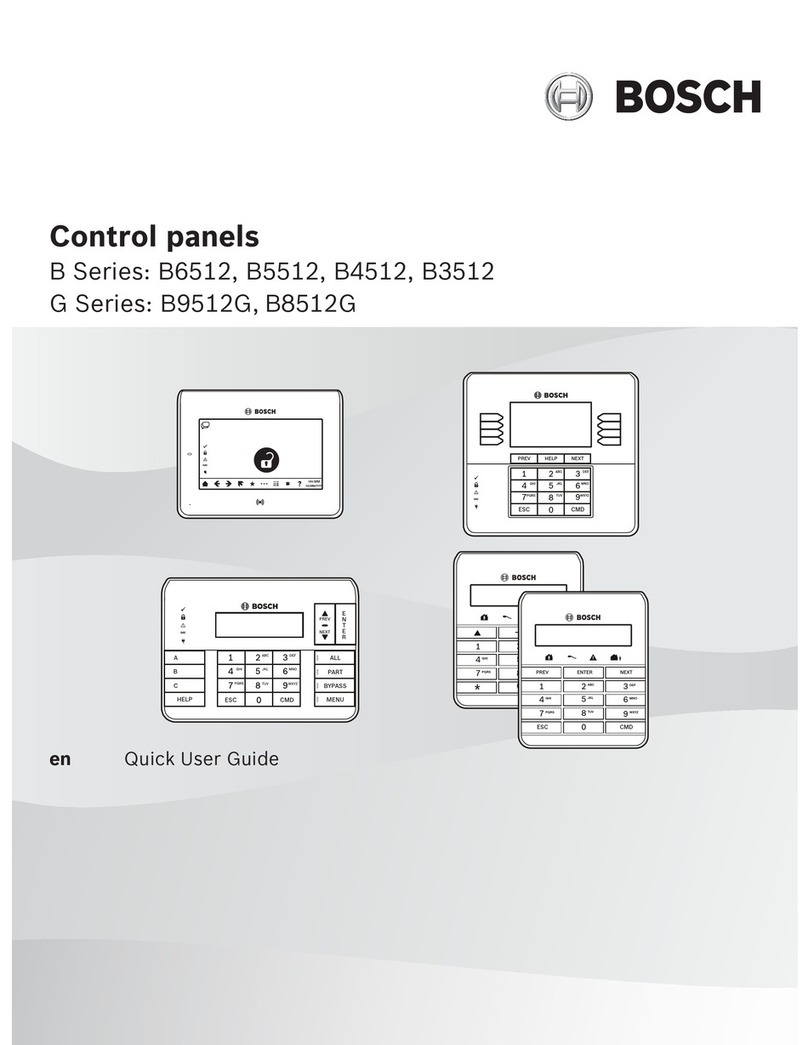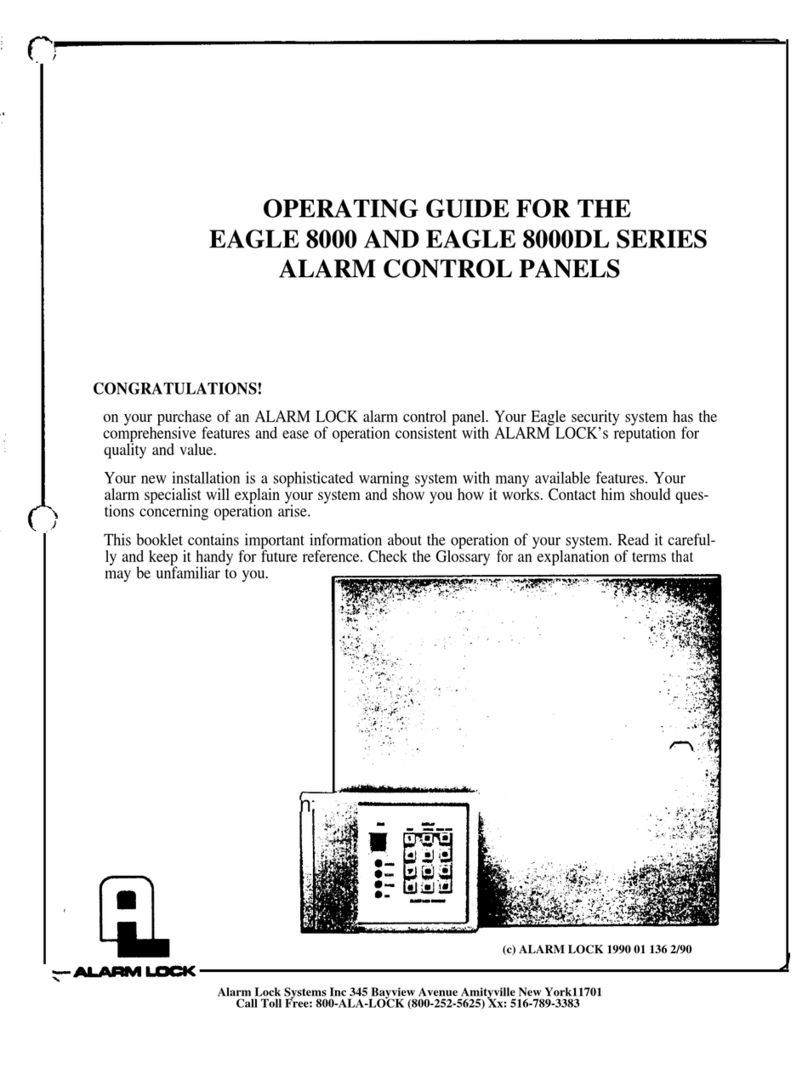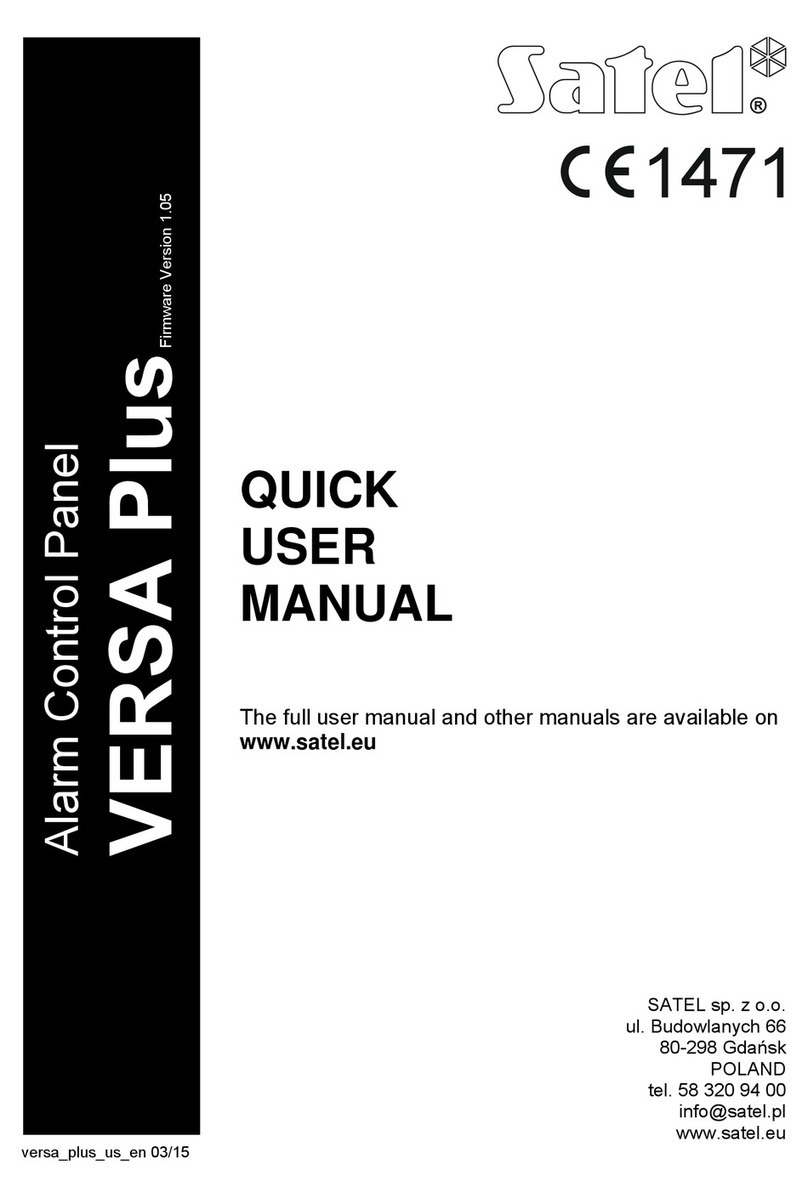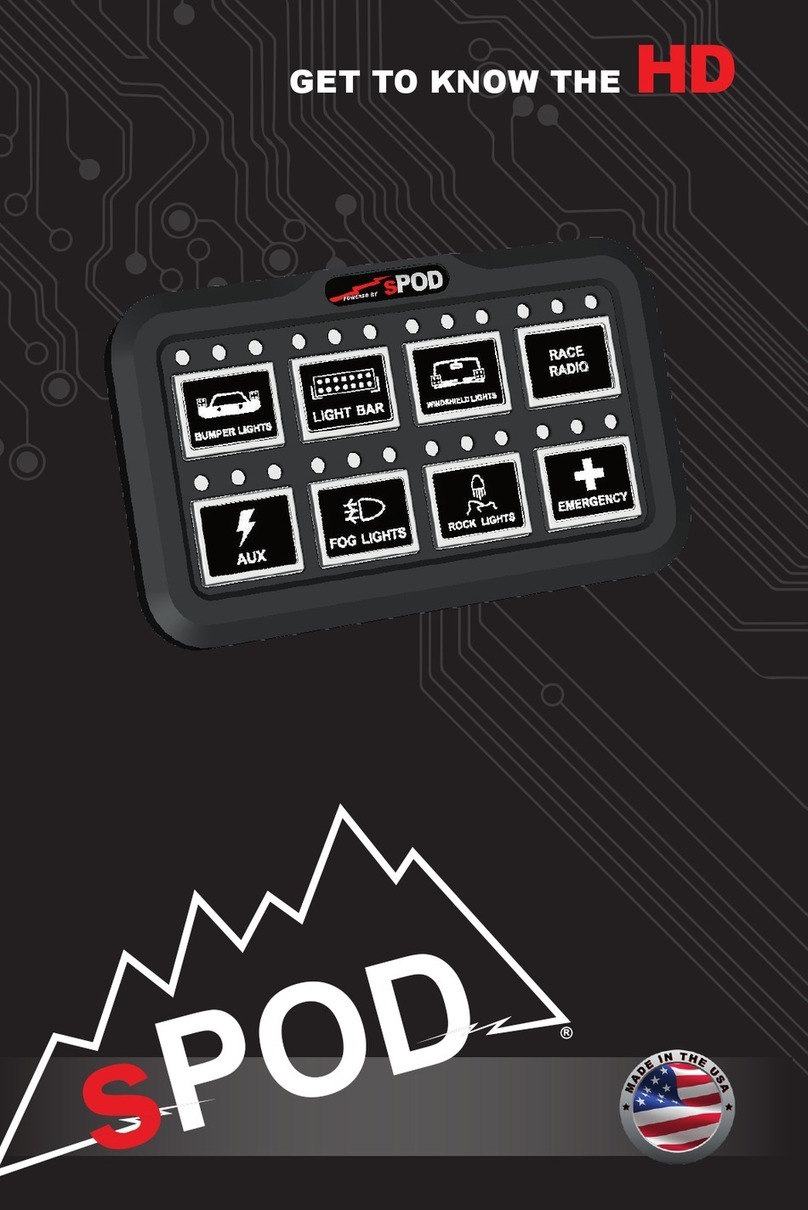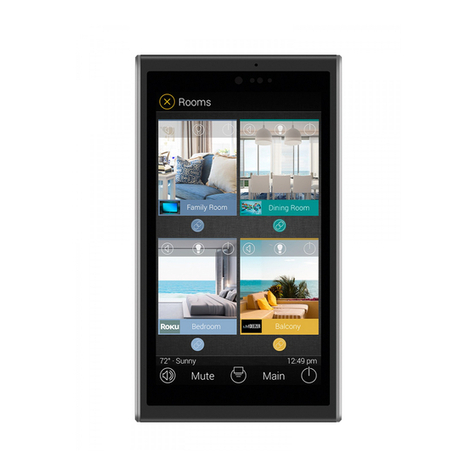eKey home series User manual

OPERATING INSTRUCTIONS
ekey home
en

About these instructions en│1
English
Translation of the original instructions –ID251/564/0/458
Table of contents
About these instructions ............................................................................... 3
Note ........................................................................................................ 3
Declaration of conformity............................................................................ 3
Warranty and manufacturer's guarantee ....................................................... 3
Copyright ................................................................................................. 3
Target group............................................................................................. 3
Explanation of symbols, abbreviations, and terminology .................................. 4
Safety information ........................................................................................ 5
Proper use and areas of application .............................................................. 5
Product liability and limitation of liability........................................................ 5
Classification of notices............................................................................... 6
Notices..................................................................................................... 6
Introduction to the system ........................................................................... 7
System overview ....................................................................................... 7
Scope of delivery....................................................................................... 8
Finger scanner .......................................................................................... 8
Control panel .......................................................................................... 12
Technical specifications............................................................................. 13
Installation and commissioning .................................................................. 14
Commissioning devices............................................................................. 14
Performing test mode............................................................................... 15
Operating concept....................................................................................... 16
Configuration of normal mode and usage of the finger scanner with the app
................................................................................................................... 16
Downloading the app................................................................................ 16
Coupling a mobile device for the first time................................................... 17
Disabling Bluetooth .................................................................................. 18
Coupling additional mobile devices ............................................................. 18
Managing multiple finger scanners.............................................................. 19
Storing the user coupling code................................................................... 20
Resetting the app security code ................................................................. 20
Protecting the system in the event that the mobile device is lost..................... 21
Opening a door ....................................................................................... 22

2│en About these instructions
Configuration of normal mode and usage of the finger scanner with
administrator fingers .................................................................................. 23
Storing administrator fingers and configuring normal mode............................ 24
Storing user fingers ................................................................................. 25
Opening a door ....................................................................................... 27
Deleting user fingers................................................................................ 28
Deleting all user fingers............................................................................ 29
Resetting the system to default settings..................................................... 30
Via the app............................................................................................. 30
Via the finger scanner .............................................................................. 31
Via the control panel ................................................................................ 32
Via the digital input.................................................................................. 33
Updating the software ................................................................................ 34
Error displays and troubleshooting ............................................................. 34
Control panel .......................................................................................... 34
Finger scanner ........................................................................................ 34
Maintenance ............................................................................................... 35
Disposal ...................................................................................................... 35

About these instructions en│3
About these instructions
Note
Read these instructions carefully before use. These instructions form a component of
the product. Ensure that they are stored in a safe place. These instructions contain
important information on the product; in particular, its proper use, safety,
installation, commissioning, usage, maintenance, and disposal.
Please contact your dealer for further information about the product.
A large-font version of these instructions is available at http://www.ekey.net.
These operating instructions are not subject to updating. We reserve the right to
make technical modifications and change the product's appearance; any liability for
errors and misprints is excluded.
Declaration of conformity
ekey biometric systems GmbH hereby declares that the product conforms to the
relevant European Union regulations.
Warranty and manufacturer's guarantee
The version of our general terms and conditions in force on the date of purchase shall
apply. See http://www.ekey.net.
Copyright
Copyright © 2017 ekey biometric systems GmbH.
All content, artwork, and any ideas contained in these operating instructions are
subject to applicable copyright laws. Any transmission, relinquishment, or transfer of
this content or parts thereof to any third party requires the prior written consent of
ekey biometric systems GmbH. Translation of the original documentation.
Target group
These instructions are aimed at persons who commission and perform maintenance
on the ekey system, create users, and instruct users in how to operate the system.
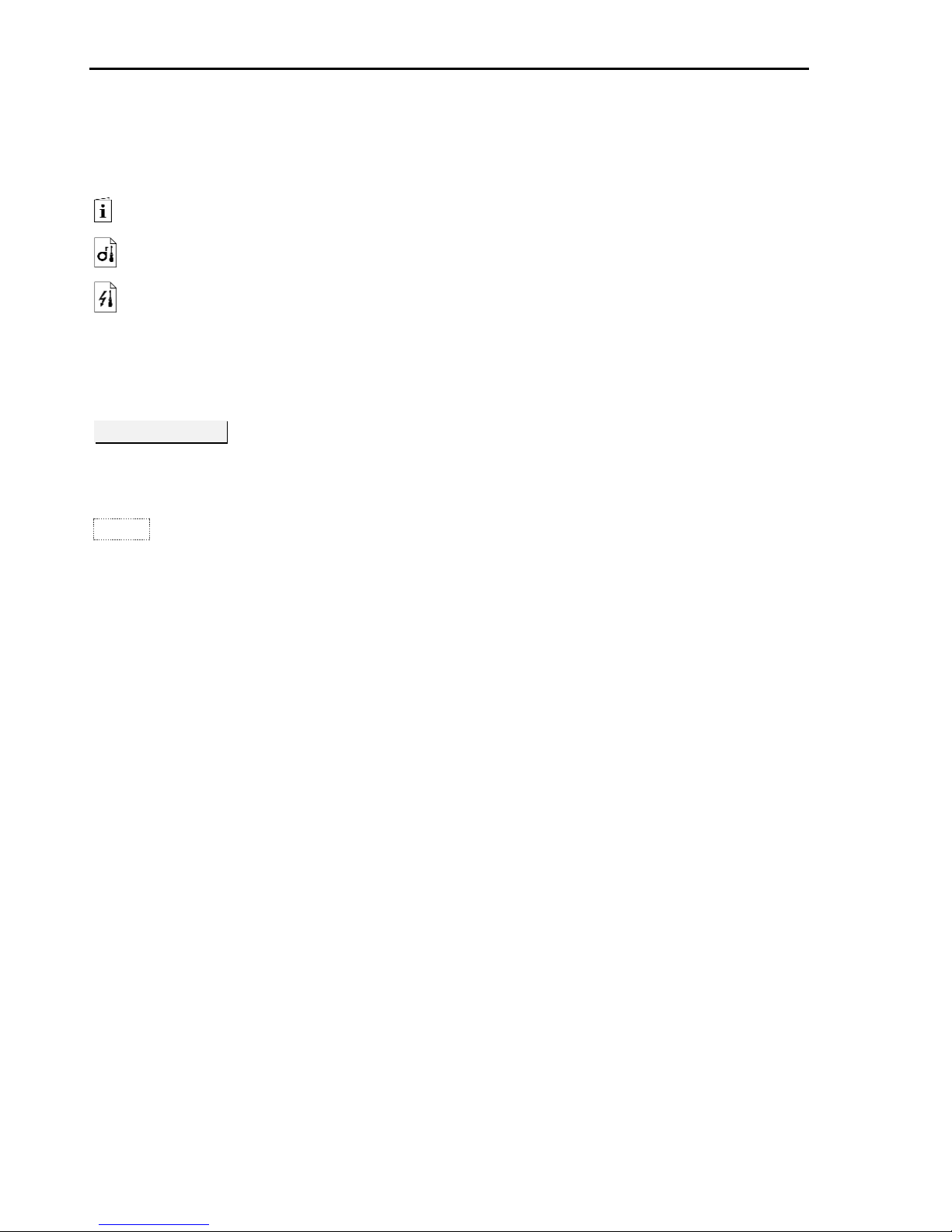
4│en About these instructions
Explanation of symbols, abbreviations, and terminology
Symbols:
1.
Step-by-step instructions
References to sections of these instructions
References to the mounting instructions
References to the wiring diagram
□
Listing without specified order, 1st level
Requirements for performing instructions
✓
Outcomes of instructions
Displayed value
Displayed values
ekey home FS AR
Product names
MENU ITEM
Menu items
Button
Buttons
Abbreviations and terminology
AR
arte
BT
Bluetooth
CP
Control panel
FAR
False acceptance rate: The false acceptance rate describes
the likelihood of a biometric security system granting access
to someone who does not have access authorization, or the
relative frequency with which the system does so.
FRR
False rejection rate: The false rejection rate describes the
frequency with which persons are erroneously rejected by a
biometric system even though they have access rights or
access authorization.
FS
Finger scanner
Matching
Comparison between the stored reference and the
identification feature. If the two match, the device signals
user recognition.
Normal mode
Default operating status in which the system is operated.

Safety information en│5
Safety information
Proper use and areas of application
This product is an access control system with a biometric identification feature (finger
scan). The system is comprised of a finger scanner and a control panel.
The biometric access control system detects the characteristics (minutiae) of the
fingerprint contours, compares them to the biometric information saved from the
reference fingerprint image, and opens the door in the event of a match.
The system is primarily designed for opening house doors, apartment doors, and
garage doors in homes and businesses.
To ensure proper use, the ekey system must be installed in accordance with the
mounting instructions and the wiring diagram. The installation must be performed in
full and by a professional. The electrical engineer who installs the equipment must
approve the ekey system for use, as well as any accessories that are installed.
The ekey system is suitable for use as outlined in these instructions. Any other kind
of use is deemed improper use.
Product liability and limitation of liability
Safe operation and function of the devices can be impaired in the following
situations. Liability due to malfunctioning is transferred to the operator/user in such
cases:
□The system devices are not installed, used, maintained, or cleaned in accordance
with the instructions
□The system devices are not used within the scope of proper use
□Unauthorized modifications are carried out on the system devices by the
operator

6│en Safety information
Classification of notices
DANGER
Safety notice: Denotes imminent danger which could lead to death or serious
injuries.
ATTENTION
Notice: Denotes possible property damage which cannot result in injuries.
NOTICE
Notice: Denotes additional information and useful tips.
Notices
DANGER
Risk of electrocution: All ekey home devices are to be operated with Safety Extra
Low Voltage (SELV). Only use power supplies rated protection class 2 according to
VDE 0140-1.
Failure to do so will create a risk of fatal electrocution.
Only certified electricians are authorized to carry out the electrical installation work.
ATTENTION
Tamper-proofing: Do not mount the control panel outdoors.
If it is mounted outdoors, it could be tampered with.
Mount the control panel in a secure internal area.

Introduction to the system en│7
Introduction to the system
System overview
Fig. 1: Overview of the system
1Finger scanner
2Power supply
3Connection from control panel to motorized lock
4Distributor box
5Motorized lock
6Cable transfer
7Control panel
8Connecting cable from finger scanner to control panel
The system is comprised of a finger scanner and a control panel.
The biometric access control system detects the characteristics (minutiae) of the
fingerprint contours, compares them to the biometric information saved from the
reference fingerprint image, and opens the door in the event of a match.
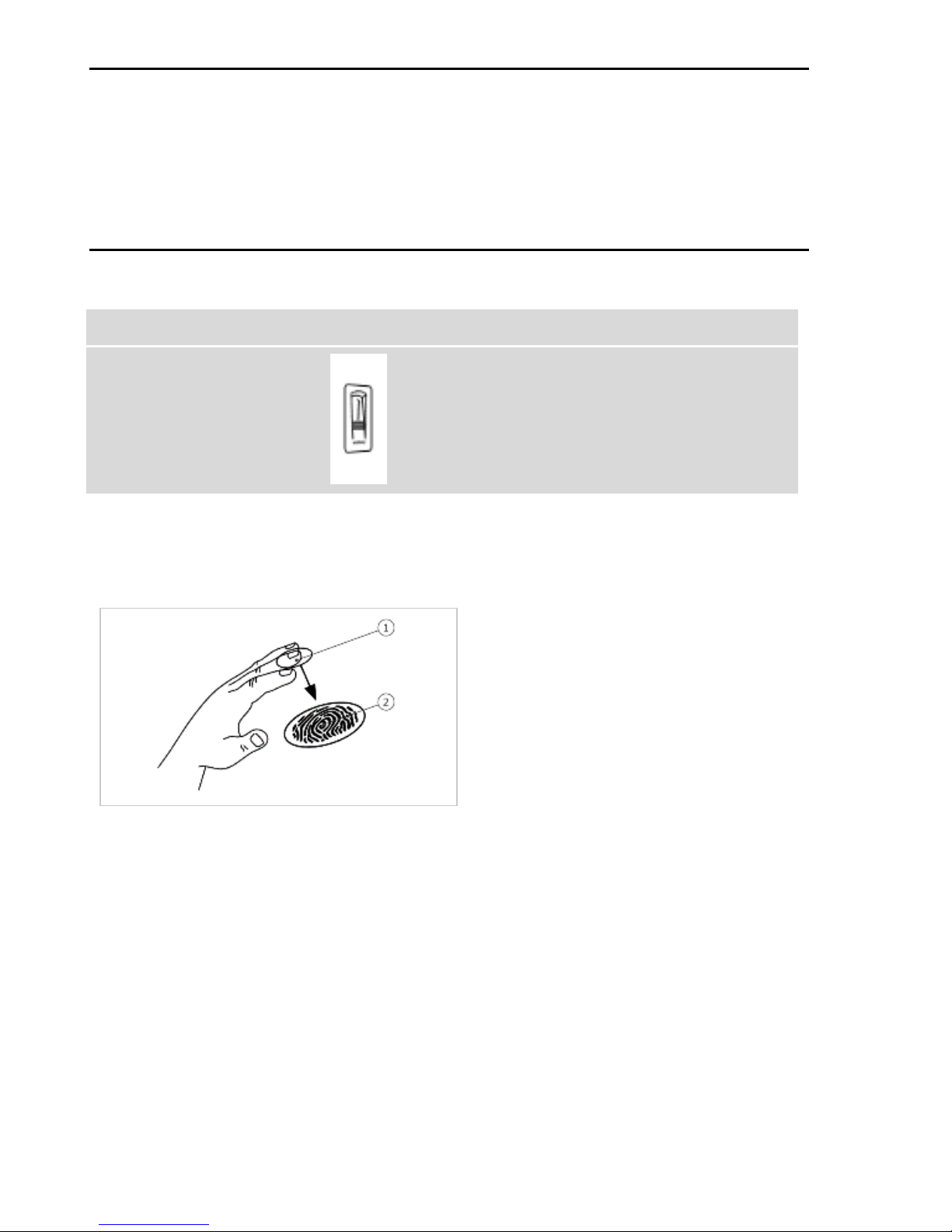
8│en Introduction to the system
Scope of delivery
□One finger scanner
□One control panel
□Operating instructions, mounting instructions, wiring diagram
□Optional: matching accessories (cable transfer, power supply, connecting cable,
covers, etc.)
Finger scanner
Product name
ekey FS AR
Figure
Table 1: Finger scanner
Function of the finger scanner
1Front phalanx
2Fingerprint
Fig. 2: Fingerprint
The finger scanner detects the fingerprint by means of a line sensor and
subsequently processes it. It compares the result with that of the biometric
information extracted from the reference fingerprint image and opens the door in the
event of a match. The finger scanner only works correctly and reliably with the front
phalanx print. Swipe your finger steadily and evenly over the sensor in the correct
position.
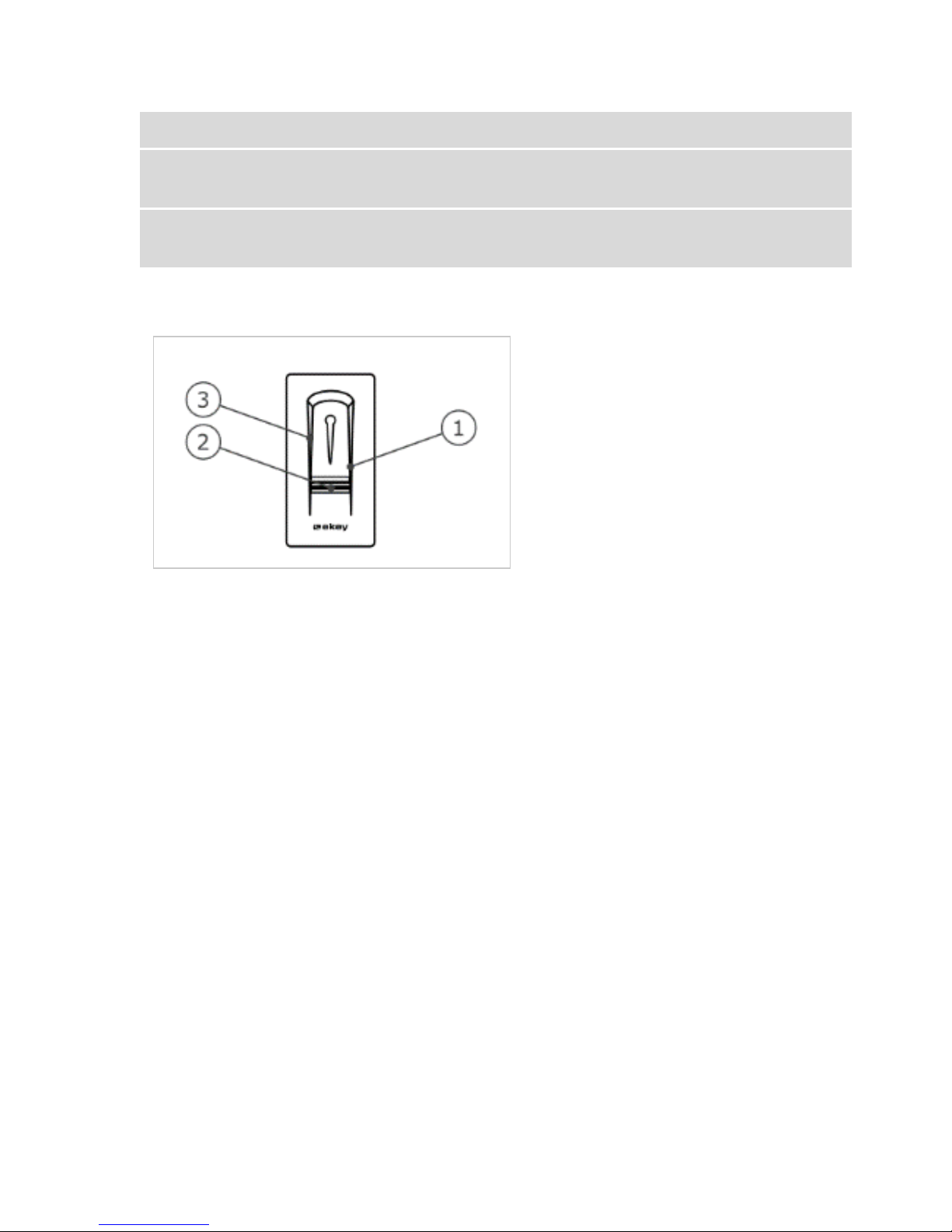
Introduction to the system en│9
Finger scanner controls
Control
Function
Finger swipe area
Store fingers by “swiping the finger” evenly downward
over the sensor.
Sensor
System programming by “Finger Touch”, a short, rapid
touch of the sensor with the finger.
Table 2: Finger scanner controls
1Right guiding edge
2Sensor
3Left guiding edge
Fig. 3: Finger swipe area and sensor

10│en Introduction to the system
Correct operation of the finger scanner
Incorrect operation will impair the function of the finger scanner.
“Swiping the finger”:
Step
Figure
Description
1st
Hold your finger straight and place it
centrally between the guiding edges.
Do not twist the finger.
2nd
Place the joint of the front phalanx
directly onto the sensor. Place your
finger flat onto the finger swipe area.
3rd
Stretch out the neighboring fingers.
4th
Move your finger evenly downward
over the sensor. Move the whole hand
simultaneously. Swipe the front
phalanx fully over the sensor in order
to achieve optimal results. The
movement takes approx. 1 s.
General hints for achieving a good-quality fingerprint:
□The index, middle, and ring fingers work best. The thumb and small finger
supply fingerprints that are difficult to analyze.
□In the case of fingers that are frequently wet, store the images with wet fingers.
□Children's fingerprints work from approx. 5 years of age.
“Finger Touch”
Step
Figure
Description
1st
Briefly touch the sensor with your
finger.

Introduction to the system en│11
Optical signals on the finger scanner
The 3 LEDs on the finger scanner signal the operating status and function of the
overall system.
1Status LED
2Function LEDs
Fig. 4: Optical signals on the finger scanner
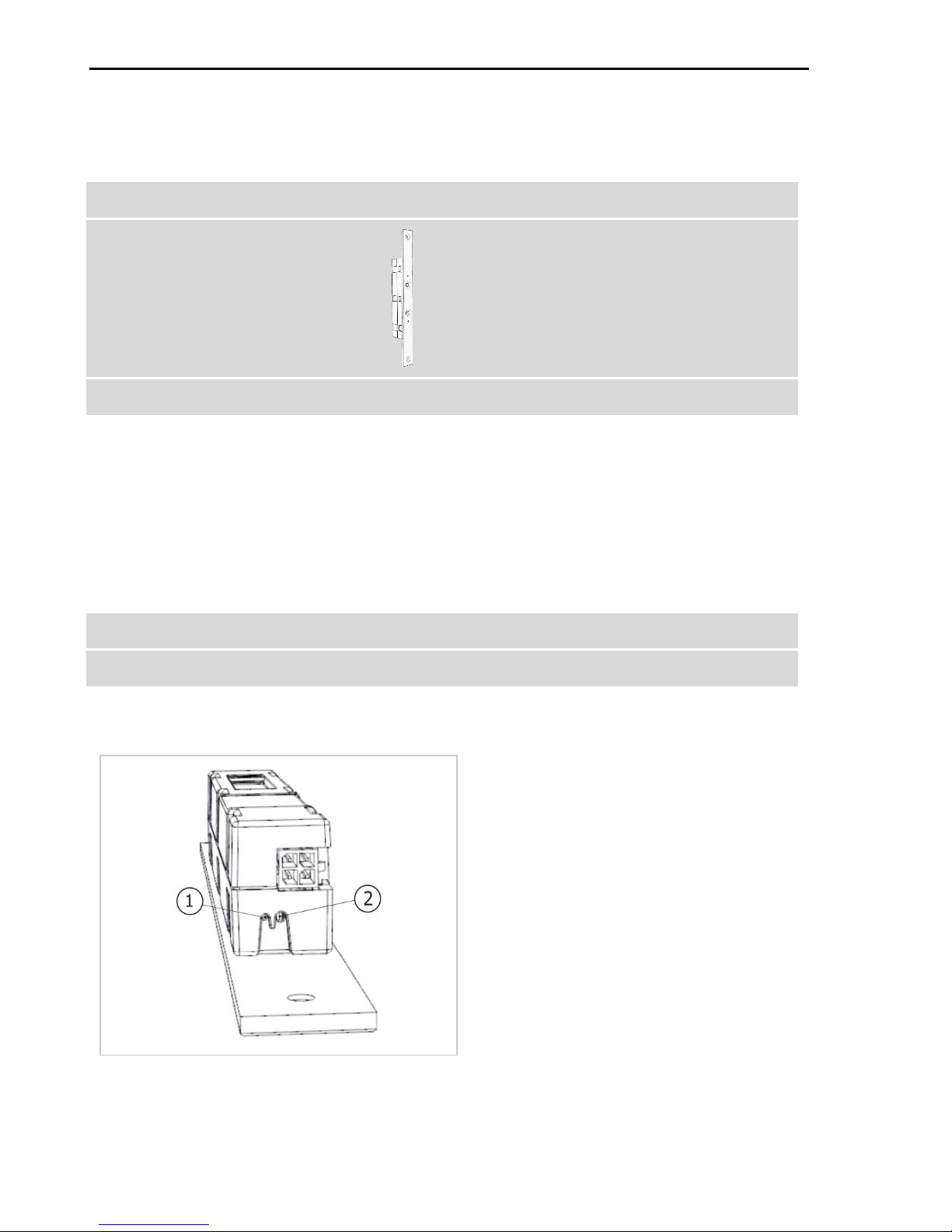
12│en Introduction to the system
Control panel
The ekey home CP micro plus control panel works with the ekey home finger scanner
arte. You can only operate 1 finger scanner per control panel.
Product name
ekey home CP micro plus
Figure
Mounting type
Can be integrated, 1 relay, 1 digital input
Table 3: Control panel
Function of the control panel
The control panel is the actuator of the system. The control panel switches a relay
and makes a digital input available.
Control and optical signals of the control panel
Control
Function
Button
Reset to default settings: Press and hold for 4 s
Table 4: Control panel control
1Status LED
2Button
Fig. 5: Overview of the
ekey home CP micro plus
The status LED indicates whether the control panel is in normal mode and whether
the relay switches.

Introduction to the system en│13
Technical specifications
Name
Unit
Values
Supply voltage
VDC
5
Power
W
Minimal (heating off): 0.5
Maximal (heating on): 2
Operating temperature
°C
-25 to +70
IP code
IP
54
Table 5: Technical specifications: ekey home finger scanner arte
Name
Unit
Values
Supply voltage
VDC
12-24
Power rating
W
1
Relay
Quantity
1
Relay switching voltage
VDC
42
Relay switching current
A
2
Operating temperature
°C
-25 to +70
IP code
IP
30
Digital inputs
Quantity
1 (potential-free)
Typical matching duration
s
1
Memory
Finger
99
Security
FAR
1:10,000,000
FRR
1:100
Table 6: Technical specifications: ekey home control panel micro plus
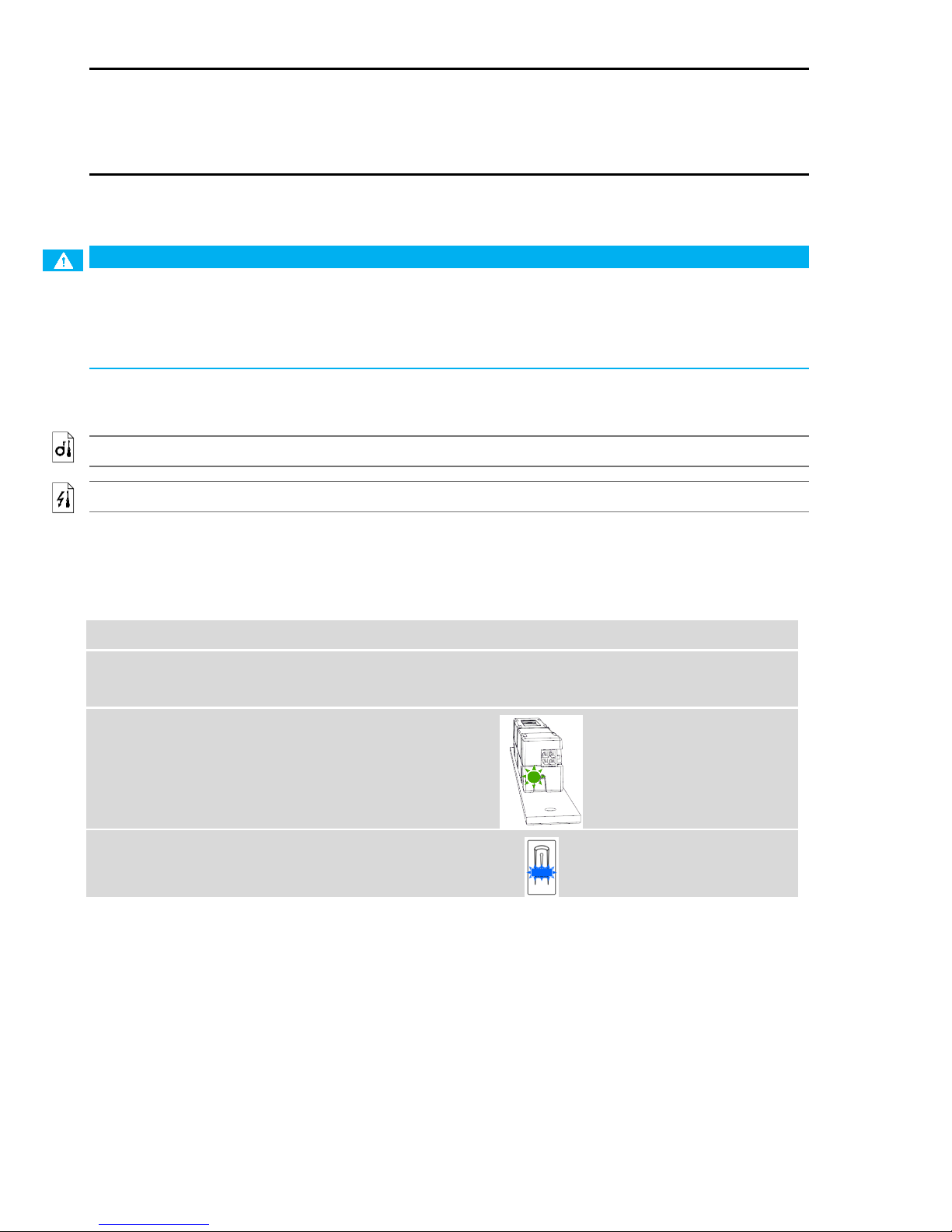
14│en Installation and commissioning
Installation and commissioning
Commissioning devices
ATTENTION
Property damage in the event of incorrect mounting and wiring: The system
devices are operated using electricity.
They could be destroyed if they are mounted and wired incorrectly.
Mount and wire the system devices correctly before connecting the power.
Mount the system in accordance with the supplied mounting instructions.
Wire the system in accordance with the supplied wiring diagram.
You must commission the devices in order to operate your system. The system is
operated using the administrator fingers or via the ekey home app.
The system devices must be installed in order for you to commission the system.
Step
Action
Display
1st
Ensure safe installation of the
devices. Close the covers.
-
2nd
Connect the power supply to the
mains.
The status LED of the
ekey
home CP micro plus
flashes green: Default
setting.
3rd
No action required.
The finger scanner flashes
blue.
✓The devices have now been commissioned.
The finger scanner is ready for storing administrator fingers and for creating the
coupling between the finger scanner and mobile device.
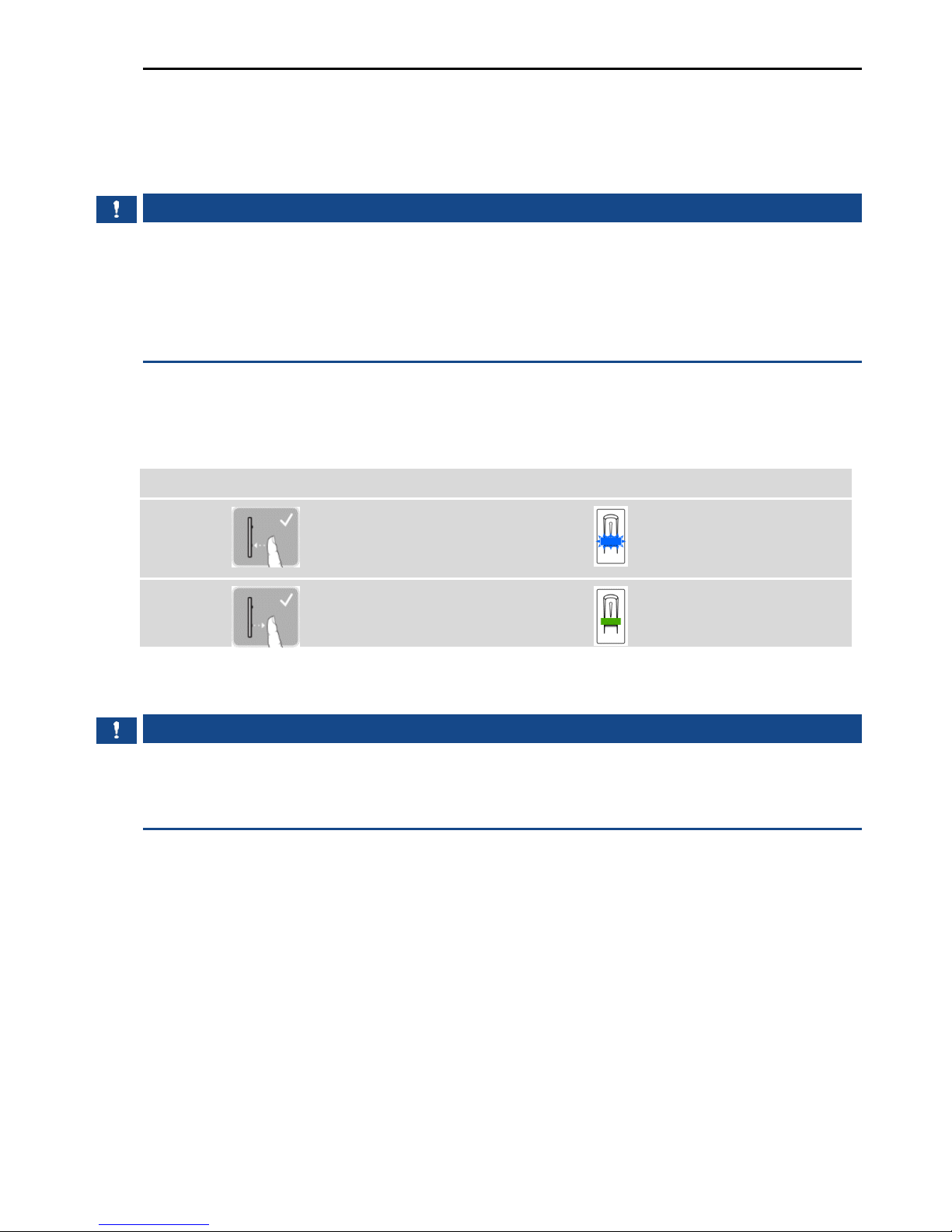
Installation and commissioning en│15
Performing test mode
Test mode tests the lock after it has been installed in the door. It switches the relay
and checks the electrical connections to the motorized lock.
NOTICE
Performing test mode: You can only perform test mode under the following
conditions:
□You have commissioned the system
□You have not yet stored an administrator finger
□You have not yet coupled a mobile device
Connect the mains supply and perform the test within 10 minutes. If 10 minutes
have elapsed, the mains supply will have to be reconnected in order to conduct this
test.
Step
Action
Description
Display
1st
Place a finger on the sensor
and leave it there for
longer than 3 s.
The finger scanner
flashes blue.
2nd
Remove the finger from the
sensor within the next 2 s.
The finger scanner lights
up green.
✓The relay switches.
NOTICE
Keep your finger on the sensor for up to 5 s: You can keep your finger on the
sensor for up to 5 s. If the finger is kept on the sensor for longer than this, the relay
will not switch.
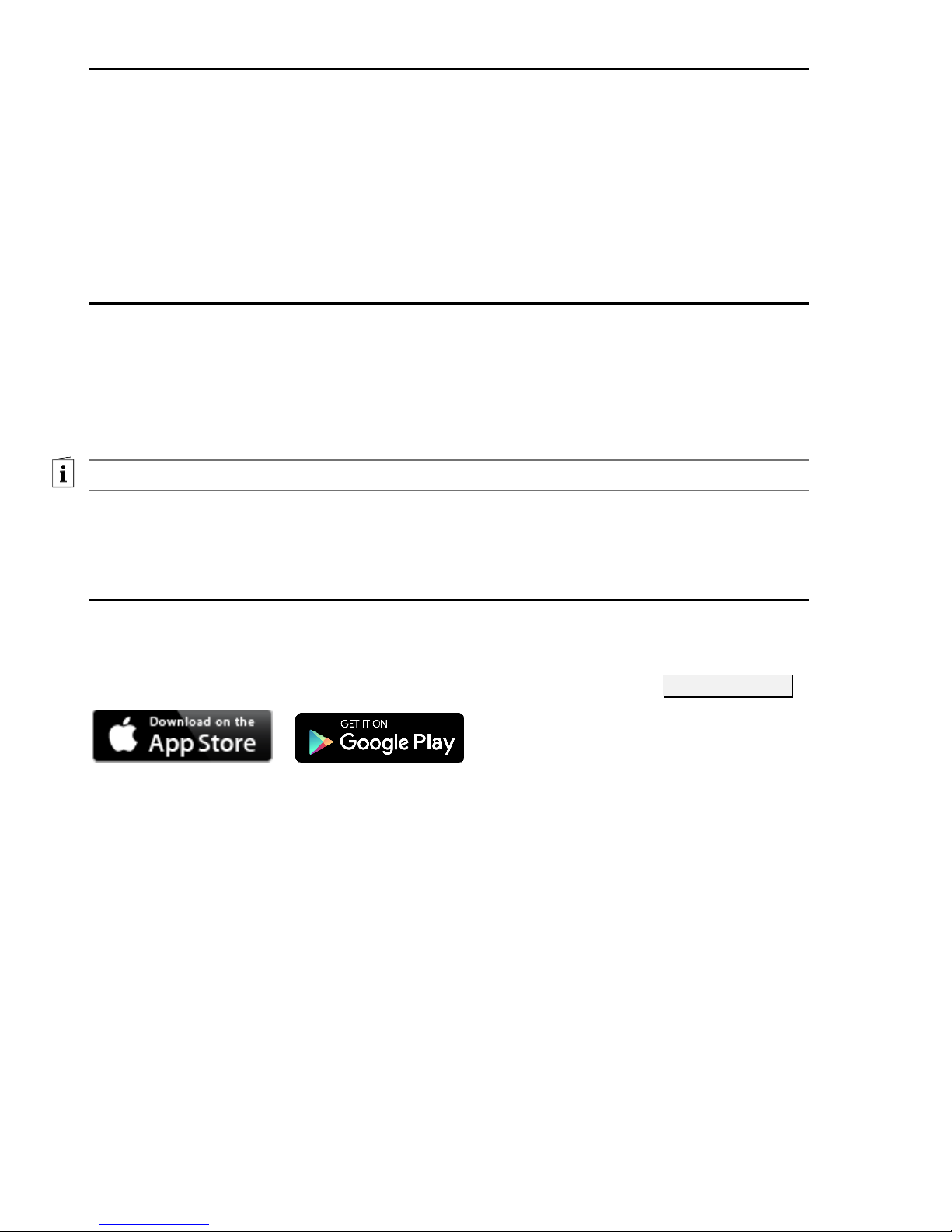
16│en Operating concept
Operating concept
Different operating concepts are available, depending on the registration unit:
□ekey home app –administration of the finger scanner by means of a mobile
device
□ekey administrator finger –administration of the finger scanner by means of
administrator fingers
Go to the operating concept of your choice.
Configuration of normal mode and usage of the
finger scanner with the app
The devices must have been commissioned before you start your system
administration.
See “Commissioning devices”, page 14.
The finger scanner is ready to create the coupling between the finger scanner and
mobile device. The ekey home app is used for programming the system. Doors can
also be opened via the app.
Downloading the app
The app is available for Apple iOS and Google Android. Download the ekey home app
from the App Store or Google Play. To find it, enter the search term ekey home app.

Configuration of normal mode and usage of the finger scanner with the app
en│17
Coupling a mobile device for the first time
You need security codes for the coupling. The default admin coupling code or app
security code is 9999.
NOTICE
Changing the security code: For security reasons, you must change the admin
coupling code to a 6-digit code the first time you perform the system admin coupling
process. Make a note of this code, as you will need it to couple additional mobile
devices.
You must have downloaded the app to your mobile device in order to couple it for
the first time.
Step
Action
Description
Display
1st
Start the
ekey home app
.
-
-
2nd
Follow the
instructions
on the display
Couple the mobile device with
the finger scanner using the
default admin coupling code
9999.
The finger
scanner lights up
red/blue.
✓The coupling between the finger scanner and the mobile device is established. The
system is in normal mode.
You can now start programming and managing the finger scan access control system
via the ekey home app.
NOTICE
Administration of the finger scanner with the ekey home App:The intuitive ekey
home app is now all you need for the administration of your finger scanner. Tap the
required functions in the app and follow the instructions on the display.
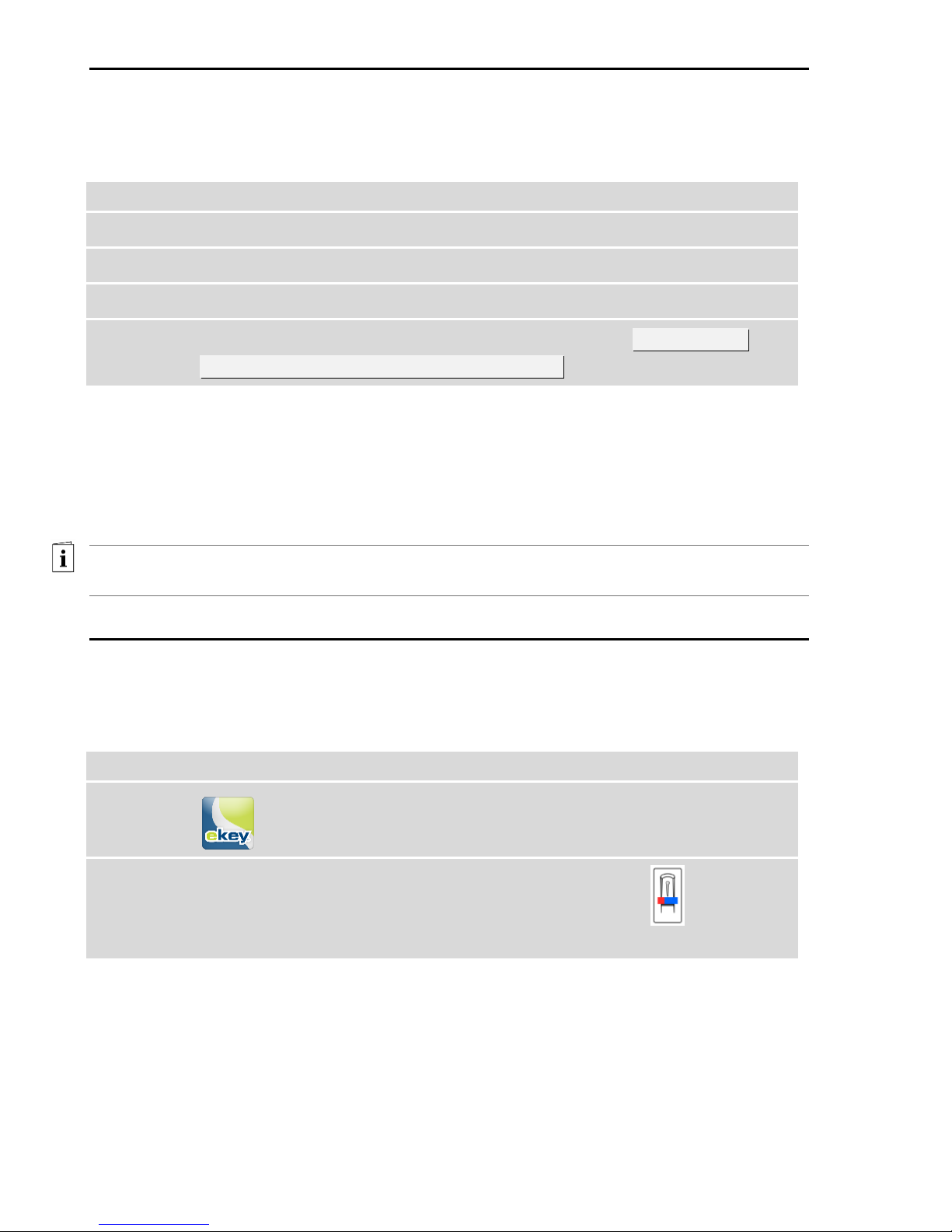
18│en Configuration of normal mode and usage of the finger scanner with the app
Disabling Bluetooth
The Bluetooth functionality can be disabled: Bluetooth functionality is set to enabled
in the default settings.
Step
Instruction
1st
Start the
ekey home app
.
2nd
Select ADMINISTRATION.
3rd
Select SYSTEM STATUS.
4th
Under BLUETOOTH SETTINGS, enable the setting Disable BT on
finger scanner after 15 minutes of idleness.
✓This setting disables Bluetooth on the finger scanner after 15 minutes if one of the
following situations arises:
□No mobile device is connected
□At least one administrator finger has been stored.
You can re-enable Bluetooth by accessing the administrator finger menu.
See “Configuration of normal mode and usage of the finger scanner with
administrator fingers”, page 23.
Coupling additional mobile devices
You can couple additional mobile devices with the finger scanner using the 6-digit
admin/user coupling code you have chosen.
Step
Action
Description
Display
1st
Start the
ekey home app
.
-
-
2nd
Follow the
instructions
on the display
Couple the mobile device with the
finger scanner using the 6-digit
admin/user coupling code you have
chosen.
The finger
scanner
lights up
red/blue
✓The coupling between the finger scanner and the mobile device is established.
You can now start programming and managing the finger scan access control system
via the ekey home app.

Configuration of normal mode and usage of the finger scanner with the app
en│19
Managing multiple finger scanners
The ekey home app allows you to manage multiple finger scanners. To switch
between two finger scanners, you must reset the coupling between the finger
scanner and the mobile device.
NOTICE
Relay name and user images are deleted: When you reset the coupling, any
relay names and user images that have been stored will be deleted. User names and
rights will remain stored on the finger scanner.
Step
Instruction
1st
Start the
ekey home app
.
2nd
Select ADMINISTRATION.
3rd
Select RESET COUPLING.
4th
Confirm that you wish to carry out the reset by selecting Continue.
✓The coupling between the finger scanner and the mobile device has been reset.
You can now couple another finger scanner
See “Coupling additional mobile devices”, page 18.
Other manuals for home series
3
This manual suits for next models
1
Table of contents
Other eKey Control Panel manuals