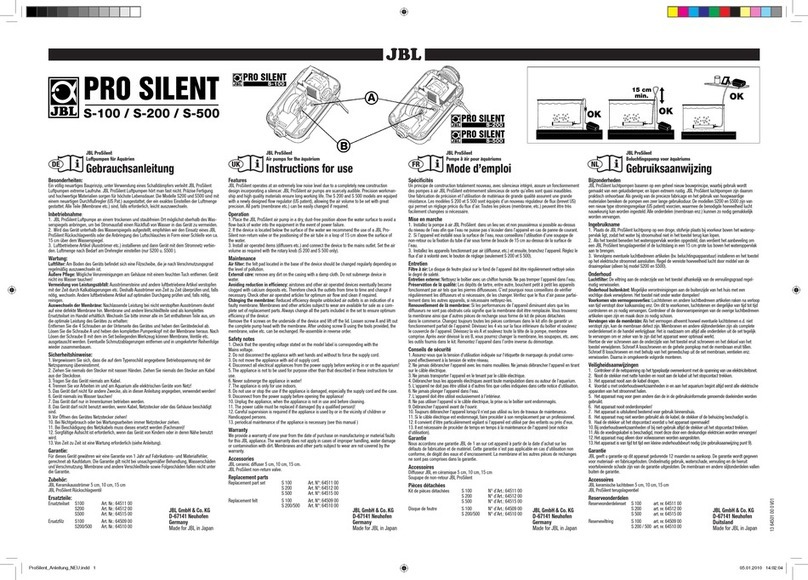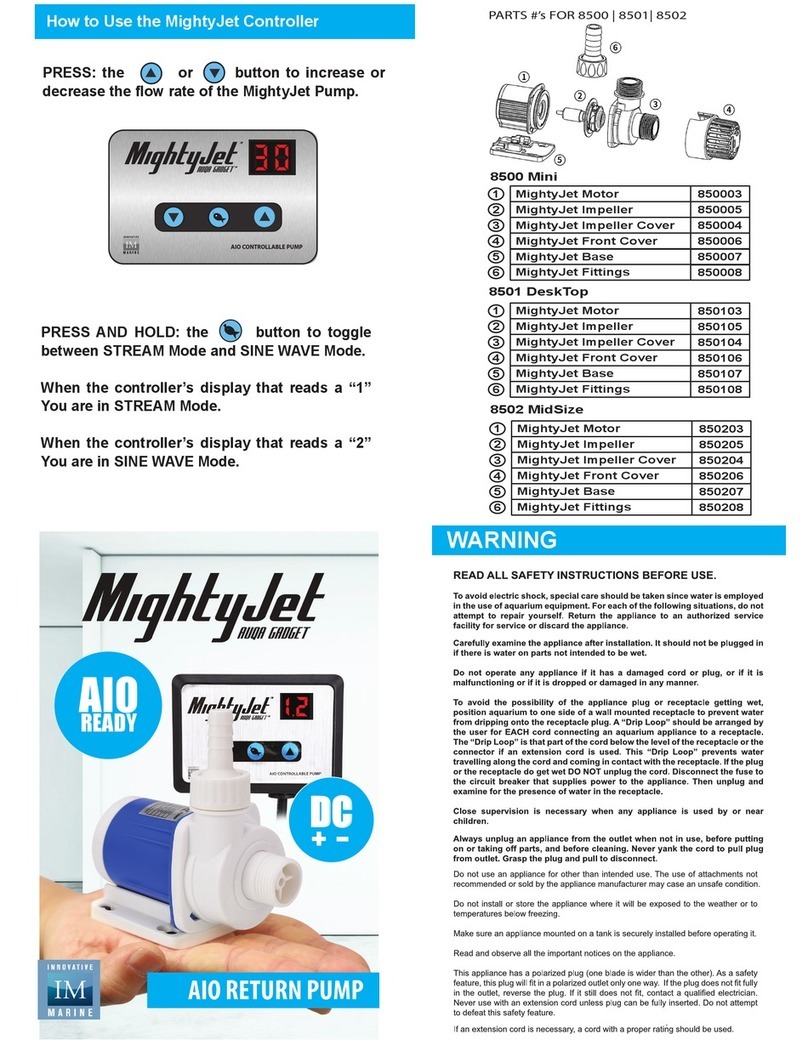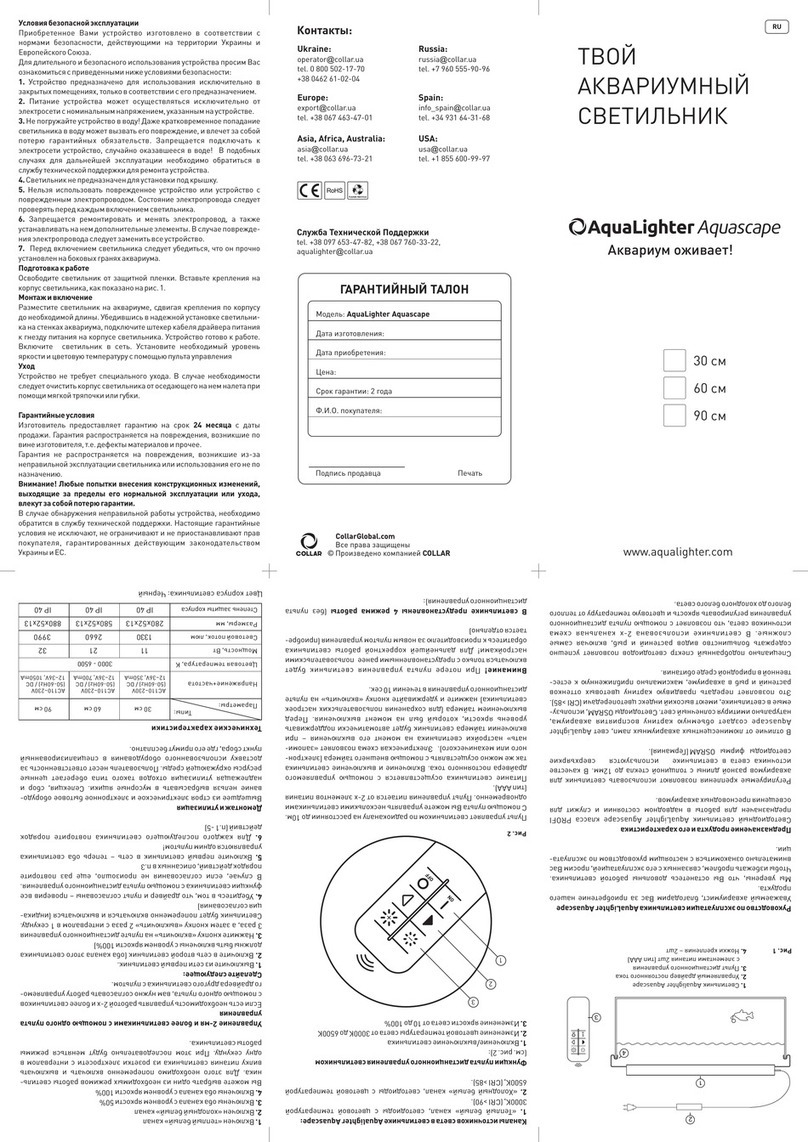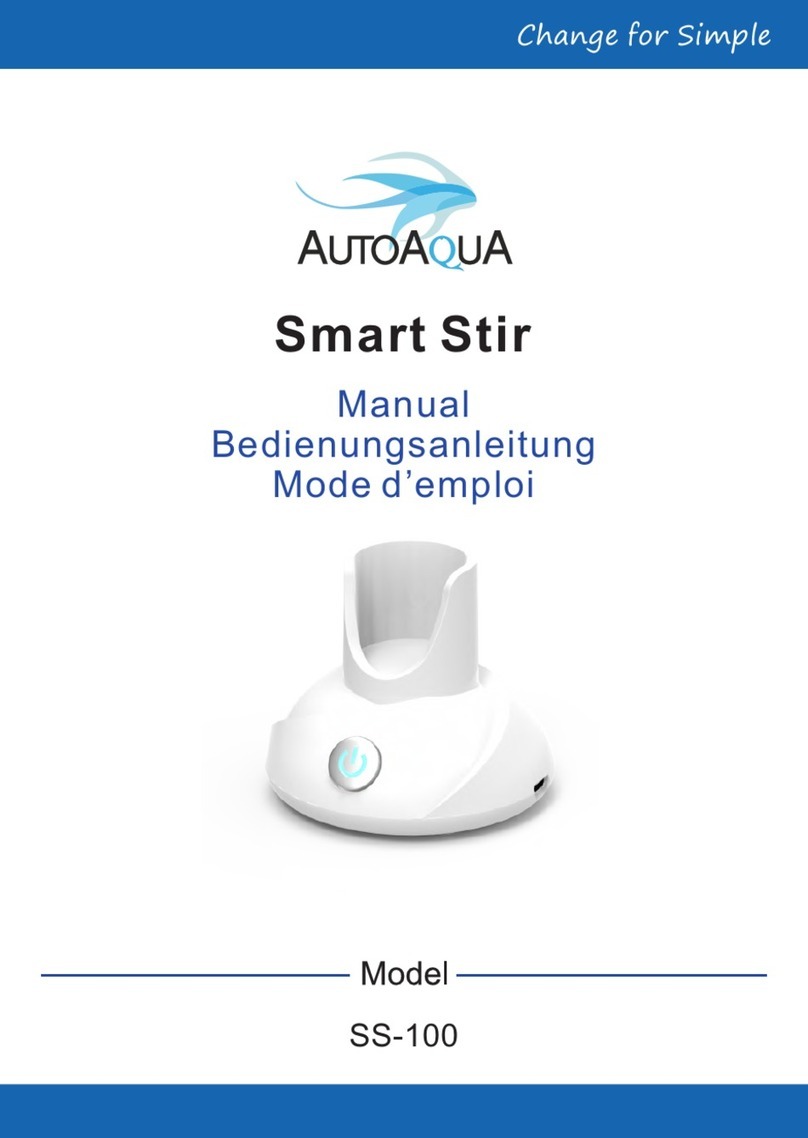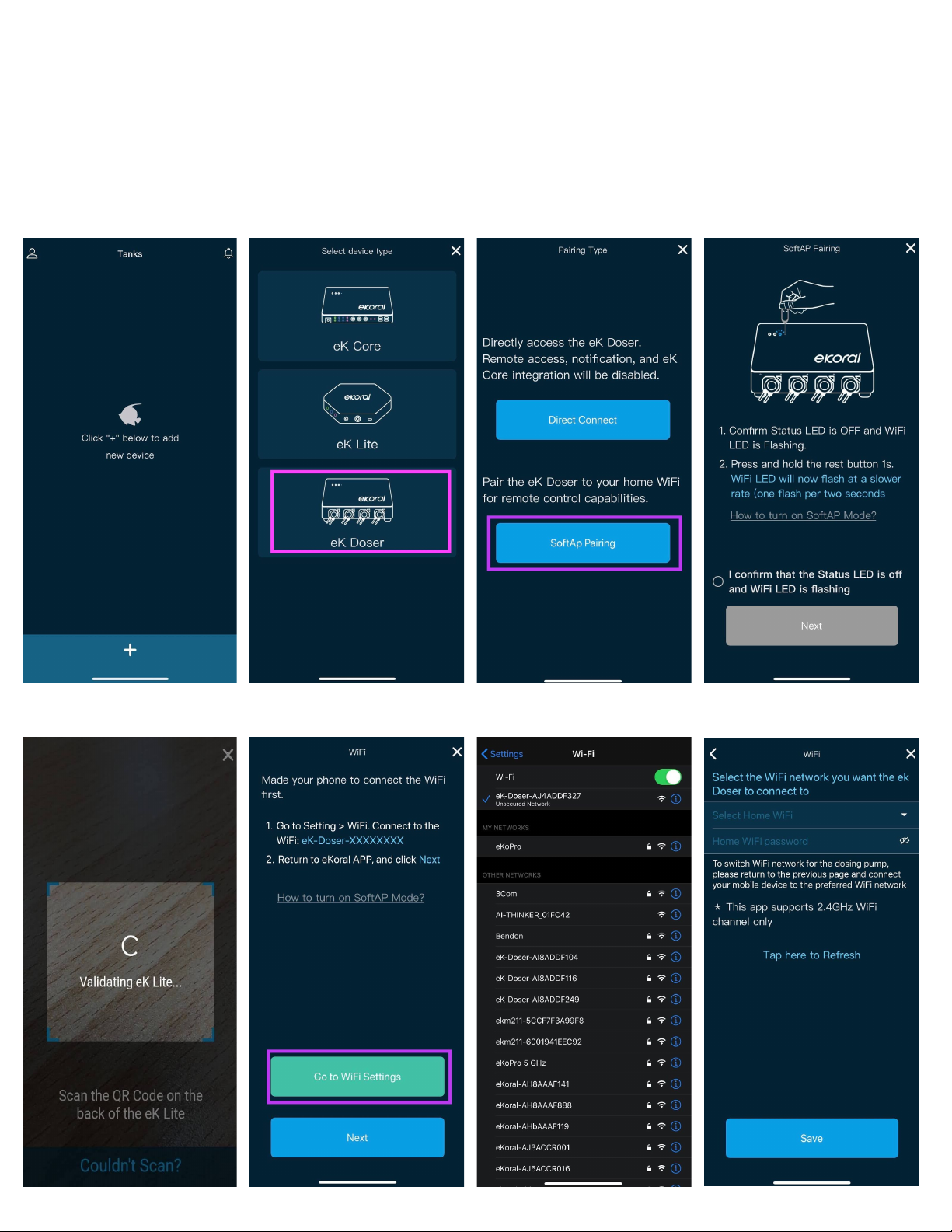2. Access your eKoral device through the eKoral app. Select the “i” icon next to your
device name.
3. On the page that follows, select “Configure WiFi”. Proceed with onscreen
instructions to configure the WiFi to the “mp” hotspot you have just created.
Even when you are experiencing connectivity issues, this should allow your eKoral
device to come back online.
4.2. Calibration
You will need your graduated cylinder and your tubing to calibrate. Remember to ensure
that your connectors and tubing fit snugly before proceeding with the calibration (Fig. 1, pg. 11).
Your eK doser is capable of three dosing speeds (20-40mL/min). If you ever want to
change your dosing speed, you will need to recalibrate.
In order to ensure that the dosage is accurate, it is important to make sure that there is
liquid already within the tube. The app will prompt you to initiate a brief period of manual dosing
to ensure that this occurs.
You will be calibrating at your preferred dosing speed. The app will prompt you to initiate
a 10-second dosing period, after which you will be able to enter the amount dosed measured by
the graduated cylinder. Calibration is now complete.
5.0. If/Then Rules
Ensure you have other outlets connected to your eK Doser (e.g. the eK Lite, eK Core or
eK Power Lite). This feature can only be used on an eK Doser if it is connected to an
eKoral controller (e.g. the eK Lite or eK Core).
1. Select the “Rules” function on the homepage and then select “IF” (Fig. 1 & 2, pg. 12
).
2. Choose the device that the rule is attached to (e.g. eK Core). Then, you can decide which
parameter is the independent trigger (e.g. temperature or pH).
3. Select the “Then” tab. This is when you select the dependent clause--what will change
when the independent clause is triggered (e.g. the eK Power 6, the eK Doser, or any
associated eKoral Sync device). From the selection, choose the output (Fig. 6, Pg. 19)
.
4. Now add details to the IF/THEN rule--you can be as specific as you wish. After you finish,
click Save
.
5. You will then be prompted to set a lock time, which is an aspect of our “Fail-Safe”
feature. For more information on this feature, please refer to section 10.0 of the eKoral
Lite or eKoral Pro manual.
Please Note: Remember to check that you have activated the rule.
6