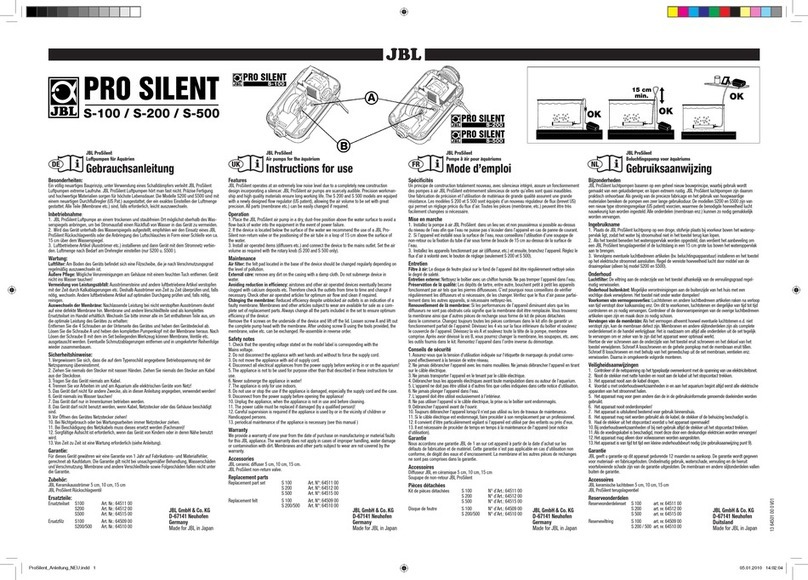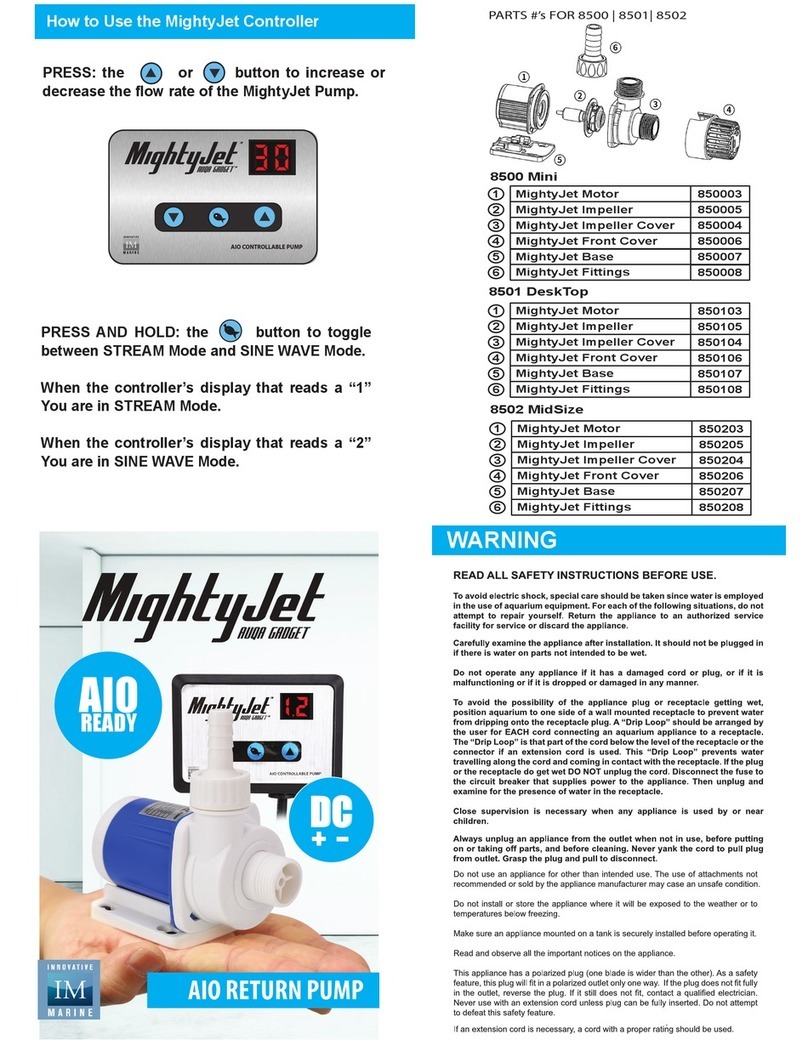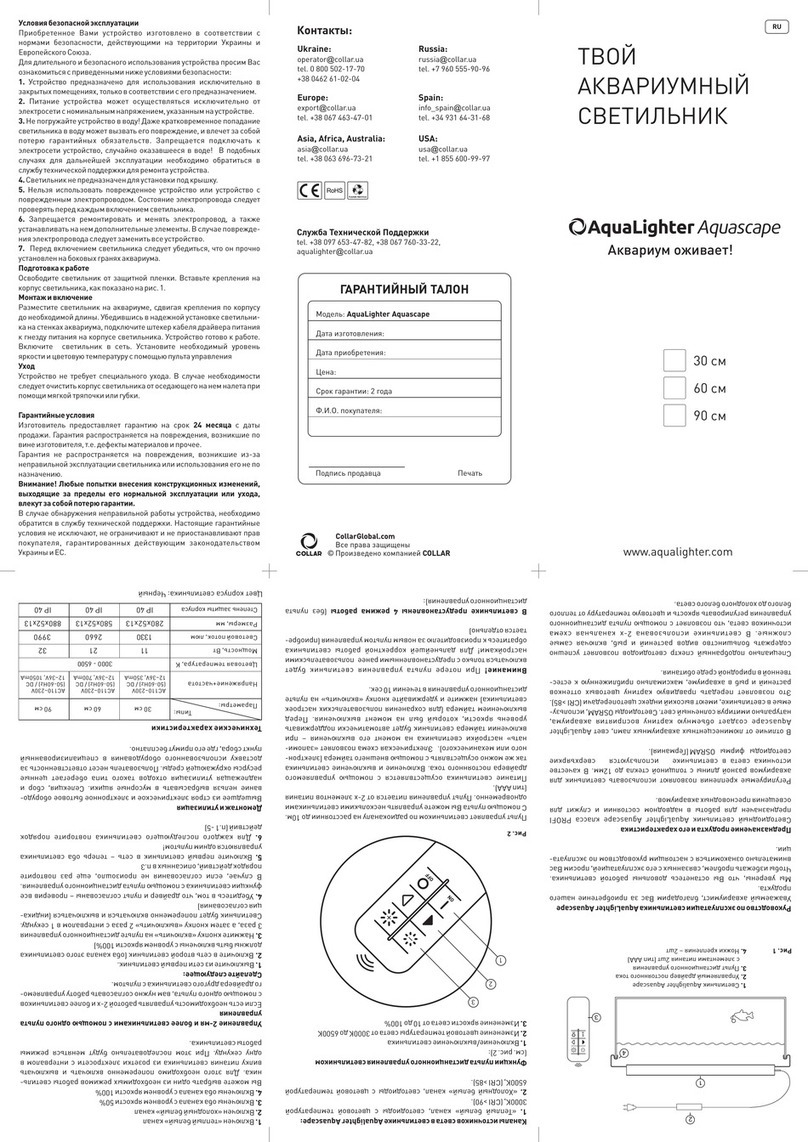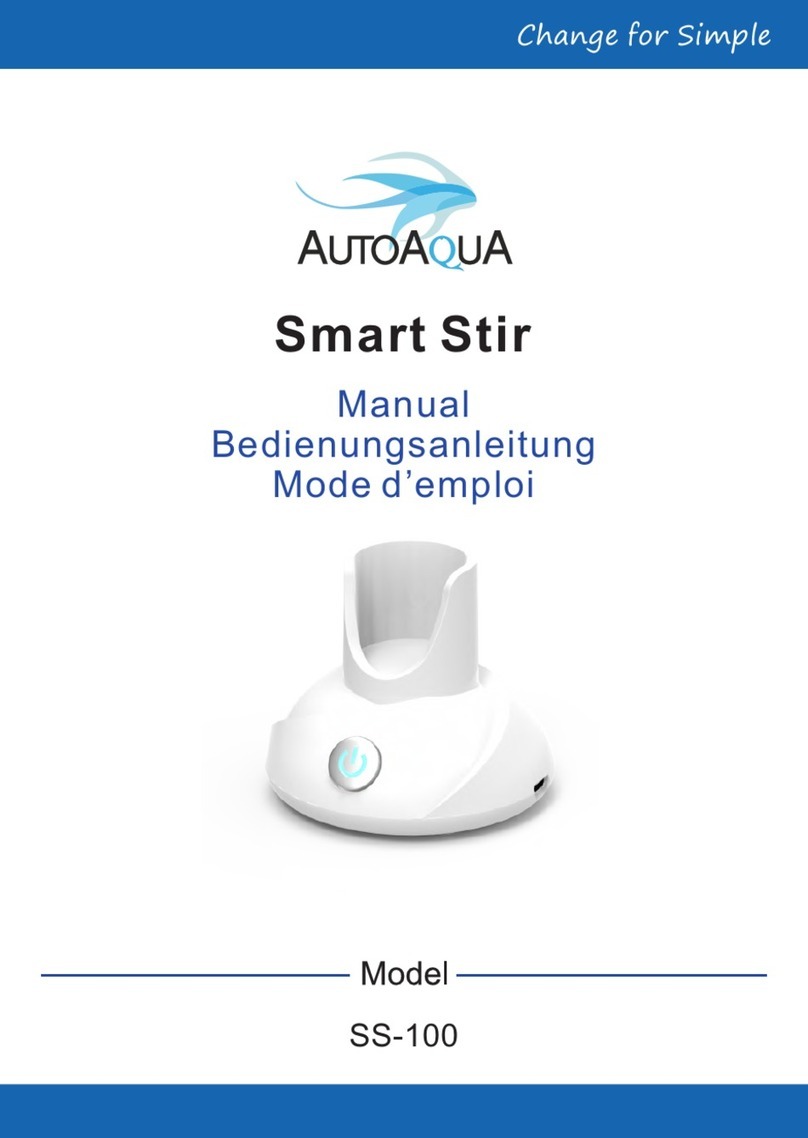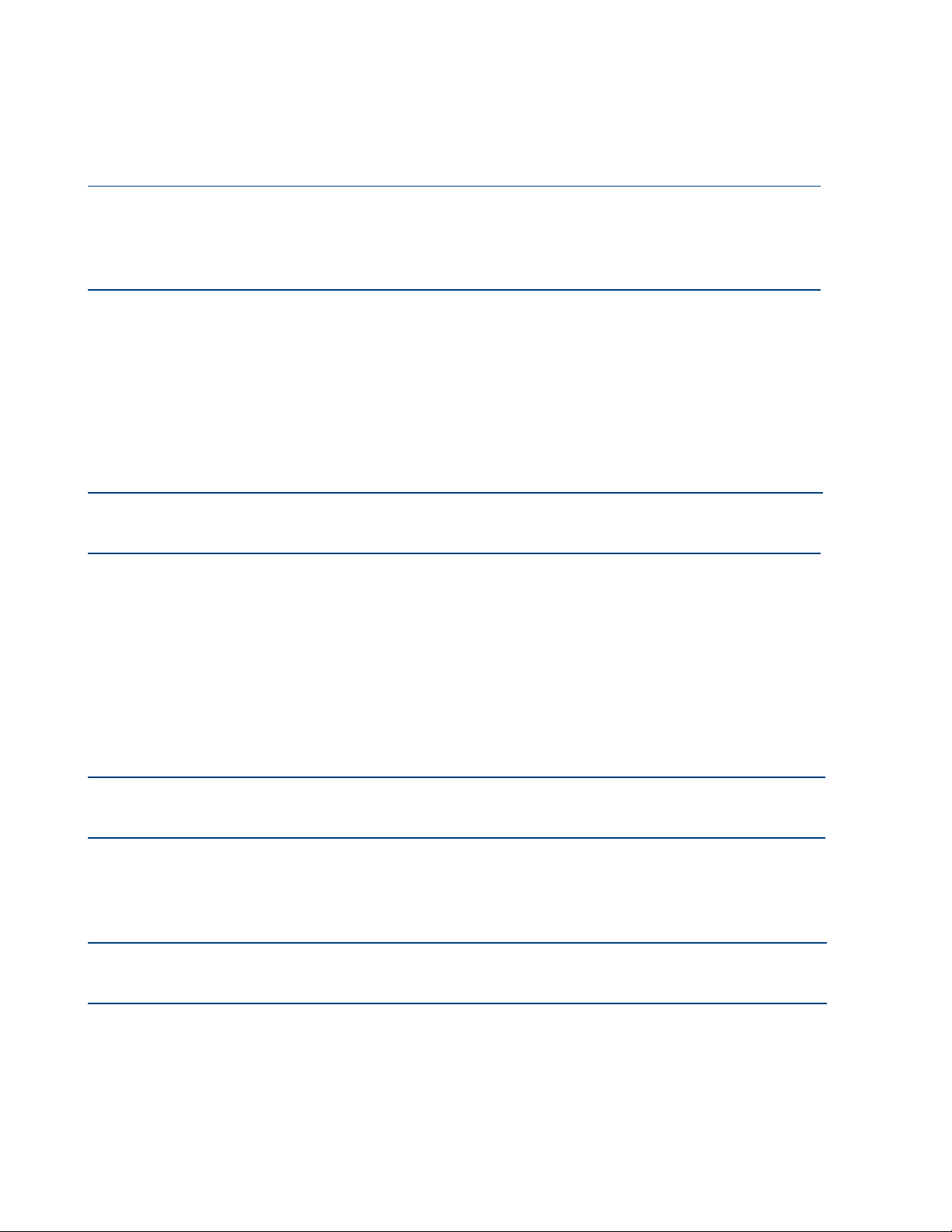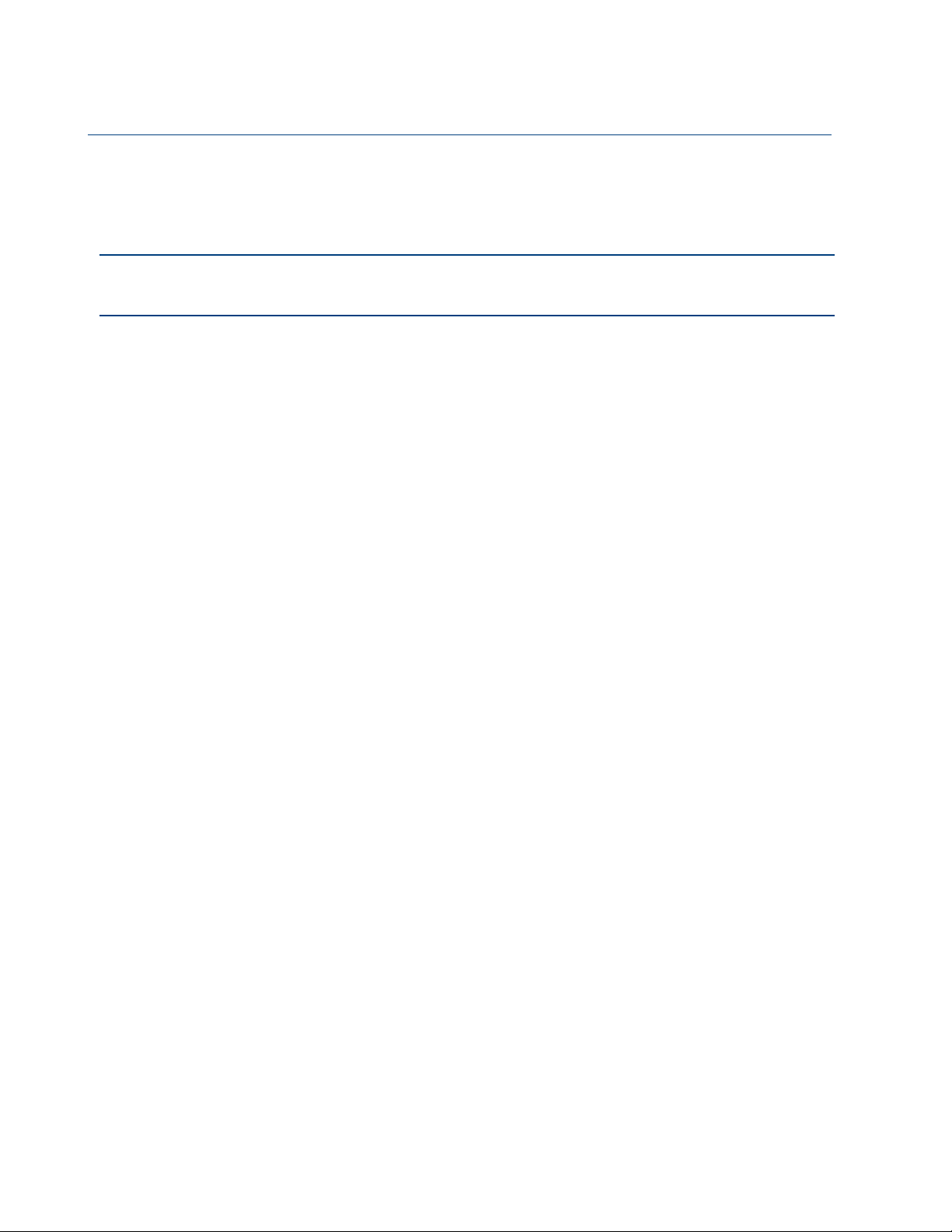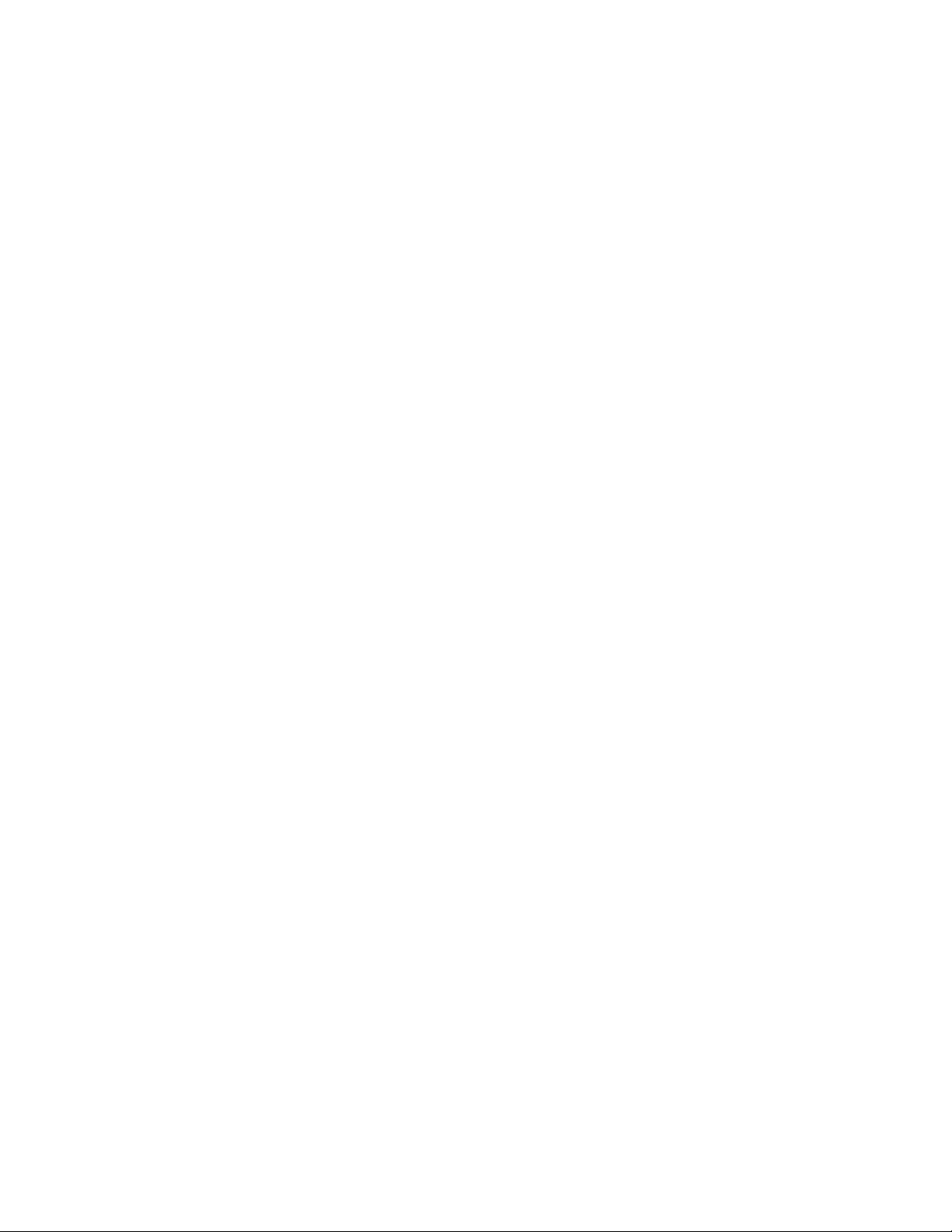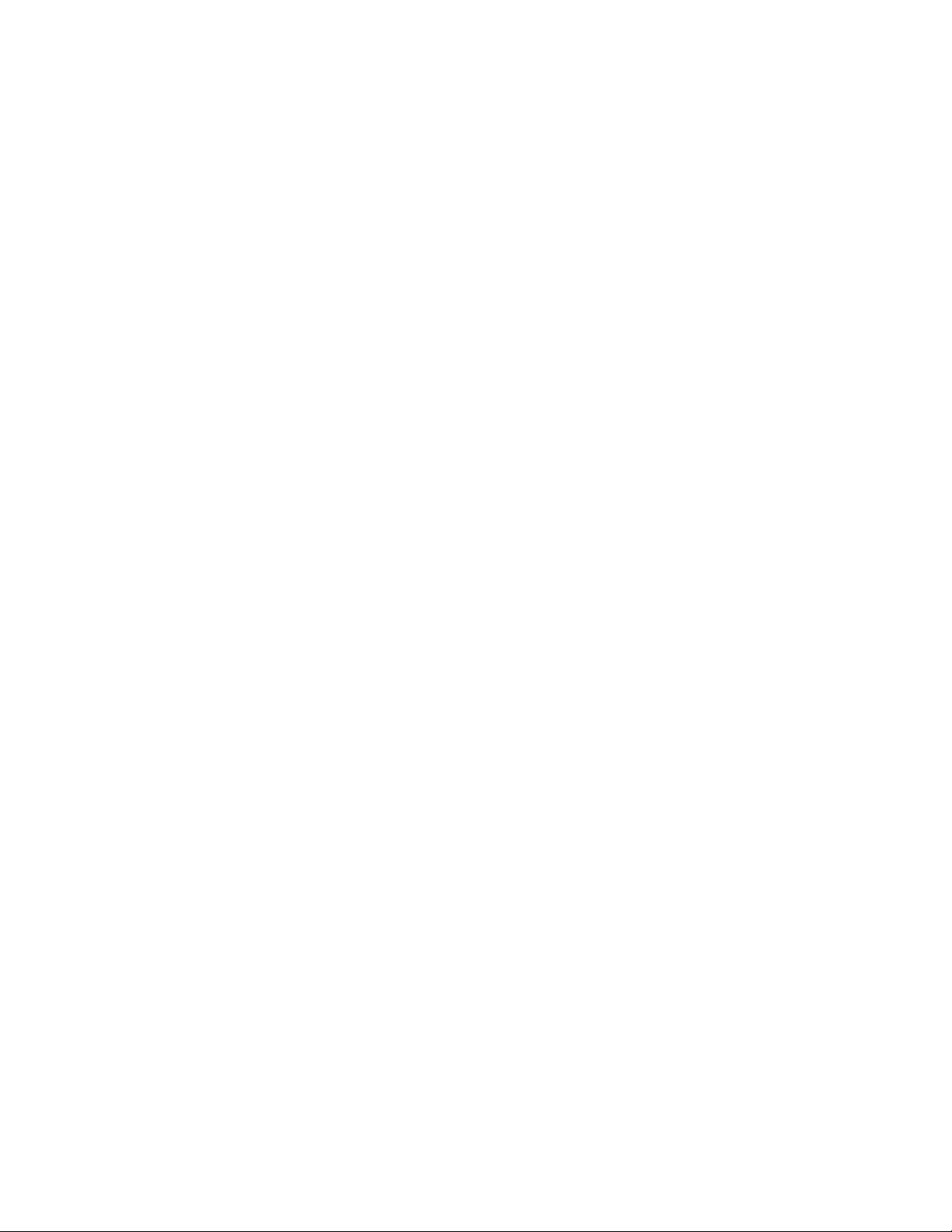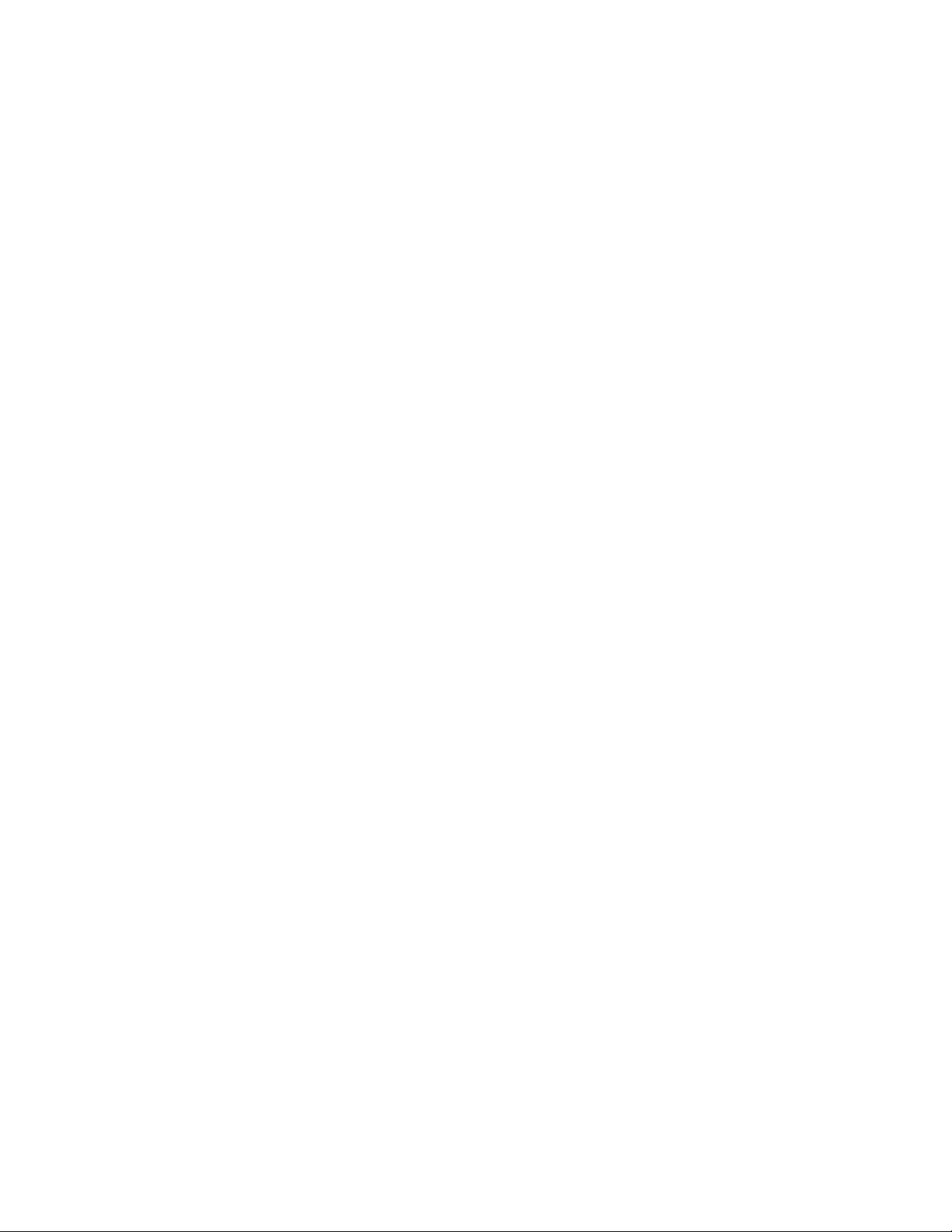1. Click “Device
” on your eK Lite homepage, and select “pH
’’. At the bottom of the
screen, you will find the calibration tab. If you have calibrated before, they will
show the last date and time in which you successfully calibrated (Fig. 1 & 2, pg. 17
).
2. Select “Calibration
’’. Be sure to heed the safety precautions screen before moving
on.
PLEASE NOTE: you can choose to complete the two-point calibration with
calibration solutions, but the app also gives you the option to complete a two-point
calibration with pH 4 and pH 7 solutions, or a three-point calibration with pH 4, 7 and 10
solutions.
1. To begin, take your probe out of its electrode storage bottle. When it is not in use,
be sure to keep it in the container. If it dries, it will no longer be accurate or
effective.
2. Rinse your probes with RO/DI water before commencing with the calibration.
Once rinsed, dry them carefully and avoid the sensor tip. Afterwards, tap the
probe to eliminate air bubbles or water trapped inside.
3. The first part of the two-point calibration is at pH 7. You can use the sachet to
calibrate, or use an external container. Remember, however, to make sure that
the container is clean and well-rinsed with RO/DI water.
4. When you begin calibration, make sure that both probes are completely
submerged in the solution. Tap or shake the container to release trapped bubbles
to ensure that they will not interfere with the probe reading. Do not move the
probe during calibration. Follow the instructions on the app, and wait 1-2
minutes to ensure that the readings are stable.
5. After completing calibration at pH 7, please rinse both probes with RO/DI water.
When you dry the probes, be sure to not touch or jostle the sensor tips.
6. Then, you can proceed to repeat the previous steps with pH 10 solution.
Final notes to remember:
★Calibrate your probes when you first set up the eKoral Lite
★Only use the solutions provided once to avoid contamination
★When mounting the probe, place it as deep as you can while keeping the cap
dry
★If you are not using your probe, make sure the sensor tip is covered by the
electrode storage bottle
For further information, please visit our website or YouTube channel, where video
demonstrations are available: https://www.ekoral.io/guide/videos.html
9