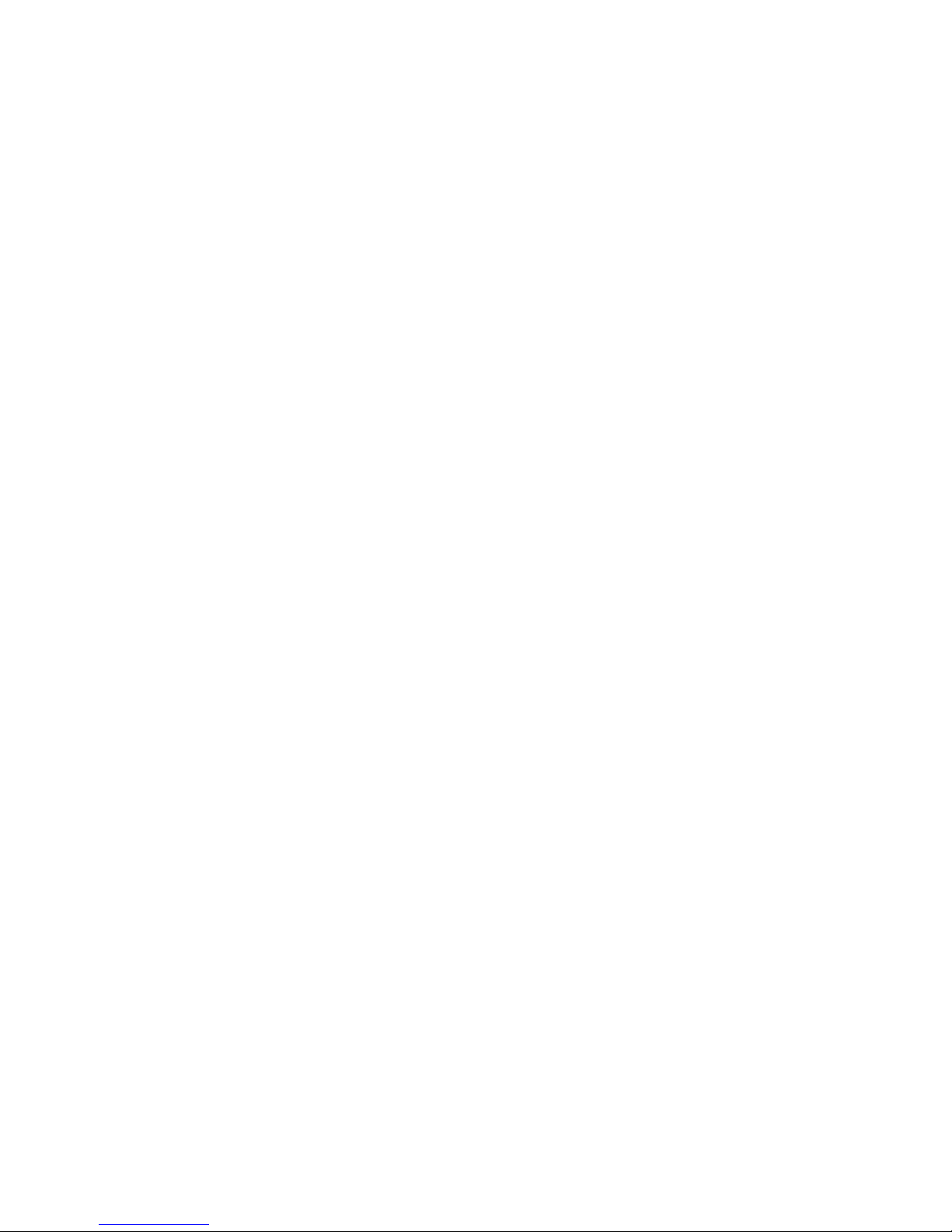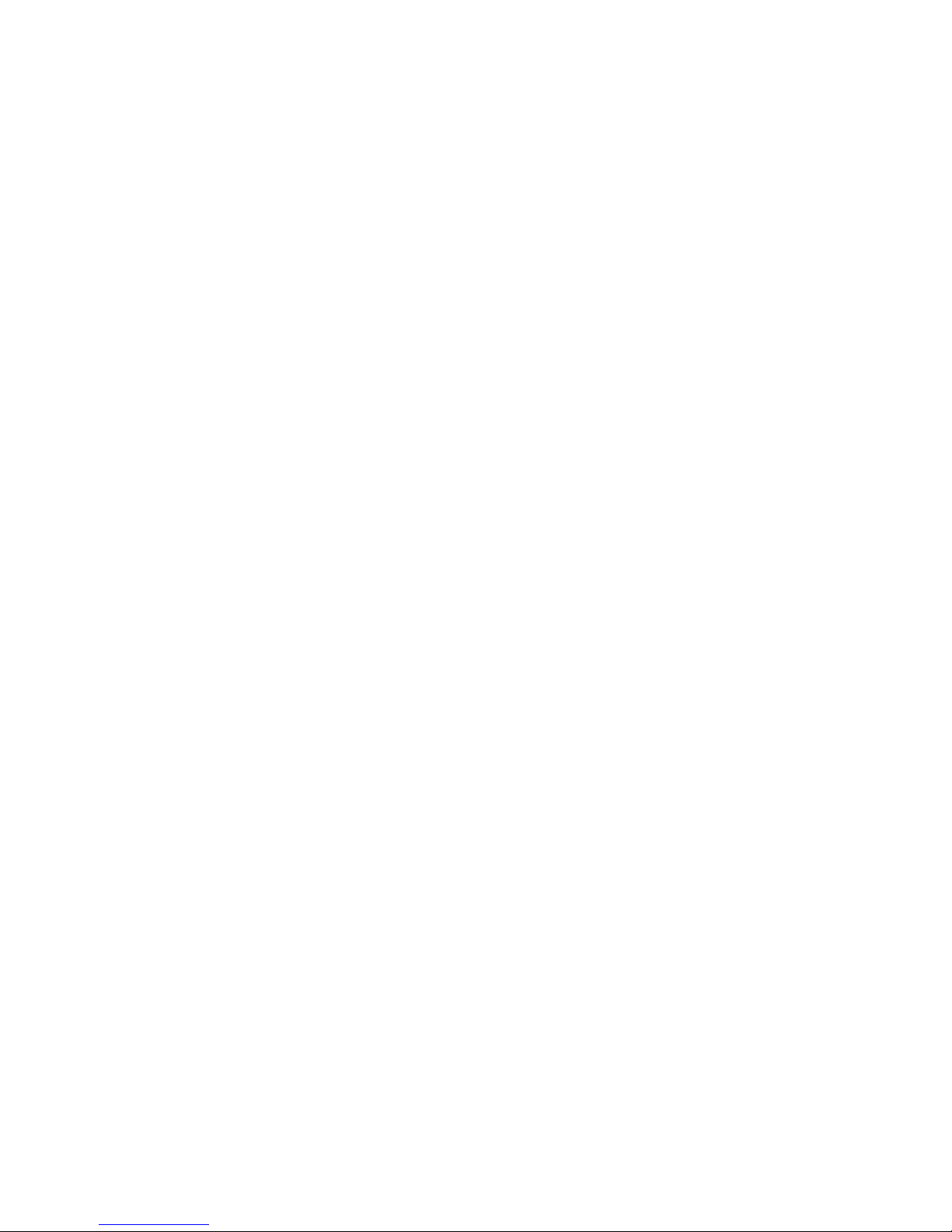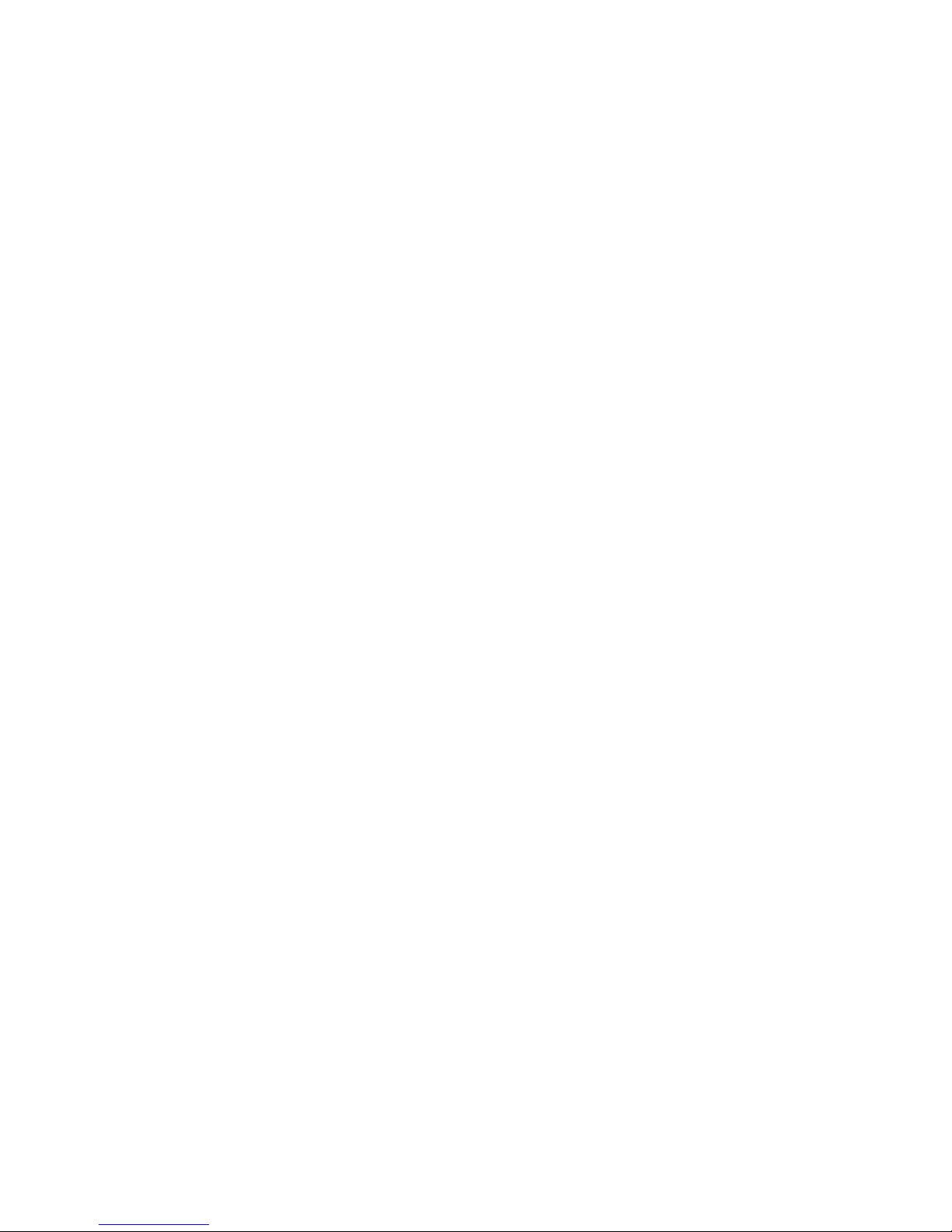Keep the phone away from hot places where the temperature may exceed 60C, such as the dash
board, windowsill, near fire or a lighted cigarette.
Do not paint the phone.
Do not drop the phone or violently crush or shake the phone.
Do not disassemble or modify your phone. This can damage the phone, cause leakage and break the
internal circuit.
Use only damp cloth or non-static cloth to clean your phone. Do not use alcohol, thinner, benzene or
other chemicals or abrasive cleaner to clean your phone.
The phone will become warm under normal use and while in battery charging.
Do not leave the phone with battery uninstalled or with the battery empty for a long period of time.
This may cause data loss.
The metal parts of the phone may irritate your skin depending on your health condition.
Do not put the phone in the back pocket. Sitting on it may damage the phone. Do not put the phone
on the bottom of a bag. You may crush it.
When the vibrate mode is on, place the phone carefully to avoid it being dropped from a height or
being moved to a heat source due to the vibrating.
Use only the stylus approved by the phone manufacturer. Do not press the touch screen with
needles, pen point or other sharp objects, otherwise it can damage the LCD and violate the terms of
the warranty.
Handle the stylus with care. Place it back to its proper storing place when not in use. Keep it away
from children.
Notice for batteries use
Do not disassemble or modify your batteries, otherwise it can cause leakage, over heat, fire or
explosion.
Disposing battery in a fire can cause fire or explosion. Old batteries should be returned to your
dealer or be disposed according to local regulations. Do not dispose the battery as household waste.
Do not short the circuit of the battery with wires, needles or other metal objects, or store the
batteries with necklace or other metal objects, otherwise it can cause leakage, over heat, fire or
explosion.
There is a risk of blinding if the liquid of the batteries gets into your eyes. In case of this, do not rub
your eyes, you should rinse your eyes well with fresh water and go to the hospital immediately.
If the leaked liquid of the battery touches the skin, it can burn the skin. Please wash your skin with
fresh water and go to the hospital immediately.
Never put the battery in your month. The liquid of the battery can be toxic.
Stop using the battery when you find it became hotter, and change color and shape abnormally
during use, charging or storing.
Keep the batteries dry.
Do not use or store batteries near fire, heater and other place with high temperature, otherwise it
can result in leakage, over heat, fire or explosion. Store the battery in a cool and ventilated place
without direct sun light.