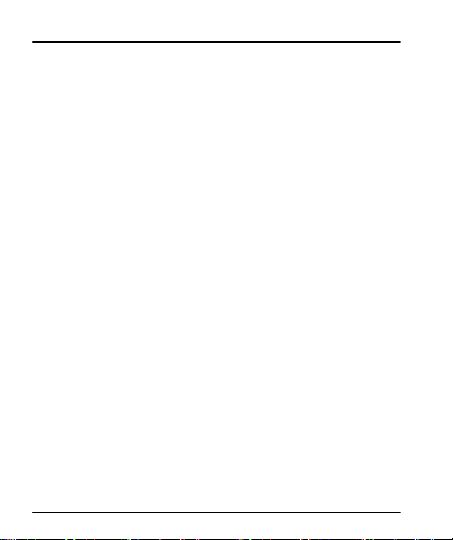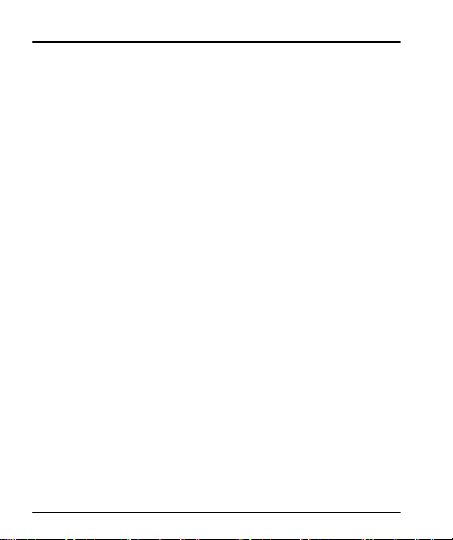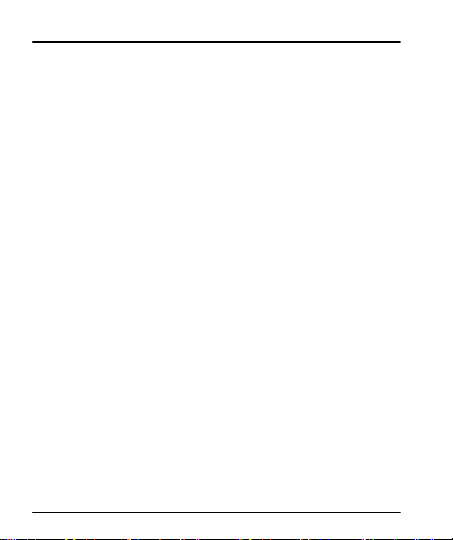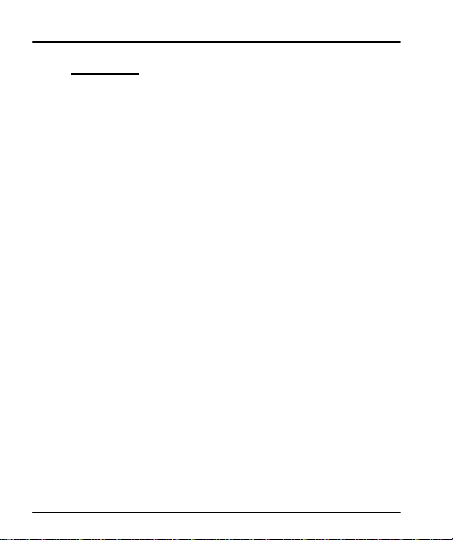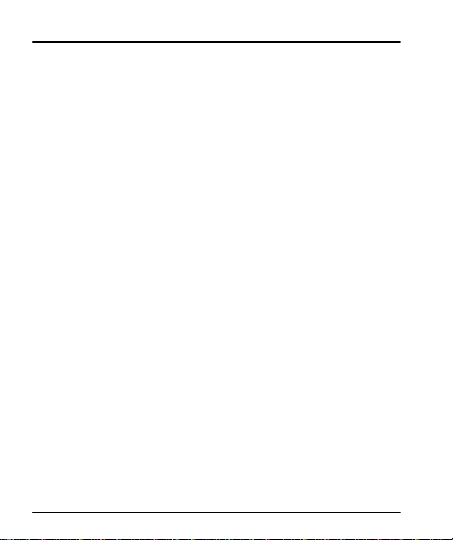User Manual
3
3.6. Context Menus ..............................................................................22
3.7. Options menus ..............................................................................23
3.8. Menu Icons....................................................................................24
4- Placing and Receiving Calls 25
4.1. Make a Call ...................................................................................25
4.2. Disable Phone Calls (Airplane mode).............................................26
4.3. Disable SIM card ...........................................................................26
5- The Home Screen 27
5.1. Open and Close the Launcher .......................................................28
5.2. Switch to Recently Used Application ..............................................30
5.3. Customize Home Screen...............................................................30
6- Connect to the Internet 34
6.1. To configure your Internet:..............................................................34