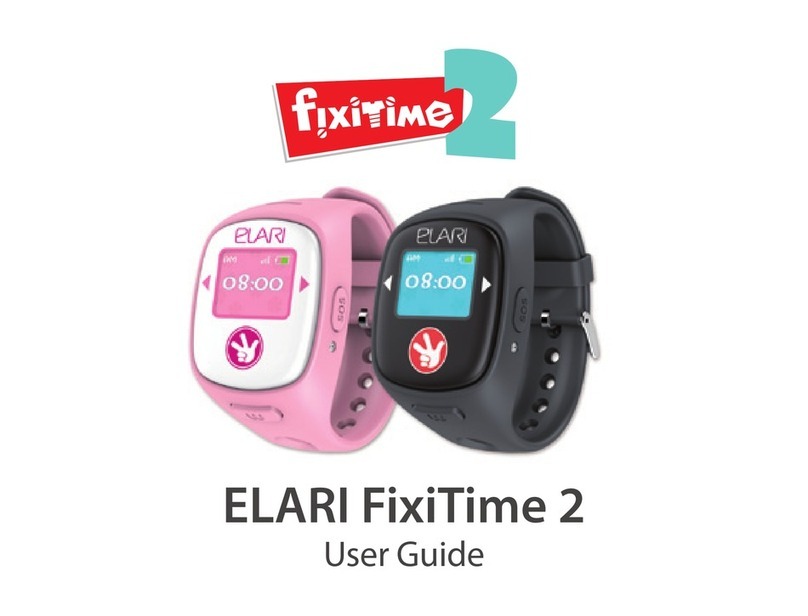KidPhone Fresh User Manual EN
Contents
EN ..................................................................................................................................... 3
RU ...................................................................................................................................32
DE ...................................................................................................................................61
FR ...................................................................................................................................90
ES ................................................................................................................................ 119
IT ................................................................................................................................ 148
LV ................................................................................................................................ 177
LT ................................................................................................................................ 206
EST ................................................................................................................................ 235
FI ................................................................................................................................ 264
HU ................................................................................................................................ 293
UA ................................................................................................................................ 322
KZ ................................................................................................................................ 351
TR ................................................................................................................................ 380
GR ................................................................................................................................ 409
CS ................................................................................................................................ 438
2