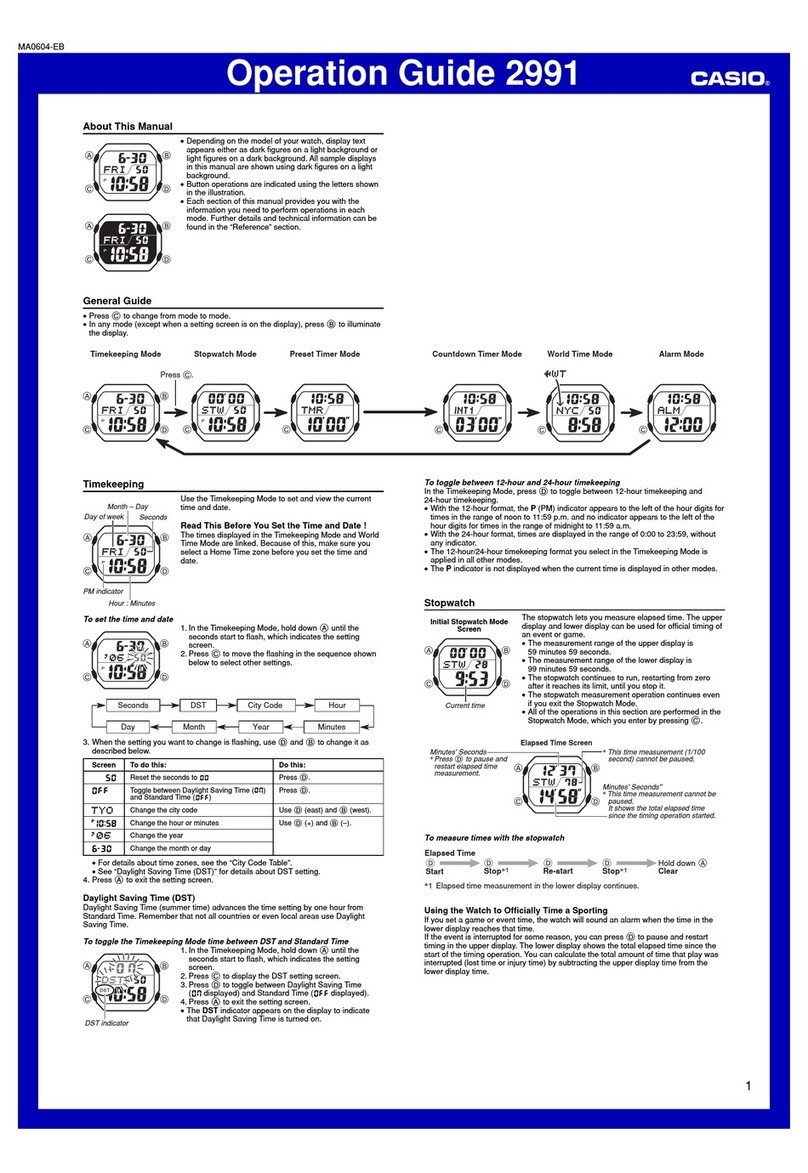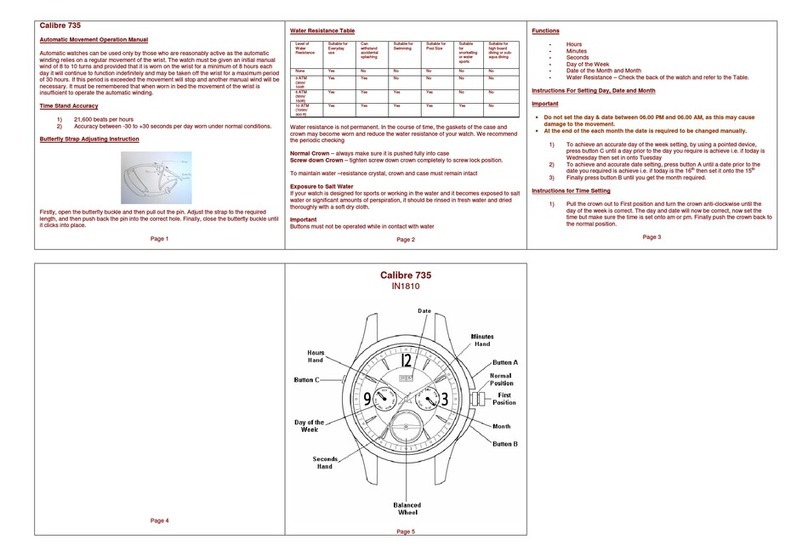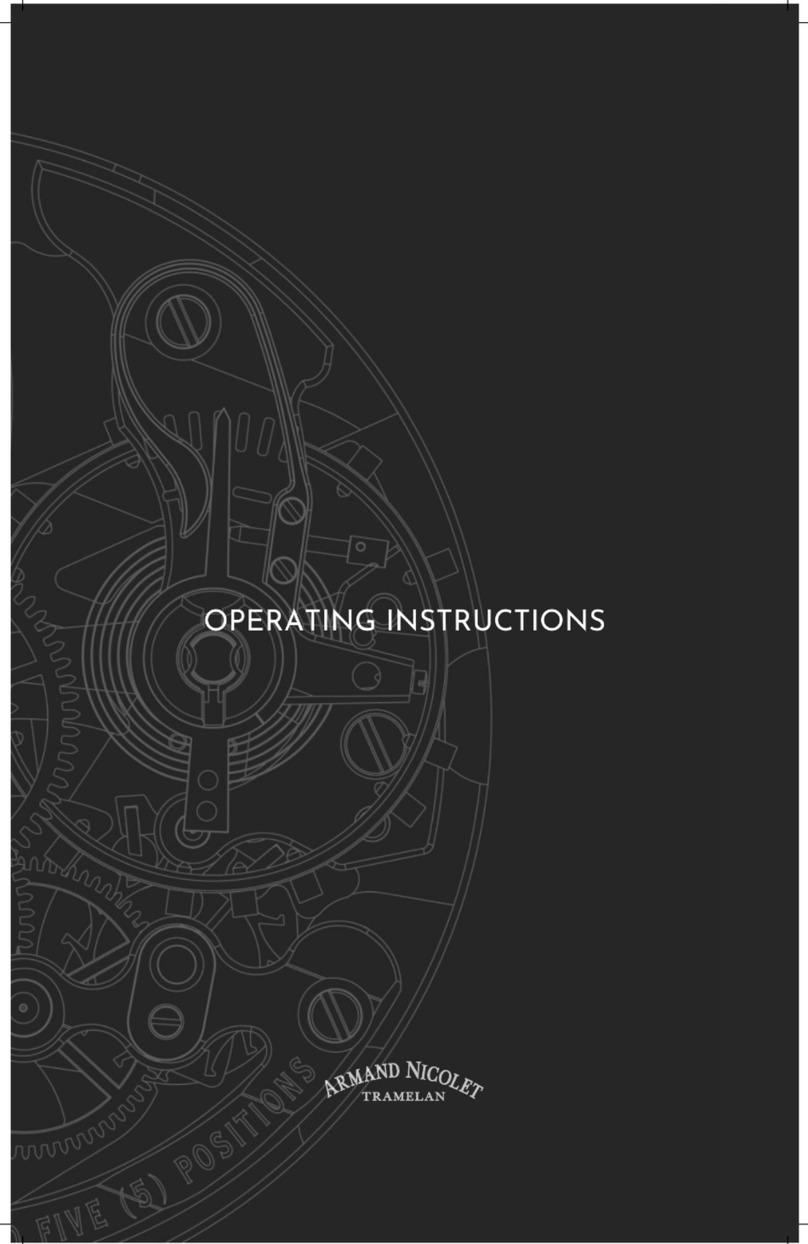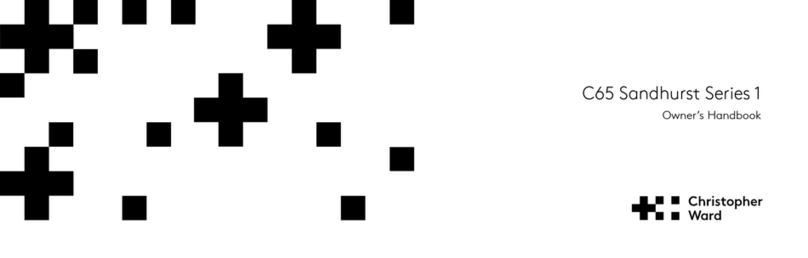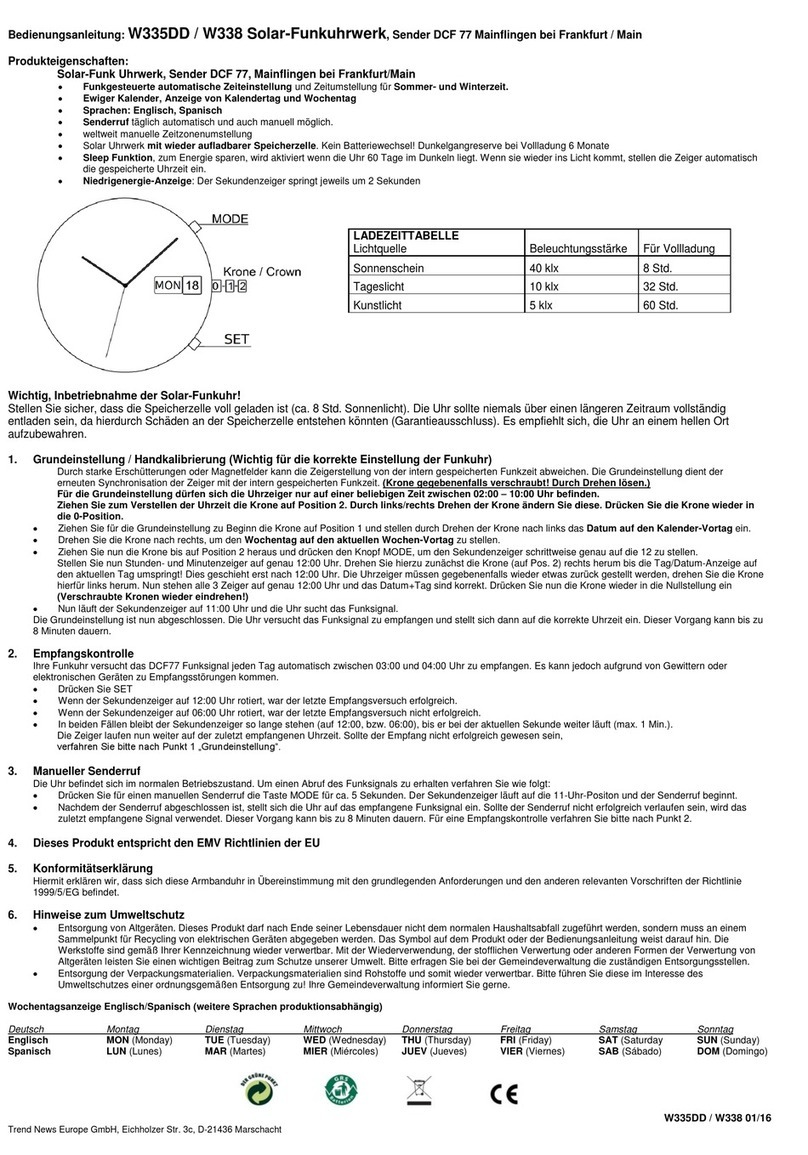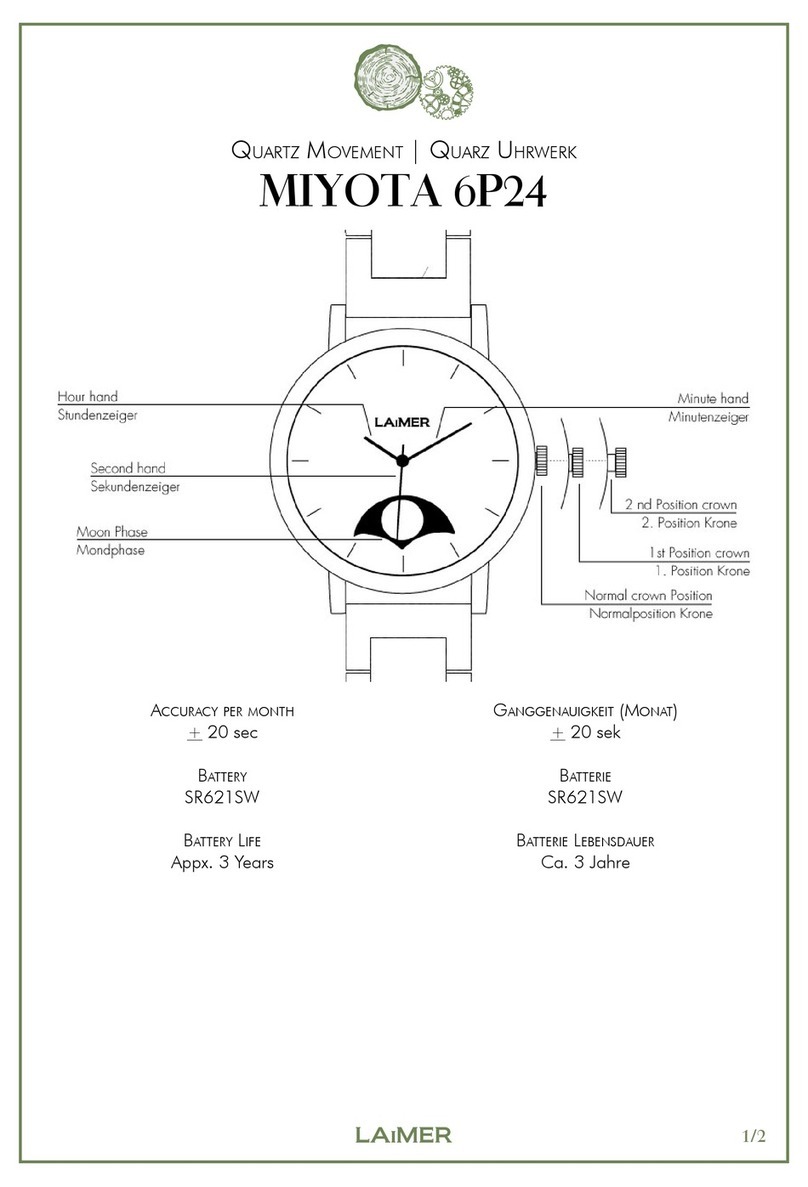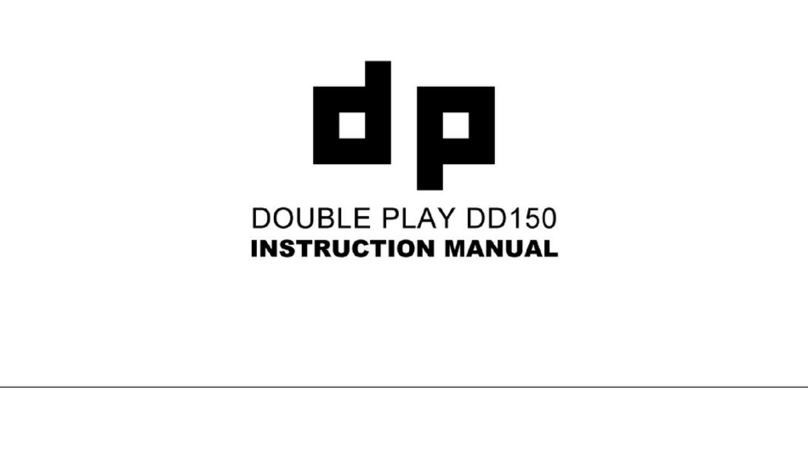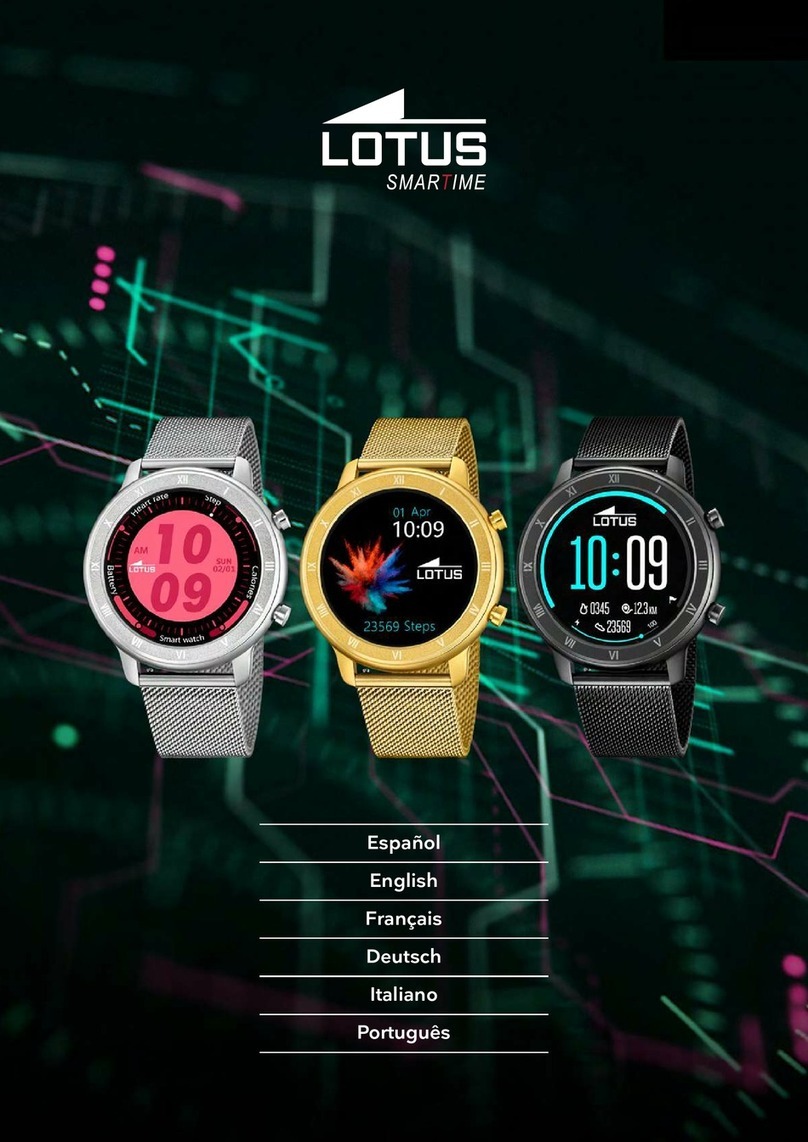Elari FixiTime User manual

FIXITIME SMARTWATCH/MOBILE PHONE
WITH GPS/LBSTRACKING
USER MANUAL
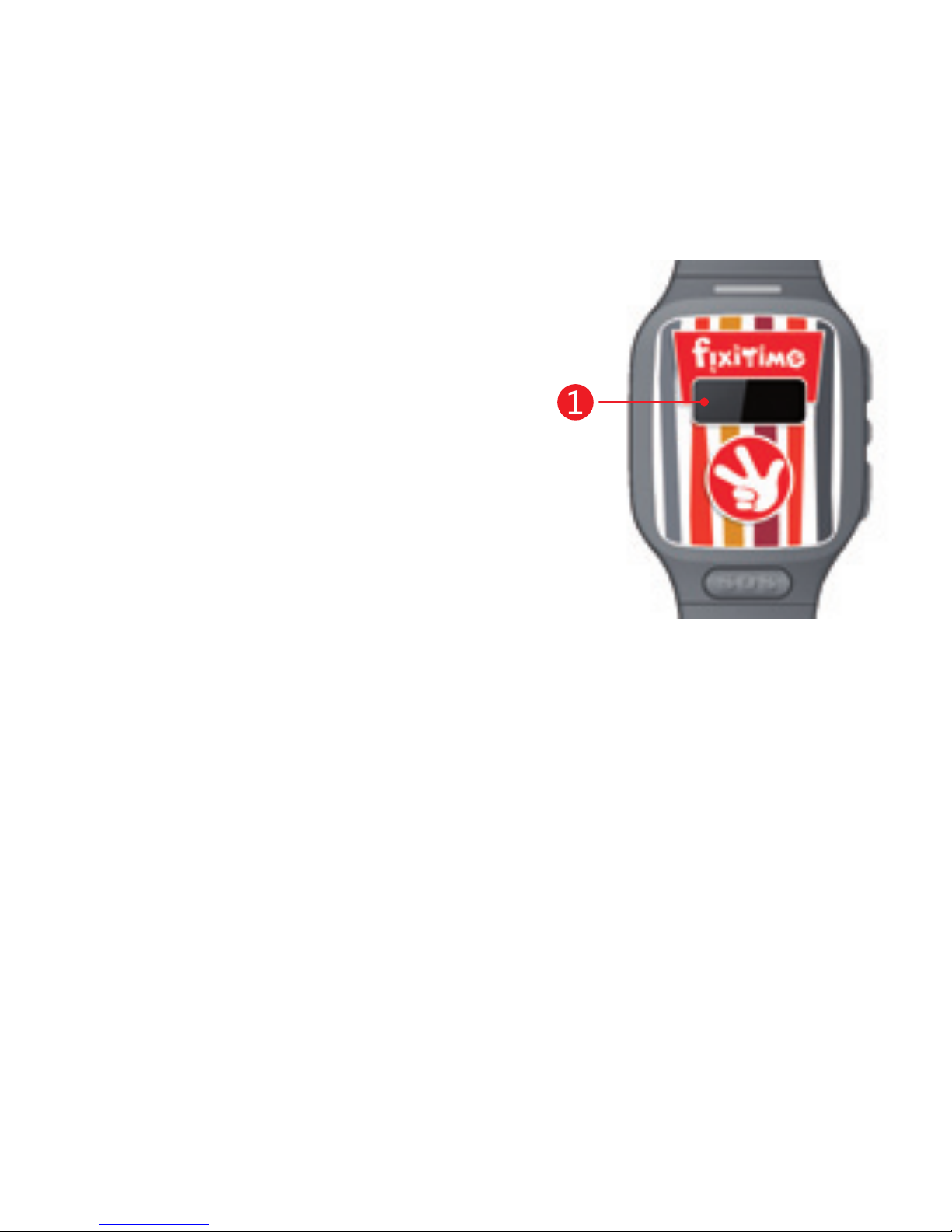
Product description
1. Screen
Displays hour, date, level of the battery charge, intensity of the
signal of the mobile network.
2. Key1
Click once to accept the incoming call.
During the conversation click it to increase the volume. Hold
down this button for 3 seconds to call a particular contact.
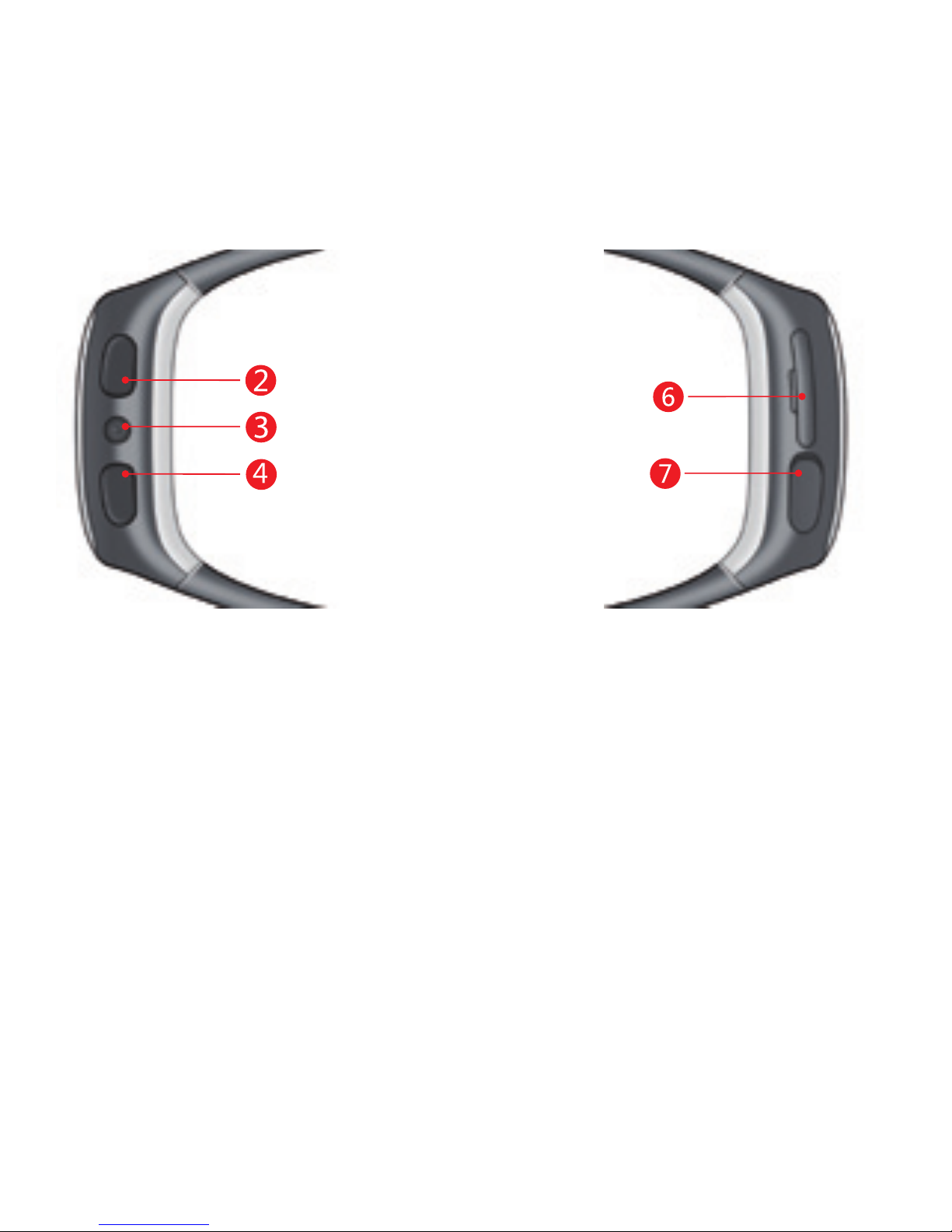
3. The power button
On/o: press and hold during 2 seconds.
Theendof conversation:pressthebuttonduringtheconvers
ation
Rejectacall:pressthebuttonduringthe call
Displaydate/time:pressthebutton 1 time
Displaythesignalof the mobilenetworkandthebatterylevel:
double press
Display GPSsignallevel:press 3 times
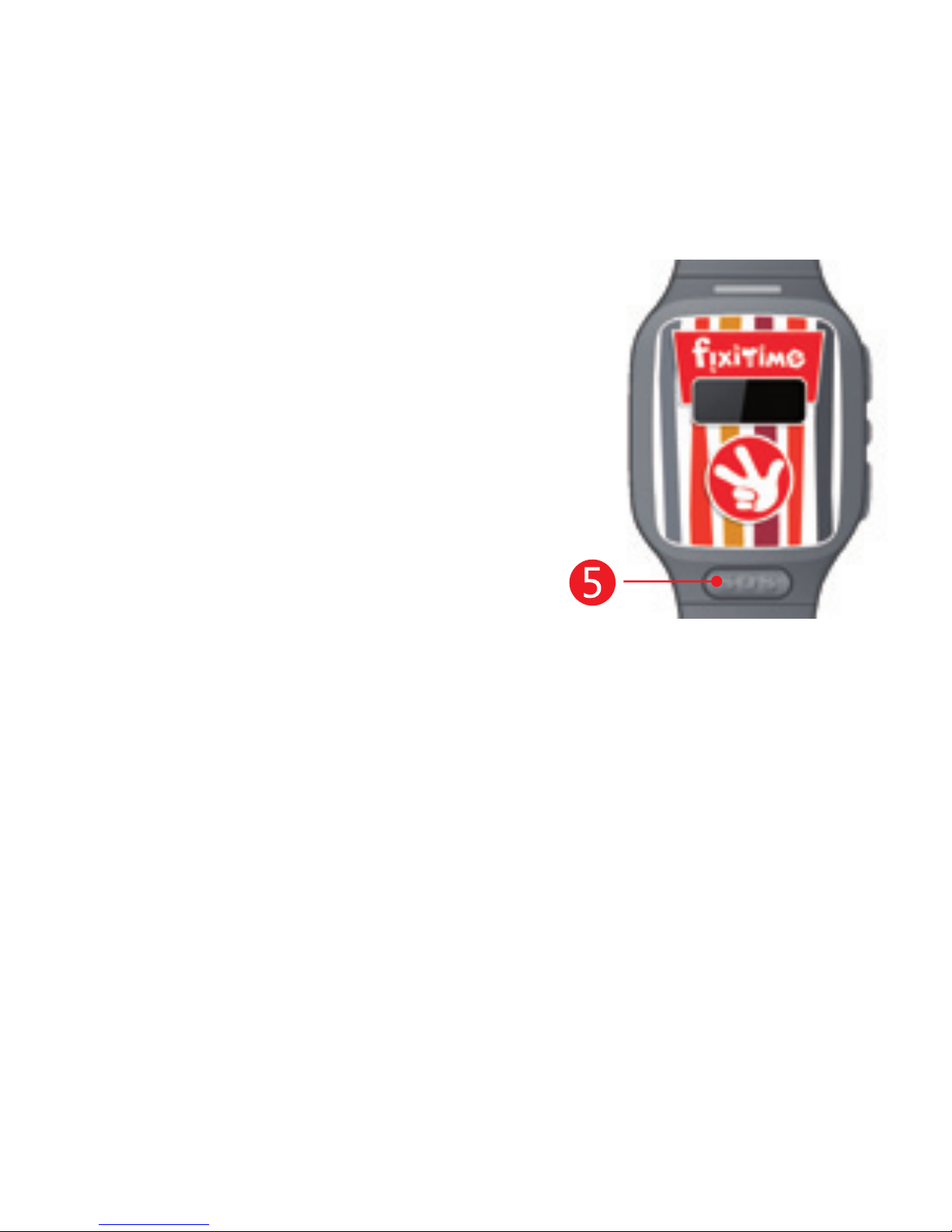
4. Hotkey2
Press1timetoaccept theincomingcall.
Duringacall,pressthebutton
todecreasethevolume.
Press andholdfor3seconds tocall
a particular contact.
5. SOS key
Press andhold for3seconds
tosendanalarmsignalto family mem-
bers(set up via Wherecomapplication).
6. SlotforaSIMcard
7. MicroUSBport
UseonlytheUSBcableprovidedin the
package forchargingofthewatch.

Quick Start Guide
Insert the SIM card (microSIM)
Type of the SIM card: microSIM, GSM 900/1800/850/1900, with
GPRS internet access.
Insert the SIM card with the chip facing upwards, as shown
on the picture. Restart the watch after installing the SIM card
and make there is cellular signal. If you see the sign «x»
intheupperleftcornerofthe screen,inserttheSIMcardagain.
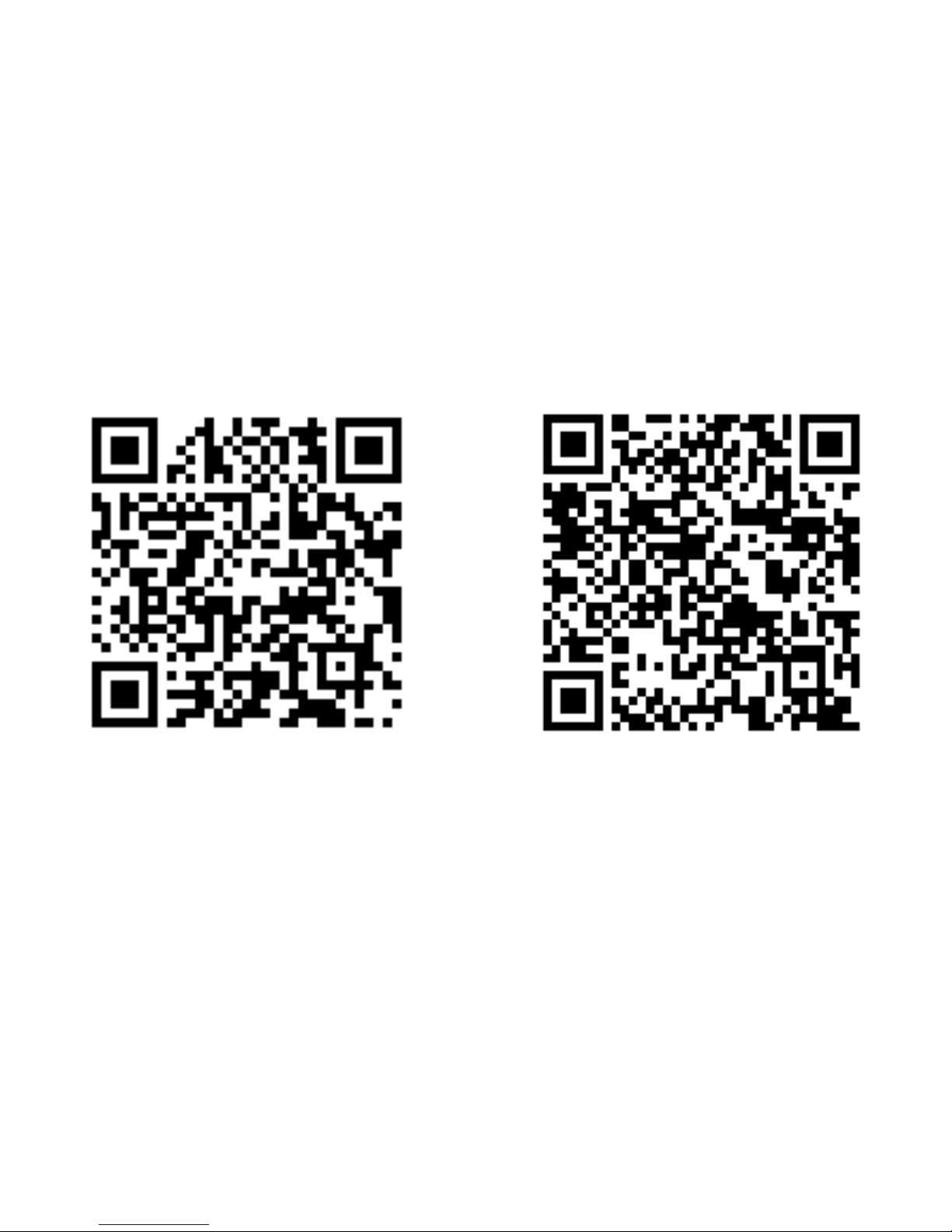
Downloading and installing Wherecom
Method 1. Scan the QR code:
Method 2.
For iOS: nd the Wherecom application in App Store
For Android: nd the Wherecom application in Google Play
For iOS For Android

Opening Wherecom on your smartphone and signing up
To run the application for the rst time you need to create an
account. To do this, click on «Registration», enter your e-mail
address and click «Get the code». Wait until you receive the
conrmation code on the specied e-mail address. Enter
the code in the «Conrmation code» eld, create and enter
a password (6 characters minimum) and press «Save». On
subsequent runs of the application, you will be able to log in
using the e-mail address you provided during the registration
and the password.
Adding a tracker
After registration, you will be asked to add a tracker («Add a
tracker») or check the interface and the functionality of the
application («Demo»). Click «Add a tracker» to start the relevant
procedure.To add a tracker you must specify the IMEI code of the
watch and the telephone number of the SIM card installed in it.
The easiest way to obtain the IMEI code is to scan the barcode on
the watch storage box. To scan a barcode, place the code image
in a viewnder of your smartphone.

After reading the barcode successfully, the phone will transfer
you to a text input screen for entering your phone number (the
eld with the IMEI code will be lled in). You can also enter the
IMEI code manually. To do this, click «Add manually». To nd out
the IMEI number, turn on the watch, press the power button for
the signal and the battery levels to appear on the screen, and
then quickly click the power button 3 times in a row. Software
version together with the code will be displayed on the screen
as a scrolling text.
Enter the code number in the relevant eld on the phone display,
then enter the phone number of the SIM-card installed inside
the watch and click «Next». The phone will send a text message
with the command on your watch. Within 30 to 60 seconds a
four-digit conrmation code will appear on the watch display.
Enter the code in the relevant eld of your phone application.
If the code you entered is correct, the tracker will be added suc-
cessfully and you will be automatically transferred to the prole
editing page enabling you to change user information (name,
date of birth, weight, height, prole photo, etc). Thus, your rst
tracker has been added and you can track its current location on
the map as well as exploit other features.
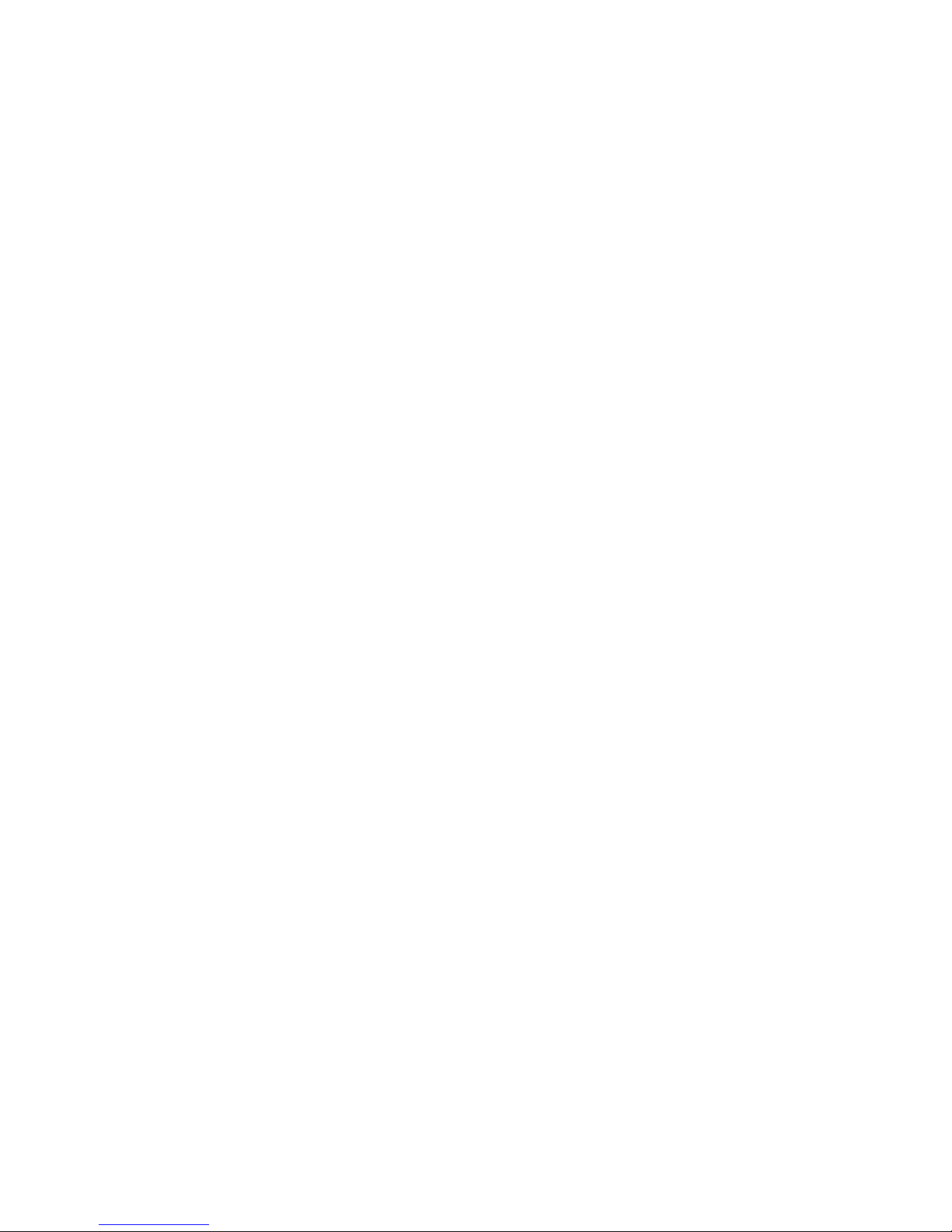
Conguring the list of family contacts
To protect the child against attackers the watch tracker can be
called on only from the phone numbers listed as family. To add
a number to the list, open the side panel and click «Family mem-
bers». You will see a list of phone numbers the watch can receive
calls from. To add a new number, press «+» in the upper right cor-
ner of the screen, type the name of the new family member, his
phone number and click «Add».The new number will then appear
in the list.
There are two shortcut keys on the watch tracker that can be used
to call numbers congured for each key. For example, the rst key
is congured to call mom and the second key – to call dad. Speed
dial numbers for the watch can be congured in the phone ap-
plication (see the «Family members» section). To link a number to
a speed dial key, click the relevant number in the list and choose
«Reset as contact 1» or «Reset as contact 2» for keys «1» and «2»
respectively. To delete a number from the contact list, click on the
relevant number and choose «Delete» in the opened menu.

Tracker conguration
You can congure dierent work options for the watch tracker.
To open tracker settings, click «Details» under the tracker name
to the right of the user photo. The tracker can transmit its lo-
cation data with dierent frequencies. To adjust the frequency,
click «Frequency» and select one of the available modes. NB:
the higher the frequency is (i.e. the location data is sent to the
server more frequently), the higher the battery consumption of
the watch.
Click on «Tracker data» to see a QR code with information re-
garding the SIM-card number installed and IMEI code of the
watch that can be given to your family member for a scan au-
thorising him to add the tracker in his phone application. There
is a «Delete» button at the bottom to remove the tracker (NB:
after you have deleted the tracker you will not be able to track
its location anymore).
In «Information» you can view and edit user prole data and au-
thorise other people to track his location (see below).
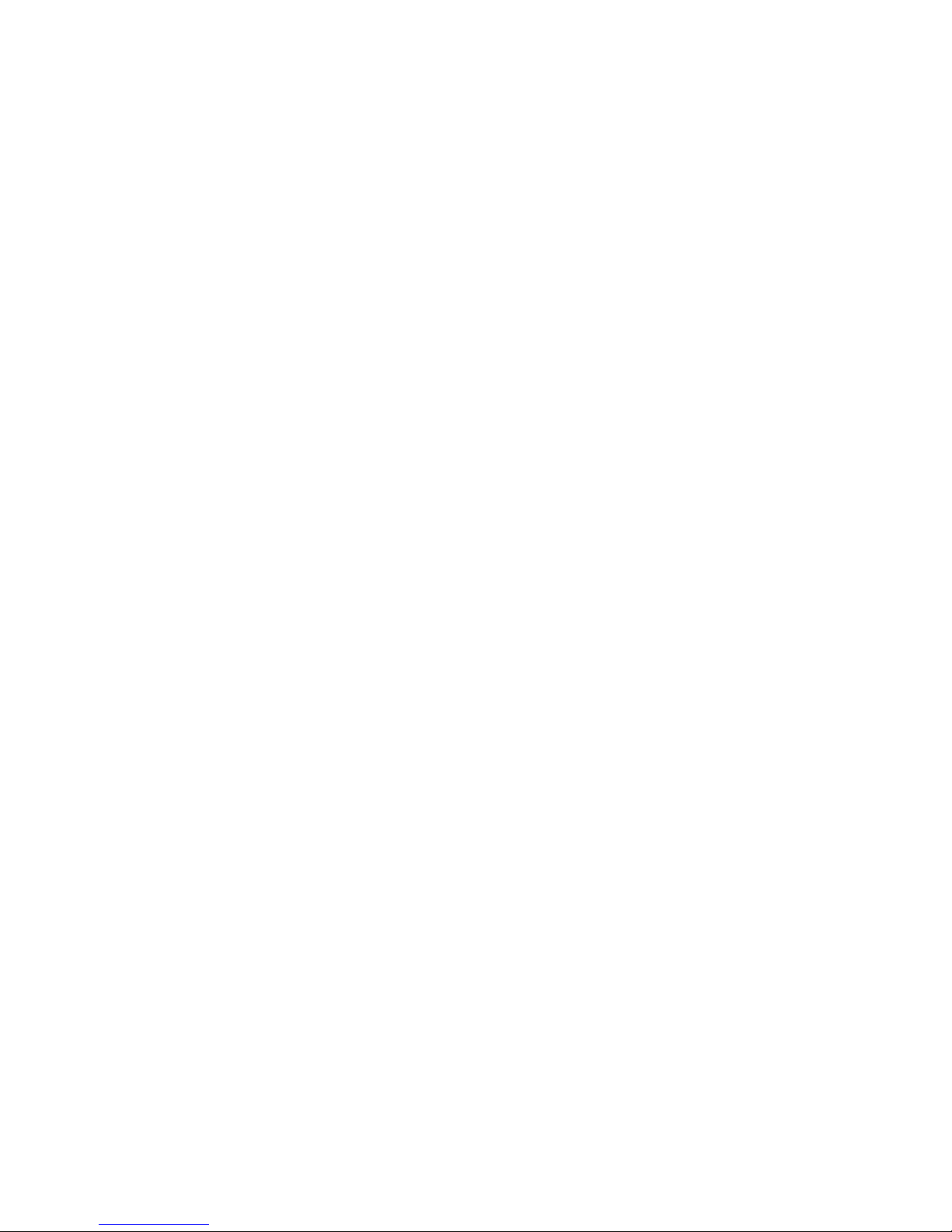
Adding family members
You can authorise your family members to track the location of
your kid’s watch. Open tracker settings, select «Information» and
then click «Family members». A list of users who have access to
the tracker will appear on the screen. To add a new user, click «+»
on the top right corner of the screen and enter his Wherecom
prole name (the application should already be installed on the
user’s phone). After the invitation is sent, the user will see a rel-
evant notication which he can accept or ignore (in this case he
will not have access to the tracker).
To remove a user from the list, press and hold his prole name. In
the menu that opens click «Delete».
Calling the tracker. You can call the tracker directly via Wher-
ecom. To do this, select the tracker on the map and click «Call».
Locating the tracker
To receive current location data of the tracker, select the tracker
on the map and click «Location». A text message with a relevant
command will be generated and sent to the watch tracker. In 5 to
30 seconds the current location of the watch tracker will appear
on the map.
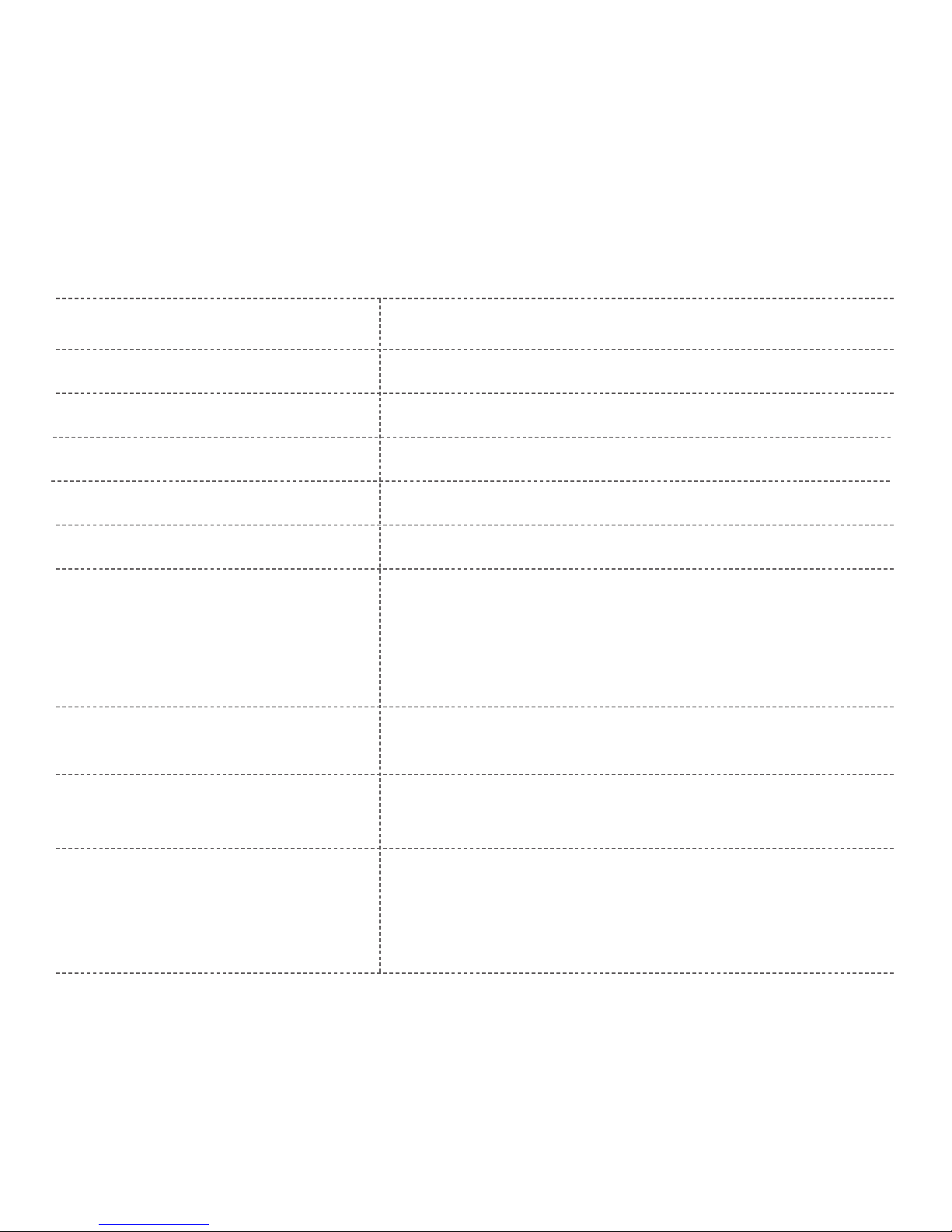
Technical characteristics
Dimensions
Display
Frequency
SIM-card
Tracker
Battery capacity
Operational time
in standby mode
during the conversation
Water resistance
Compatibility
Other functions
200mm x 38mm x 13mm
0.64”OLED display
GSM 900/1800
microSIM
GPS / LBS
600 mAh
1 week
360 min
Moisture-proof, splash water protection
iOS 7.0 and later, Android 4.0 and later
Integrated speaker, microphone,
accelerometer, GPS-antenna,
GSM antenna
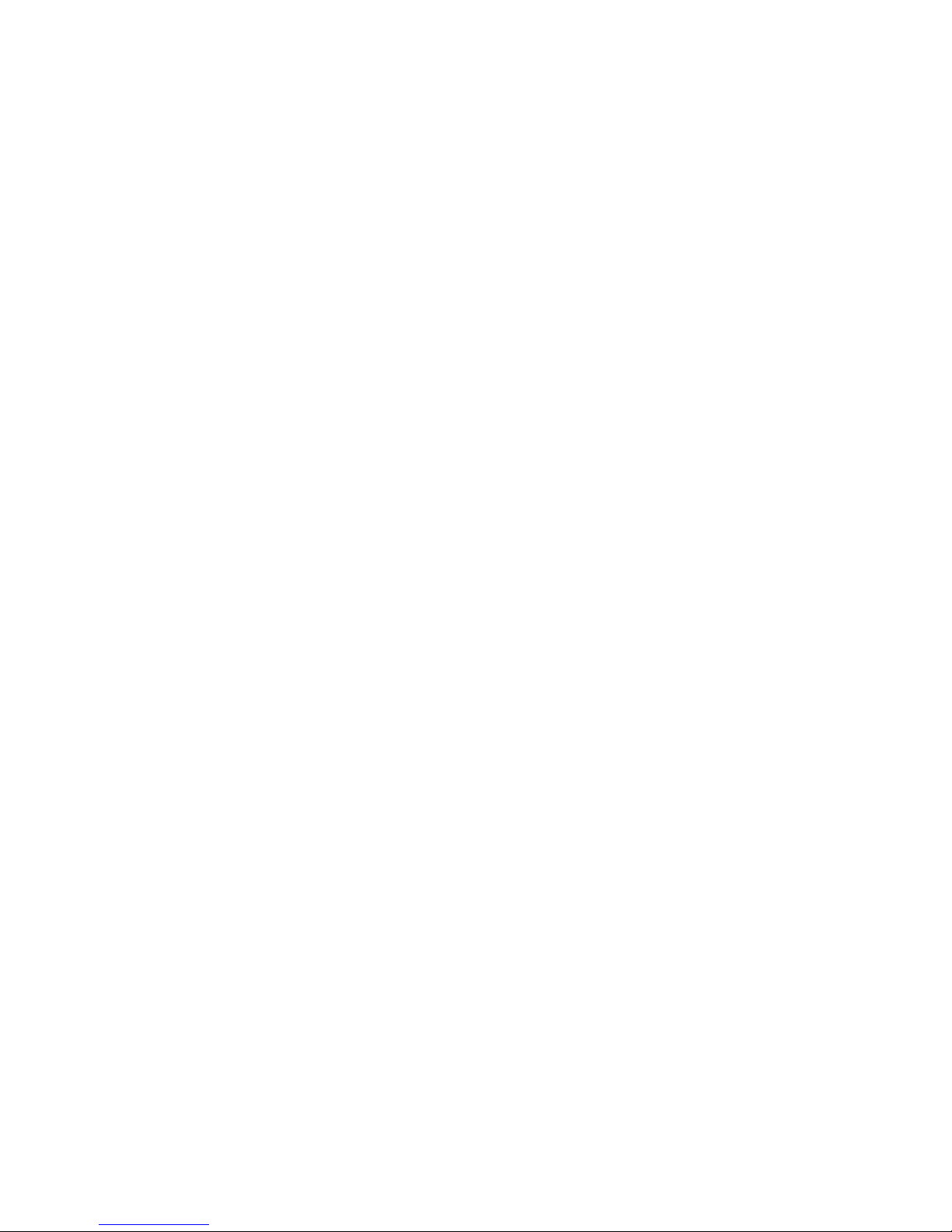
Frequently Asked Questions
1.What mobile operating systems are supported by the appli-
cation?
iOS version 7.0 and later. Android 4.0 and later.
2. No verication code is displayed on the screen after a tracker
has been added. What should I do?
(1) Check the signal reception of the cellular network.
(2) Make sure that your SIM card supports the reception
of text messages and Internet access via GPRS.
(3) Verify that the IMEI code has been entered correctly.
If none of the above helps, please contact the support team.
3. What should I do if I can’t scan the QR code?
Try to rescan the code in better light conditions or reduce the dis-
tance between the camera and the code.
4. How can I make a call using the watch?
You can specify 2 phone numbers using Wherecom. To perform a
call on one of these numbers, hold the corresponding shortcut key
for 3 seconds.
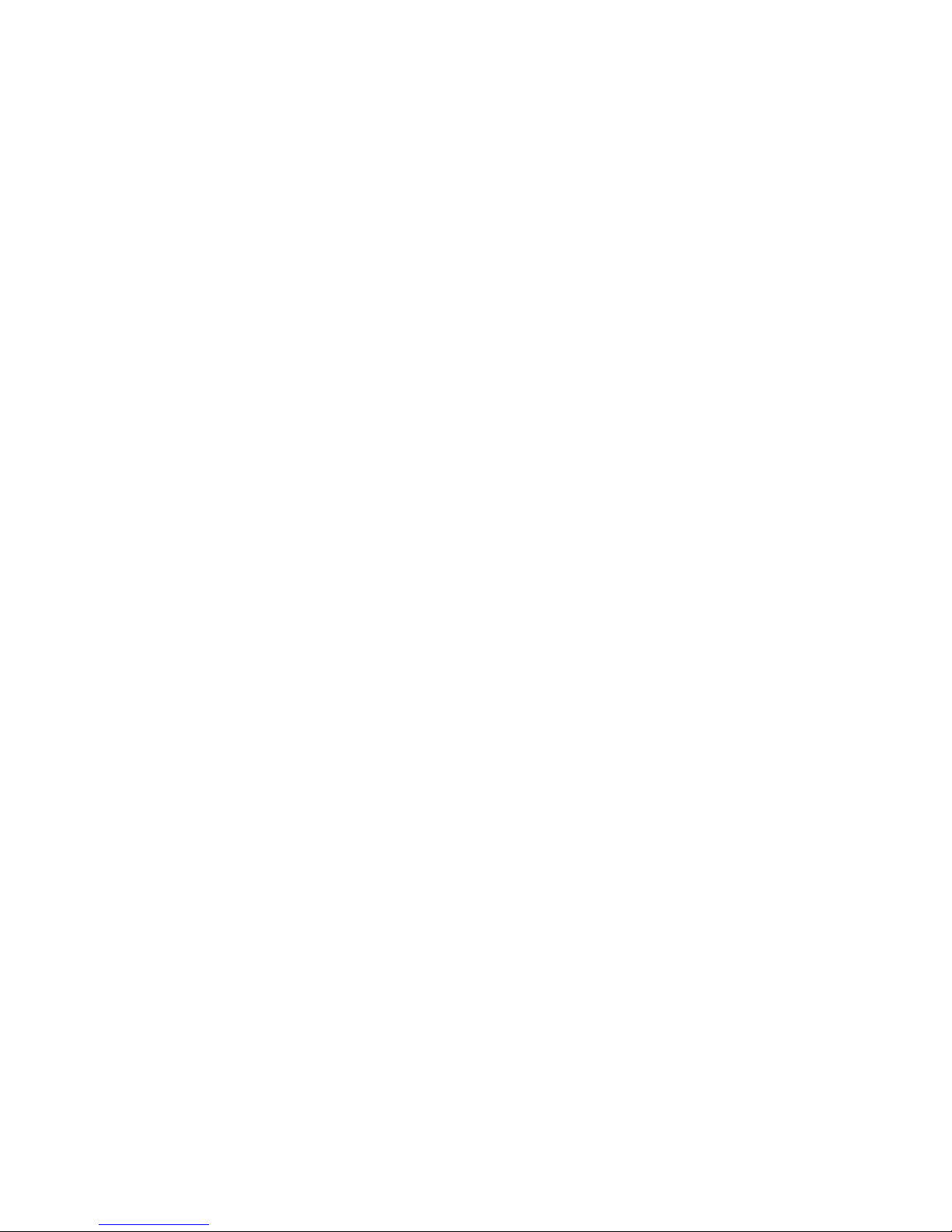
5. How can I use the SOS function?
When you hold the SOS key for 3 seconds, the watch records a voice
message and sends an SOS signal together with the recorded voice
message through the server to the smartphones of your family
members. The family members receive a push notication of the
alarm transmission from the tracker and the recorded voice mes-
sage. Within 5 minutes after the alarm was received, the watch will
accept incoming calls from all the family members automatically
and in silent mode, allowing the caller to learn the environment
and communicate with the kid.
6. How can the location of the watch be dened?
Fixitime is one of the most accurate GPS-watches in its category.
It determines coordinates using two technologies: GPS and LBS
(positioning using cellular network base stations). However, due
to positioning accuracy limitations for civilian GPS devices as well
as in urban areas with tall buildings, the positioning accuracy can
be reduced.
7. Is Internet access required for the watch to send its
coordinates?
The location data is transmitted to the server via Internet, so data
transfer on the SIM card should be supported.

8. Kids of what age are the target audience of the watch?
The watch is designed for children from 4 to 12 years old.
9. Are the materials used for the watch safe?
Only materials with high safety index that meet international
standards are used while manufacturing the watch.
10. How can I clean the bracelet of the watch if it becomes dirty?
Wipe the bracelet with a clean damp cloth. If the pollution is
severe, moisten the cloth with some alcohol.
11. Does the watch emit dangerous radioactive waves to the
children?
The watch is not a source of radiation of radioactive waves, it is
therefore safe for children and adults.
12. Is there a risk the of a battery explosion if subject to high
temperatures or while charging?
Compared to the conventional lithium-ion batteries, the batteries
used in Fixitime are more reliable, secure, compact, and resistant to
damage. The battery of the watch consists of explosion-proof col-
loidal electrolytes which do not emit gas even at elevated tempera-
tures.This battery type has shown superior results during various
tests on resistance to impact, deformations and high temperatures.

13. Is the watch resistant to moisture?
The watch is moisture-proof to a certain level. It has splash water
protection, can survive washing hands or getting under a light rain.
However, do not immerse the watch in water. Also, avoid the impact
of water jets.
14. The watch warms up during charging. Is this normal?
Yes, it is normal for the battery to warm up during charging.
Warning
1. Do not immerse the phone in water.
2. Do not expose it to elevated temperatures.
3. Children should use the watch only under adult supervision.
4. To charge the watch please use only the enclosed cable.
5. The position of the tracker shall not be updated when the device
is switched o or out of coverage area.
Contact info: www.elari.net

HANDY-UHR FIXITIME
MITTRACKING-FUNKTION
BENUTZERHANDBUCH
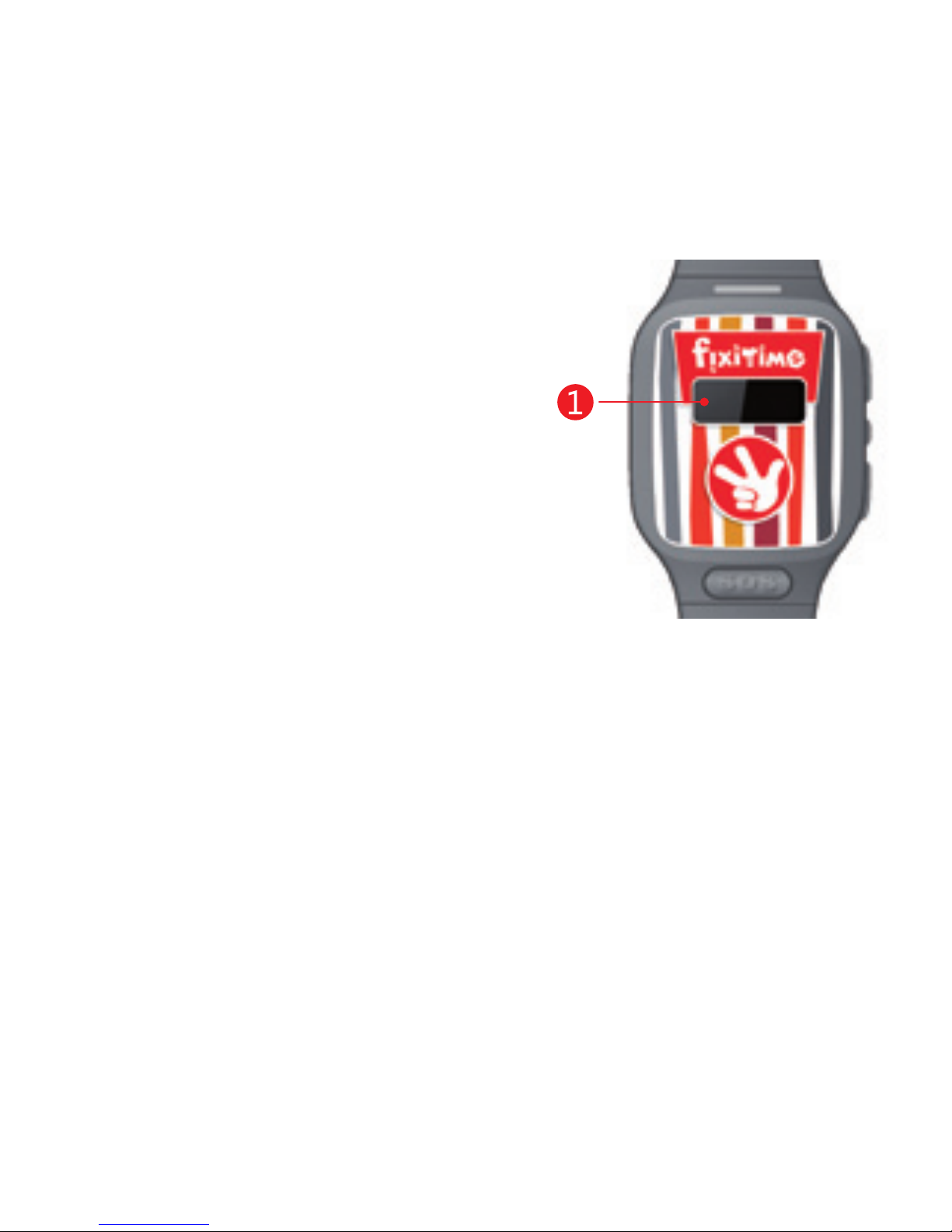
Produktbeschreibung
1. Display
Auf dem Display werden im Ruhezustand der Uhr Zeit, Datum,
Batterieanzeige, Signalhöhe des Mobilfunknetzes angezeigt.
2. Direktwahltaste 1
Drücken Sie die Taste einmal, um den eingehenden Anruf anzu-
nehmen. Während des Anrufs drücken Sie diese Taste, um die
Lautstärke zu erhöhen. Wenn Sie einen Anruf machen möchten,
müssen Sie diese Taste 3 Sekunden lang gedrückt halten.
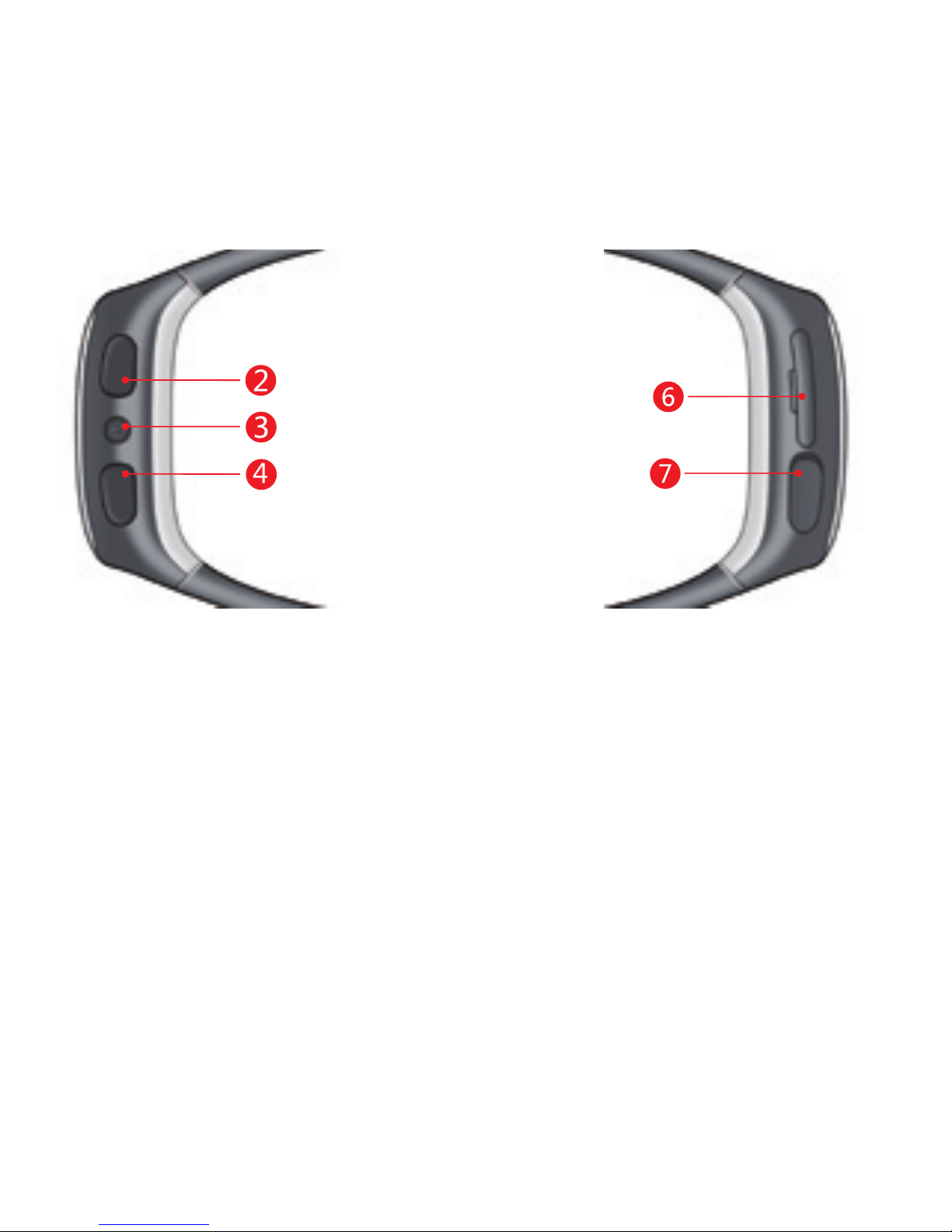
3. Einschalttaste
Einschalten/Ausschalten: Halten Sie die Taste 2 Sekunden lang
gedrückt
Beendigung des Anrufs: Drücken Sie die Taste während des Anrufs
Ablehnung des Anrufs: Drücken Sie die Taste, wenn Sie die Mitteilung
für den eingehenden Anruf sehen
Zeit/ Datum anzeigen: Drücken Sie dieTaste einmal im Ruhezustand der Uhr
Signalhöhe des Mobilfunknetzes und Batterieanzeige: Drücken Sie die
Taste zweimal im Ruhezustand der Uhr
GPS-Signalhöhe anzeigen: Drücken Sie die Taste dreimal im Ruhe-
zustand der Uhr

4. Direktwahltaste2
Drücken Sie die Taste einmal, um den
eingehenden Anruf anzunehmen.
Während des Anrufs drücken Sie diese
Taste, um die Lautstärke zu erhöhen.
Wenn Sie einen Anruf machen möchten,
müssen Sie diese Taste 3 Sekunden lang
gedrückt halten.
5. SOS-Taste
Halten Sie die Taste 3 Sekunden lang
gedrückt, um das Alarmsignal allen
Familienmitgliedern aus der Kontaktliste
der Uhr zu schicken (die Liste wird in der
Wherecom-App eingestellt).
6. Slot für die SIM-Karte
7. MicroUSB-Port
Zur Auadung der Uhr verwenden Sie
nur das im Lieferumfang enthaltene
USB-Kabel.
Table of contents
Languages:
Other Elari Watch manuals

Elari
Elari fixitime fun Multilingualn User manual

Elari
Elari kidphone 2 User manual

Elari
Elari KidPhone Well, Just You Wait! User manual
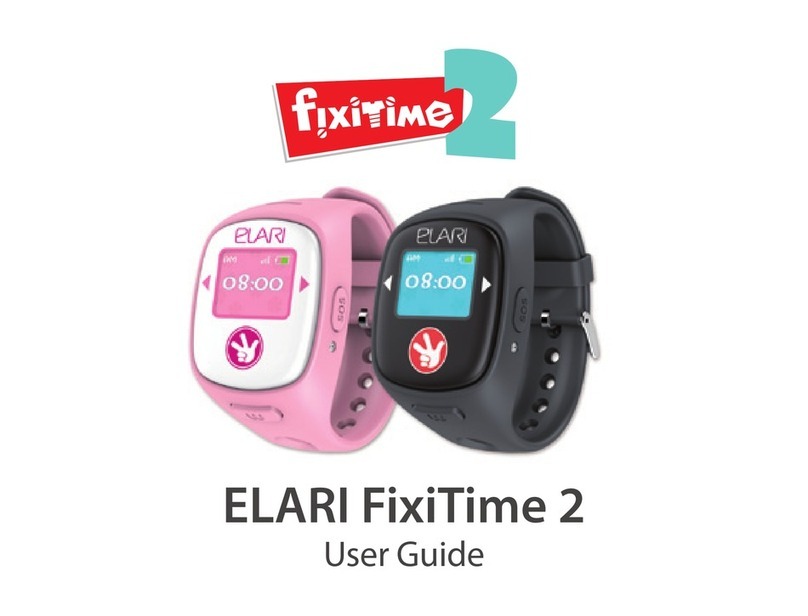
Elari
Elari FixiTime 2 User manual

Elari
Elari Fixitime Lite User manual

Elari
Elari KidPhone 3G User manual

Elari
Elari fixitime LITE User manual

Elari
Elari KidPhone Fresh User manual

Elari
Elari kidphone 2 User manual

Elari
Elari KidPhone 4GR User manual