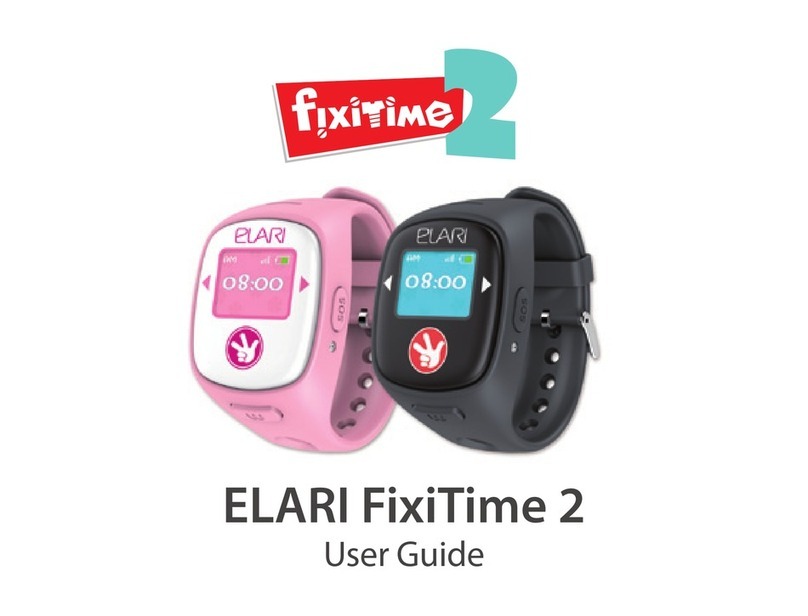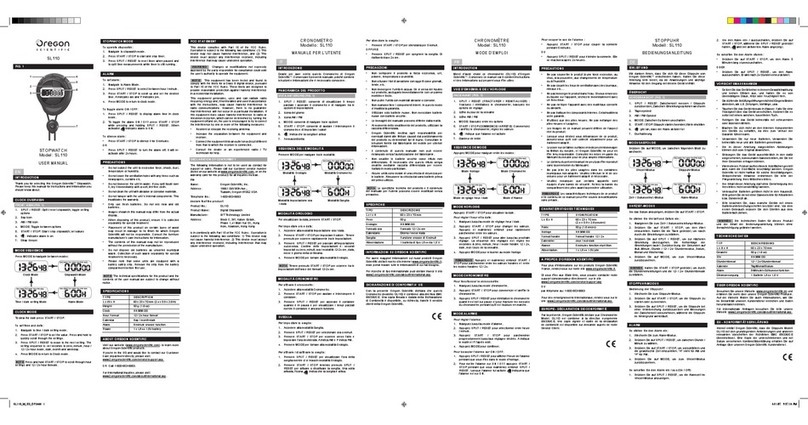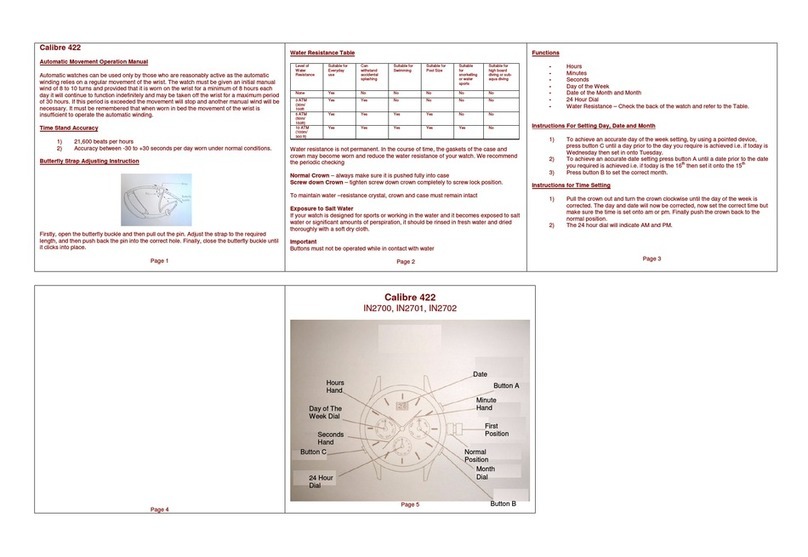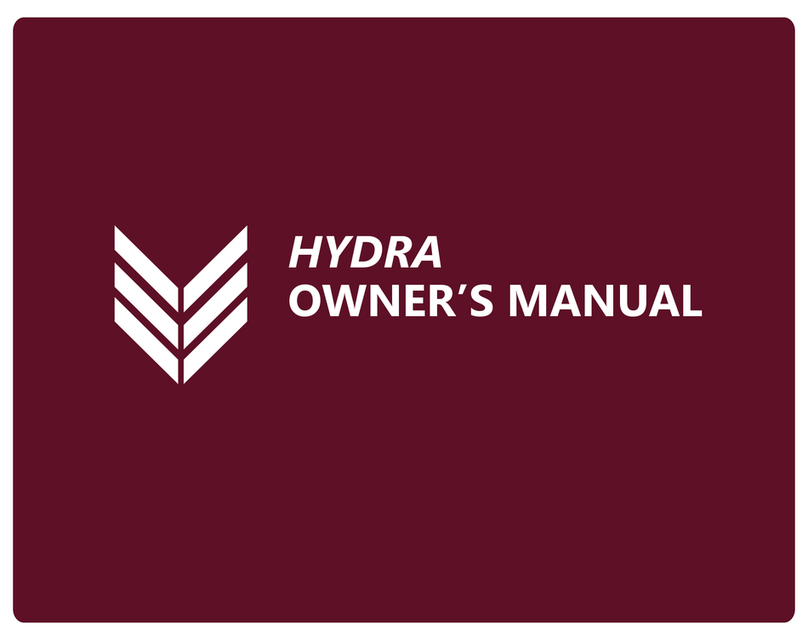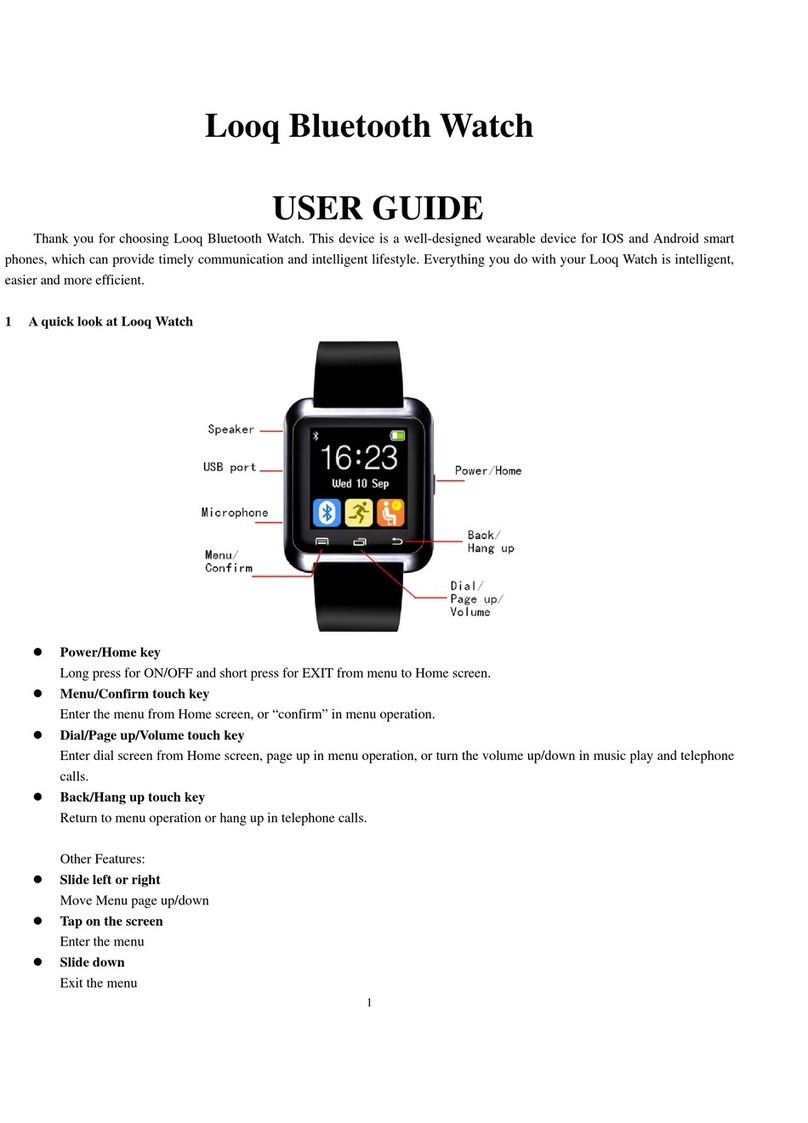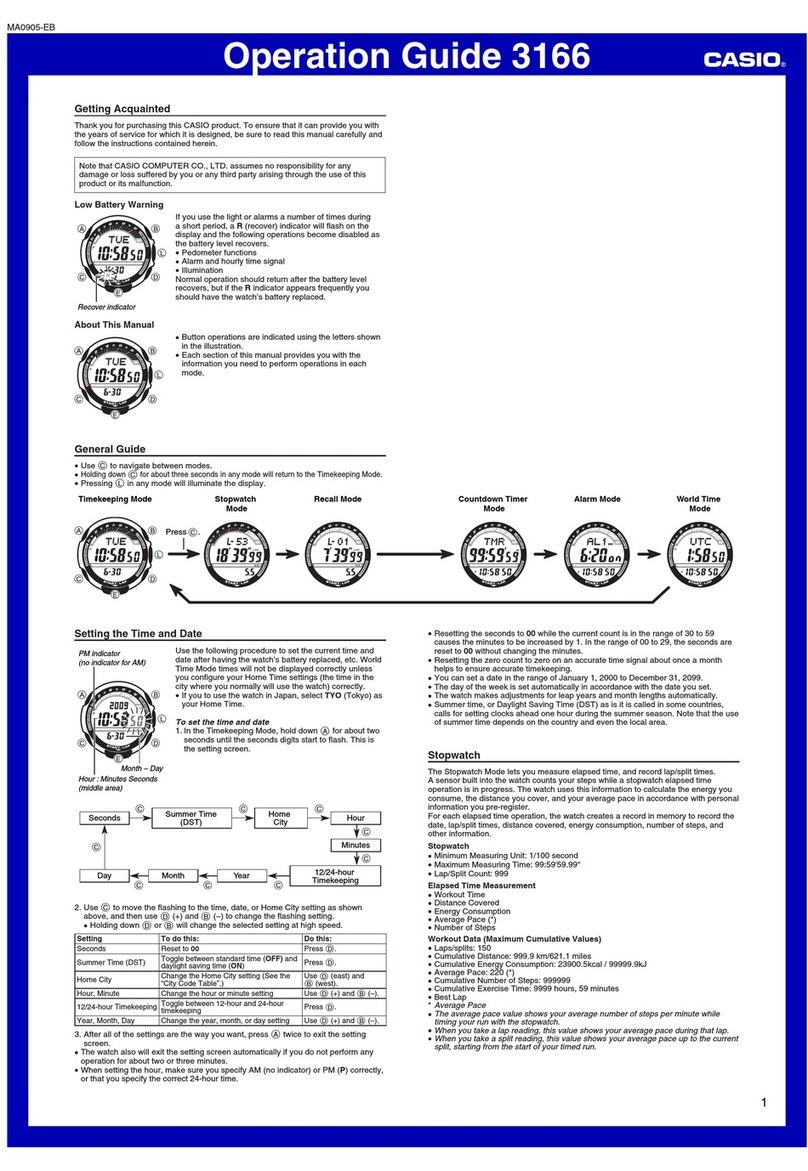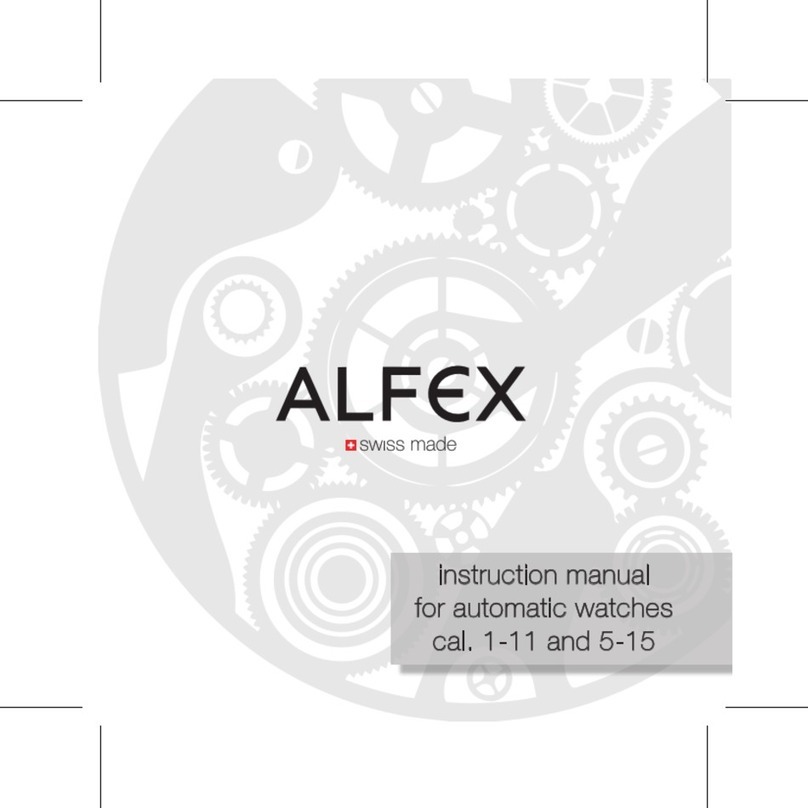Elari KidPhone 3G Operating and maintenance instructions

Quick Start Guide
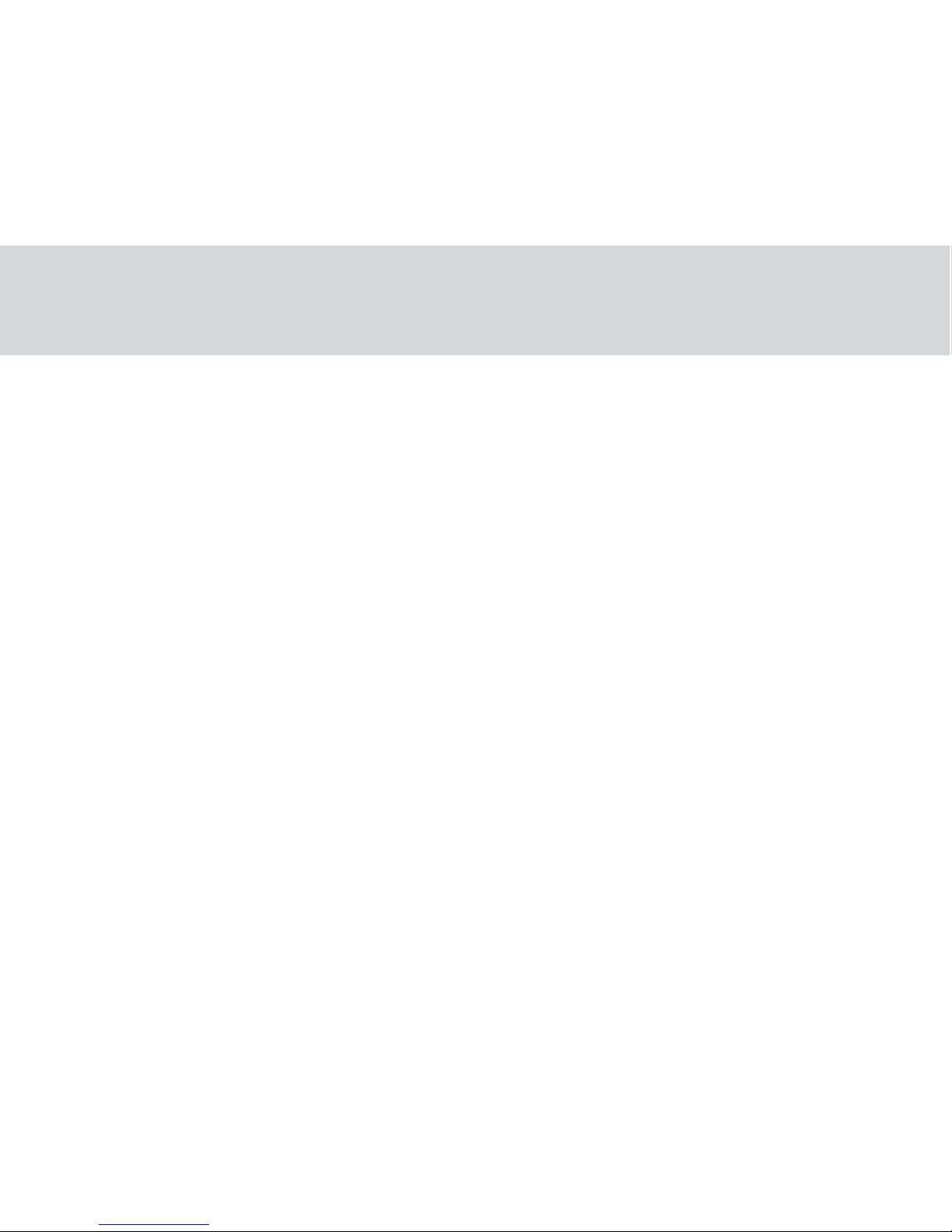
Contents
I. Product Introduction..............................................................3
II. SIM сard Installation................................................................5
III. Instuctions for Registration..................................................7
IV. Connecting to the smartphone.......................................... 9
V. App Description .....................................................................11
VI. Warnings ...................................................................................14
VII. Operation Guide.....................................................................17
VIII. FAQ ..............................................................................................29
2

KidPhone 3G Quick Start Guide EN
I. Product Introduction
1. Product description:
KidPhone 3G – Kid’s 3G watch-phone with GPS/LBS/WiFi
tracking, videochat and SOS button.
Package contents:
Warranty cardKidPhone 3G USB charging
cable Quick start
guide
3
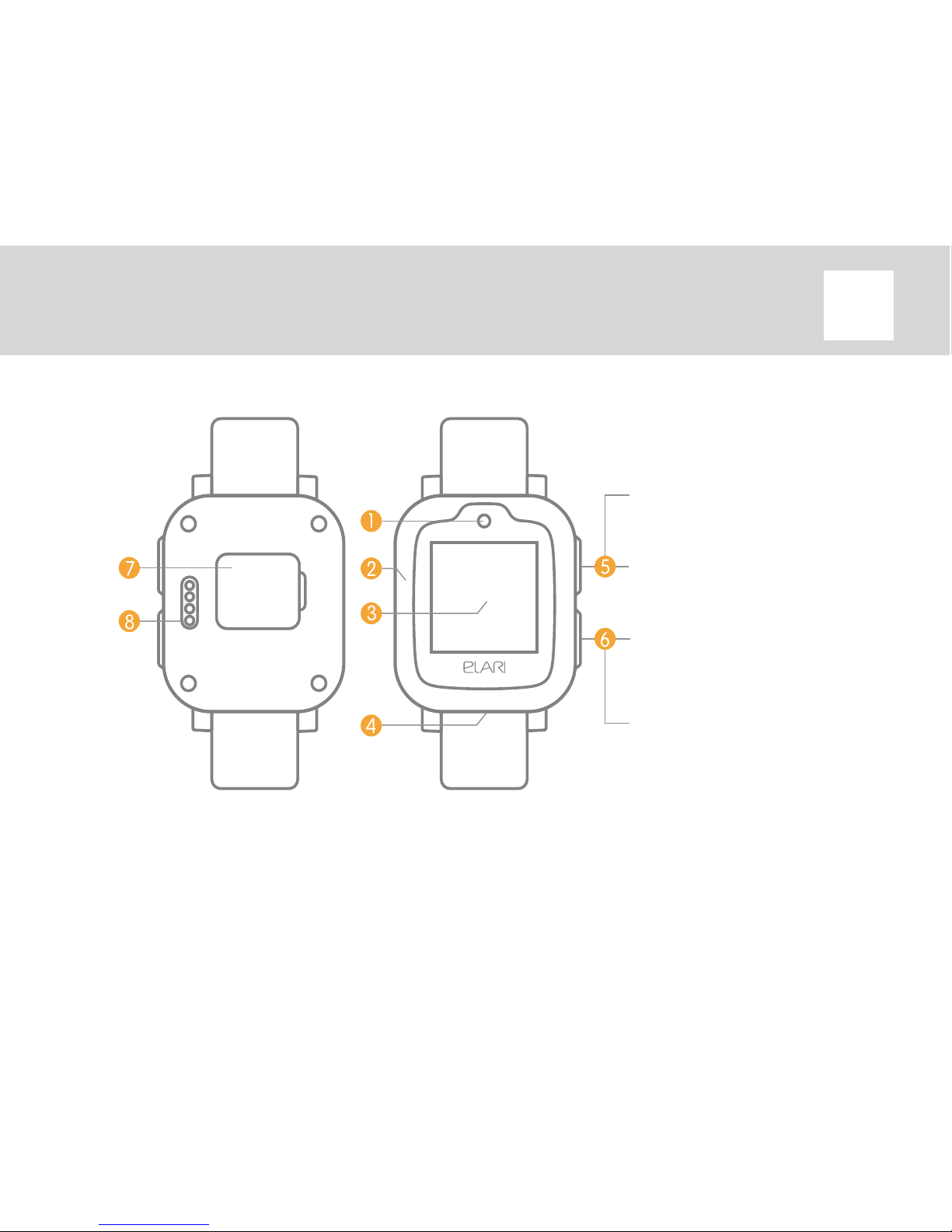
KidPhone 3G Quick Start Guide EN
1. Camera
2. Microphone
3. Display screen &
touch panel
4. Speaker
5. On/O button
6. SOS and Back button
7. SIM card cover
8. Charging port
2. Product details:
Press for 3 seconds
to power On/O
Press once to turn
screen On/O
Press for 3 seconds
to activate SOS
Press once for Back
button
4
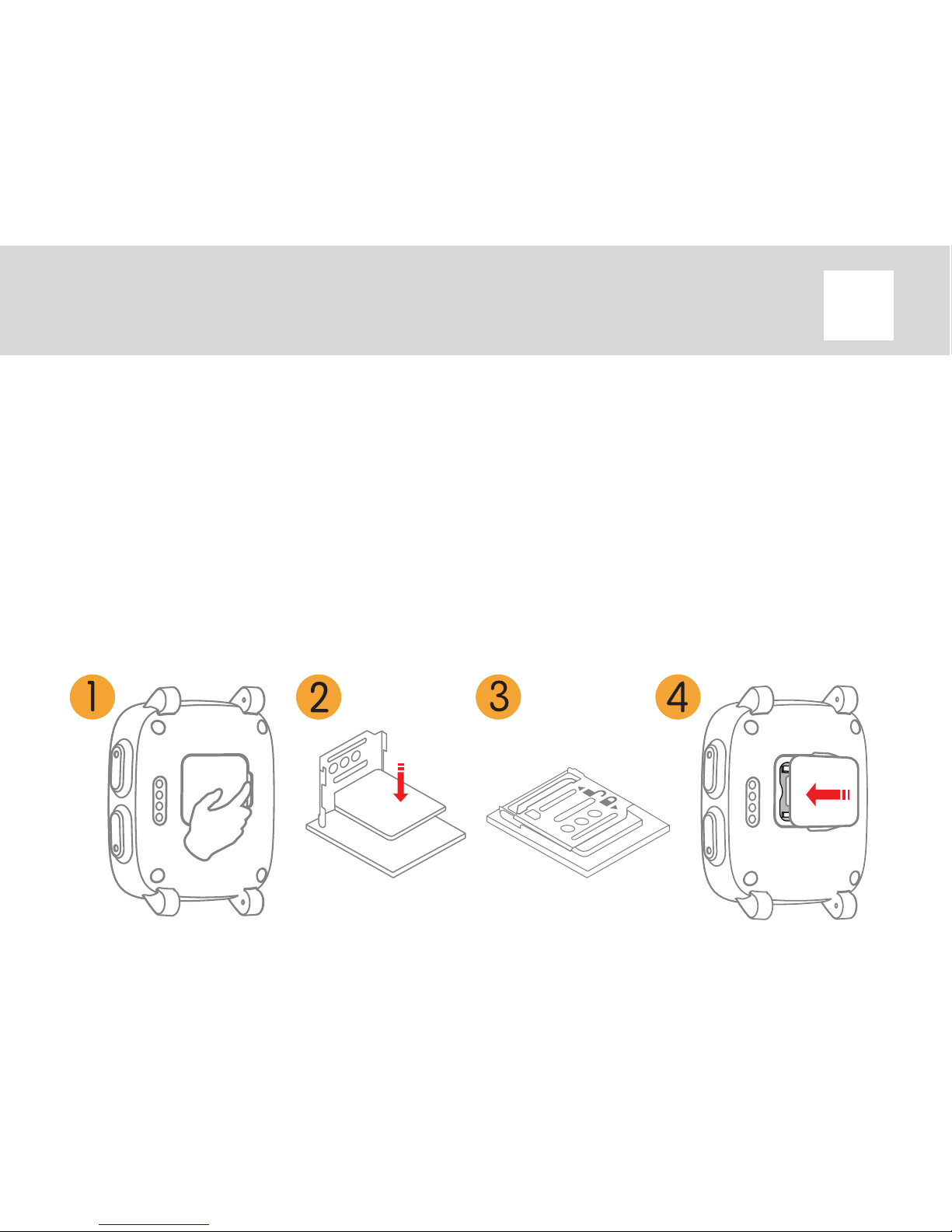
KidPhone 3G Quick Start Guide EN
II. SIM сard Installation
1. Power o the device and open the plastic SIM cover.
2. Push and ip open the metal SIM slot cover and install the nanoSIM
card with the metal contacts facing down.
3. Flip close SIM slot and slide the SIM slot cover to lock it.
4. Close the plastic SIM cover.
5

KidPhone 3G Quick Start Guide EN
Important note: if your SIM card has a PIN code request, it must
be turned o before installation into KidPhone 3G. The steps are:
1. Place your SIM card into your phone rst.
2. Go to menu with SIM card settings.
3. Choose option to turn o PIN code request.
4. Save this setting to your SIM.
5. Take out SIM card from the phone and insert into KidPhone 3G.
Also, please make sure the SIM card can connect to the Internet,
receive text messages, support incoming calls. KidPhone 3G
supports 2G: 900/1800, 3G: 2100/900 WCDMA.
6
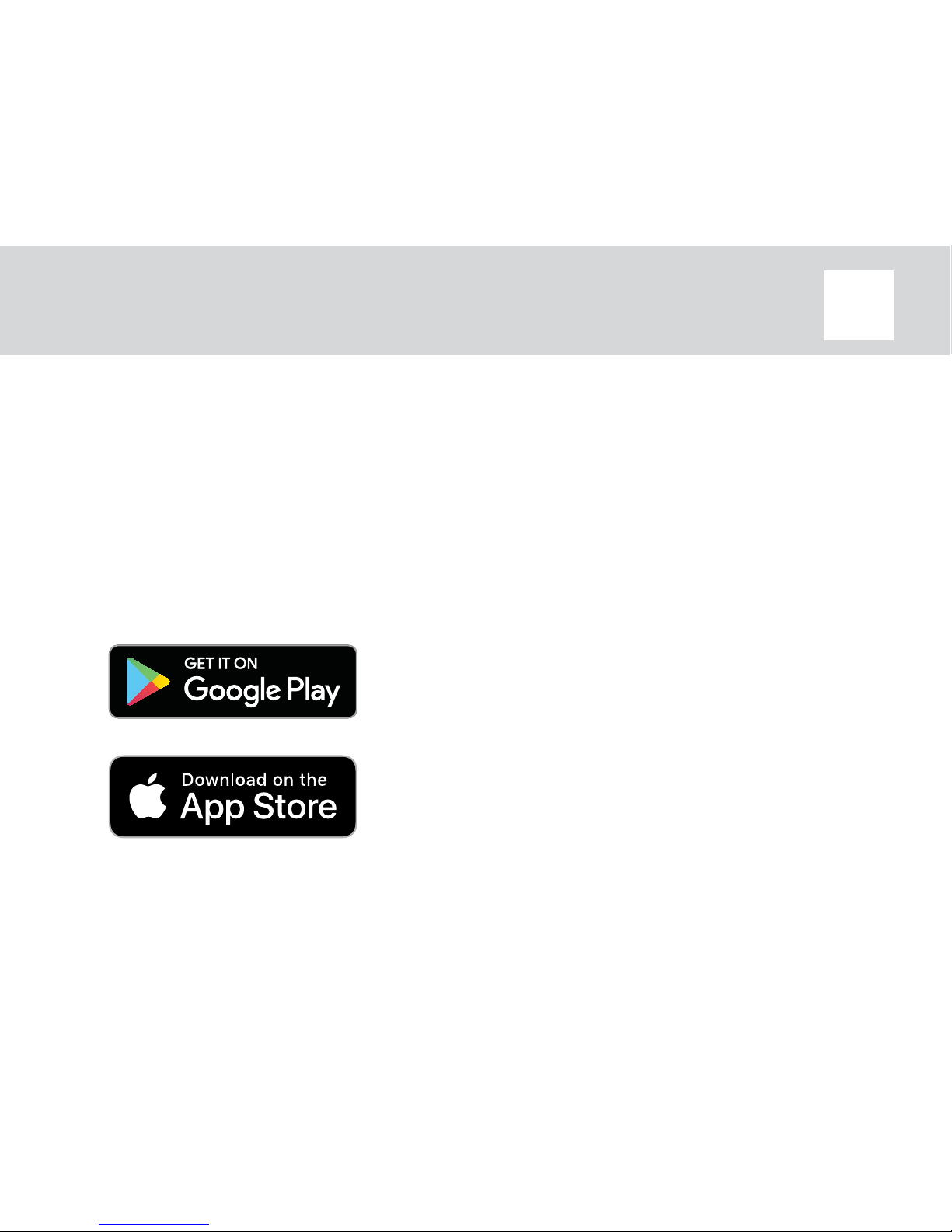
KidPhone 3G Quick Start Guide EN
III. App Installation
Downloading app
Find the free Elari SafeFamily app on Google Play or App Store.
Or scan QR code to go to the app in the Google Play or App Store.
7

KidPhone 3G Quick Start Guide EN
Instuctions for Registration
• Open the Elari SafeFamily app and
click “Register”
• Read Terms and Privacy
• Input nickname and your email
address
• Get registration code from email and
input this code
• Input your mobile phone number.
Make sure you have correctly entered
phone number using country code:
<+><country code><phone number>.
For example +1234567890. Don’t use
symbols like ‘(‘, ‘)’, ‘-’, ‘ ‘,‘<‘,‘>‘
• Create password and repeat it
8

KidPhone 3G Quick Start Guide EN
IV. Connecting to the
smartphone
1. Insert SIM card into the watch
(see more in II).
2. Register app (see more in III).
3. Bind your KidPhone 3G to Admin-
istrator’s account.
a) Turn the watch ON. You should see
the watch’s QR code on the screen. If
not please check FAQ.
b) Start binding in the Elari SafeFam-
ily app.
c) Scan QR code from the watch’s
screen using app.
9

KidPhone 3G Quick Start Guide EN
Note: rst user who scanned QR code
becomes the Administrator. Other
family members can scan the QR code
shared from administrator’s app or be
invited to become family members.
d) Complete user’s prole: add the
watch’s phone number, child image,
nickname, etc.
Note: please make sure to enter cor-
rectly the watch’s phone number with
required country code.
e) When binding is complete, app will
display real-time location of the watch
on a map.
10
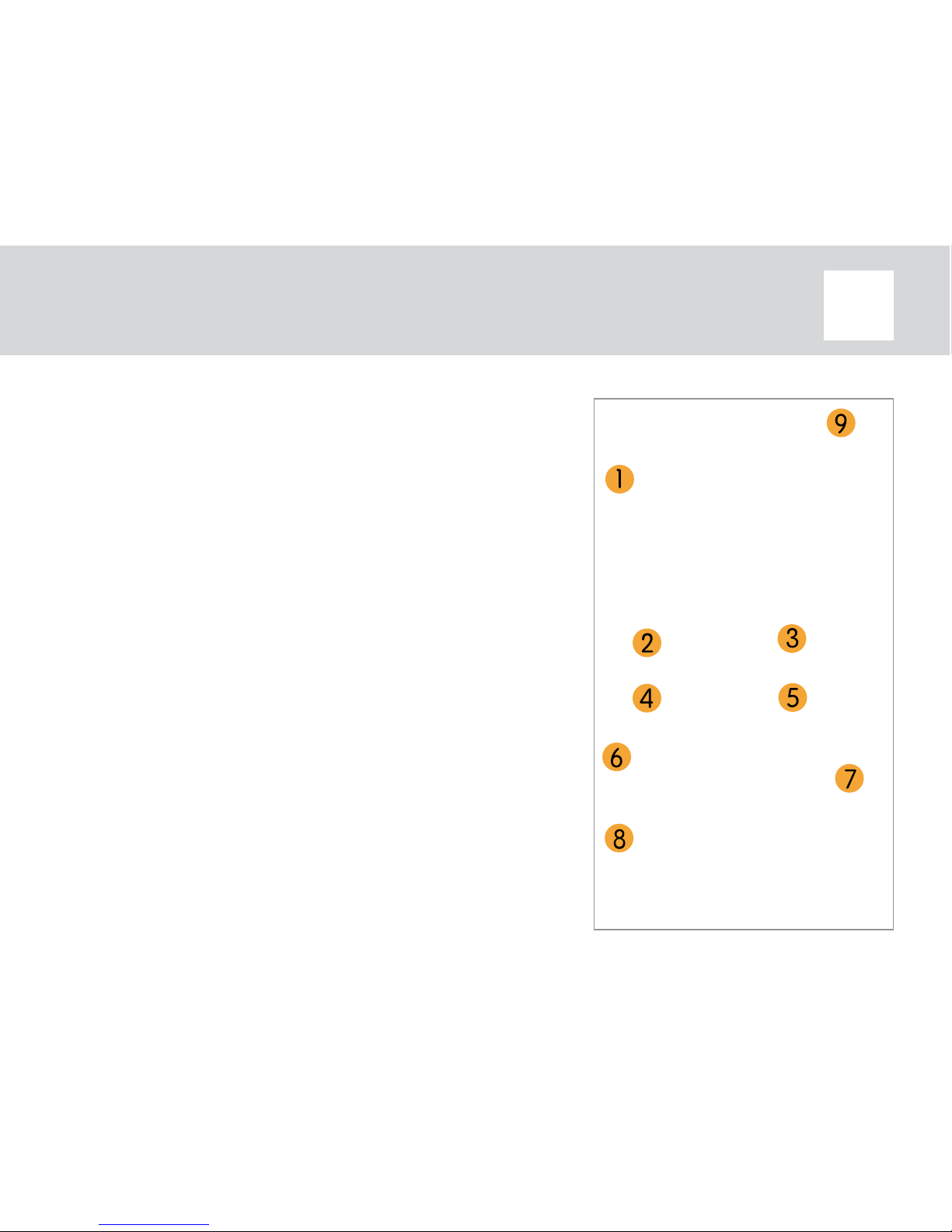
KidPhone 3G Quick Start Guide EN
V. App Description
1. Home page
1) Photos shared from watch.
2) Calling button: click to make a voice call to the
watch.
3) Step counter: select to check pedometer information
from the watch.
4) Audio-monitoring: select to request the watch to
call back the user’s phone number. No sound or display
message will be heard or appear for watch user.
5) Videochat: click to start videochat with the watch.
6) The watch’s battery level.
7) Map: click on the map to see location on a full screen
map, change map layer, update location and route
to the watch.
8) Manual positioning: click to request current location
of the watch.
9) Switch between watches if use more than one.
11
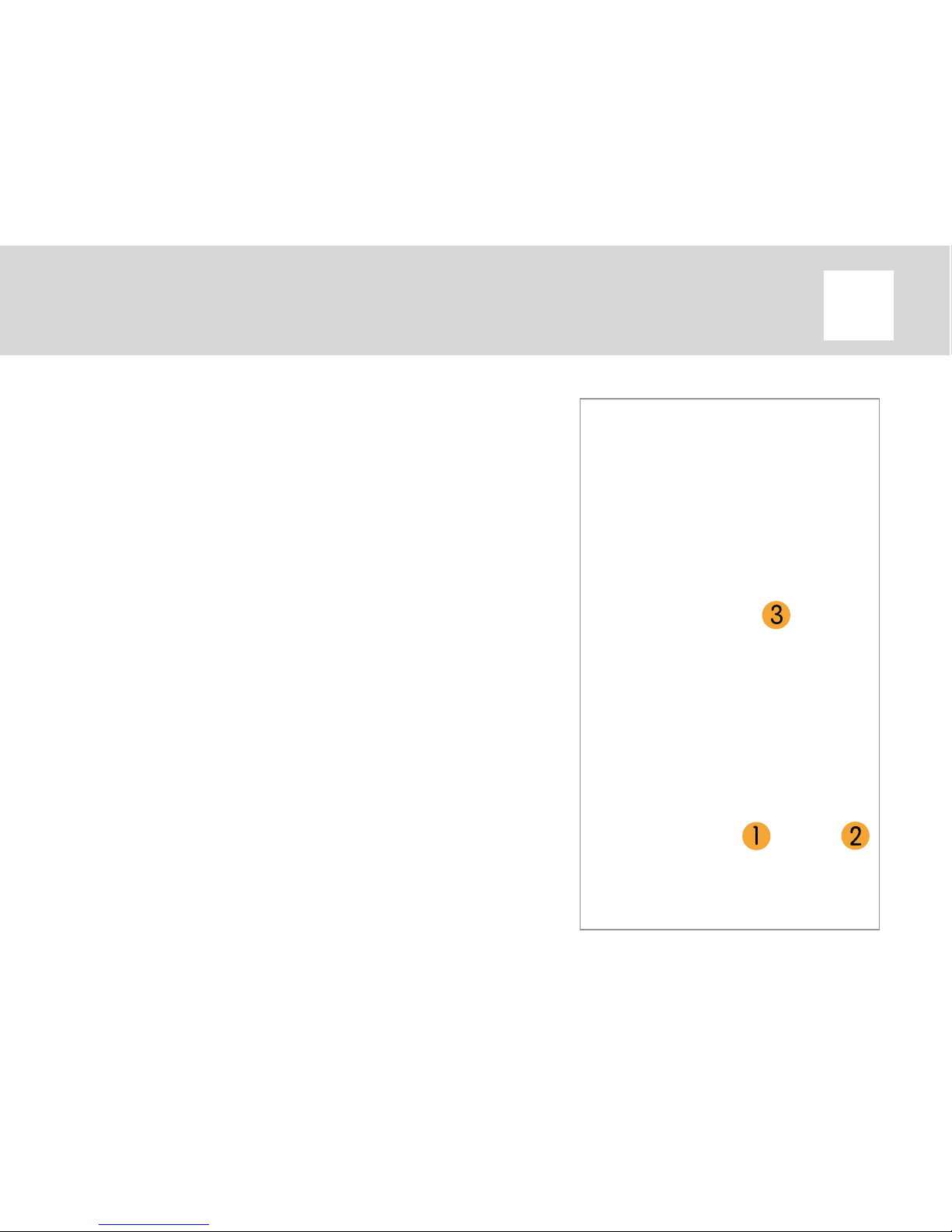
KidPhone 3G Quick Start Guide EN
2. Voicechat
1) Voicechat button: hold the button to record,
release to send the recording, 15 sec limit for
one recorded message.
2) Emoji: select the button and choose emoji or
stickers to send it to the watch.
3) Voice message: short click to listen the mes-
sage, long press on avatar to delete message.
12

KidPhone 3G Quick Start Guide EN
System and account settings
1) Set device information.
2) Set safe zones, manage the contact list and
family members, see location history, set alarms,
manage friends, set class mode, set care time,
set WiFi password, set white list option, allow
videochat from the watch, forbid turning o
device.
3) About device: you can check the device’s IMEI
and QR code, and unbind the watch.
4) Add another watch to the app.
5) My information: manage your account.
3. Settings
13
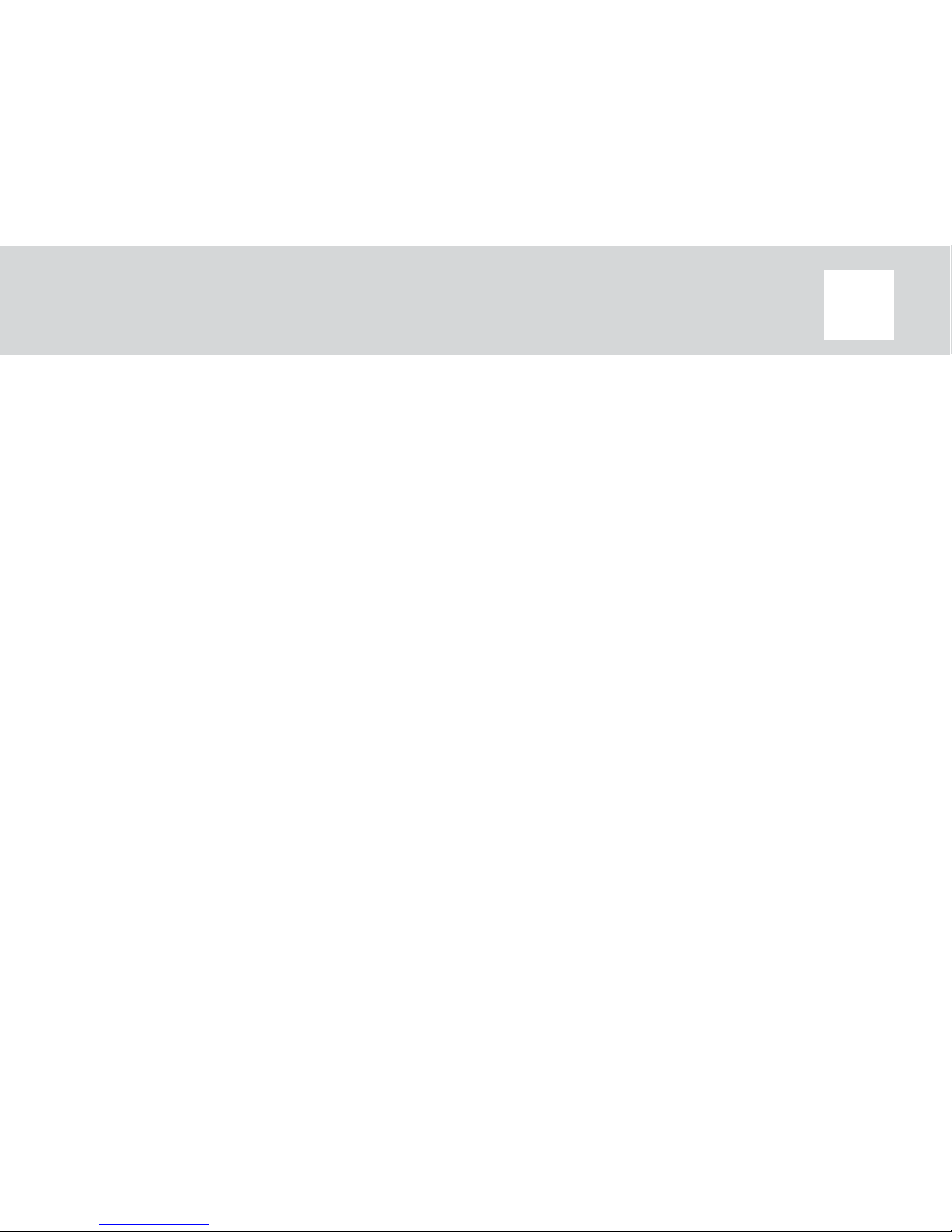
KidPhone 3G Quick Start Guide EN
VI. Warnings
1. This product is not a toy. Do not allow children or pets to play with
your KidPhone 3G. The product contains small components that can
be a choking hazard.
2. KidPhone 3G is splash-resistant. It can withstand raindrops and
sweat, however, it should be removed before swimming or shower-
ing.
3. Certain atmosphere factors and other error sources can aect the
accuracy of GPS.
4. Do not store the device under extreme temperatures.
5. Do not use or store device in dusty and dirty areas.
6. Do not drop, knock, or shake device. Rough handling can disrupt
internal circuit board and mechanical parts.
7. Charger output must be: 5 V, 1A (standard USB charger).
14
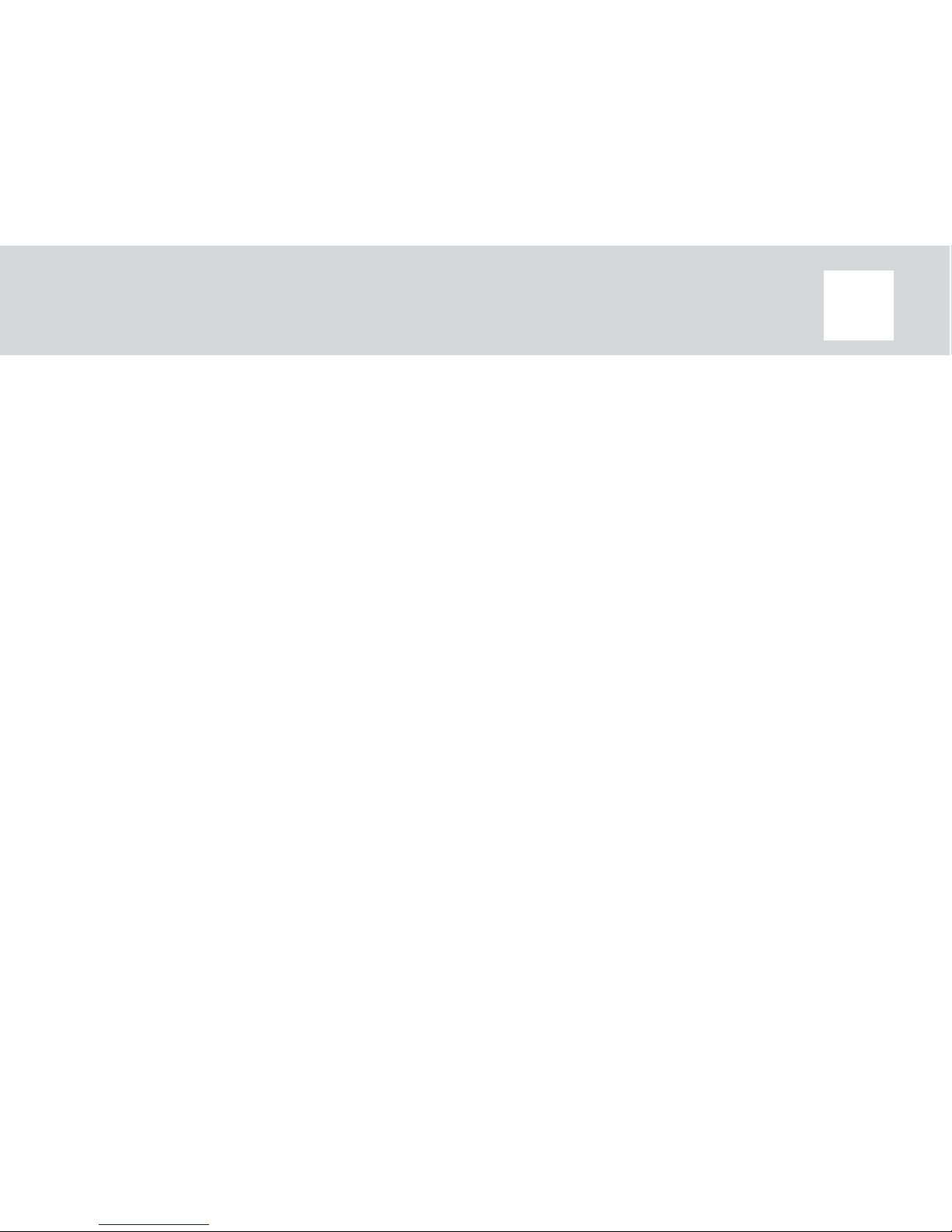
KidPhone 3G Quick Start Guide EN
8. During rst start up of the watch, Google Play Services will ask
your permission to check your location. Without Google Play Ser-
vices, geolocation function won’t work properly. Please make sure
you conrm Google Play Services permission. If you accidentally
have denied Google Play Services, just restart the watch to make this
window appear again.
9. By default, data roaming function on the watch is turned on. Please
don’t forget to turn it o if you don’t need this function.
10. Please make sure you have correctly entered phone numbers
using country code: <+><country code><phone number>. For ex-
ample +1234567890. Don’t use symbols like ‘(‘, ‘)’, ‘-’, ‘ ‘,‘<‘,‘>‘.
11. To prevent overheating, the videochat function is limited to 3
minutes duration. Timeout between videochats should be not less
than 5 minutes. In case of emergency, videochat can be initiated
from the app by entering a conrmation code.
15

KidPhone 3G Quick Start Guide EN
12. KidPhone 3G works in 2G/3G network. Photo sharing, videochat
function and automatic rmware updates can use signicant mobile
internet trac. Choose operator’s tari accordingly and set WiFi pass-
words for frequently visited places to lower the amount of mobile
trac.
13. Regularly check for available updates in watch settings.
16
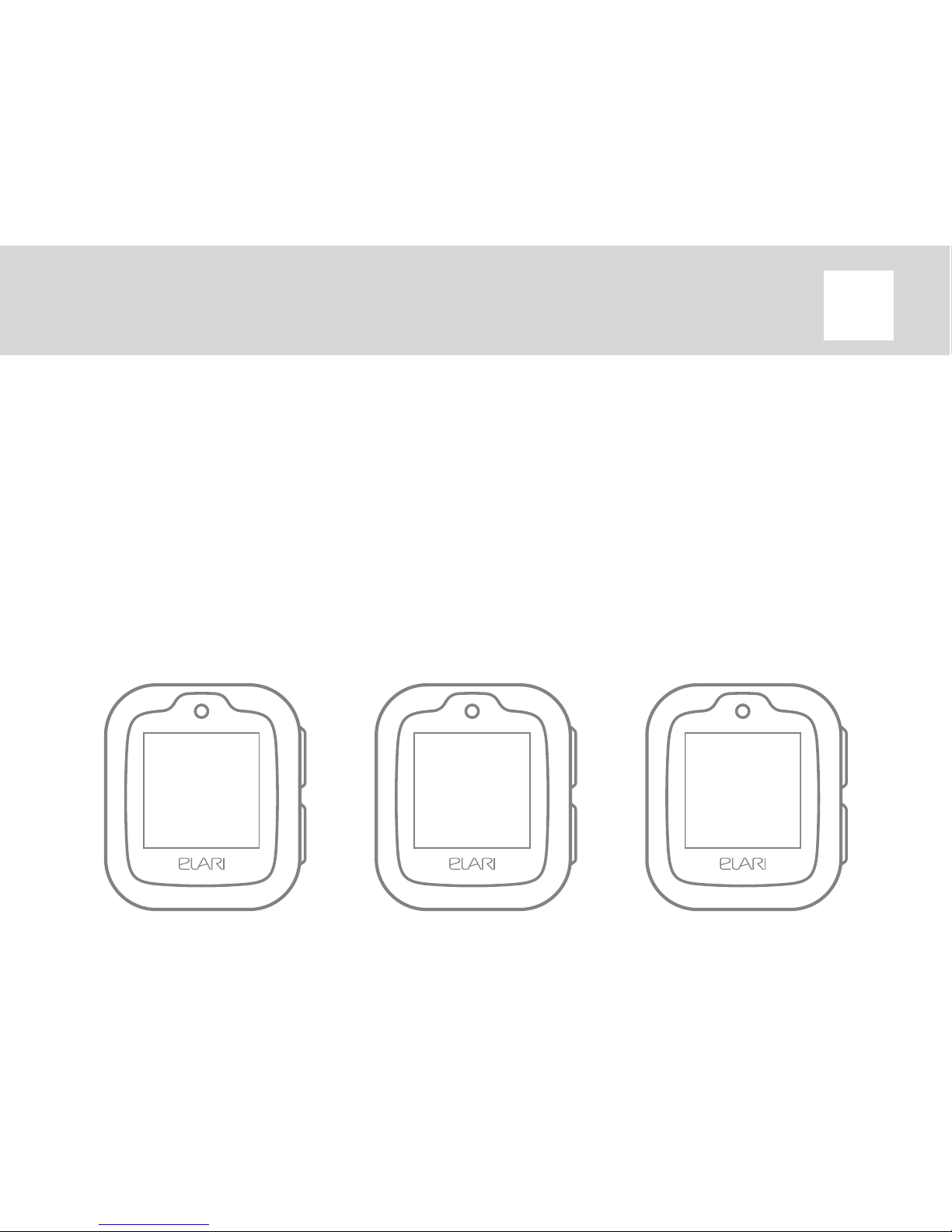
KidPhone 3G Quick Start Guide EN
VII. Operation Guide
Two-way communication
1) Call or videochat from watch-phone to smartphone or another
watch-phone: slide the screen to enter “Phonebook”, select a contact
to make phone call or videochat. Press power button to end phone
call.
2) Call or videochat from app to watch-phone: select call or videochat
icon on the Home page.
17
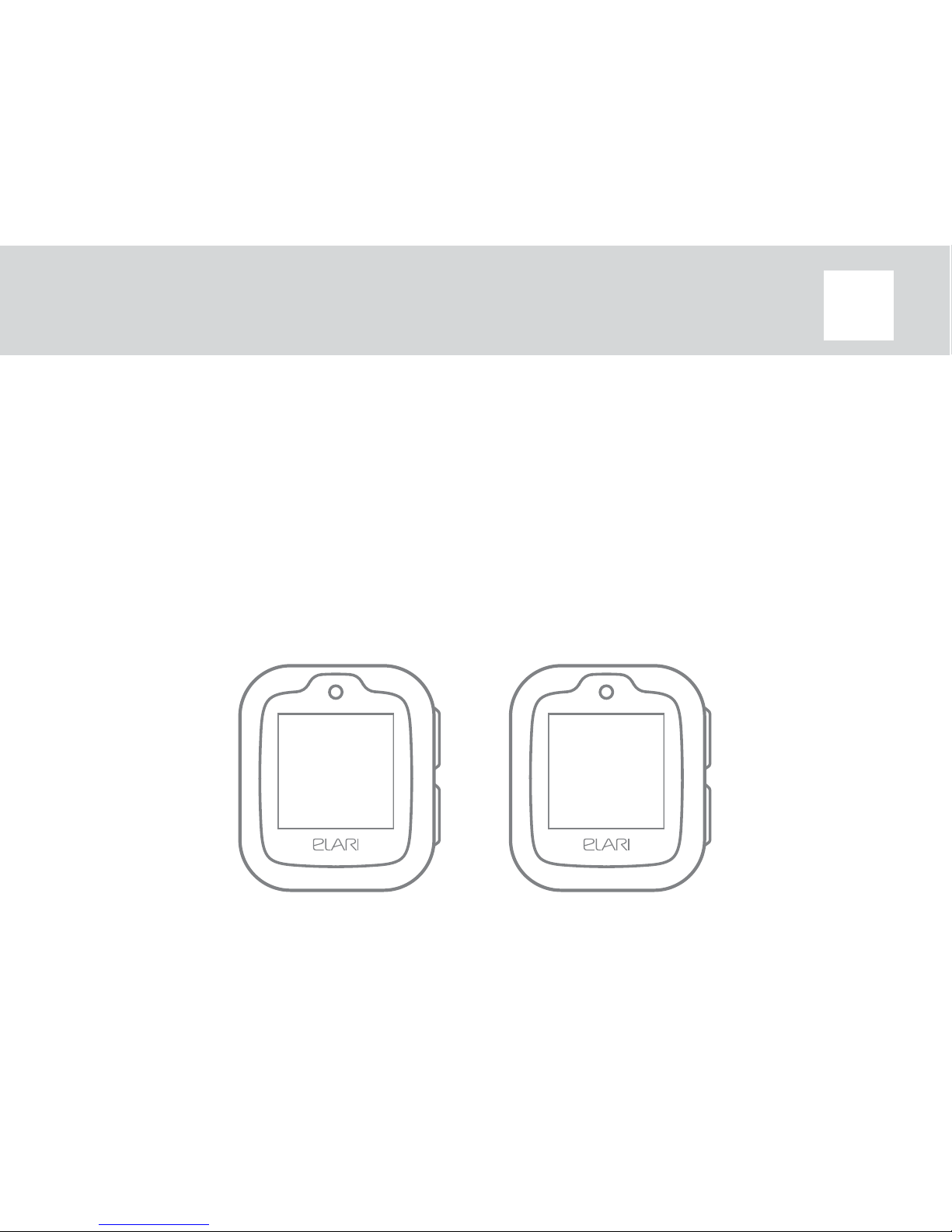
KidPhone 3G Quick Start Guide EN
Note: to prevent overheating and battery drain, the videochat func-
tion is limited to 3 minutes duration. Timeout between videochats
should be not less than 5 minutes. In case of emergency, videochat
can be initiated from the app by permiting with conrmation code.
Videochat uses Internet trac and requires fast Internet connection.
Choose data contract for SIM card and carrier properly based on tar-
is and network coverage.
18
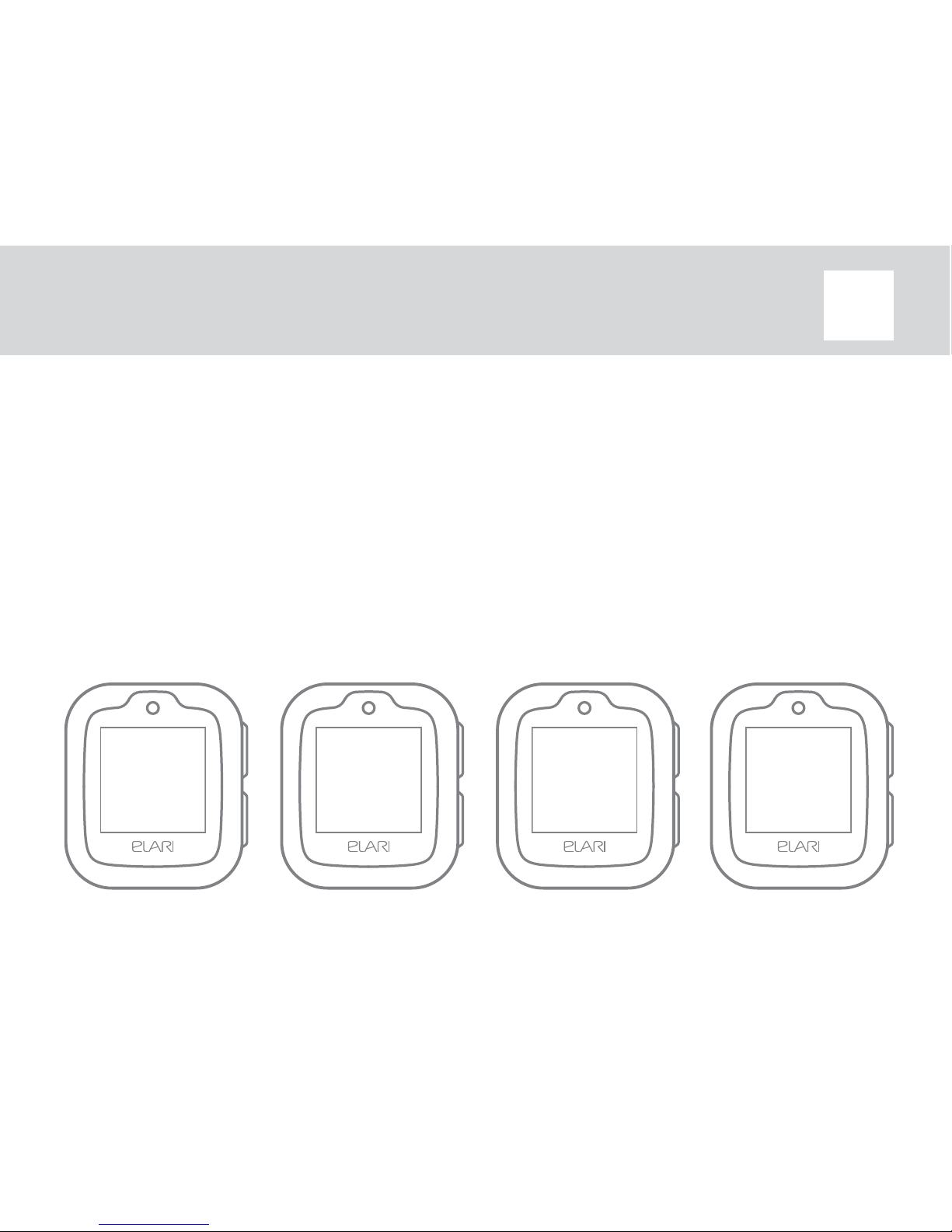
KidPhone 3G Quick Start Guide EN
Voicechat
1) Slide the screen to enter “Voicechat”, select a contact.
2) Hold mic to record voice message and release to send out.
The watch-phone can receive voice and text messages,
emoji and stickers. Watch-phone can send voice messages,
photos, emoji and stickers to the app.
19
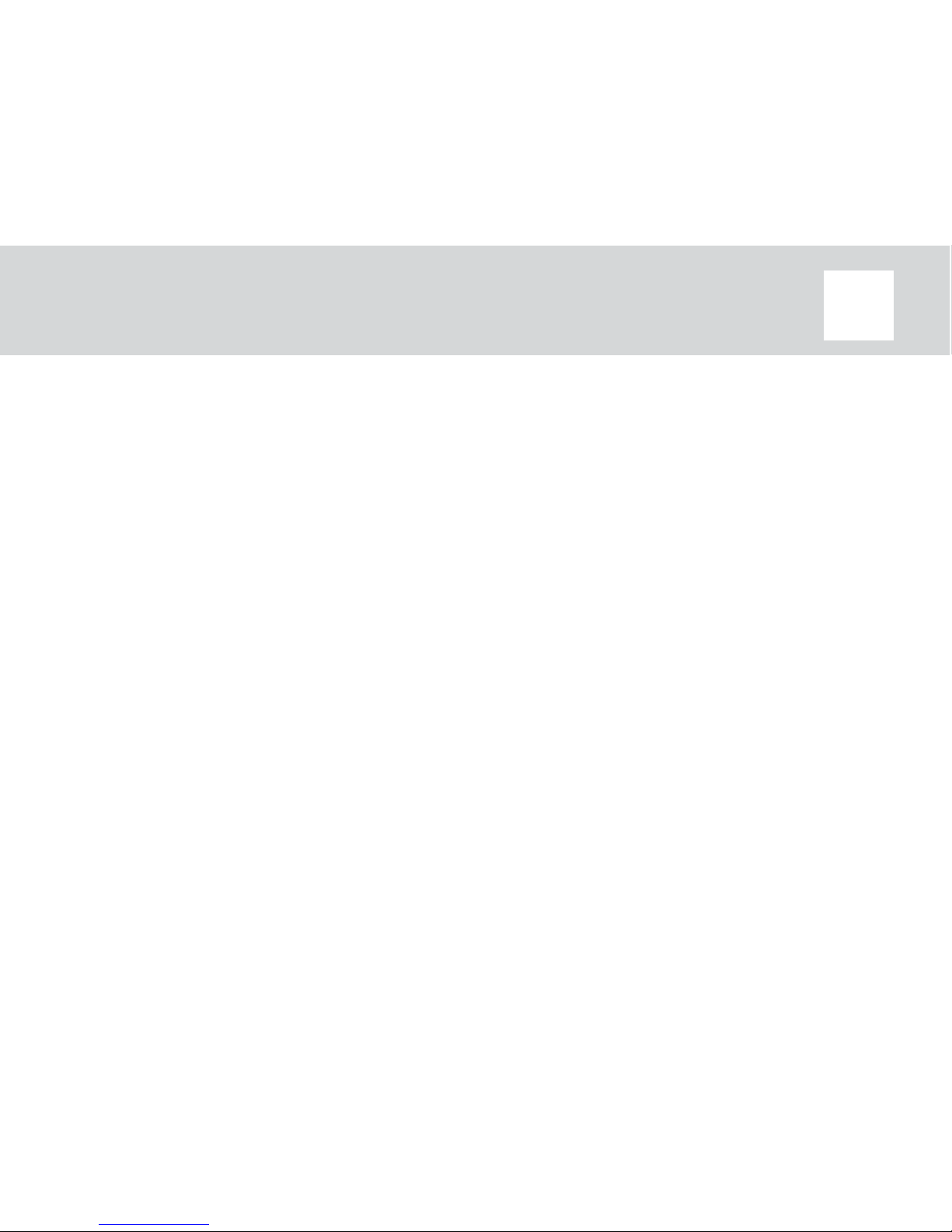
KidPhone 3G Quick Start Guide EN
3) Voicechat via the app: select “Voicechat” and start chat-
ting and sending emoji and stickers to the watch-phone.
Note: the watch-phone supports one-to-one voice chat-
ting (15 seconds per voice message).
20
Other manuals for KidPhone 3G
1
Table of contents
Other Elari Watch manuals

Elari
Elari FixiTime 3 User manual

Elari
Elari fixitime fun Multilingualn User manual

Elari
Elari kidphone 2 User manual

Elari
Elari FixiTime User manual

Elari
Elari kidphone 2 User manual

Elari
Elari Fixitime Lite User manual

Elari
Elari FIXITIME Fun User manual

Elari
Elari KidPhone 4GR User manual

Elari
Elari KidPhone 4GR User manual

Elari
Elari FixiTime 3 User manual