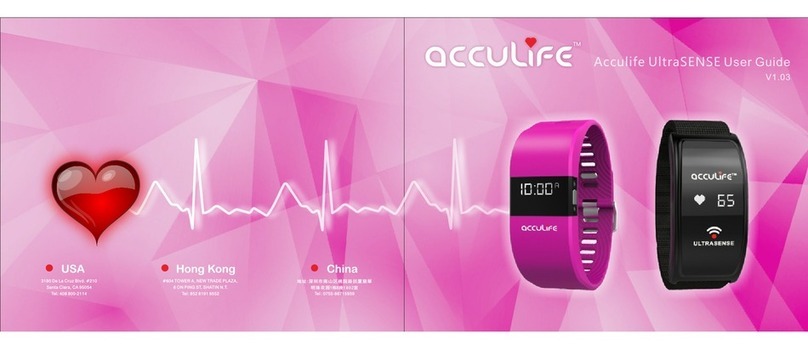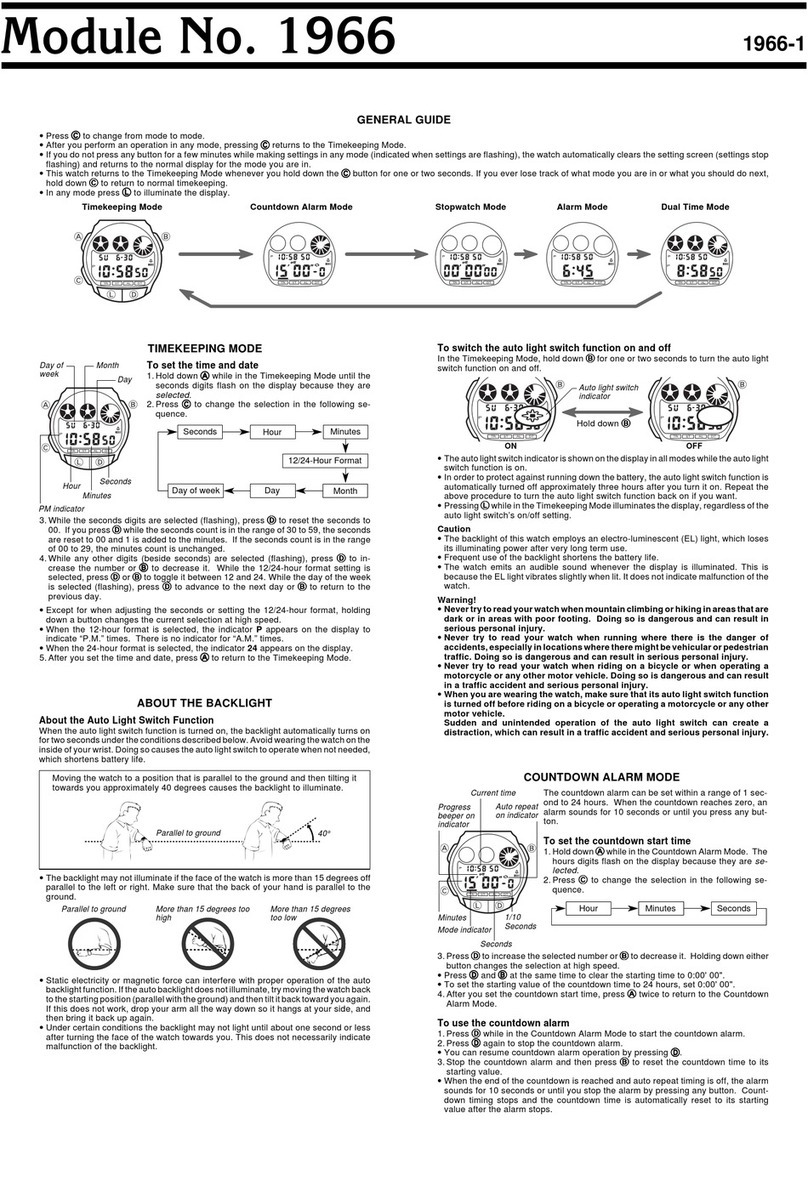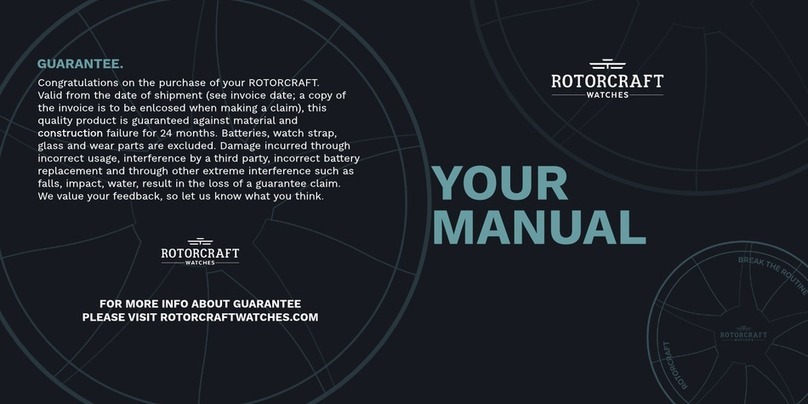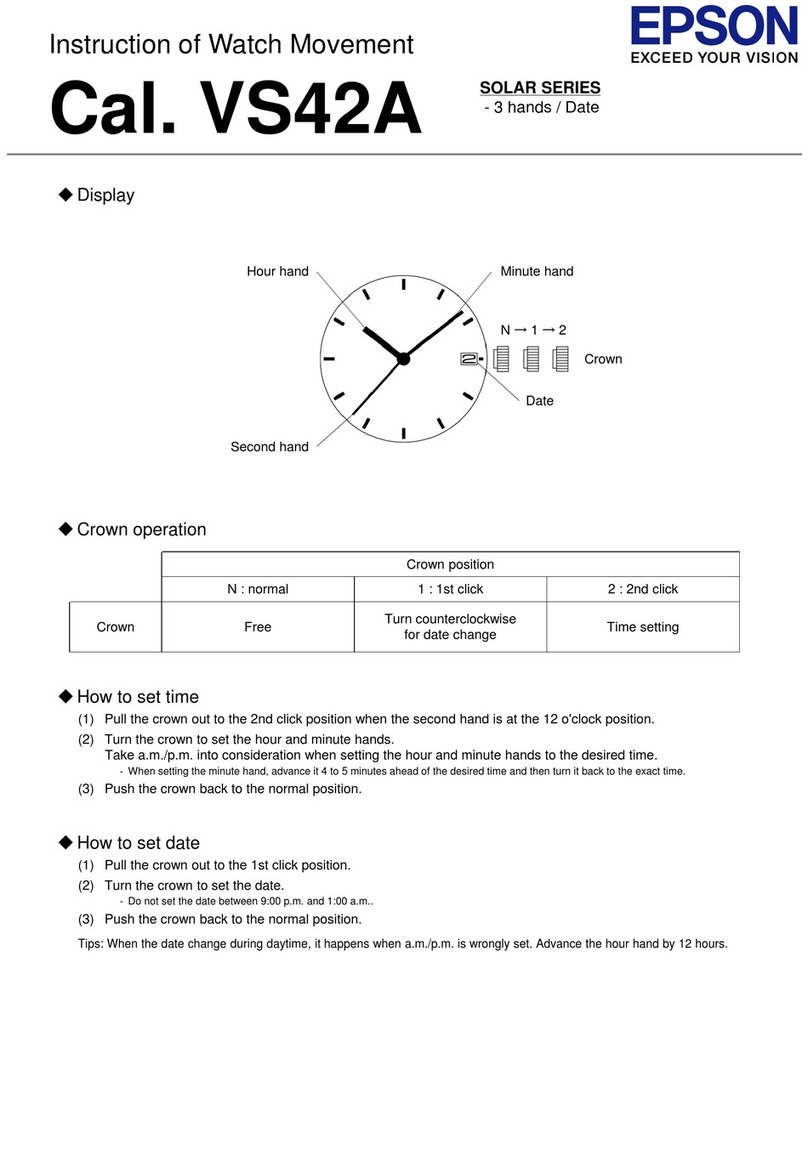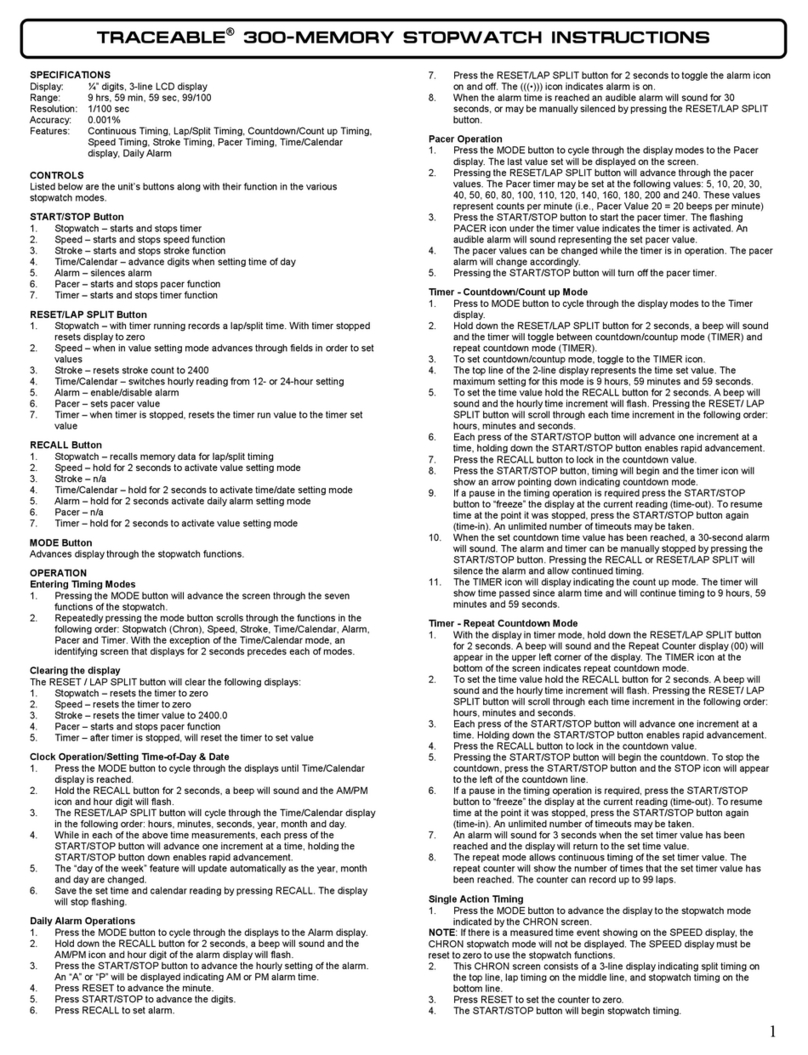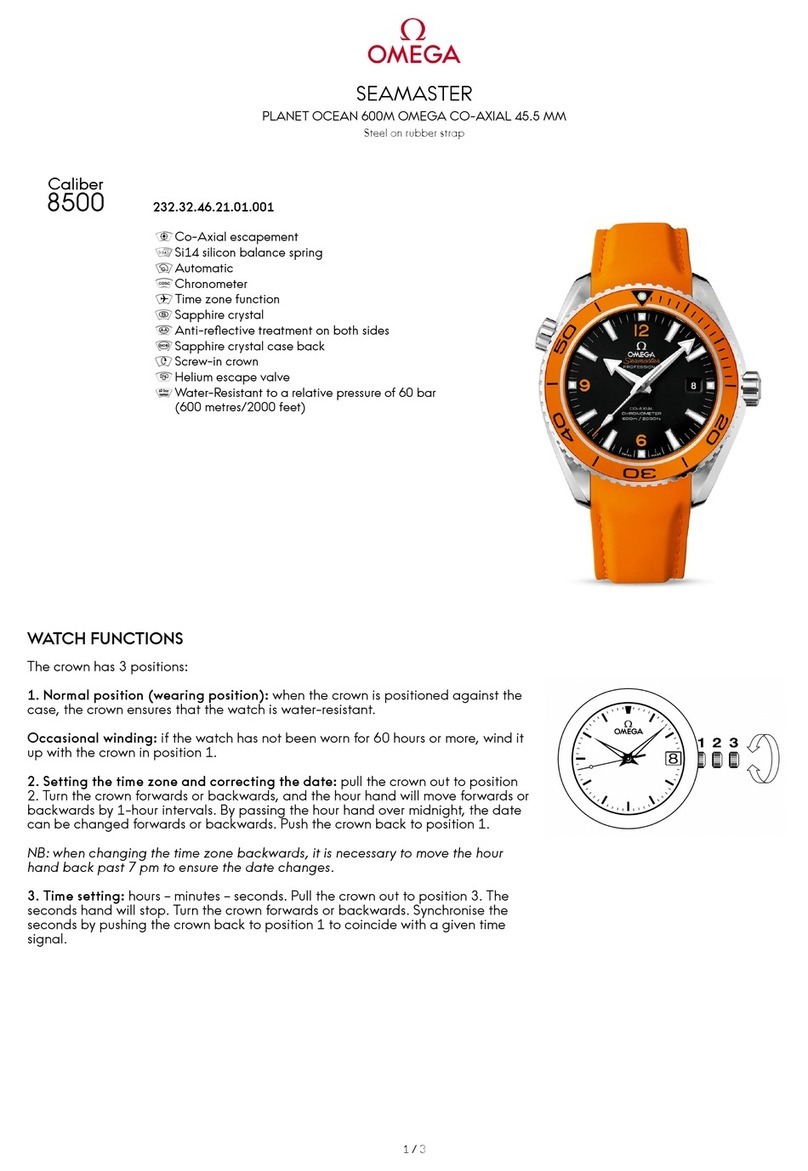Elari KidPhone 4GR User manual

Multilingual User Manual
EN / RU / DE / FR / ES / IT / LV / LT / EST / FI
HU / UA / KZ / TR / GR / CS / RO / SR / SL / HR

KidPhone 4GR
Contents
EN ...........................................3
RU ........................................ 28
DE .........................................59
FR ........................................84
ES ....................................... 110
IT .......................................136
LV .......................................162
LT .......................................188
EST .......................................214
FI ...................................... 239
HU ......................................264
UA .......................................291
KZ .......................................321
TR .......................................351
GR .......................................376
CS ......................................403
RO ..................................... 430
SR ......................................457
SL ......................................483
HR ......................................509
2

User Manual
EN

KidPhone 4GR User Manual EN
Contents
I. Product Introduction............................................................................... 5
II. SIM сard Installation.................................................................................7
III. App Installation......................................................................................... 9
IV. Connecting to the smartphone..........................................................11
V. App Description.......................................................................................13
VI. Warnings....................................................................................................16
VII. Operation Guide.....................................................................................18
VIII. FAQ .............................................................................................................24
4

KidPhone 4GR User Manual EN
I. Product Introduction
1. Product description:
KidPhone 4GR– Kid’s 4G watch-phone with Wi-Fi/GPS/ GLONASS/
LBS tracking, videochat and SOS button.
KidPhone 4GR USB charging cable Warranty card
User Manual
Package contents:
5

KidPhone 4GR User Manual EN
1. Camera
2. Microphone
3. Display screen
& touch panel
4. Speaker
5. On/O button
6. Back button
7. «SOS» button
8. Take-o sensor
9. Charging port
10. SIM card cover
2. Product details:
Press for 3 seconds to
power On/O;
Press once to turn
screen On/O;
Press for 3 seconds to
activate SOS.
Press once for Back
button;
1
2
5
6
8
7
9
10
3
4
6

KidPhone 4GR User Manual EN
II. SIM сard Installation
1. Power o the device and remove the SIM slot from the device.
2. Put on the nanoSIM card with the metal contacts facing up.
3. Insert the SIM slot into the device.
7

KidPhone 4GR User Manual EN
Important note: if your SIM card has a PIN code request, it must be
turned o before installation into KidPhone 4GR.
The steps are:
1. Place your SIM card into your phone first.
2. Go to menu with SIM card settings.
3. Choose option to turn o PIN code request.
4. Save this setting to your SIM.
5. Take out SIM card from the phone and insert into KidPhone 4GR.
Also, please make sure the SIM card can connect to the Internet,
receive text messages, support incoming calls. KidPhone 4GR
supports 2G: 900/1800, 3G: 2100/900 WCDMA, 4G (B1/B3/B7/ B8/
B20).
8

KidPhone 4GR User Manual EN
III. App Installation
Downloading app
Find the free ELARI SafeFamily app on Google Play or App Store.
Or scan QR code to go to the app in the Google Play or App Store.
9

KidPhone 4GR User Manual EN
Instuctions for Registration
1) Open the ELARI SafeFamily app and
click “Register”. Read Terms and Privacy.
2) Input nickname and your email
address.
3) Input your mobile phone number.
Make sure you have correctly entered
phone number using country code:
<+><country code><phone number>.
For example +1234567890. Don’t use
symbols like ‘(‘, ‘)’, ‘-’, ‘ ‘,‘<‘,‘>‘
4) Get registration code from email and
input this code.
5) Create password.
6) Repeat password.
10

KidPhone 4GR User Manual EN
IV. Connecting to the smartphone
1. Insert SIM card into the watch (see
more in II).
2. Register app (see more in III).
3. Bind your KidPhone 4GR to Ad-
ministrator’s account.
a) Turn the watch ON. You should see
the watch’s QR code on the screen. If
not please check FAQ.
b) Start binding in the ELARI Safe-
Family app.
c) Scan QR code from the watch’s
screen using app.
11

KidPhone 4GR User Manual EN
Note: first user who scanned QR code
becomes the Administrator. Other family
members can scan the QR code shared
from administrator’s app or be invited
to become family members.
d) Complete user’s profile: add the
watch’s phone number, child image,
nickname, etc.
Note: please make sure to enter cor-
rectly the watch’s phone number with
required country code.
e) When binding is complete, app will
display real-time location of the watch
on a map.
12

KidPhone 4GR User Manual EN
V. App Description
1. Home page
1) Photos shared from watch.
2) Calling button: click to make a voice call to
the watch.
3) Step counter: select to check pedometer
information from the watch.
4) Audio-monitoring: select to request the watch
to call back the user’s phone number. No sound
or display message will be heard or appear for
watch user.
5) Videochat: click to start videochat with the
watch.
6) The watch’s battery level.
7) Map: click on the map to see location on a full
screen map, change map layer, update location
and route to the watch.
8) Manual positioning: click to request current
location of the watch.
9) Switch between watches if use more than one.
13

KidPhone 4GR User Manual EN
2. Voicechat
1) Voicechat button: hold the button to
record, release to send the recording,
15 sec limit for one recorded message.
2) Emoji: select the button and choose
emoji or stickers to send it to the watch.
3) Voice message: short click to listen
the message, long press on avatar to
delete message.
14

KidPhone 4GR User Manual EN
3. Settings
System and account settings
1) Set device information.
2) Set safe zones, manage the contact
list and family members, see location
history, set alarms, manage friends,
set class mode, set care time, set WiFi
password, set white list option, allow
videochat from the watch, forbid
turning o device.
3) About device: you can check the
device’s IMEI and QR code, and unbind
the watch.
4) Add another watch to the app.
5) My information: manage your
account. 15

KidPhone 4GR User Manual EN
VI. Warnings
1. This product is not a toy. Do not allow children or pets to play with
your KidPhone 4GR. The product contains small components that
can be a choking hazard.
2. KidPhone 4GR is splash-resistant. It can withstand raindrops
and sweat, however, it should be removed before swimming or
showering.
3. Certain atmosphere factors and other error sources can aect
the accuracy of GPS.
4. Do not store the device under extreme temperatures.
5. Do not use or store device in dusty and dirty areas.
6. Do not drop, knock, or shake device. Rough handling can disrupt
internal circuit board and mechanical parts.
7. Charger output must be: 5 V, 1 A (standard USB charger).
8. By default, data roaming function on the watch is turned on.
16

KidPhone 4GR User Manual EN
Please don’t forget to turn it o if you don’t need this function.
9. Please make sure you have correctly entered phone numbers
using country code: <+><country code><phone number>. For
example +1234567890. Don’t use symbols like ‘(‘, ‘)’, ‘-’, ‘ ‘,‘<‘,‘>‘.
10. To prevent overheating, the videochat function is limited to 3
minutes duration. Timeout between videochats should be not less
than 5 minutes. In case of emergency, videochat can be initiated
from the app by entering a confirmation code.
11. KidPhone 4GR works in 2G/3G/4G network. Photo sharing,
videochat function and automatic firmware updates can
use significant mobile internet trac. Choose operator’s tari
accordingly and set WiFi passwords for frequently visited places to
lower the amount of mobile trac.
12. Regularly check for available updates in watch settings.
17

KidPhone 4GR User Manual EN
VII. Operation Guide
Two-way communication
1) Call or videochat from watch-phone to smartphone or another
watch-phone: slide the screen to enter “Phonebook”, select a
contact to make phone call or videochat. Press power button to
end phone call.
2) Call or videochat from app to watch-phone: select call or
videochat icon on the Home page.
18

KidPhone 4GR User Manual EN
Note: to prevent overheating and battery drain, the videochat
function is limited to 3 minutes duration. Timeout between
videochats should be not less than 5 minutes. In case of emergency,
videochat can be initiated from the app by permiting with
confirmation code. Videochat uses Internet trac and requires fast
Internet connection. Choose data contract for SIM card and carrier
properly based on taris and network coverage.
19

KidPhone 4GR User Manual EN
Voicechat
1) Slide the screen to enter “Friends”, select a contact.
2) Hold mic to record voice message and release to send out. The
watch-phone can receive voice and text messages, emoji and
stickers. Watch-phone can send voice messages, photos, emoji
and stickers to the app.
3) Voicechat via the app: select “Voicechat” and start chatting and
sending emoji and stickers to the watch-phone.
Note: the watch-phone supports one-to-one voice chatting (15
seconds per voice message).
20
Other manuals for KidPhone 4GR
1
Table of contents
Languages:
Other Elari Watch manuals

Elari
Elari KidPhone Fresh User manual
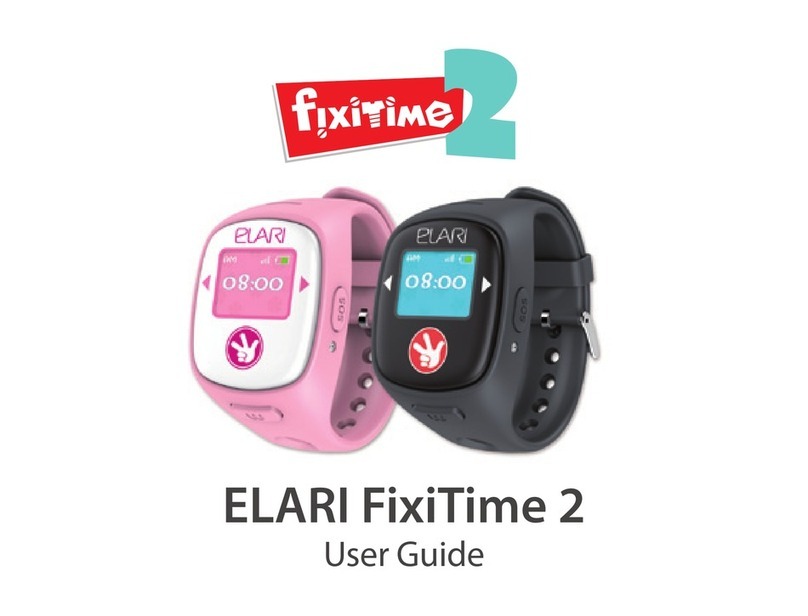
Elari
Elari FixiTime 2 User manual

Elari
Elari kidphone 2 User manual

Elari
Elari KidPhone 3G User manual

Elari
Elari KidPhone 4GR User manual

Elari
Elari KidPhone 3G Operating and maintenance instructions

Elari
Elari kidphone 2 User manual

Elari
Elari KidPhone Fresh User manual

Elari
Elari fixitime fun Multilingualn User manual

Elari
Elari FIXITIME Fun User manual