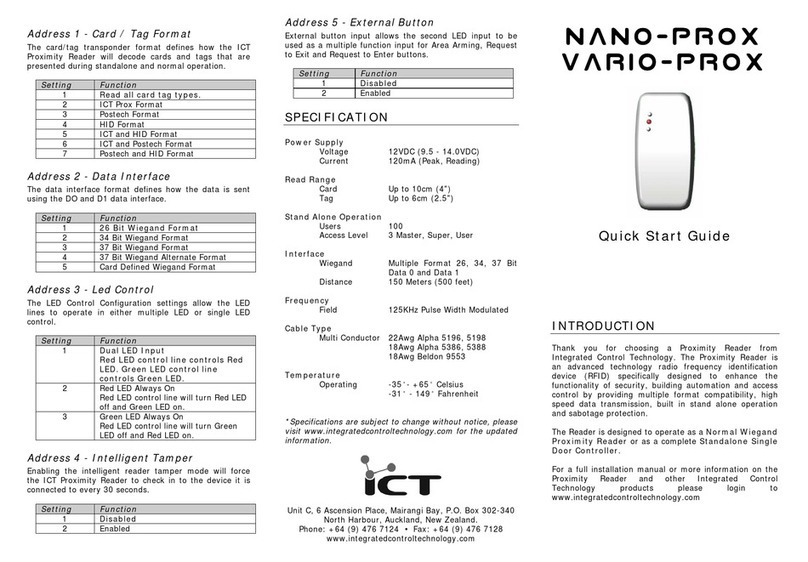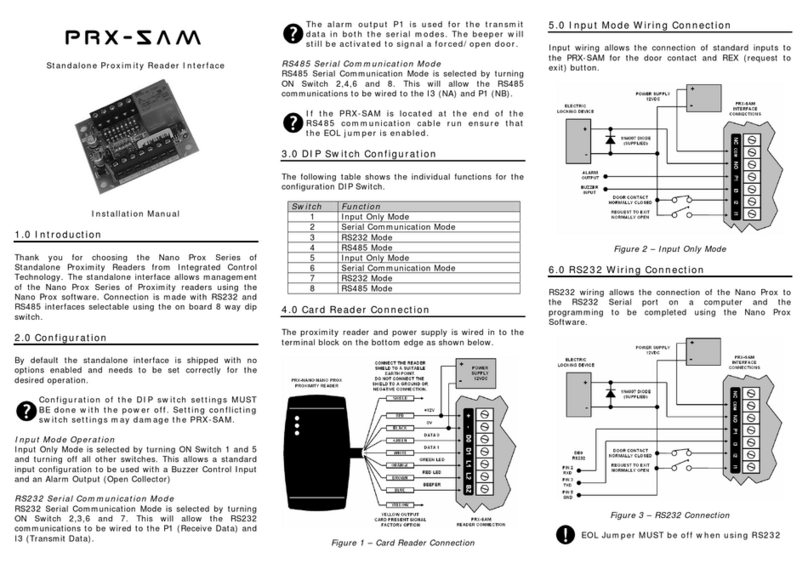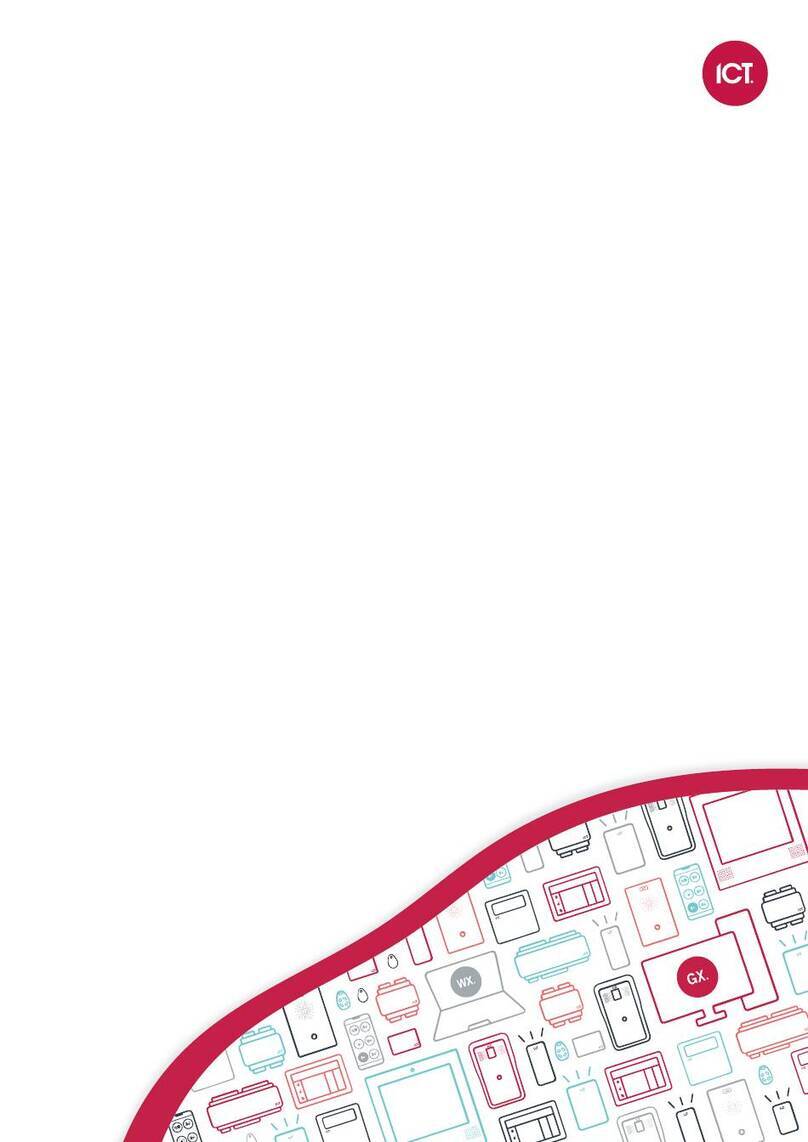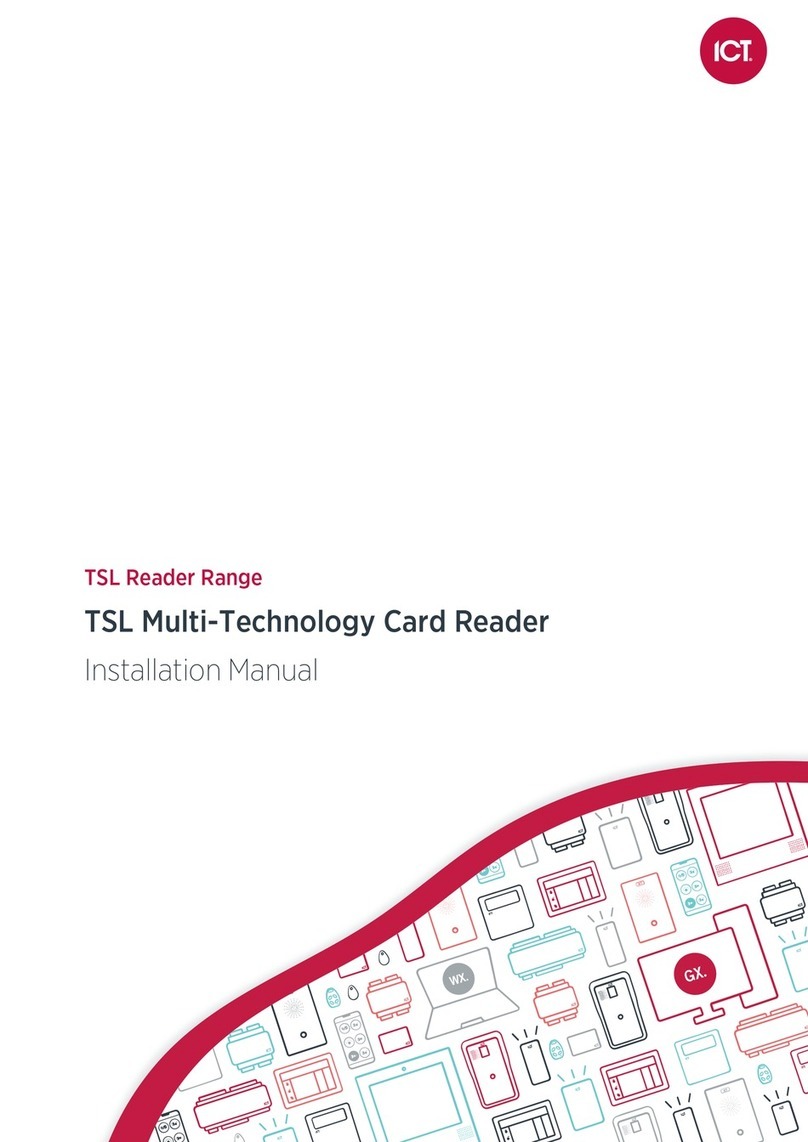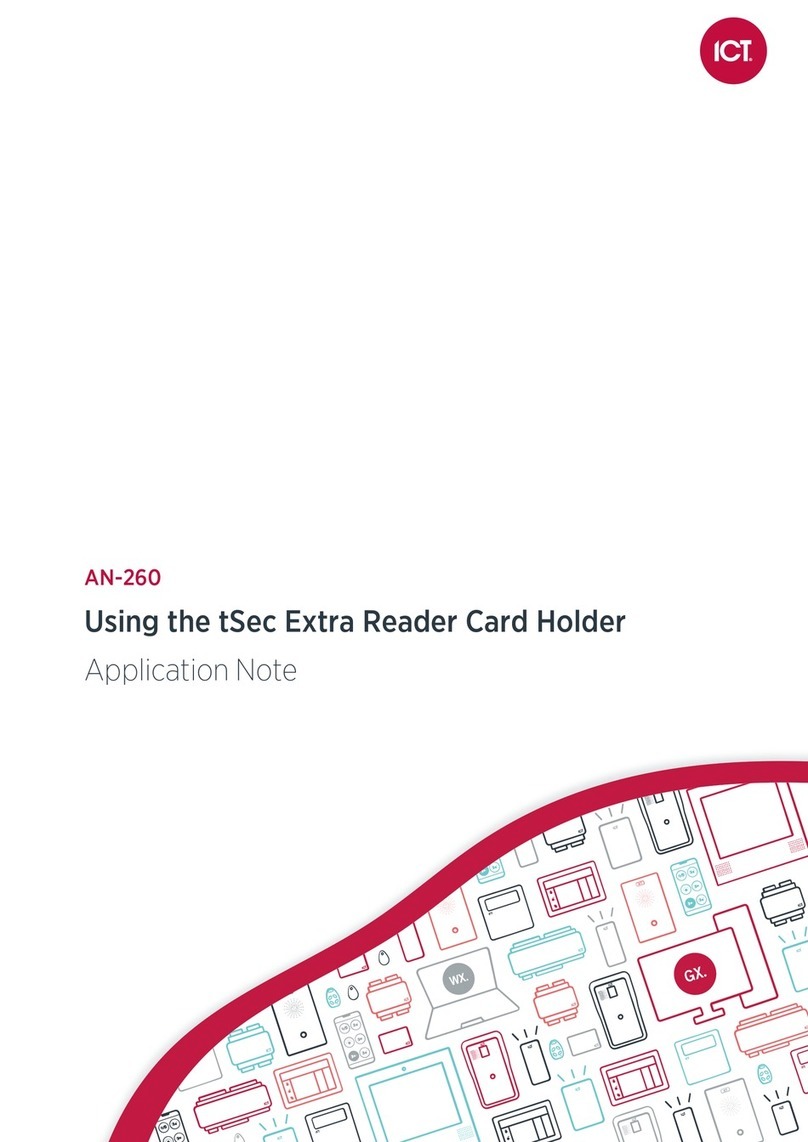PRX-VARIO Vario Proximity Card Reader Installation Manual | November 2012 3
Contents
1Welcome _________________________________________________________________ 4
1.1Document Conventions.................................................................................................4
2Mounting _________________________________________________________________ 5
2.1Mounting Instructions....................................................................................................5
3Wiegand Connection_______________________________________________________ 6
4AUX Button Input__________________________________________________________ 7
5Installer Programming______________________________________________________ 8
5.1Entering Programming Mode ........................................................................................8
5.2Address Selection .........................................................................................................8
5.3Data Programming ........................................................................................................9
5.4Address 1 - Card/Tag Format .......................................................................................9
5.5Address 2 - Data Inferface ............................................................................................9
5.6Address 3 - LED Control .............................................................................................10
5.7Address 4 - Intelligent Tamper ....................................................................................10
5.8Address 5 - External Button ........................................................................................10
5.9Address 6 - Operation Mode.......................................................................................11
5.10Address 7 - Master User .............................................................................................11
5.11Address 8 - Device Address........................................................................................11
5.12Address 9 - Door Pre Alarm ........................................................................................12
5.13Address 10 - Door Left Open ......................................................................................12
5.14Address 12 - Default....................................................................................................12
5.15Address 15 - Set Up Client Code................................................................................13
6User Programming _______________________________________________________ 14
6.1Entering User Program Mode......................................................................................14
6.2Address Selection .......................................................................................................14
6.3Address 1 - Add User..................................................................................................14
6.4Address 2 - Add Super User .......................................................................................15
6.5Address 3 - Add Master User......................................................................................15
6.6Address 4 - Super User Unlock...................................................................................15
6.7Address 9 - Delete Users ............................................................................................15
7Mechanical Diagram ______________________________________________________ 16
8Technical Diagram________________________________________________________ 17
9Technical Specifications___________________________________________________ 18
10Ordering Information ______________________________________________________ 19
11Warranty ________________________________________________________________ 20