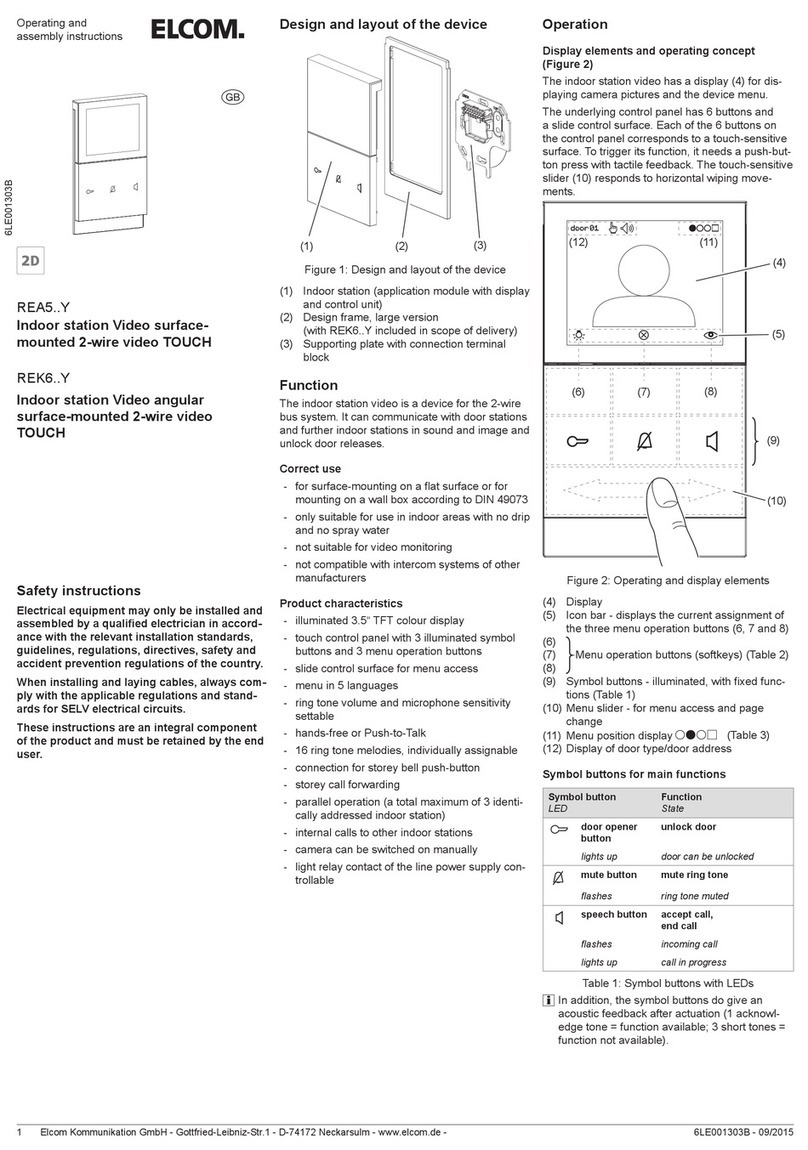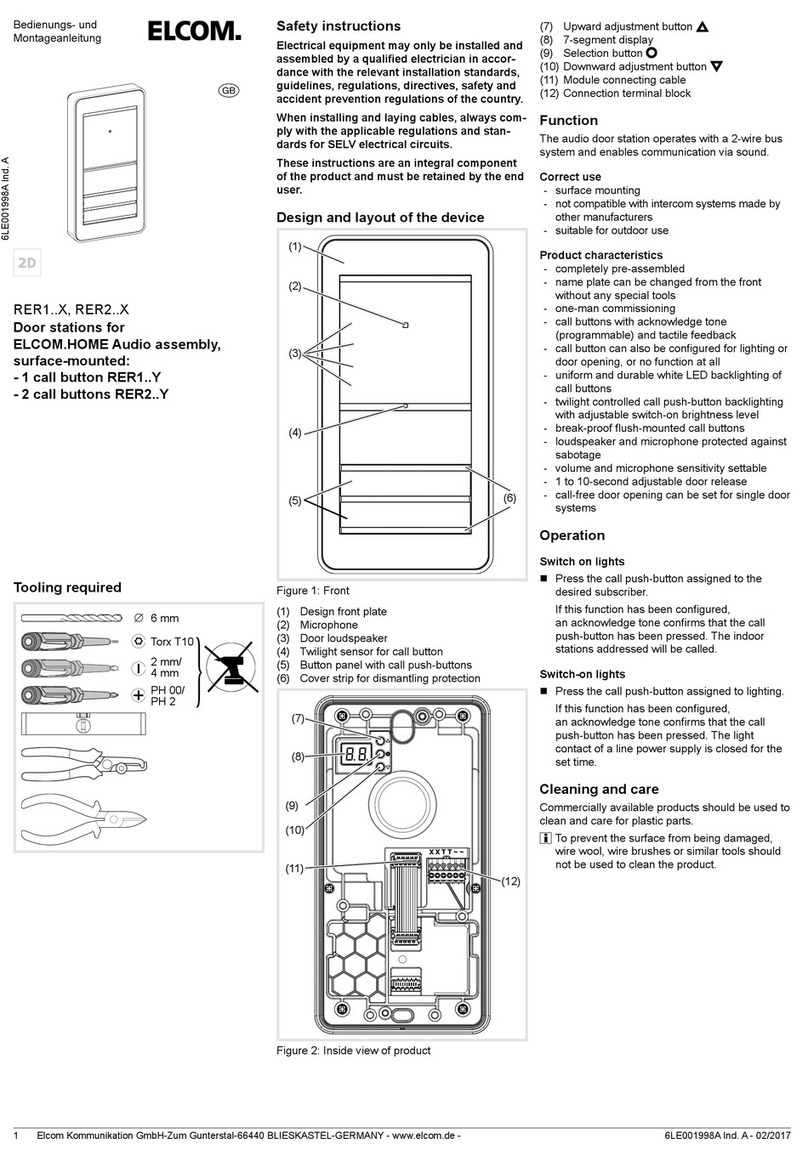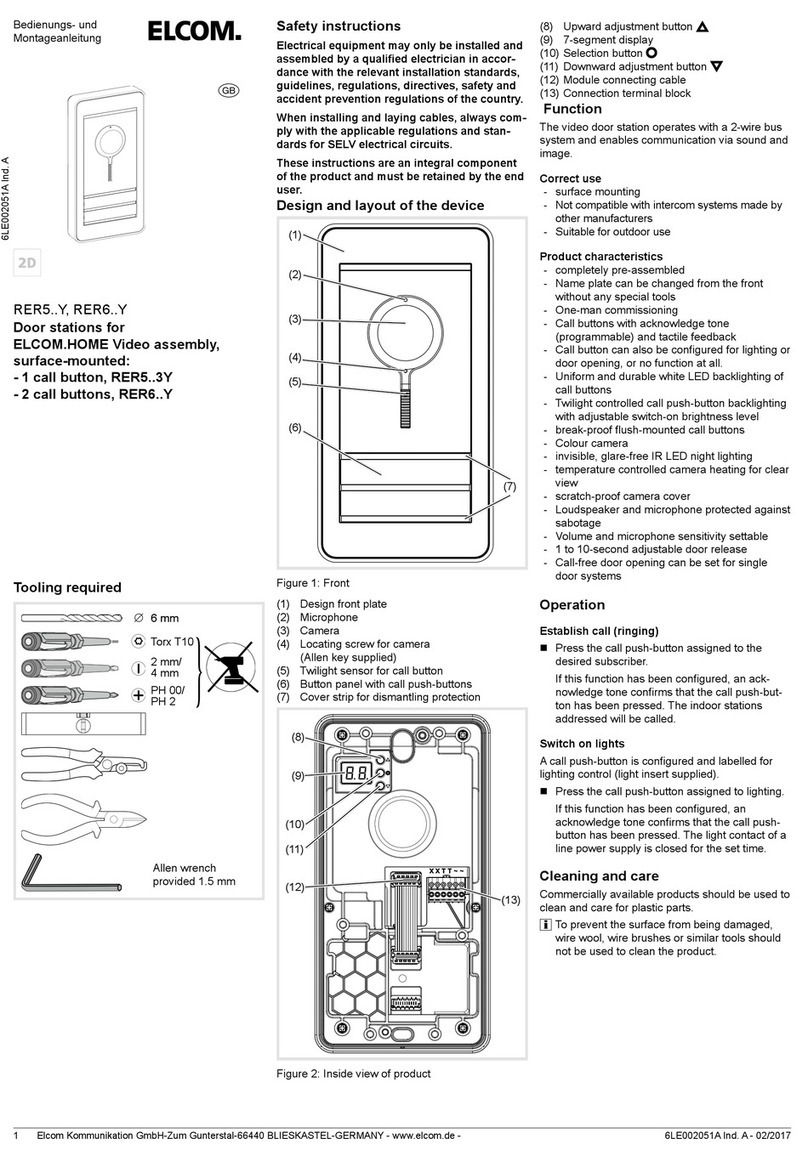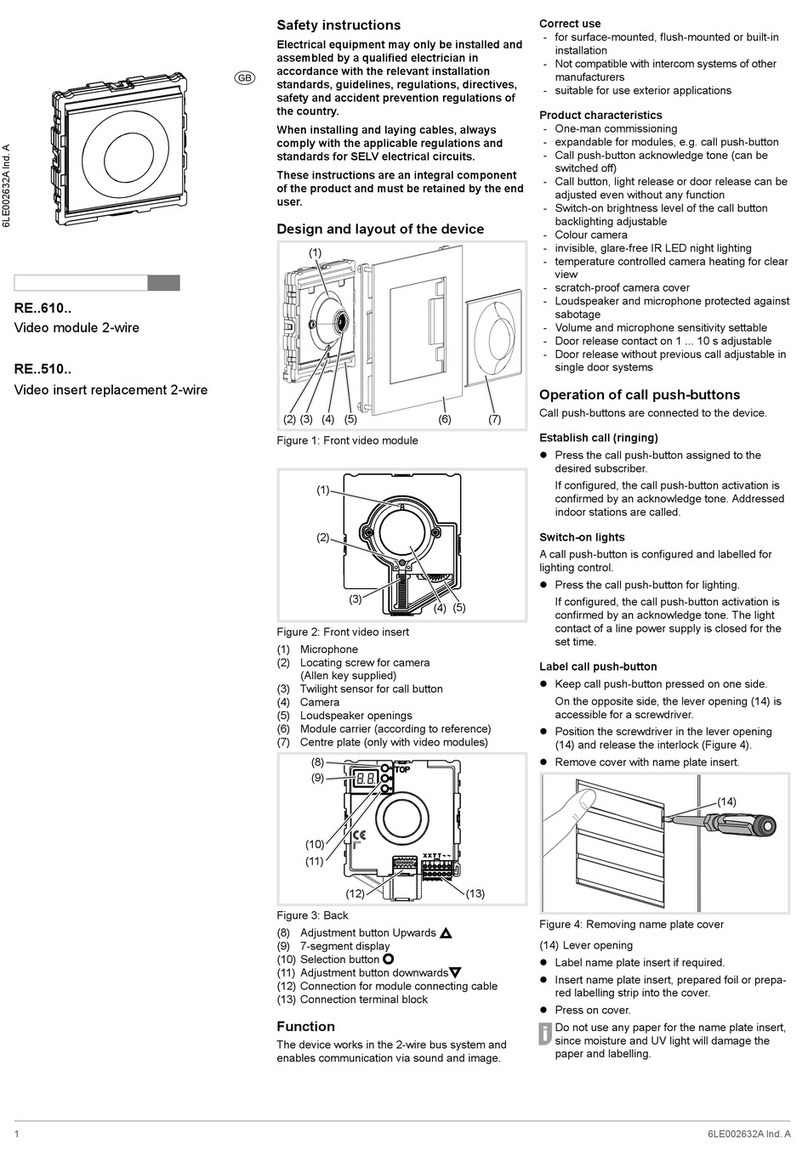Elcom Kommunikation GmbH - Gottfried-Leibniz-Str.1 - D-74172 Neckarsulm - www.elcom.de - 6LE000741A - 06/20152
Label call push-button
Keep call push-button pressed on one side.
On the opposite side, the lever opening (14) is
accessible for a screwdriver.
Position the screwdriver in the lever opening
(14) and release the interlock (Figure 4).
Remove cover with name plate insert.
(14)
Figure 4: Removing name plate cover
(14) Lever opening
Label name plate insert if required.
Insert name plate insert, prepared foil or pre-
pared labelling strip into the cover.
Press on cover.
Do not use any paper for the name plate insert,
since moisture and UV light will damage the
paper and labelling.
UV-resistant foil with laser printing is suitable
for labelling as well as labelling devices for
labelling strip:
- small buttons - 12 mm
- medium buttons - 30 mm
Detailed labelling references are to be foun on
our homepage.
Door stations with status indication
Dis-
play
Cause Function/Lighting du-
ration
A subscriber is
called.
After 90 s without call
acceptance or an opera-
tion on the door station,
goes out.
A subscriber
accepts the
door call.
goes out, lights up as
long as the intercom con-
nection is pressed down,
max. 3 min.
The door is
unlocked.
Call not accepted:
Symbol goes out and
lights up for the un-
locking time set on the
door station.
Call accepted:
In addition to the
,
the
lights up for the un-
locking time set on the
door station. goes out
approx. 5 sec after the
symbol.
Table 1: Status indications of door station
Information for electricians
Installation and electrical connection
DANGER!
Touching live parts in the installation
environment can result in an electric
shock!
An electric shock can be lethal!
Before working on the device or load,
disconnect all associated circuit
breakers. Cover all live parts in the
area!
ç
When installing door communication systems,
comply with the general safety regulations for tele-
communications systems according to VDE 0800:
- Separate routing of power and door communi-
cation cables with a minimum spacing of 10 cm
- Partitions between power and door communica-
tion cables in shared cable ducts
- Use of standard telecommunications’ cables,
e. g. J-Y (St) Y with 0.8 mm diameter
Bus cables
- J-Y(ST)Y or A-2Y(L)2Y
Use wrapped wire pair.
Recommendation: white/yellow
- CAT
Use wrapped wire pair
Recommendation: orange/white
- YR
Use adjacent wires
Installing the appliance
An installation height of approx. 1.5 m (middle
of the camera lens) is recommended for per-
sons of average size.
Installation of the device depends upon the
respective product it is going to be installed in
(see installation instruction, e.g. door station,
frame, etc.).
Connect device
The connection cables and indoor stations are
connected to the line power supply while taking
the maximum cable lengths and attenuations into
account (see operating instructions of the line power
supply).
Bring pre-assembled station (door station,
frame, etc.) in installation position - if necessary
with safety rope and tools.
Shorten connection cable of the station as
required and strip the required wires.
Pull off connection terminal block (13) from the
device.
Connect the wire pair of the 2-wire bus cable
to the terminals XX of the connection terminal
block (Figure 5).
Connect door release to the terminals TT of
the connection terminal block (gure 5 and 6) if
required.
or:
For manipulation-protected installation, connect
the door release to the contact of the line
power supply (Figure 7).
The door release lead must not be inserted
through the door station in order to protect
against manipulation.
For call push-button backlighting and camera
heating connect 12 V~ lead from the power
transformer to the terminals ~~ of the connec-
tion terminal block (Figure 5 ... 7).
(13)
Figure 5: Wired connection terminal block
Attach connector of the module connection
cable to the next call push-button module on
the device.
Attach connection terminal block to the device.
Engage and screw in the module e.g. in the
rear latching receptacle of a door station (see
corresponding mounting instructions).
Close station.