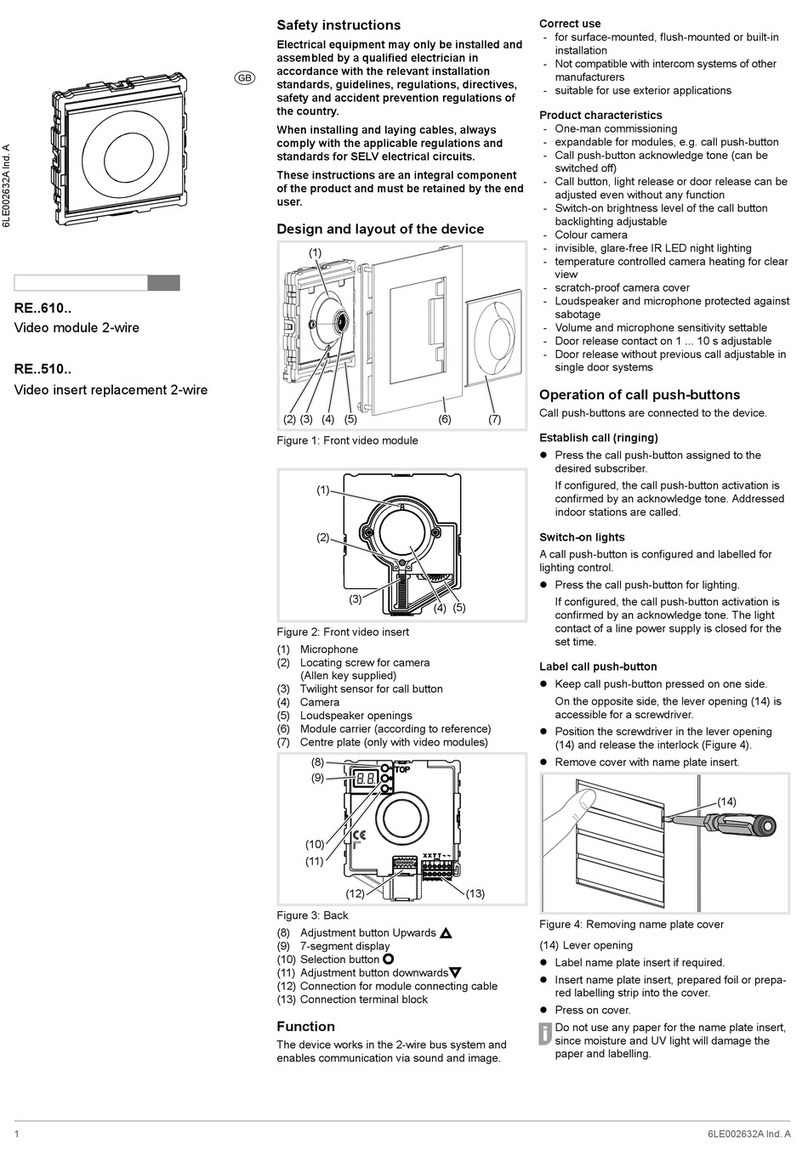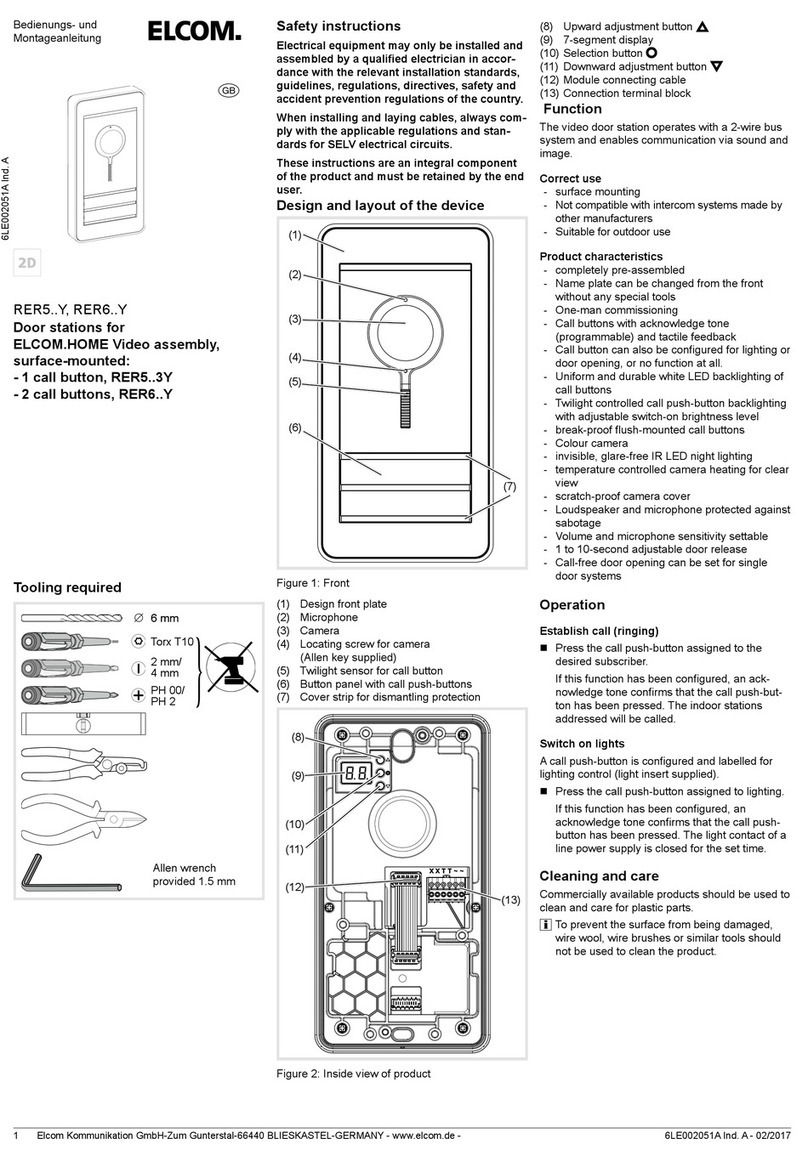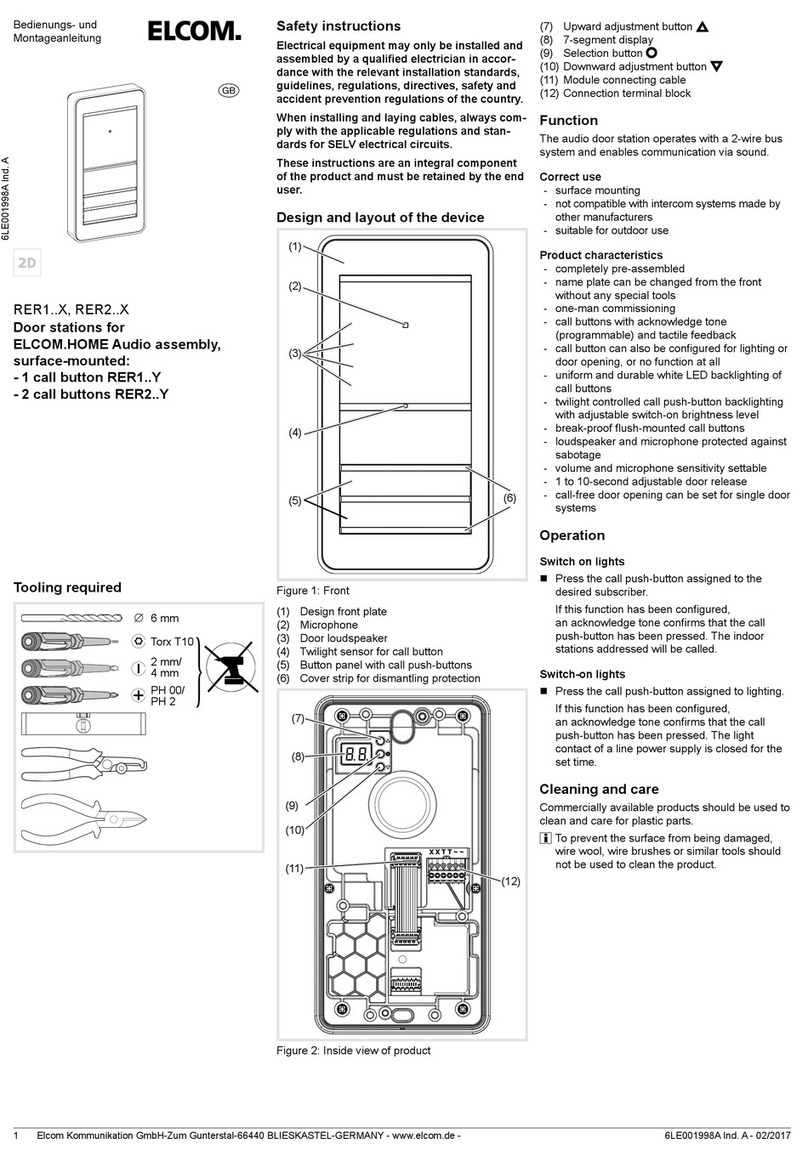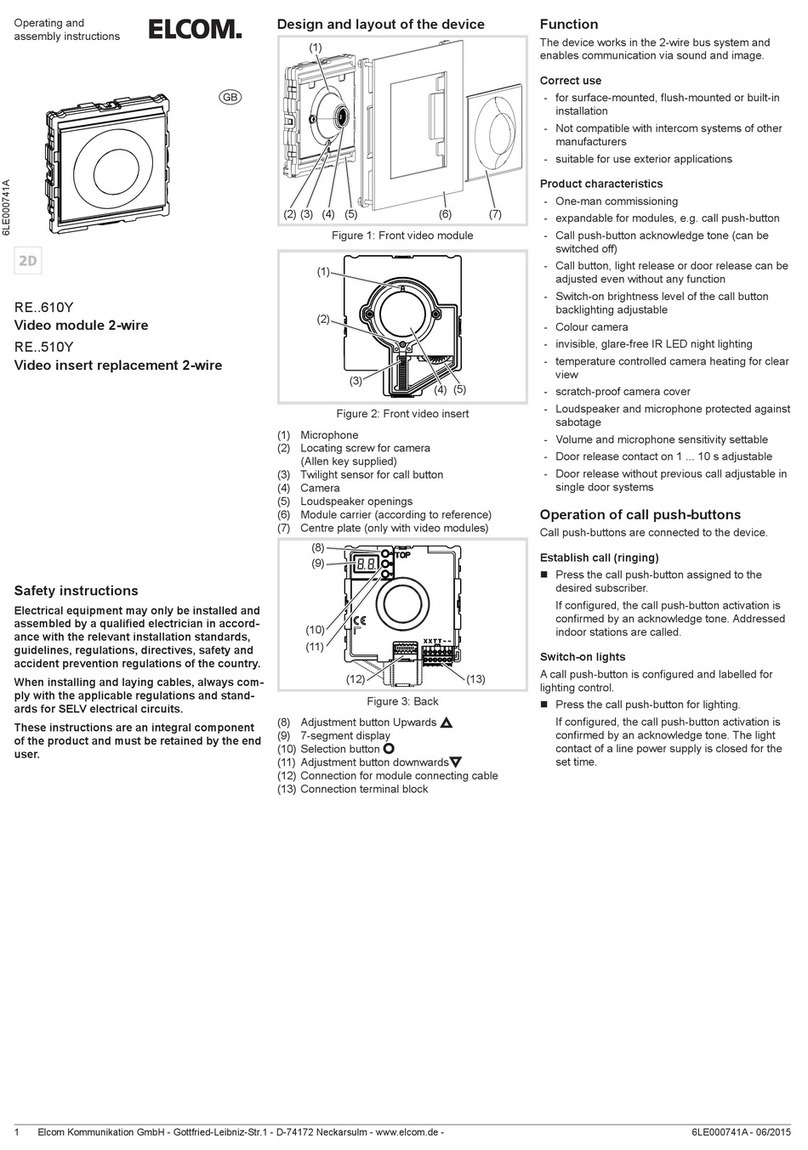Elcom Kommunikation GmbH - Gottfried-Leibniz-Str.1 - D-74172 Neckarsulm - www.elcom.de - 6LE001303B - 09/20152
Switching on device/activating display
The indoor station is in standby mode.
Press any menu operation button (6, 7 or 8).
An acknowledge tone sounds and the display
is initialised. After a slight delay, the start page
with a light and on/off symbol , appears on
a black background or with a video image
() depending on the conguration.
If the device was congured for internal calls,
the menu page appears as
the start page.
During an incoming call, the device switches on
automatically.
Menu operation buttons (Softkeys) and icon
bar
The functions displayed in the icon bar (5) are trig-
gered with the menu operation buttons (6),(7),(8)
(Table 2).
Softkey Symbol Function
(6)
switch-on light1), 3)
selection/scroll down
-setting/decrease value
(7)
switch off display (stand-by)
selection/scroll up
+setting/increase value
(8)
switch on/select camera2), 3)
conrm selection
OK apply the setting
1) requires a corresponding installation
2) requires a corresponding default setting
3) with acknowledge tone
Table 2: Menu operation buttons (Softkeys)
Menu access and page change
The menu consists of 4 to 6 pages depending
on the activated special functions and service
functions. You access and toggle with the menu
slider (10) by wiping your nger horizontally on the
touch-sensitive surface (Figure 3).
Figure 3: Menu page change
The menu position display (11) shows the current
position during the page change.
Menu position
display (11)
Menu page
(start page)
4)
4)
(expanded settings)
(save/load settings)
4) lockable; only appears if activated
Table 3: Menu pages overview
Application 1: door call
Outside on the door station the assigned call push-
button is pressed.
The indoor station signals a door call:
- The ring tone melody sounds.
- The LED ashes and the LED lights
up.
- If a camera is installed, the display shows
the video image of the calling door station.
In the upper left (12) appears with ad-
dress, e.g. door 01.
The indoor station signals the door call for a
max. of 90 seconds.
Accepting door call and establishing call
Press the speech button .
A call to the door station is established.
The LED lights up permanently. The call
connection is established (max. call duration
3 minutes). The Display shows the symbol.
To end the call, press the speech button again.
Call connection and video connection are
terminated.
or:
Open door
Press the button to activate the door
release.
The door of the calling door station is unlocked
and can be opened. An ongoing call is terminat-
ed automatically approx. 10 seconds after the
unlocking.
Direct door release: In systems with only one
door station, the door can be unlocked even
without a preceding door call if the door station
has been congured accordingly.
Switch on light
The light (e.g. stair light) can be switched on if the
associated automatic light is connected to the line
power supply with relay.
The display shows the start page.
Press menu operation button (6).
The light is switched on1).
1) requires a corresponding installation
Mute ring tone
The ring tone can be muted if necessary.
The indoor station is in standby mode.
Press the mute button.
The LED ashes. The ring tone melody is
deactivated.
Press the mute button once again.
The LED goes out. The ring tone melody is
reactivated.
The mute function should only be used as
briey as possible in order not to miss any door
calls.
Application 2: Storey call
If the storey bell push-button connected to the
indoor station is pressed,a storey call is signalled:
The ring tone melody for the storey call sounds
on the indoor station.
The display shows:
If, in the apartment or building unit (i.e. in the
same system branch), up to 2 further, identically
addressed indoor stations are installed, these
also signal the storey call (storey call forward-
ing5)).
5) requires the appropriate default setting by the installer
(see setting operating modes)
Application 3: Internal call2)
In the door communication system, internal calls
from indoor station to indoor station are possible.
Unlike comfort indoor stations only the xed ad-
dresses F/F and F/E are available as call destina-
tion for the internal call.
Initiating internal call
The display is switched on and shows the start
page. The internal call address F/F or F/E is set on
the indoor station to be called.
With the menu slider (10) load the
menu page by wiping
once from right to left.
special functions
internal call FF
internal call FE
manual on
Select with / (6) and
press (8) to call the indoor station with
address F/F.
or:
Select with / and press
to call the indoor station with address F/E.
The display shows:
If the internal call on the indoor station receiving
the call is accepted, the call connection is
established.
Pressing the speech button again termi-
nates the connection on one of the two indoor
stations.
2) requires the appropriate default setting by the installer
(see expanded settings)