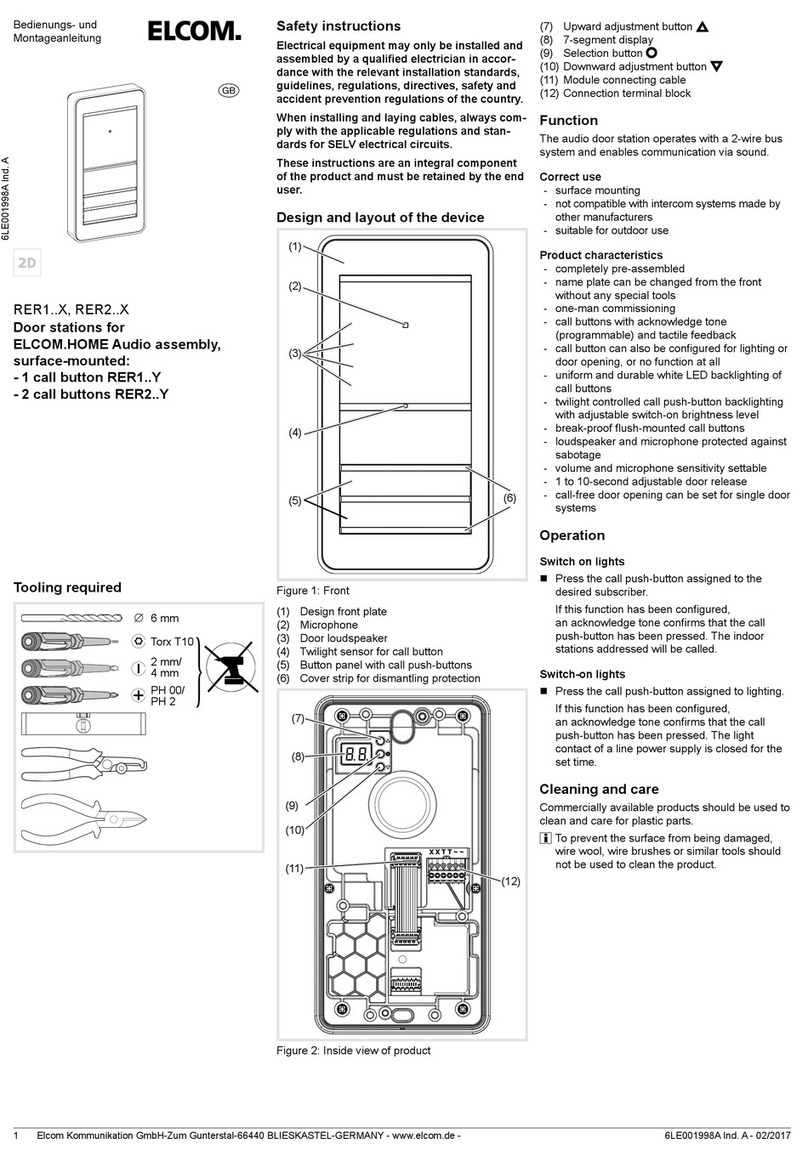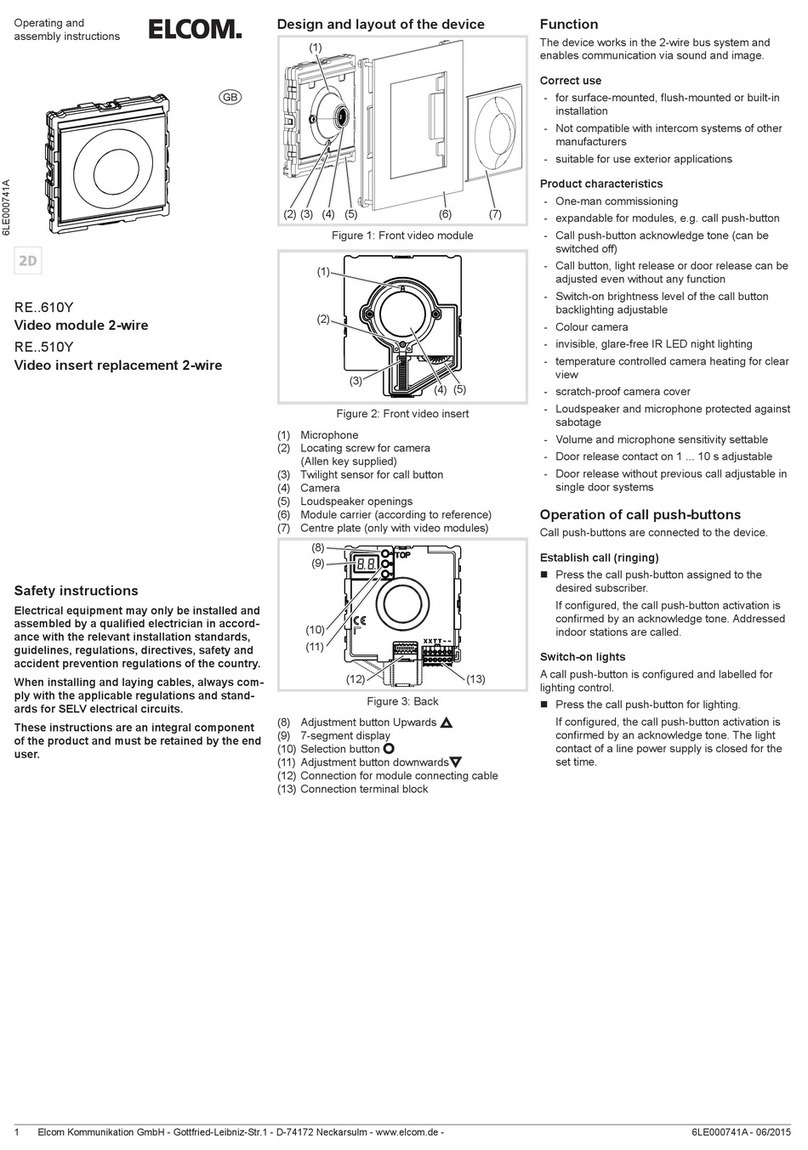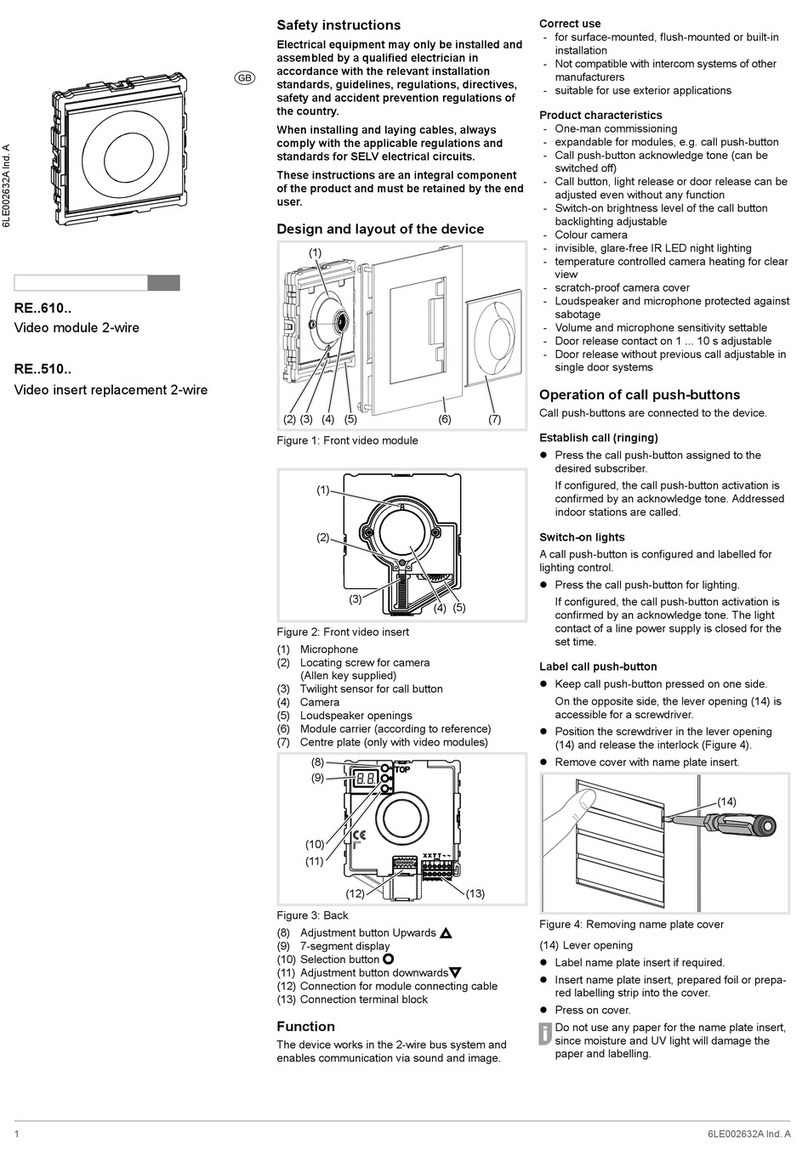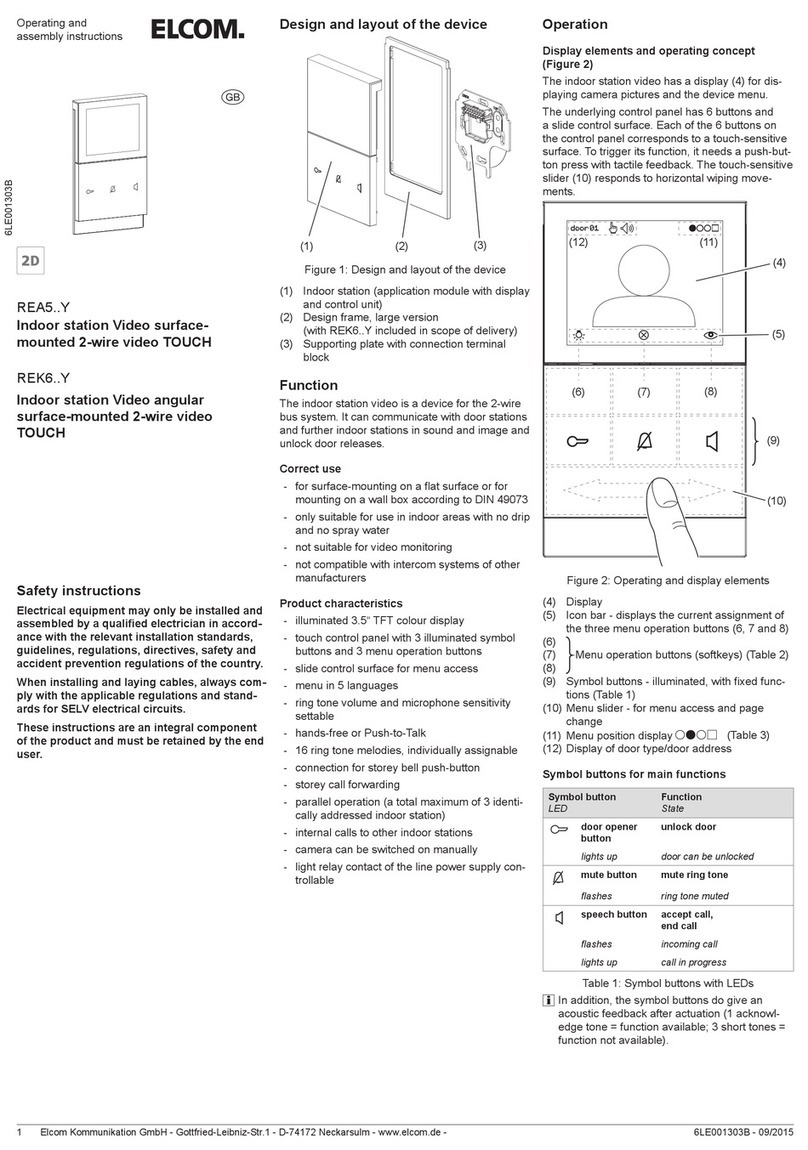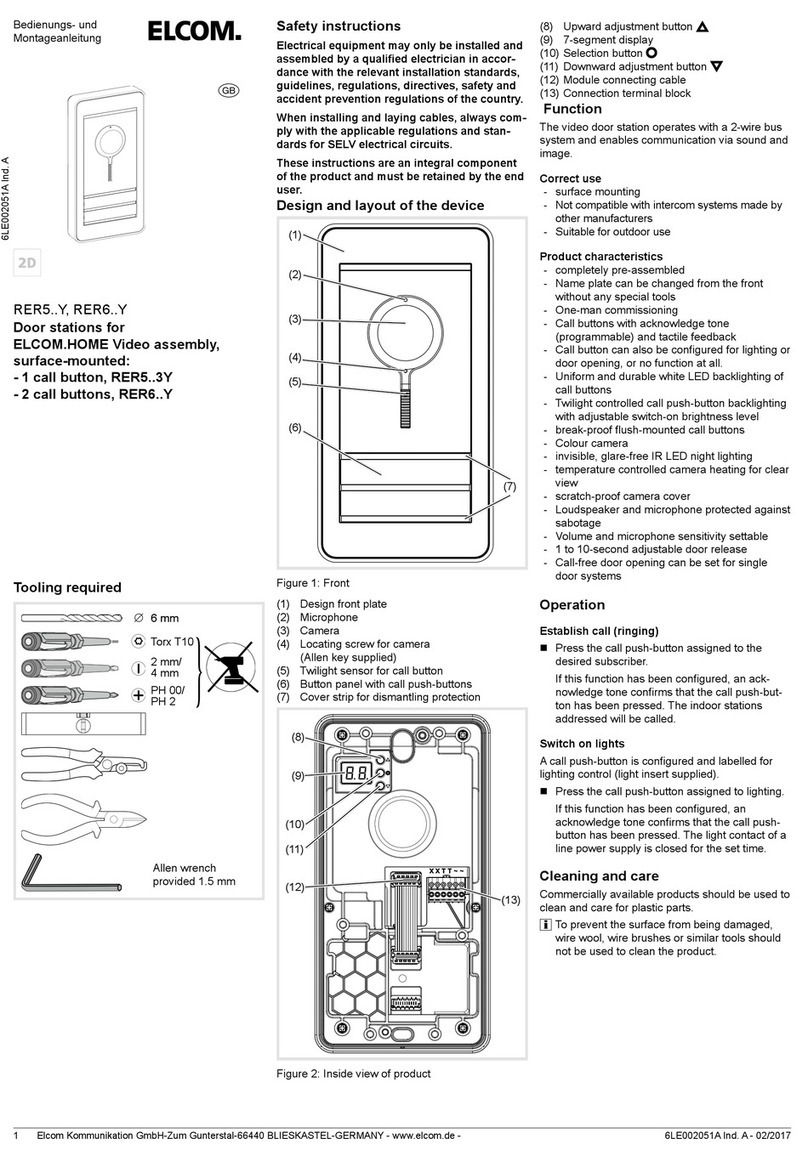Elcom Kommunikation GmbH - Gottfried-Leibniz-Str.1 - D-74172 Neckarsulm - www.elcom.de - 6LE000708B - 09/20153
Selecting and assigning ring tone melodies
You can choose from 16 ring tone melodies. Indi-
vidual ring tone melodies can be assigned for door
calls, storey calls and internal calls. The melody for
the station that made the last call or the connected
storey push-button is always set. A separate melo-
dy that can be changed is already preset for storey
calls and internal calls.
The indoor station is in standby mode.
Keep + buttons pressed simultaneously
for 3 seconds.
The setting mode activates itself with an ac-
knowledge tone.
Press button.
The current ring tone melody sounds.
With / listen to other ring tone melodies
until the melody sounds that you wish to use.
Assign the ring tone melody with the button.
The setting mode is completed.
Afterwards, another call event can be gener-
ated, e.g. storey call, and a separate ring tone
melody can be assigned to this according to the
same procedure.
Increasing/decreasing ring tone volume
The ring tone volume can be adjusted in 3 levels.
The indoor station is in standby mode.
Keep + buttons pressed simultaneously
for 3 seconds.
The setting mode activates itself with an ac-
knowledge tone.
Press button.
The current ring tone melody sounds.
Adjust the ring tone volume incrementally with
/ .
With the button save the setting and
terminate the setting mode.
Information for electricians
Addressing and default settings
The device addressing and setting of the operating
modes must already be carried out prior to installa-
tion using the rotary switch and DIP-switch on the
back of the device (Figure 4).
(7)
(6)
(5)
Figure 4: Rear view
(5) Address rotary switch (black) for group
address
(6) Address rotary switch (blue) for intercom
device address
(7) DIP-switch for operating modes
Addressing the device
The indoor station can be addressed quickly and
easily using both address rotary switches (5), (6).
The address to be set is 2-digit, comprising group
address and intercom device address. It must be
identical with the address of the associated call
push-button on the door station. Figure 5 shows
the structure of the address by way of example:
[0 ... F]
[0 ... F]
(5)
(6)
Figure 5: Example address “1/E”
On the black rotary switch (5) set the group
address [0 ... F].
On the blue rotary switch (6) set the intercom
device address [0 ... F].
A maximum of 3 indoor stations with the iden-
tical address setting may be installed for the
parallel operation.
For door stations with automatic call push-but-
ton addressing also see operating instructions
of the door station. For door stations with
push-button interface/expander see operating
instructions of the interface.
Setting operating modes
Set the DIP-switch for operating modes (7)
according to Table 2 below.
Switch Function (Factory setting = OFF)
1
OFF Hands-free mode: automat. Half duplex,
switchable to Push-to-Talk via speech button
ON Push-to-Talk: manual half duplex speech
mode, set permanently
2
OFF Storey call forwarding blocked
ON Storey call forwarding to max. 2 indoor
stations with the same address in the same
branch
3
OFF Internal call function deactivated
ON internal call function activated
(see application 3)
4
OFF Normal operation, no parallel call to intercom
device address 0
ON Parallel call to intercom device address 0
with identical group address
Table 2: DIP-switch settings
Installation and electrical connection
The supporting plate (3) must be mounted on the
wall before wiring.
Mounting the supporting plate
A 2-wire bus cable, and if necessary, a connection
cable of the storey push-button are laid to the
mounting location.
Recommended installation height: 1.5 m.
Separate supporting element (8) on the pre-
determined breaking point from the supporting
plate.
For installation on a wall box (Figure 6):
Mount the supporting element (8) onto wall box
so that the smooth surface is pointing straight
ahead and the outer cable tie mounts (9) are
lying on the screw domes of the wall box.
Pre-align supporting element with 2 screws.
(9)
(3)
(8)
(10)
Figure 6: Installation on a wall box
(8) Supporting element
(9) Cable tie mounts
(10) Opening to the cable bushing
For surface-mounting without wall box:
Mark the xing holes with supporting plate (3).
Observe alignment marks.
Drill xing holes and insert dowels.
For both installation modes:
Run the stripped 2-wire bus cable through the
middle opening (10) of the supporting plate.
Also run the connection cable of the associated
storey push-button through.
Mount the supporting plate (3) onto the wall
or wall box with at least 2 screws. Observe
alignment marks.