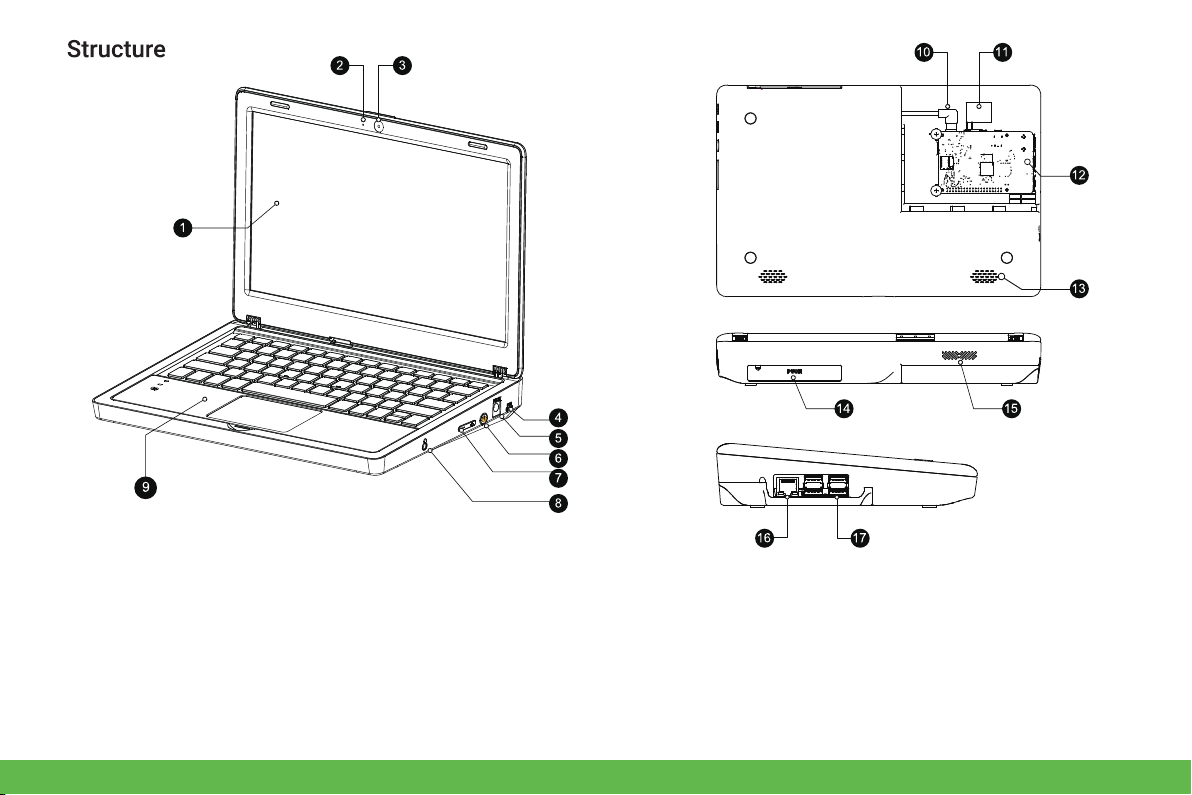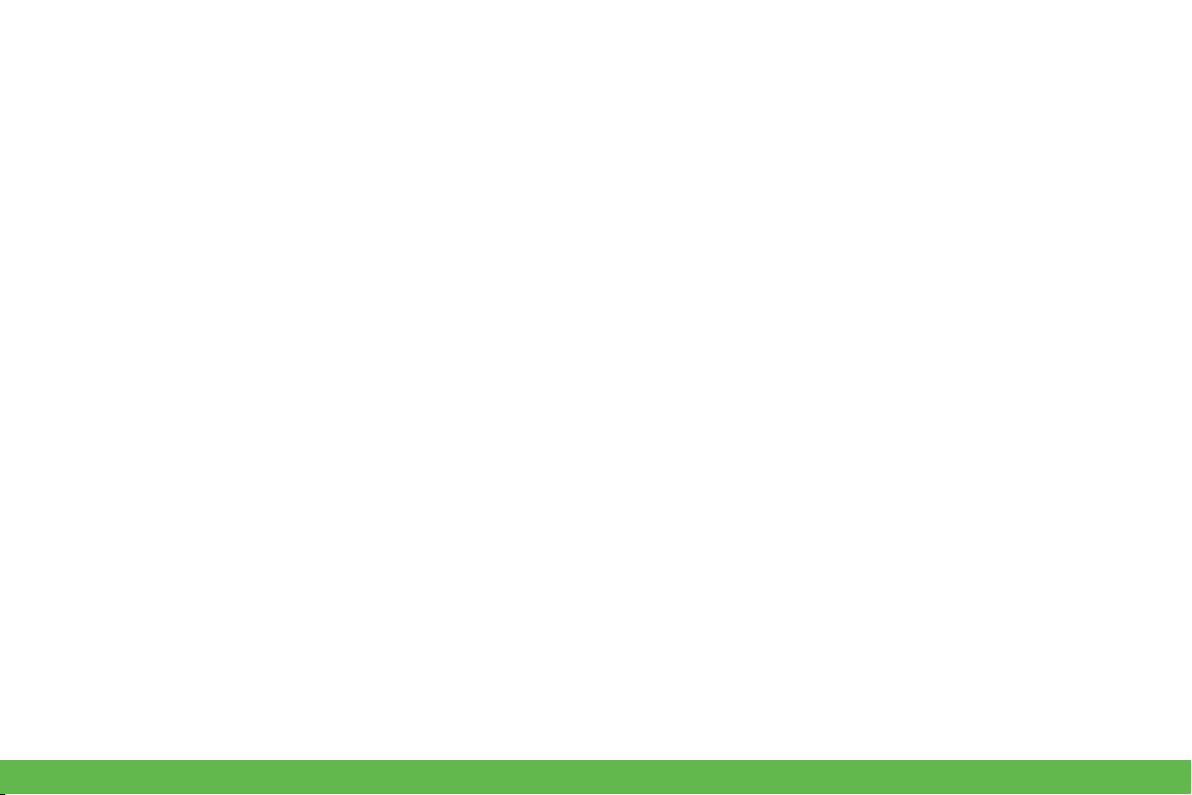Product info
CrowPi2 combines Raspberry Pi and a range of common sensors, it’s just as useful for learning about STEM
education and setting up as a portable laptop. No matter you are Raspberry Pi fan , a STEM educator, or someone
who wants to experience something interesting, CrowPi2 will be your best choice!
Main features
1. 11.6-inch 1920*1080 IPS screen
2. Sleek body made out of environmentally-friendly material, portable for on-the-go use
3. Wireless keyboard detaches from body or stays connected via magnet
4. Convert between playing and learning in second
5. Get started via one-step installation of Raspberry Pi 4B
6. 2-MP camera, microphone, and stereo output built in
7. Switch between projects using one button and get creative using Raspberry PI GPIO pins, all of which connect to
the onboard sensors or function as independent outputs
8. All-in-one board includes all necessary sensors for learning hardware and software
9. Self-developed software for learning Scratch, Python, AI, and Minecraft step-by-step via an engaging dialogue
teaching mode
10. Offline account management for saving learning progress and achievements and convenient for further study
1