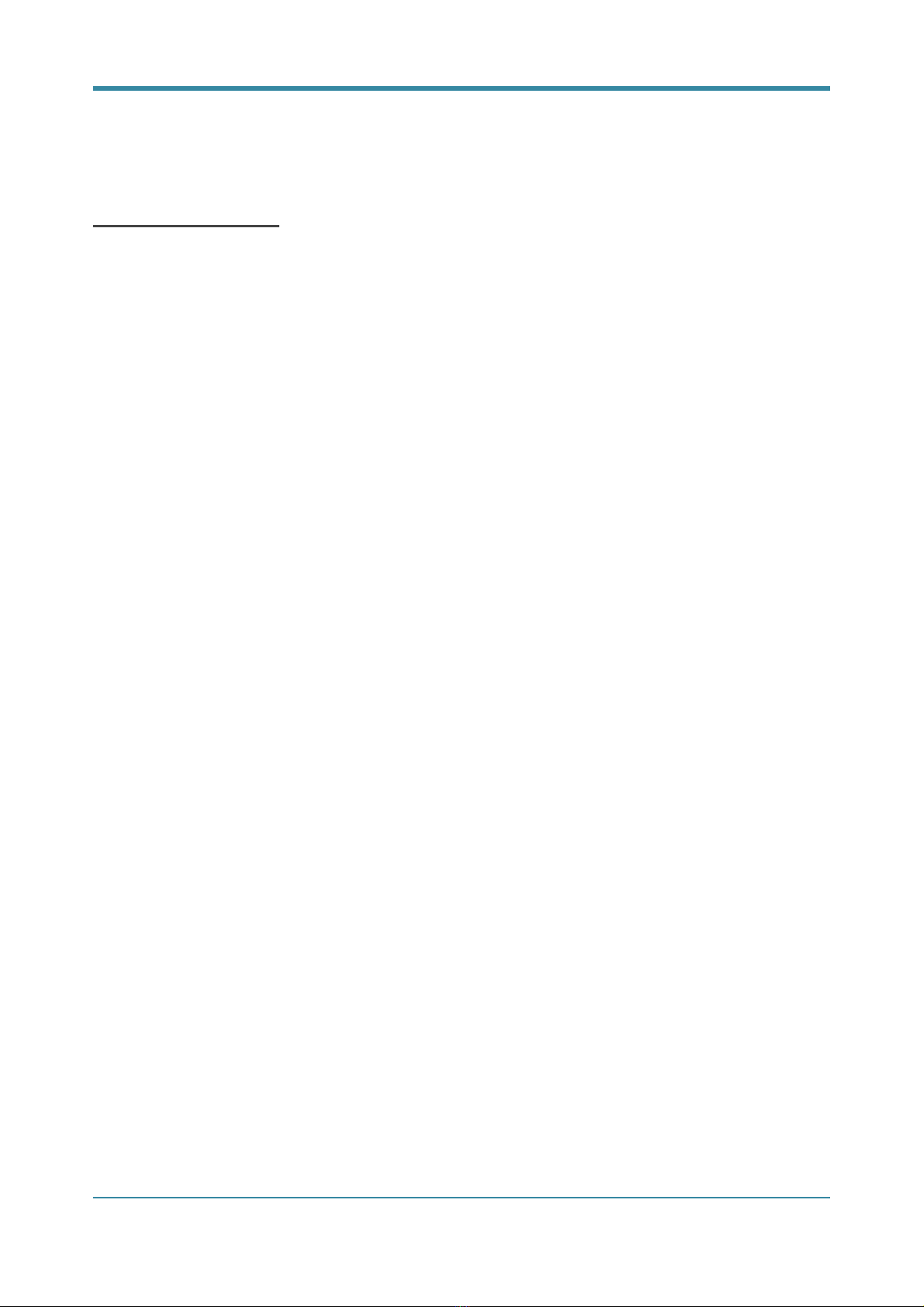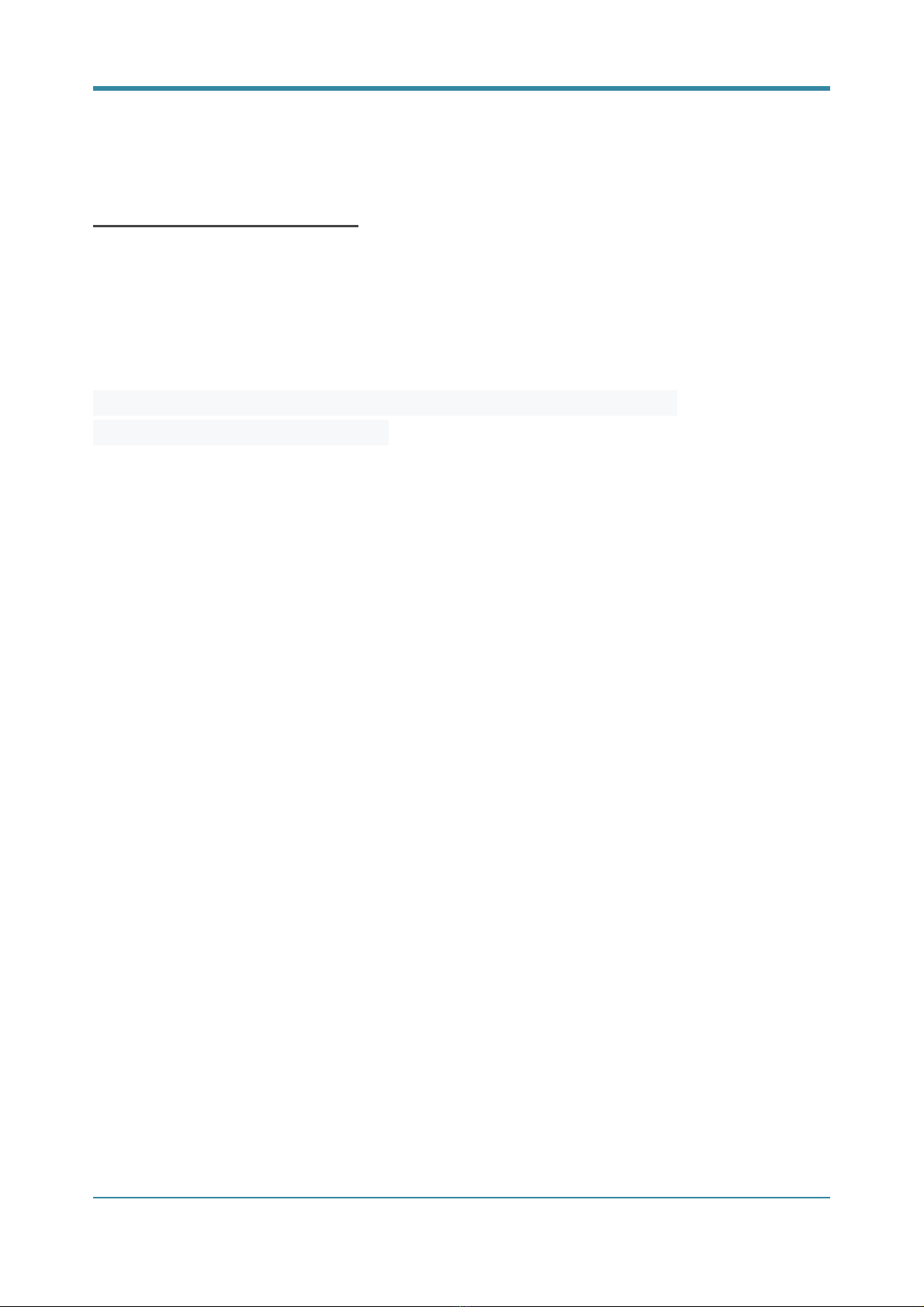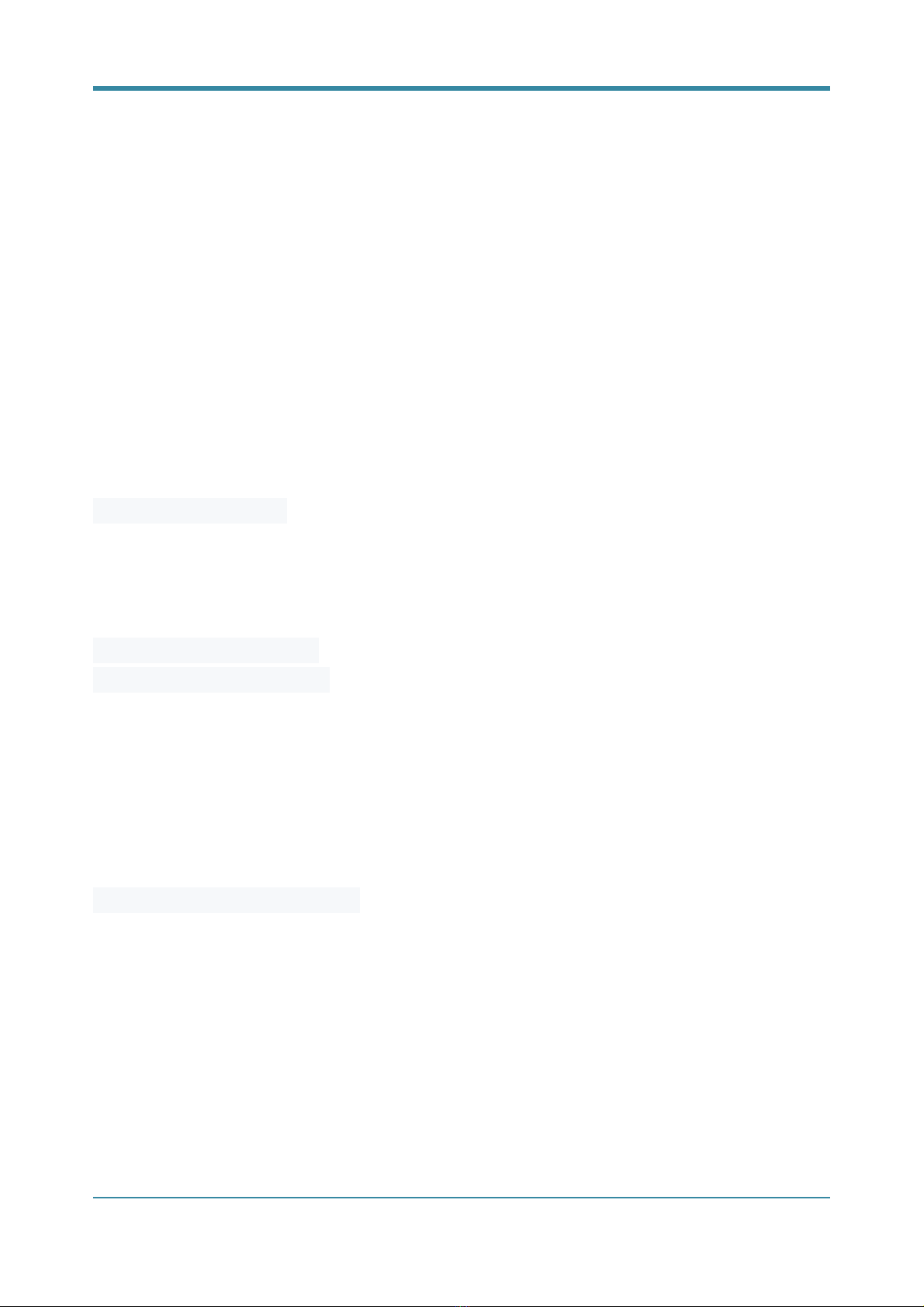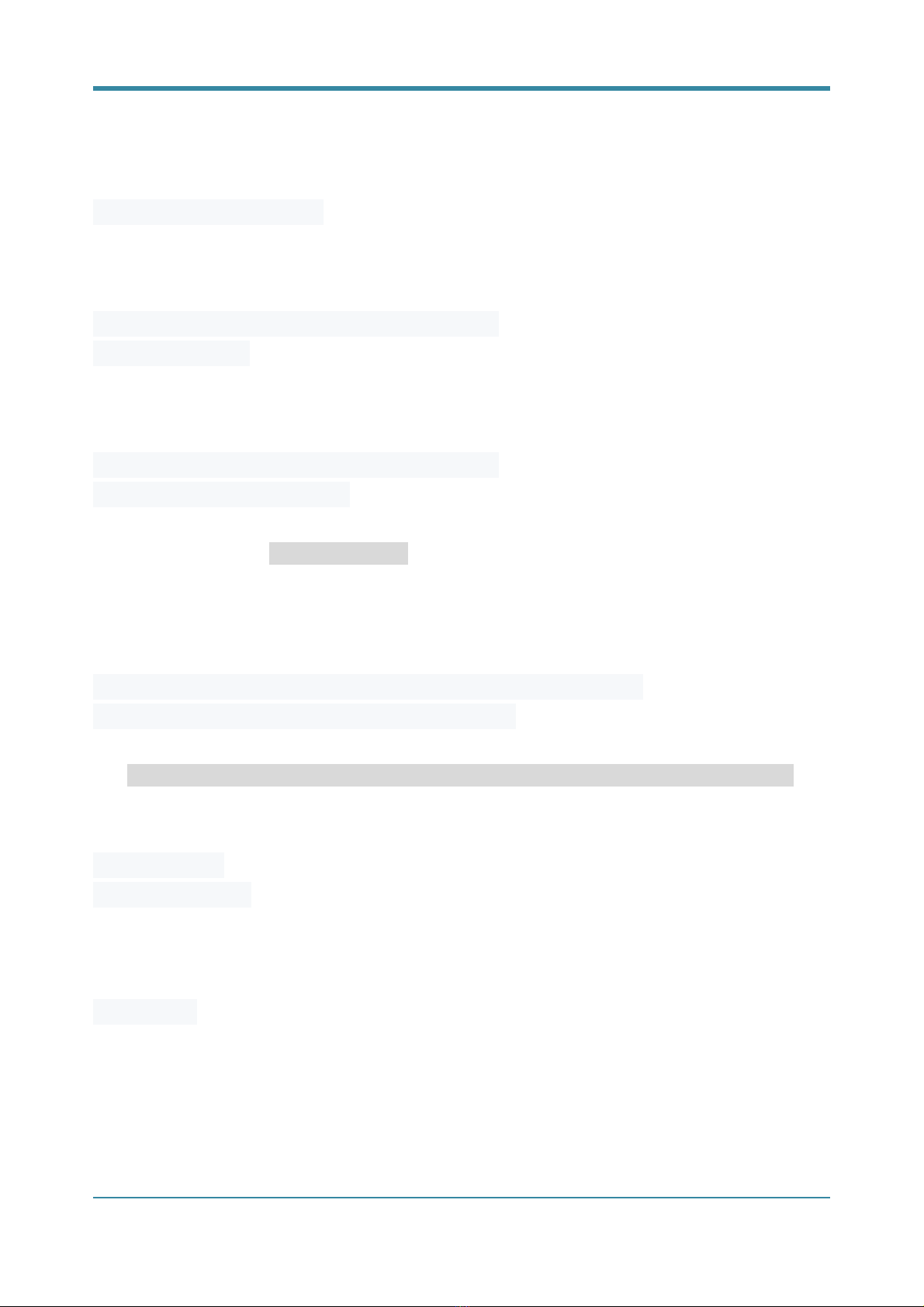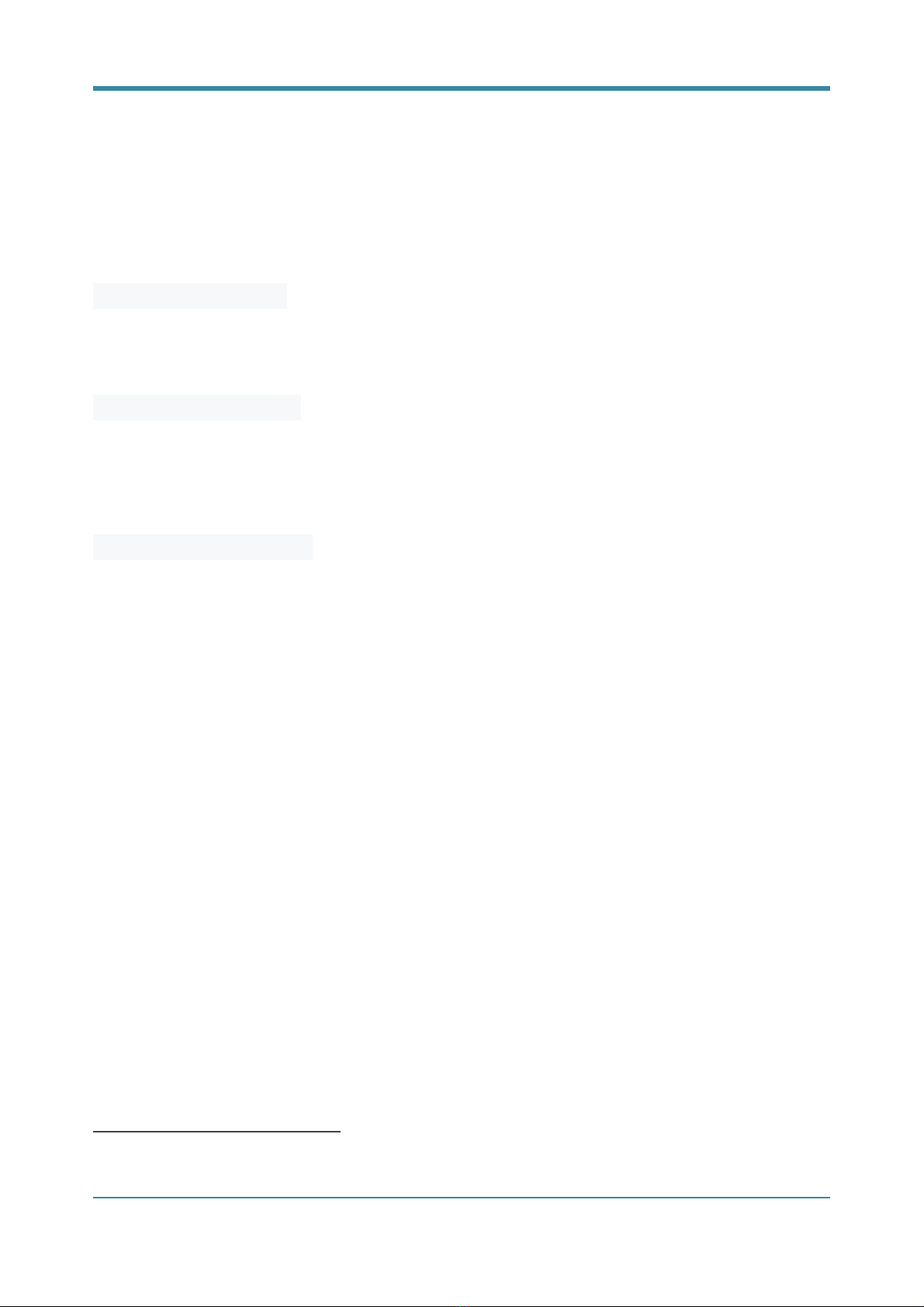2 of 114
CATALOG
Introduction................................................................................................................................................................ 3
Driver Installation........................................................................................................................................................ 3
LESSON 1: Blink LED.....................................................................................................................................................4
LESSON 2: Button........................................................................................................................................................ 8
LESSON 3: Ball switch.................................................................................................................................................14
LESSON 4: Active buzzer............................................................................................................................................ 19
LESSON 5: Passive buzzer...........................................................................................................................................24
LESSON 6: RGB LED....................................................................................................................................................35
LESSON 7: 1 Digit 7 Segment display..........................................................................................................................40
LESSON 8: 4 Digit 7 Segment display..........................................................................................................................45
LESSON 9: Heart-shaped display................................................................................................................................ 51
LESSON 10: 9G Servo................................................................................................................................................. 56
LESSON 11: Step motor..............................................................................................................................................61
LESSON 12: Ultrasonic ranging...................................................................................................................................66
LESSON 13: Touch lamp.............................................................................................................................................72
LESSON 14: PCF8591 Module.....................................................................................................................................77
LESSON 15: Flame sensor...........................................................................................................................................82
LESSON 16: Photo resistance sensor (light sensor).....................................................................................................87
LESSON 17: Thermistor sensor...................................................................................................................................93
LESSON 18: Potentiometer........................................................................................................................................ 98
LESSON 19: Water level monitoring......................................................................................................................... 103
LESSON 20: Joystick................................................................................................................................................. 109
LESSON 21: IR Remote............................................................................................................................................. 114
LESSON 22: IR Remote control LED.......................................................................................................................... 119
LESSON 23: DHT11...................................................................................................................................................125
LESSON 24: LCD1602 With IIC.................................................................................................................................. 130
LESSON 25: Temperature and humidity monitoring................................................................................................. 100
ELECROW RASPBERRY PI STARTER KIT