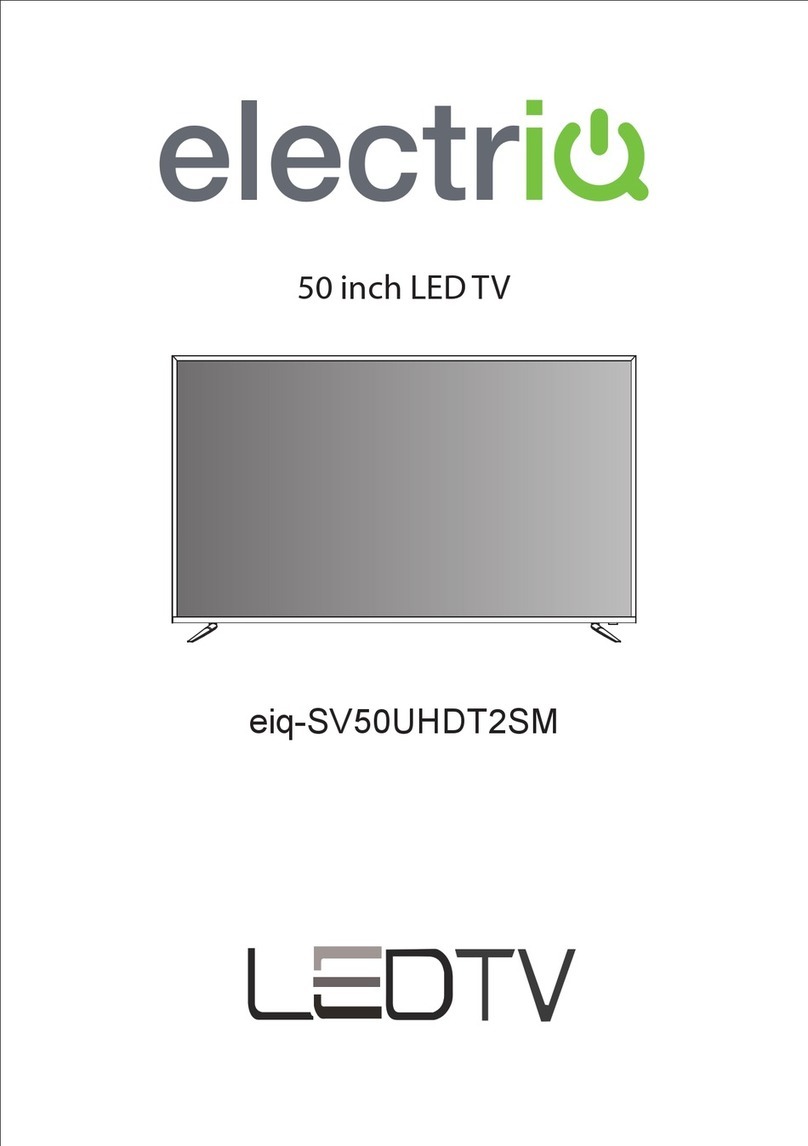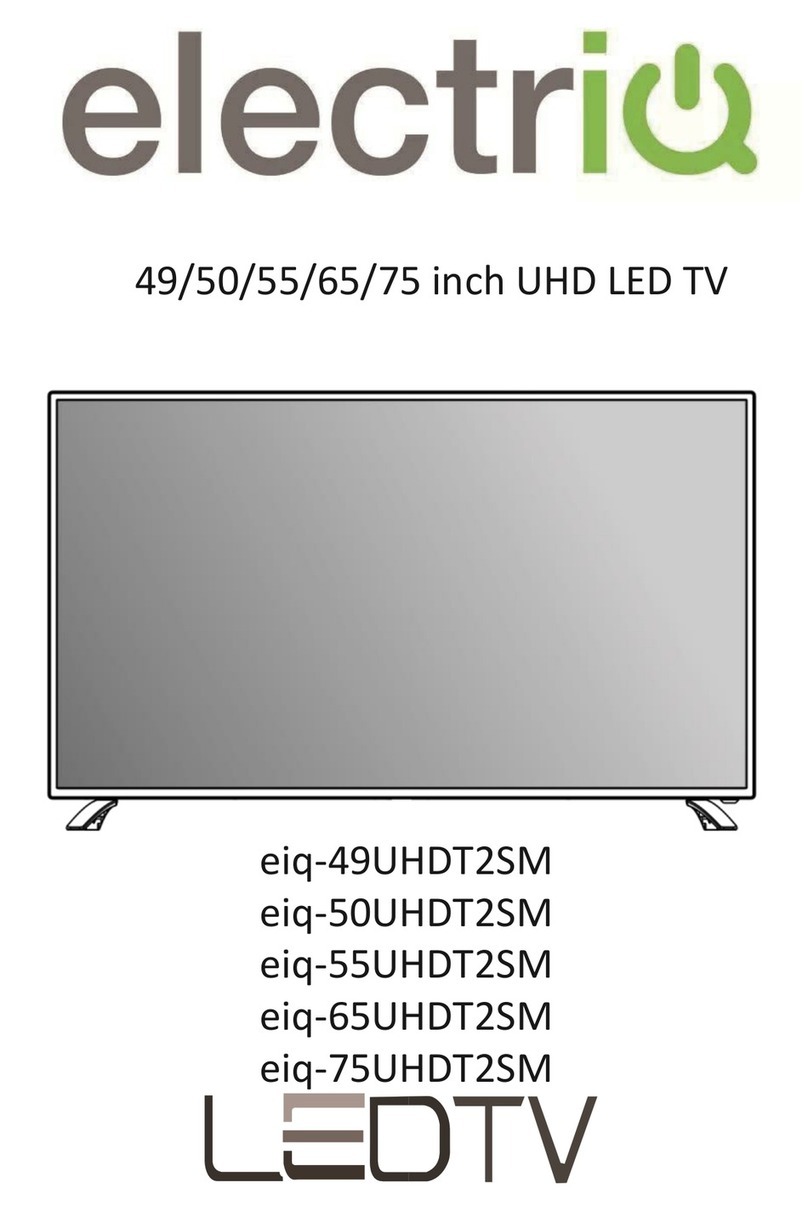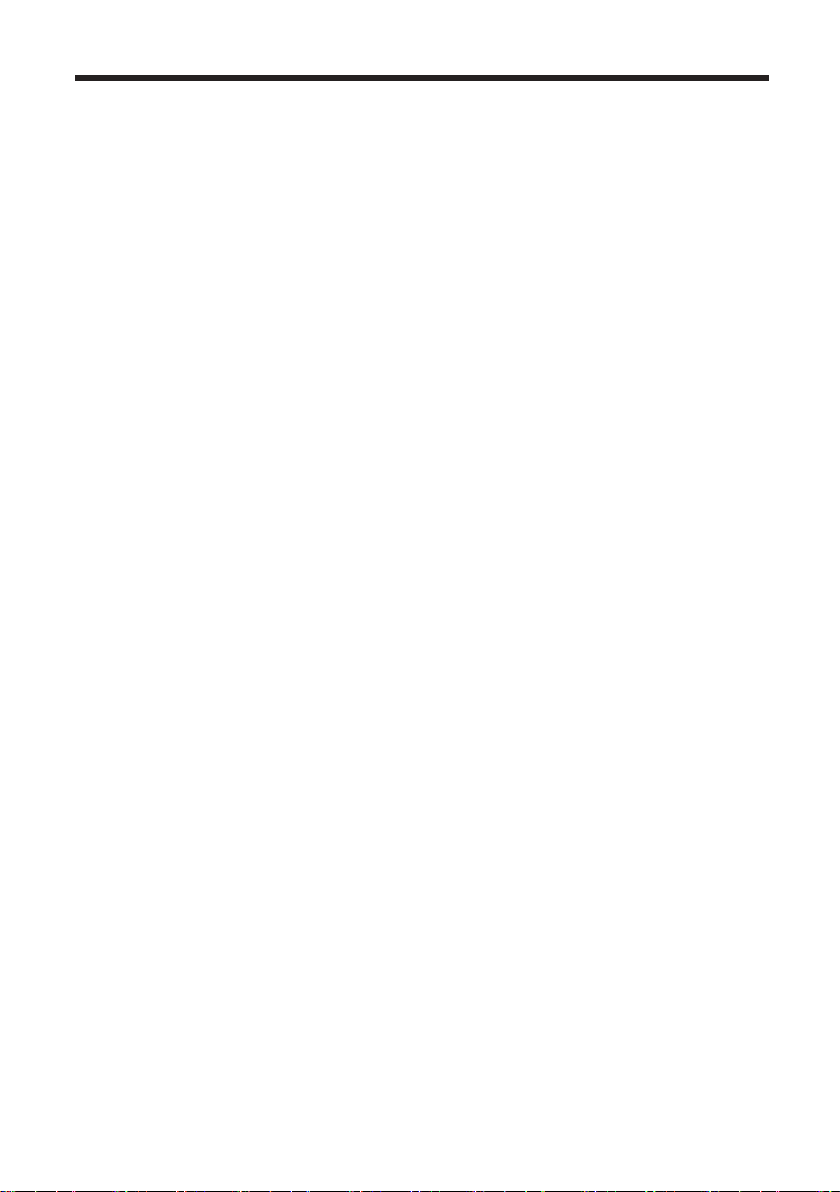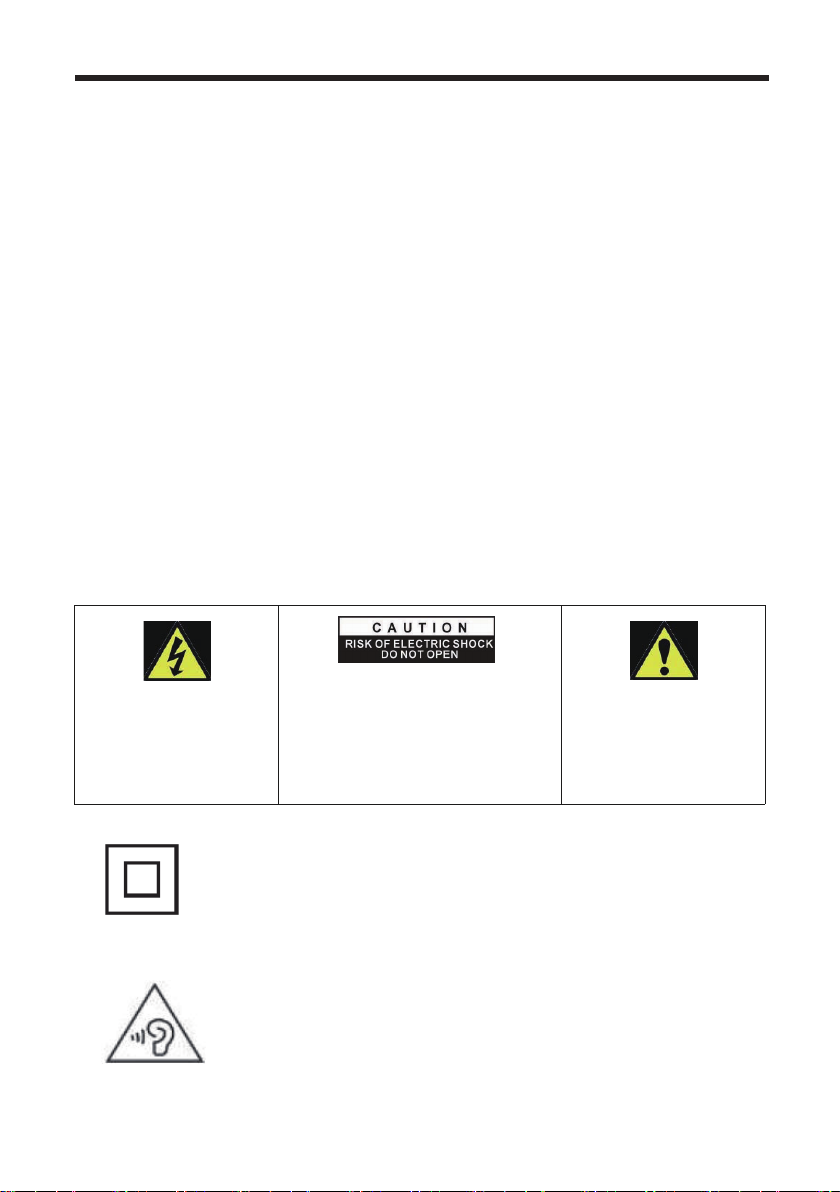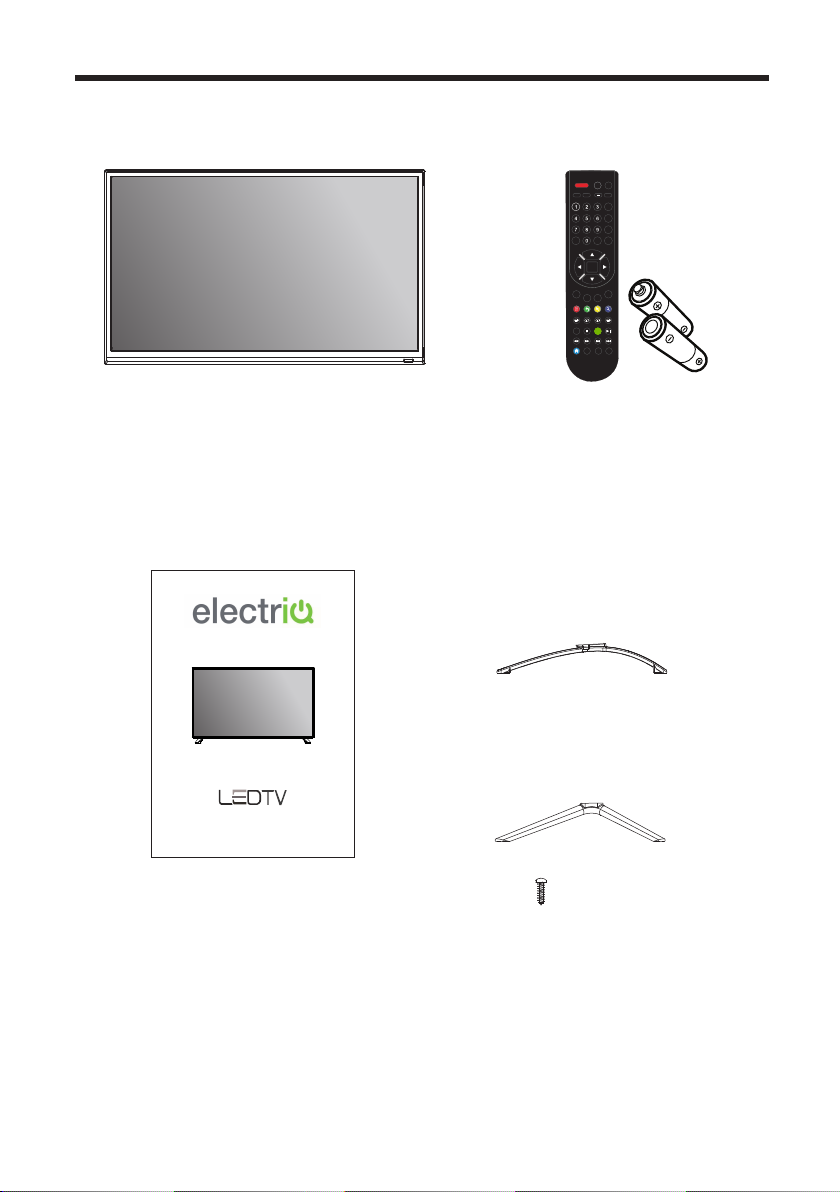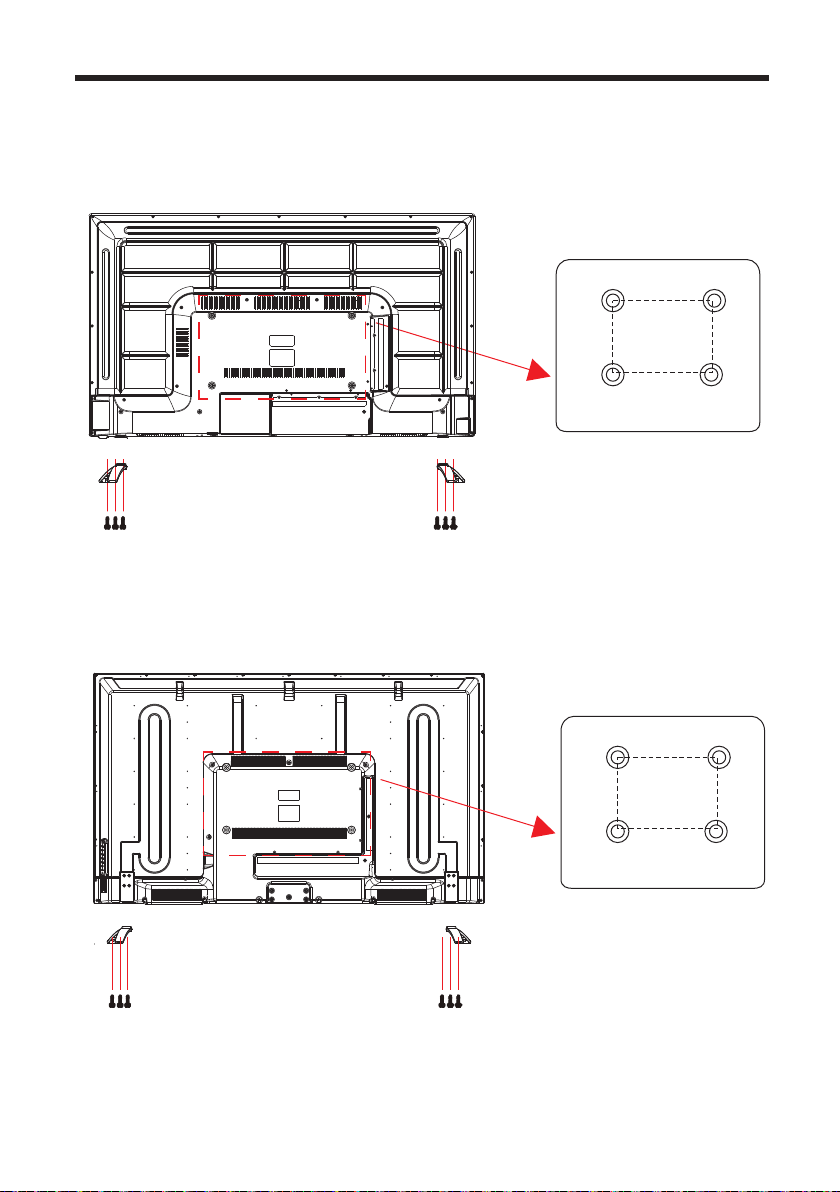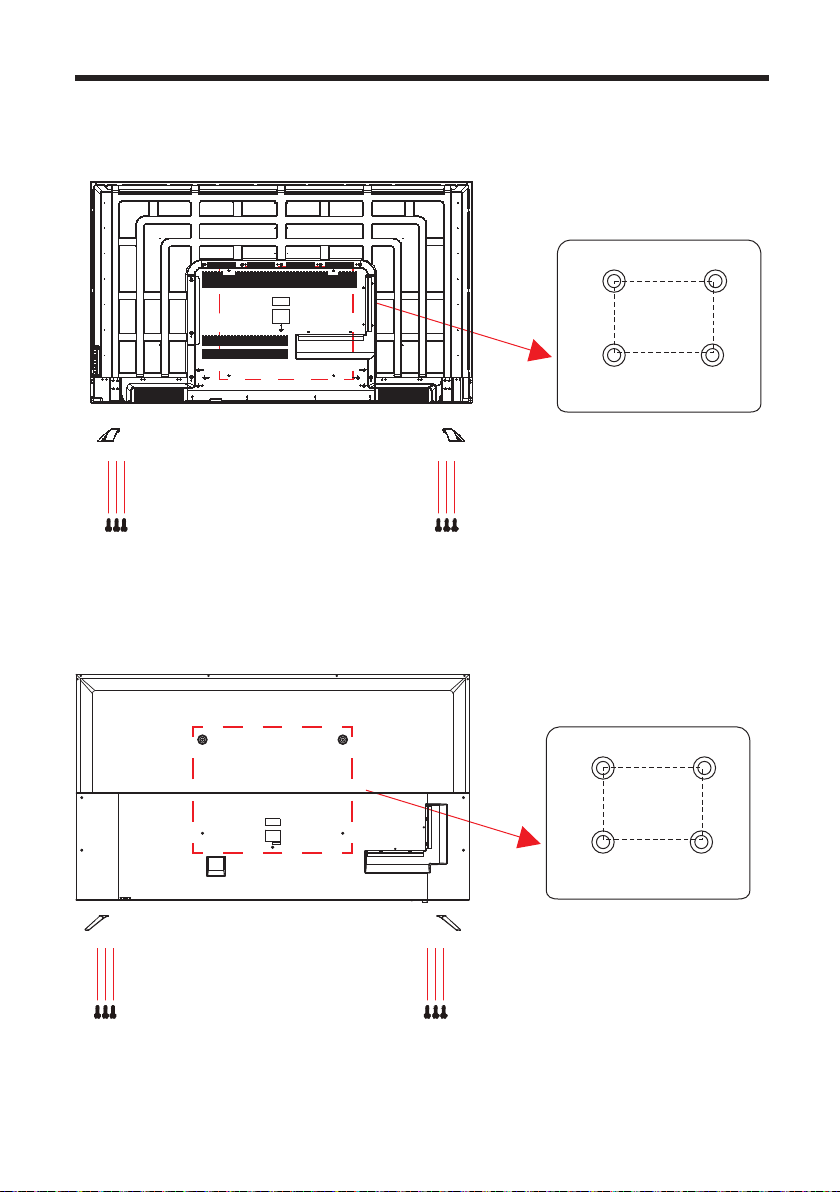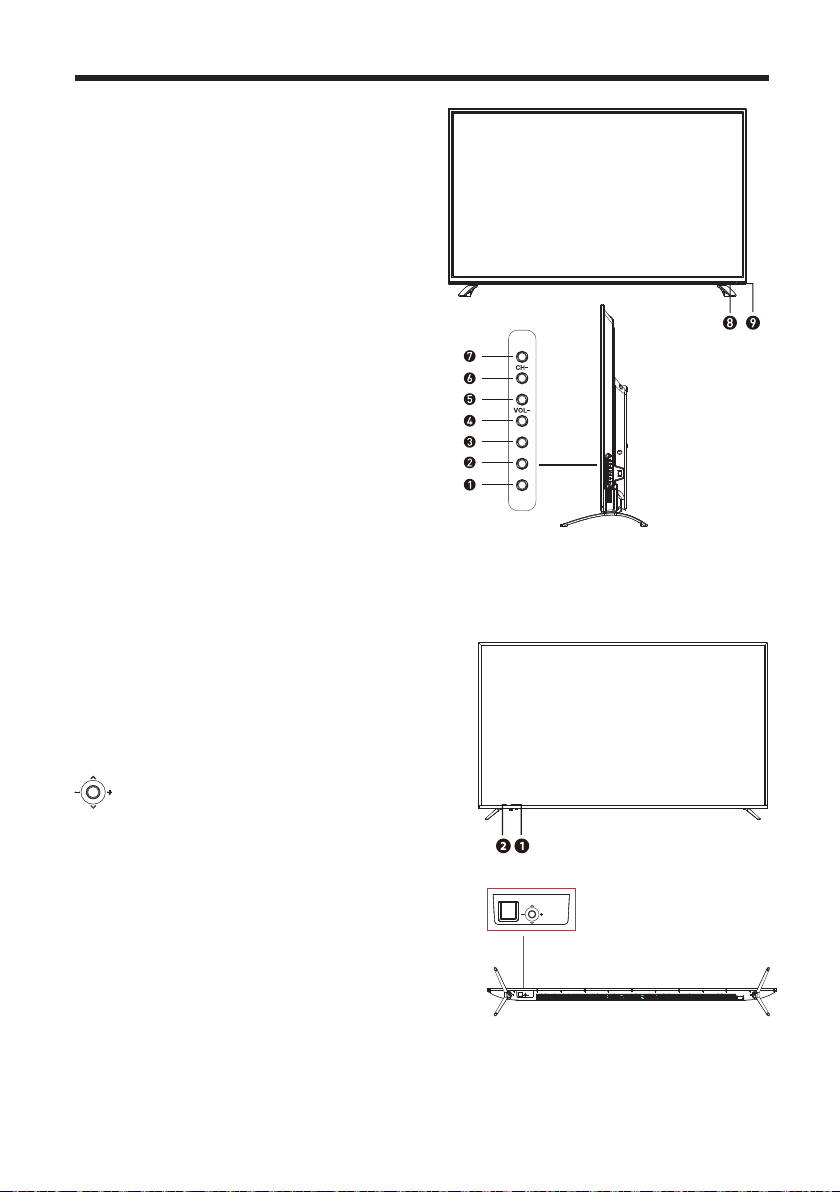SAFETY INFORMATION
•Read these instrucons – All the safety and operanginstrucons should be read
before this product is operated.
•Keep these instrucons – The safety and operang instrucons should be
retained for future reference.
•Heed all warnings – All warnings on the appliance and in the operang
instrucons should be adhered to.
•Follow all instrucons – All operang and usage instrucons should be followed.
•Do not use this equipment near water – The appliance should not be used near
water or moisture e.g. in a wet basement or near a swimming pool.
•Clean only with a dry cloth.Do not use solvents or petroleum based fluids.
•Do not block any venlaon openings.
•Do not install near any heat sources such as radiators, stoves or other apparatus
(including am plifiers) that produce heat.
•Do not tamper with the supplied plug.This plug is a BS1363standard plug.
•Protect the power cord from beingwalkedon or pinched, parcularly ahe plug
and at the point where they exit from the appliance.
•Only use at tachments/accessories specified by the manufacturer.
•Use only with a cart, stand, tripod, bracket or table specified by the
manufacturer or sold with the apparatus.When a cart or stand is used, use
cauon when moving it to avoid any injuries or damage from it pping over.
•Unplug the apparatus during lightning storms or when unused for long periods of
me.
•Refer all servicing to qualified personnel.Servicing is required when the
apparatus has been damaged in any way, such as power supply cord or plug is
damaged, liquid has beenspilled or objects have fallen into the apparatus or it
has been exposed to rain or moisture, it does not operate normally or has been
dropped.
•Please keep the unin a well -venlated environment.
•The TV set should only be connected to a mains power supply with 220-240V
50Hz
•To prevent overload, do not share the same power supply socket with too many
other electronic components.
•Do not place any connecng wires where they may be stepped on or tripped
over.
•Do not place heavy items on the cable as this maycause damage.
•Holdthe main plug, notthe wires,whenremovingfrom a socket.
2