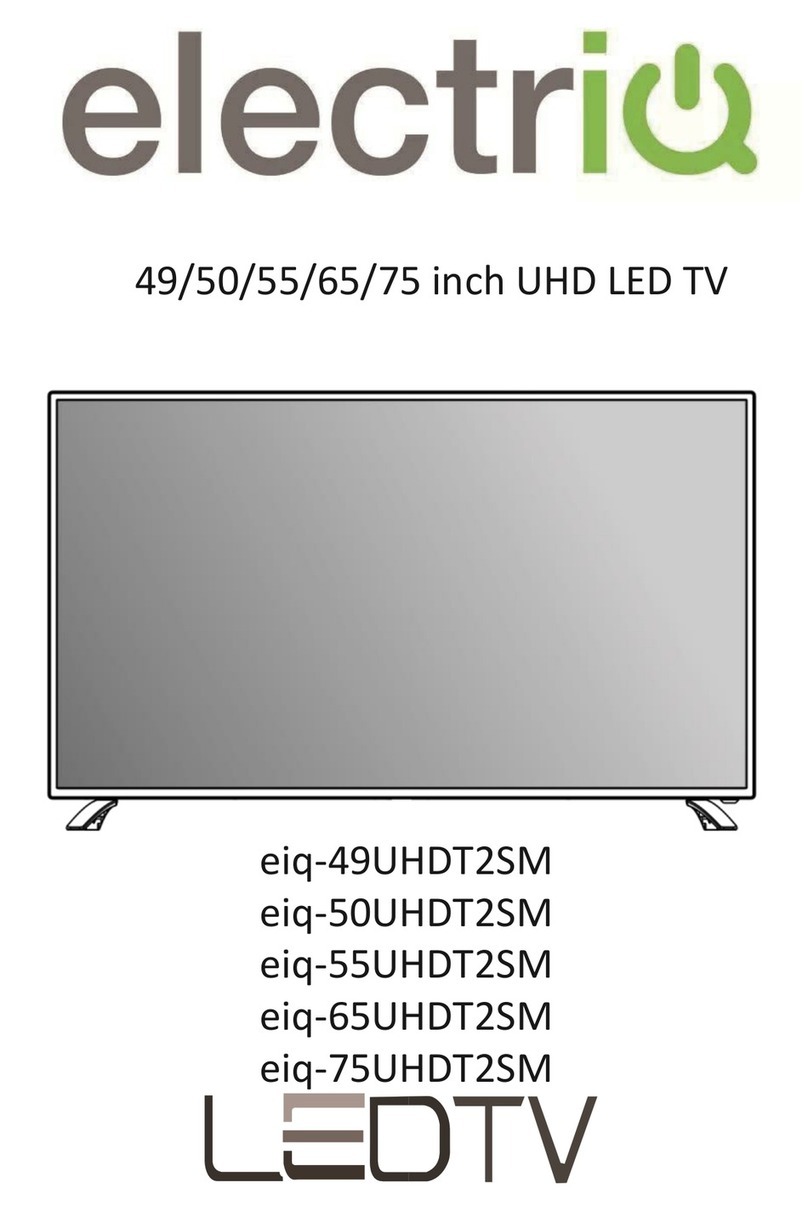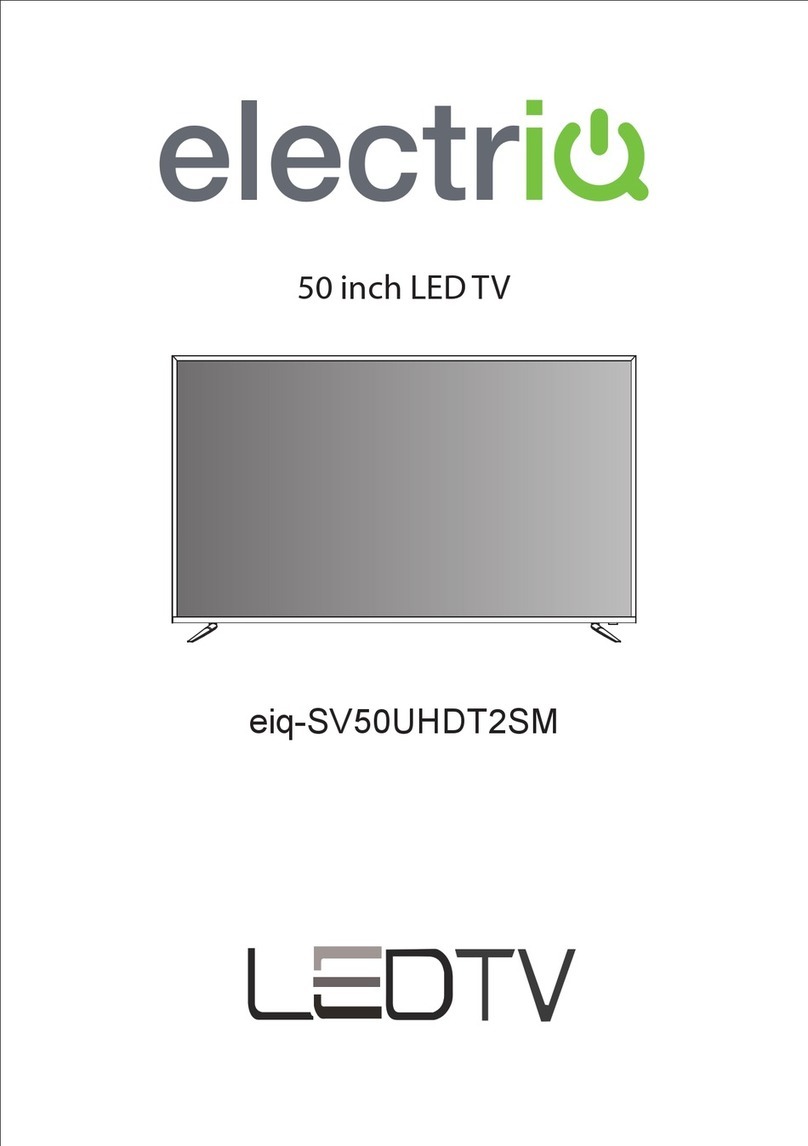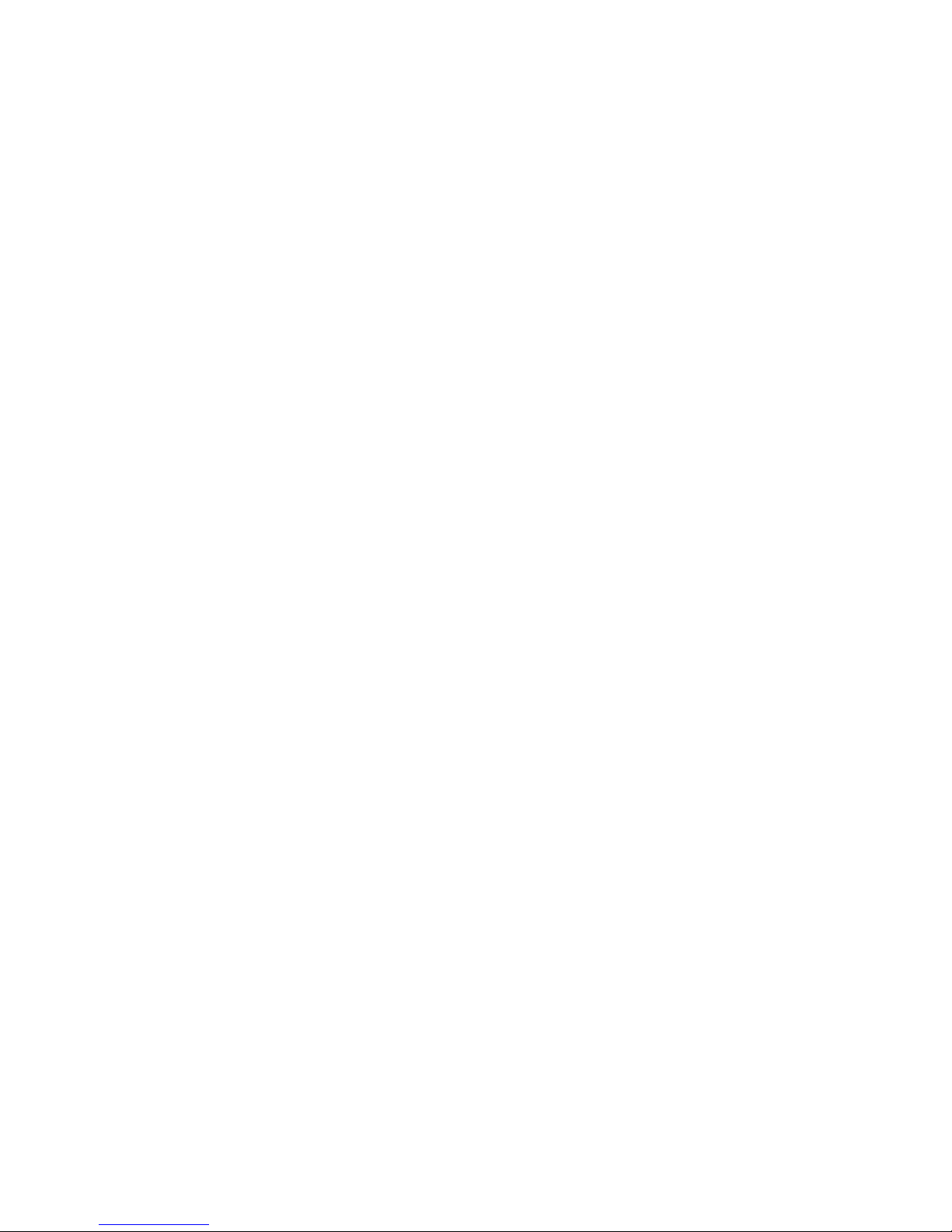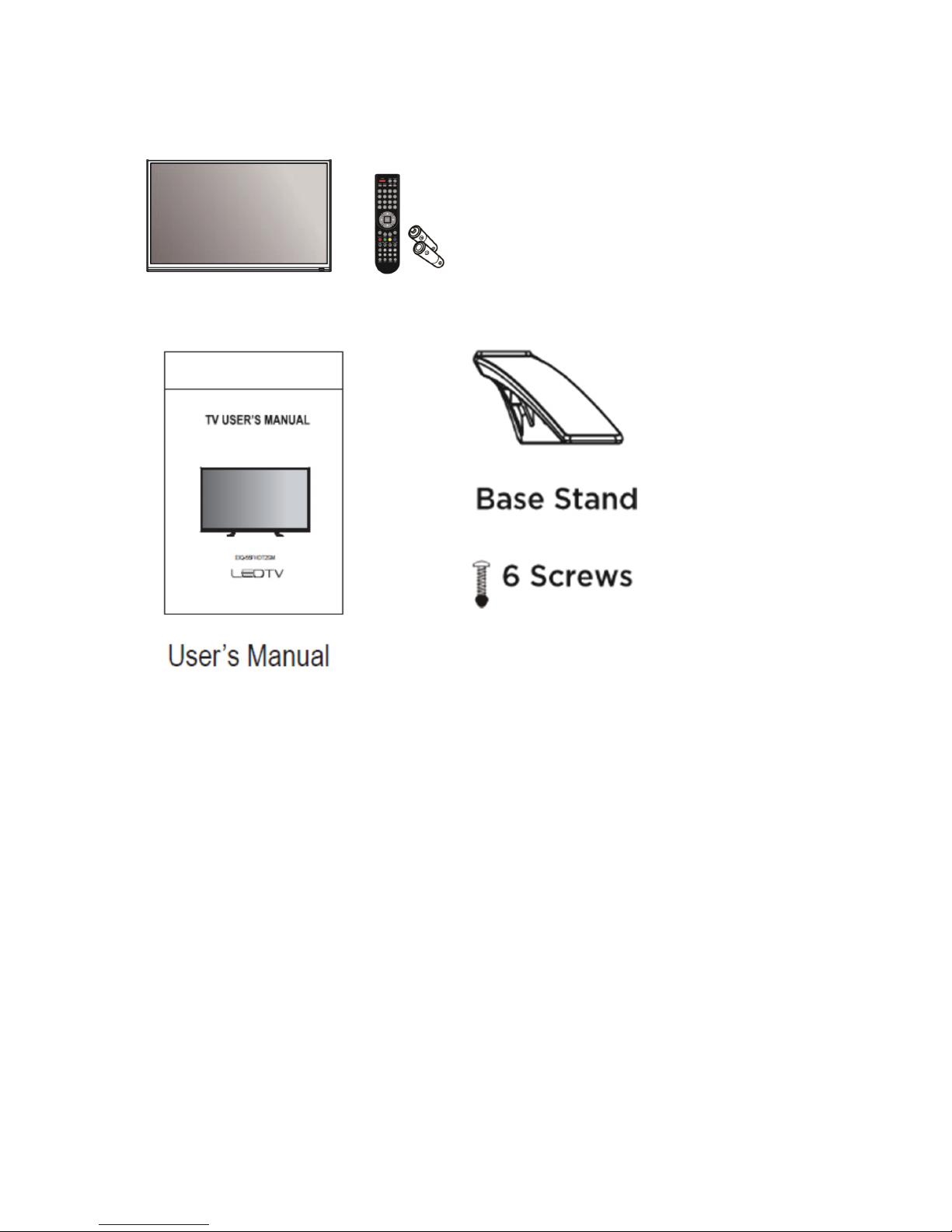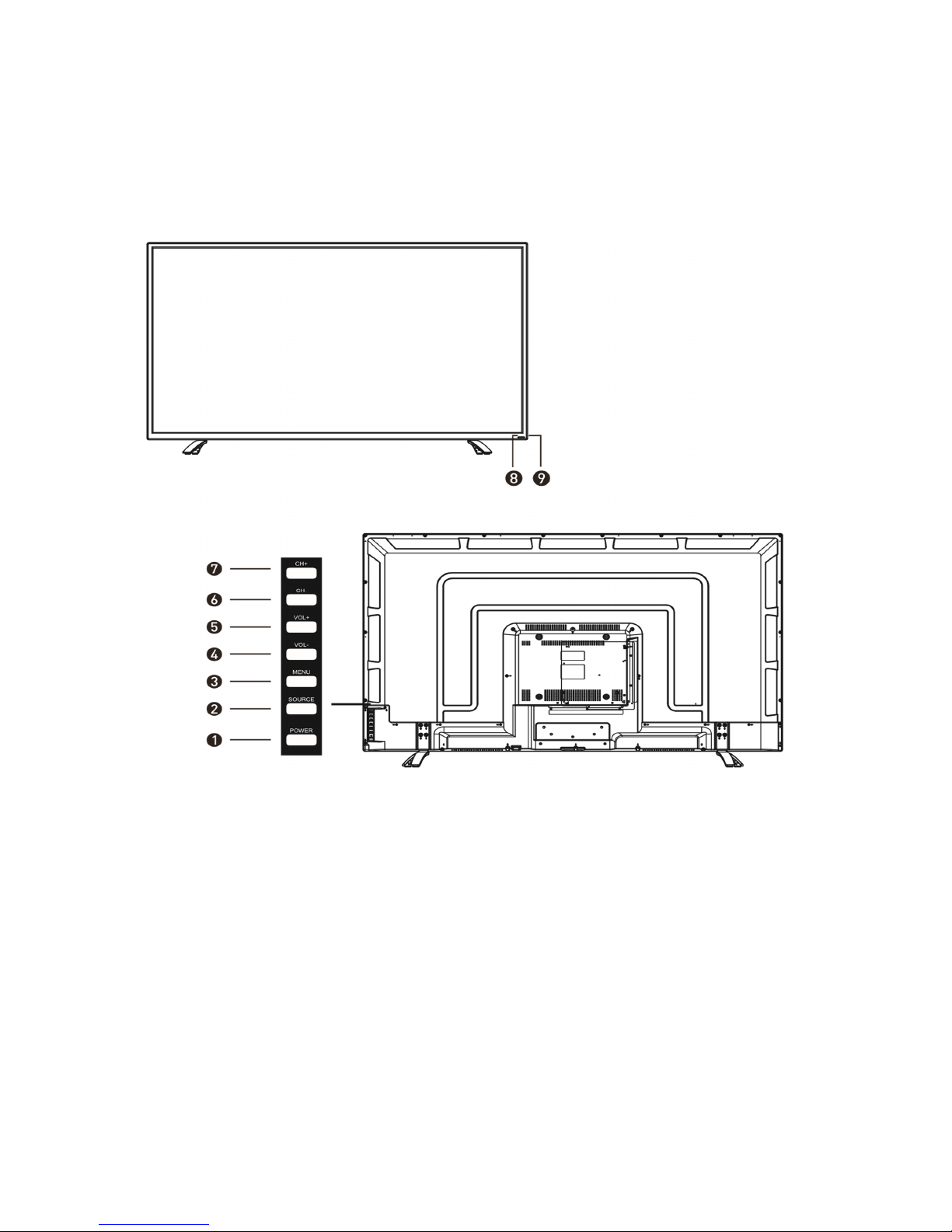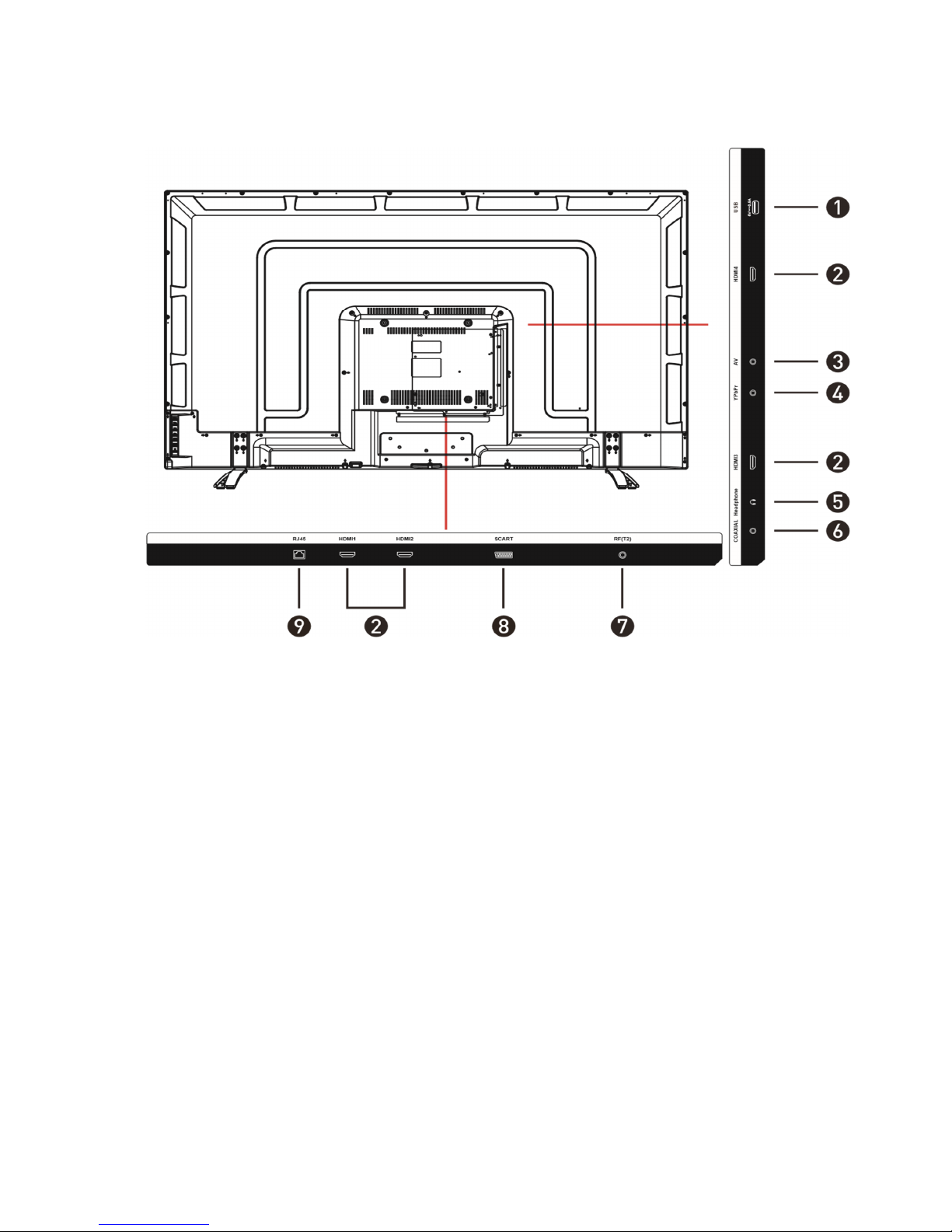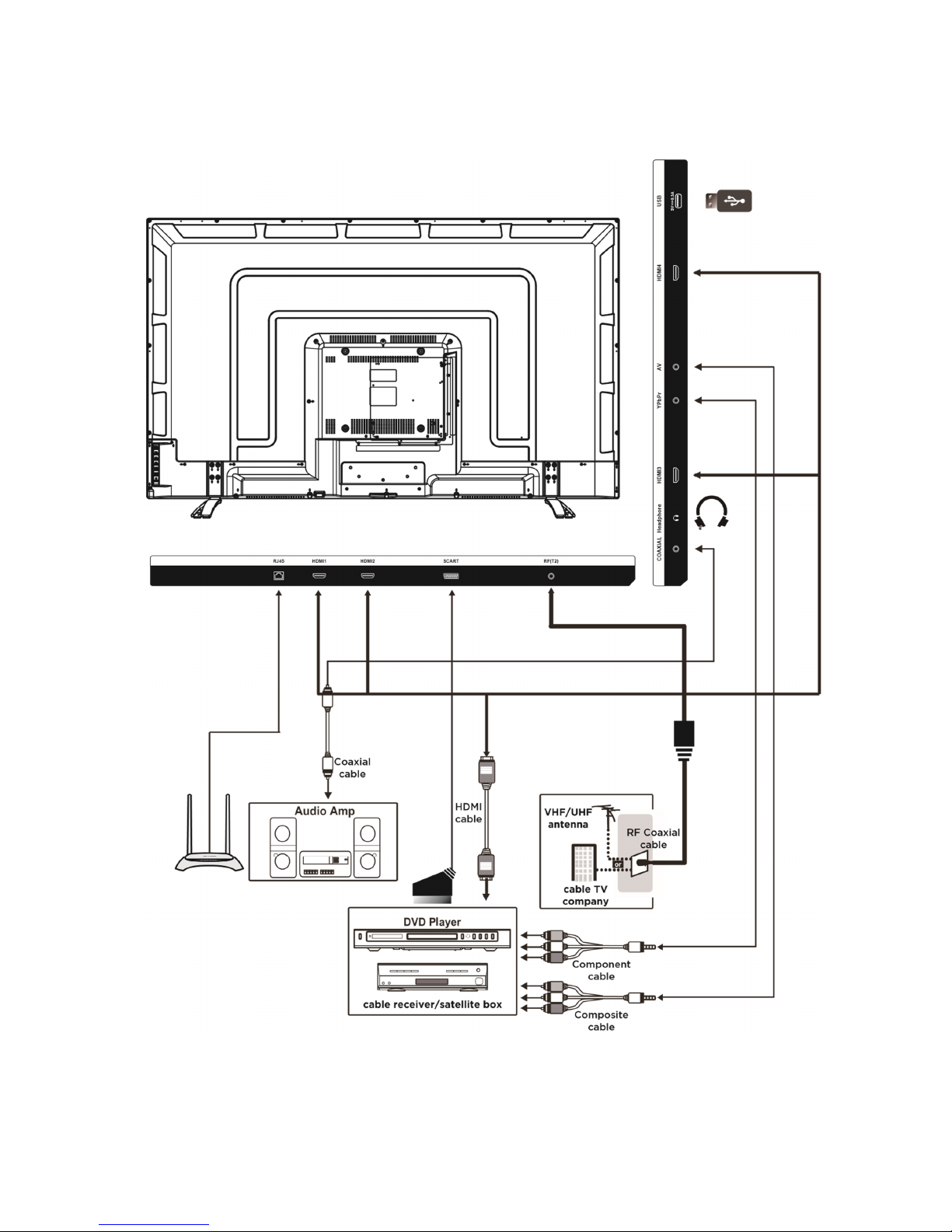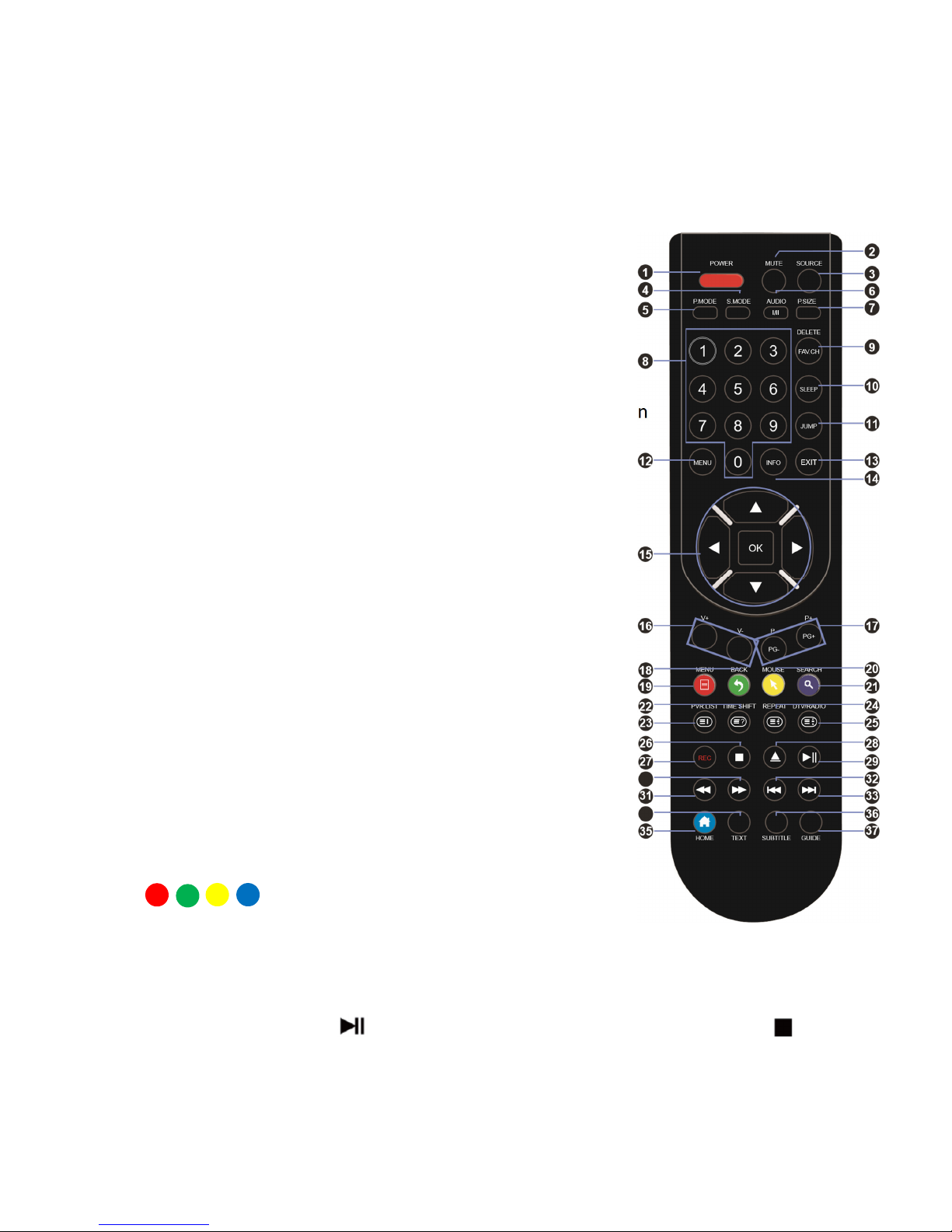2 of 25
SAFETY INFORMATION
•Read the e in truction – All the afety and operating in truction hould be read
before thi product i operated.
•Keep the e in truction – The afety and operating in truction hould be
retained for future reference.
•Heed all warning – All warning on the appliance and in the operating
in truction hould be adhered to.
•Follow all in truction – All operating and u age in truction hould be followed.
•Do not u e thi equipment near water – The appliance hould not be u ed near
water or moi ture e.g. in a wet ba ement or near a wimming pool.
•Clean only with a dry cloth. Do not u e olvent or petroleum ba ed fluid .
•Do not block any ventilation opening .
•Do not in tall near any heat ource uch a radiator , tove or other apparatu
(including amplifier ) that produce heat.
•Do not tamper with the upplied plug. Thi plug i a BS1363 tandard plug.
•Protect the power cord from being walked on or pinched, particularly at the plug
and at the point where they exit from the appliance.
•Only u e attachment /acce orie pecified by the manufacturer.
•U e only with a cart, tand, tripod, bracket or table pecified by the
manufacturer or old with the apparatu . When a cart or tand i u ed, u e
caution when moving it to avoid any injurie or damage from it tipping over.
•Unplug the apparatu during lightning torm or when unu ed for long period of
time.
•Refer all ervicing to qualified per onnel. Servicing i required when the
apparatu ha been damaged in any way, uch a power upply cord or plug i
damaged, liquid ha been pilled or object have fallen into the apparatu or it
ha been expo ed to rain or moi ture, it doe not operate normally or ha been
dropped.
•Plea e keep the unit in a well-ventilated environment.
•The TV et hould only be connected to a main power upply a rated on the
back of the equipment.
•To prevent overload, do not hare the ame power upply ocket with too many
other electronic component .
•Do not place any connecting wire where they may be tepped on or tripped
over.
•Do not place heavy item on the cable a thi may cau e damage.
•Hold the main plug, not the wire , when removing from a ocket.