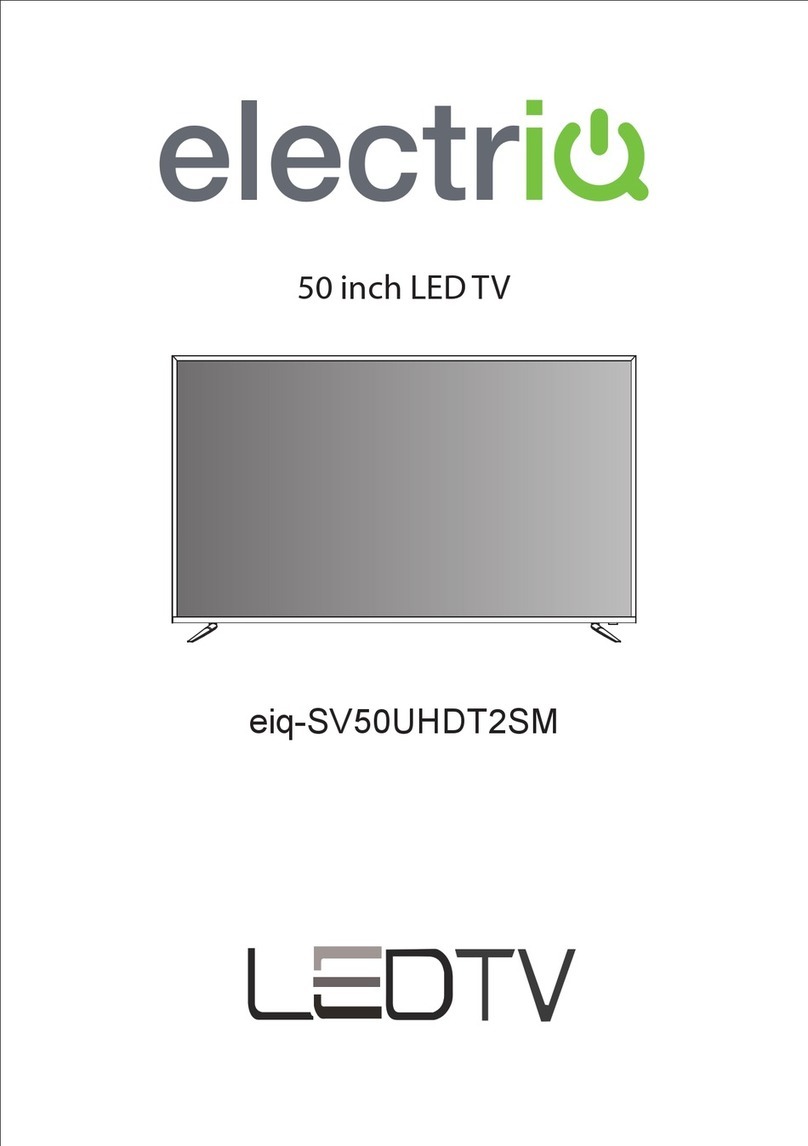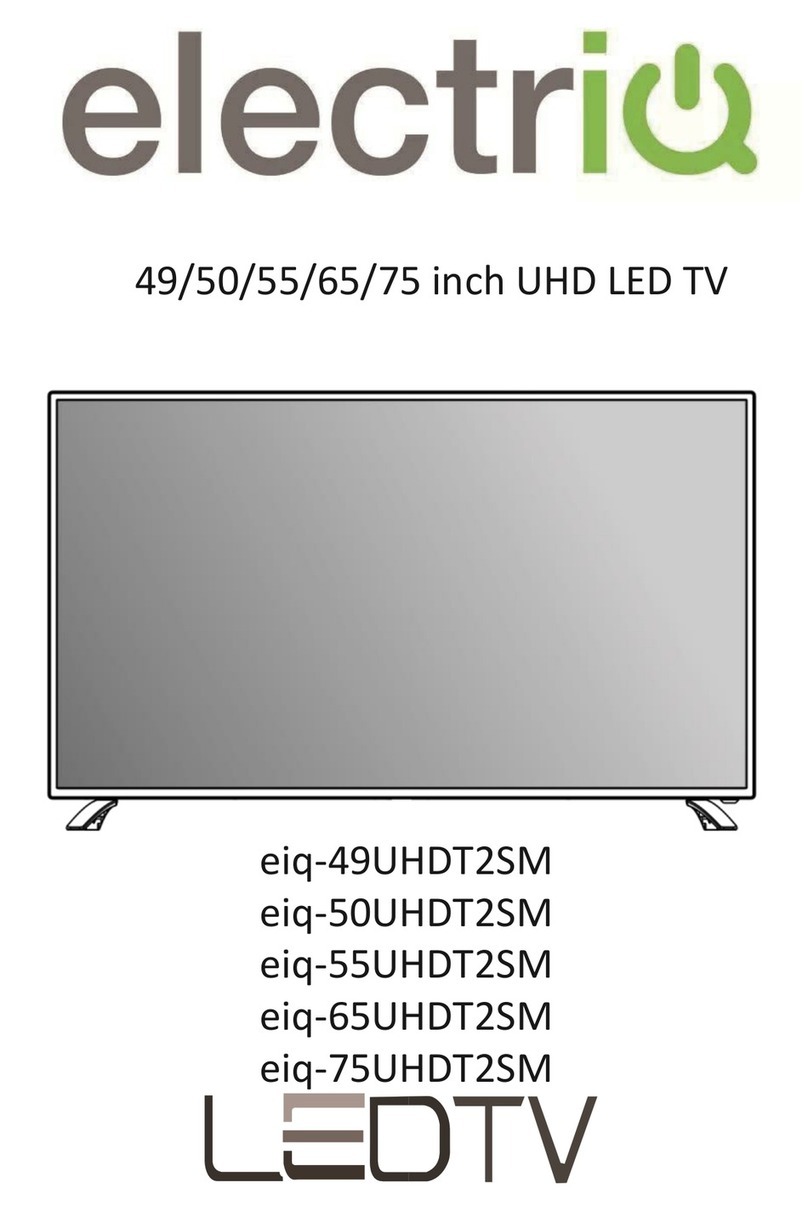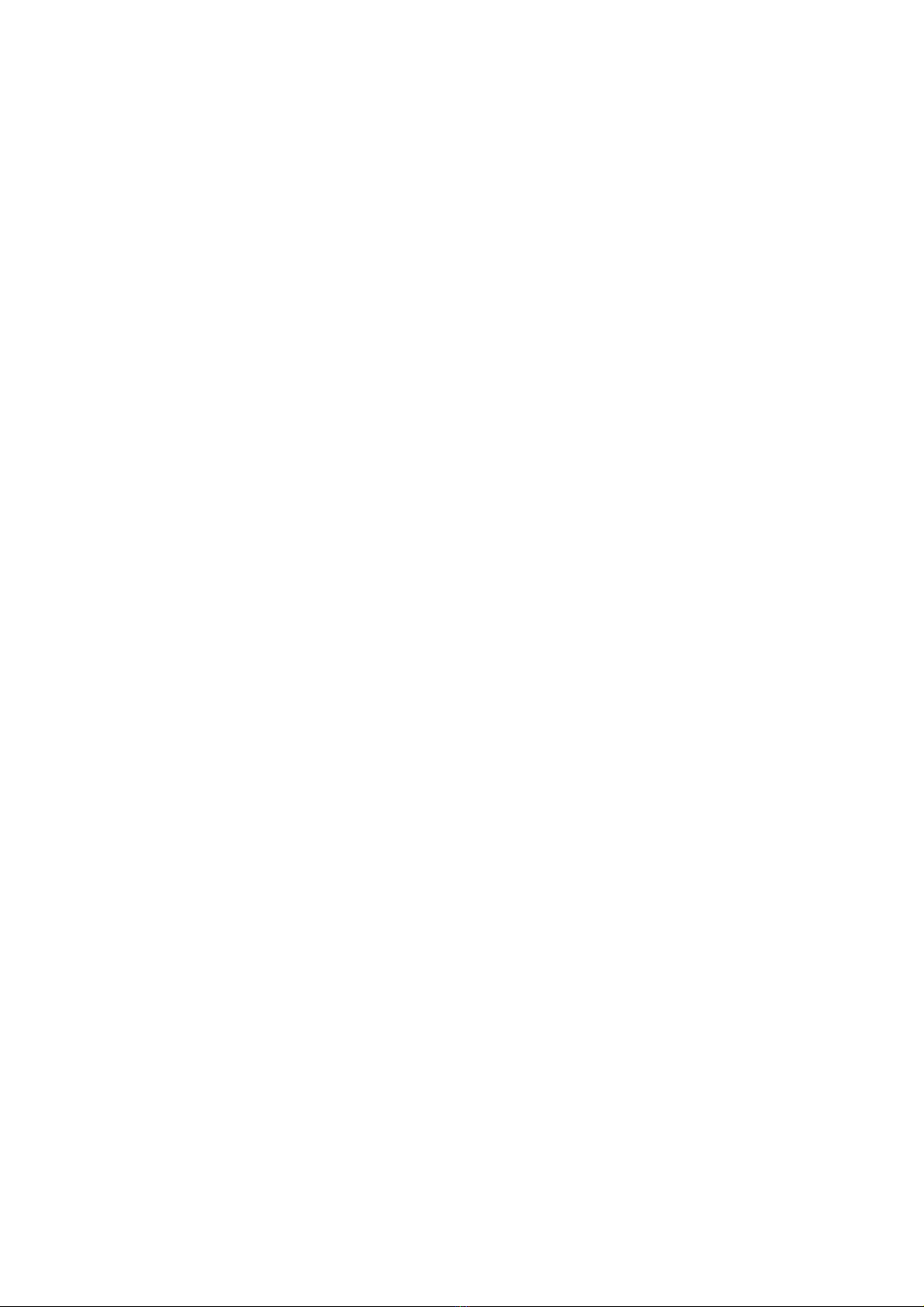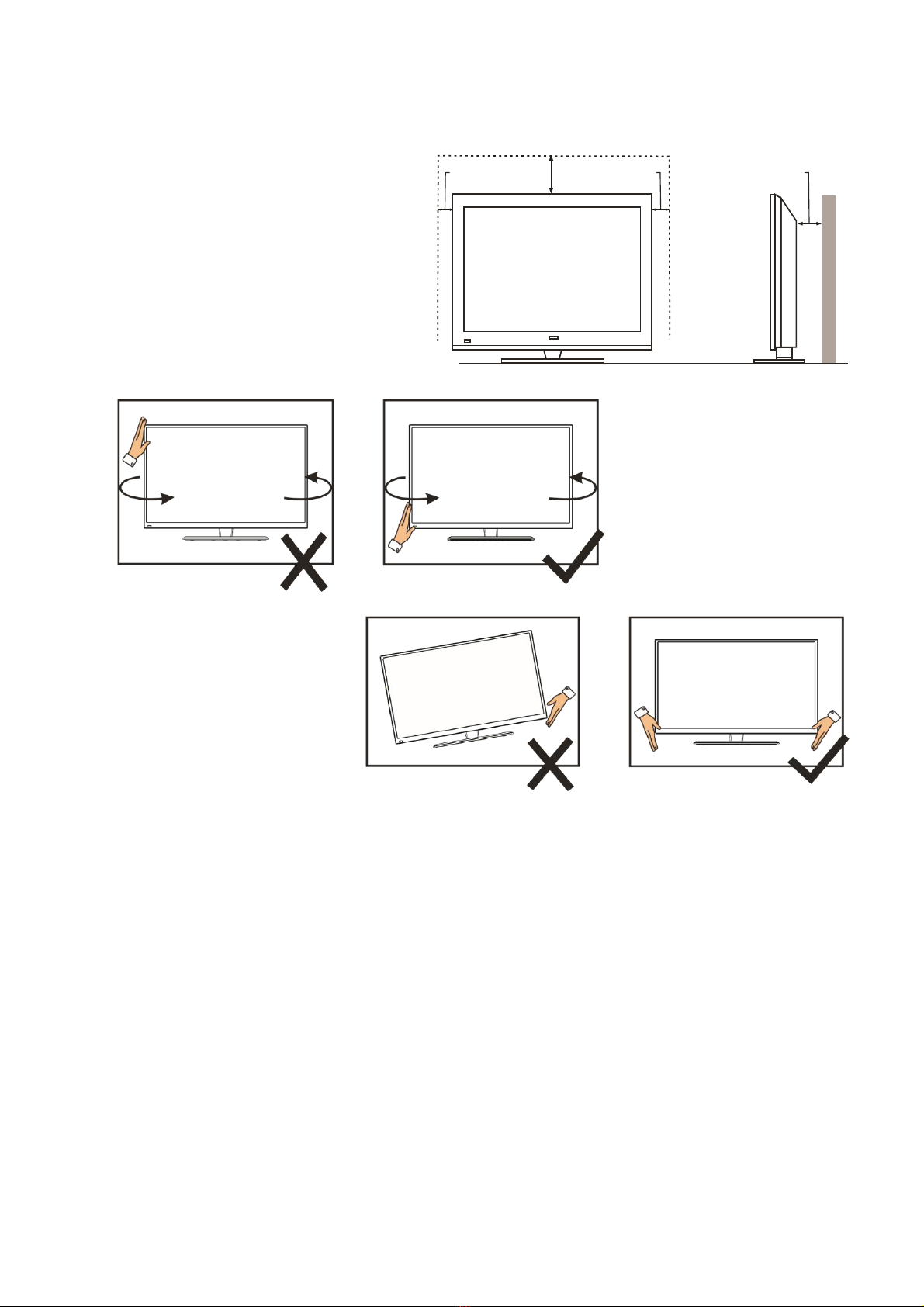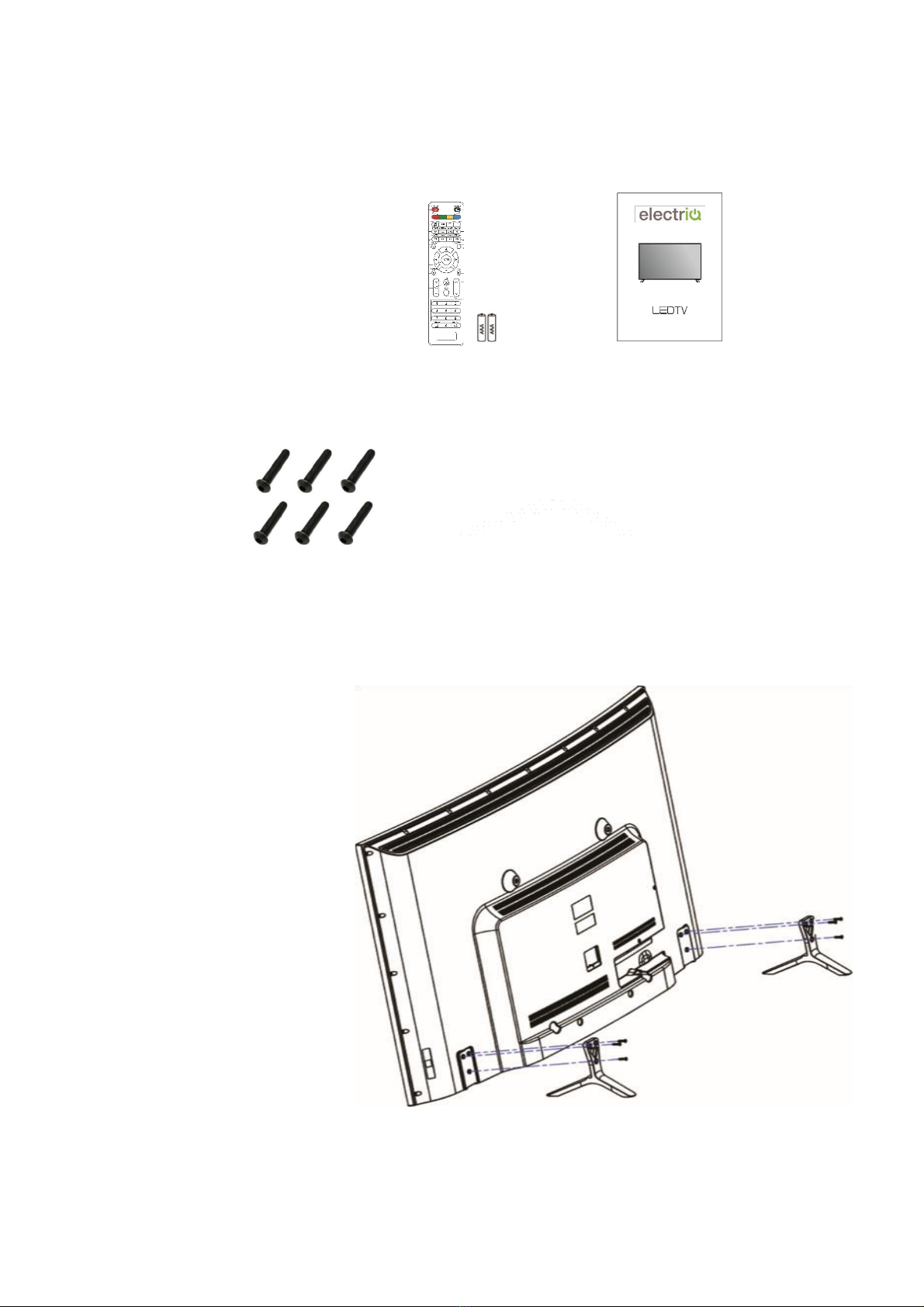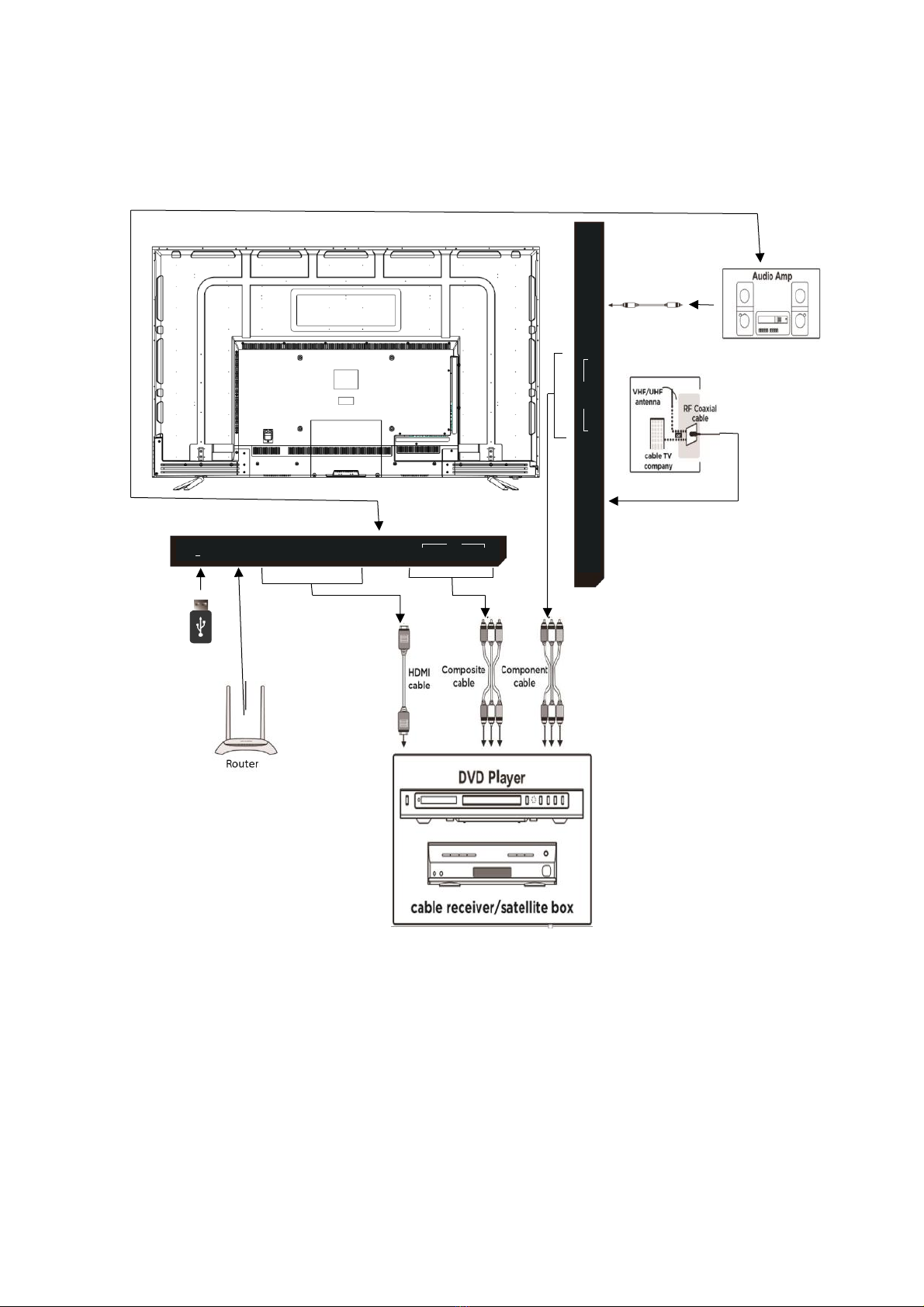3
SAFETY INFORMATION
Read these instructions – All the safety and operating instructions should
be read before this product is operated.
Keep these instructions – The safety and operating instructions should be
retained for future reference.
Heed all warnings – All warnings on the appliance and in the operating
instructions should be adhered to.
Follow all instructions – All operating and usage instructions should be
followed.
Do not use this equipment near water – The appliance should not be used
near water or moisture e.g. in a wet basement or near a swimming pool.
Clean only with a dry cloth. Do not use solvents or petroleum based fluids.
Do not block any ventilation openings.
Do not install near any heat sources such as radiators, stoves or other
apparatus (including amplifiers) that produce heat.
Do not tamper with the supplied plug. This plug is a BS1363 standard plug.
Protect the power cord from being walked on or pinched, particularly at the
plug and at the point where they exit from the appliance.
Only use attachments/accessories specified by the manufacturer.
Unplug the apparatus during lightning storms or when unused for long
periods of time.
Refer all servicing to qualified personnel. Servicing is required when the
apparatus has been damaged in any way, such as power supply cord or
plug is damaged, liquid has been spilled or objects have fallen into the
apparatus or it has been exposed to rain or moisture, it does not operate
normally or has been dropped.
Please keep the unit in a well ventilated environment.
The TV should only be connected to a mains power supply with AC 100-
240V~ 50/60Hz
To prevent overload, do not share the same power supply socket with too
many other electronic components.
Do not place any connecting wires where they may be stepped on or
tripped over.
Do not place heavy items on the cable as this may cause damage.
Hold the main plug, not the wires, when removing from a socket.
Unplug immediately and seek professional help if the plug or cable is
damaged, liquid has spilt onto the set, if accidentally exposed to water or
moisture, if anything accidentally penetrates the ventilation slots or if the
set does not work normally.
Do not remove the safety covers. There are no user serviceable parts
inside.
To avoid battery leakage, remove exhausted batteries from the remote
control when not in use for a long period.
Do not block ventilation slots on the back cover. The TV can be placed in a