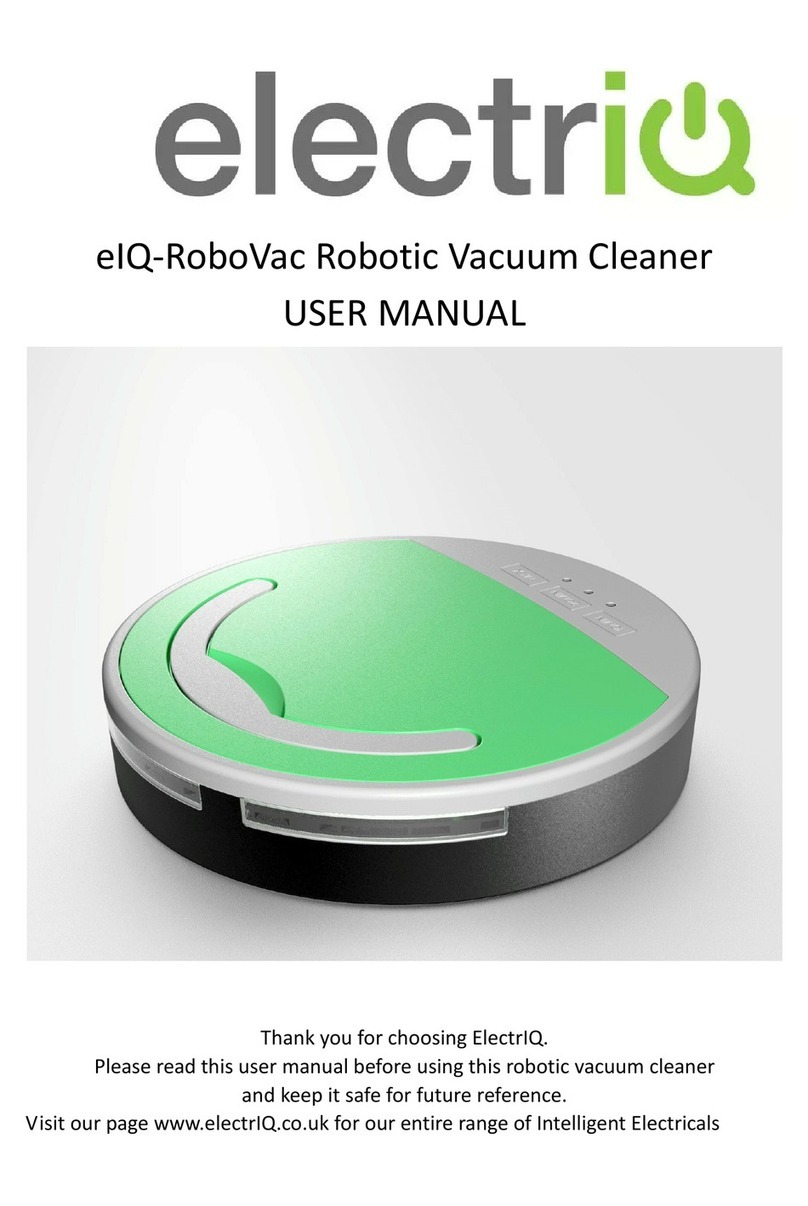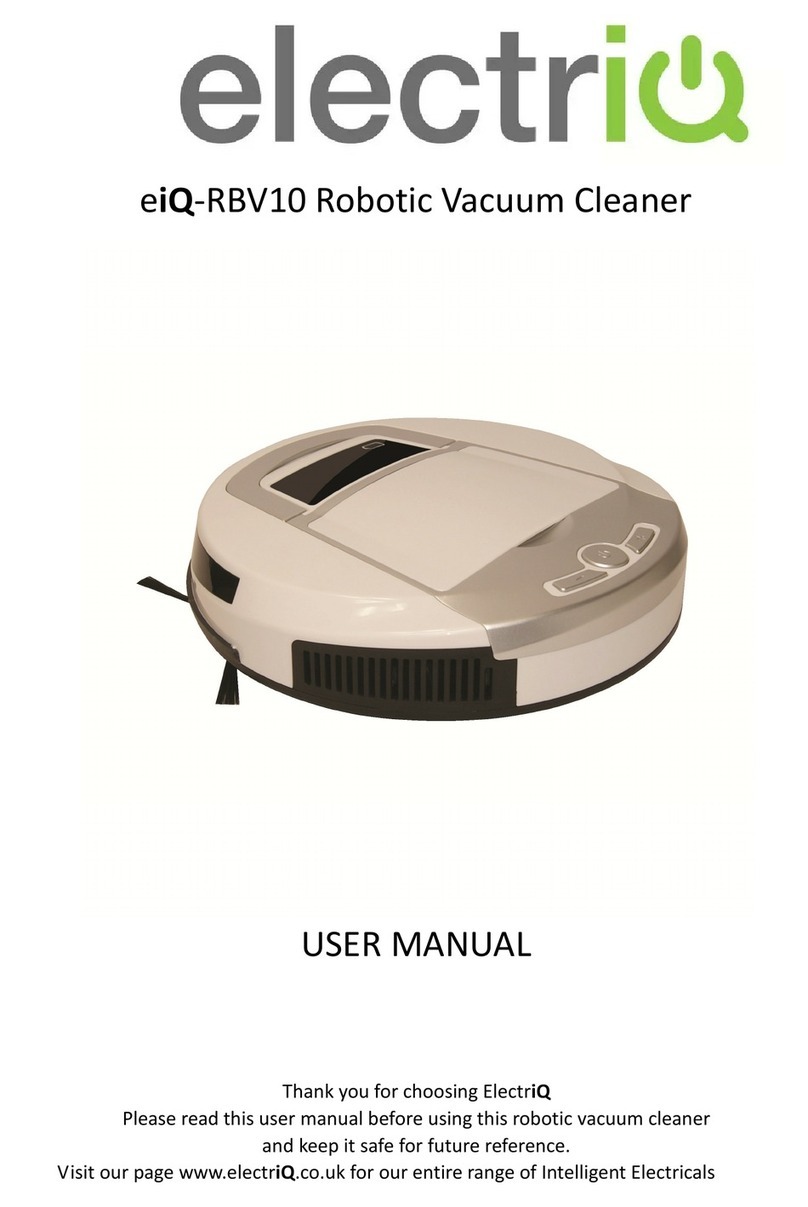- 09 -
Setting up your Vacuum
1. Turn on the power switch on the robot cleaner then press the
You must set the current time before scheduling the robot to clean. Follow the steps below:
button. Then the screen
will flash and the robot will go into standby mode.
2. Press and hold button for at least three seconds, the robot will go to time setting and the
hour digits on the screen will flash .
3. Press button and the flashing number will increase each time you press cycling
back. To advance to next digit and move to minutes and eventually to day of the week by pressing
key. Follow this process to set up the two minute numbers to get the correct time. Once you
set up the correct cleaning start time press button, once to confirm the settings and the robot
will beep confirming schedule times are set.
4. After time scheduling is set and confirmed, press button again and the robot will goes into
the day of the week selection. The will flash on the screen.
5. press the button and the day of the week number will increase than cycle back to 0.You
can set up the correct day of the week. 0 stands for Sunday and 6 for Saturday.
6. After finishing the week settings press ,the screen will show then press
button again for at least three seconds to save the current week settings and resume normal
operation.
7. You can set the cleaning time for each week day, but the cleaning start time will be the same, and
you need to set the time day by day. You can also choose the day of the week the cleaning will be
initiated.
Notes:
Pressing button for 3 seconds will enable you to check and change the cleaning schedule
time. (When flashes, press button to cancel the cleaning schedule, press
button again and will recover theschedule.) Press button for at least 3 seconds and will return
the robot normal operation.
Setting the current time
Scheduling the cleaning time
1. Turn on the power switch of the robot cleaner then press the button. Then the screen will
flash and the robot will go into standby mode.
2. Press and hold button for at least three seconds, the robot will go to time setting and the
hour digits on the screen will flash .
3. Press button and the flashing number will increase each time you press cycling
back. To advance to next digit and move to minutes and eventually to day of the week by pressing
button. Follow this process to set up the two minute numbers to get the correct time.
4. After setting up the current time, press button again and the robot will go into current day
of the week setting. The week digit on the screen will flash.
5. Press the button and the day of the week number will increase than cycle back to 0.You
can set up the correct day of the week. 0 stands for Sunday and 6 for Saturday.
6. After finishing the time settings press button for at least three seconds to save the current
time settings and exit to normal operation.