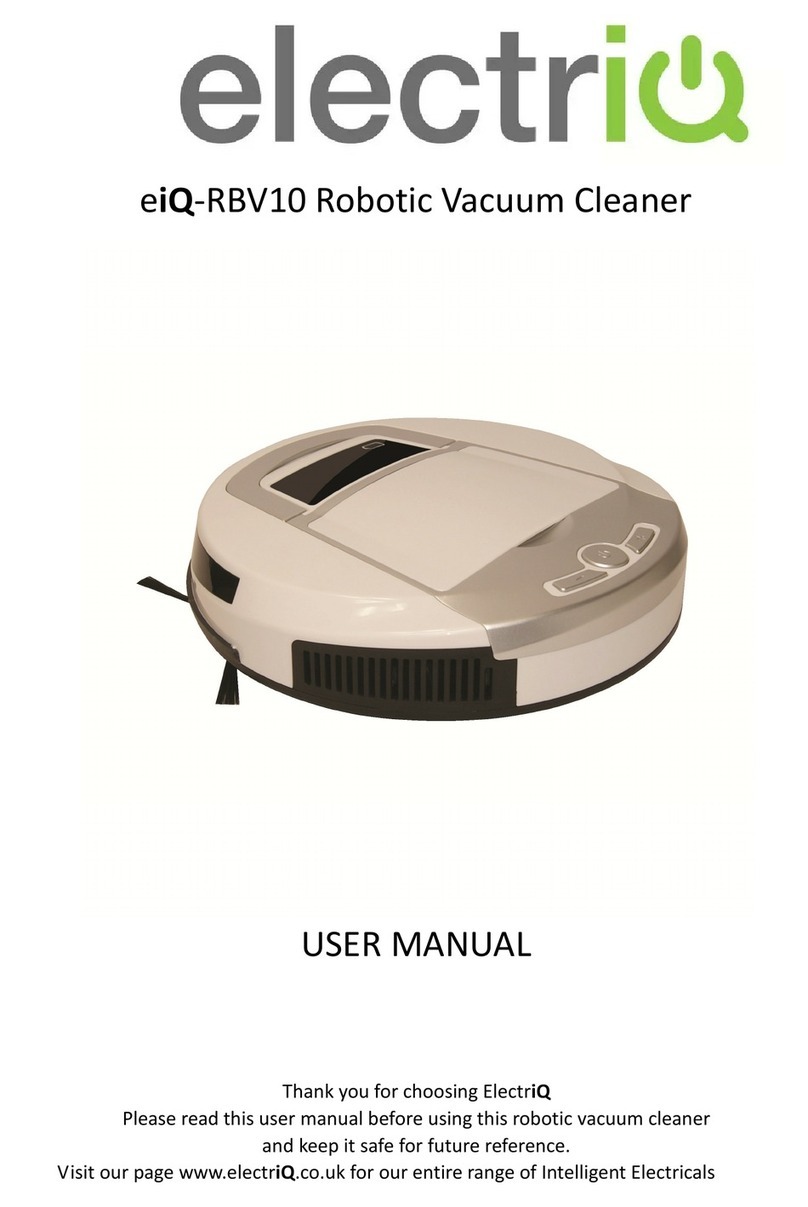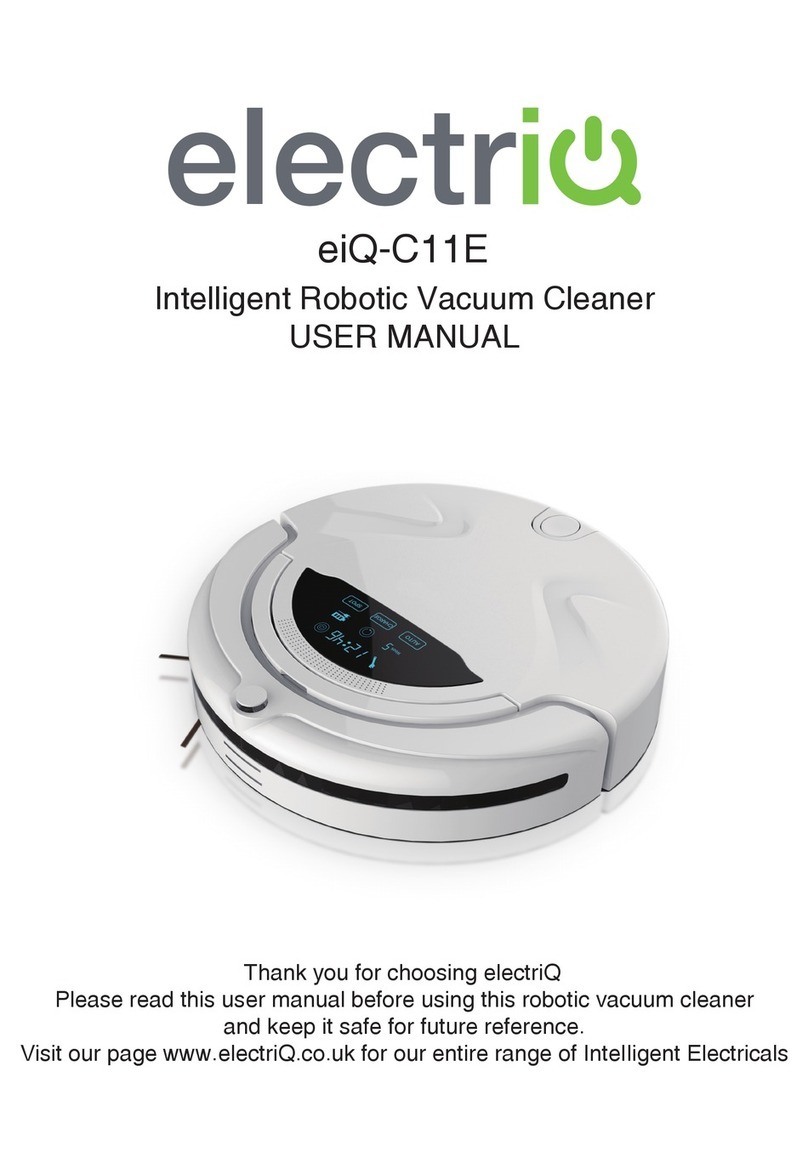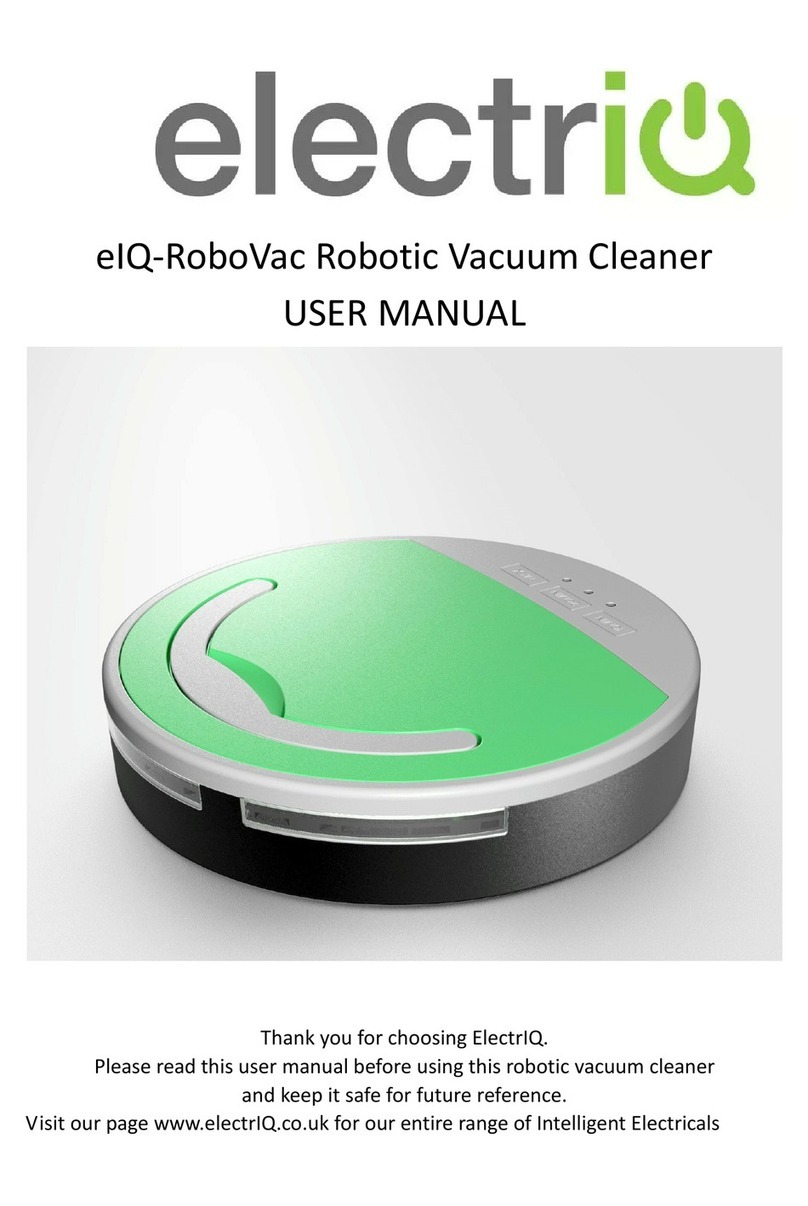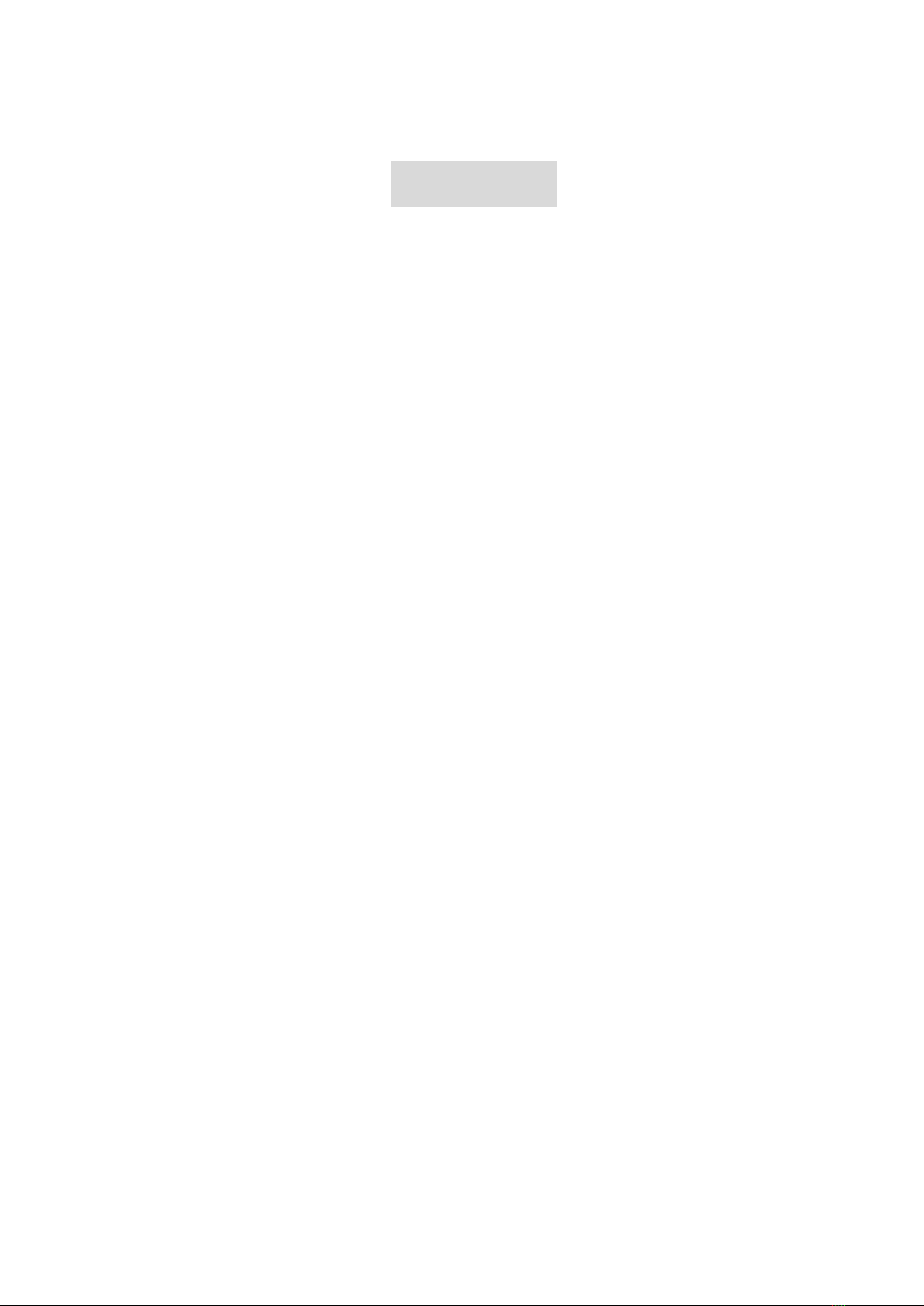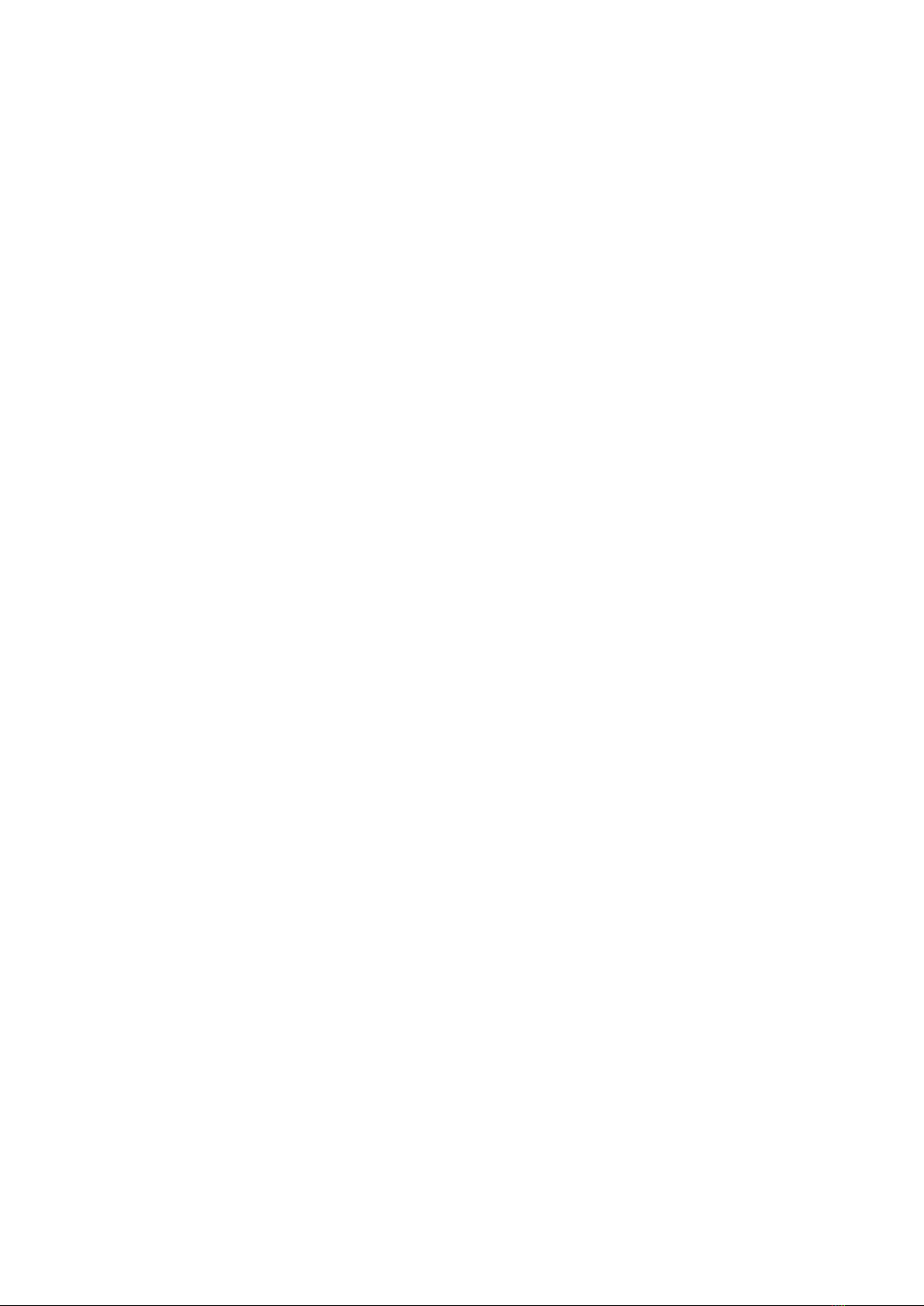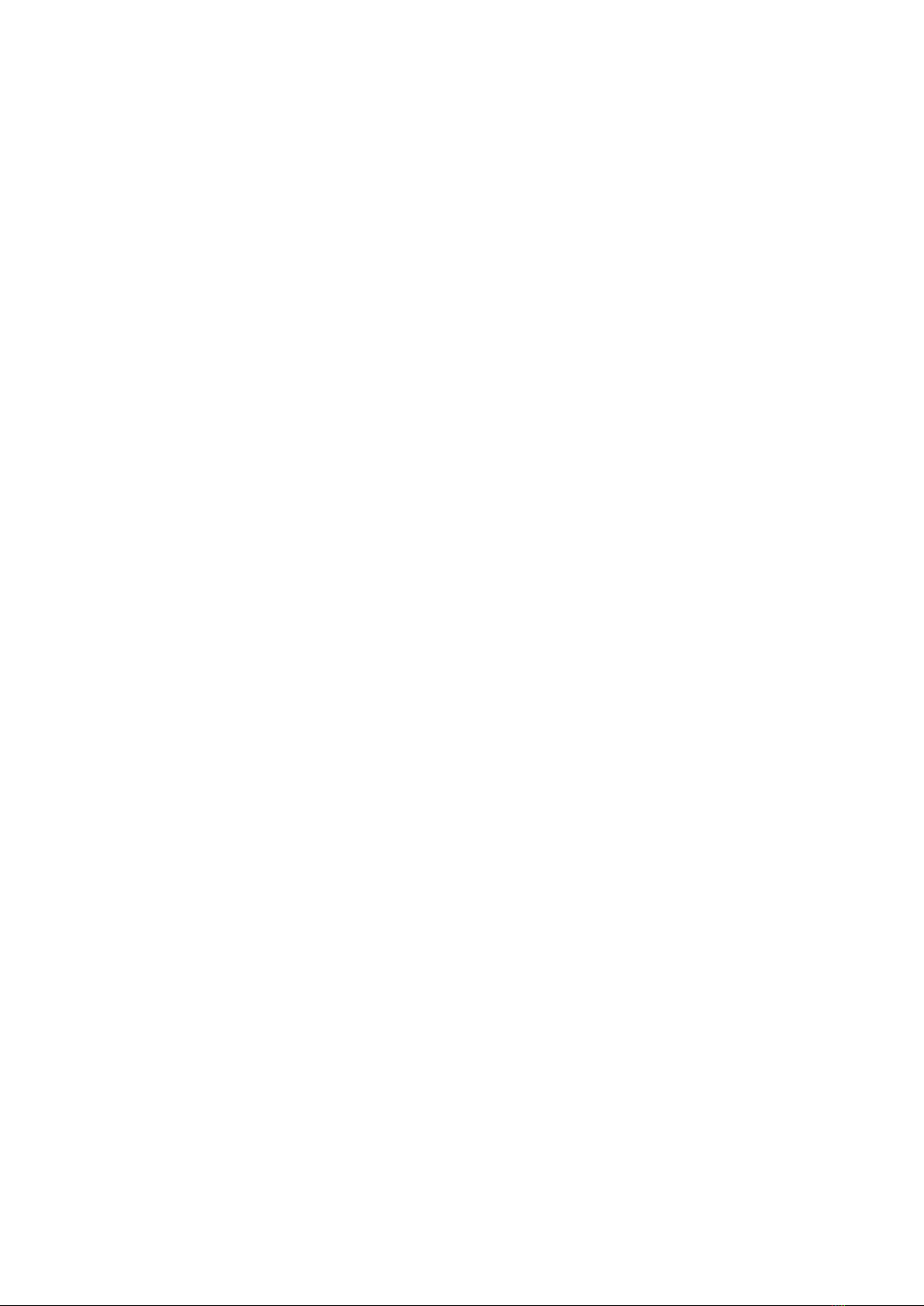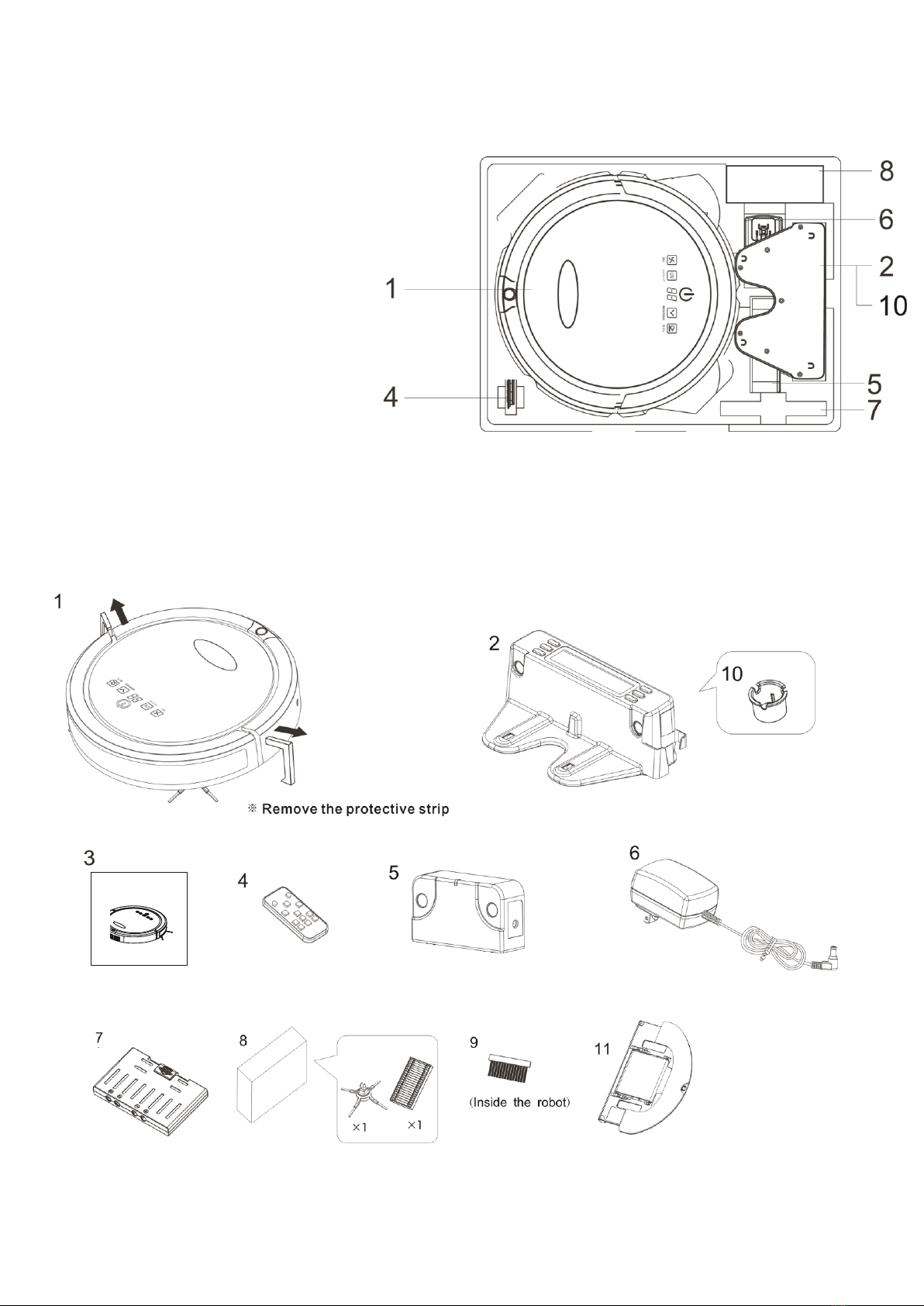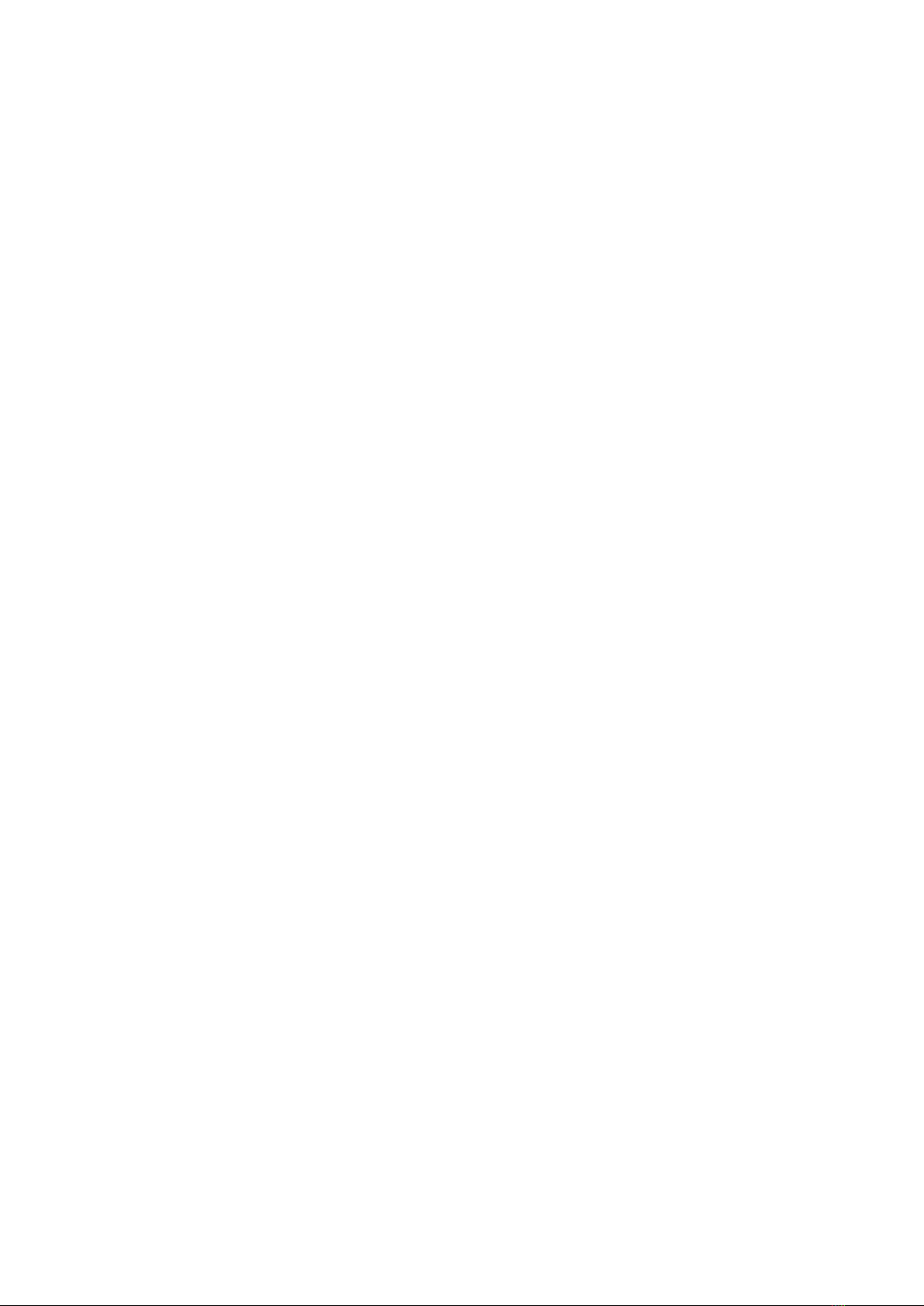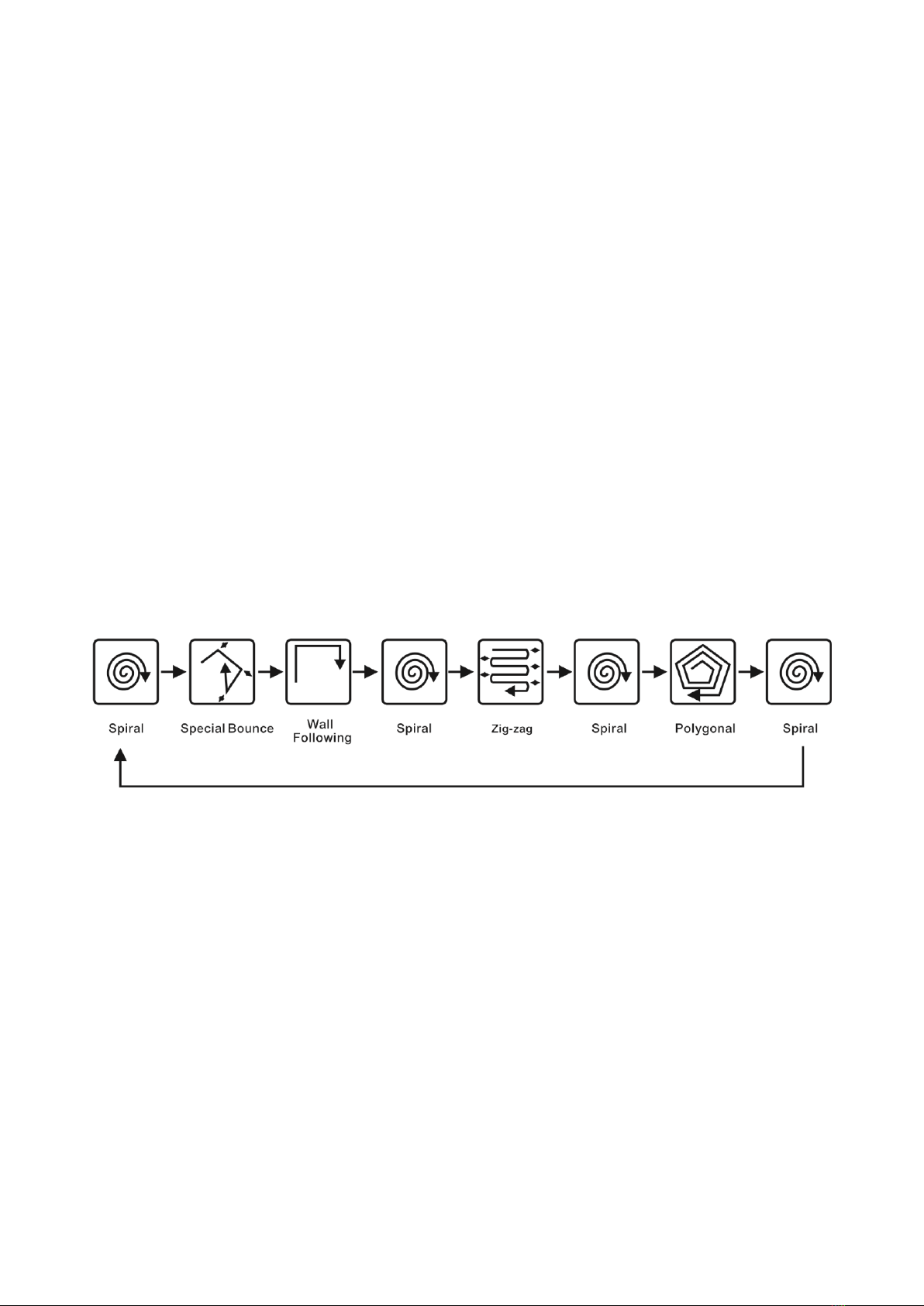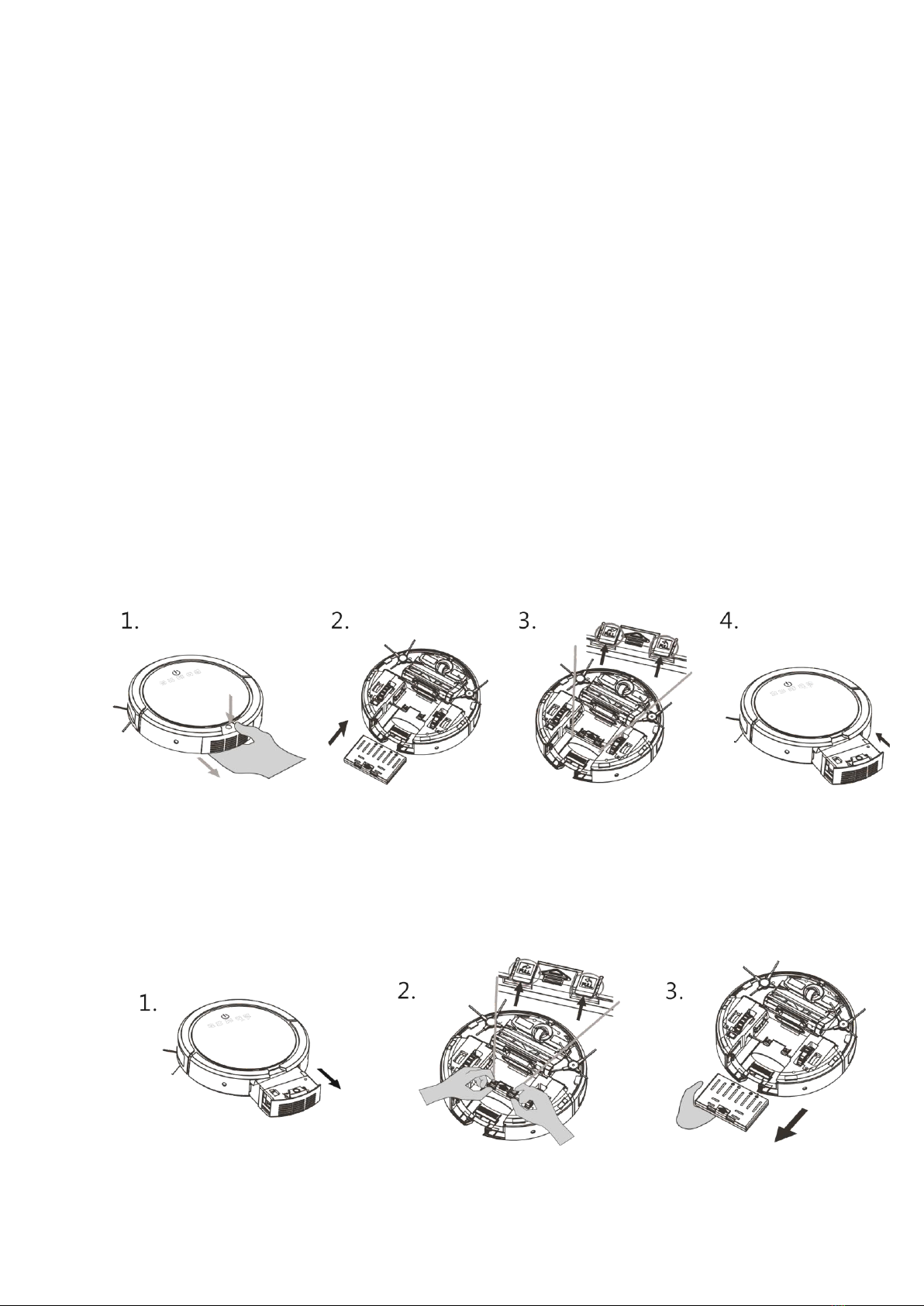4
•Never operate this appliance if the cord or power supply is damaged. Ensure the
power cord is not stretched or exposed to sharp object / edges.
•Do not use the appliance if any part or any accessory is damaged or defective.
•A damaged power supply should be replaced only with original parts from the
manufacturer.
•Avoid touching any moving parts of the appliance.
•Never insert fingers, or any other objects while machine is in operation.
•This appliance is not intended for use by persons (including children) with
reduced physical, sensory or mental capabilities. It is also not intended for use by
those with a lack of experience and knowledge, unless they have been given
supervision or instruction concerning the use of the appliance by a person
responsible for their safety.
•Do not leave children or animals unsupervised with this appliance.
•Only use original battery or charger from manufacturer, any third party
components may damage the unit.
•Any service other than regular cleaning should be only performed by an
authorized service representative. Failure to comply could result in a voided
warranty.
•Do not use the appliance for any other purposes than its intended use.
•Do not use the appliance in places with high humidity (>80%RH)
•Do not immerse the robot in water or other liquids. If the robot is immersed in
water or other liquids by mistake, do not touch it with your hands. If the appliance is
immersed in water or other liquids, discard it. Do not use if you spilled liquids on the
floor.
•Do not use to clean printer tonner spilled on the floor as this could cause fire.
•Before using the robot cleaner, remove any fragile objects from the floor e.g.
glasses, bottles, candles, lamps. Also removes any sharp metals, needles, nails, sharp
glass pieces or any other objects that could block or damage the roobt
•Do not place any object on the top of the robotic cleaner
•Do not leave any fragile objects on the side of the tables, cabinets etc where the
robot could bump into and cause them to fall.
Unit Safety Protection and Performance Tips
•Make sure unit is assembled correctly before use
•Charge for 24 hours before operating first time. If not using the robot for a long
time please fully charge and remove the battery
•Clean robot and brushes regularly. Empty and vacuum the dust container
•If the robot become entangled, remove brushes, clean the debris and
reassemble
•Do not look into the UV lamp or touch its bulb