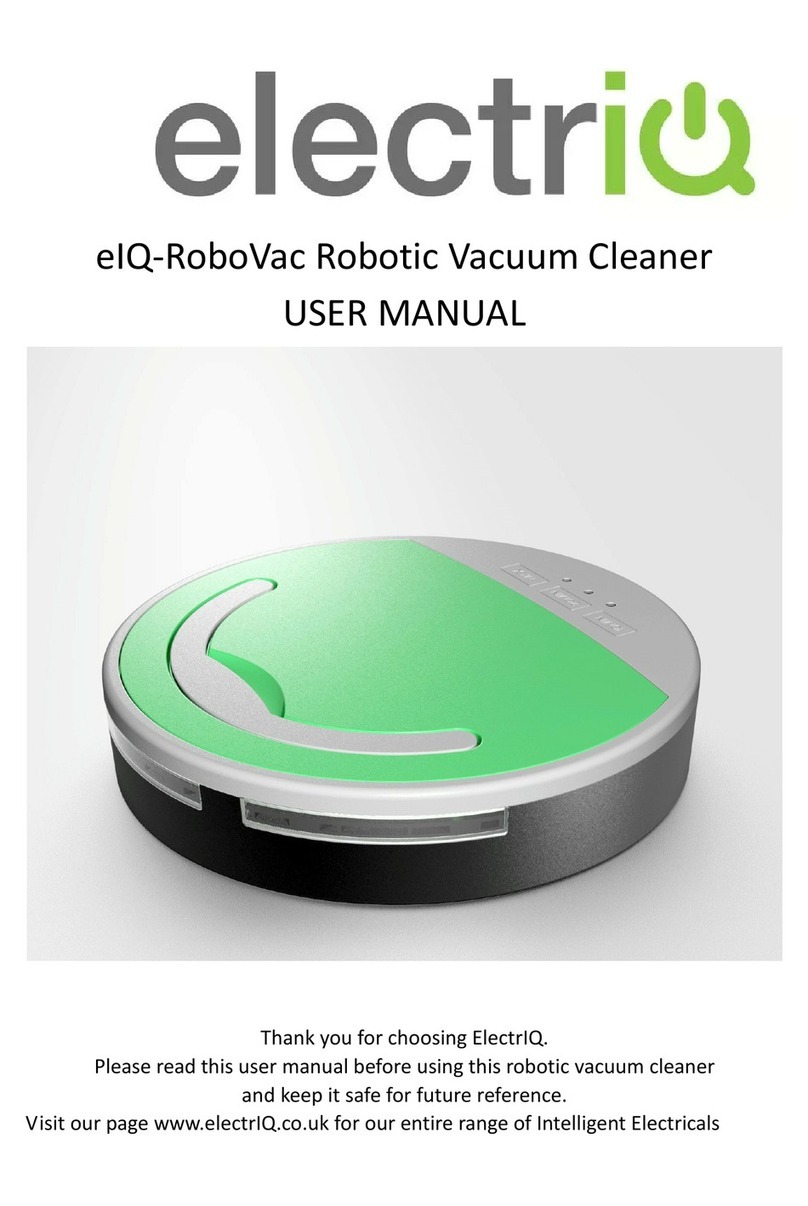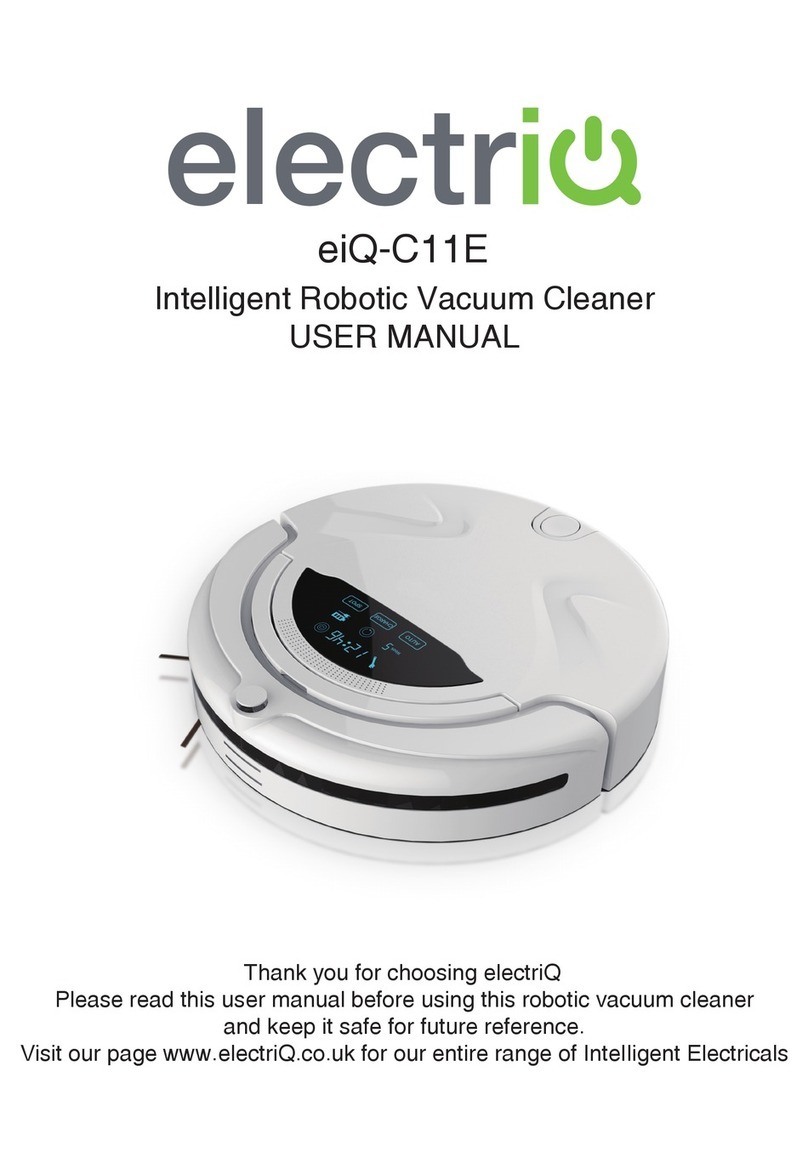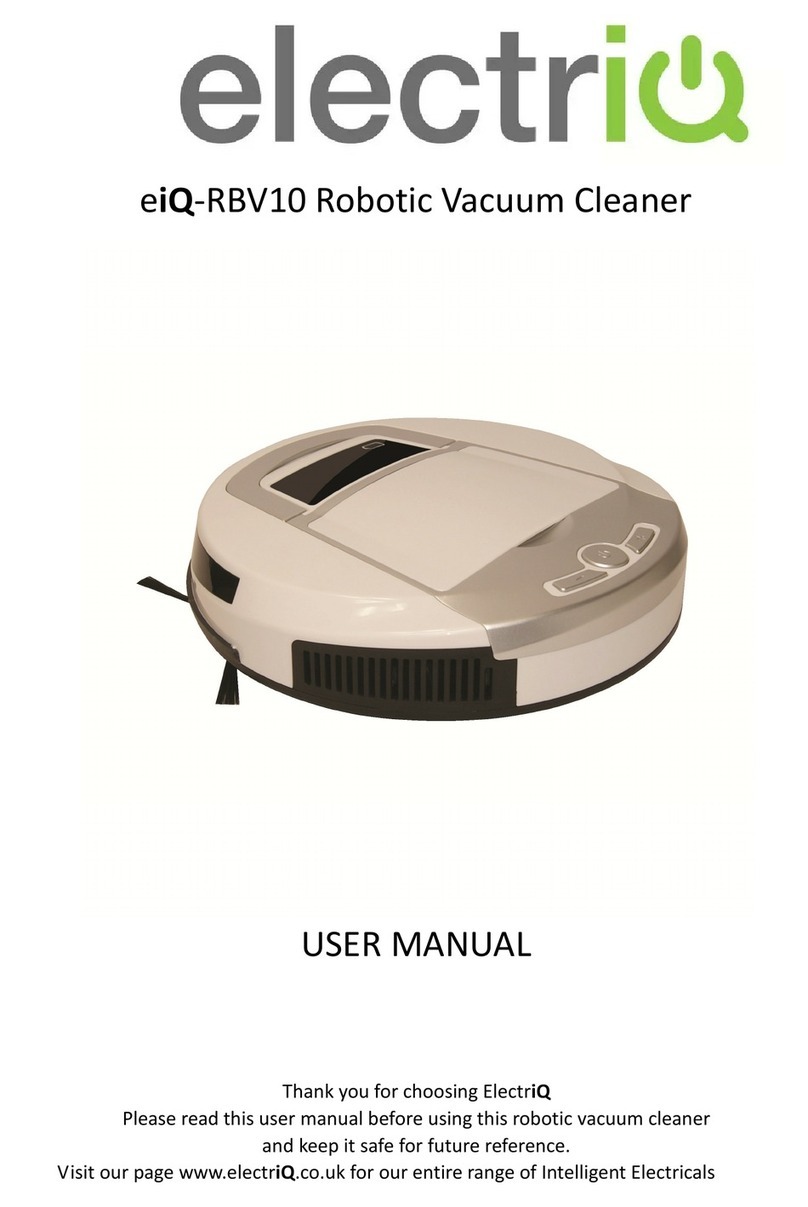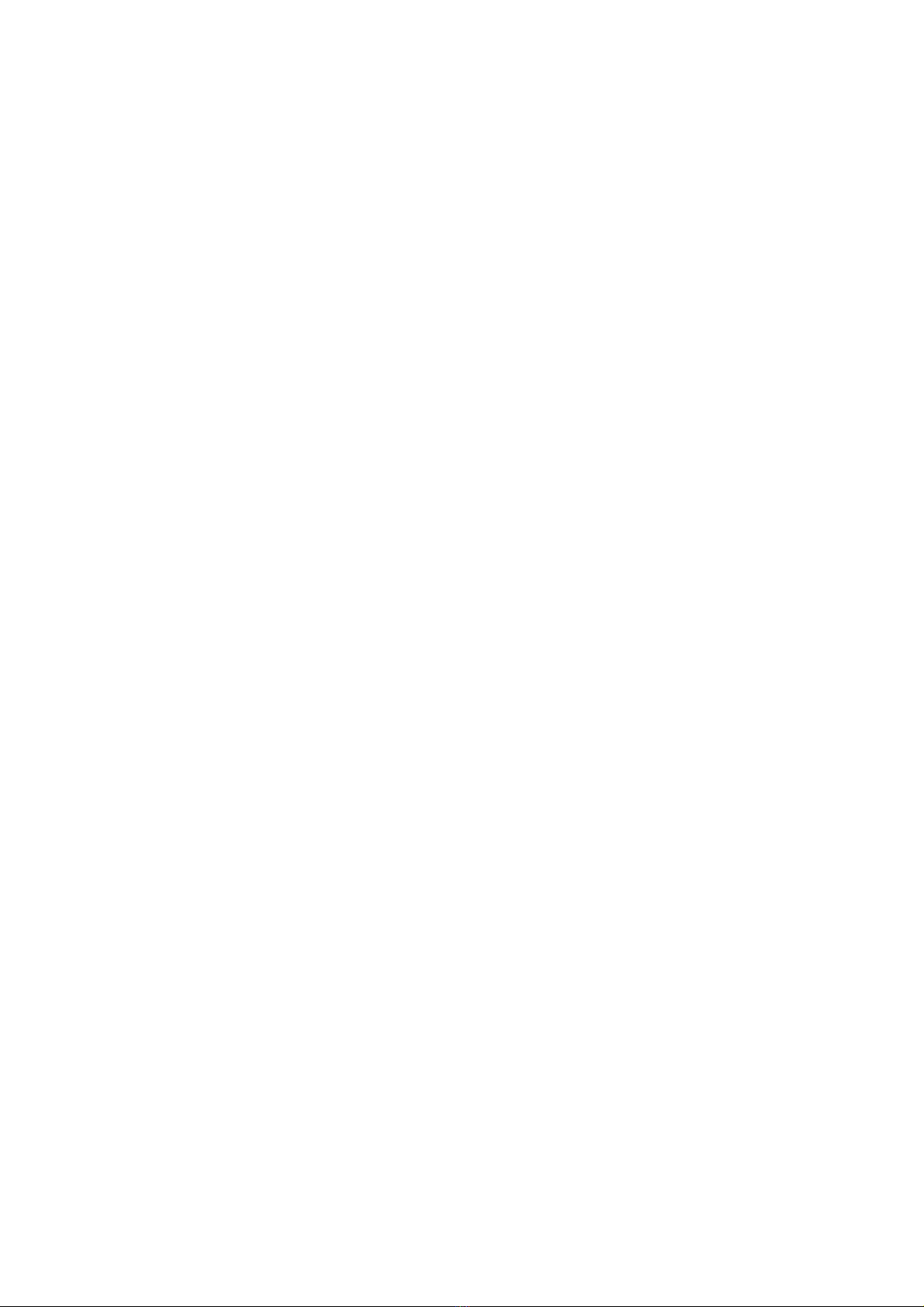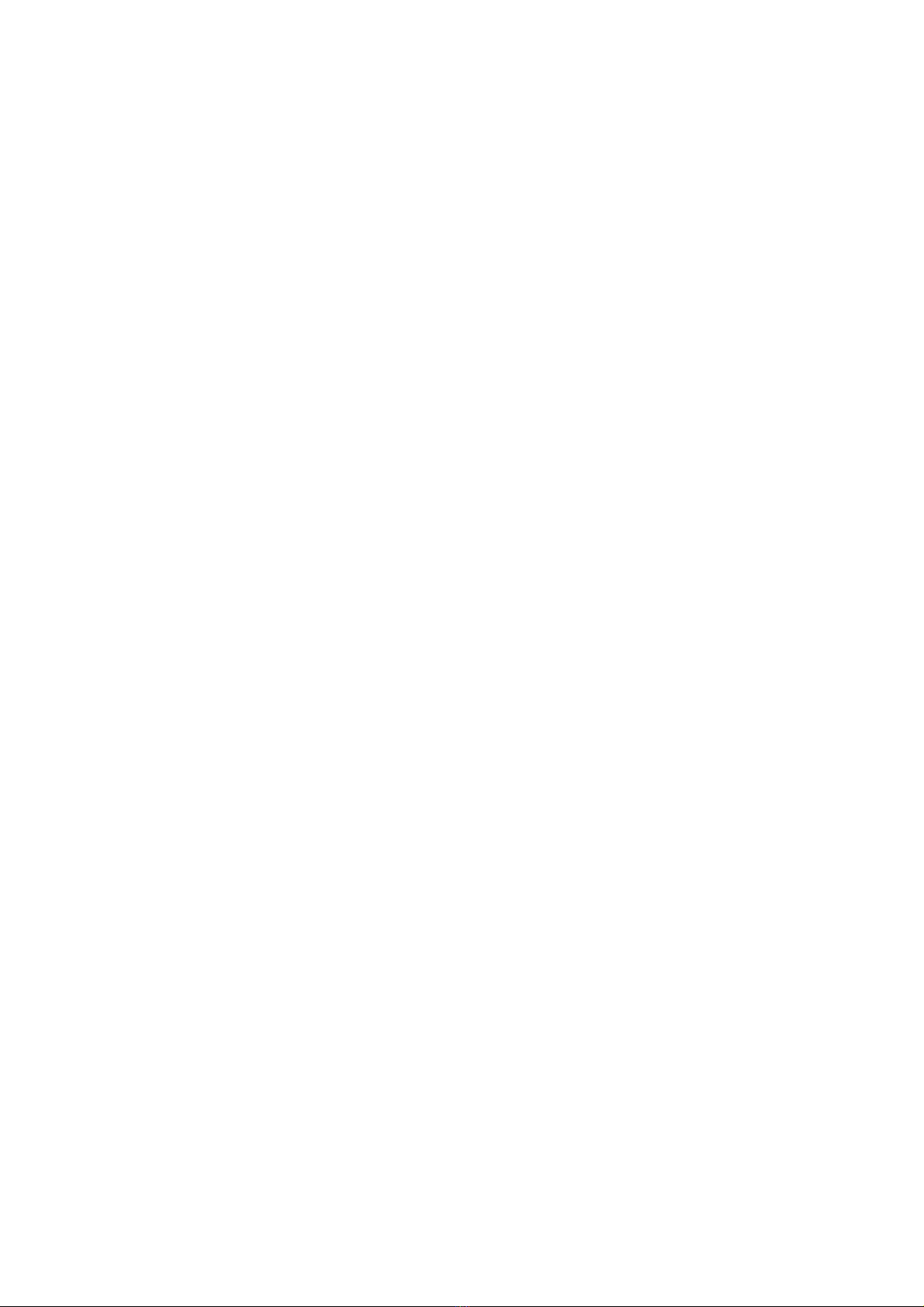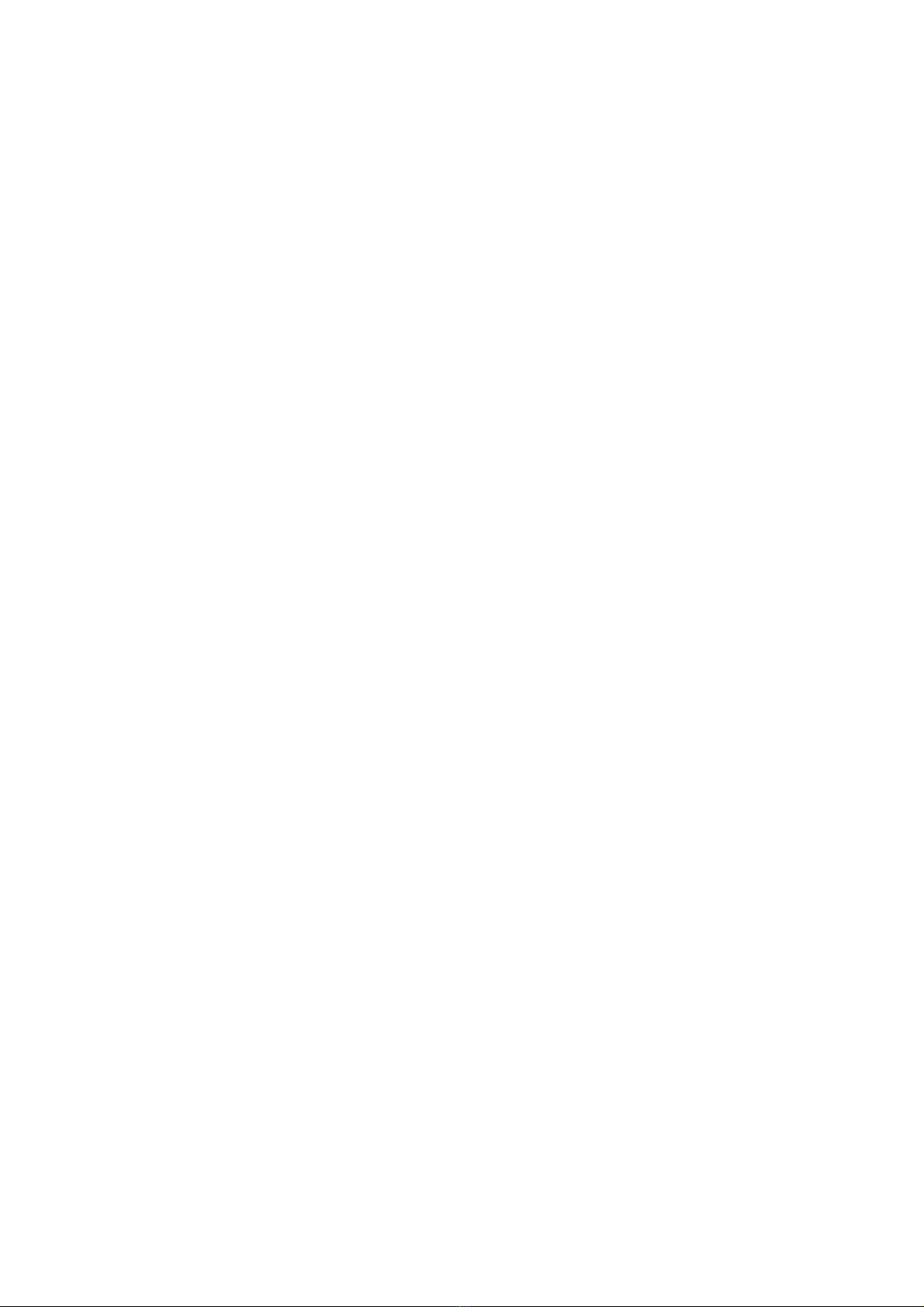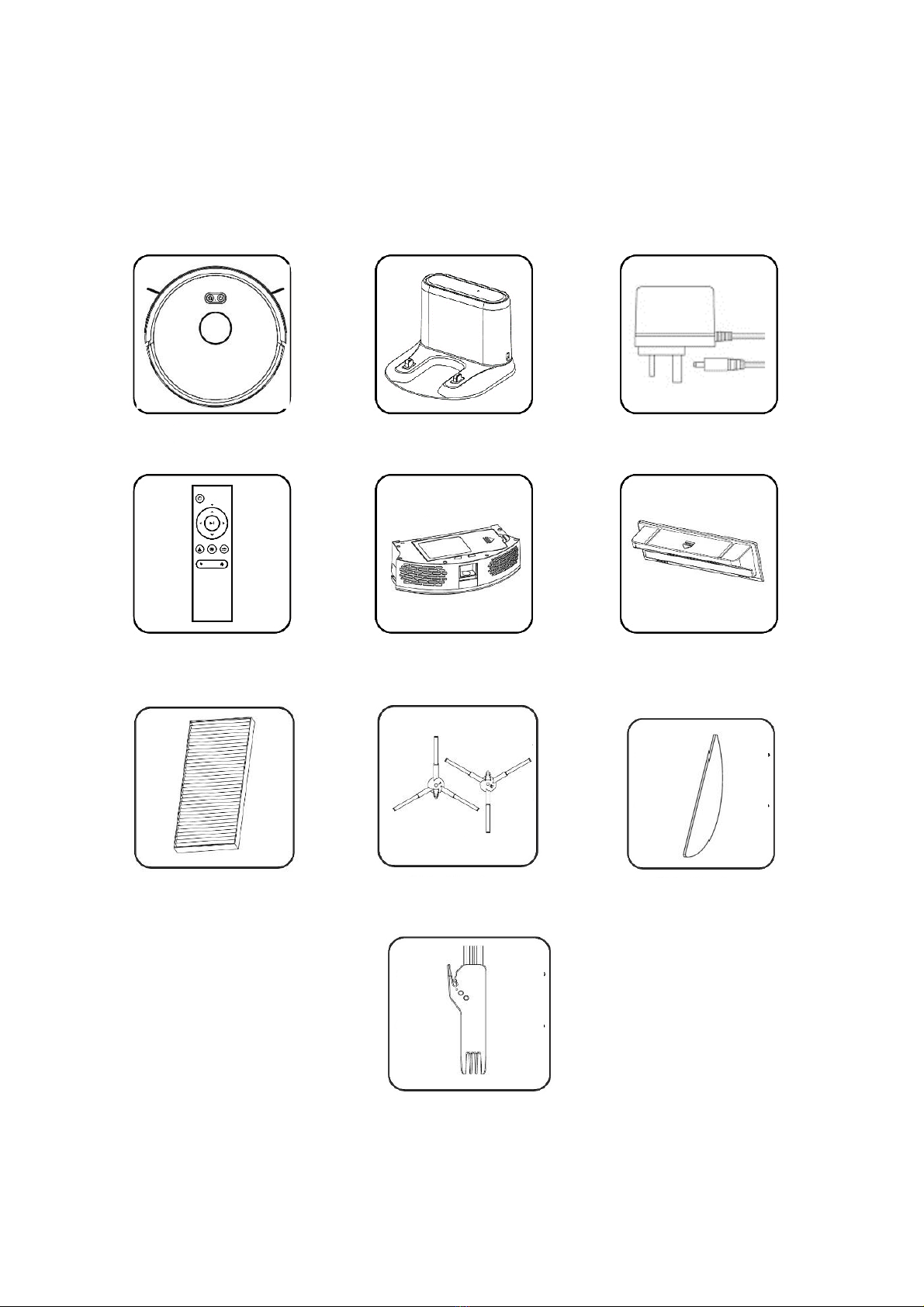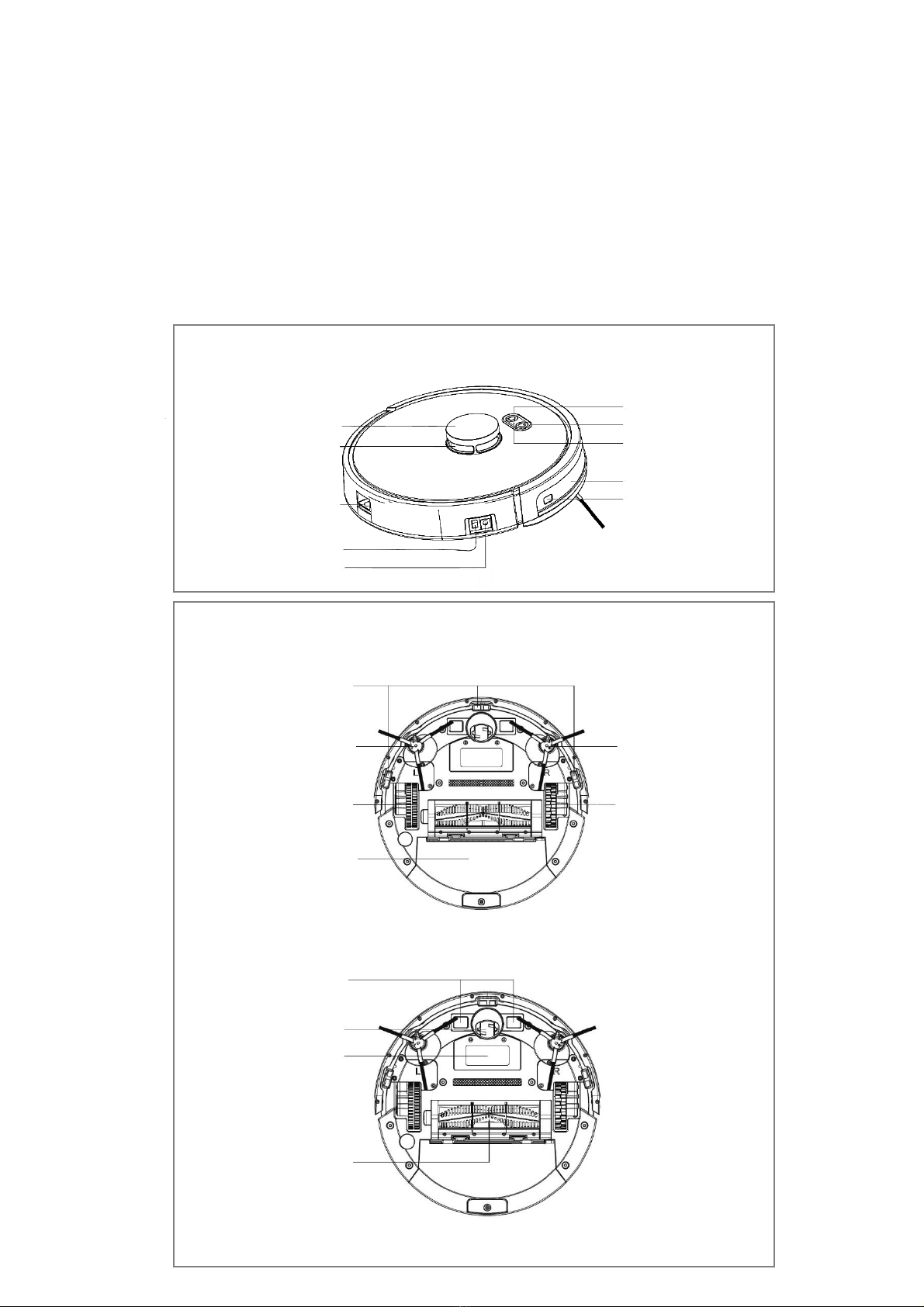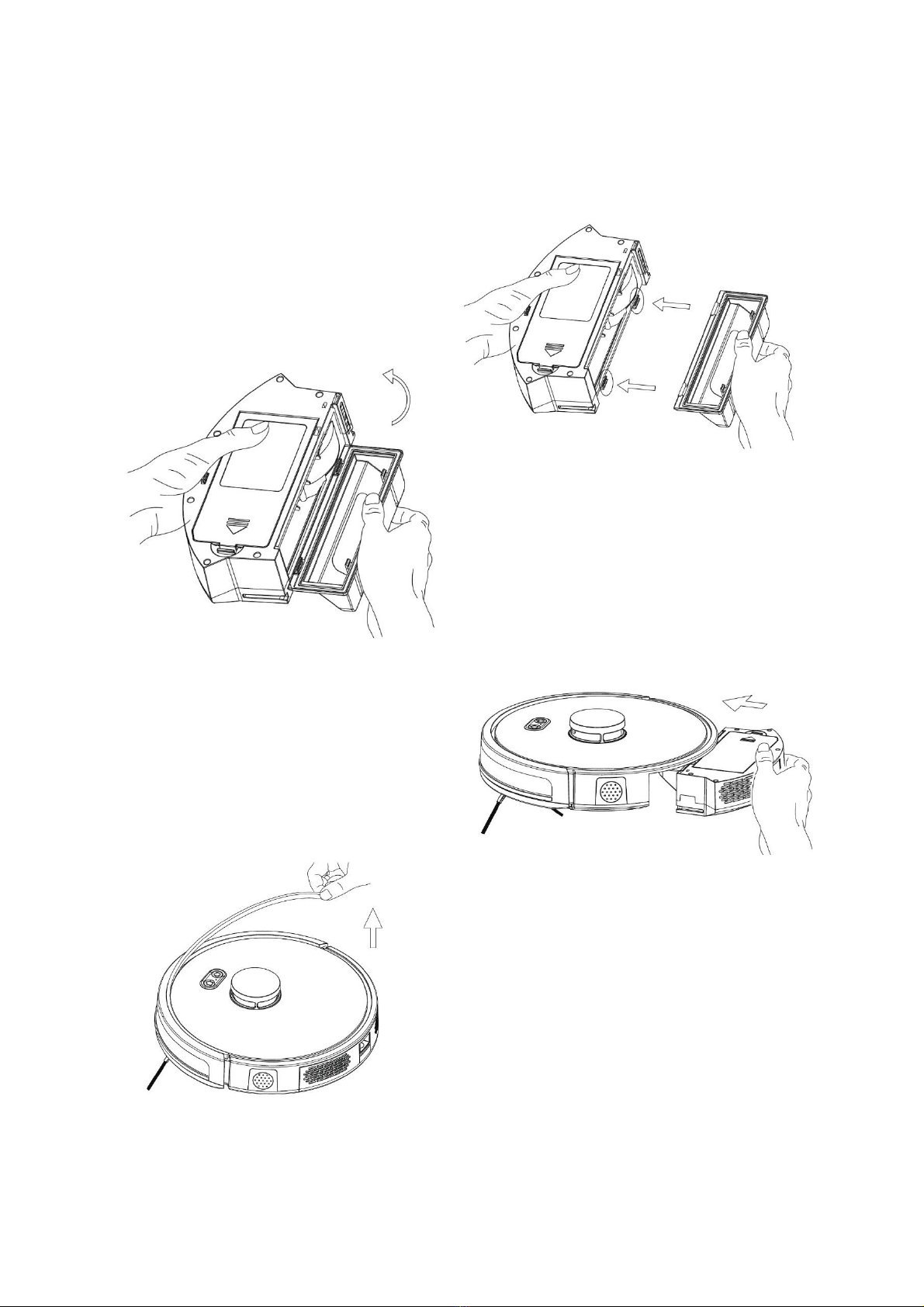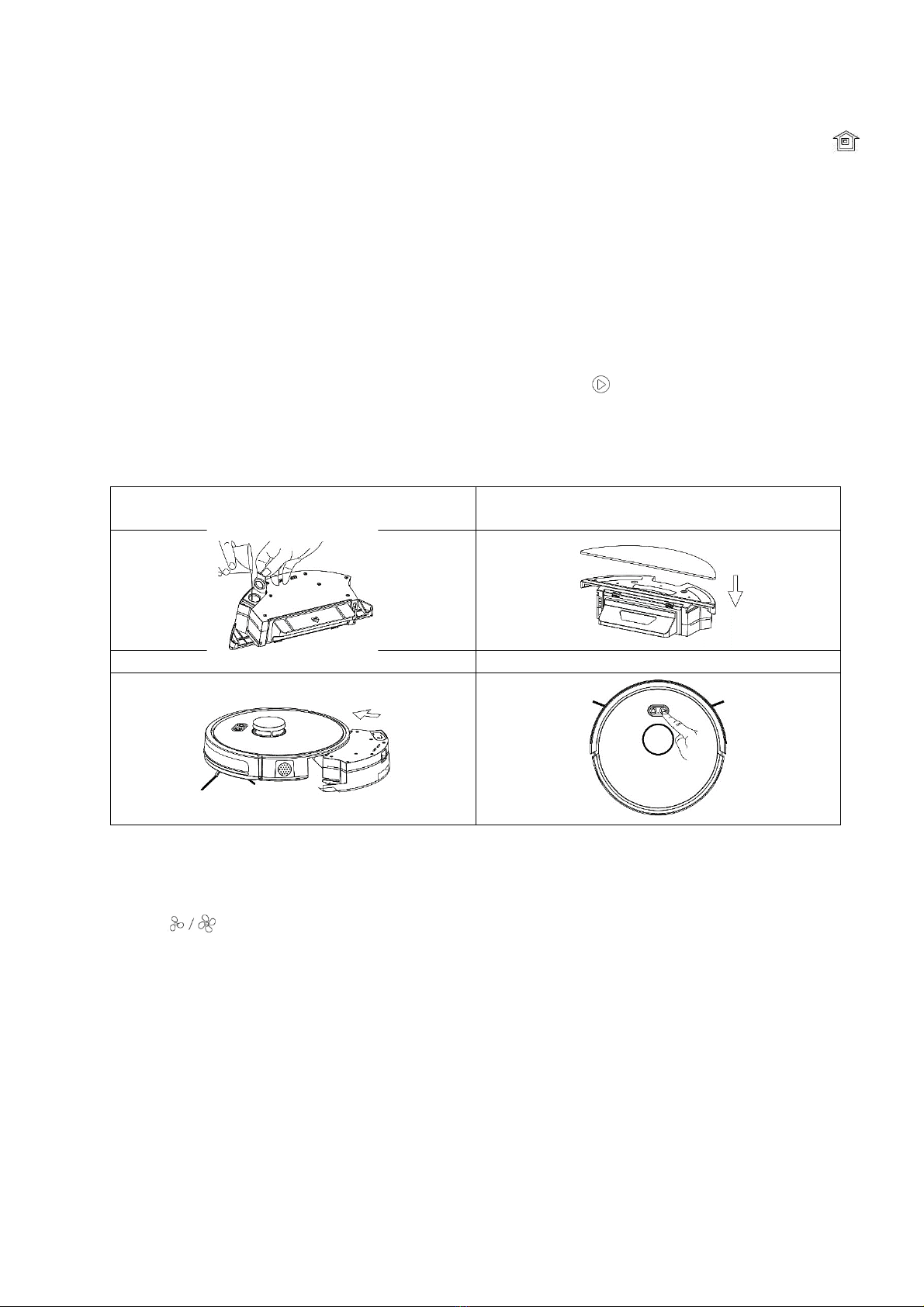3
SAFETY PRECAUTIONS
IMPORTANT
•Carefully read the instructions before operating the unit. Please retain
the manual for future reference.
•This appliance is for indoor use only.
•Rating: This unit must be only connected to a 220-230 V earthed
outlet.
•Always check the rating label against your electrical supply.
•If you are in any doubt about the suitability of your electrical supply
have it checked and, if necessary, retested by a qualified electrician.
•This robotic vacuum cleaner been tested and is safe to use. However,
as with any electrical appliance - use it with care.
•Disconnect the power plug from unit before dismantling, assembling or
cleaning.
•Do not clean the unit by spraying it or immersing it in water.
•Never operate this appliance if the cord or power supply is damaged.
Ensure the power cord is not stretched or exposed to sharp objects /
edges.
•Do not use the appliance if any part or any accessory is damaged or
defective.
•A damaged power supply should be replaced only with original parts
from the manufacturer.
•Avoid touching any moving parts of the appliance.
•Never insert fingers, or any other objects while machine is in
operation.
•This appliance is not intended for use by persons (including children)
with reduced physical, sensory or mental capabilities. It is also not
intended for use by those with a lack of experience and knowledge,
unless they have been given supervision or instruction concerning the
use of the appliance by a person responsible for their safety.
•Do not leave children or animals unsupervised with this appliance.
•Only use the original battery or charger from the manufacturer, any
third-party components may damage the unit.
•Any service other than regular cleaning should only be performed by
an authorised service representative. Failure to comply could result in
a voided warranty.
•Do not use the appliance for any purpose other than its intended use.
•Do not use the appliance in places with high humidity (>80%RH).
•Do not immerse the robot in water or other liquids. If the robot is
immersed in water or other liquids by mistake, do not touch it with your
hands. If the appliance is immersed in water or other liquids, discard it.
•Do not use if you spilled liquids on the floor.