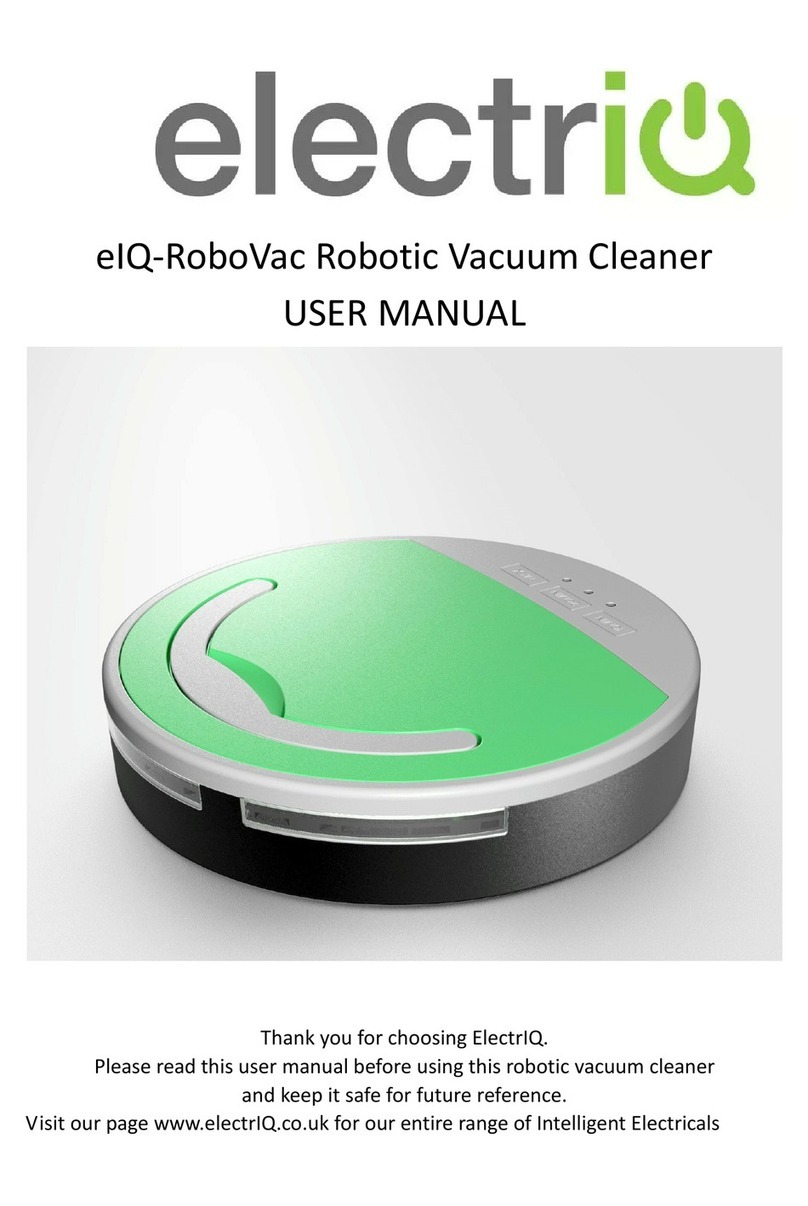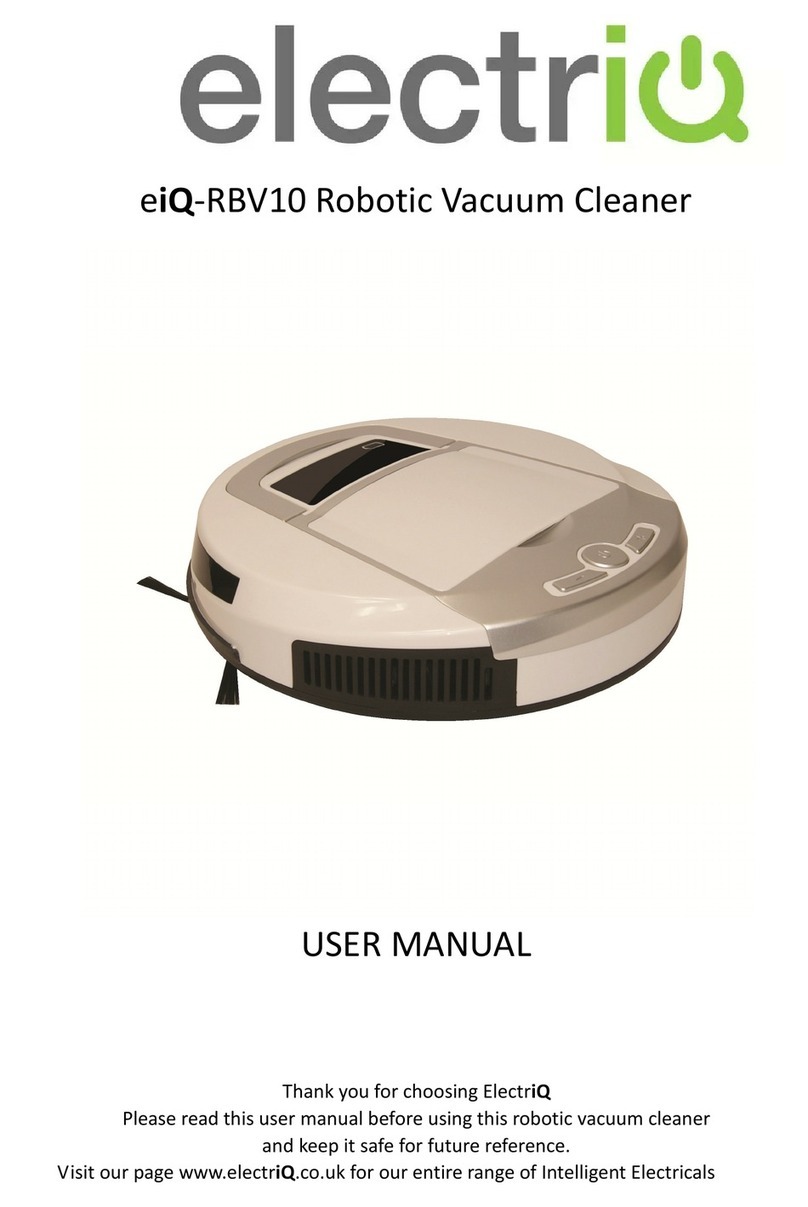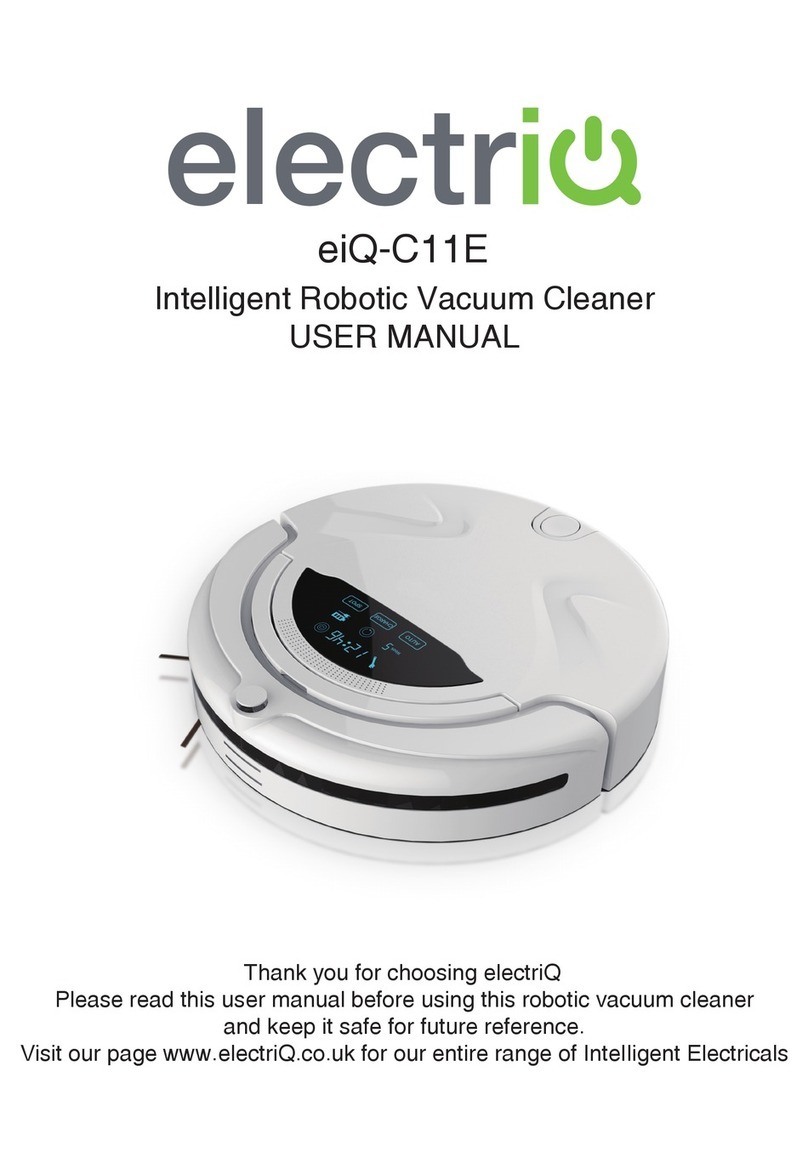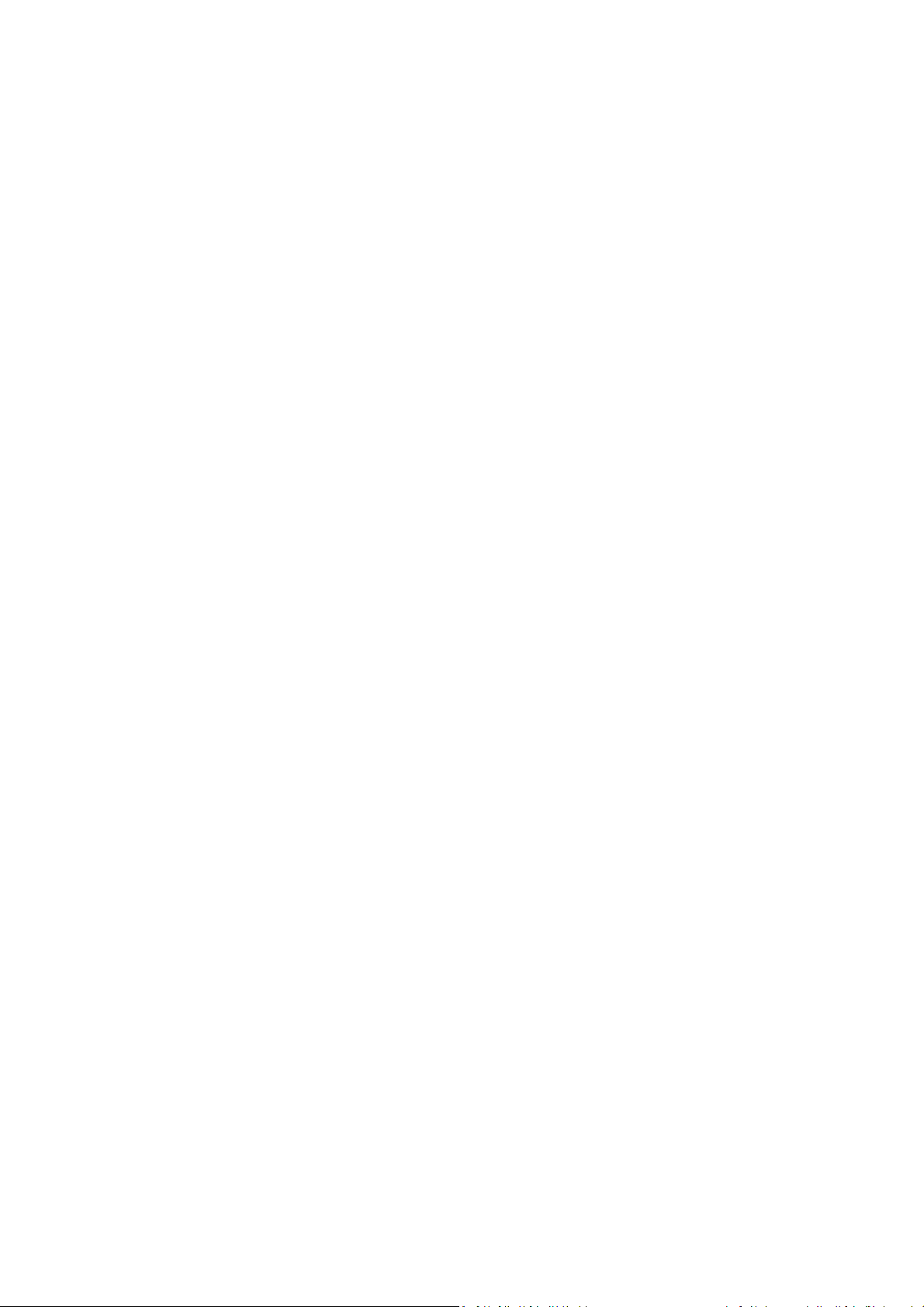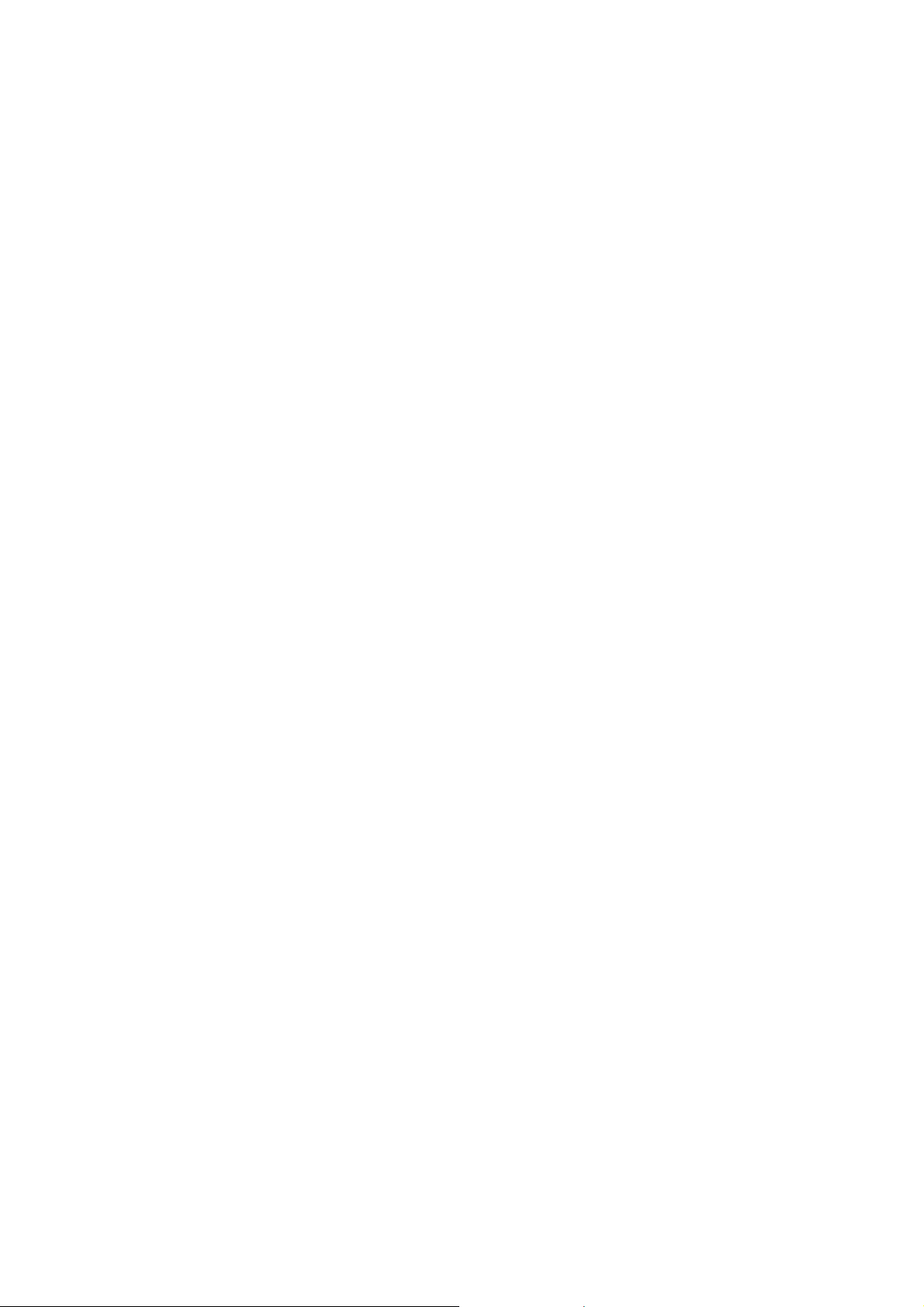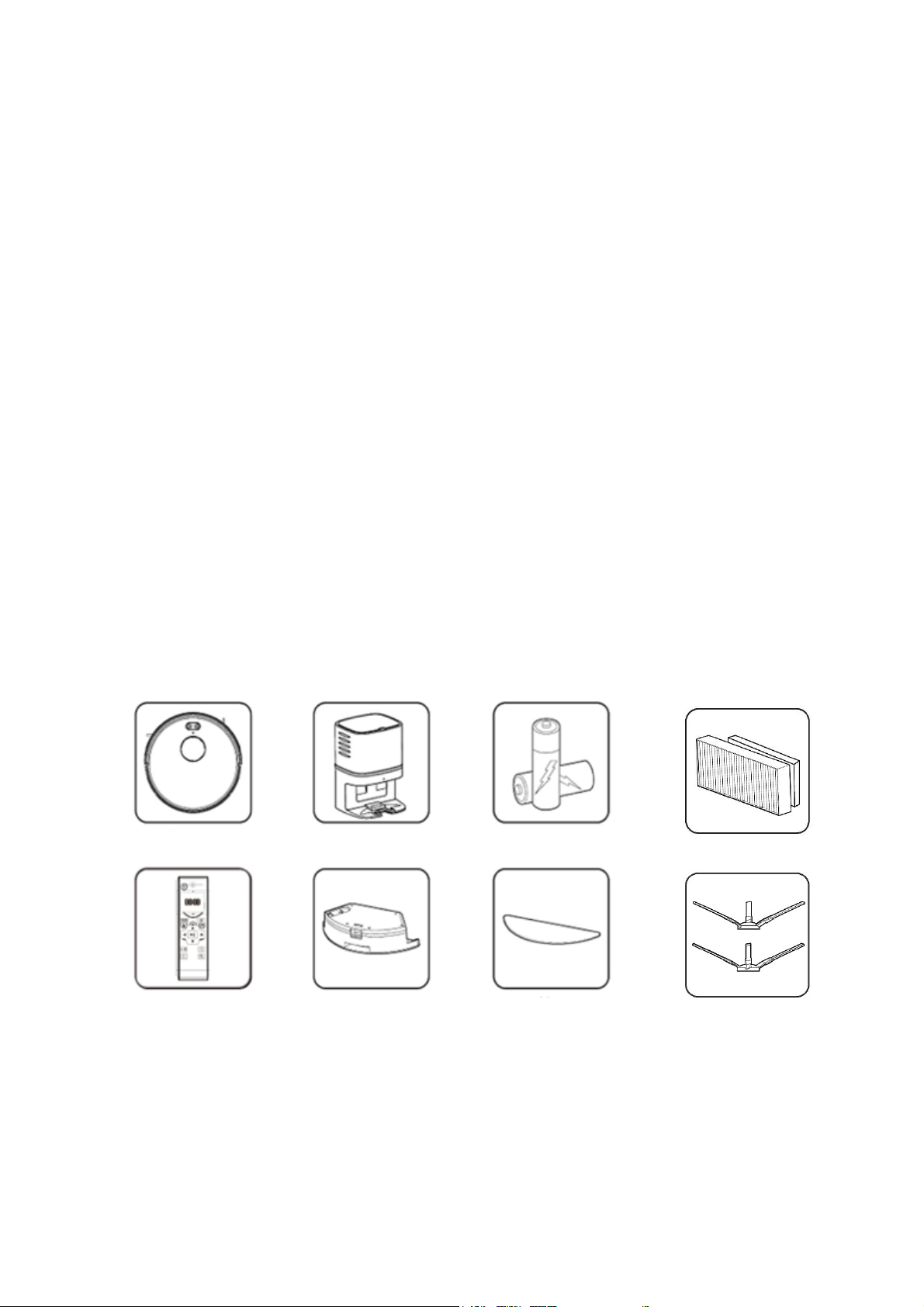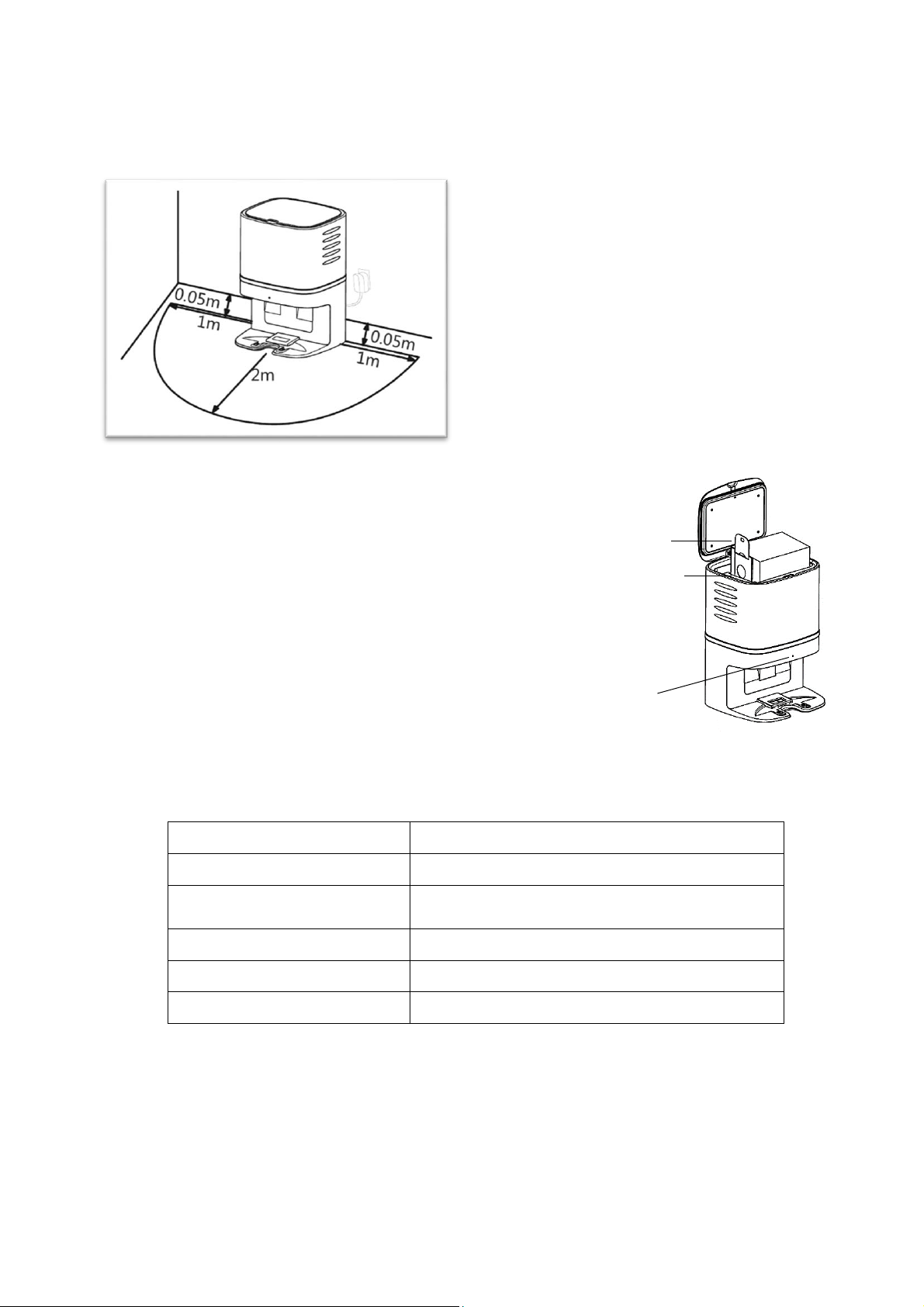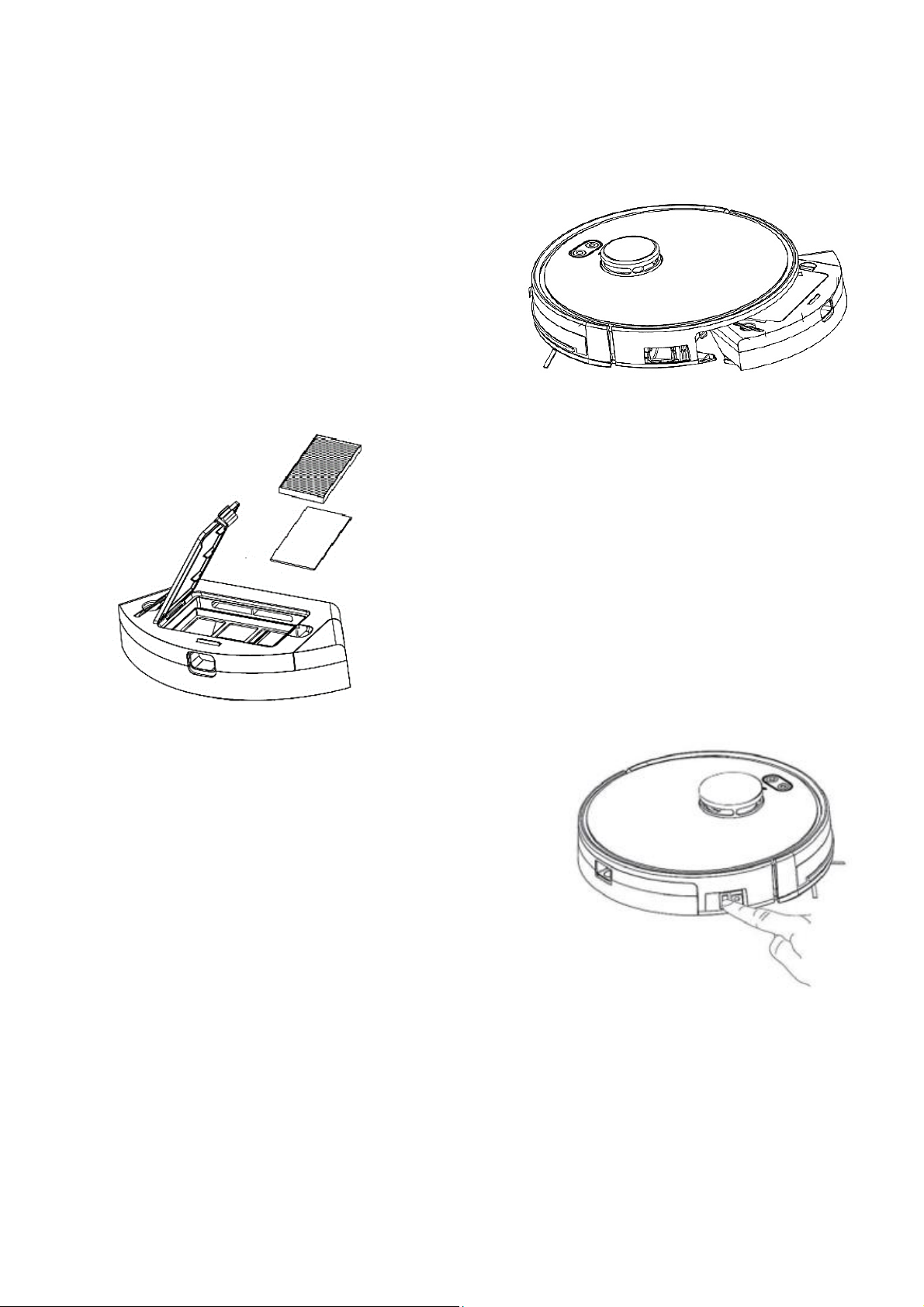4
SAFETY PRECAUTIONS
Important
•Carefully read the instructions before operating the unit. Please retain
the manual for future reference.
•This appliance is for indoor use only.
•Rating: This unit must be only connected to a 220-240 V, 50/60 Hz
outlet. Always check the rating label against your electrical supply.
•If you are in any doubt about the suitability of your electrical supply
have it checked and, if necessary, tested by a qualified electrician.
•This robotic vacuum cleaner has been tested and is safe to use.
However, as with any electrical appliance - use it with care.
•Disconnect the power plug from the unit before dismantling,
assembling or cleaning.
•Do not clean the unit by spraying it or immersing it in water.
•Never operate this appliance if the cord or power supply is damaged.
Ensure the power cord is not stretched or exposed to sharp objects /
edges.
•Do not use the appliance if any part or accessory is damaged or
defective.
•Avoid touching any moving parts of the appliance.
•Never insert fingers, or any other objects into the robot while robot is in
operation.
•This appliance is not intended for use by persons (including children)
with reduced physical, sensory or mental capabilities. It is also not
intended for use by those with a lack of experience and knowledge,
unless they have been given supervision or instruction concerning the
use of the appliance by a person responsible for their safety.
•Do not leave children or animals unsupervised with this appliance.
•Only use the original battery and charging base from the manufacturer,
any third-party components may damage the unit.
•Any service other than regular cleaning should be performed by an
authorised service representative. Failure to comply could result in a
voided warranty.
•Do not use the appliance for any purpose other than its intended use.
•Do not use the appliance in places with high humidity (>80%RH).
•Do not immerse the robot in water or other liquids. If the robot is
immersed by mistake, do not touch it with your hands. The unit must
not be used and should be disposed of responsibly.
•Do not use if liquids are on the floor.
•Do not use in an environment where there is a risk of fire or explosion.
•Do not use to clean printer toner spilt on the floor as this could cause a
fire.