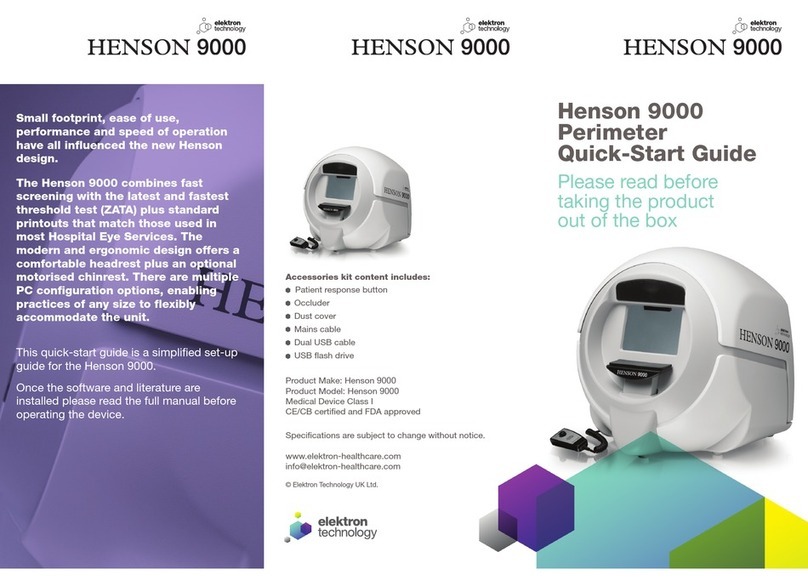Elektron Technology HENSON 8000 User manual

© 2017 Elektron Technology
Henson Perimeter User Manual

All rights reserved. No parts of this work may be reproduced in any form or by any means - graphic,
electronic, or mechanical, including photocopying, recording, taping, or information storage and retrieval
systems - without the written permission of the publisher.
Products that are referred to in this document may be either trademarks and/or registered trademarks of the
respective owners. The publisher and the author make no claim to these trademarks.
While every precaution has been taken in the preparation of this document, the publisher and the author
assume no responsibility for errors or omissions, or for damages resulting from the use of information
contained in this document or from the use of programs and source code that may accompany it. In no event
shall the publisher and the author be liable for any loss of profit or any other commercial damage caused or
alleged to have been caused directly or indirectly by this document.
Printed: March 2017
Henson Perimeter User Manual
© 2017 Elekt ron T ec hnology

3Contents
© 2017 Elektron Technology
Table of Contents
Part I Welcome 8
............................................................................................................... 91 Elektron company notices
............................................................................................................... 102 Important warnings
............................................................................................................... 113 Revision history
............................................................................................................... 124 Help/Manual information
............................................................................................................... 135 Acknow ledgements
Part II Quick start 16
............................................................................................................... 171 Single stimulus test
............................................................................................................... 182 Multiple stimulus test
............................................................................................................... 193 ZATA theshold test
............................................................................................................... 204 Drivers test
Part III Visual field tests 22
............................................................................................................... 231 Supra-threshold tests
24Multiple stimulus
26Patient instructions
27
Presenting and selecting different multiple stimulus
patterns
28Missed stimuli in multiple stimulus suprathreshold test
29Single stimulus
30Patient instructions
31Setting the test intensity
32Single stimulus algorithm
33Multiple Stimulus algorithm
34Test status indicator
35Extending the test
36Adding and correcting presentations
37Changing the supra-threshold increment
38Analysing the results
39Toolbar
............................................................................................................... 402 Zata threshold test
42Blind spot
43Fovea measurement
44Global Indices
45Mean Defect
46Standard Deviation
47Hemifield Test
48Outputs
49Threshold
50Gray Scale
51Defect
52Pattern defect
54Print Out
55Patient instructions

Henson Perimeter User Manual4
© 2017 Elektron Technology
56Stimulus locations
57Using existing patient details
59ZATA toolbar
............................................................................................................... 603 Drivers tests
61Patient Instructions
62Options
63Stimulus locations
Part IV General information 66
............................................................................................................... 681 Preparing the patient
69Aligning the patient
70Patient Instructions
71Refractive correction
............................................................................................................... 722 Auto timing
............................................................................................................... 733 Catch Trials
............................................................................................................... 744 Changing eyes
............................................................................................................... 755 Demonstrating the test
............................................................................................................... 766 Entering the patient's date of birth
............................................................................................................... 777 Fixation targets
............................................................................................................... 788 Help facility
............................................................................................................... 799 Printing the results of a field test
............................................................................................................... 8110 Response button
............................................................................................................... 8211 Saving visual field data
............................................................................................................... 8412 Video camera
Part V Options program 86
............................................................................................................... 871 Address
............................................................................................................... 882 Backup
............................................................................................................... 893 Computer
............................................................................................................... 904 Database
............................................................................................................... 915 Drivers Tests
............................................................................................................... 926 Save/Cancel
............................................................................................................... 937 Supra Tests
............................................................................................................... 948 Video Setup
Part VI Database program 96
............................................................................................................... 971 Backup copy of the database
............................................................................................................... 982 Changing the active database
............................................................................................................... 993 Deleting a record from the database
............................................................................................................... 1004 Editing data in the database
............................................................................................................... 1015 Finding a record in the database
............................................................................................................... 1026 Moving through the database
............................................................................................................... 1037 PDF files
............................................................................................................... 1048 Printing a database record

5Contents
© 2017 Elektron Technology
............................................................................................................... 1059 Saving records in database
Part VII Utilities program 108
............................................................................................................... 1091 Opening an existing visual field database
............................................................................................................... 1102 Creating a new visual field database
............................................................................................................... 1113 Copying a visual field database
............................................................................................................... 1124 Deleting a record
............................................................................................................... 1135 Merging databases
............................................................................................................... 1146 Transferring records between databases
............................................................................................................... 1157 Importing data from a Henson 5/6000 Database
Part VIII Appendix 1 - 8000 Technical
specification 118
Part IX Appendix 2 - 8000
Connection details 122
Part X Appendix 3 - Installation 124
Part XI Appendix 4 - Maintenance
and warranty 128
............................................................................................................... 1291 Regular inspection and maintenance
............................................................................................................... 1302 Upgrading the software
............................................................................................................... 1313 Cleaning
............................................................................................................... 1324 Preventative maintenance
............................................................................................................... 1335 Replacement parts
............................................................................................................... 1346 Repairs and recalibration
............................................................................................................... 1357 Warranty
Part XII Appendix 5 - Troubleshooting 138
............................................................................................................... 1391 Background out of tolerance
............................................................................................................... 1402 Bowl error
............................................................................................................... 1413 Chin Rest
............................................................................................................... 1424 LED error
............................................................................................................... 1435 Key violation
............................................................................................................... 1446 Database errors
145Database Backup not available
Part XIII Appendix 6 - License file 148
Part XIV Appendix 7 - Networking 150
Index 157


Part I

9Welcome
© 2017 Elektron Technology
1.1 Elekt ron c ompany not ic es
The Henson 8000 is manufactured in the United Kingdom by
Elektron Technology Uk Ltd.,
Broers Building,
J.J. Thompson Avenue,
Cambridge.
CB3 0FA
The Henson unit must be used in accordance with the operating instructions.
Please read the instructions before attempting operation.
The instructions in this guide are to be viewed as an accompaniment to correct
training on this equipment.
Contact your sales agent for details of on-site training or contact the
manufacturer for details of training videos and webinar training sessions.
The results of a test are only to be analysed by a suitable qualified person, and
it is the responsibility of the practice manager/owner to ensure that only
suitably trained personnel are operating this equipment.
The only warranties for Elektron Technology UK Ltd. products and services are
set forth in the express warranty statements accompanying such products and
services. Nothing herein should be construed as constituting an additional
warranty.
This symbol on the product or on its packaging indicates that to
preserve the environment, this product must be recycled after its useful life as
required by law and must not be disposed of with your household or
commercial waste. It is your responsibility to dispose of your waste electrical
and electronic equipment by handing it over to a designated collection point for
the proper recycling of such equipment. The separate collection and recycling of
your waste equipment at the time of disposal will help to conserve natural
resources and ensure that it is recycled in a manner that protects human
health and the environment. For more information about the authorized
collection location nearest to you, please contact your local city office, your
household waste disposal service or the agent from whom you purchased the
product.
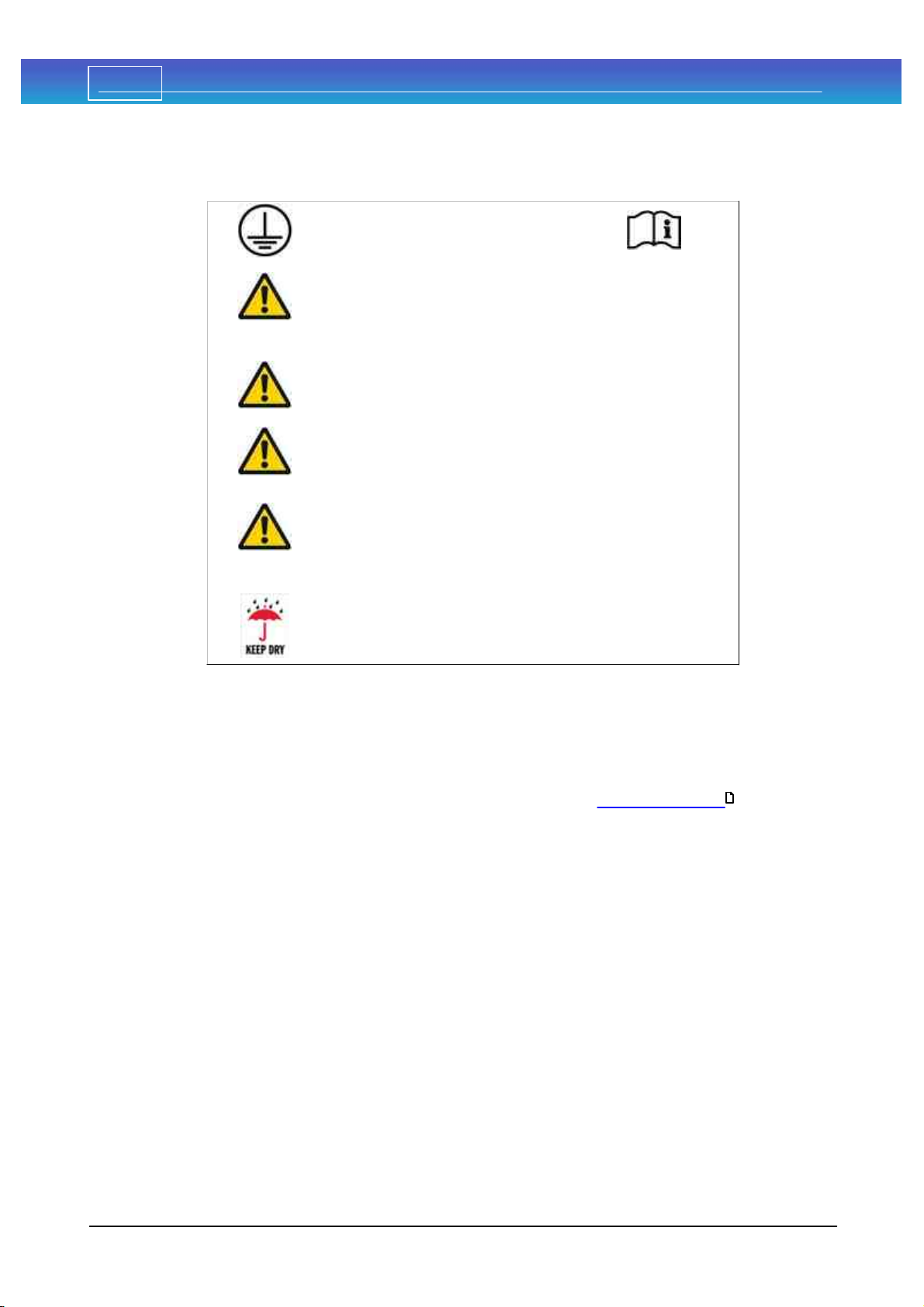
10 Henson Perimeter User Manual
© 2017 Elektron Technology
1.2 Import ant warnings
This unit must be
connected to an earthed
mains supply
Hazardous voltages are
present inside this unit.
No user-serviceable parts
inside
No modification of this
equipment is allowed
This equipment is not
suitable for use in an
oxygen rich environment
The instrument is not
suitable for operation in
environments where
handling of fluids is
normal use.
This equipment should be
kept dry at all times
Backing up your data
It is strongly recommended that you regularly back up the database of patient
records on a USB memory stick, or other suitable removable media, to avoid
any possibility of data loss.
This simple procedure is described later in this manual in Database Backup .
.
97

11Welcome
© 2017 Elektron Technology
1.3 Revision history
Release
Date
Change
Version 1.0
30/08/13
New version for V2.0 software
Version 1.1
May 2014
For version 2.1 onwards software
Version 1.2
October 2014
Updated information on supra
threshold tests, database
operations and general
formatting.
Version 1.3
May 2015
Changes to patient
instructions in the first
person. Additional formatting
changes and corrections.
Version 1.4
November
2015
Formatting changes
To determine the version of installed software, click ABOUT on the main menu.
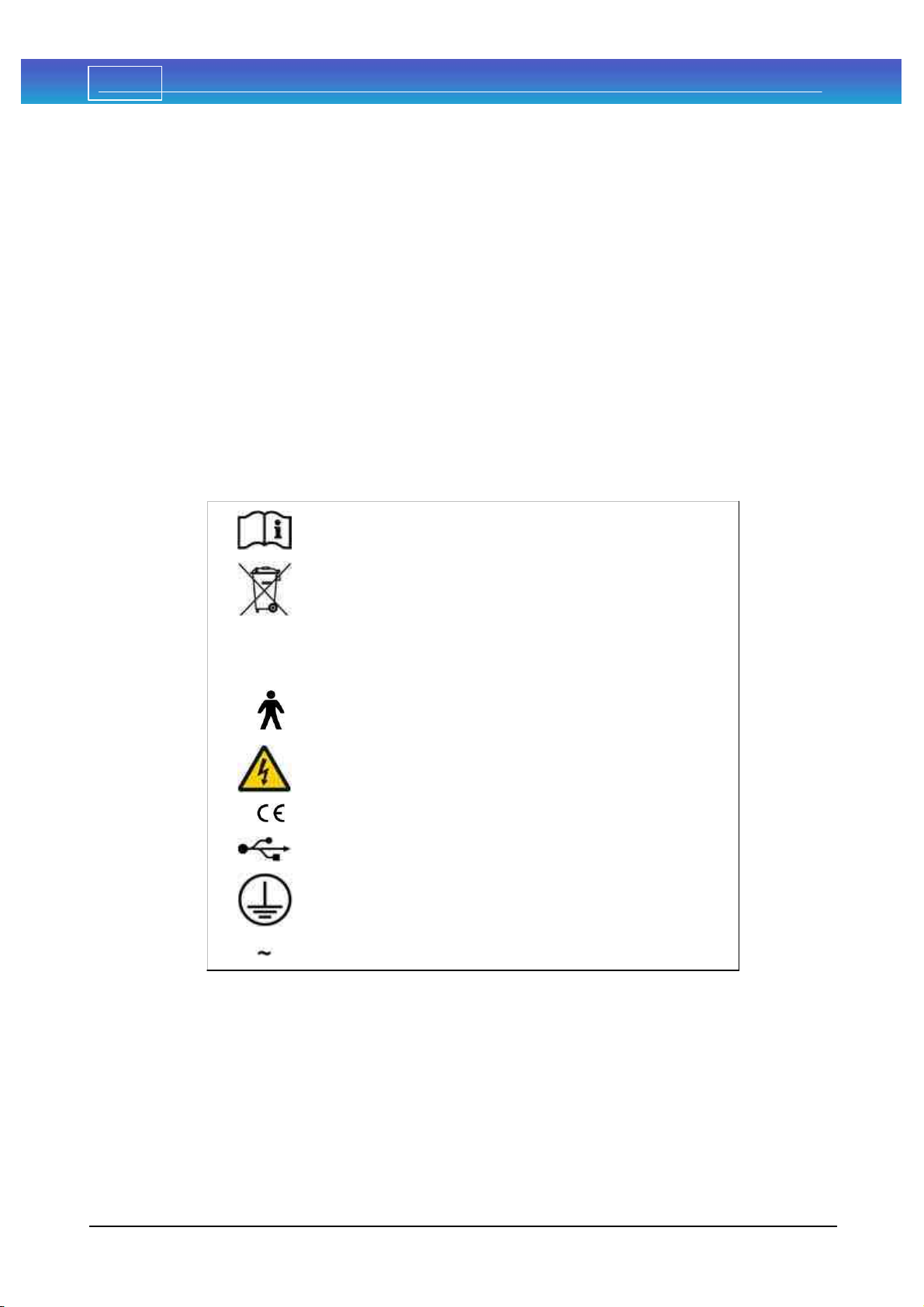
12 Henson Perimeter User Manual
© 2017 Elektron Technology
1.4 Help/Manual informat ion
Many of the images in this manual have 'hot spots'. If you place the cursor over
one of these and click then you will jump to a new page giving further
information on a topic.
Some of the screen shots in this manual may differ slightly from the software
installed on your machine.
The information contained in this manual is subject to change without notice.
All rights reserved. Reproduction, translation, or adaptation of this manual
without prior written permission of Elektron Technology UK Ltd. is prohibited,
except as allowed under copyright laws.
Elektron Technology UK Ltd. shall not be liable for technical or editorial errors or
omissions contained herein.
The following symbols are used in the manual and on the instrument.
Consult manual
WEEE Directive
0
1
Power Off (0)
Power On (1)
Type B Applied Part
Hazardous voltage
CE mark
USB
Protective earth
AC Mains
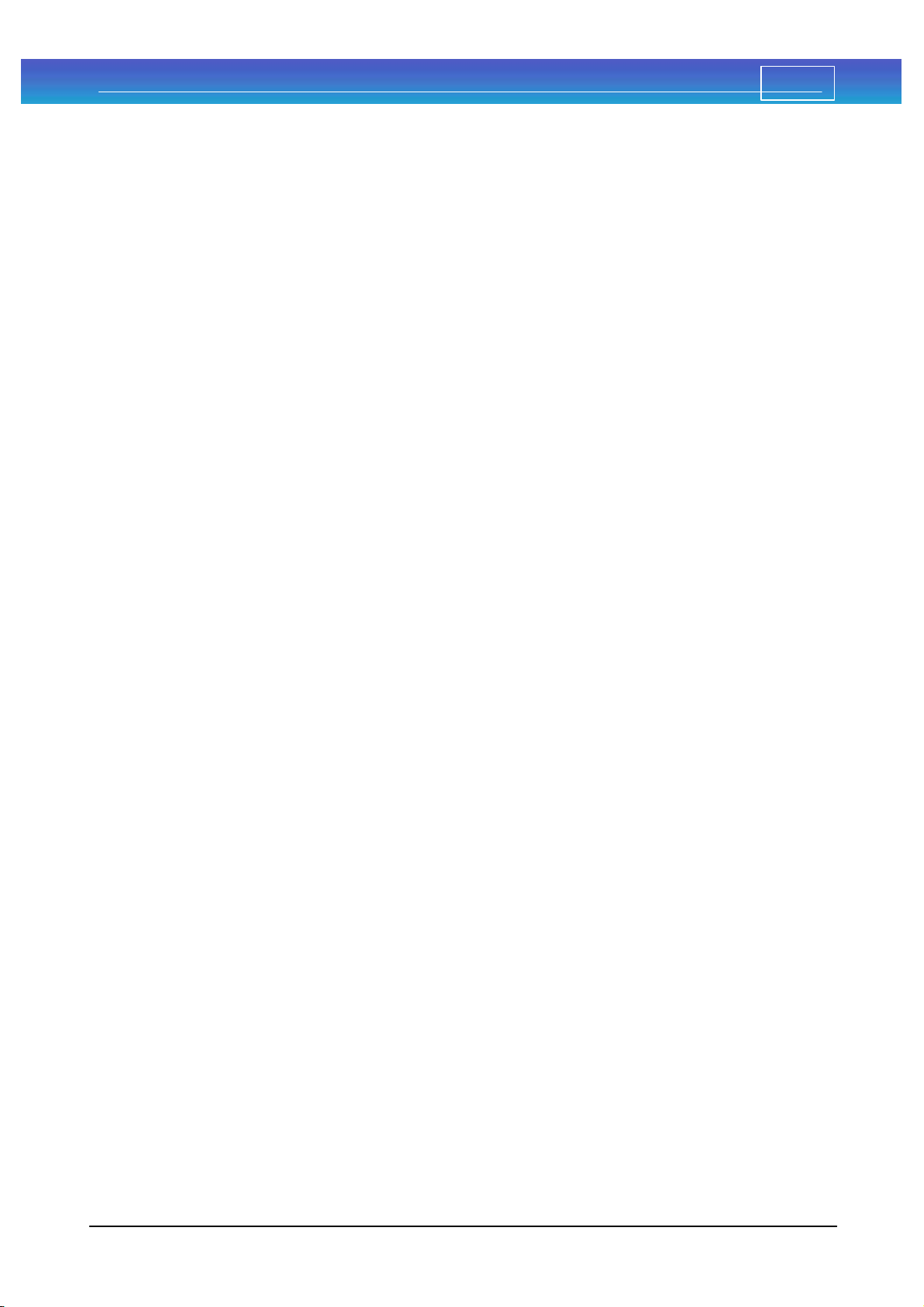
13Welcome
© 2017 Elektron Technology
1.5 Ac knowledgement s
Microsoft, Windows,XP, Windows 7 and Windows 8 are registered trademarks
of Microsoft Corporation.
Adobe and Acrobat (R) reader(R) are registered trademarks of Adobe systems.
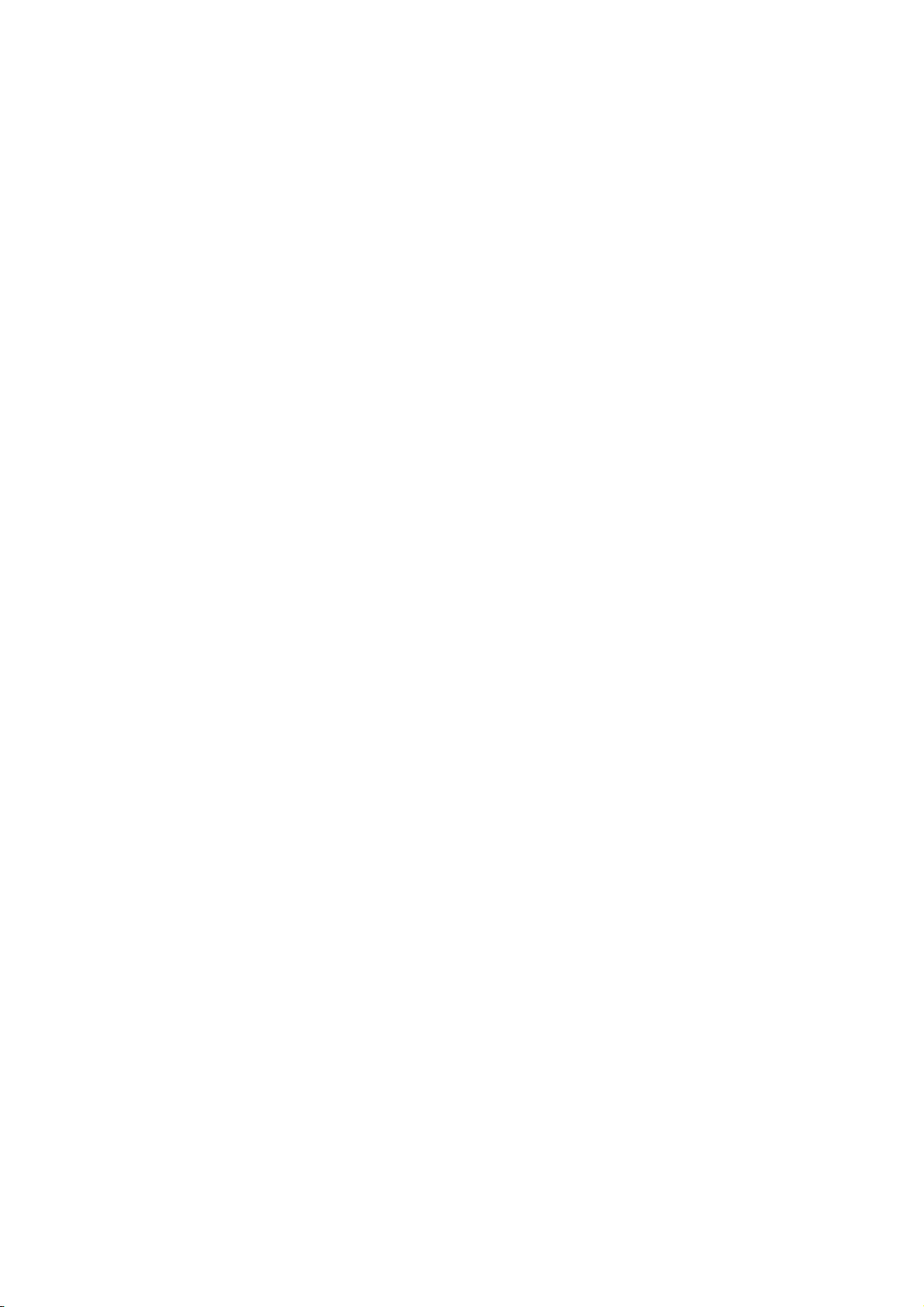

Part II

16 Henson Perimeter User Manual
© 2017 Elektron Technology
2Quick start
To start a visual field test or one of the menu bar items click over that item on
the start-up screen.
To ge t mo re h e lp o n a n ite m in th e s ta rt-u p s cre e n click th a t ite m o n th e ima g e
b e lo w .
See Appendix 3 for installing and setting up the software.
124

17Quick start
© 2017 Elektron Technology
2.1 Single stimulus t est
After selecting the test, and entering the patient's date of birth you will be
presented with the Single stimulus supra-threshold test screen below.
To ge t mo re h e lp o n a te s t s cre e n ite m click o ve r th e ite m in th e ima g e b e lo w .
76

18 Henson Perimeter User Manual
© 2017 Elektron Technology
2.2 Multiple st imulus t est
After selecting the test, and entering the patient's date of birth you will be
presented with the Multiple stimulus supra-threshold test screen below.
To ge t mo re h e lp o n a te s t s cre e n ite m click o ve r th e ite m in th e ima g e b e lo w .
76

19Quick start
© 2017 Elektron Technology
2.3 ZAT A t heshold t est
After selecting the test, you will be asked whether this is a new or an existing
patient . Depending on your response you will then either need to enter the
patient's date of birth or select a patient from the database . Once this
has been done you will be presented with the ZATA test screen below.
To ge t mo re h e lp o n a te s t s cre e n ite m click o ve r th e ite m in th e ima g e b e lo w .
57
76 57
Table of contents
Other Elektron Technology Medical Equipment manuals
Popular Medical Equipment manuals by other brands

Getinge
Getinge Arjohuntleigh Nimbus 3 Professional Instructions for use

Mettler Electronics
Mettler Electronics Sonicator 730 Maintenance manual

Pressalit Care
Pressalit Care R1100 Mounting instruction

Denas MS
Denas MS DENAS-T operating manual

bort medical
bort medical ActiveColor quick guide

AccuVein
AccuVein AV400 user manual