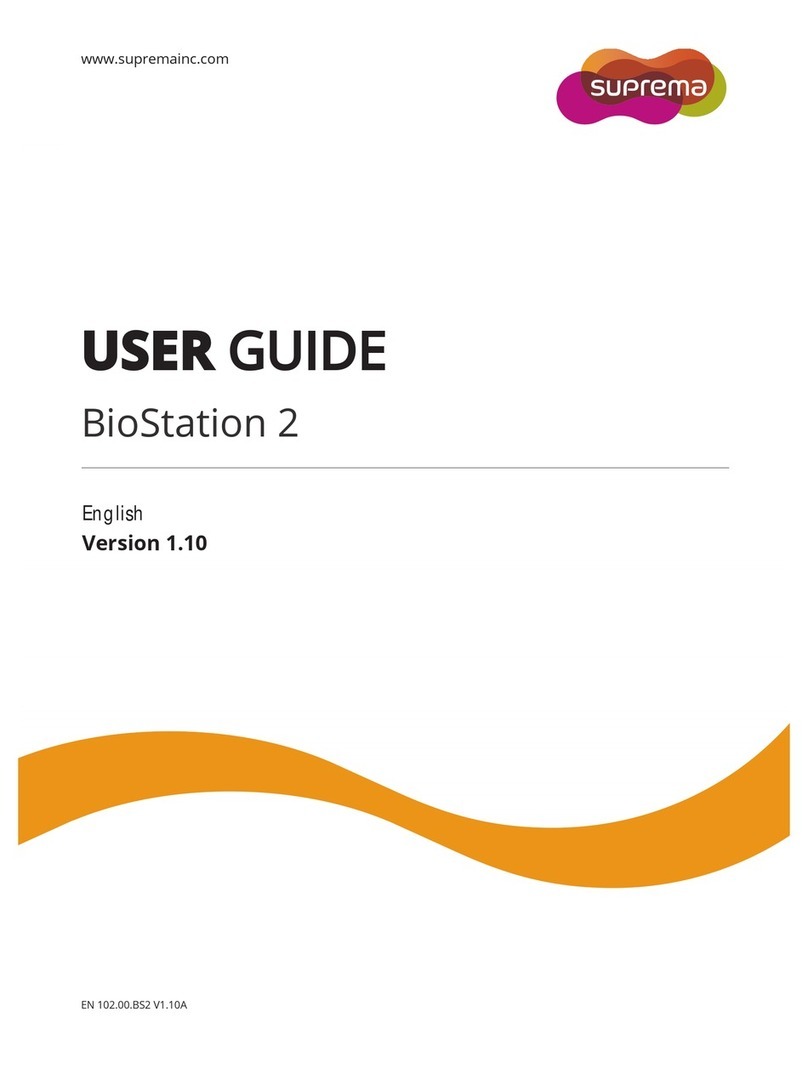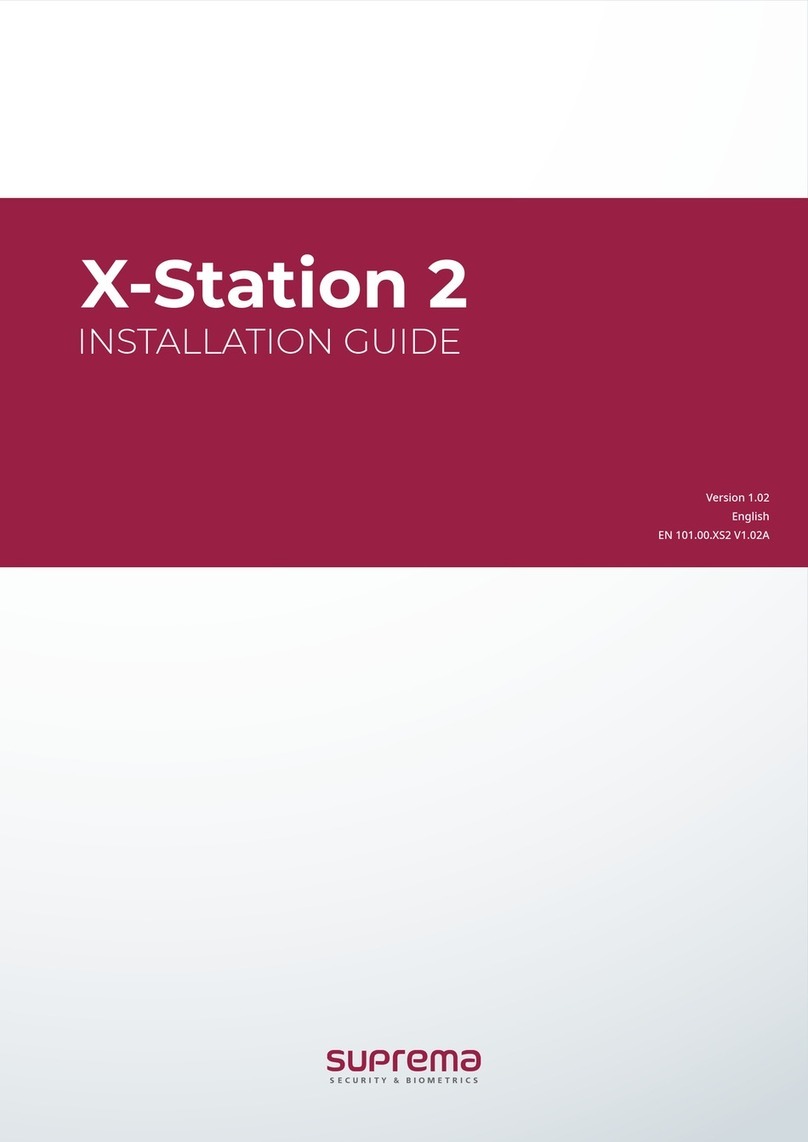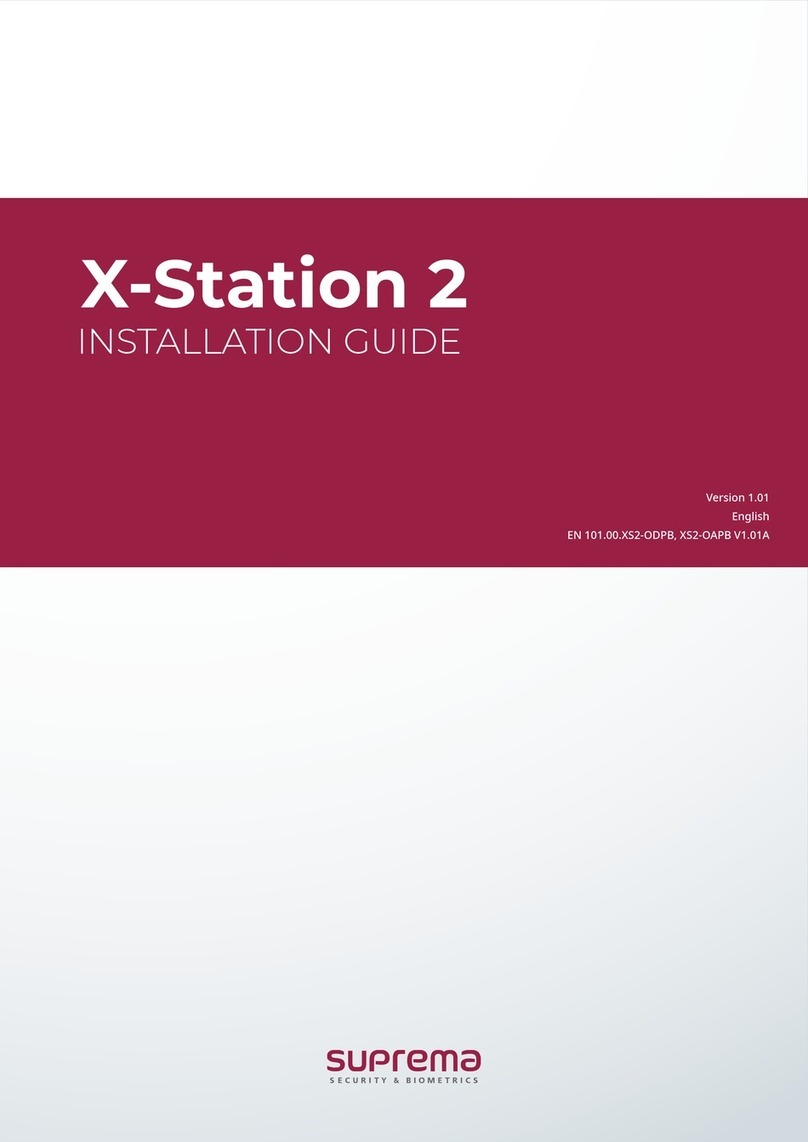Contents
22
RS485 Connection to Secure I/O or Other Terminals 21
Relay Connection - Fail Safe Lock …………………… 22
Relay Connection - Fail Secure Lock ………………… 23
Relay Connection – Automatic Door ………………… 24
TTL Switch Connection………………………………… 25
Wiegand Input ………………………………………… 26
Wiegand Output ………………………………………… 26
System Setup ……………………………………… 27
Independent Version …………………………………… 27
Secure Version (Secure I/O)…………………………… 27
Network Setup ………………………………………… 28
Chapter 3. User Functions ………………… 29
Access Authorization ……………………………… 29
Card Authorization ……………………………………… 29
Use of Card+Face Detection ………………………… 29
Use of Card+Password Authorization………………… 30
Use of Card+Password+Face Detection Authorization 30
Use of ID+Password Authorization …………………… 31
Use of ID+Password+Face Detection Authorization… 31
Use of T&A Authorization ………………………… 32
T&A Authorization in Auth Mode ……………………… 32
T&A Mode ……………………………………………… 34
Extra T&A Events ……………………………………… 35
Singular Entrance /T&A Records Check …………… 35
Authorization Failure ……………………………… 36
Product Features ……………………………… 4
Safety Instructions……………………………… 5
Chapter 1. Before use ………………………… 6
Package Contents ………………………………… 6
Basic Items ………………………………………………… 7
Option ……………………………………………………… 8
Product Part Description ………………………… 7
Name and Function ……………………………………… 7
Product Size ……………………………………………… 8
Display ……………………………………………… 9
Standby Screen …………………………………… 10
Authorization Process……………………………… 11
CSN/Data Card …………………………………… 12
Chapter 2. Product Installation …………… 13
Installation ………………………………………… 13
Connector/Cable Specifications and Connection 14
Connector Specifications ……………………………… 14
4 Pin Connector ………………………………………… 15
8 Pin Connector ………………………………………… 15
3 Pin Connector ………………………………………… 16
5 Pin Connector ………………………………………… 16
6 Pin Connector ………………………………………… 17
Power Connection ……………………………………… 18
Ethernet Connection …………………………………… 19
RS485 Connection with the PC ……………………… 20