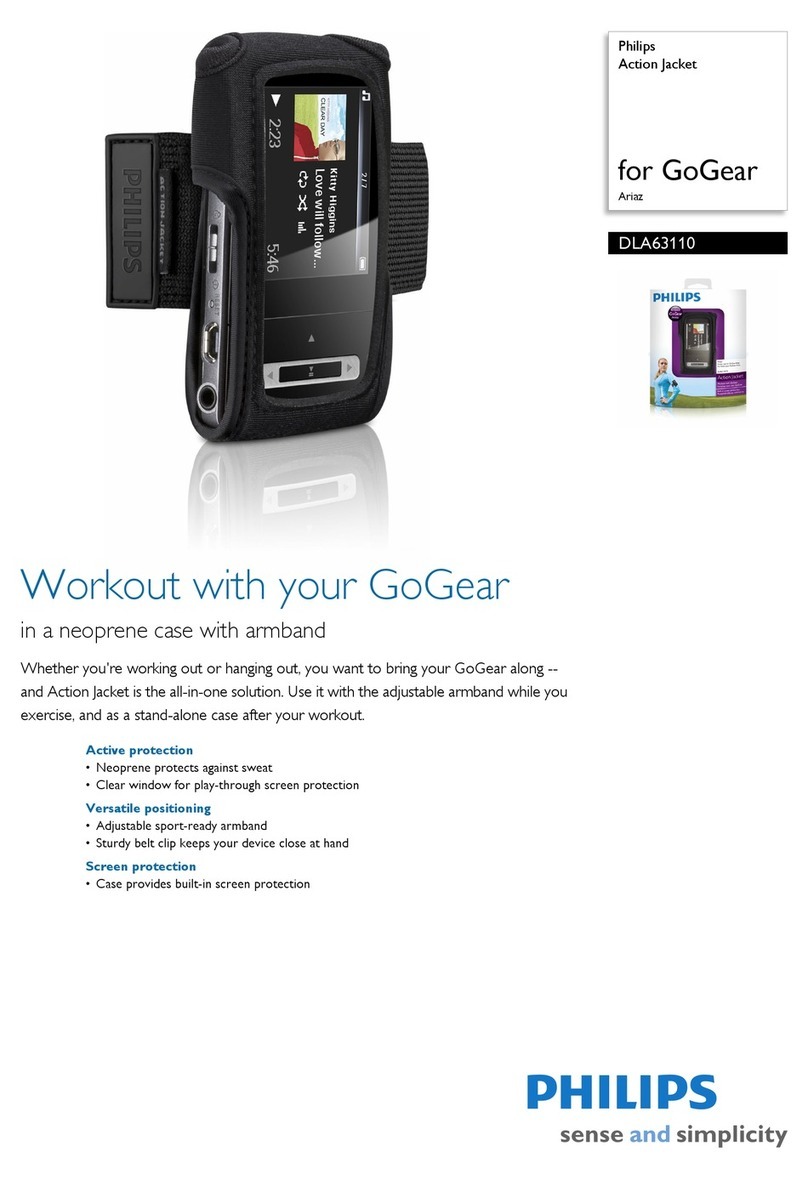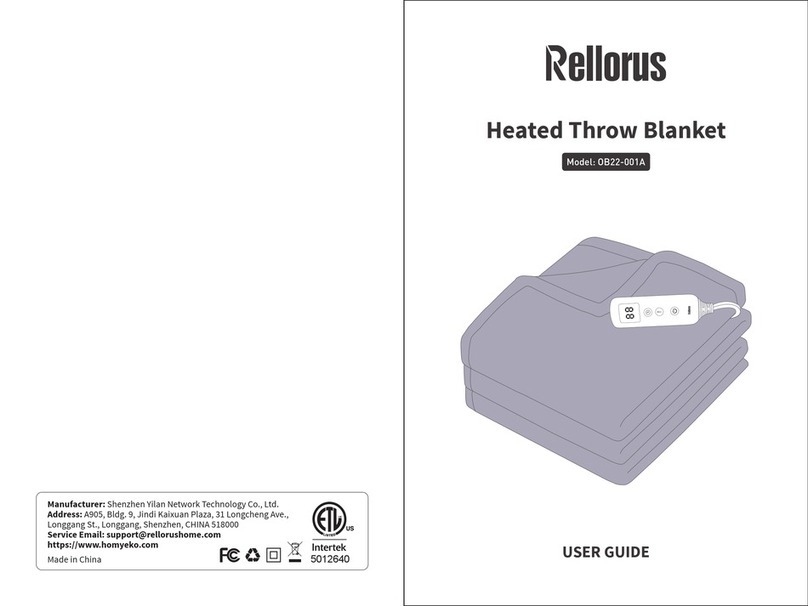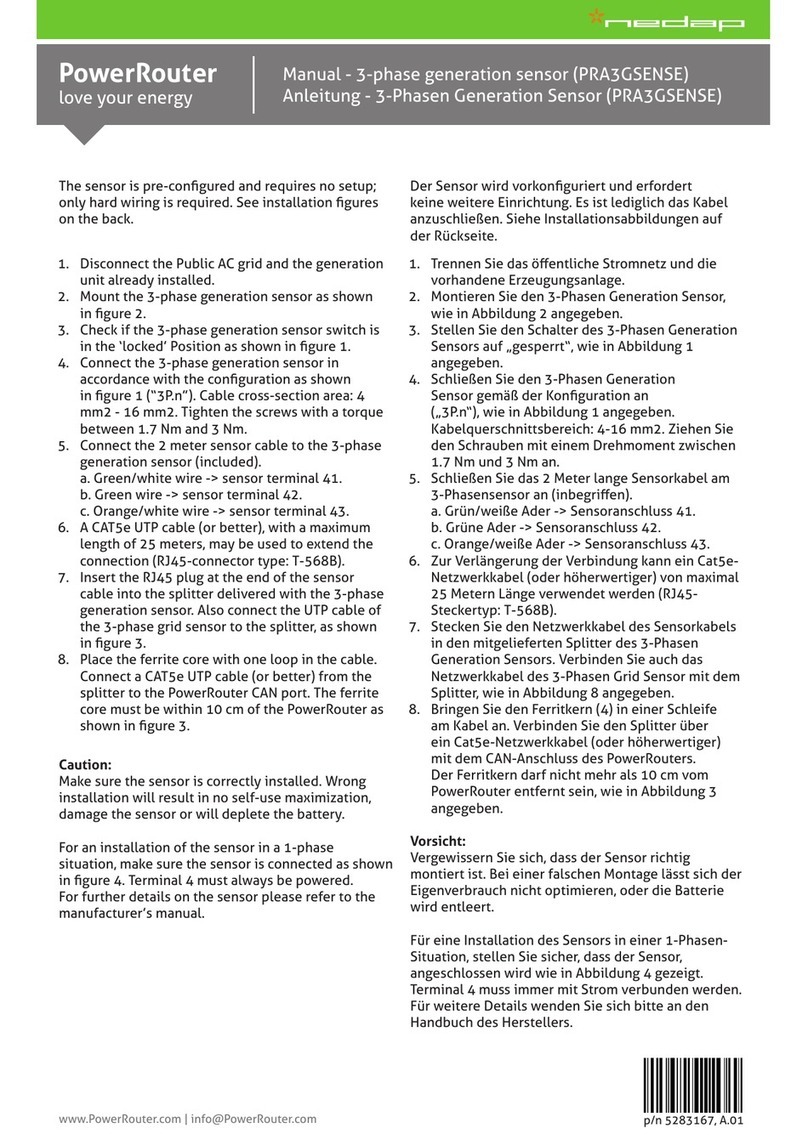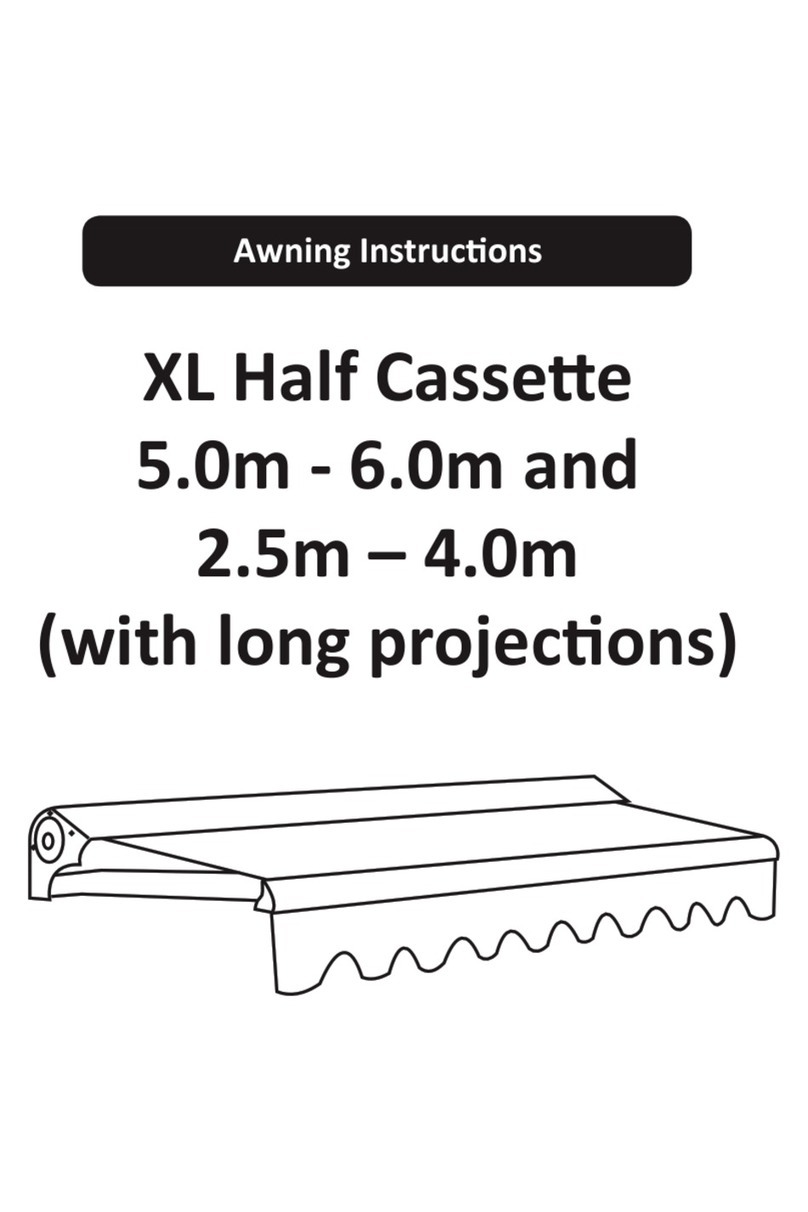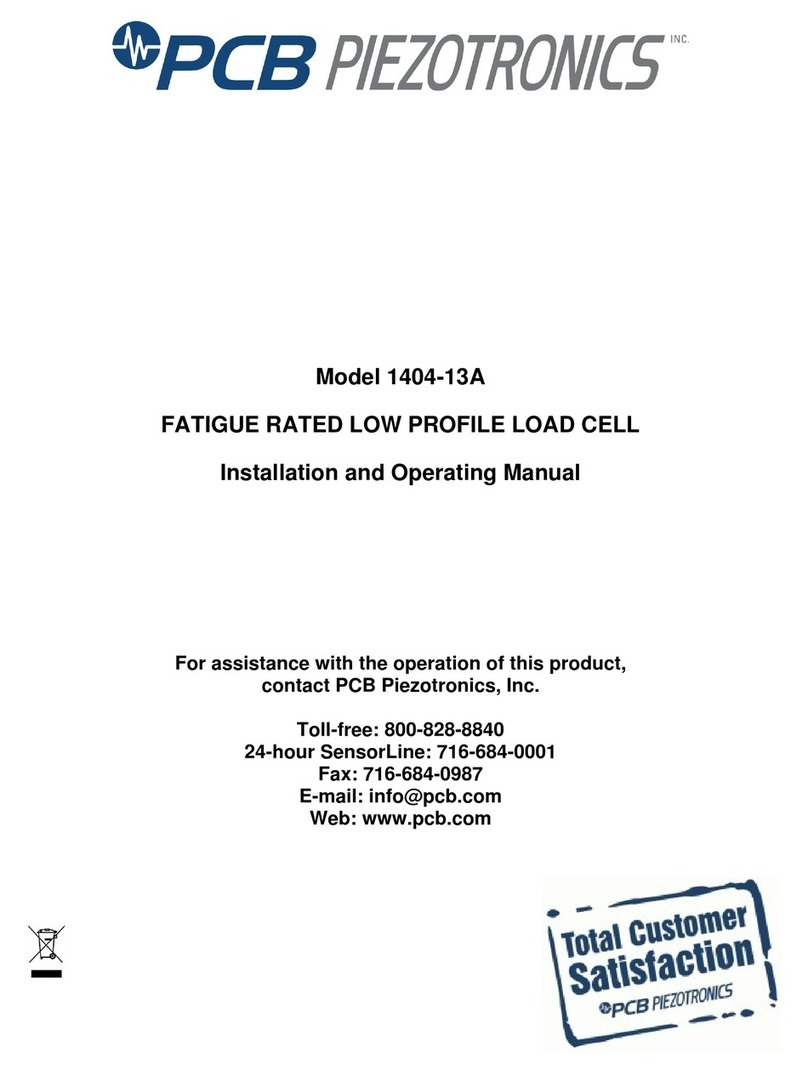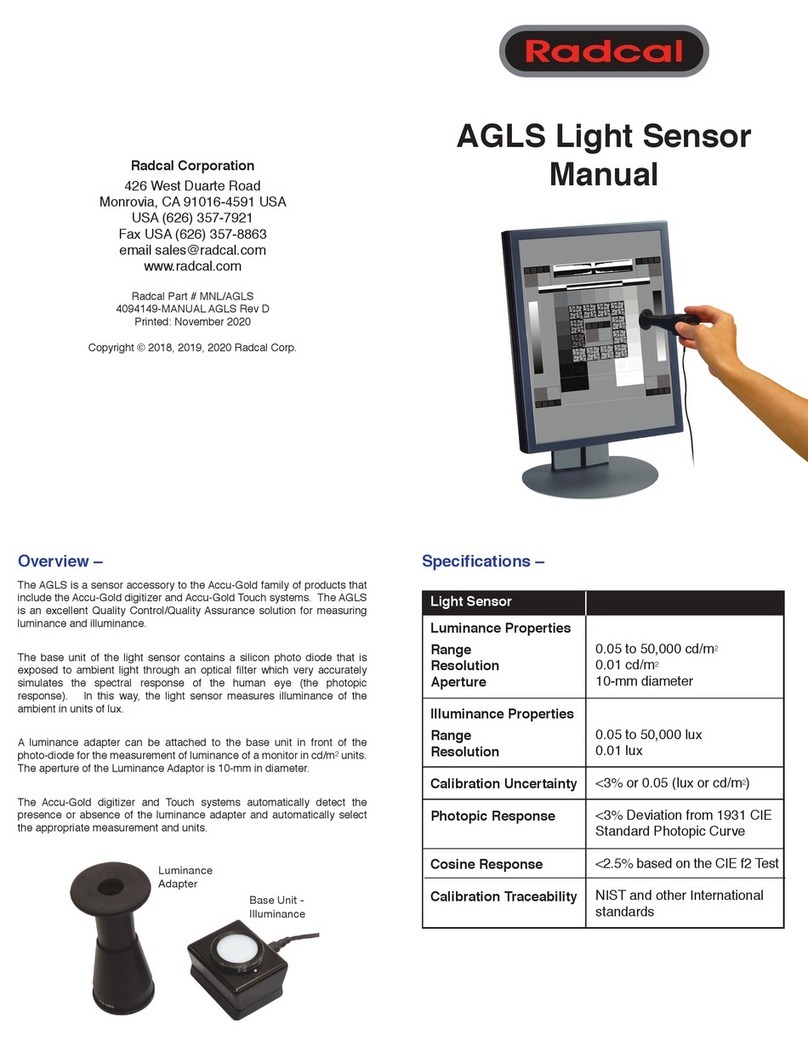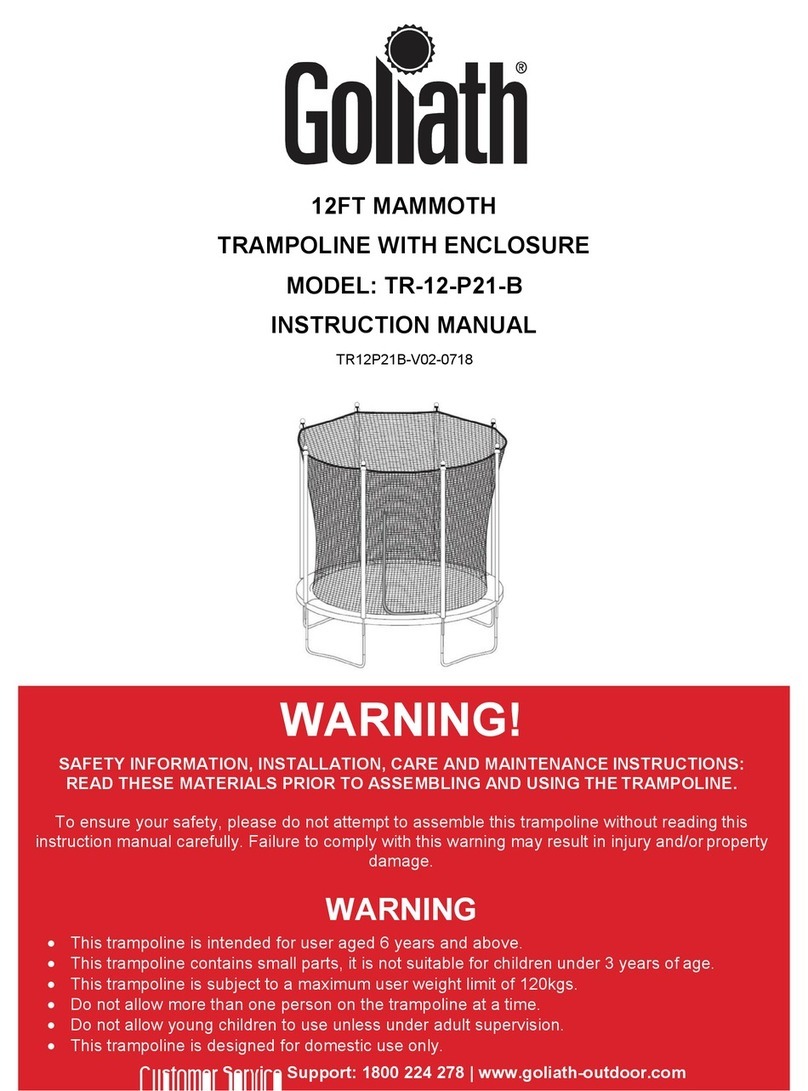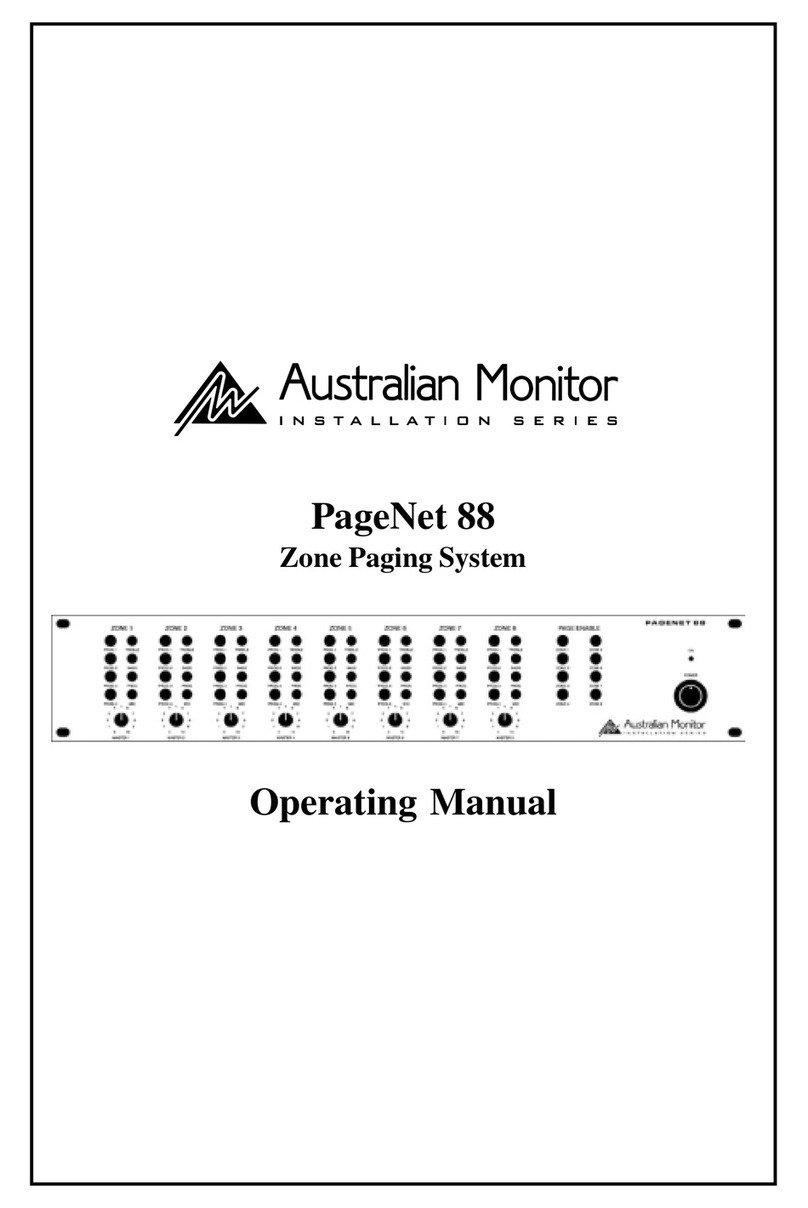Element14 mi:node User manual

User Manual V3.1
Element14 | element14.com/minode 1
mi:node
User Manual

User Manual V3.1
Element14 | element14.com/minode 2
Table of Contents
1) Introduction ....................................................................................................................................................... 3
1.1 Overview .................................................................................................................................................... 3
1.2 Features ..................................................................................................................................................... 3
1.3 Kit Contents................................................................................................................................................ 3
2) Getting Started................................................................................................................................................... 5
2.1 The Connector Board ................................................................................................................................. 5
2.2 E-Brick Connectors ..................................................................................................................................... 5
2.3 Inputs ......................................................................................................................................................... 6
a) Analog In/PWM.......................................................................................................................................... 6
b) Digital IO..................................................................................................................................................... 7
c) I2C (Inter-Integrated Circuit)...................................................................................................................... 7
2.4 Pin Mapping ............................................................................................................................................... 7
3) Usage.................................................................................................................................................................. 8
3.1 Programming Using mi:node ..................................................................................................................... 8
3.2 Working With mi:node Libraries ................................................................................................................ 8
3.3 Working Without mi:node Libraries......................................................................................................... 11
3.4 Module Usage & API Reference............................................................................................................... 11
a) Light Sensor.............................................................................................................................................. 11
b) Temperature and Humidity Sensor (DHT11)............................................................................................ 13
c) Sound Sensor ........................................................................................................................................... 16
d) Rotary Module ......................................................................................................................................... 17
e) Mini Fan Module ...................................................................................................................................... 20
f) Speaker Module ....................................................................................................................................... 22
g) PIR Sensor Module ................................................................................................................................... 23
h) RGB LED Module ...................................................................................................................................... 25
i) Switch Module ......................................................................................................................................... 27
j) Relay Module ........................................................................................................................................... 30
4) Appendix .......................................................................................................................................................... 32
4.1 Microsoft MakeCode................................................................................................................................ 32
4.2 Support..................................................................................................................................................... 32

User Manual V3.1
Element14 | element14.com/minode 3
1) Introduction
1.1 Overview
The mi:node kit is a modular, safe and easy to use group of accessories that work along the BBC
micro:bit to help introduce children to the Internet of Things (IoT) –a term created to describe
the growing network of devices that are able to connect to the Internet, collect data and
exchange information.
With this kit there is no need for soldering, just connect and use. The construction of a working
circuit can be easily completed in less than one minute.
1.2 Features
Includes sensors for environmental and physical monitoring, as well as user interface modules
(such as a switch) to allow a number of exciting projects including wearable applications and
smart home devices.
Rich education guide with lesson documentation and many project stories.
Expandable
Reusable
1.3 Kit Contents
Image 1.3 –mi:node Kit Contents

User Manual V3.1
Element14 | element14.com/minode 4
Category
#
Module
Qty
Connector
Type
Description
Connect
Board
1
Connect Board
1
NA
A bridge between the micro:bit and the
mi:node sensor modules
Sensor
Modules
(10)
2
Light Sensor
1
Analog Input
Detects the intensity of light in an
environment
3
Speaker
1
Analog
Output/
PWM
Voice output amplifier
4
Temperature and
Humidity Sensor
1
Analog Input
Senses temperature and humidity
within the environment
5
Sound Sensor
1
Analog Input
Detects the sound strength within an
environment
6
Mini Fan
1
Analog
Output/
PWM
A connector board for the DC Motor and
Orbit Fan
7
Relay
1
Digital Output
A digital switch used to control high-
voltage electrical devices, up to a
maximum of 250V
8
Rotary Angle
1
Analog Input
A switch with a 0 - 300 degree dial used
to control voltage output from 0V to
maximum
9
PIR Motion Sensor
1
Digital Input
Senses motion; usually human
movement within range
10
Switch
1
Digital Input
Used to switch voltage ON/OFF
11
RGB LED
1
Digital Output
A colorful Light Emitting Diode. The
color and brightness can be
programmed.
Accessories
12
Orbit Fan
1
Analog Input
Small handheld fan (Located under the
Connect Board in the box)
13
DC Motor
1
Analog
Output/
PWM
Direct Current (DC) motor used to run
the Orbit Fan using the Mini Fan
connector board. Can be used to run
other small devices as well.
Cables
14
E-Brick Connector
Cable
8
N/A
Double ended cables of two different
lengths used to connect sensor modules
to the Connect Board.
2 x 20cm cable
6 x 10cm cable
15
Micro-USB to USB
2
N/A
Two cables, One for power input to the

User Manual V3.1
Element14 | element14.com/minode 5
Cable
Connect Board.
One for micro:bit program upload.
Table 1.3 –Kit Contents
* Note: BBC micro:bit not include; sold separately.
2) Getting Started
2.1 The Connector Board
The kit is comprised of a Connector Board and several sensor modules. The Connect Board is a
bridge between the BBC micro:bit and the mi:node sensor modules. It converts the BBC
micro:bit edge connector into several e-brick connectors. The sensor modules can then easily
be attached to it using the provided e-brick cables.
Image 2.1 –mi:node Connect Board
2.2 E-Brick Connectors
E-Brick Connectors are compatible with Grove –a standardized connector for prototyping
systems created by the company called Seeed. This connector enables the mi:node to be a plug-
and-play type product. The E-Brick Connectors each have 4 pins which connect directly to the E-
Brick Connector Cables.
Image 2.2 –E-Brick Connector Cable

User Manual V3.1
Element14 | element14.com/minode 6
E-Brick Connector Pin-Out:
Pin No.
(Cable Color)
Pin Name
Description
1
(Yellow)
Signal #1
This is a communication pin. It allows you to connect to the
analog input, digital input/output, and the I2C functionality
of the micro:bit so that you can read from and control your
mi:node sensor modules.
2
(White)
Signal #2
This pin is a duplicate of Pin No. 1 described above.
Note: Usually only one communication pin is required for
most sensors.
3
(Red)
Vcc
Power connection.
4
(Black)
Gnd
Ground connection.
Table 2.2 –E-Brick Connector Pin-Out
2.3 Inputs
There are 3 different data transfer types between the E-Brick Connectors on the mi:node
Connector Board.
Image 2.3 –mi:node Connector Board 2
a) Analog In/PWM (Pulse Width Modulation)
Pulse Width Modulation (PWM) is a technique used to encode a message into a pulsing
signal. Its main use is to allow the control of the power supplied to electrical devices, such
as motors.

User Manual V3.1
Element14 | element14.com/minode 7
Pin Name
Description
A0
Connects to a micro:bit pin with analog input or PWM function
A1
Connects to a micro:bit pin with analog input or PWM function
A2
Connects to a micro:bit pin with analog input or PWM function
b) Digital IO
Pin Name
Description
D12
Connects to a micro:bit pin with digital IO (input or output) function
D13
Connects to a micro:bit pin with digital IO (input or output) function
D14
Connects to a micro:bit pin with digital IO (input or output) function
D15
Connects to a micro:bit pin with digital IO (input or output) function
c) I2C (Inter-Integrated Circuit)
This is a form of electronic communication standard that requires two signals, a data
signal and a clock signal. It allows information to be sent in packages, on what is called a
bus, to and from the BBC micro:bit and any attached sensor modules.
It also allows you to communicate to several sensor modules using the same bus. This is
done by identifying each sensor module with a different address.
Pin Name
Description
I2C SCL
I2C clock signal. Connect to micro:bit pin19
I2C SDA
I2C data signal. Connect to micro:bit pin20
2.4 Pin Mapping
Pin mapping is done to ensure the outputs from the mi:node E-Connector pins are correctly
connected (or ‘mapped’) to the corresponding pins of the BBC micro:bit edge-connector. Below
is a table illustrating the mi:node Pin Mapping.
Connector Type
Connector Name
micro:bit Pin Name
Analog Input / Digital IO
A0
pin0, pin1
A1
pin1, pin2
A2
pin2, pin3
Digital IO
D12
pin12, pin13
D13
pin13, pin14
D14
pin14, pin15
D15
pin15, pin16

User Manual V3.1
Element14 | element14.com/minode 8
I2C
I2C
pin19, pin20
I2C
pin19, pin20
I2C
pin19, pin20
Table 2.4 –Pin Mapping
Typically using names that start with the letter ‘A’ (like A0, A1, A2) denote ANALOG inputs, but
these connections can sometimes also be used as digital inputs or outputs.
Names starting with the letter ‘D’ can only be used to denote DIGITAL inputs and outputs. This is
similar to the I2C in that it can only be used to denote I2C connections.
3) Usage
3.1 Programming Using mi:node
There are five different code editors to choose from on the BBC micro:bit official website.
Microsoft PXT
Code Kingdoms JavaScript
Microsoft Block Editor
Microsoft Touch Develop
python
In this document we will focus on using the Microsoft PXT editor.
3.2 Working With mi:node Libraries
The mi:node has pre-created libraries that you can utilize for free. Working with these libraries
saves the time of having to study the technical details of each module before beginning to
program.
For example, the RGB LED module works using I2C communication. By utilizing the already
created mi:node library you just need to call the RGB LED library function to enable you to
control color and brightness. You don’t have to worry about the details of how the I2C
communication does this.
With the pre-created libraries you also don't need to think about which micro:bit pin a mi:node
sensor module connects to. You only need to know the name of the connector that your sensor
module and E-Brick Cable is connected to.
Steps to follow:
Go to https://makecode.microbit.org

User Manual V3.1
Element14 | element14.com/minode 9
Add the mi:node library to your code
a) Click “More…” and select “Add Package…” from the drop down menu.
Image 3.2a –Click “Add Package…”
b) Type “minode”or “node”, then select the search button.
You can also enter the following project URL:
https://github.com/minodekit/pxt-minode before selecting the search button.
Both options will pull up the mi:node library package.
Select the “minode”library to add it to your project.
Image 3.2b –Search the package and add it
c) After selecting the mi:node library, wait a moment and you will see it being added to your
project. This may take a few seconds.

User Manual V3.1
Element14 | element14.com/minode 10
Image 3.2c –mi:node packed added
Refer to the example code or API reference and drag the library blocks you want to use into
your project space.

User Manual V3.1
Element14 | element14.com/minode 11
Image 3.2c –mi node package
3.3 Working Without mi:node Libraries
You can also use the micro:bit pin library to control the sensor modules directly. To do so, the
micro:bit pin ID is required. This ID can be found using the E-brick connector ID and the lookup
table shown in Table 2.4 –Pin Mapping above.
For example, if you connect a sensor module to D12 on the Connector Board, from the table you
can see that this connector corresponds to pin12 on the micro:bit.
Connector Type
Connector Name
micro:bit Pin Name
Digital IO
D12
pin12, pin13
3.4 Module Usage & API Reference
This section describes the main uses for each of the mi:node sensor modules and the API
(Application Program Interface) references required to carry them out.
a) Light Sensor
The Light Sensor module can be used to detect the intensity of light in the surrounding
environment.
Image 3.4a –Light Sensor Module
This module requires an analog connection, therefore can only be plugged into A0, A1, or
A3 on the Connector Board.

User Manual V3.1
Element14 | element14.com/minode 12
Module
Connect Type
Available Connectors
Light Sensor
Analog
A0, A1, A2
Electrical Characteristics
Parameter
Min.
Typical
Max.
Unit
Photoresistor (light intensity is 10lux)
5
-
10
kohm
Threshold hysteresis ΔUth
-
VCC*0.09
-
V
Block API:
Obtaining the Light Level
The light sensor module divides brightness into five distinct levels, 1 –5, with one being
the brightest and five being the most dull.
Function
LightSensorGetLevel(connName: AnalogConnName): number;
Parameters
‘ConnName’is the analog connector's name.
Light Sensing Event
This function is used to check the light level periodically and then execute the associated
code block whenever the light level changes.
Function
onLightSensorEvent(connName: AnalogConnName, body: () => void): void;
Parameters
‘ConnName’is the analog connector's name.
EXAMPLE:
Display Light Level

User Manual V3.1
Element14 | element14.com/minode 13
This example shows you how to get the current light level and display it on the LED
screen.
Light Level Change Notification
This example displays the word ‘Change’ on the LED screen whenever the light level
changes.
b) Temperature and Humidity Sensor (DHT11)
This sensor module features a temperature & humidity sensor with a calibrated digital
signal output. It can measure temperature and humidity in the surrounding environment.
Image 3.4b –Temperature & Humitity Sensor Module
Module
Connect Type
Available Connectors
DHT11
Digital IO
D12, D13, D14, D15
Electrical Characteristics
Humidity
Parameter
Min.
Typical
Max.
Unit
Accuracy (25℃)
-
±4
-
%RH
Accuracy (0-50℃)
-
-
±5
%RH

User Manual V3.1
Element14 | element14.com/minode 14
Measurement range (25℃)
20
-
95
%RH
Response time: 1/e (63%) 25℃,1m/s air
6
10
15
s
Temperature
Parameter
Min.
Typical
Max.
Unit
Accuracy
±1
-
±2
℃
Measurement range
0
-
50
℃
Response time /e (63%)
6
30
s
Block API
Measure Temperature
Obtain the current temperature. This value can be configured the format of Celsius or
Fahrenheit.
Function
DHTGetTemperature(connName: ConnName, style: DHTTemStyle): number;
Parameters
‘ConnName’is the connector's name.
‘style’is the format of the temperature. You can choose Celsius or Fahrenheit.
Measure Humidity
Obtain the current humidity.
Function
DHTGetHumidity(connName: ConnName): number;
Parameters
‘ConnName’is the connector's name.
Temperature Change Event
Check the temperature periodically and execute the associated code block whenever the
temperature changes. The smallest detectable unit of change is 1 degrees Celsius.

User Manual V3.1
Element14 | element14.com/minode 15
Function
onDHTEvent(connName: ConnName, body: () => void): void;
Parameters
‘ConnName’is the analog connector's name.
EXAMPLE:
Pressing Buttons to Display Temperature and Humidity
This example shows you how to use Buttons A and B to obtain the temperature and
humidity of the surrounding environment. When Button A is press the screen will show
the current temperature. When Button B is pressed, it will show the humidity
Temperature Change Notification –Smiley Face
Display a smiley face on the LED screen when the temperature changes.

User Manual V3.1
Element14 | element14.com/minode 16
c) Sound Sensor
The Sound Sensor Module can be used to detect the sound strength of the surrounding
environment.
Image 3.4c –Sound Sensor Module
Module
Connect Type
Available Connectors
Sound Sensor
Analog
A0, A1, A2
Electrical Characteristics
Parameter
Min.
Typical
Max.
Unit
Frequency range
100
-
10000
Hz
Sensitivity
-
-50
-
dB
Block API:
Obtain the Sound Level
The sound level is divided into five levels, 1 –5, where one represents the quietest
(lowest) level and five represents the loudest (highest) level.
Function
MICGetLevel(connName: AnalogConnName): number;
Parameters
‘ConnName’is the analog connector's name.
This module can only be plugged into an analog connector A0, A1 and A2.
Sound Sensor Event
Check the sound level periodically and execute the associated code block whenever the
sound level changes.

User Manual V3.1
Element14 | element14.com/minode 17
Function
onMICEvent(connName: AnalogConnName, body: () => void): void;
Parameters
‘ConnName’is the analog connector's name.
EXAMPLE:
Display the Sound Level
This example shows you how to obtain the current sound level and display it as a number
on the LED screen.
Sound Level Change Notification
When the sound level changes, the word ‘Change’ is displayed on the LED screen.
d) Rotary Module
The Rotary Module has a potentiometer that can produce analog output between 0 and
Vcc (the supply voltage). This is done by turning the dial, adjusting the range from 0 –300
degrees.

User Manual V3.1
Element14 | element14.com/minode 18
Image 3.4d –Rotary Module
Module
Connect Type
Available Connectors
Rotary Sensor
Analog
A0, A1, A2
Electrical Characteristics
Parameter
Min.
Typical
Max.
Unit
Resistance range
0
-
10
kΩ
Block API
Obtain the Rotary Position
Determine the current rotary position, the percentage of how much the rotary dial has
been rotated from its zero position.
Function
RotaryGetPercentage(connName: AnalogConnName): number;
Parameters
‘ConnName’is the analog connector's name.
Rotary Position Event
Check the angle of the rotary dial periodically and then execute the associated code block
when a dial change occurs.
Function
onRotaryEvent(connName: AnalogConnName, body: () => void): void;

User Manual V3.1
Element14 | element14.com/minode 19
Parameters
‘ConnName’is the analog connector's name. This module can only be plugged into
analog connector A0,A1 and A2.
EXAMPLE:
Display Rotary Angle Percentage
This example shows you how to get the current rotary angle percentage and display it on
the LED screen.
Controlling the LED Screen –Smiley Face
When the rotary percentage is smaller than 50% no LEDs will be lit on the screen. When
the percentage is larger than 50% the LEDs will light up in the form of a smiley face.
Rotary Change Notification –Smiley Face

User Manual V3.1
Element14 | element14.com/minode 20
While rotating the rotary dial, the LED screen will display a smiley face. When the dial is
stationary, no LEDs will be lit on screen.
e) Mini Fan Module
The mini fan module is designed to be used with the DC motor and Orbit Fan. The speed
of the motor can be controlled according to different situations.
Image 3.4e –Mini Fan Module with DC Motor and Orbit Fan
Module
Connect Type
Available Connectors
Mini Fan Module
Analog
A0, A1, A2
Table of contents